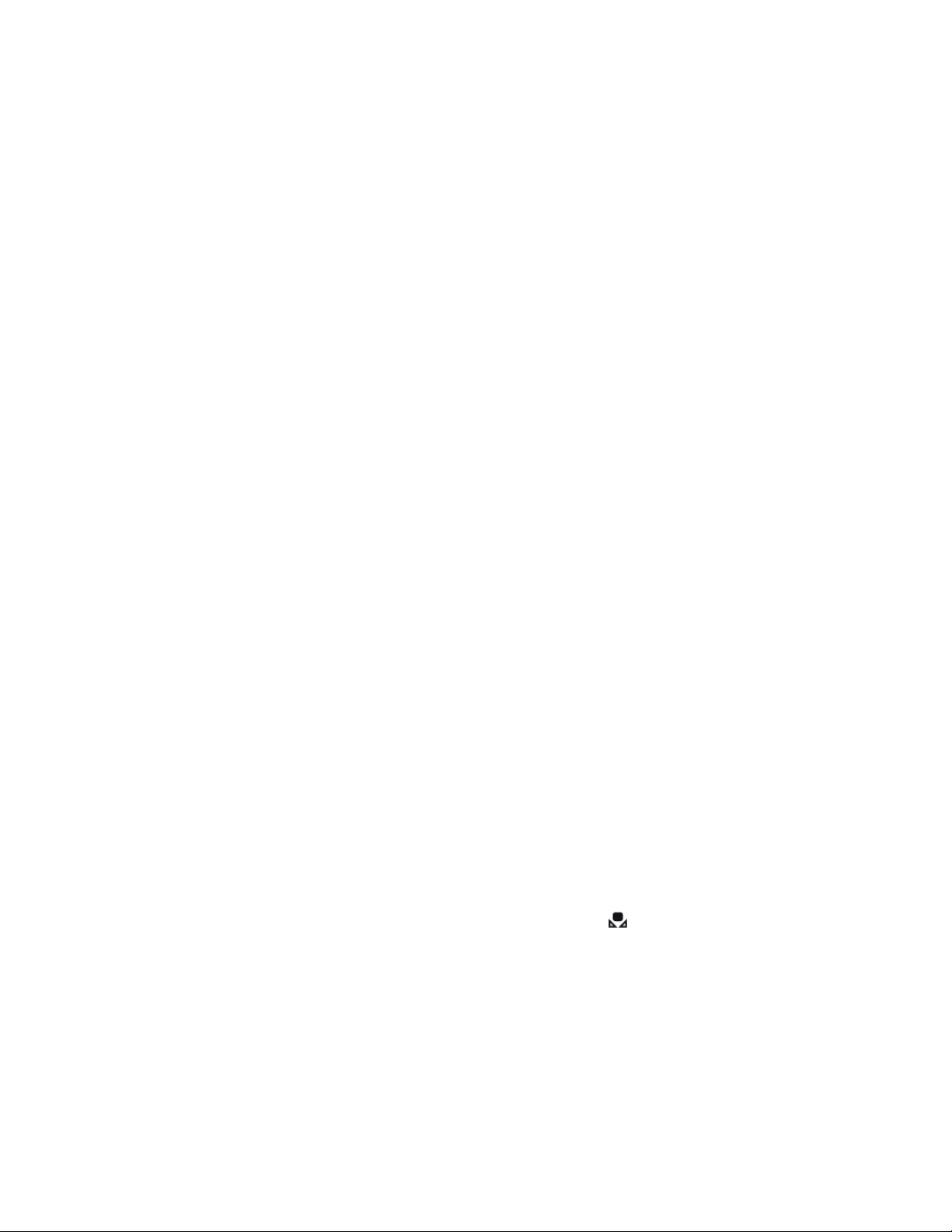
Copyright, 2010 ExpoImaging, Inc.
“Canon” and the Canon camera models listed are Trademarks of Canon, Inc.
ExpoDisc Custom White Balance Procedures
Canon Cameras
Canon Digital Rebel (300D) and Digital Rebel XT (350D)
1. Install the ExpoDisc and set the camera to Manual Focus mode.
2. Allow the camera to set an automatic exposure using the “P”, “S” or “A”
modes or set the correct manual exposure in “M” mode.
3. Aim the camera towards the light illuminating the subject and press the
shutter release button.
4. Push ʻMENUʼ button and select < camera icon > tab.
5. Select ʻCUSTOM WBʼ using < down arrow >, then push the ʻSETʼ button.
6. Push ʻSETʼ button again to select the ExpoDisc ʻgray frameʼ just taken.
7. Push the ʻMENUʼ button to exit menu.
8. Push and hold the ʻWBʼ button < down arrow > on the back of the camera
while rotating main dial on top of the camera to select the custom WB icon in
the control panel.
9. Remove the ExpoDisc, return camera to Auto Focus if desired, and start
shooting.
Canon Digital Rebel XTi (400D)
1. Install the ExpoDisc and set the camera to Manual Focus mode.
2. Allow the camera to set an automatic exposure using the “P”, “S” or “A”
modes or set the correct manual exposure in “M” mode.
3. Aim the camera towards the light illuminating the subject and press the
shutter release button.
4. Push the ʻMENUʼ button.
5. Scroll down to ʻCustom WBʼ in the menu using the thumb dial, then push the
ʻSetʼ button in the center of the thumb dial.
6. The camera will display a gray image representing the shot you just took
through the ExpoDisc. Press the ʻSetʼ button. You will see an orange
reminder if the camera is not already in Custom WB mode.
7. Push the arrow/WB button until the custom WB icon ( ) is selected. Press
the ʻMENUʼ button (or press the shutter halfway) to exit the menu and return
to the camera settings display.
8. Remove the ExpoDisc, return the camera to Auto Focus if desired, and start
shooting.

Copyright, 2010 ExpoImaging, Inc.
“Canon” and the Canon camera models listed are Trademarks of Canon, Inc.
Canon Digital Rebel XSi (450D)
1. Install the ExpoDisc and set the camera to Manual Focus mode.
2. Allow the camera to set an automatic exposure using the “P”, “S” or “A”
modes or set the correct manual exposure in “M” mode.
3. Aim the camera towards the light illuminating the subject and press the
shutter release button.
4. Push the ʻMENUʼ button.
5. Scroll down to ʻCustom WBʼ in the menu using the thumb dial, then push the
ʻSetʼ button in the center of the thumb dial.
6. Select the image that was captured in Step 3, then press the ʻSetʼ button.
7. The dialog screen will appear. Select ʻOKʼ and the data will be imported.
When the menu reappears, press the ʻMENUʼ button to exit the menu.
8. Press the ʻWBʼ button and use the arrow keys until the custom WB icon ( )
is selected, then press ʻSetʼ.
9. Remove the ExpoDisc, return to the camera to Auto Focus if desired, and
start shooting.
Canon 7D/10D/20D/30D/40D/50D/60D
1. Install the ExpoDisc and set the camera to Manual Focus mode.
2. Allow the camera to set an automatic exposure using the “P”, “S” or “A”
modes or set the correct manual exposure in “M” mode.
3. Aim the camera towards the light illuminating the subject and press the
shutter release button.
4. Push the ʻMENUʼ button to access the menus on the LCD panel.
5. Scroll down to ʻCUSTOM WBʼ in the menu using the thumb dial, then push the
ʻSETʼ button in the center of the thumb dial.
6. Push the ʻSETʼ button again to select the ExpoDisc ʻgray frameʼ just taken. A
reminder message will appear if the camera is not in Custom WB mode.
7. Push the ʻMENUʼ button, or press the shutter halfway to exit the menu.
8. Push and hold the ʻAF-WBʼ button on top of the camera while rotating thumb
dial to select the custom WB icon ( ) in the control panel.
9. Remove the ExpoDisc, return camera to Auto Focus if desired, and start
shooting.
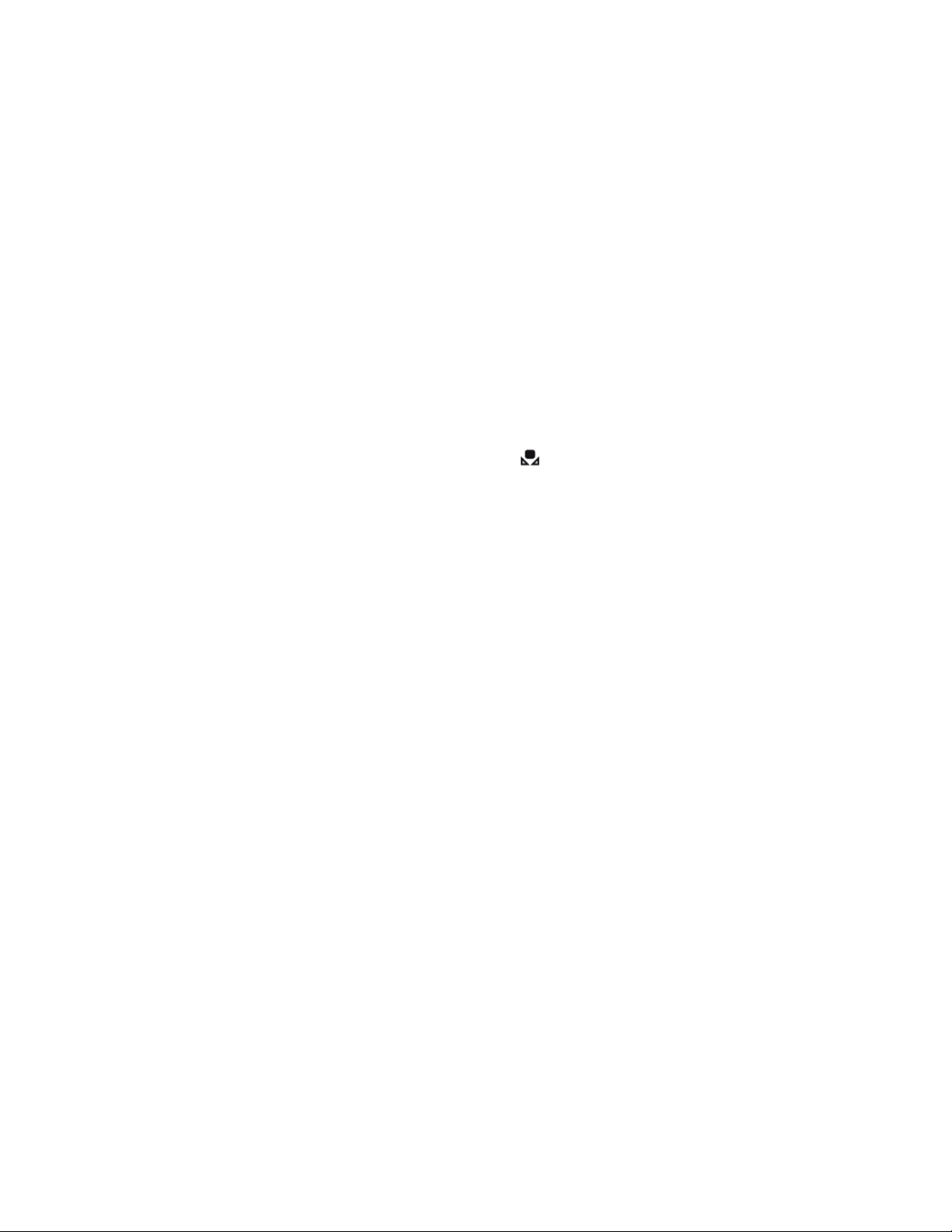
Copyright, 2010 ExpoImaging, Inc.
“Canon” and the Canon camera models listed are Trademarks of Canon, Inc.
Canon 5D and Canon 5D mk II
1. Install the ExpoDisc and set the camera to Manual Focus mode.
2. Allow the camera to set an automatic exposure using the “P”, “S” or “A”
modes or set the correct manual exposure in “M” mode.
3. Aim the camera towards the light illuminating the subject and press the
shutter release button.
4. Push the ʻMENUʼ button
5. Scroll down to ʻCustom WBʼ in the menu using the thumb dial, then push the
ʻSETʼ button in the center of the thumb dial.
6. Push the ʻSetʼ button again to select the ExpoDisc ʻgray frameʼ just taken. A
reminder message will appear if the camera is not in ʻCustom WBʼ mode.
7. Push the ʻMENUʼ button to exit the menu.
8. Push and hold the ʻAF-WBʼ button on top of the camera while rotating the
thumb dial to select the ʻcustom WBʼ icon ( ) in the control panel.
9. Remove the ExpoDisc, return the camera to Auto Focus if desired, and start
shooting.
Canon 1D and 1Ds
1. Install the ExpoDisc and set the camera to Manual Focus mode.
2. Allow the camera to set an automatic exposure using the “P”, “S” or “A”
modes or set the correct manual exposure in “M” mode.
3. Aim the camera in the appropriate direction for the given lighting condition
and press the shutter release button. See the ExpoDisc Instruction Manual or
Quickstart Instructions for more information on where to aim the camera.
4. Press and hold the “MENU” button while turning thumb dial to select the
camera icon, then release “MENU” button.
5. Press and hold the “SELECT” button while turning thumb dial to select
“Custom WB”, then release the “SELECT” button.
6. Press and hold the “SELECT” button while turning the thumb dial to select the
desired ʻgray frameʼ just taken, then release the “SELECT” button.
7. Press and hold the “SELECT” button while turning the thumb dial to select
“OK”, then release “SELECT” button to import the ʻgray frameʼ white balance
data.
8. Press and hold the “WB” button while turning the thumb dial to select the
custom WB icon in the control panel located below the LCD screen, then
release the “WB” button.
9. Remove the ExpoDisc, return camera to Auto Focus if desired, and start
shooting.
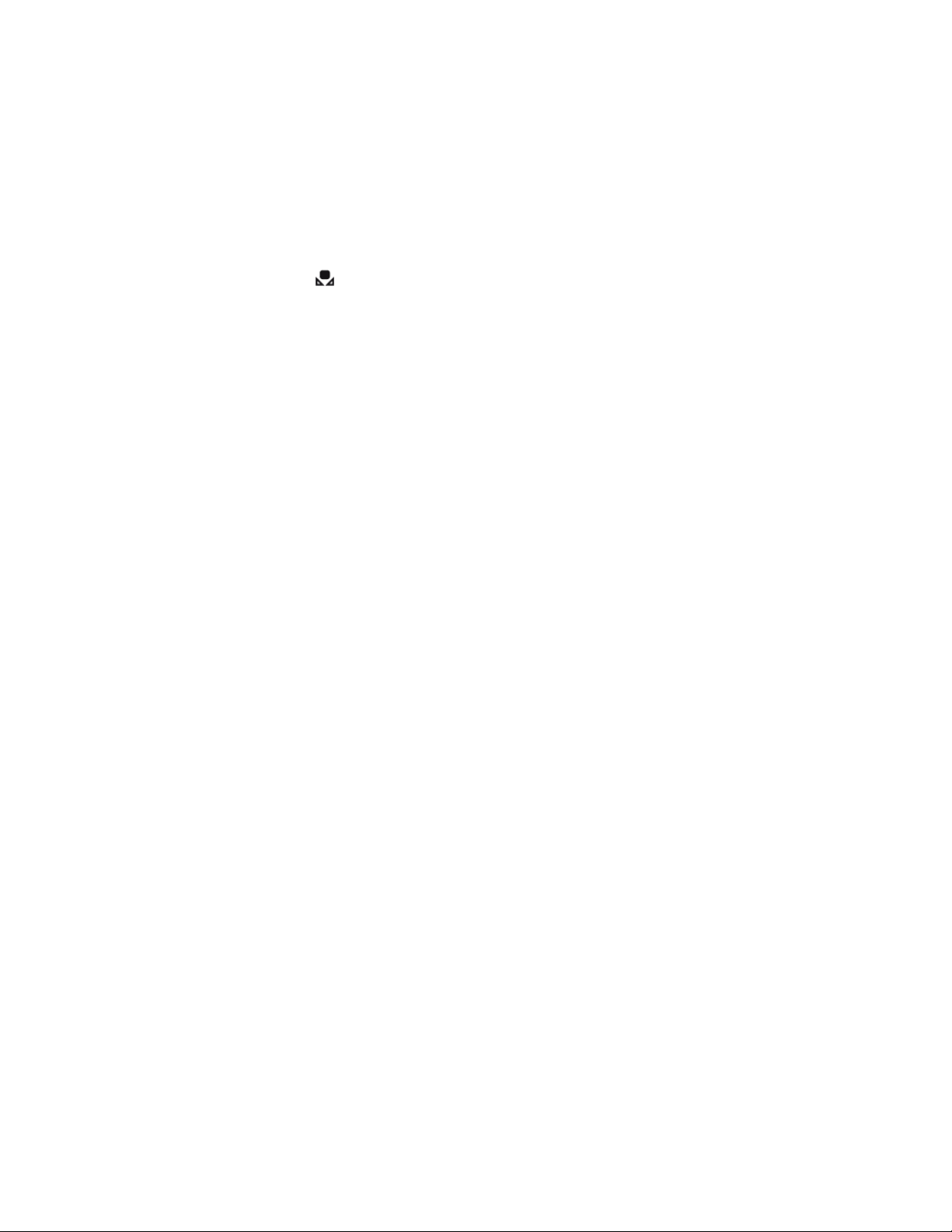
Copyright, 2010 ExpoImaging, Inc.
“Canon” and the Canon camera models listed are Trademarks of Canon, Inc.
Canon 1D Mark II and 1Ds Mark II
1. Install the ExpoDisc and set the camera to Manual Focus mode.
2. Allow the camera to set an automatic exposure using the “P”, “S” or “A”
modes or set the correct manual exposure in “M” mode.
3. Press and hold the white ʻWBʼ button while turning the thumb dial to select the
custom WB icon ( ) in the control panel, then release the ʻWBʼ button.
4. Aim the camera towards the light illuminating the subject and press the
shutter release button.
5. Press the ʻMENUʼ button to access menu system.
6. Press and hold the ʻSELECTʼ button and rotate the thumb dial to access the
ʻcamera recording sub menuʼ <camera icon>, then release the ʻSELECTʼ
button.
7. Press and hold the ʻSELECTʼ button and scroll down to ʻCustom WBʼ then
release the ʻSELECTʼ button.
8. Press and hold the ʻSELECTʼ button and rotate the thumb dial to select the
last picture taken, then release the ʻSELECTʼ button.
9. Press and hold the ʻSELECTʼ button and rotate thumb dial to select ʻOKʼ then
release the ʻSELECTʼ button.
10. Press the ʻMENUʼ button to exit menu system.
11. Remove the ExpoDisc, return camera to Auto Focus if desired, and start
shooting.
Canon 1D Mark IIn
1. Install the ExpoDisc and set the camera to Manual Focus mode.
2. Allow the camera to set an automatic exposure using the “P”, “S” or “A”
modes or set the correct manual exposure in “M” mode.
3. Aim the camera towards the light illuminating the subject and press the
shutter release button.
4. Push the ʻMENUʼ button.
5. Press and hold the ʻSELECTʼ button and rotate the thumb dial to access the
ʻcamera recording sub menuʼ <camera icon>, then release the ʻSELECTʼ
button.
6. Press and hold the ʻSELECTʼ button and scroll down to the ʻCustom WBʼ then
release the ʻSELECTʼ button.
7. Press and hold the ʻSELECTʼ button and rotate the thumb dial to select the
last picture taken, then release the ʻSELECTʼ button.
8. Press and hold the ʻSELECTʼ button and rotate the thumb dial to select ʻOKʼ
(it will turn green), then release the ʻSELECTʼ button.
9. Push the ʻMENUʼ button to exit the menu.
10. Press and hold the ʻWBʼ button while turning the thumb dial to select the
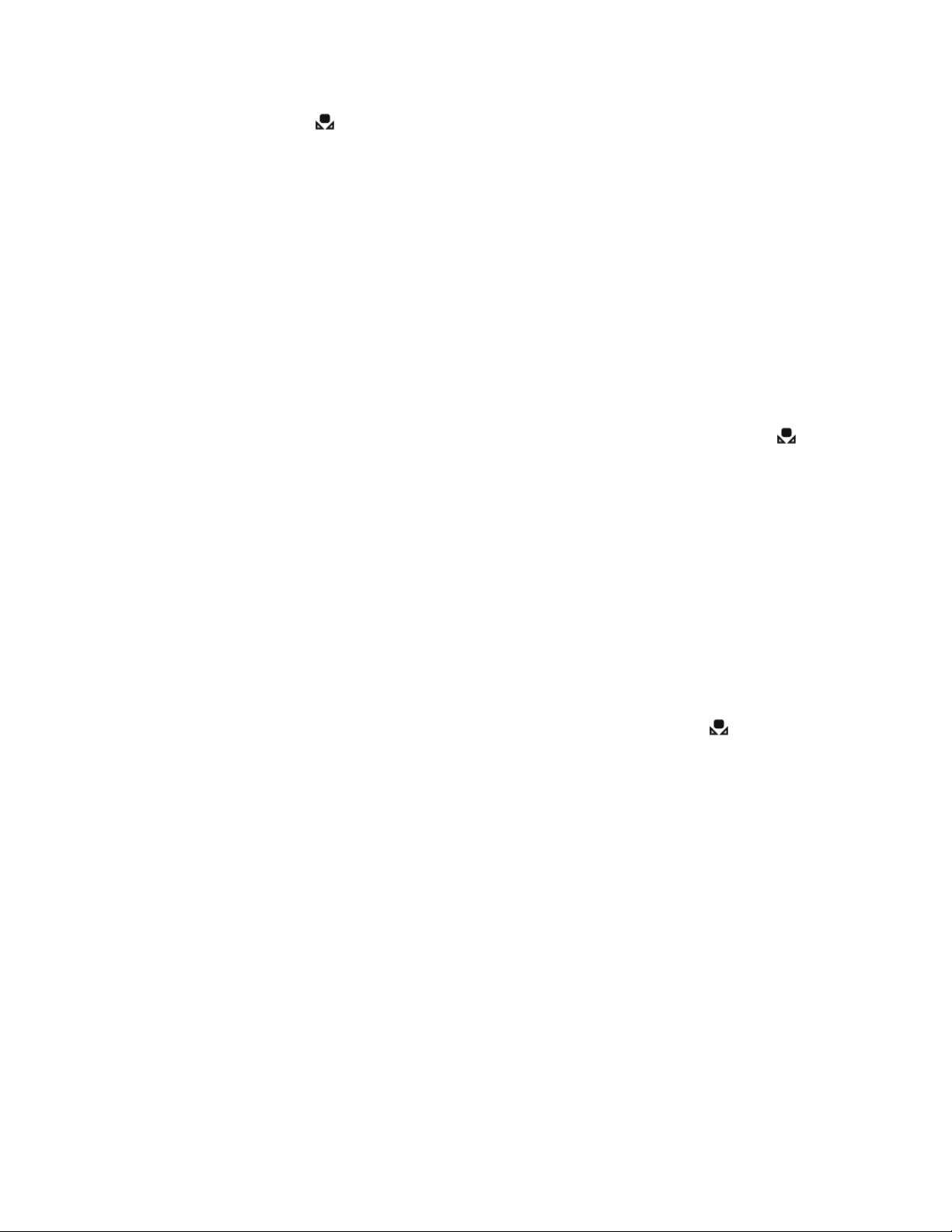
Copyright, 2010 ExpoImaging, Inc.
“Canon” and the Canon camera models listed are Trademarks of Canon, Inc.
custom WB icon ( ) in the control panel if it is not already selected, then
release the ʻWBʼ button.
11. Remove the ExpoDisc, return the camera to Auto Focus if desired, and start
shooting.
Canon 1D Mark III and 1Ds Mark III
1. Install the ExpoDisc and set the camera to Manual Focus mode.
2. Allow the camera to set an automatic exposure using the “P”, “S” or “A”
modes or set the correct manual exposure in “M” mode.
3. Push the ʻMENUʼ button and under the ʻShooting1ʼ tab select ʻCustom WB
registʼ. Then press the ʻSETʼ button.
4. Now select the Custom WB No. to be registered. Press the ʻSETʼ button and
use the Quick Control Dial (on the back of the camera) to select 1 to 5 for *,
then press the ʻSETʼ button. The Custom WB data will be registered under the
selected No.
5. Turn the Control dial to select ʻRecord and register imageʼ, then press the
ʻSETʼ button.
6. The LCD monitor will turn off, and the selected No. [ * ] will blink in the rear
LCD panel.
7. With the LCD panel blinking, aim the camera towards the light illuminating the
subject and press the shutter release button. See the ExpoDisc Instruction
Manual or Quickstart Instructions for more information on where to aim the
camera.
8. The Custom WB data will be registered in the camera. When it is completed,
a message will appear on the screen, “WB data for Custom WB obtained”.
9. Press the ʻFUNCʼ button and turn the Quick Control Dial to select . Then
turn the Main Dial (on top of camera) to select the registered Custom WB No.
10. Remove the ExpoDisc, return the camera to Auto Focus if desired, and start
shooting.
