Canon 1016B002 User Manual

ENG
Large Format Printer
User Manual
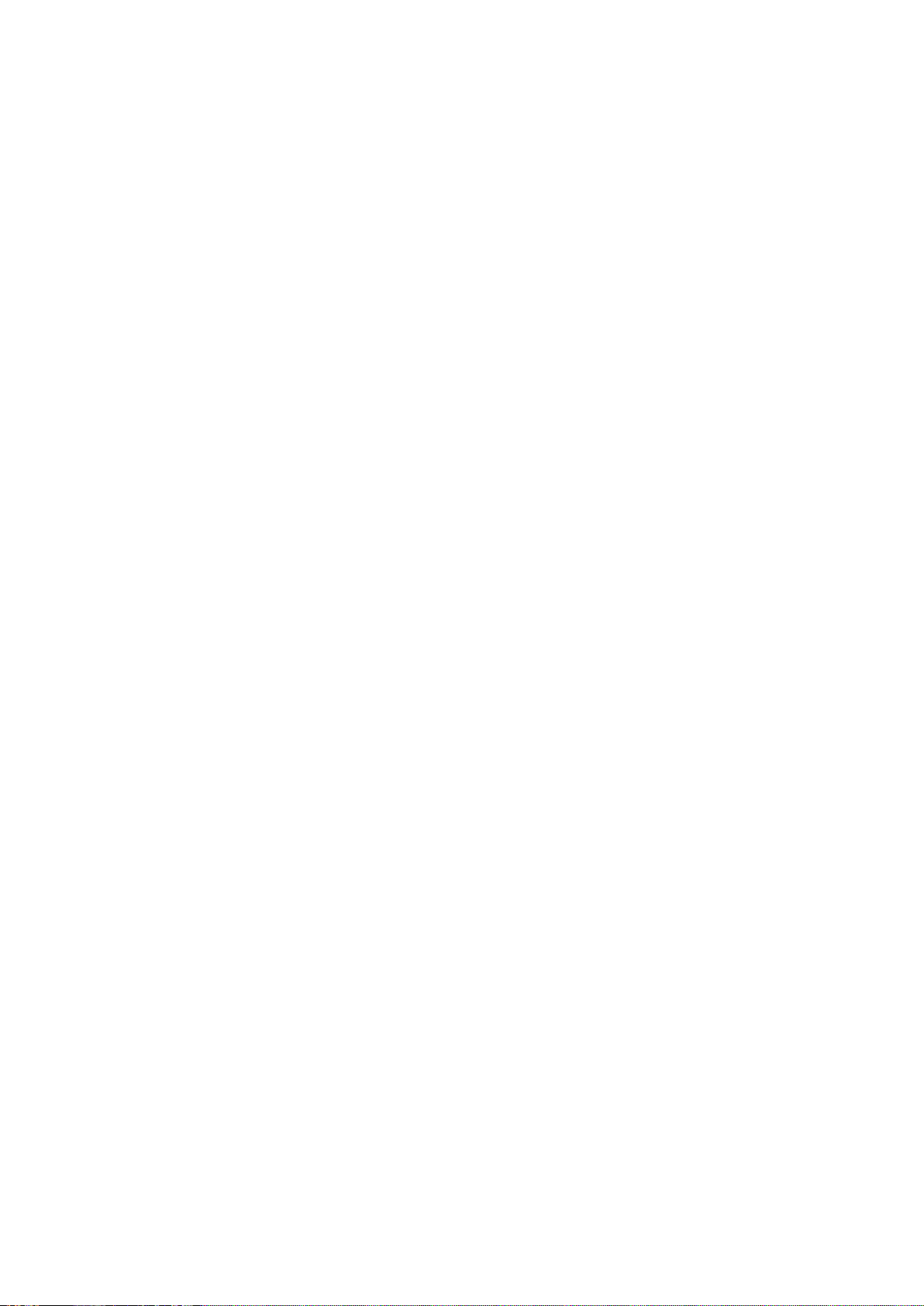

Contents
Contents
Introduction 1
How to use th�s manual ....................................................................................1
About Th�s User Manual ..............................................................................................................1
V�ew�ng V�deos of Explanat�ons ..................................................................................................3
HTML Vers�on of the Manual for Pr�nt�ng .....................................................................................4
Printer Parts 8
Pr�nter parts ......................................................................................................8
Front ............................................................................................................................................8
Back ............................................................................................................................................9
Top Cover (Ins�de) .....................................................................................................................10
Tray Feed Area ..........................................................................................................................11
Roll Paper Un�t Cover (Ins�de) ...................................................................................................12
Carr�age .....................................................................................................................................13
Ink Tank Cover (Ins�de) ..............................................................................................................14
Control Panel .............................................................................................................................15
Vents .........................................................................................................................................18
Control Panel ..................................................................................................19
Turn�ng the Pr�nter On and Off ..................................................................................................19
Pr�nter Modes ............................................................................................................................21
Sw�tch�ng Modes .......................................................................................................................26
Pr�nter Menu Operat�ons ...........................................................................................................29
Ma�n Menu Operat�ons ..............................................................................................................30
Menu Structure ..........................................................................................................................35
Ma�n Menu Sett�ngs ...................................................................................................................49
Ma�n Menu Sett�ngs (Dur�ng Pr�nt�ng) .......................................................................................59
Submenu D�splay ......................................................................................................................61
Status Pr�nt ................................................................................................................................62
Opt�onal accessor�es ......................................................................................69
Stand .........................................................................................................................................69
Roll Holder Set ..........................................................................................................................70
IEEE 1394 Expans�on Board .....................................................................................................71
Printer Specications ......................................................................................72
Specications ............................................................................................................................72
Bas�c Env�ronmental Performance ............................................................................................77
Pr�nt Area ...................................................................................................................................78
Contents ��
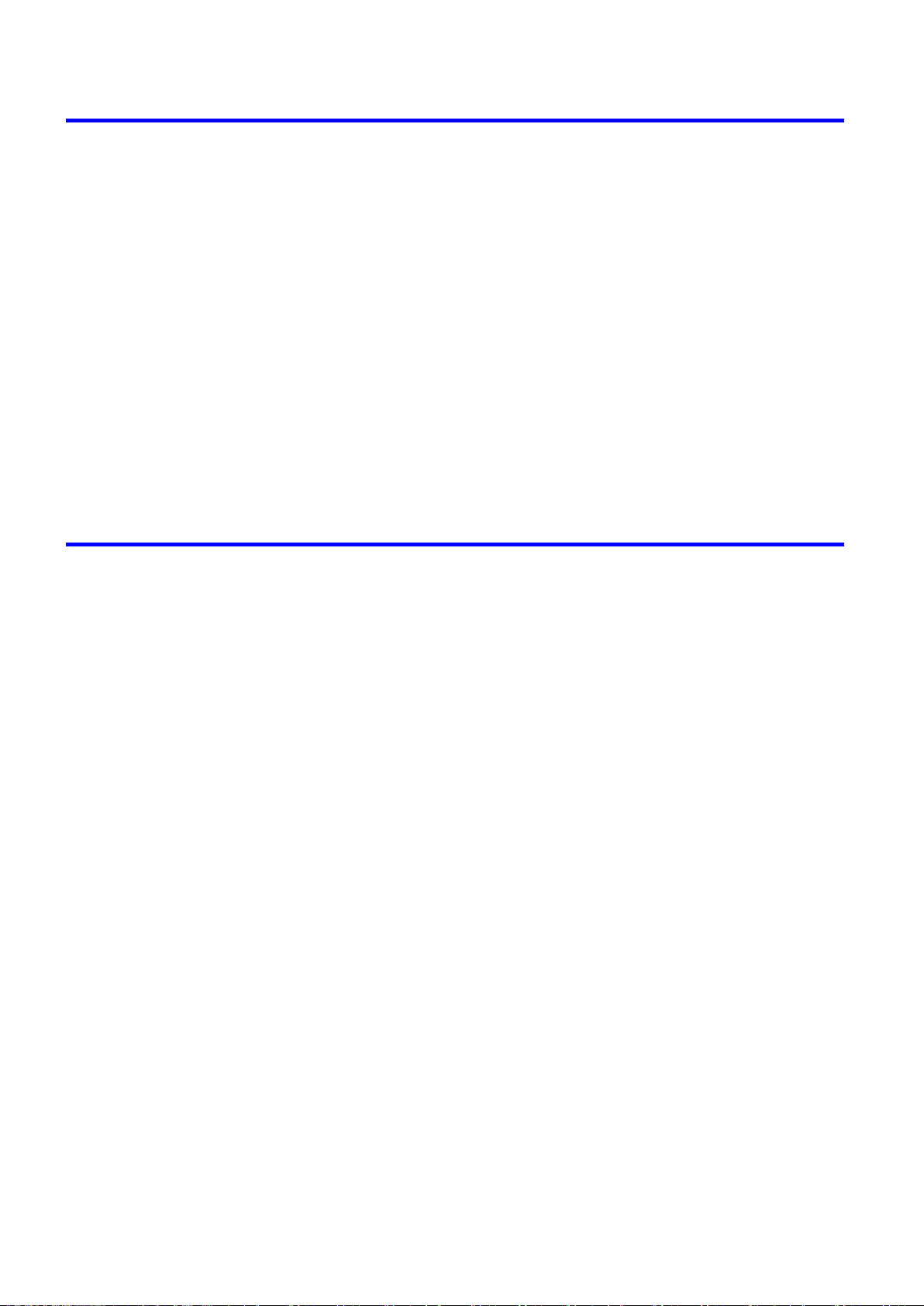
Contents
Basic Printing Workow 80
Pr�nt�ng procedure ..........................................................................................80
Load�ng and Pr�nt�ng on Rolls ...................................................................................................80
Load�ng and Pr�nt�ng on Sheets �n the Paper Feed Slot ...........................................................85
Pr�nt�ng Opt�ons Us�ng Rolls and Sheets ..................................................................................87
Pr�nt�ng from W�ndows ..............................................................................................................88
Pr�nt�ng from Mac OS X .............................................................................................................89
Pr�nt�ng from Mac OS 9 .............................................................................................................91
Spec�fy�ng Paper �n the Pr�nter Dr�ver (W�ndows) .....................................................................93
Spec�fy�ng Paper �n the Pr�nter Dr�ver (Mac OS X) ...................................................................95
Spec�fy�ng Paper �n the Pr�nter Dr�ver (Mac OS 9) ....................................................................97
Cancel�ng pr�nt jobs ........................................................................................99
Cancel�ng Pr�nt Jobs from the Control Panel ............................................................................99
Cancel�ng Pr�nt Jobs from W�ndows ........................................................................................101
Cancel�ng Pr�nt Jobs from Mac OS X ......................................................................................103
Cancel�ng Pr�nt Jobs from Mac OS 9 ......................................................................................105
Handling Paper 107
Paper ............................................................................................................107
Paper .......................................................................................................................................107
Types of Paper ........................................................................................................................108
Paper S�zes .............................................................................................................................113
Handl�ng rolls ................................................................................................115
Select�ng the Roll as the Paper Source ...................................................................................115
Load�ng Rolls on the Roll Paper Holder ..................................................................................116
Remov�ng Rolls From the Roll Holder .....................................................................................118
Load�ng Rolls �n the Roll Feed Un�t .........................................................................................119
Remov�ng Rolls from the Roll Feed Un�t .................................................................................122
Select�ng the Paper Type (Roll) ...............................................................................................124
Spec�fy�ng the Paper Length (Roll) ..........................................................................................125
Feed�ng Roll Paper Manually ..................................................................................................126
Detect�on of the Rema�n�ng Roll Paper ...................................................................................127
Cutt�ng the Lead�ng Edge of Roll Paper Automat�cally ............................................................128
Spec�fy�ng the Cutt�ng Method for Rolls ..................................................................................129
Reduc�ng Dust from Cutt�ng Rolls ...........................................................................................134
Spec�fy�ng the Ink Dry�ng T�me for Rolls ..................................................................................135
Clear�ng Jammed Roll Paper ..................................................................................................138
Clear�ng Jammed Paper (Paper Feed Slot) ............................................................................142
Roll Holder Set ........................................................................................................................143
Attach�ng Accessor�es to the Roll Holder ................................................................................144
Feed�ng Paper from the Roll Feed Un�t ...................................................................................146
Remov�ng the Roll Feed Un�t ..................................................................................................147
Install�ng the Roll Feed Un�t ....................................................................................................148
Access�ng the Pr�nter Dr�ver D�alog Box from the Operat�ng System Menu (W�ndows) .........149
Med�a Deta�led Sett�ngs D�alog Box (W�ndows) ......................................................................151
Med�a Deta�led Sett�ngs D�alog Box (Mac OS X) ....................................................................152
Med�a Deta�led Sett�ngs D�alog Box (Mac OS 9) .....................................................................153
�� Contents

Contents
Handl�ng sheets for paper feed slots ............................................................154
Select�ng the Sheet as the Paper Source ...............................................................................154
Load�ng Sheets Manually ........................................................................................................156
Select�ng the Paper Type (Sheet)............................................................................................162
Select�ng the Paper S�ze (Sheet) ............................................................................................163
Remov�ng Sheets from the Top Paper Feed Slot ....................................................................164
Remov�ng Heavywe�ght Paper from the Front Paper Feed Slot .............................................165
Clear�ng Jammed Paper from the Tray ...................................................................................166
Output Stacker ..............................................................................................169
Us�ng the Output Stacker ........................................................................................................169
Output Stacker Precaut�ons ....................................................................................................171
Enhanced Printing Options 172
Pr�nt qual�ty and color sett�ngs ......................................................................172
Choos�ng a Paper for Pr�nt�ng .................................................................................................172
G�v�ng Pr�or�ty to Part�cular Graph�c Elements and Colors for Pr�nt�ng ...................................173
Pr�nt�ng Photos and Images (W�ndows, Mac OS X) ................................................................177
Pr�nt�ng Photos and Images (Mac OS 9) .................................................................................179
Pr�nt�ng L�ne Draw�ngs and Text (W�ndows, Mac OS X)..........................................................181
Pr�nt�ng L�ne Draw�ngs and Text (Mac OS 9)...........................................................................182
Printing Ofce Documents .......................................................................................................183
Adjust�ng the Color �n the Pr�nter Dr�ver ..................................................................................184
Pr�nt�ng �n Ideal Colors for L�ght �n the V�ew�ng Env�ronment ..................................................188
Pr�nt�ng Photos �n Monochrome ..............................................................................................189
Choos�ng the Document Type and Pr�nt�ng Cond�t�ons (W�ndows) .........................................190
Choos�ng the Document Type and Pr�nt�ng Cond�t�ons (Mac OS X) .......................................192
Choos�ng the Document Type and Pr�nt�ng Cond�t�ons (Mac OS 9)........................................195
F�ne-Tun�ng Colors of Photos and Images (W�ndows) ............................................................198
F�ne-Tun�ng Colors of Photos and Images (Mac OS X) ..........................................................201
F�ne-Tun�ng Colors of Photos and Images (Mac OS 9) ...........................................................204
F�ne-Tun�ng Monochrome Sett�ngs When Pr�nt�ng Photos (W�ndows) ....................................207
F�ne-Tun�ng Monochrome Sett�ngs When Pr�nt�ng Photos (Mac OS X) ..................................209
F�ne-Tun�ng Monochrome Sett�ngs When Pr�nt�ng Photos (Mac OS 9) ..................................212
Pr�nt�ng L�ne Draw�ngs and Text (W�ndows) ............................................................................215
Pr�nt�ng L�ne Draw�ngs and Text (Mac OS X) ..........................................................................217
Pr�nt�ng L�ne Draw�ngs and Text (Mac OS 9)...........................................................................220
Printing Ofce Documents (Windows) .....................................................................................222
Printing Ofce Documents (Mac OS X) ...................................................................................224
Printing Ofce Documents (Mac OS 9) ...................................................................................226
Pr�nt�ng Photos and Images (W�ndows) ..................................................................................228
Pr�nt�ng Photos and Images (Mac OS X) ................................................................................230
Pr�nt�ng Photos and Images (Mac OS 9) .................................................................................233
Pr�nt�ng Photos �n Monochrome (W�ndows) ............................................................................236
Pr�nt�ng Photos �n Monochrome (Mac OS X) ..........................................................................238
Pr�nt�ng Photos �n Monochrome (Mac OS 9) ...........................................................................241
Contents ���

Contents
Pr�nt�ng enlargements or reduct�ons .............................................................244
Pr�nt�ng at full s�ze .........................................................................................277
Res�z�ng Or�g�nals to Match the Paper S�ze ............................................................................244
Res�z�ng Or�g�nals to F�t the Roll W�dth ...................................................................................245
Res�z�ng Or�g�nals by Enter�ng a Scal�ng Value.......................................................................246
Pr�nt�ng Enlargements of Scanned Or�g�nals from a Color �mageRUNNER ............................247
Pr�nt�ng Enlargements of Scanned Or�g�nals from a Color �mageRUNNER (W�ndows) ..........248
Pr�nt�ng Enlargements of Scanned Or�g�nals from a Color �mageRUNNER (Mac OS X) ........250
Res�z�ng Or�g�nals by Enter�ng a Scal�ng Value (W�ndows).....................................................252
Res�z�ng Or�g�nals by Enter�ng a Scal�ng Value (Mac OS X) ...................................................254
Res�z�ng Or�g�nals by Enter�ng a Scal�ng Value (Mac OS 9) ...................................................257
Res�z�ng Or�g�nals to F�t the Roll W�dth (W�ndows) .................................................................261
Res�z�ng Or�g�nals to F�t the Roll W�dth (Mac OS X) ...............................................................263
Res�z�ng Or�g�nals to F�t the Roll W�dth (Mac OS 9) ................................................................266
Res�z�ng Or�g�nals to Match the Paper S�ze (W�ndows) ..........................................................269
Res�z�ng Or�g�nals to Match the Paper S�ze (Mac OS X) ........................................................271
Res�z�ng Or�g�nals to Match the Paper S�ze (Mac OS 9) .........................................................274
Pr�nt�ng on Overs�zed Paper ...................................................................................................277
Borderless Pr�nt�ng at Actual S�ze ...........................................................................................279
Borderless Pr�nt�ng at Actual S�ze (W�ndows) .........................................................................281
Borderless Pr�nt�ng at Actual S�ze (Mac OS X) .......................................................................283
Borderless Pr�nt�ng at Actual S�ze (Mac OS 9) ........................................................................286
Pr�nt�ng at Full S�ze (W�ndows) ...............................................................................................290
Pr�nt�ng at Full S�ze (Mac OS X) ..............................................................................................292
Pr�nt�ng at Full S�ze (Mac OS 9) ..............................................................................................295
Borderless Pr�nt�ng .......................................................................................297
Borderless Pr�nt�ng on Paper of Equ�valent S�ze .....................................................................297
Borderless Pr�nt�ng by Res�z�ng Or�g�nals to F�t the Roll W�dth ...............................................299
Borderless Pr�nt�ng at Actual S�ze ...........................................................................................301
Borderless Pr�nt�ng at Actual S�ze (W�ndows) .........................................................................303
Borderless Pr�nt�ng at Actual S�ze (Mac OS X) .......................................................................305
Borderless Pr�nt�ng at Actual S�ze (Mac OS 9) ........................................................................308
Borderless Pr�nt�ng by Res�z�ng Or�g�nals to F�t the Roll W�dth (W�ndows) .............................312
Borderless Pr�nt�ng by Res�z�ng Or�g�nals to F�t the Roll W�dth (Mac OS X) ...........................314
Borderless Pr�nt�ng by Res�z�ng Or�g�nals to F�t the Roll W�dth (Mac OS 9) ...........................317
Borderless Pr�nt�ng by Res�z�ng Or�g�nals to Match the Paper S�ze (W�ndows) ......................321
Borderless Pr�nt�ng by Res�z�ng Or�g�nals to Match the Paper S�ze (Mac OS X) ....................323
Borderless Pr�nt�ng by Res�z�ng Or�g�nals to Match the Paper S�ze (Mac OS 9) ....................326
Pr�nt�ng banners or at other non-standard s�zes ...........................................330
�v Contents
Pr�nt�ng Vert�cal or Hor�zontal Banners (Large-Format Pr�nt�ng) .............................................330
Pr�nt�ng on Non-Standard Paper S�zes ...................................................................................331
Pr�nt�ng on Non-Standard Paper S�zes (W�ndows) .................................................................332
Pr�nt�ng on Non-Standard Paper S�zes (Mac OS X) ................................................................336
Pr�nt�ng on Non-Standard Paper S�zes (Mac OS 9) ................................................................338
Pr�nt�ng Vert�cal or Hor�zontal Banners (Large-Format Pr�nt�ng; W�ndows) .............................341
Pr�nt�ng Vert�cal or Hor�zontal Banners (Large-Format Pr�nt�ng; Mac OS X) ...........................345
Pr�nt�ng Vert�cal or Hor�zontal Banners (Large-Format Pr�nt�ng; Mac OS 9) ...........................348

Contents
T�l�ng and mult�ple pages per sheet ..............................................................352
Pr�nt�ng Mult�ple Or�g�nals Next to Each Other ........................................................................352
Pr�nt�ng Mult�ple Pages Cont�nuously ......................................................................................354
Pr�nt�ng Mult�ple Pages Per Sheet ...........................................................................................355
Pr�nt�ng Posters �n Sect�ons ....................................................................................................356
Pr�nt�ng Large Posters (W�ndows) ...........................................................................................357
Pr�nt�ng Large Posters (Mac OS 9) .........................................................................................359
Pr�nt�ng Mult�ple Or�g�nals Next to Each Other (W�ndows) ......................................................361
Pr�nt�ng Mult�ple Or�g�nals Next to Each Other (Mac OS X) ....................................................363
Pr�nt�ng Mult�ple Pages Cont�nuously (W�ndows) ....................................................................365
Pr�nt�ng Mult�ple Pages Cont�nuously (Mac OS X) ..................................................................366
Pr�nt�ng Mult�ple Pages Cont�nuously (Mac OS 9) ..................................................................368
Pr�nt�ng Mult�ple Pages Per Sheet (W�ndows) .........................................................................370
Pr�nt�ng Mult�ple Pages Per Sheet (Mac OS X) .......................................................................372
Pr�nt�ng Mult�ple Pages Per Sheet (Mac OS 9) .......................................................................375
Center�ng or�g�nals ........................................................................................378
Pr�nt�ng Or�g�nals Centered on Rolls .......................................................................................378
Pr�nt�ng Or�g�nals Centered on Sheets ....................................................................................379
Pr�nt�ng Or�g�nals Centered on Rolls (W�ndows) .....................................................................380
Pr�nt�ng Or�g�nals Centered on Rolls (Mac OS X) ...................................................................382
Pr�nt�ng Or�g�nals Centered on Rolls (Mac OS 9) ....................................................................385
Pr�nt�ng Or�g�nals Centered on Sheets (W�ndows) ..................................................................388
Pr�nt�ng Or�g�nals Centered on Sheets (Mac OS X) ................................................................390
Pr�nt�ng Or�g�nals Centered on Sheets (Mac OS 9) .................................................................392
Conserv�ng roll paper ....................................................................................395
Conserv�ng Roll Paper by Rotat�ng Or�g�nals 90 Degrees ......................................................395
Conserv�ng Roll Paper by Pr�nt�ng Or�g�nals W�thout Top and Bottom Marg�ns ......................396
Conserv�ng Roll Paper by Pr�nt�ng Or�g�nals W�thout Top and Bottom Marg�ns (W�ndows) ....397
Conserv�ng Roll Paper by Pr�nt�ng Or�g�nals W�thout Top and Bottom Marg�ns (Mac OS X) ..399
Conserv�ng Roll Paper by Pr�nt�ng Or�g�nals W�thout Top and Bottom Marg�ns (Mac OS 9) ...402
Conserv�ng Roll Paper by Rotat�ng Or�g�nals 90 Degrees (W�ndows) ....................................404
Conserv�ng Roll Paper by Rotat�ng Or�g�nals 90 Degrees (Mac OS X) ...................................406
Conserv�ng Roll Paper by Rotat�ng Or�g�nals 90 Degrees (Mac OS 9) ...................................409
Pr�nt�ng CAD Draw�ngs .................................................................................411
Pr�nt�ng CAD Draw�ngs ............................................................................................................411
Pr�nt�ng L�ne Draw�ngs and Text (W�ndows) ............................................................................412
Pr�nt�ng L�ne Draw�ngs and Text (Mac OS X) ..........................................................................414
Pr�nt�ng L�ne Draw�ngs and Text (Mac OS 9)...........................................................................417
Other useful sett�ngs .....................................................................................419
Pr�nt�ng W�th Watermarks ........................................................................................................419
Mak�ng the Or�g�nal Or�entat�on Match the Paper Or�entat�on .................................................420
Us�ng Favor�tes .......................................................................................................................421
Cutt�ng Roll Paper After Pr�nt�ng ..............................................................................................421
Pr�nt�ng from Photoshop ..........................................................................................................422
Us�ng PosterArt�st to Compose Or�g�nals ................................................................................423
Cutt�ng Roll Paper After Pr�nt�ng (W�ndows) ............................................................................424
Cutt�ng Roll Paper After Pr�nt�ng (Mac OS X) ..........................................................................425
Cutt�ng Roll Paper After Pr�nt�ng (Mac OS 9) ..........................................................................427
Contents v
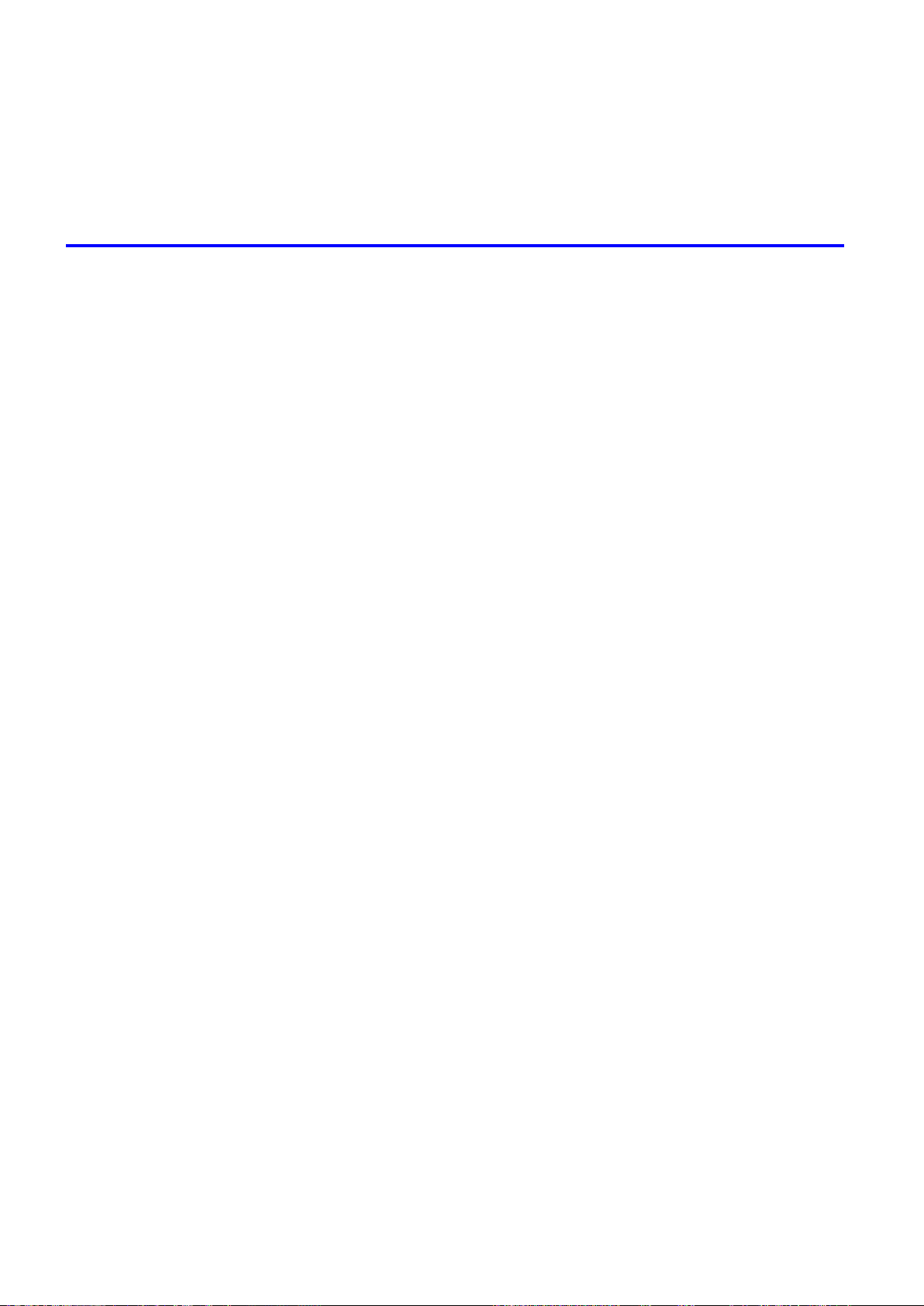
Contents
Mak�ng the Or�g�nal Or�entat�on Match the Paper Or�entat�on (W�ndows) ...............................429
Mak�ng the Or�g�nal Or�entat�on Match the Paper Or�entat�on (Mac OS X) .............................431
Mak�ng the Or�g�nal Or�entat�on Match the Paper Or�entat�on (Mac OS 9) .............................434
Pr�nt�ng w�th Watermarks-COPY, FILE COPY, and so on (W�ndows)......................................436
Pr�nt�ng w�th Watermarks-COPY, FILE COPY, and so on (Mac OS 9) ....................................438
Software 441
W�ndows .......................................................................................................441
Pr�nter Dr�ver Sett�ngs (W�ndows) ...........................................................................................441
Conrming Print Settings (Windows) .......................................................................................443
Prev�ew�ng Images Before Pr�nt�ng (W�ndows) .......................................................................445
Paper Informat�on on Pr�nter D�alog Box (W�ndows) ...............................................................446
Sett�ngs Summar�es D�alog Box (W�ndows) ............................................................................447
Us�ng Favor�tes (W�ndows) .....................................................................................................448
Ma�n Sheet (W�ndows) ............................................................................................................450
Page Setup Sheet (W�ndows) .................................................................................................454
Layout Sheet (W�ndows) .........................................................................................................456
Gray Adjustment Sheet (W�ndows) .........................................................................................458
Favor�tes Sheet (W�ndows) .....................................................................................................459
Ut�l�ty Sheet (W�ndows) ...........................................................................................................460
Support Sheet (W�ndows) .......................................................................................................461
Dev�ce Sett�ngs Sheet (W�ndows) ...........................................................................................462
Us�ng PosterArt�st to Compose Or�g�nals (W�ndows) ..............................................................463
Pr�nt�ng Adobe RGB Images (W�ndows) .................................................................................465
�magePROGRAF Status Mon�tor (W�ndows) ...........................................................................468
�magePROGRAF Dev�ce Setup Ut�l�ty .....................................................................................469
Install�ng �magePROGRAF Dev�ce Setup Ut�l�ty .....................................................................470
Conguring the IP Address Using imagePROGRAF Device Setup Utility ...............................471
D�g�tal Photo Front-Access ......................................................................................................472
Access�ng the Pr�nter Dr�ver D�alog Box from Appl�cat�ons (W�ndows) ...................................473
Access�ng the Pr�nter Dr�ver D�alog Box from the Operat�ng System Menu (W�ndows) .........475
Color Sett�ngs Sheet: Color (W�ndows) ...................................................................................477
Color Sett�ngs Sheet: Monochrome (W�ndows) ......................................................................483
Conrming the Print Image Before Printing .............................................................................485
Med�a Deta�led Sett�ngs D�alog Box (W�ndows) ......................................................................486
Med�a S�ze Opt�ons D�alog Box (W�ndows) .............................................................................487
Pr�nt�ng Enlargements of Scanned Or�g�nals from a Color �mageRUNNER (W�ndows) ..........488
Spec�al Sett�ngs D�alog Box (W�ndows) ..................................................................................490
V�ew Sett�ngs D�alog Box for the Pr�nt�ng Appl�cat�on (W�ndows)............................................491
Mac OS X .....................................................................................................492
v� Contents
Pr�nter Dr�ver Sett�ngs (Mac OS X) .........................................................................................492
Conrming Print Settings (Mac OS X) .....................................................................................493
Check�ng the Layout Before Pr�nt�ng .......................................................................................495
Check�ng the Layout Before Pr�nt�ng (Mac OS X) ...................................................................496
Prev�ew�ng Images Before Pr�nt�ng (Mac OS X) .....................................................................497
Paper Informat�on on Pr�nter D�alog Box (Mac OS X) .............................................................498
Ma�n Pane (Mac OS X) ...........................................................................................................499
Page Setup Pane (Mac OS X) ................................................................................................501
Ut�l�ty Pane (Mac OS X) ..........................................................................................................503
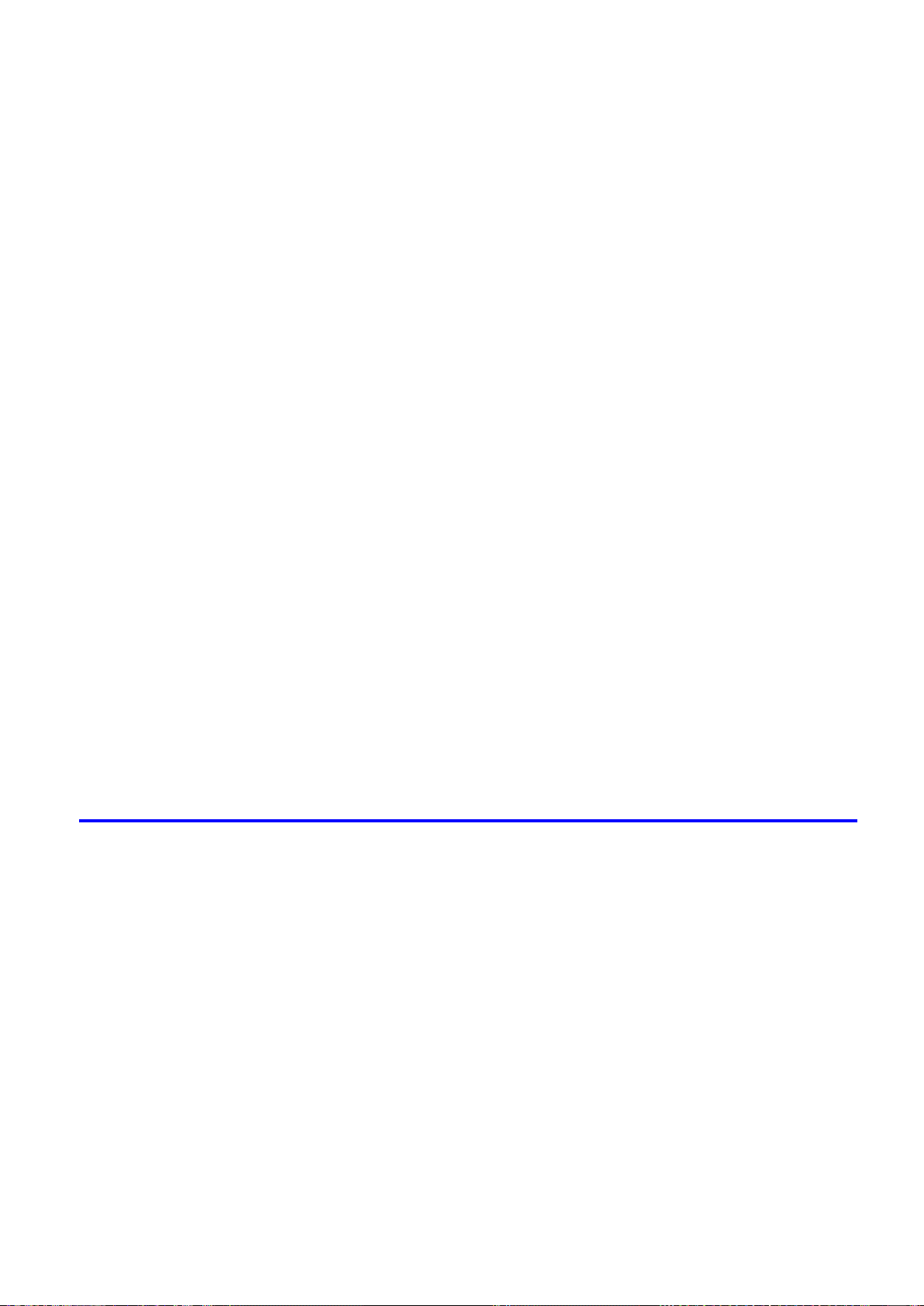
Contents
Gray Adjustment Pane (Mac OS X) .........................................................................................504
Add�t�onal Sett�ngs Pane (Mac OS X) .....................................................................................505
Support Pane (Mac OS X) .......................................................................................................506
Us�ng Favor�tes (Mac OS X) ....................................................................................................506
Pr�nt�ng Adobe RGB Images (Mac OS X) ................................................................................507
�magePROGRAF Pr�ntmon�tor (Mac�ntosh) .............................................................................510
Access�ng the Pr�nter Dr�ver D�alog Box from Appl�cat�ons (Mac OS X) .................................511
Color Sett�ngs Pane: Color (Mac OS X) ..................................................................................512
Color Sett�ngs Pane: Monochrome (Mac OS X) ......................................................................514
Med�a Deta�led Sett�ngs D�alog Box (Mac OS X) ....................................................................515
V�ew Sett�ngs D�alog Box for the Pr�nt�ng Appl�cat�on (Mac OS X) ..........................................516
Mac OS 9 ......................................................................................................517
Pr�nter Dr�ver Sett�ngs (Mac OS 9) ..........................................................................................517
Conrming Print Settings (Mac OS 9) .....................................................................................518
Prev�ew�ng Images Before Pr�nt�ng (Mac OS 9) ......................................................................520
Ma�n Pane (Mac OS 9) ............................................................................................................521
Page Setup Pane (Mac OS 9) .................................................................................................523
F�n�sh�ng Pane (Mac OS 9) .....................................................................................................525
Gray Adjustment Pane (Mac OS 9) .........................................................................................526
Dev�ce Sett�ngs Pane (Mac OS 9) ...........................................................................................527
Add�t�onal Sett�ngs Pane (Mac OS 9) ......................................................................................528
Us�ng Favor�tes (Mac OS 9) ....................................................................................................529
Pr�nt�ng Adobe RGB Images (Mac OS 9) ................................................................................531
�magePROGRAF Pr�ntmon�tor (Mac�ntosh) .............................................................................534
Access�ng the Pr�nter Dr�ver D�alog Box from Appl�cat�ons (Mac OS 9) ..................................535
Color Sett�ngs Pane: Color (Mac OS 9) ..................................................................................537
Color Sett�ngs Pane: Monochrome (Mac OS 9) ......................................................................540
Med�a Deta�led Sett�ngs D�alog Box (Mac OS 9) .....................................................................542
Spec�al Sett�ngs D�alog Box (Mac OS 9) .................................................................................543
V�ew Sett�ngs D�alog Box for the Pr�nt�ng Appl�cat�on (Mac OS 9) ..........................................544
Network Setting 545
Network Sett�ng ............................................................................................545
Network Env�ronment ..............................................................................................................545
Conguring the IP Address on the Printer ...............................................................................547
In�t�al�z�ng the Network Sett�ngs ..............................................................................................548
Conguring the Printer's TCP/IP Network Settings .................................................................549
Conguring the IP Address Using the Printer Control Panel ...................................................551
Conguring the IP Address Using ARP and PING Commands ...............................................552
Spec�fy�ng Pr�nter-Related Informat�on ....................................................................................554
Us�ng RemoteUI ......................................................................................................................555
Email Notication When Printing is Finished or Errors Occur .................................................556
Network Sett�ng (W�ndows) ..........................................................................557
Conguring the Printer's NetWare Network Settings ...............................................................557
Specifying the Printer's Frame Type ........................................................................................559
Spec�fy�ng NetWare Pr�nt Serv�ces ..........................................................................................561
Spec�fy�ng NetWare Protocols .................................................................................................564
Conguring NetWare Network Settings ...................................................................................566
Conguring the Printer Driver Destination (Windows) .............................................................567
Contents v��

Contents
Shar�ng the Pr�nter �n W�ndows ...............................................................................................568
Install�ng �magePROGRAF Dev�ce Setup Ut�l�ty .....................................................................570
Conguring the IP Address Using imagePROGRAF Device Setup Utility ...............................571
Network Sett�ng (Mac�ntosh) .........................................................................572
Conguring the Printer's AppleTalk Network Settings .............................................................572
Conguring the Printer Driver Destination (Macintosh) ...........................................................573
Conguring the Destination for AppleTalk Network (Macintosh) .............................................574
Conguring the Destination for TCP/IP Network (Macintosh) .................................................578
Conguring the Destination for Bonjour Network (Macintosh) ................................................582
Maintenance 584
Adjust�ng the Pr�nthead .................................................................................584
Correct�ng Pr�nt M�sal�gnment .................................................................................................584
Adjust�ng the Pr�nthead Al�gnment Automat�cally ....................................................................584
Adjust�ng the Pr�nthead Al�gnment Manually ...........................................................................586
Adjust�ng the Pr�nthead He�ght ................................................................................................588
Adjust�ng the feed amount ............................................................................589
Adjust�ng the Feed Amount Automat�cally ...............................................................................589
Adjust�ng the Feed Amount Manually ......................................................................................592
Adjust�ng the Vacuum Strength ...............................................................................................595
Adjust�ng the Measurement Scale for Better Accuracy ...........................................................596
Adjust�ng Color on the Tra�l�ng Edge of Sheets .......................................................................598
Color adjustment ...........................................................................................600
Us�ng Color Cal�brat�on to Adjust Colors .................................................................................600
Pr�nt�ng �n Ideal Colors for L�ght �n the V�ew�ng Env�ronment ..................................................603
By select�ng color tones on Charts before pr�nt�ng (W�ndows) ................................................604
Pr�nt�ng �n Colors Match�ng the Measured Amb�ent L�ght ........................................................608
Access�ng the Pr�nter Dr�ver D�alog Box from Appl�cat�ons (W�ndows) ...................................611
Ink Tanks .......................................................................................................613
Ink Tank ...................................................................................................................................613
Replac�ng Ink Tanks ................................................................................................................614
Check�ng Ink Tank Levels ........................................................................................................620
When to Replace Ink Tanks .....................................................................................................621
Pr�ntheads .....................................................................................................622
Ma�ntenance Cartr�dge .................................................................................632
v��� Contents
Pr�nthead .................................................................................................................................622
Check�ng the Pr�nt Qual�ty .......................................................................................................622
Improv�ng the Pr�nt Qual�ty ......................................................................................................622
Check�ng for Nozzle Clogg�ng .................................................................................................623
Clean�ng the Pr�nthead ............................................................................................................624
Replac�ng the Pr�nthead ..........................................................................................................625
Ma�ntenance Cartr�dge ............................................................................................................632
Replac�ng the Ma�ntenance Cartr�dge .....................................................................................632
Check�ng the Rema�n�ng Ma�ntenance Cartr�dge Capac�ty .....................................................637
When to Replace the Ma�ntenance Cartr�dge .........................................................................638
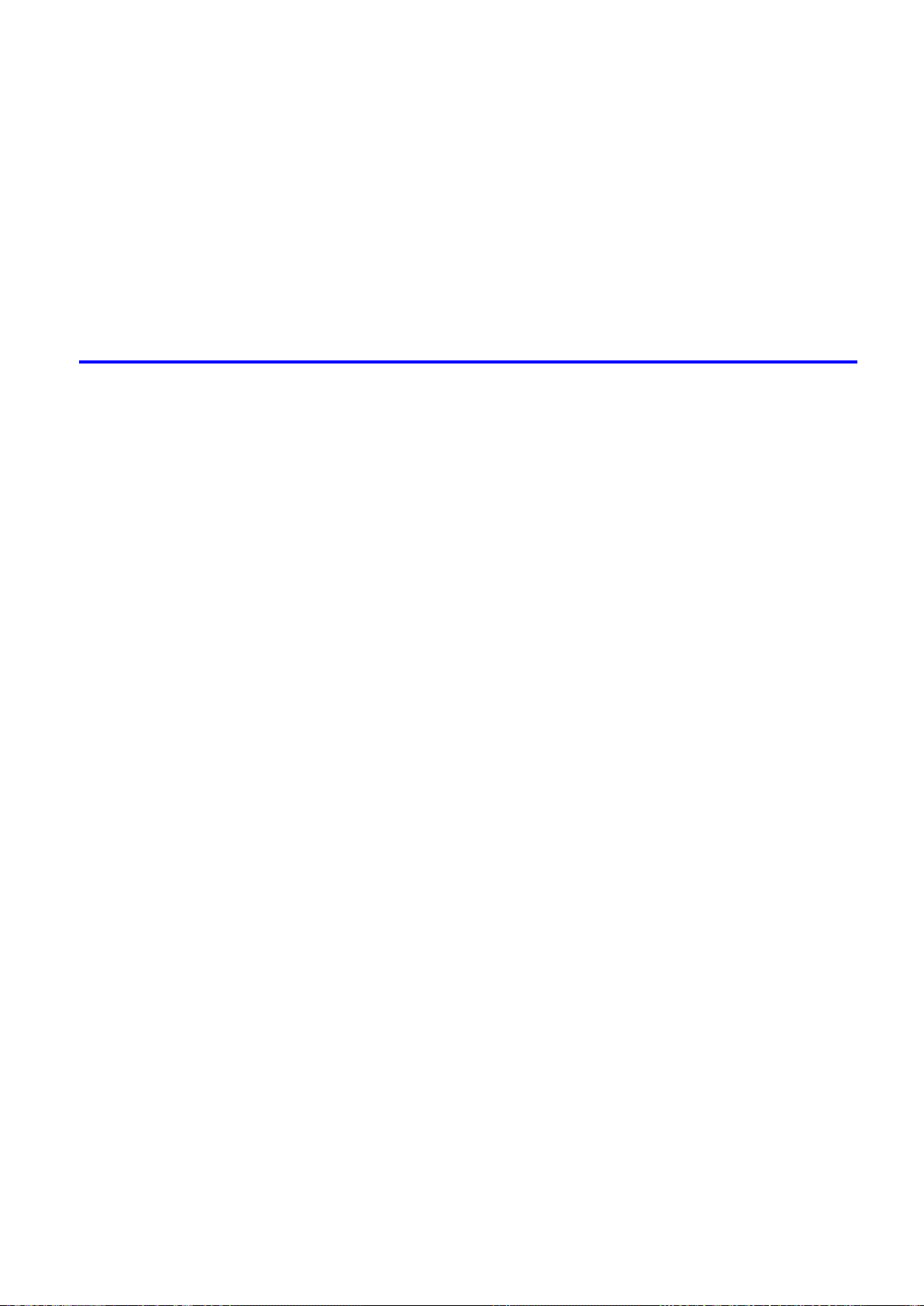
Contents
Clean�ng the Pr�nter ......................................................................................639
Clean�ng the Pr�nter Exter�or ...................................................................................................639
Clean�ng Ins�de the Top Cover ................................................................................................640
Clean�ng the Paper Reta�ner ...................................................................................................643
Clean�ng Spurs Used �n Paper Feed�ng ..................................................................................644
Clean�ng the Pr�nthead ............................................................................................................647
Other Ma�ntenance .......................................................................................648
Prepar�ng to Transfer the Pr�nter .............................................................................................648
Updat�ng the F�rmware ............................................................................................................652
Troubleshooting 653
Frequently Asked Quest�ons .........................................................................653
Frequently Asked Quest�ons ...................................................................................................653
Spec�fy�ng Paper �n the Pr�nter Dr�ver .....................................................................................655
Pr�nt�ng does not start ...................................................................................656
The Data lamp on the Control Panel does not l�ght up ............................................................656
The Pr�nter Does Not Respond Even �f Pr�nt Jobs are Sent ....................................................656
The Display Screen indicates the system is lling with ink ......................................................656
Cannot pr�nt over a network ..........................................................................657
Cannot connect the pr�nter to the network ..............................................................................657
Conguring the Communication Mode Manually .....................................................................658
Cannot print over a TCP/IP network ........................................................................................659
Cannot pr�nt over AppleTalk or Bonjour networks ...................................................................660
Cannot pr�nt over a NetWare network .....................................................................................661
The pr�nter stops dur�ng a pr�nt job ...............................................................662
An error message �s shown on the D�splay Screen .................................................................662
The pr�nter ejects blank, unpr�nted paper ................................................................................662
Problems w�th the pr�nt�ng qual�ty .................................................................663
Pr�nt�ng �s fa�nt .........................................................................................................................663
Paper rubs aga�nst the Pr�nthead ............................................................................................664
The edges of the paper are d�rty .............................................................................................665
The surface of the paper �s d�rty ..............................................................................................666
The back s�de of the paper �s d�rty ..........................................................................................666
Band�ng �n d�fferent colors occurs ...........................................................................................666
The contrast becomes uneven dur�ng pr�nt�ng ........................................................................667
Colors �n pr�nted �mages are uneven .......................................................................................667
Problems w�th the pr�nt�ng qual�ty caused by the type of paper ..............................................668
L�nes are m�sal�gned ...............................................................................................................668
The length of pr�nted �mages �s �naccurate ..............................................................................668
Documents are pr�nted �n monochrome ..................................................................................668
Pr�nted colors are �naccurate ...................................................................................................669
Image Edges are Blurred or Wh�te Band�ng Occurs ...............................................................670
Documents are pr�nted crooked ..............................................................................................670
Wh�te dots about 1 mm (0.039 �n) apart appear on pr�nted documents, �n the d�rect�on
paper �s fed. .............................................................................................................................670
Contents �x

Contents
Installat�on problems .....................................................................................672
Clear�ng jammed paper ................................................................................674
If the Pr�nter makes a strange sound ............................................................682
Other problems .............................................................................................683
Immed�ately After Borderless Pr�nt�ng, the Tra�l�ng Edge Marg�n �s So�led Dur�ng Regular
Pr�nt�ng ....................................................................................................................................670
Roller marks are left across the tra�l�ng edge of paper ............................................................671
L�ne th�ckness �s not un�form (W�ndows) .................................................................................671
The IEEE 1394 Dr�ver Cannot Be Installed Correctly ..............................................................672
Remov�ng Installed Pr�nter Dr�vers ..........................................................................................673
Clear�ng Jammed Roll Paper ..................................................................................................674
Clear�ng Jammed Paper (Paper Feed Slot) ............................................................................678
Clear�ng Jammed Paper from the Tray ...................................................................................679
If the Pr�nter Makes a Strange Sound .....................................................................................682
The pr�nter consumes a lot of �nk ............................................................................................683
A message to check the Ma�ntenance Cartr�dge �s not cleared after you replace the
Ma�ntenance Cartr�dge ............................................................................................................683
Paper �s not cut stra�ght ...........................................................................................................683
Paper cannot be cut ................................................................................................................683
Depress�on on the lead�ng edge �s left ....................................................................................684
Roller marks are left across the tra�l�ng edge of paper ............................................................684
The pr�nter does not go on ......................................................................................................684
Roll paper cannot be �nserted �nto the Paper Feed Slot ..........................................................684
Cannot Load Sheets ................................................................................................................684
Ink level detect�on ....................................................................................................................685
Error Message 687
Respond�ng to Messages .............................................................................687
Respond�ng to Error Messages ...............................................................................................687
Error Messages .......................................................................................................................689
Messages regard�ng paper ...........................................................................691
Paper M�smatch ......................................................................................................................691
Papr Type M�smatch ................................................................................................................691
Papr S�ze M�smatch ................................................................................................................692
Th�s paper cannot be used. .....................................................................................................692
Insufcient paper for job ..........................................................................................................693
Roll pr�nt�ng �s selected, but sheets are loaded. ......................................................................694
Roll pr�nt�ng �s selected. ..........................................................................................................694
Sheet pr�nt�ng �s selected. .......................................................................................................694
Wrong paper feed slot for th�s paper type. ..............................................................................695
Manual pr�nt�ng �s selected, but a roll �s loaded. ......................................................................695
Cannot feed paper. ..................................................................................................................695
Borderless pr�ntng not poss�ble. ..............................................................................................696
Paper loaded askew. ...............................................................................................................697
Paper s�ze not detected. ..........................................................................................................697
Cannot detect papr ..................................................................................................................698
x Contents
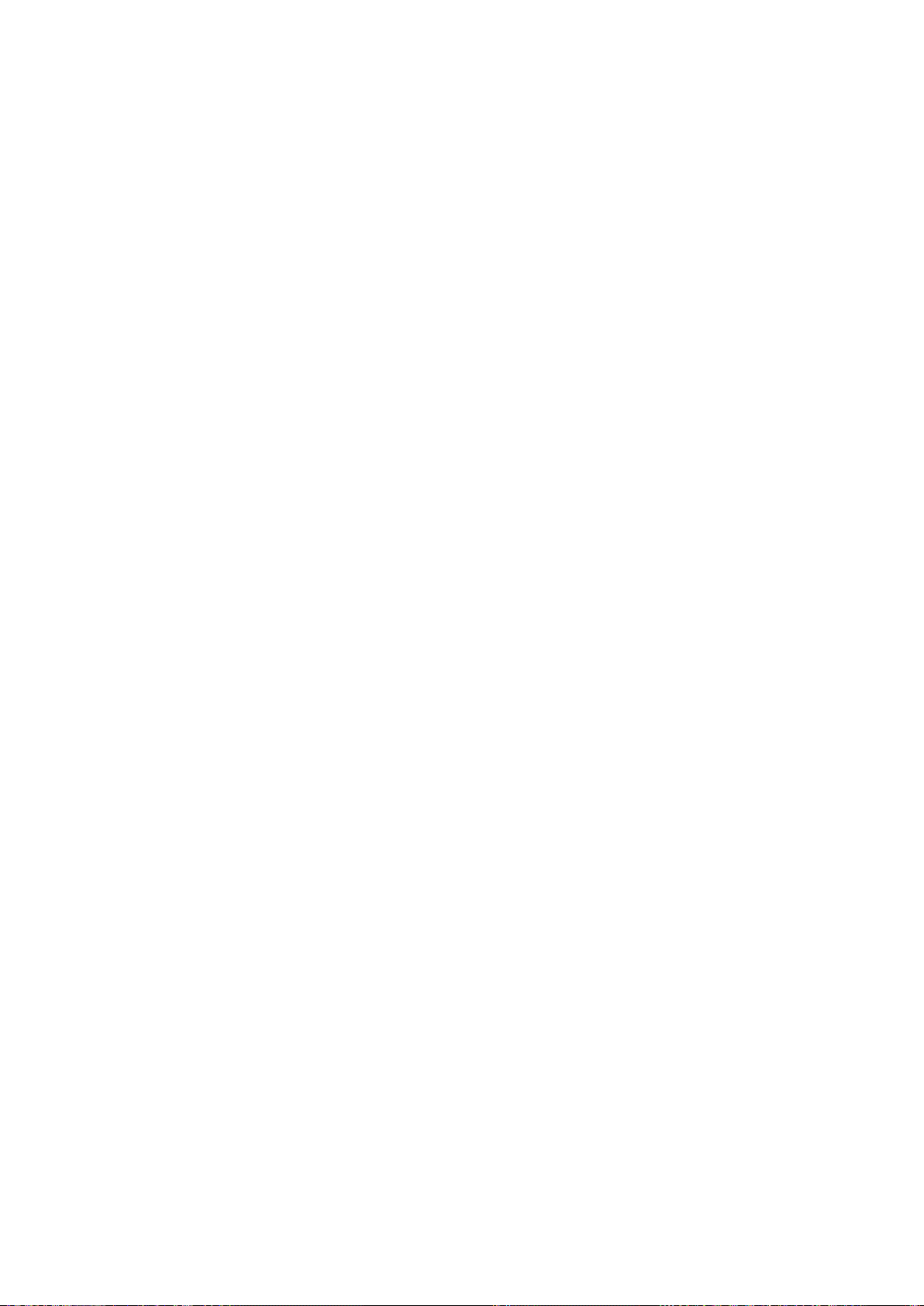
Contents
End of paper feed. ...................................................................................................................698
Cannot feed paper. ..................................................................................................................698
Paper jam. ...............................................................................................................................699
Cannot cut paper. ....................................................................................................................699
The roll �s empty. .....................................................................................................................700
Roll feed un�t err ......................................................................................................................700
No Roll Feed Un�t. ...................................................................................................................700
Messages regard�ng �nk ................................................................................701
Ink Level: Check ......................................................................................................................701
No �nk tank loaded. ..................................................................................................................701
Ink insufcient. .........................................................................................................................702
Ink tank �s empty. .....................................................................................................................703
Ink tank error. ..........................................................................................................................703
Rema�n�ng level of the �nk cannot be correctly detected. ........................................................703
Messages regard�ng pr�nt�ng or adjusment ...................................................704
Use another paper. ..................................................................................................................704
Cannot execute th�s command. Use other paper. ...................................................................704
Cannot print as specied. ........................................................................................................704
Cannot adjust band. ................................................................................................................704
Cannot adjust pr�nthead. .........................................................................................................705
Excess�ve temperature or hum�d�ty..........................................................................................705
Cannot cal�brate. .....................................................................................................................705
Messages regard�ng pr�ntheads ...................................................................706
Cannot adjust pr�nthead. .........................................................................................................706
Cannot adjust band. ................................................................................................................706
x pr�nthead needs clean�ng. (x �s Left or R�ght) .......................................................................706
PHeads: wrong pos. ................................................................................................................706
Problem w�th Pr�nthead x (x �s L, R, or LR) .............................................................................707
x pr�nthead error (x �s Left or R�ght) .........................................................................................707
Messages regard�ng the ma�ntenance cartr�dge ..........................................708
No ma�ntenance cartr�dge. ......................................................................................................708
Prepare for ma�nt cart replacement. ........................................................................................708
No Ma�ntenance Cartr�dge capac�ty.........................................................................................708
Ma�ntenance cartr�dge full. ......................................................................................................708
Ma�ntenance cartr�dge problem. ..............................................................................................708
Other Messages ...........................................................................................709
GARO Wxxxx (x represents a number) ...................................................................................709
Top cover �s open. ...................................................................................................................709
ERROR Exxx-xxxx (x represents a letter or number) ..............................................................709
Unknown le. ...........................................................................................................................709
Prepare for parts replacement. ................................................................................................709
Parts replacement t�me has passed. .......................................................................................709
Mult�-sensor error ....................................................................................................................710
Roll feed un�t err ......................................................................................................................710
No Roll Feed Un�t. ...................................................................................................................710
Hardware error. xxxxxxxx-xxxx (x represents a letter or number) ...........................................710
Contents x�

Contents
x�� Contents

Introduction
How to use this manual
About This User Manual
• Symbols
The following symbols are used in this User Manual to indicate safety information and explanations
on restrictions or precautions in use.
How to use this manual
Important Indicates important information
that must be followed when using
the printer . Be sure to read this
information to prevent printer
damage or operating errors.
Caution Indicates caution items for which
operating error poses a risk of
injury or damage to equipment
or property . T o ensure safe use,
always follow these precautions.
Note Indicates helpful reference
information and supplemental
information on particular topics.
• Button names and user interface elements
Key and button names on the control panel and user interface elements in software (such as menus and
buttons) are indicated as follows in this User Manual.
Control Panel Buttons Example: Press the OK button.
Control Panel Interface Items and Messages Example: Head Cleaning is displayed.
Software Interface Items
(Menus and Buttons)
Keyboard Keys Example: Press the T ab key .
• Part Names
Names of printer parts are indicated as follows in this User Manual.
Printer part names Example: Open the T op Cover .
Example: Click OK .
Introduction 1

How to use this manual
• Cross-reference
Other pages or manuals that provide related information are indicated as follows in this User Manual.
Cross-Reference in the Same User Manual Example: see “T urning the Printer On and Of f”.
(→P .19)
Click the link to jump to the corresponding page.
Cross-Reference in Related Manuals Example: See the Paper Reference Guide .
Other Cross-Reference Example: See the printer driver help.
• Figures and software screens
• Figures in this User Manual may be dif ferent from the actual appearance of the printer in some
cases.
• Screens depicted in this User Manual for the printer driver or other software may be dif ferent from
the actual screens because of subsequent updates.
• Windows XP screens are used in explanations of Windows operations in this User Manual.
• T rademarks
• Canon, the Canon logo, and imagePROGRAF are trademarks or registered trademarks of Canon
Inc.
• Microsoft and Windows are registered trademarks of Microsoft Corporation in the United States
and other countries.
• Macintosh is a registered trademark of Apple Inc. in the United States and other countries.
• Other company and product names are trademarks or registered trademarks of their respective
owners.
• Copyright
© 2007 Canon Inc.
• Unauthorized reproduction of this User Manual in whole or part is prohibited.
• May we request
Thank you for understanding the following points.
• The information in this User Manual is subject to change without notice.
• W e strive to ensure accuracy of information in this User Manual, but if you notice errors or
omissions, please contact us.
2 Introduction

How to use this manual
V iewing V ideos of Explanations
T o view videos related to topic pages, click the V iew V ideo button. The video will play in a separate window .
This way , you can learn by watching demonstrations of the actual procedures.
V ideo Requirements: In Windows, Adobe Flash Player must be installed to view the videos.
If it is not installed, download it by clicking the following URL.
http://www .adobe.com/products/ashplayer/
Note that this URL is subject to change. If you cannot access this URL, download Adobe Flash Player by
visiting the main Adobe website and navigating to the appropriate page.
Introduction 3

How to use this manual
HTML V ersion of the Manual for Printing
For your convenience when printing this manual, HTML versions of the sections in “Using the Printer” on the
top page are available. All topics in a section are combined in one le for printing. This section describes how
to print sections of the manual, using the content of Printing Procedure in Basic Printing W orkow as
an example.
1. On the top page, click Basic Printing W orkow .
2. Under Basic Printing W orkow in the left frame, click Printing Procedure .
4 Introduction
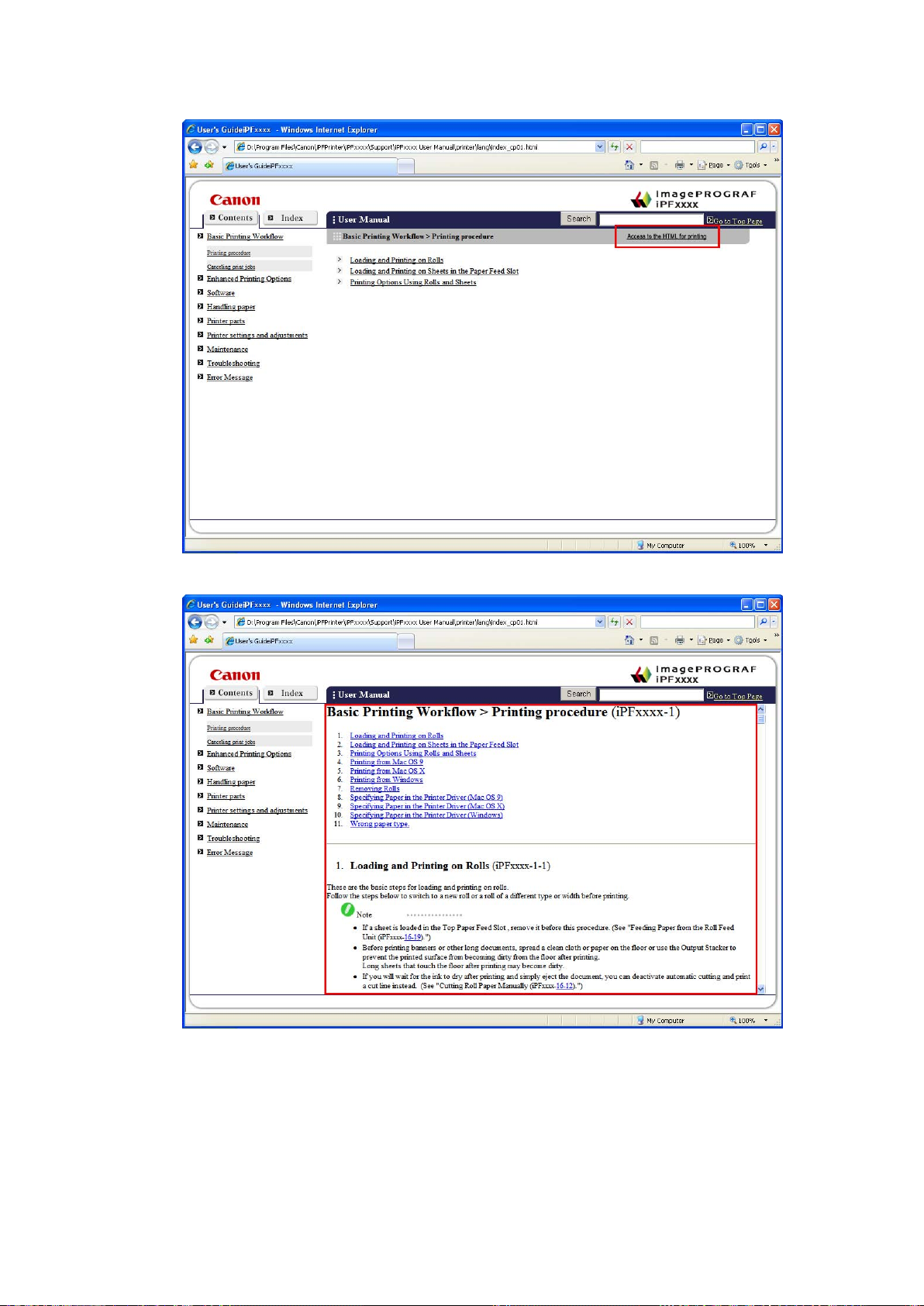
3. In the title area of Printing Procedure , click Access to the HTML for printing .
How to use this manual
An HTML version of the topics in Printing Procedure is displayed, suitable for printing.
Introduction 5
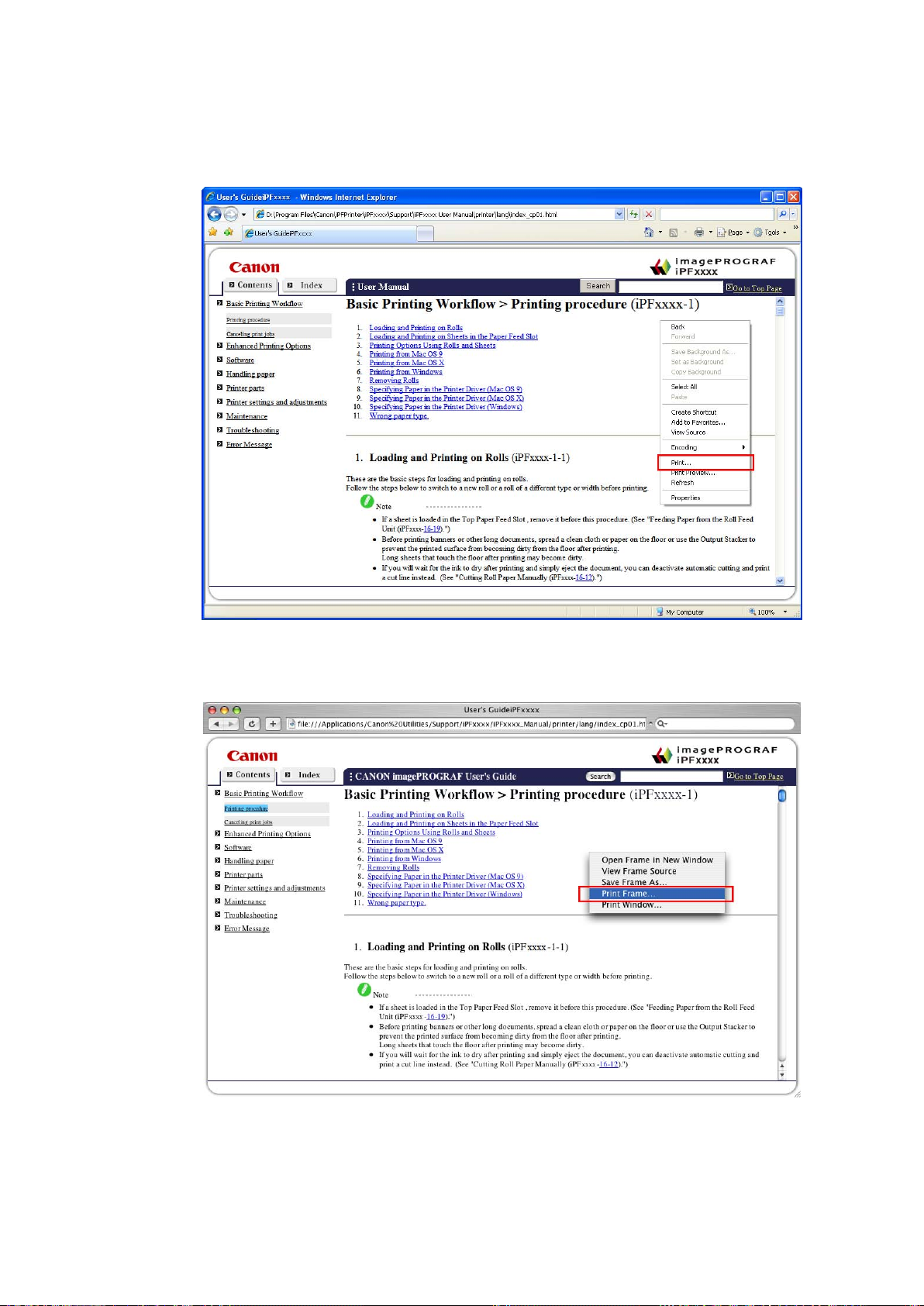
How to use this manual
4. Access the printing dialog box as follows, depending on your computer ’ s operating system.
• Windows
In Windows, right-click anywhere in the explanation area except on a gure or a link. In the shortcut
menu, click Print to display the Print dialog box.
• Macintosh
On a Macintosh computer , click anywhere in the explanation area except on a gure or a link while
holding the Ctrl key . In the shortcut menu, click Print Frame to display the Print dialog box.
6 Introduction

5. Specify conditions as needed, and then click Print (Windows) or Print (Macintosh).
• Windows
• Macintosh
How to use this manual
Note
• T o print “Software” on the top page or individual topics that are displayed, follow steps 4 and 5.
Introduction 7

Printer parts
Printer Parts
Printer parts
Front
Standard
a. T op Cover
Open this cover to install the Printhead and remove any jammed paper from inside the printer , as
needed. ( → P .10)
b. Paper T ray Cover
Open this cover to load sheets in the T op Paper Feed Slot . ( → P .1 1)
c. Roll Feed Unit
Load rolls in this unit. Y ou can also load sheets in this unit manually .
d. Roll Paper Unit Cover
Open this cover to load rolls. ( → P .12)
e. Control Panel
Use this panel to operate the printer and check the printer status. ( → P .15)
f. Ejection Guide
Supports paper as it is ejected to prevent it from rising.
g. Output T ray ( Front Paper Feed Slot )
All printed documents are ejected to the output tray . Also, use this slot when loading heavyweight
paper . ( → P .1 1)
h. Cutter Unit
A round-bladed cutter for automatic cutting of roll paper . The cutter is retracted inside when not cutting.
i. Maintenance Cartridge
Absorbs excess ink.
j. Ink T ank Cover
Open this cover to replace Ink T ank . ( → P .14)
When the Ejection Guide is removed
8 Printer Parts

k. Stand
A stand on which the printer is installed. Equipped with casters so that the printer can be easily moved.
l. Output Stacker
Printed documents are ejected into the output tray . The Output Stacker (→P .171) can hold one sheet.
Back
Printer parts
a. Expansion Board Slots
For installing an IEEE 1394 (FireWire) expansion board, as desired.
b. USB Port
Connect a USB cable to this port. This port is compatible with High Speed USB 2.0.
c. Ethernet Port
Connect an Ethernet cable to this port.
d. Power Supply Connector
Connect the power cord to this connector .
e. Carrying handles (at six positions)
When carrying the printer , hold it by these handles under both sides.
Printer Parts 9
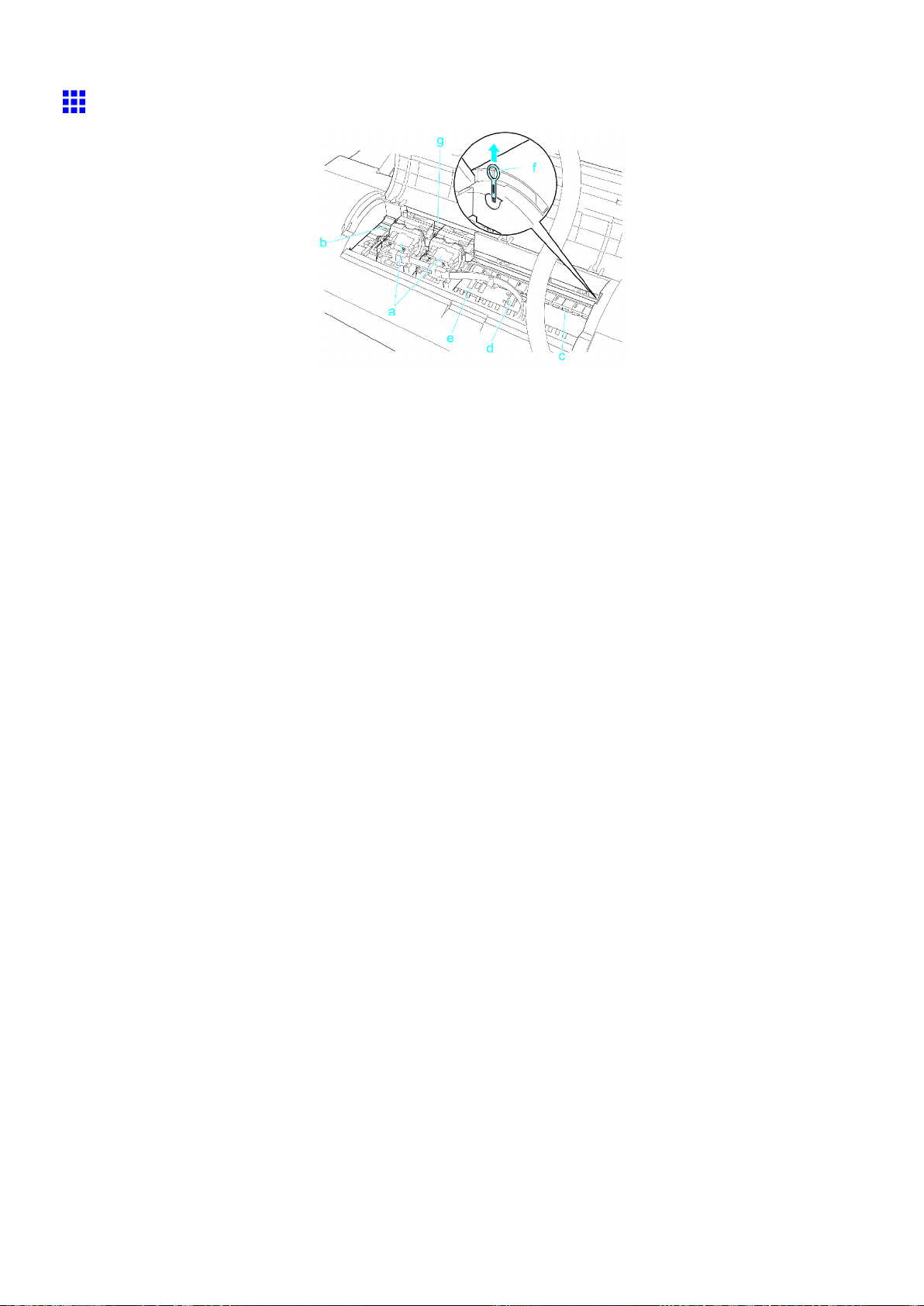
Printer parts
T op Cover (Inside)
a. Carriage
Moves the Printhead . It serves a key role in printing. ( → P .13)
b. Carriage Shaft
The Carriage slides along this shaft.
c. Paper Retainer
Important in supplying the paper . This retainer holds paper as it is fed.
d. Platen
The Printhead moves across the platen during printing. V acuum holes on the platen hold paper in
place.
e. Borderless Printing Ink Grooves
For catching ink outside the edges of paper during borderless printing.
f. Cleaning Brush
When cleaning inside the printer under the T op Cover , use this brush to sweep away paper dust on
the Platen .
g. Linear Scale
The linear scale serves a key role in detecting the Carriage position. Be careful not to touch this
part when cleaning inside the T op Cover or clearing paper jams.
10 Printer Parts

T ray Feed Area
a. T ray Extension
b. Width Guide
c. T op Paper Feed Slot
d. Front Paper Feed Slot ( Output T ray )
e. Front T ray Guides
f. Paper Alignment Line
Printer parts
When loading sheets on the tray , open the Paper T ray Cover before opening the tray .
When loading the sheets , move the guide to match the paper size.
When loading sheets, insert them here.
When loading heavyweight paper , insert it here. Also, all printed documents are ejected from
this slot.
Lift all of the guides before printing on heavyweight paper . When feeding heavyweight paper ,
rest the sheet on these guides, align it to the right, and insert the leading edge up to the Paper
Alignment Line .
When loading heavyweight paper , ensure the paper edge is parallel to this line.
Printer Parts 1 1
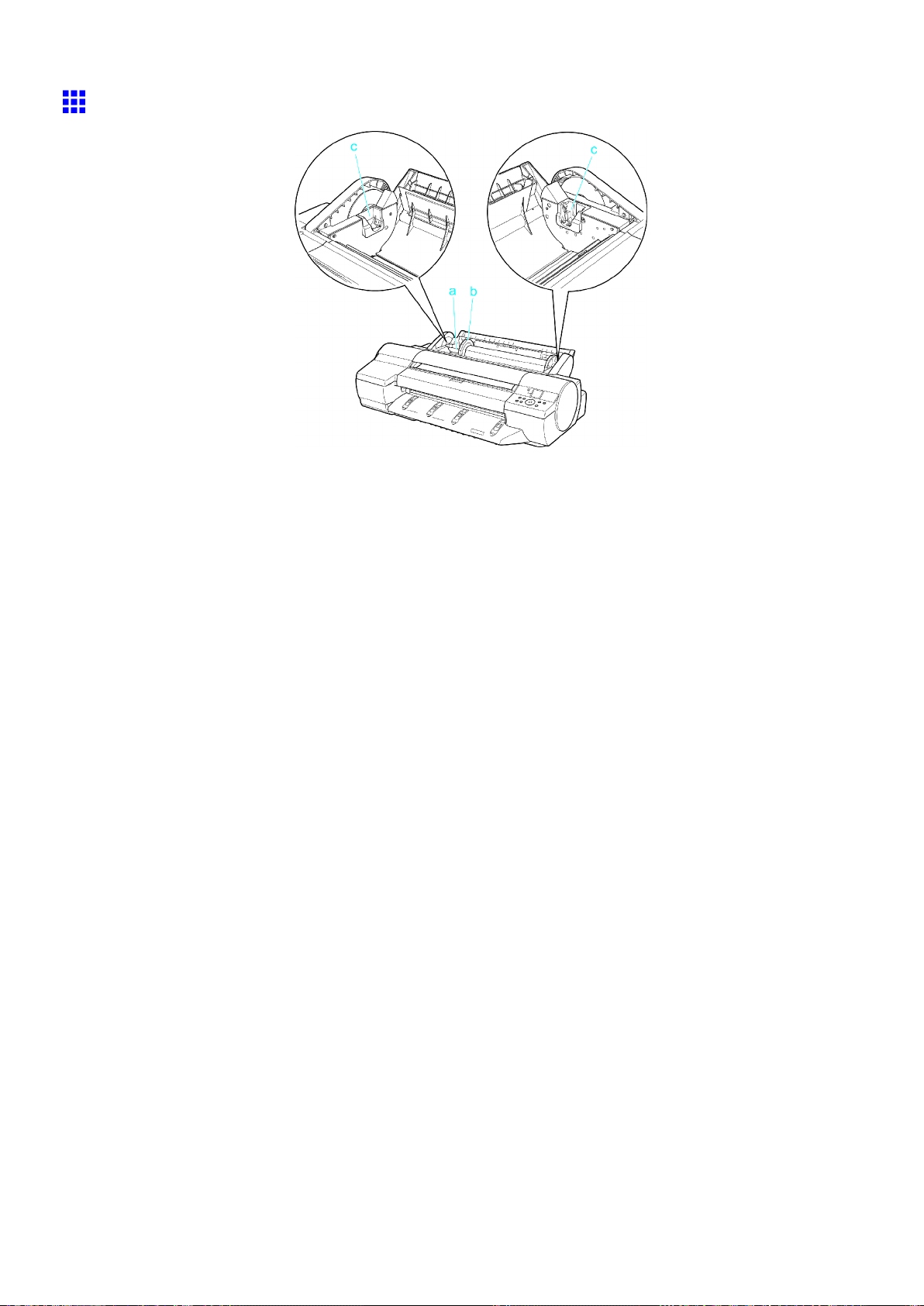
Printer parts
Roll Paper Unit Cover (Inside)
a. Roll Holder
Load rolls on this holder .
b. Holder Stopper
Secure rolls on the Roll Holder with this part.
c. Roll Holder Slot
Slide the Roll Holder into this guide slot.
12 Printer Parts

Printer parts
Carriage
a. Printhead Fixer Cover
Holds the Printhead in place. Do not open this part except during Printhead replacement.
b. Printhead
The printhead is equipped with ink nozzles. It serves a key role in printing.
c. Printhead Fixer Lever
Locks the Printhead Fixer Cover . Do not open this part except during Printhead replacement.
Printer Parts 13
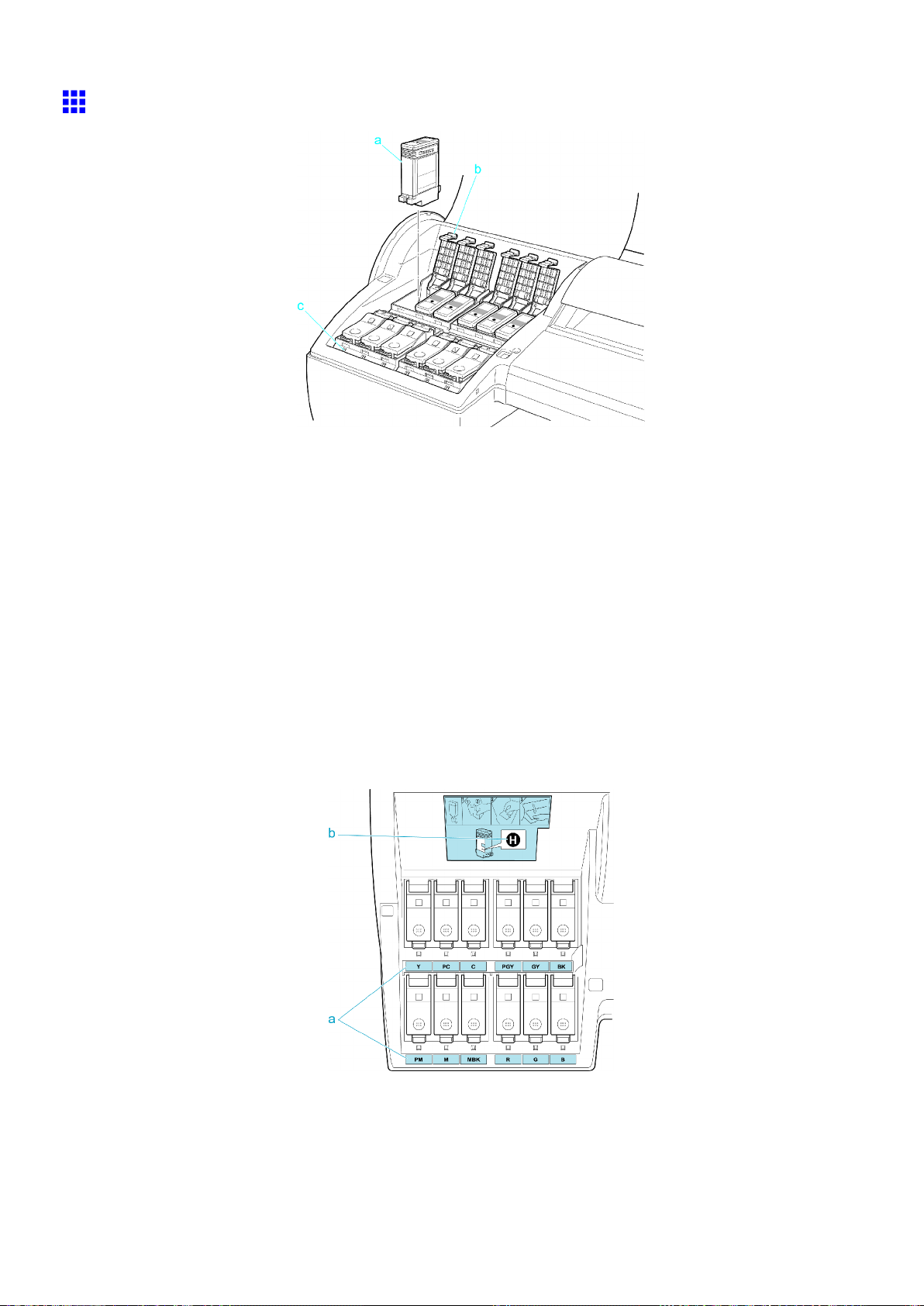
Printer parts
Ink T ank Cover (Inside)
a. Ink T ank
Cartridges of ink in various colors.
b. Ink T ank Lock Lever
A lever that locks the Ink T ank in place and protects it. Open or close the lever when replacing an
Ink T ank .
c. Ink Lamp (Red)
Indicates the state of the Ink T ank as follows when the Ink T ank Cover is opened.
• On
On: The Ink T ank is installed correctly .
• Of f
Of f: No Ink T ank is installed, or the ink level detection function is disabled.
• Flashing Slowly
Not much ink is left.
• Flashing Rapidly
There is no ink left.
14 Printer Parts
a. Ink Color Label
Load an Ink T ank corresponding to the color and name on these labels.
b. Ink Set
An Ink T ank that can be used in the printer (→P .613) is labeled with a white letter “H” in a black circle
on the side. When purchasing an Ink T ank , make sure an “H” is printed on the label.

Control Panel
Printer parts
a. Data lamp (Green)
• Flashing
During printing, the Data lamp ashes when the printer is receiving or processing print jobs.
Otherwise, this lamp ashes when the printer is paused or updating the rmware.
• Of f
There are no active print jobs when the Data lamp is of f.
b. Message lamp (Orange)
• On
A warning message is displayed.
• Flashing
An error message is displayed.
• Of f
The printer is of f or is operating normally .
c. Paper Source Section
After you press the Feeder Selection button, the lamp for your chosen paper source is lit.
1. Roll Media lamp (Green) (Rolls)
• On
Indicates that a roll is selected as the paper source.
• Of f
Shows whether the T ray or Front Paper Feed Slot is selected as the paper source.
2. Cut Sheet lamp (Green)
• On
Shows whether the T ray or Front Paper Feed Slot is selected as the paper source.
• Of f
Indicates that a roll is selected as the paper source.
d. Display Screen
Shows the printer menu, as well as the printer status and messages.
e. Color Label
These labels indicate the Ink T ank colors and names. The labels correspond to the ink levels on
the Display Screen .
Printer Parts 15

Printer parts
f. Online Button
Switches the printer online and of ine. ( → P .26)
• On (Green)
The printer is online.
• Flashing
The printer is recovering from Sleep mode.
• Of f
The printer is of ine.
g. Feeder Selection Button
Switches the paper source. Each time you press this button, the paper source switches between roll
feed (when the paper source is a roll) and sheet feed (when the paper source is the T ray or Front
Paper Feed Slot ). The corresponding lamp in the paper source section is lit.
h. Menu Button
Displays the main menu of the printer . ( → P .49)
i. Information Button
Displays printer submenus. Press this key to display information about ink, paper , and so on.
( → P .61)
Y ou can also hold down this button for three seconds to clean the Printhead ( Head Cleaning A ).
j. ◄ Button
Menu mode: Press this button to display the menu one level higher .
When you are entering numbers, the button moves the cursor to the next digit.
The instructions can be paused when [← Pause] is displayed.
When [← Back] is displayed, you can access the previous instruction screen.
k. ▲ Button
Of ine mode: Press this button to rewind rolls manually . ( → P .126)
Menu mode: Press this button to display the previous menu item or setting value.
l. ► Button
Menu mode: Press this button to display the menu one level lower .
When [Fwd →] is displayed, you can access the next instruction screen.
m. ▼ Button
Of ine mode: Press this button to feed roll paper manually . ( → P .126)
Menu mode: Press this button to display the next menu item or setting value.
n. OK Button
In menu mode, press this button to conrm or execute the selected item or setting.
At other times, pressing this button enables you to access the next screen after following the
instructions on the Display Screen .
o. Power Button
T urns the printer on and of f. ( → P .19)
p. Load/Eject Button
Y ou can check instructions on loading, replacing, and removing paper . Instructions for loading
or replacing paper are shown on the Display Screen if pressed when no paper is loaded, and
instructions for removing paper are shown if paper is loaded.
16 Printer Parts
