Page 1

Your music + our passion
ENGLISH
Micro Stereo
User’s manual
2
Page 2
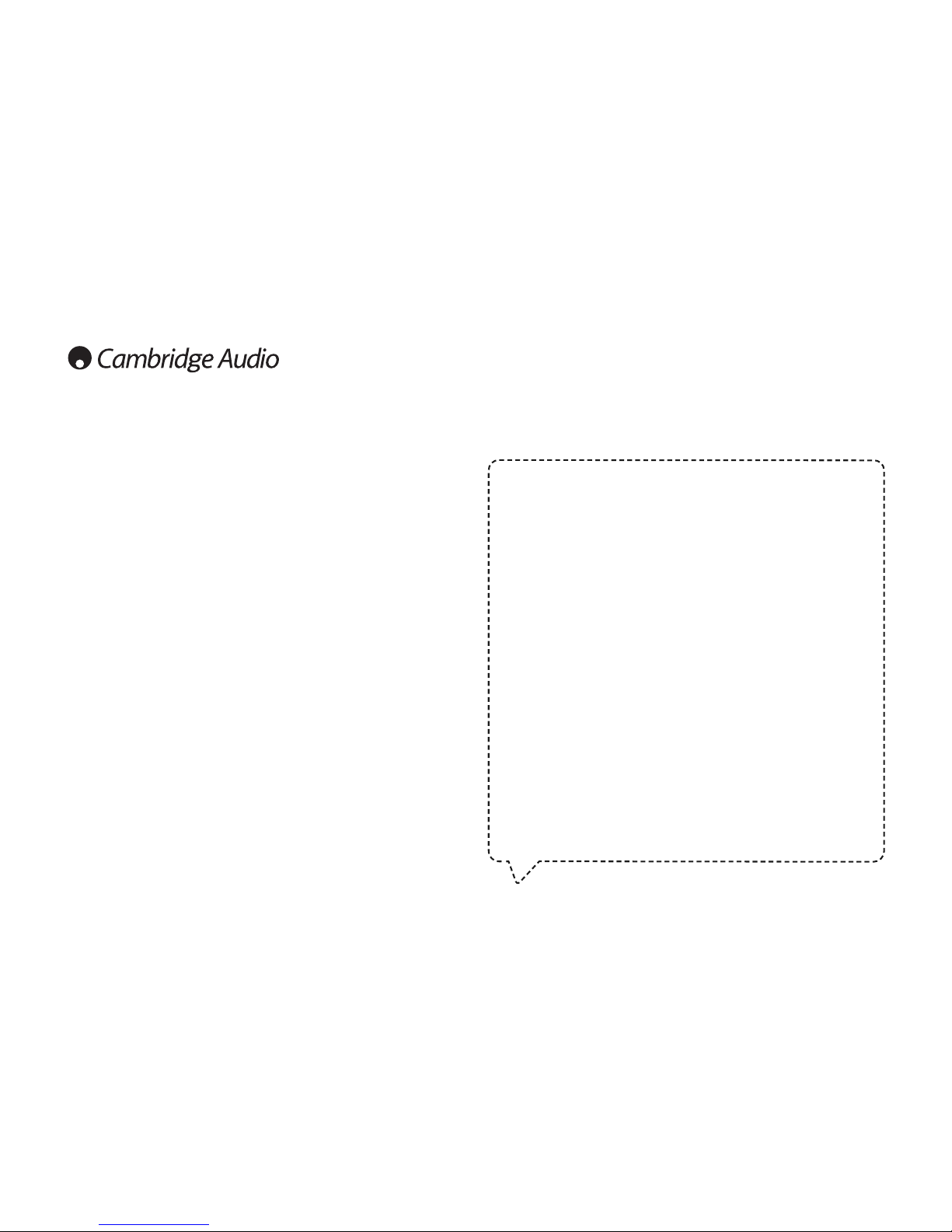
2
Contents
Introduction ......................................................................................................................3
Important safety instructions ..........................................................................................4
Limited warranty ..............................................................................................................7
Rear panel connections...................................................................................................8
Front panel controls.......................................................................................................10
Remote control...............................................................................................................12
Connections ...................................................................................................................15
Operating instructions ...................................................................................................17
Turning on for the first time......................................................................................17
Tuning and listening to DAB or FM...........................................................................17
Scanning for new DAB stations................................................................................17
Setting presets in DAB or FM modes.......................................................................18
Adjusting the balance, bass, treble and X–Bass....................................................18
Setting the clock .......................................................................................................18
Setting the alarm ......................................................................................................19
Setting the sleep time ..............................................................................................19
Playing CD .................................................................................................................19
Playing MP3/WMA from USB, SD or CD..................................................................19
Repeat/Random/Program function ........................................................................20
Using an iPod with the supplied DD30 docking station.........................................21
iPod compatibility......................................................................................................21
Advanced menu settings..........................................................................................21
Resetting the unit .....................................................................................................22
Troubleshooting .............................................................................................................22
Technical specifications................................................................................................23
Make sure you register your purchase!
Visit: www.cambridgeaudio.com/sts
By registering, you’ll be the first to know about:
G
Future product releases
G
Software upgrades
G
News, events and exclusive offers plus competitions!
This guide is designed to make installing and using this product as easy as possible.
Information in this document has been carefully checked for accuracy at the time of
printing; however, Cambridge Audio's policy is one of continuous improvement, therefore
design and specifications are subject to change without prior notice.
This document contains proprietary information protected by copyright. All rights are
reserved. No part of this manual may be reproduced by any mechanical, electronic or
other means, in any form, without prior written permission of the manufacturer. All
trademarks and registered trademarks are the property of their respective owners.
“Made for iPod” means that an electronic accessory has been designed to connect
specifically to iPod and has been certified by the developer to meet Apple performance
standards.
Apple is not responsible for the operation of this device or its compliance with safety and
regulatory standards.
© Copyright Cambridge Audio Ltd 2009
iTunes, iPod and the Apple logo are trademarks of Apple Inc., registered in the U.S. and
other countries.
Page 3
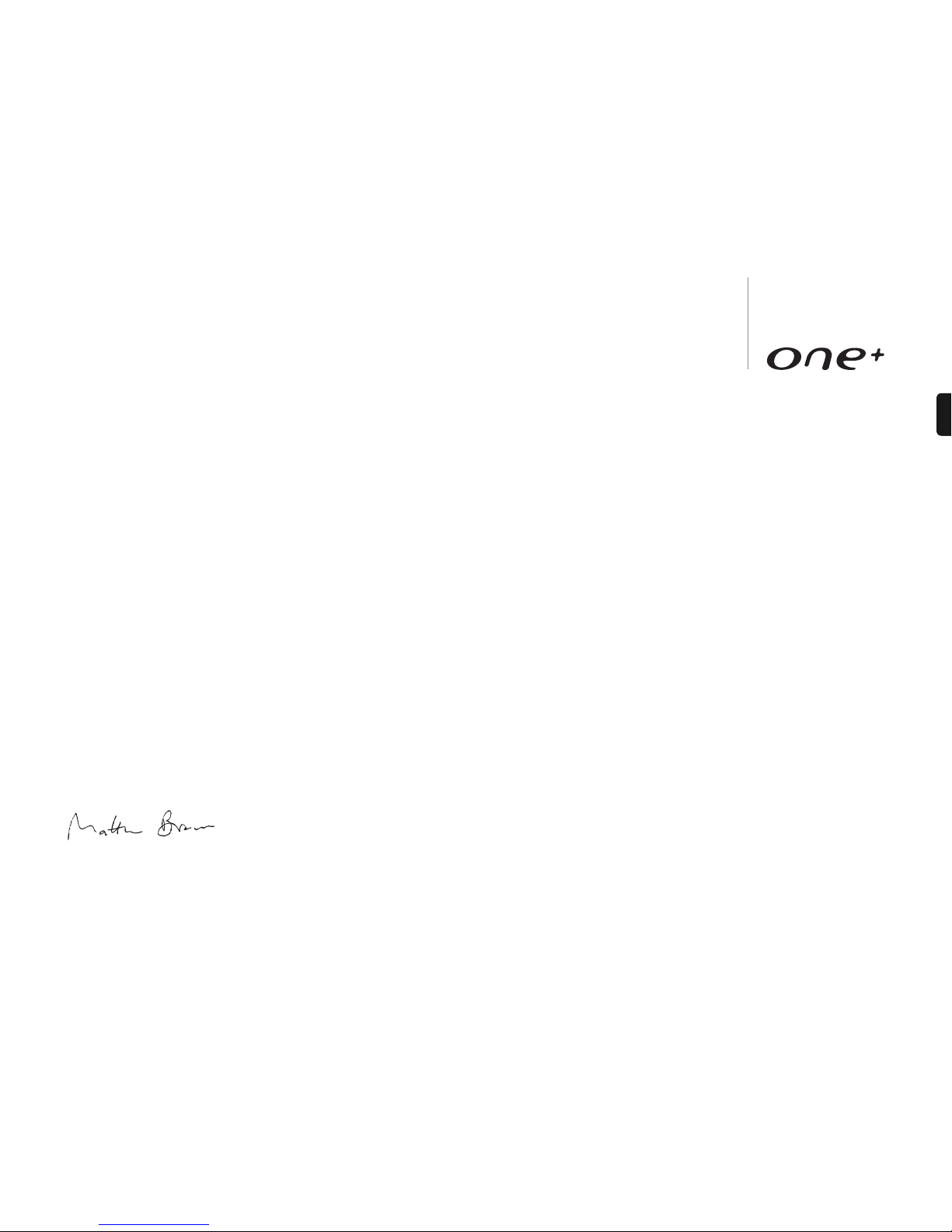
3
ENGLISH
Thank you for purchasing your Cambridge Audio One+! We hope that you enjoy many
years of listening pleasure from it. Like all Cambridge Audio products, One+ adheres
to three core principles – stunning performance, ease of use and incredible value.
One+ has been developed to offer uncompromised audiophile sound quality in a small,
convenient and stylish package with everything you need from one compact unit.
One+ comprises a high quality CD player, amplifier, DAB and FM tuner, memory card
interfaces, and iPod functionality, drawing on our 40 years of experience in designing
hi-fi.
Compatible with SD and SDHC cards and USB memory sticks of up to 8Gb, One+ can
play back MP3 or WMA files both from these and CD-R/-RW compact discs.
A supplied DD30 iPod dock is compatible with all current iPod models such as iPod
nano (1st, 2nd, 3rd and 4th generation), iPod (4th generation, photo and 5th
generation), iPod classic and iPod touch (1st and 2nd generation) and a front panel
MP3 input and two rear Auxiliary inputs mean that you can even connect other MP3
players, games consoles and other devices.
The supplied Navigator remote provides simple access to all features and offers control
of your iPod when connected to the supplied dock.
Ultimate sound quality depends on the whole of your system, naturally we particularly
recommend speakers from the Cambridge Audio Sirocco range as these have been
designed for a perfect acoustic and aesthetic match. Your dealer can also supply
excellent quality Cambridge Audio interconnects to ensure your system realises its full
potential.
Thanks for taking the time to read this manual; we do recommend you keep it for
future reference.
Matthew Bramble
Cambridge Audio Technical Director and the One+ development team
Introduction
Page 4
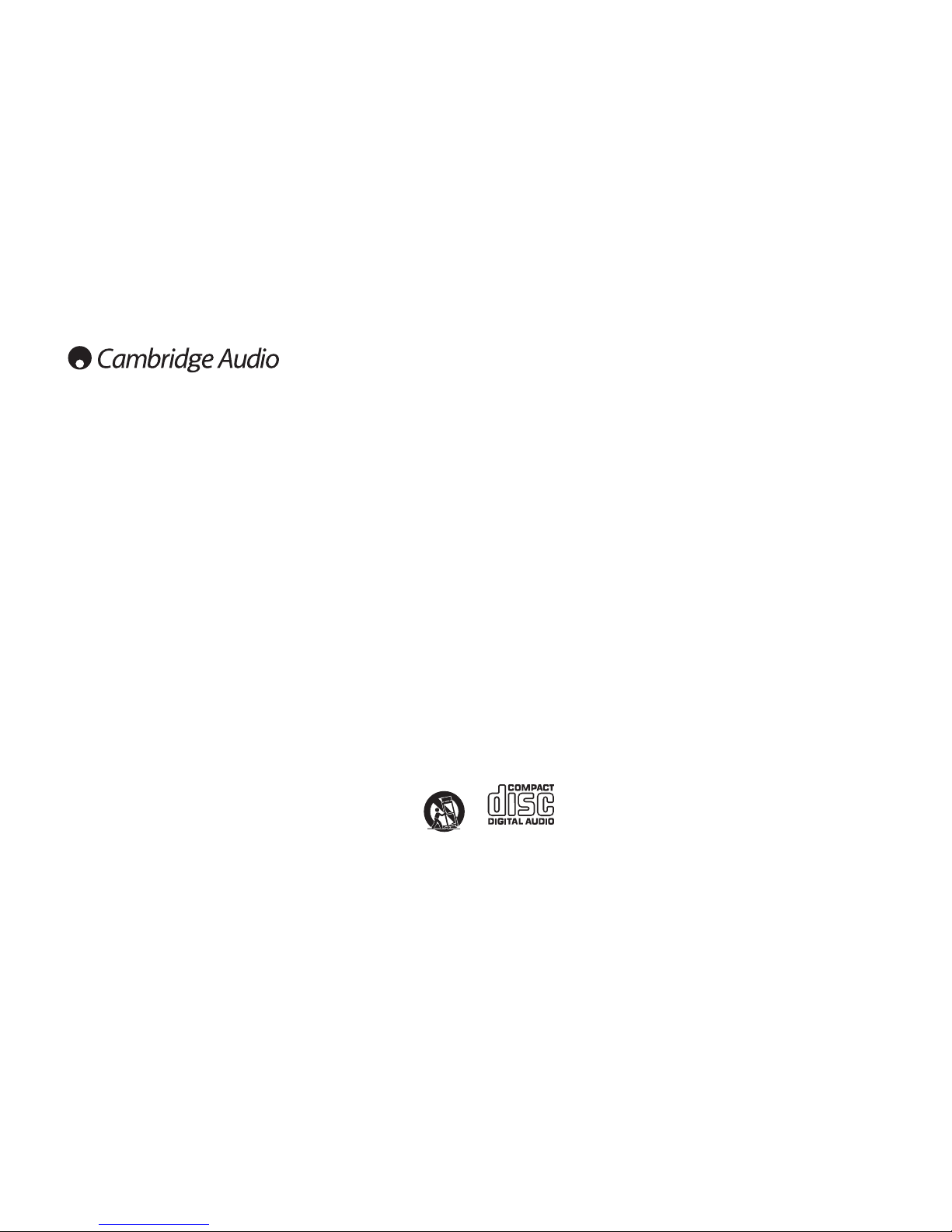
4
For your own safety please read the following important safety instructions carefully
before attempting to connect this unit to the mains power supply. They will also enable
you to get the best performance from and prolong the life of the unit:
1. Read these instructions.
2. Keep these instructions.
3. Heed all warnings.
4. Follow all instructions.
5. Do not use this apparatus near water.
6. Clean only with a dry cloth.
7. Do not block any ventilation openings. Install in accordance with the manufacturer's
instructions.
8. Do not install near any heat sources such as radiators, heat registers, stoves, or
other apparatus (including other amplifiers) that produce heat.
9. Do not defeat the safety purpose of the polarized or grounding-type plug. A polarized
plug has two blades with one wider than the other. A grounding-type plug has two
blades and a third grounding prong. The wide blade or the third prong are provided
for your safety. If the provided plug does not fit into your outlet, consult an electrician
for replacement of the obsolete outlet.
10. Protect the power cord from being walked on or pinched, particularly at plugs,
convenience receptacles and the point where they exit from the apparatus.
11. Only use attachments/accessories specified by the manufacturer.
12. Use with only the cart, stand, tripod, bracket, or table specified by the
manufacturer, or sold with the apparatus. When a cart is used, use
caution when moving the cart/ apparatus combination to avoid injury
from tip-over.
13. Unplug this apparatus during lightning storms or when unused for long periods of
time.
Important safety instructions
14. Refer all servicing to qualified service personnel. Servicing is required when the
apparatus has been damaged in any way, such as the power-supply cord or plug
having been damaged, liquid has been spilled or objects have fallen into the
apparatus, the apparatus has been exposed to rain or moisture, does not operate
normally, or has been dropped.Important Note
WARNING
– To reduce the risk of fire or electric shock, do not expose this unit to rain or
moisture.
– Batteries (battery pack or batteries installed) shall not be exposed to excessive
heat such as sunshine, fire or the like.
The unit is of Class 1 construction and must be connected to a mains socket outlet
with a protective earthing connection.
The unit must be installed in a manner that makes disconnection of the mains plug
from the mains socket outlet (or appliance connector from the rear of the unit)
possible. Where the mains plug is used as the disconnect device, the disconnect
device shall remain readily operable. Only use the mains cord supplied with this unit.
Please ensure there is ample ventilation. We recommend that you do not place the unit
in an enclosed space; if you wish to place the unit on a shelf, use the top shelf to allow
maximum ventilation. Do not put any objects on top of this unit. Do not situate it on a
rug or other soft surface and do not obstruct any air inlets or outlet grilles. Do not
cover the ventilation grilles with items such as newspapers, tablecloths, curtains, etc.
This unit must not be used near water or exposed to dripping or splashing water or
other liquids. No objects filled with liquid, such as vases, shall be placed on the unit.
This unit has been designed to play compact discs, recordable CDs
(CD-R) and re-writable CDs (CD-RW) bearing the identification logo
shown here. No other discs can be used. The CD-R/CD-RW discs
should contain properly recorded TOC (Table of Contents) information
so that they can be played back. This unit can play only the discs recorded in the CDDA format designed for music reproduction or those containing MP3 or WMA files. Do
not attempt to play a disc on this unit containing other data, such as a CD-ROM for PCs
Page 5
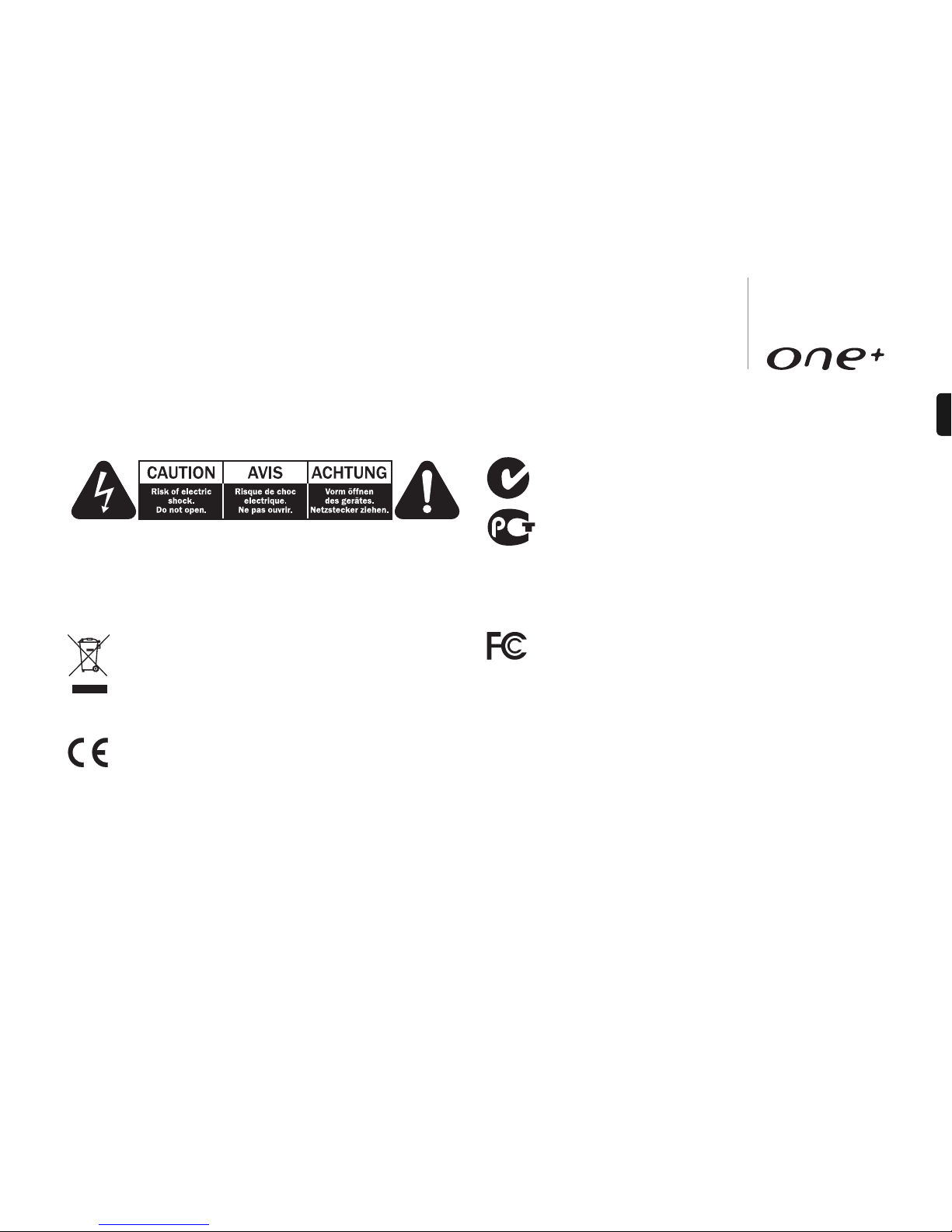
5
ENGLISH
The lightning flash with the arrowhead symbol within an equilateral triangle is intended
to alert the user to the presence of un-insulated ‘dangerous voltage’ within the
product’s enclosure that may be of sufficient magnitude to constitute a risk of electric
shock to persons.
The exclamation point within an equilateral triangle is intended to alert the user to the
presence of important operating and maintenance instructions in the service literature
relevant to this appliance.
WEEE symbol
The crossed-out wheeled bin is the European Union symbol for indicating
separate collection for electrical and electronic equipment. This product
contains electrical and electronic equipment which should be reused,
recycled or recovered and should not be disposed of with unsorted regular
waste. Please return the unit or contact the authorised dealer from whom you
purchased this product for more information.
CE mark
This product complies with European Low Voltage (2006/95/EC),
Electromagnetic Compatibility (2004/108/EC) and Environmentallyfriendly design of Energy-using Products (2005/32/EC) Directives when used and
installed according to this instruction manual. For continued compliance only
Cambridge Audio accessories should be used with this product and servicing must be
referred to qualified service personnel.
C-Tick mark
This product meets the Australian Communications Authority’s Radio
communications and EMC requirements.
Ross Test Stamp
This product meets Russian electronic safety approvals.
FCC regulations
NOTE: THE MANUFACTURER IS NOT RESPONSIBLE FOR ANY RADIO OR TV
INTERFERENCE CAUSED BY UNAUTHORIZED MODIFICATIONS TO THIS EQUIPMENT.
SUCH MODIFICATIONS COULD VOID THE USER AUTHORITY TO OPERATE THE
EQUIPMENT.
This equipment has been tested and found to comply with the limits for a
Class B digital device, pursuant to Part 15 of the FCC Rules. These limits
are designed to provide reasonable protection against harmful
interference in a residential installation. This equipment generates, uses and can
radiate radio frequency energy and, if not installed and used in accordance with the
instructions, may cause harmful interference to radio communications. However, there
is no guarantee that interference will not occur in a particular installation.
If this equipment does cause harmful interference to radio or television reception,
which can be determined by turning the equipment off and on, the user is encouraged
to try to correct the interference by one or more of the following measures:
- Re-orient or relocate the receiving antenna.
- Increase the separation between the equipment and receiver.
- Connect the equipment into an outlet on a circuit different from that to which the
receiver is connected.
- Consult the dealer or an experienced radio/TV technician for help.
Page 6
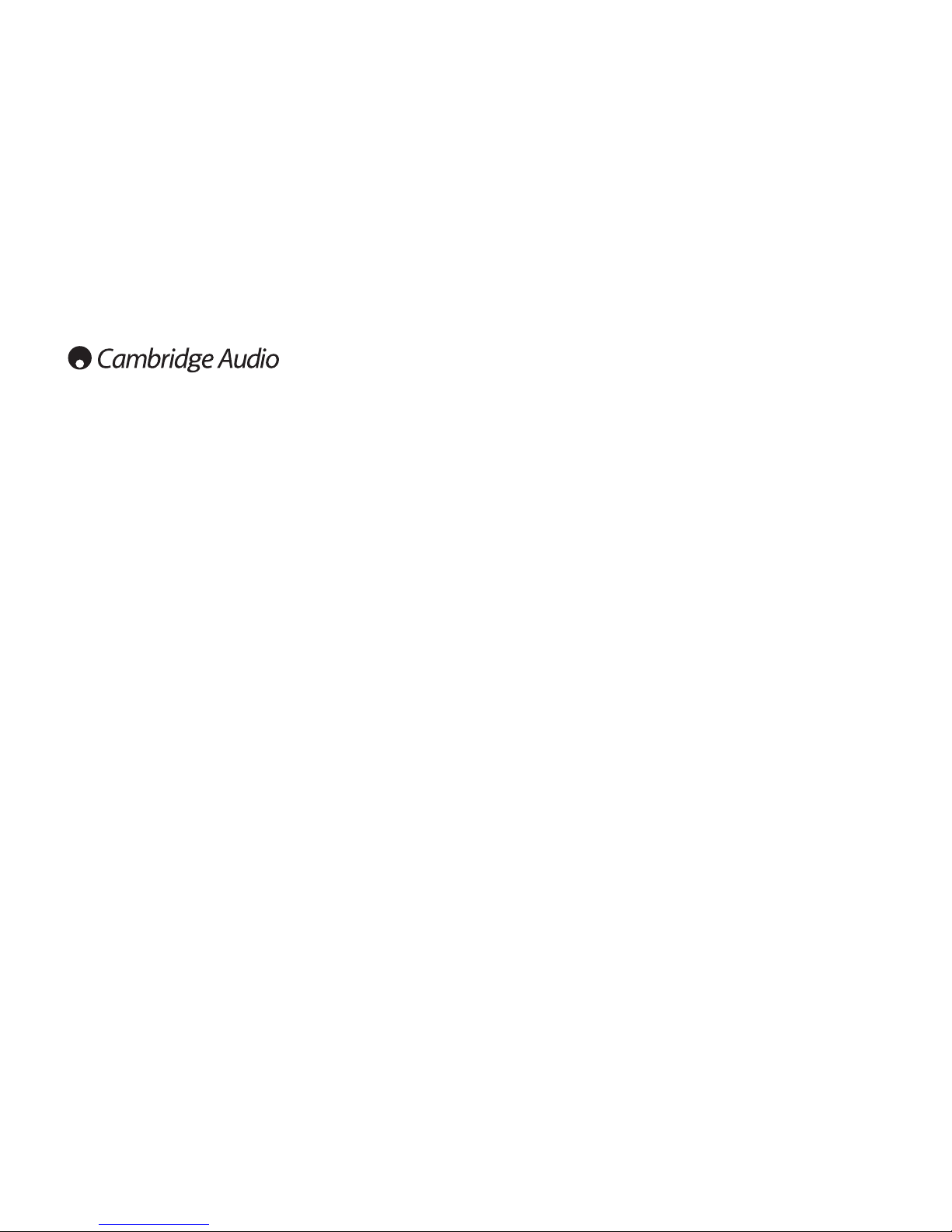
6
Ventilation
IMPORTANT - The unit will become hot when in use. Do not stack multiple units on top
of each other. Do not place in an enclosed area such as a bookcase or in a cabinet
without sufficient ventilation.
Ensure that small objects do not fall through any ventilation grille. If this happens,
switch off immediately, disconnect from the mains supply and contact your dealer for
advice.
Positioning
Choose the installation location carefully. Avoid placing it in direct sunlight or close to
a source of heat. No naked flame sources, such as lighted candles, should be placed
on the unit. Also avoid locations subject to vibration and excessive dust, cold or
moisture. The unit can be used in a moderate climate.
This unit must be installed on a sturdy, level surface. Do not place in a sealed area
such as a bookcase or in a cabinet. Any space open at the back (such as a dedicated
equipment rack) is fine however. Do not place the unit on an unstable surface or shelf.
The unit may fall, causing serious injury to a child or adult as well as serious damage
to the product. Do not place other equipment on top of the unit.
Due to stray magnetic fields turntables or CRT TVs should not be located nearby due
to possible interference.
Electronic audio components have a running in period of around a week (if used
several hours per day). This will allow the new components to settle down, the sonic
properties will improve over this time.
Power sources
The unit should be operated only from the type of power source indicated on the
marking label. If you are not sure of the type of power-supply to your home, consult your
product dealer or local power company.
Important safety instructions (continued)
This unit has been designed to be left in Standby mode when not in use as this will
increase the life of the unit (this is true with all electronic equipment). To turn the unit
off, switch off at the rear panel. If you do not intend to use this unit for a long period
of time, unplug it from the mains socket.
Overloading
Do not overload wall outlets or extension cord as this can result in a risk of fire or
electric shock. Overloaded AC outlets, extension cords, frayed power cords, damaged
or cracked wire insulation, and broken plugs are dangerous. They may result in a shock
or fire hazard.
Be sure to insert each power cord securely. To prevent hum and noise, do not bundle
the interconnect leads with the power cord or speaker leads.
Cleaning
To clean the unit, wipe its case with a dry, lint-free cloth. Do not use any cleaning fluids
containing alcohol, ammonia or abrasives. Do not spray an aerosol at or near the unit.
Battery disposal
Please dispose of any discharged batteries according to local environmental/electronic
waste disposal guidelines.
Loudspeakers
Before making any connections to loudspeakers, make sure all power is turned off
and only use suitable interconnects.
Servicing
These units are not user serviceable, never attempt to repair, disassemble or
reconstruct the unit if there seems to be a problem. A serious electric shock could
result if this precautionary measure is ignored. In the event of a problem or failure,
please contact your dealer.
Page 7
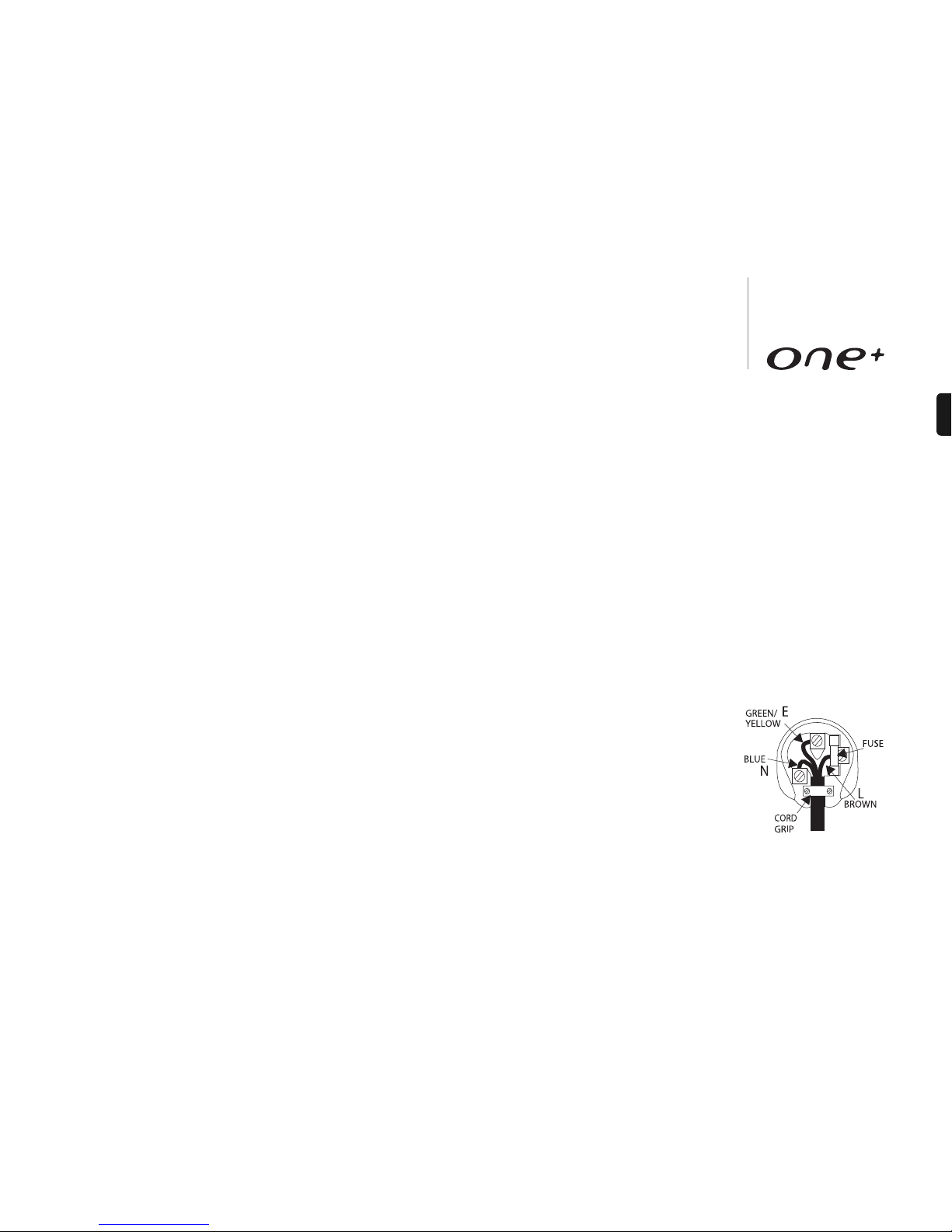
7
ENGLISH
Cambridge Audio warrants this product to be free from defects in materials and
workmanship (subject to the terms set forth below). Cambridge Audio will repair or
replace (at Cambridge Audio's option) this product or any defective parts in this
product. Warranty periods may vary from country to country. If in doubt consult your
dealer and ensure that you retain proof of purchase.
To obtain warranty service, please contact the Cambridge Audio authorised dealer
from which you purchased this product. If your dealer is not equipped to perform the
repair of your Cambridge Audio product, it can be returned by your dealer to Cambridge
Audio or an authorised Cambridge Audio service agent. You will need to ship this
product in either its original packaging or packaging affording an equal degree of
protection.
Proof of purchase in the form of a bill of sale or receipted invoice, which is evidence
that this product is within the warranty period, must be presented to obtain warranty
service.
This Warranty is invalid if (a) the factory-applied serial number has been altered or
removed from this product or (b) this product was not purchased from a Cambridge
Audio authorised dealer. You may call Cambridge Audio or your local country
Cambridge Audio distributor to confirm that you have an unaltered serial number
and/or you purchased from a Cambridge Audio authorised dealer.
This Warranty does not cover cosmetic damage or damage due to acts of God,
accident, misuse, abuse, negligence, commercial use, or modification of, or to any
part of, the product. This Warranty does not cover damage due to improper operation,
maintenance or installation, or attempted repair by anyone other than Cambridge
Audio or a Cambridge Audio dealer, or authorised service agent which is authorised to
do Cambridge Audio warranty work. Any unauthorised repairs will void this Warranty.
This Warranty does not cover products sold AS IS or WITH ALL FAULTS.
REPAIRS OR REPLACEMENTS AS PROVIDED UNDER THIS WARRANTY ARE THE
EXCLUSIVE REMEDY OF THE CONSUMER. CAMBRIDGE AUDIO SHALL NOT BE LIABLE
FOR ANY INCIDENTAL OR CONSEQUENTIAL DAMAGES FOR BREACH OF ANY EXPRESS
OR IMPLIED WARRANTY IN THIS PRODUCT. EXCEPT TO THE EXTENT PROHIBITED BY
LAW, THIS WARRANTY IS EXCLUSIVE AND IN LIEU OF ALL OTHER EXPRESS AND
IMPLIED WARRANTIES WHATSOEVER INCLUDING, BUT NOT LIMITED TO, THE
WARRANTY OF MERCHANTABILITY AND FITNESS FOR A PRACTICAL PURPOSE.
Limited warranty
Some countries and US states do not allow the exclusion or limitation of incidental or
consequential damages or implied warranties so the above exclusions may not apply
to you. This Warranty gives you specific legal rights, and you may have other statutory
rights, which vary from state to state or country to country.
For any service, in or out of warranty, please contact your dealer.
Plug Fitting Instructions (UK Only)
The cord supplied with this appliance is factory fitted with a UK mains plug fitted with
a 13 amp fuse inside. If it is necessary to change the fuse, it is important that a 13
amp one is used. If the plug needs to be changed because it is not suitable for your
socket, or becomes damaged, it should be cut off and an appropriate plug fitted
following the wiring instructions below. The plug must then be disposed of safely, as
insertion into a mains socket is likely to cause an electrical hazard. Should it be
necessary to fit a 3-pin BS mains plug to the power cord the wires should be fitted as
shown in this diagram. The colours of the wires in the mains lead of this appliance may
not correspond with the coloured markings identifying the terminals in your plug.
Connect them as follows:
The wire which is coloured BLUE must be connected
to the terminal which is marked with the letter ‘N’ or
coloured BLACK.
The wire which is coloured BROWN must be
connected to the terminal which is marked with the
letter ‘L’ or coloured RED.
The wire which is coloured GREEN/YELLOW must be
connected to the terminal which is marked with the
letter ‘E’ or coloured GREEN.
If a standard 13 amp (BS 1363) plug is used, a 13 amp fuse must be fitted, or if any
other type of plug is used a 5 amp fuse must be fitted, either in the plug or adaptor,
or on the distribution board.
Page 8

8
Rear panel connections
Power On/Off
Switches the unit on or off.
Note: It is advisable to switch the unit off if it will not be used for a long time.
1
AC power socket
Once you have completed all connections, plug the AC power cable into an appropriate
mains socket then switch on. Your unit is now ready for use.
2
1
2
3
4
5 6 7 8
Page 9

9
ENGLISH
Loudspeaker terminals
Connect to loudspeakers with an impedance of between 4-8ohms.
For best audio performance we recommend using speakers from Cambridge Audio’s
Sirocco range which have been designed in conjunction with One+. Please consult
your dealer for details.
DAB/FM antenna
Tuner aerial for picking up radio signals.
Unclip, extend and rotate the aerial for best reception.
The aerial can be removed using the supplied tool if it is desired to use an external
aerial (see later section).
One+ comes in different default settings for the DAB/FM functions. These settings
are as follows:
230V units – Default settings are set for European with DAB function enabled.
115V units – Default settings are set for USA with DAB function disabled.
If you wish to change these default settings, see later section in enabling DAB function
and changing DAB/FM region.
Aux 1/Aux 2 input
These inputs are suitable for any 'line level' source equipment such as the audio
outputs of a DVD player, Satellite/Cable receiver etc.
Tape output
Connect to the recording input of a tape deck or MiniDisc, portable digital music player,
CD recorder input etc.
3
4
6
5
Sub output
Connect this output to the input of an active subwoofer. If your subwoofer has 2 inputs
i.e. left & right, then connect this terminal to the left input terminal (usually coloured
white).
DD30 dock connector
Connection for the supplied DD30 iPod dock. The docking station has a proprietary
connector & will only work with the Cambridge DD30 docking station supplied.
iPod compatibility
The DD30 is able to communicate with and control the following iPod models:
iPod nano (1st, 2nd, 3rd and 4th generation)
iPod (4th generation, photo and 5th generation)
iPod classic
iPod touch (1st and 2nd generation)
7
8
Page 10

10
Front panel controls
Standby/On
Switches the unit between Standby mode (indicated by the time on the display) and
on. Standby is a low power mode where the power consumption is less than 2 Watts.
The unit may be left in Standby mode when not in use.
Source
Press to cycle through the available input sources (e.g iPod, CD, DAB, FM, USB, SD,
Aux1/MP3, Aux2).
Press in the Volume/Select control to select the displayed source.
2
1
Info
Press to select and view different information on the front panel display. The display
modes are as follows:
Standby mode – Press Info to display the alarm status. See ‘Setting the alarm’ for
more information.
DAB mode – Radio Text (DLS), transmission group, time/date, signal quality, program
type, audio mode, alarm status, sleep status and clock status.
Note: Pressing and holding down the Info button for five seconds in DAB mode will
initiate DAB station scanning, please see section on page 17.
3
1
9
3
4
6
10
13
14
15
16
2
7 8
5
1211
Page 11

USB input
The USB socket is suitable for playing MP3 and WMA music files contained on USB
memory devices.
Note: Use only simple file storage (flash drive) USB devices, USB drives which contain
operating or other backup software or which are designed to be used in conjunction
with a computer running proprietary software may not work. (E.g. SanDisk Cruzer™).
This unit has been tested with USB devices to a capacity of up to 8GB.
MP3 input
This input allows you to connect the audio outputs of a portable audio device such as
an MP3 player, connected to the front panel 3.5mm stereo-jack input. Press the
Source button and select AUX1/MP3 mode to select this input.
Note: When a device is plugged into the MP3 socket, any input on the Aux 1 rear
terminal is over-ridden for as long as the plug is inserted.
CD Disc slot
Supports Audio CD’s (CD-DA), MP3 files and WMA files played from CD, CD-R or CD-RW
discs. Disc can be inserted into the unit in any mode but not in Standby mode.
Display
LCD used to display functions, sources, settings etc. Refer to ‘Operating instructions’
for more information.
Shift/Presets
One+ can store up to 10 presets for each of the DAB and FM bands. The Shift button
alternates accessing presets 1-5 and 6-10. In CD/USB/SD mode when Program
function is not selected, these buttons can be used to select track numbers (e.g Track
1 play by pressing 1). Pressing the Shift button will cycle between 1-5 and 6-10.
7
11
10
9
8
11
ENGLISH
FM mode – RDS/RBDS (Radio Data System/Radio Broadcast Data System) station
name, time/date, program type, audio mode, alarm status, sleep status and clock
status.
Note: RDS/RBDS information may not work if the FM signal is too weak or the station
does not have any of these services available.
CD mode – elapsed track time, remaining track time, alarm status, sleep status and
clock time.
iPod mode – alarm status, sleep status and clock time.
USB mode – album number, artist name, filename, alarm status, sleep status and
clock status.
SD Card mode – album number, filename, artist name, alarm status, sleep status and
clock time.
SD card slot
Insert an SD card containing MP3/WMA music files for playback.
Note: It is recommended to use a card no greater than 8GB in file size with a FAT (e.g
FAT16, FAT32) file format.
It is not possible to guarantee playback from all card manufacturers. Always use a
high quality brand. One+ is compatible with both standard SD and high capacity SDHC
cards of up to 8GB.
Infrared sensor
Receives IR commands from the supplied remote control. A clear unobstructed line of
sight between the remote control and the sensor is required.
Phones
Allows for the connection of stereo headphones with a 3.5mm jack plug. Headphones
with an impedance of between 32 and 600 ohms are recommended.
Note: Plugging in headphones will automatically mute the loudspeaker output.
6
5
4
Page 12

12
(Skip/Scan)
Use for skipping between tracks during playback and also for menu/function adjustment.
These buttons are also used to scroll through available stations in DAB/FM mode and
for clock/alarm/sleep settings. For more information refer to 'Operating instructions'.
Play/Pause
Plays and pauses playback.
Stop/Eject
Stops music playback from SD, USB & CD. Press again to eject the disc in CD mode.
Note: To eject the disc in other modes, press and hold the button.
Volume/Select (rotary dial)
Use to increase/decrease the level of the sound from the outputs of the unit. This
control affects the level of the loudspeaker and the headphone output. It does not
affect the 'Tape Output' connection. Pushing the volume control in activates the 'Select'
function to accept the item/function on the display when pressed.
Note: One+ will remember the volume level when put in Standby if the volume level is
not greater than 10 (e.g volume level 1-10). However, if the unit has been put in
Standby with the volume level greater than 10, it will default to volume level 10 when
turned back on to prevent an excessive level on turn-on.
The rotary dial can also be used to change/tune radio stations by pressing the Menu
button first then turning the dial. Press the dial in to accept current station selected.
Menu
Press repeatedly to access and adjust balance, bass level, treble level and X–Bass.
Note: These settings are remembered when the unit is put into Standby mode.
12
16
15
14
13
Front panel controls (continued)
Remote control
One+ is supplied with a Navigator remote control. Insert
supplied AAA batteries to activate.
Alkaline batteries should always be used.
Eject
Ejects the disc from the unit.
Note: To eject the disc in other modes, press and hold the
button.
Standby/On
Switches the unit between low power Standby and On modes.
0-9 numeric buttons
The functions of these buttons differ depending on source
mode selected:
Tuner (DAB/FM) mode – Press to recall a preset. Press and
hold to store a preset.
CD/USB/SD mode – Press the number of the desired track.
The playback will start from the beginning of the track.
Info
Press to select and view different information on the front panel
display. The information displayed depends on the current
source selected. Refer to previous section on front panel Info
button for more information.
i
Select
Menu
Stereo
Mono
Program
Sleep
i
Repeat Random
Source
Page 13

13
ENGLISH
Menu
Press to cycle through and adjust balance, bass level, treble level and X–Bass using
the volume buttons on the remote.
Stereo Mono
When listening to FM, press to alternate between 'Auto' and 'Mono' modes.
In Auto mode, the One+ decodes a stereo signal if the signal strength is strong enough
reverting to Mono for weak signals.
Source
Press to cycle through the available input sources (e.g iPod, CD, DAB, FM, USB, SD,
Aux1/MP3, Aux2).
Volume
Use to increase/decrease the level of the sound from the outputs of the unit. This
control affects the level of the loudspeaker and the headphone output. It does not
affect the 'Tape Output' connection.
Note: One+ will remember the volume level when put in Standby if the volume level is
not greater than 10 (e.g volume level 1-10). However, if the unit has been put in
Standby with the volume level greater than 10, it will default to volume level 10 when
turned back on to prevent an excessive level on turn-on.
Skip/Scan
Use for skipping between tracks during playback or to scroll through available station
in DAB/FM mode. These buttons are also used to select features in the menus. For
more information refer to 'operating instructions'.
Play/Pause, Enter
Plays or pauses tracks.
Tuner/Menu mode - Press to accept the item/function highlighted on the display.
Search
Press and hold to search within the selected CD track. Right button to fast forward, left
button to rewind. Audio is muted during search.
Note: Search function is not available when in SD or USB mode.
Stop
Press to stop playback.
Repeat, Random, Program
Press to select various playback modes. Refer to the 'operating instructions' section
of this manual for information on the functions of these buttons.
Brightness
Switches the display brightness between bright and dim. The default when first
switching the unit on is 'Bright'.
Alarm/Clock, Sleep
Press to access the alarm and sleep menu. Refer to the 'operation instructions' section
of this manual for more information.
Page 14

The One+ remote can also control the basic functions of Apple iPod’s when mounted
in the supplied DD30 dock. Refer to ‘Connections’ on how to connect it to your unit.
To use the One+ remote to control docked iPod. Press one of the following buttons:
Play/Pause
Press to play. Press again to pause playback.
Skip
Press once to skip forwards or backwards one track.
Scan
Press and hold to search within the selected track. Right
button to fast forward, left button to rewind. Audio is muted
during Scan function.
Stop
Press to stop playback.
Repeat
Press to repeat the current track, press again to repeat the
current album. Pressing it for the third time will return to
normal playback.
Random
Press to shuffle tracks and press again to turn shuffle function
off.
14
Select
Program
Slee
p
Repeat Random
iPod compatibility
Back
Press to go back to previous menu setting on your iPod.
Select
Press to accept the item/function on the display.
Mute
Mutes the audio output on the unit. Press again to cancel mute.
Album Up/Down
Press to navigate albums on your SD memory card or USB memory stick. Also used in
iPod mode as following section.
Remote control (continued)
Page 15

15
ENGLISH
Connections
Loudspeaker
DD30 dock
Powered subwoofer
DAB/FM external aerial
(Optional)
Audio player/recorder (CD/DVD/Aux)
1
2
3
4
5 6
Back
Press to go back to previous menu settings on your iPod.
Select
Press to accept the item/function highlighted on the display menu on your iPod.
Up/Down
Press to navigate up/down on your iPod.
Page 16

Your music + our passion
DEUTSCHFRANÇAISESPAÑOL
Mikro-Stereoanlage
Bedienungsanleitung
24
Micro chaîne
Mode d'emploi
46
Microcadena estéreo
Manual del usuario
68
ENGLISH
Micro Stereo
User’s manual
2
ITALIANONEDERLANDSDANSK
РУССКИЙ
Micro Stereo
Manuale per l'utente
90
Micro Stereo
Gebruikershandleiding
112
Mikro stereo
Brugermanual
134
Стереофоническая
микросистема
Руководство для пользователя
156
Page 17

17
DD30 docking station
Connect the supplied DD30 docking station to the connector located at the rear.
Note: The plug is polarised and only fits one way. Insert the plug gently.
Active subwoofer
Connect to an active subwoofer using a standard RCA/phono cable.
Aux 1 & 2 inputs
For other sources such as the audio outputs of a DVD player, satellite/cable receiver
etc.
Tape output
For connection to the recording inputs of a tape machine, CD-R recorder etc.
4
5
6
Connections (continued)
Note: Do not plug in the mains power lead or turn the unit on until all connections
have been made.
Loudspeakers
Check the impedance of your speakers. Speakers with an impedance of between 4
and 8 Ohms are recommended.
The coloured speaker terminals are positive (+) and the black speaker terminals are
negative (-). Make sure correct polarity is maintained at each speaker connector or
the sound can become weak and “phasey” with little bass.
Prepare the speaker cords for connection by stripping off approximately 10mm (3/8”)
or less of the outer insulation. More than 10mm could cause a short circuit. Twist the
wires tightly together so there are no loose ends. Unscrew the speaker terminal knob,
insert the speaker cable, tighten the knob and secure the cable.
Note: All connections are made using standard loudspeaker cable. If an active
subwoofer is used, connect via a standard single RCA/phono cable (often referred to
as a ‘Sub-Link’).
Aerial.
Extend and move the aerial until you get the best reception.
One+ has an F-type screw connection and the attached aerial can be removed and
replaced with an optional outdoor DAB & FM aerial if required.
To remove the aerial, feed the supplied aerial key through the aerial and turn the key
counter-clockwise.
1
2
3
Page 18

18
ENGLISH
Operating instructions
Turning on for the first time
After making the connections to your unit, activate your One+ by switching the Power
button on the rear panel to 'On', then press the button on the front panel.
When turning the unit on for the very first time, the unit will display ‘Insert iPod’ as this
is the default mode. Refer to ‘Using an iPod with the supplied DD30 docking station’
on this manual for more information.
Tuning and listening to DAB or FM
Press the Source button until DAB or FM shows on the display and press Enter (either
press Enter on the remote or press the Volume dial on the unit itself) to accept.
DAB mode
Note: Depending on the unit’s geographic location. DAB is either enabled or disabled.
Refer to later ‘Advanced menu settings’ section on this manual.
When selecting DAB mode for the very first time, the unit will initiate a 'Full Service Scan'
for DAB services (can take up to 3 minutes to complete). A scanning bar appears on the
display while scanning for stations. When scanning is completed, the unit will default to
the DAB source mode. Use the buttons to cycle through receivable stations.
A partial or full scan for DAB station scan also be initiated at any time in the future (see
later section).
Press Enter to tune to and listen to the selected station.
Note:
– When scrolling through stations, as default the unit will revert to the previous station
if no station is selected or button pressed for 3-4 seconds. The One+ can also
automatically tune to any displayed station after 3-4 seconds of inactivity if required.
When in DAB mode press and hold the front panel or remote control Play/Pause
control. After 4 seconds an "Auto Enter On" or "Auto Enter Off" message will be
displayed. Press Play/Pause to repeatedly toggle between these two settings then
either press no button for a few seconds or press in the Volume/Select control to exit
and save the setting.
– The number of DAB stations received will depend on aerial signal strength. We
recommend completing a full auto scan from time to time to pick up new DAB
stations.
– In DAB mode you can also press the Menu button which will first bring up a <Station
Select> menu item. This also allows you to scroll to and select any desired station
using the volume control.
DAB+
One+ is compatible with both DAB (MP2 audio compression) and DAB+ (AAC+ audio
compression) broadcasts. A ‘+’ symbol will appear on the far right of the front panel
display when a DAB+ broadcast is being received.
Scanning for new DAB stations
To perform a quick scan (covers the UK based DAB frequencies) make sure the One+
is in DAB mode, then press and hold the
i button for about 8 seconds.
The display will now say 'Auto tune'. Now briefly press Enter for a Quick Scan or press
and hold Enter for a Full Scan (scans all world-wide DAB frequencies).
When "Auto Tune" is displayed you can also briefly press
i again to select "Manual
Tune", in this mode pressing Enter will allow you to scroll through the available DAB
frequencies manually using the volume control if you know the specific DAB frequency
you require.
FM mode
To tune and listen to station, do the following:
1. Press and hold button to scan up to the next available station.
2. Press and hold button to scan to previous available station.
Note: Pressing the button briefly allows manual tuning and will step the
frequency by 0.05MHz.
Page 19

19
Treble
1. Press the Menu button on the remote or front panel until "Treble" is displayed. To
adjust use the Volume control on the remote or rotate the Volume dial.
2. Press the Enter button or Volume/Select to accept and exit.
X- Bass
The X-Bass function has been developed to make an attempt to compensate for
smaller ‘bookshelf’ or ‘satellite’ speakers that may lack low bass output.
When X-Bass is On an extra boost of approx 8dB centred around 85Hz is applied to
compensate for the natural roll-off of small speakers.
For larger hi-fi speakers X-Bass should be Off.
1. Press the Menu button on the remote or front panel until "X-Bass" is displayed. Use
the Volume control on the remote or rotate the Volume dial to turn On or Off.
2. Press the Enter button or Volume/Select to accept and exit.
Setting the clock
The user can either allow RDS FM (or DAB) transmissions to automatically set the
clock time/date (sync mode), or the clock can be set manually if you cannot receive
suitable RDS FM or DAB transmissions. To change the clock 'Sync modes':
1. Press and hold button on the remote control until the display reads 'Clk Mode'.
2. Use the buttons on the remote to scroll between RDS 'Sync' mode and
'Manual' mode.
3. Press button to confirm your choice and exit from clock setting.
If Manual mode is selected, you can set the time by first adjusting the hour using the
buttons, then press again to adjust the minutes. Press to finish.
Operating instructions (continued)
In FM mode, you can also press the Menu button which will first bring up a <Freq
Select> menu item. This also allows you to scroll to and select any desired station if
you know its frequency using the volume control.
Setting presets in DAB or FM modes
One+ can store up to 10 presets for each of the DAB and FM bands.
1. Select the band and station you wish to store,
2. Press and hold the desired preset number for 4 seconds (e.g 1). The display on the
unit shows that the station has been stored.
3. To store presets 6-10, press the Shift button first, then press and hold the desired
preset number.
4. Briefly press the chosen preset button at any time to recall and listen to
corresponding station.
Adjusting the Balance, Bass, Treble and X-Bass
Note: These adjustments do not affect the signals sent through the Tape output
connections.
Balance
1. Press the Menu button on the remote or front panel until "Balance" is displayed.
Use the Volume control on the remote or rotate the Volume dial to adjust the relative
output levels of the left and right channel.
2. Press the Enter button or Volume/Select to accept and exit.
Bass
1. Press the Menu button on the remote or front panel until "Bass" is displayed. To
adjust use the Volume control on the remote or rotate the Volume dial.
2. Press the Enter button or Volume/Select to accept and exit.
Page 20

20
ENGLISH
Setting the alarm
The Alarm function will turn on the unit at a chosen time. To set the alarm time:
1. Briefly press on your remote control. 'Alarm: DAB Pr 1' will appear on the front panel
display. Use the buttons to select if you wish the alarm to wake you to DAB
preset 1 or FM preset 1. The Alarm will only wake to either of these two timer presets.
2. Briefly press the again. Use the buttons to select if the alarm should be
off, operate once, or every day.
3. Press to accept and progress to set the hour. Use the buttons to alter the hour.
4. Press to accept and repeat the process to set the minutes.
5. Press to set alarm volume (default volume level 10). Use the buttons to
set the volume level.
6. Press to finish.
Note: Alarm setting can always be checked when the unit is in Standby by pressing the
i button.
Setting the sleep time
The Sleep function will turn off the unit after a selected interval. To set the sleep time:
1. Press Sleep button on the remote. Choose between 15mins, 30mins, 45mins,
60mins, 90mins and Off by pressing Sleep button accordingly to your chosen time.
Off means the sleep timer is disabled.
2. Press Enter button to accept and return to previous state.
Playing CDs
One+ supports standard audio CDs and CD-R/CD-RWs with MP3/WMA music files.
Normal disc play
1. Select CD mode or load the disc into the CD slot. Once the disc is loaded, the source
will automatically switch to CD mode.
2. Press button to begin playback. The disc will start playing from the beginning of the
first track. When the last track has finished playing, the unit will go to Standby mode.
3. To stop the disc at any point, press the button. Pressing the button while the
disc is playing will pause the disc. When the disc is paused the display will flash, play
can be resumed by pressing the button again.
4. To eject disc, press the button.
Note: The unit must be in CD source mode for the disc to eject.
Locating a specific track
1. Ensure that a disc is loaded.
2. Pressing the right button once will forward CD by one track. Repeat as necessary.
3. Press . The disc will play to the end of the disc and then return to 'Standby' mode.
4. Pressing the left button will access the previous track.
Locating a particular point in a track
1. Ensure that the disc is playing the desired track.
2. Press and hold or , the CD will then fast foward or rewind within the track.
Audio is muted during searching.
3. Release the button when the desired time has been reached. Play will resume.
Playing MP3/WMA from USB, SD or CD
Plug the USB device into the USB port, insert the memory card into SD card slot located
on the front panel or insert CD to cd slot, select the desired source using the Source
button. The unit will automatically read the contents before it can be played.
Compatible bitrates
MP3 - 96, 128, 192, 256 and 320 kbps.
WMA - 48, 64, 96, 128, 160 and 192 kbps.
Page 21

21
Operating instructions (continued)
Repeat function
1. Ensure that a track is playing from the desired source (e.g. CD, USB, SD).
2. Press the Repeat button on the remote control. A ‘Repeat’ symbol will appear on the
display. Pressing once will repeat track, press twice to repeat album (or folder in
USB/SD mode) and press again to repeat all. Press for the fourth time to turn
Repeat function Off.
Random function
1. Ensure that a track is playing from the desired source (CD, USB, SD).
2. Press the Random button on the remote control. A symbol will appear on the
display. Press once to play random tracks and press again to turn the 'Random'
function off.
Program function
1. Ensure that source selected is in Stop mode.
2. Press Program on the remote control. The Program set-up will appear on the display.
3. Using the buttons, skip to the track number that you want to program as your
first track (or press the actual track number on the remote).
4. Press Enter. The desired track is now entered and the program number increases
by one.
5. Repeat steps three and four until all your desired tracks are entered.
6. Press Program to exit.
7. You can use the button on your remote control to skip through your
programmed selection in the same way as normal playback.
8. Pressing once will stop playback and pressing twice at any time will wipe the
program and return the player to stopped mode.
Note:
– One+ is not compatible with the Windows Media Audio lossless file format.
– USB device and SD card should be in FAT (e.g. FAT16, FAT32) format.
1. Press the button to start playing from the beginning of the album/folder.
2. Use the buttons to select the desired album file (USB/SD source only). Press
the button to start playback.
3. Press the buttons to skip between tracks.
4. To stop the playback at any point, press the button. Pressing the button while
the unit is playing will pause the current track. When the unit is paused the track
time display will flash (except in iPod mode). Play can resumed by pressing the
button again.
5. Press i to display elapsed track time, remaining track time, alarm, sleep and clock
status, additional information for MP3/WMA music format such as album number,
artist name and filename.
6. Press to eject the disc from the CD slot. Unplug device from the USB port or
remove the memory card from the SD slot by briefly pushing the card gently after
use.
Note:
– Do not put anything except a Compact Disc into the CD slot or any foreign objects
that may damage the mechanism.
– If the Compact Disc is seriously scratched or too dirty, the player may not be able to
read or play it.
– Never load more than one disc/memory card into the CD/SD slot at one time.
– Connect only a compatible USB device to the USB port and SD memory card to the
SD slot.
Page 22

22
ENGLISH
Using an iPod with the supplied DD30 docking station
One+ comes with the DD30 docking station for iPod. Connect the DD30 to the
connector located at the rear and insert an appropriate iPod dock adaptor for your
iPod. The DD30 is compatible with Apples standard dock adaptors, supplied with all
new iPod.
1. Press Source button until iPod source is displayed.
2. Use the buttons on the remote control to navigate
through iPod library.
3. Press button to start playback.
4. Press Menu button to access iPod menu settings.
5. Press button to go back to previous settings/functions.
iPod compatibility
The DD30 is able to communicate with and control the following
iPod models:
iPod nano (1st, 2nd, 3rd and 4th generation)
iPod (4th generation, photo and 5th generation)
iPod classic
iPod touch (1st and 2nd generation)
Note: DD30 dock station also charges your iPod when docked even
when One+ is in Standby mode. This function will not work if 'Power' on the back of the
unit turned off.
Repeat, Random and Program have no function in iPod mode.
Advanced menu settings
One+ allows you to change the default regional settings of the unit and set the DAB
function on or off. These features are useful if the unit has been moved to a region
where DAB services are not available or regions with a different band of frequencies
to that of the default region.
Note: Changing the default regional settings of the unit will also change the DAB and
FM band frequencies to match the selected region.
Changing default regional settings
1. Press and hold the Standby button on the front of the unit for approx. 8 seconds.
Display will show ‘Region selection’ and press the Volume dial to select.
2. Rotate the Volume dial to toggle between Europe, Korea, USA, Australia, Canada
and China. Select the correct region by pressing the Volume dial.
3. After selecting a new region, the unit will perform a ‘System Reset’ and will initiate
a full scan.
Note:
– Choosing USA region will disable the DAB function.
– For Taiwan region, choose USA region to set the correct FM settings and then enable
DAB function. See below section for DAB function.
– All presets and stored settings will be lost when changing the region.
Enabling or disabling the DAB function
1. Press and hold the Standby button on the front of the unit for approximately 8
seconds. Rotate the Volume dial until ‘DAB mode set’ is displayed and press the
Volume dial to select.
2. Rotate the Volume dial to toggle between ‘Enable DAB mode’ and ‘Disable DAB
mode’. Press the Volume dial to accept selection.
Page 23

23
There is no power
Ensure the AC power cord is connected securely.
Ensure the plug is fully inserted into the wall socket and is switched on.
Check fuse in the mains plug or adaptor.
Check the unit is switched on via the back panel.
The player will not read the disc
Check the disc is not loaded upside down.
Check that the disc is not too scratched or dirty.
Check the disc type is suitable.
There is no sound
Ensure that the volume is set at an audible level.
Check that the speakers are connected correctly.
Check aerial connections and an available station is selected.
Check that the right source is selected.
Check the unit is not in mute.
The disc is skipping
Check that the disc is not too scratched or dirty.
Ensure the player is on a firm surface and not subject to vibrations.
The sound is distorted
Check aerial connections and placements.
Check the speaker connections.
Troubleshooting
Resetting the unit
A full reset of One+ can be performed by turning the unit on from the back panel whilst
holding down the Standby/On button on the front panel.
Note: Performing System Reset will erase all stored presets and other stored settings.
Operating instructions (continued)
Page 24

24
ENGLISH
Power output 25 watts (into 8Ω)
30 watts (into 6Ω)
Frequency response (+0.5dB) 5Hz - 20kHz ± 0.5dB
S/N ratio (A weighted) >92dB relative to max output
Input impedances 47kohms
THD Amplifier <0.03% 20Hz - 20kHz
Tone Control
Bass ± 12dB @ 100Hz
Treble ± 10dB @ 10kHz
X-Bass On + 8dB @ 85Hz
Aerial Input 75 Ω FM/DAB, BNC Type
DAB Bands III/L
FM Bands 87.5 - 108 MHz
CD/SD/USB CD-DA/MP3/WMA/LPCM
File Formats FAT16/FAT32
Standby power consumption <2W
Max. power consumption 150W
Dimensions 210 x 85 x 305mm
(8.3 x 3.3 x 12")
Weight 4.6kg (10.1lbs)
Technical specifications
The remote handset will not function
Check the polarity and that the batteries have not expired.
Ensure that nothing is blocking the remote sensor.
Perform a System Reset.
The unit does not pick up enough DAB stations.
Check the aerial has strong signal.
Re-orientate the aerial.
Perform a System Reset.
The display on the unit is distorted
Perform a System Reset.
The DAB source is missing
Ensure that the DAB function is enabled in the Advanced menu settings.
Perform a System Reset.
There is a hum coming from the speaker
Ensure that all cable connections are secure, particularly ground/shield connections.
There is unwanted background noise and interference
Move the unit away from other electrical equipment that is likely to cause interference.
Re-orientate the aerial.
In the event that the above solutions do not remedy your problem, please consult our
frequently asked questions (FAQ) section on our website:
www.cambridge-audio.com/sts/faqs
You can also use this facility to post a question to our Technical Support team.
For all servicing, in or out of warranty, please contact your dealer.
Page 25

Cambridge Audio is a brand of Audio Partnership Plc
Registered Office: Gallery Court, Hankey Place,
London SE1 4BB, United Kingdom
Registered in England No. 2953313
www.cambridge-audio.com
AP26098/2
© 2009 Cambridge Audio Ltd
