Page 1

M700
M700
Multimedia Explorer
Multimedia
Explorer
Page 2

Contents
PREFACE
CHAPTER 1
CHAPTER 2 4
CHAPTER 3
APPENDIX A
APPENDIX B
.......................................................................................................................................................2
Unpacking the M700 .......................................................................................3
M700 features .................................................................................................3
Identifying components ...................................................................................4
Power supply...................................................................................................
Battery low icon ..............................................................................................5
Power supply tips and precautions..................................................................5
The LCD .........................................................................................................5
Turning the LCD on.........................................................................................5
Touch screen precautions................................................................................5
M700 touch screen buttons ............................................................................6
Before you use the learning function...............................................................
Using the learning function..............................................................................7
Using the delete function ................................................................................9
Delete device button.......................................................................................9
Changing the LCD layout ..............................................................................11
Macro ............................................................................................................12
Macro setup ..................................................................................................12
Macro Example..............................................................................................13
Adjusting the LCD backlight..........................................................................15
Turning off the beep signal.............................................................................17
Recalling the original LCD layout ..................................................................17
Specifications.................................................................................................
Troubleshooting
.............................................................................................18
About this manual
This manual is designed to make using your M700
Multimedia Explorer as easy as possible. It is
important that you read it in order to truly
understand the powerful functions available. Be
patient and your patience will be rewarded!
Copyright
© Copyright 2000
6
This document contains proprietary information
protected by copyright. All rights are reserved.
No part of this manual may be reproduced by any
mechanical, electronic or other means, in any
form, without prior written permission of
Cambridge Audio.
Trademarks
All trademarks and registered trademarks are the
property of their respective owners.
18
Preface
2
Page 3
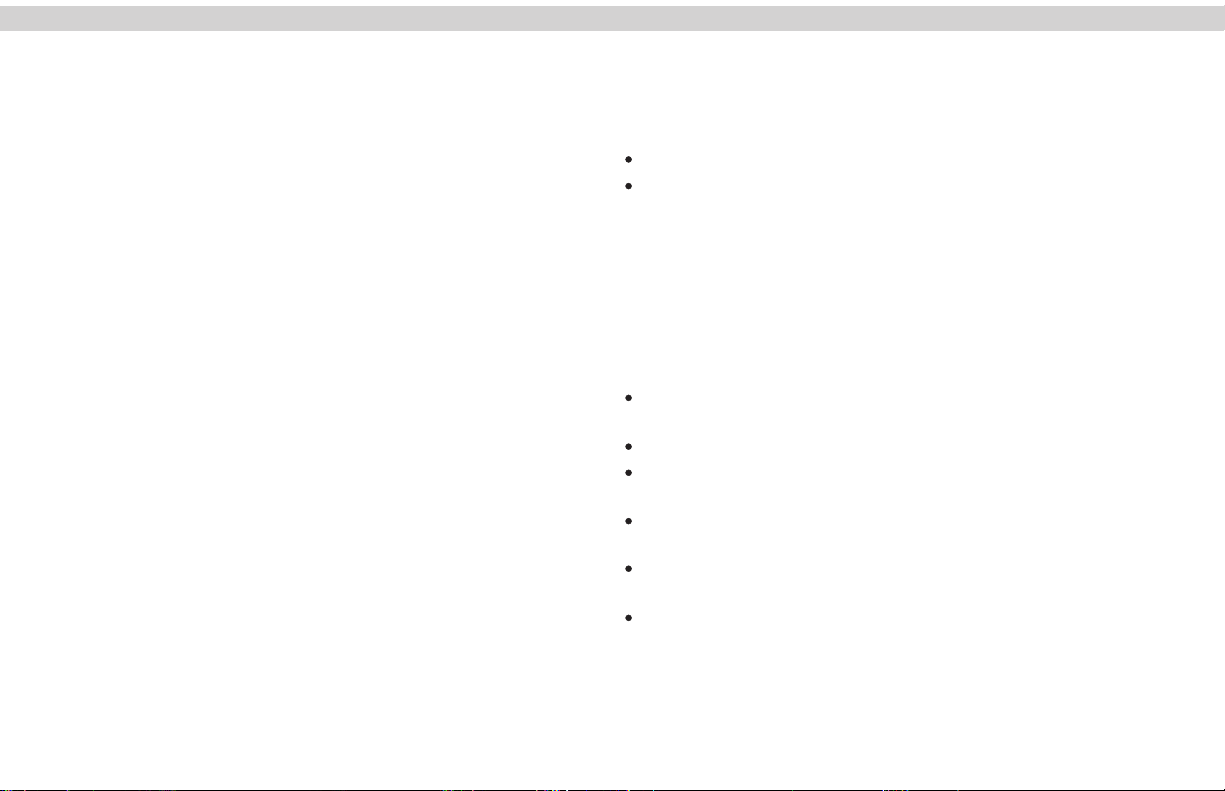
CHAPTER 1 CHAPTER 1
Introducing your M700Introducing your M700
Congratulations on the purchase of this M700 Universal Remote
Control. The M700 is a digital universal remote control that is easy to
use and configure, enabling you to control virtually all your IR equipped
electronic devices.
One feature of the M700 is the touch screen control panel, which
reduces the number of buttons on the device, making it easy for you to
find the function you want. You can control up to eight devices,
including a VCR, DVD, amplifier, TV, and LD/VCD.
The M700 is easy to set up. With the “learning eye” you can quickly
configure each device in your household or office. In addition, with the
macro function, you can initiate a chain of up to 25 commands with the
touch of a button.
With the convenient and easy to use M700, you can control all your
devices with one remote control solution. No longer will you have to
search for several different remotes!
The M700 does it all!
NOTE
This manual will help you learn how to use all the advanced features of
the M700. It will not explain how to use the functions for your
devices! Please refer to your device's user manual for information
related to your device.
Unpacking your M700
After you have unpacked your M700, check the contents to make sure
the following itemsareincluded.
M700
$
This User Manual
$
If any of the above items are missing or appear damaged, contact your
dealer immediately. Do not throw the shipping carton away in case you
need to shipyourM700.
M700 features
This section provides an overview of the key features of the M700. For
more information on getting the most from these features, refer to
Chapter 2.
Touch screen panel with automatic backlighting for visibility in dim
$
lighting
Macro function; each macro can store 25 commands
$
Controls up to 8 devices including DVD, TV, Satellite, VCR and CD
$
$
$
$
Uses the IR codes from your existing remote controls
to quickly set up devices
Adjustable backlight with four levels of ambient light
sensitivity
Direct access buttons for accessing frequently used
functions such as volume, channel, play, mute, power
and stop
3
Page 4

CHAPTER 1 CHAPTER 2
Identifying ComponentsIdentifying Components
Please refer to the following illustrations to identify the components of
the M700. This sectionprovides an overviewof the M700's features and
controls. Refer to Chapter 3 for a detailed description on using theLCD
panel and controls
IR Port
Point the IR port at
the IR receiver of
the device you want to
operate.
LCD
The LCD panel & keypad
enables you to
configure and
operate your
devices by touching
the screen on the
function you want.
Tap the LCD panel
once to power on
the M700.
Learning eye
Point your device’s
remote control at
this eye to enable the
M700 to learn your
device remote control
functions.
Figure 1-1 Front and Rear Views
12
4
789
10
OSD/MODE
GRN
GUIDE
TV
M700
MultimediaExplorer
3
5
6
ENTER
0
TXT
RED
FAV
YEL
MENU
TXT
BLUE
Battery cover
Remove this cover
to replace the
four AAA batteries.
Power SupplyPower Supply
The M700 operates on four AAA batteries. Batteries must be inserted
before you can operate the M700. To insert the batteries, refer to the
following illustration:
Figure 2-1 Inserting the batteries
4
Page 5

CHAPTER 2 CHAPTER 2
Low BatteryLow Battery
When the battery charge is low, the battery low icon will be displayed
next to the power button:
Battery low icon
SUB
MENU
3
Figure 2-2 Low Battery Icon
Power Supply Tips & Precautions
$
Be sure that the positive (+) and negative (-) polarities of each
battery match the polarities indicated in the compartment.
$
Do not expose the batteries to excessive heat or flame.
$
Keep the batteries out of the reach of children.
$
When the batteries are weak, it will be increasingly difficult to
control devices from a distance.
$
Replace the batteries immediately when the battery low power
warning icon appears in the information screen.
$
Be sure to replace the batteries if they have been used for
longer than two years; there might be a danger of leakage.
$
Device configuration data will be automatically saved when
batteries are being replaced.
The LCDThe LCD
The LCD (liquid crystal display) touch screen enables you to configure
and operate yourM700with the touch ofa finger.
Turning the LCD on
To turn theLCD panel on, simplytapthe screen with yourfinger:
3
12
5
6
4
789
ENTER
10
0
TXT
TXT
RED
TV
GRN
YEL
MENU
BLUE
GUIDE
TV
Touch Screen Precautions
$
$
$
Please read thefollowinginstructions carefully
Tap the LCD touch screen gently; never use force.
Do not use a pen or any sharp object to tap the screen.
Otherwise, you might damage the surface. You can use a
blunt object such as a pencil eraser or the cap of a pen.
$
Keep the touch screen dry. Wipe off any spills immediately.
The M700 is not waterproof; never immerse it in liquid.
$
Don't expose the M700 to extreme temperatures. Keep it
away from heat sources.
$
$
$
Avoid dropping the M700.
Don't drop anythingonthe touch screen. The glasswillbreak!
Clean the LCD touch screen with a soft cloth. If needed,
dampen the cloth slightly before cleaning. Never use
abrasives or cleaning solutions.
Figure 2-3 Turning the LCD on
5
Page 6

CHAPTER 2 CHAPTER 3
M700 Device OptionM700 Device Option
Simply pressthe screen to activate a function. You will heara beep when
you press thebutton.
NOTE
If you don't hear a beep when you press the screen, you may have
deactivated the beep. Press any device button twice to activate the
beep function. If you still don't hear a beep, press the button a little
more firmly.
3
12
5
6
4
Press button to
light LCD temporarily
789
10
OSD/MODE
GRN
MENU
GUIDE
TV
M700
MultimediaExplorer
RED
BLUE
When you press the device button,
ENTER
0
TXT
the button's icon will appear,
FAV
YEL
indicating that it is the currently
TXT
selected device
Device Buttons
Operating The M700Operating The M700
This chapter will tell you how to set up the M700, how to automatically
configure devices, and how to use the advanced features such as the
macros.
Before you usethe learning function
Before you start configuring your remote controls using the learning
function, please heedthefollowing precautions:
$
Don't configure more than one remote control for each device on
the M700. For example,don't use one TV remote control for some
functions under the M700's TV device screen, and then use a
different TV remote control for other functions. Configure the
M700's device button using only remote control for all the
buttons.
$
If you are going to configure a different remote control for an M700
device button after you have previously configured the device
button for a different remote control, first delete all the commands
for the device button. Refer to on
page 10.
$
When using the learning function, you must press each button
within 120 seconds. Otherwise, the M700 will exit learning mode
and return tonormaloperation mode.
one
Using the delete bank function
Figure 2-4 LCD Panel Layout
6
Page 7

CHAPTER 3
Using The Learn FunctionUsing The Learn Function
CHAPTER 3
When using the learning function, point your device's remote control at
the M700's as shown inthefollowing illustration:learning eye
3
12
5
6
4
789
ENTER
10
0
TXT
RED
OSD/MODE
FAV
GRN
YEL
MENU
TXT
BLUE
GUIDE
TV
M700
MultimediaExplorer
Learning
eye
REMOTE
CONTROL
Figure 3-1 Using the Learning Eye
After youhave lined up your remote control with the M700 learning eye,
you can usethelearning function. Follow these instructions:
Press the learning button for
three seconds.
You hear a beep and then you
see the setup mode enable
screen to the right.
Note: This screen prevents you from
accidentally modifying your M700.
Press each number button
until it disappears.
7
Page 8

CHAPTER 3 CHAPTER 3
POWER
The device screen appears
again, with the Learn icon
above the learn button.
The power button icon is
blinking, awaiting a signal from
your device's remote control.
Press the button of the device
that you want to program.
You can now start mapping
your device's remote control
buttons to the M700 LCD
buttons. The power button is
the first button to be mapped.
While pointing your device's
remote control at the M700
learning eye, press the device's
power button.
OSD/MODE
REMOTE
CONTROL
12
4
789
10
GRN
GUIDE
TV
MultimediaExplorer
5
0
RED
FAV
MENU
BLUE
M700
3
6
ENTER
TXT
YEL
TXT
POWER
M700
Multimedia Explorer
When you hear a beep and see
the OK icon, release the button.
The next button to be mapped
will start blinking.
Continue to press the buttons
on your device remote control
corresponding to the blinking
buttons on the M700.
You can skip to any button by
pressing the button on the
M700 LCD panel…
… and then pressing the
corresponding button on your
device remote control. Or,
you can press a different device
button and configure it with
another remote control
When you have finished
mapping all the desired buttons
from your device remote
control to the M700, press the
learn button. You hear three
beeps, and the M700 exits the
learning function
.
8
Page 9

CHAPTER 3 CHAPTER 3
Using The Delete FunctionUsing The Delete Function
The delete function enables you to:
$
Erase commands for all buttons for a device
$
Erase the commands for all device
$
Delete device button
The clear device function enables you to erase the commands for
buttons in a particular device. Follow these instructions:
Erase the commands for selected buttons for a device
Press each number button
until it disappears.
Press the delete button for
three seconds.
You hear a beep and then you
see the setup mode enable
screen to the right.
Note: This screen prevents you from
accidentally modifying your M700.
The device screen appears
again, with the Delete icon
above the delete button.
Press the button of the device
that you want to program.
9
M700
Multimedia Explorer
Page 10

CHAPTER 3 CHAPTER 3
Press the button whose data
you want to delete. You hear a
beep and see the OK icon.
The button's data has
been deleted.
Note: Pressing the button only deletes the
mapped data; it doesn't remove the button.
To learn how to remove buttons refer to :
Changing the LCD layout
on page 11.
Press the device whose data
you want to delete.
You hear two beeps and see
the OK icon. The buttons for
this device have had their
M700
Multimedia Explorer
data erased.
To delete the data for all the devices, press the delete button
for three seconds. The display will flash and you will hear six
beeps. All data has been erased
.
If you want to delete the data
for all of a device's buttons,
press the delete button while
in delete mode. The BANK
icon appears under the delete
button
.
When you have finished
making your deletions, press
the learn button to exit the
delete function and return
to normal operation.
10
Page 11

CHAPTER 3 CHAPTER 3
Changing the LCD LayoutChanging the LCD Layout
The device edit mode enables you to delete buttons or change the icons
on buttons inthedevice menus. Follow these instructions:
Press the learning button for
three seconds.
M700
Multimedia Explorer
You hear a beep and then you
see the setup mode enable
screen to the right.
Note: This screen prevents you from
accidentally modifying your M700.
Press each number button
until it disappears.
Press the button whose
appearance you want to
change.
Keep pressing the button to scroll
through the options. You can
delete the button, or choose one
of the available icon layouts.
Note: If you want to map a function from
your device remote control to the M700,
but there is no corresponding icon that
represents your device function, you can
use C to represent the function.
After you have made your changes,
press the device button again.
You hear three beeps and the
M700 goes back to normal
operational mode.
Use this operation to
customise your AUX display
Note: To see all available icons, press the
power button while in device edit mode.
SLEEP
A
B
C
D
SLEEP
A
11
Page 12

CHAPTER 3 CHAPTER 3
Macro
The macro feature enables you to store up to 25 commands for each
macro. When you have created a macro, you will be able to run many
commands by pushingonlyone button.
Macro setup
Follow these instructionstoset up a macro:
Press each number button
until it disappears.
Press the Macro button for
three seconds.
You hear a beep and then you
see the setup mode enable
screen to the right.
Note: This screen prevents you from
accidentally modifying your M700.
The Learn icon appears above
the learn button.
First, you will press a button
that you can use to run the
macro. You can choose a
button from any device screen.
The original function of the
button will be lost.
Therefore, you should choose a
button that you do not use
in normal operation.
12
Page 13

CHAPTER 3 CHAPTER 3
Press the learn button to end
the macro recording for this
macro.
If you want to record another
macro, press another macro
run key and record the macro.
Otherwise, press learn to exit
the macro setup.
If necessary, you can set a time delay between each run command.
Refer to the next section
Press each number button until
it disappears
Macro Example
The following example will help you to understand recording a macro
Press the macro button for
three seconds to enter
Macro Setup mode.
Press the AUX button to
open the AUX screen.
Then press 1. You will
hear three beeps
The 1 button in the AUX
screen will be used to start
the macro during normal
operation mode
NOTE
Do not use a device button
as your macro run button.
Using a device button will
remove the buttons function
from the layout.
13
M700
Multimedia Explorer
Page 14

Press the TV button
CHAPTER 3 CHAPTER 3
You may need to set a
time delay between turning
your TV on and turning the VCR
on. Push the macro button to
M700
Multimedia Explorer
scroll through the three options:
(A) Two seconds;
(B) Five seconds; and
(C) Ten seconds.
Push the macro button until
the ten-second delay
(C) appears
Press the POWER button.
This will power the TV on.
Press TV/Video. This
command will switch the TV
mode to Video mode so that
you can watch the VCR tape
NOTE
You can set this time delay
between any two commands
Press VCR to switch to the
VCR device menu.
14
M700
Multimedia Explorer
Page 15

Press Power. This powers
your VCR on.
Press Play. This command
will start playing the tape
in your VCR
CHAPTER 3 CHAPTER 3
Running the Macro
To run the macro, press the button that you assigned when you
recorded the macro. In the preceding example the following events
will occur when you press 1 in the AUX device screen:
1. TV turns on
2. TV switches to video mode
3. Ten second delay
4. VCR turns on
5. VCR starts playing tape
The AUX button's original function will not work unless you delete
the macro using the delete button function
Adjusting the LCD BacklightAdjusting the LCD Backlight
You can adjust the LCD backlight brightness and the length of time that
the backlight stays on after you press the LCD panel. Refer to these
instructions:
Press Learn again to
complete the current
macro setup. You can then
continue to setup another
macro function or press twice
to exit the macro setup.
Press the AMP and the
MD/AUX buttons at the
same time for 3 seconds
to enter the LCD backlight
configuration mode.
15
M700
Multimedia Explorer
Page 16

CHAPTER 3 CHAPTER 3
You hear a beep and then you
see the setup mode enable
screen to the right.
Note: This screen prevents you from
accidentally modifying your M700.
Press each number button
until it disappears.
You see the screen to the
right. From here, you can
set the duration of time
that the LCD backlight stays
on after you touch the
LCD panel
Press 1 for a 10 second
delay. Press 2 for a 20
second delay. Press 3 for
a 30 second delay
After you have made your
adjustment, press the power
button to move to the next
.
screen
16
Page 17

CHAPTER 3 CHAPTER 3
The backlight detects the
ambient light brightness or
dimness and will turn on
according to the setting in this
screen.
Press the up arrow key to
increase the sensitivity of the
backlight to the ambient
lighting. When set at 1, a
slight decrease of the
brightness in the ambient
lighting will automatically
switch the backlight on.
Press the down arrow key
to decrease the sensitivity
of the backlight to the
ambient lighting.
When set at 10, a greater
decrease of the brightness
in the ambient lighting will
automatically switch
the backlight on.
When you have finished making
your adjustment, press any of
the device buttons to exit
.
M700
Multimedia Explorer
Turning off the beep signal
To turn off the beep signal,
press any device button twice.
M700
Multimedia Explorer
Recalling the original LCD layout
You can reset the LCD panel
buttons to their original
factory configuration. Any
configurations you have made
will be lost.
To recall the original LCD
layout, press the TV and DVD
device buttons at the same
time for fiveseconds:
M700
Multimedia Explorer
17
Page 18

CHAPTER 1 CHAPTER 1APPENDIX A APPENDIX B
Specification
Model
Battery
Dimensions
Weight
Power Saving
Battery Consumption
Display
Cambridge Audio policy is one of continious improvement. Design and
specifications are therefore subject to change without prior notice.
Declaration of Conformity.
We declare that under our sole responsilibity that this product, to which this
declaration relates, is in conformity with the following standards : EN55013,
EN55020, EN6055-2 and EN60555-2.
M700
4 AAA Alkaline Batteries
210 (L) x 60 (W) x 26 (H) mm
157g (without batteries)
LCD turns off 20 minutes after last operation
In use: 50mA
Standby: 130mA
LCD off: 30mA
Touch LCD
Trouble ShootingTrouble Shooting
Problem Solution
You cannot operate a device Move closer to the device. The
You cannot operate a device even
after configuring the device using
the learn function
You see an "Error" display during
the learning operation
You see an "Error" display during
operation
The LCD Screen turns off The M700 is preset at the factory
maximum operating distance is
approx 10m
Aim your M700 directly at the device
Ensure you have programmed your
M700 correctly
Ensure the correct screen has been
selected
Make sure that you have correctly
mapped your device's remote
to your M700
Repeat learning function
Try learning procedure again
The button that you pressed has not
been configured. Configure the
button using the learning
procedure
to automatically switch the LCD off
after 20 minutes if left unused.
Tap the LCD screen to turn on
18
Page 19

CHAPTER 1 CHAPTER 1NOTES
19
Page 20

For the latest information on Cambridge Audio products; including downloads of this and other manuals visit us at
www.cambridgeaudio.com
