Cambridge Audio azur 851N, azur 815N User Manual
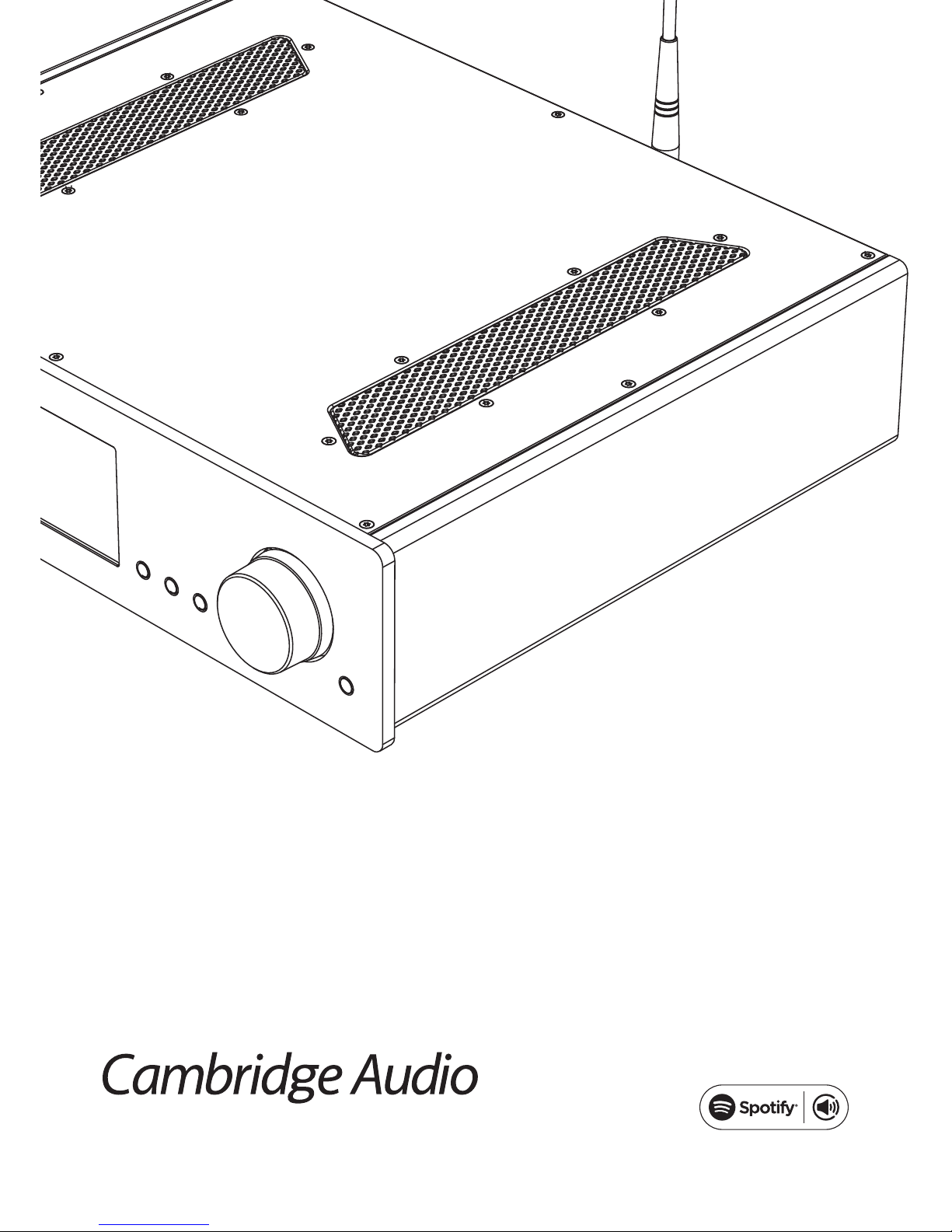
Your music, our passion
851N
Network Player
azur
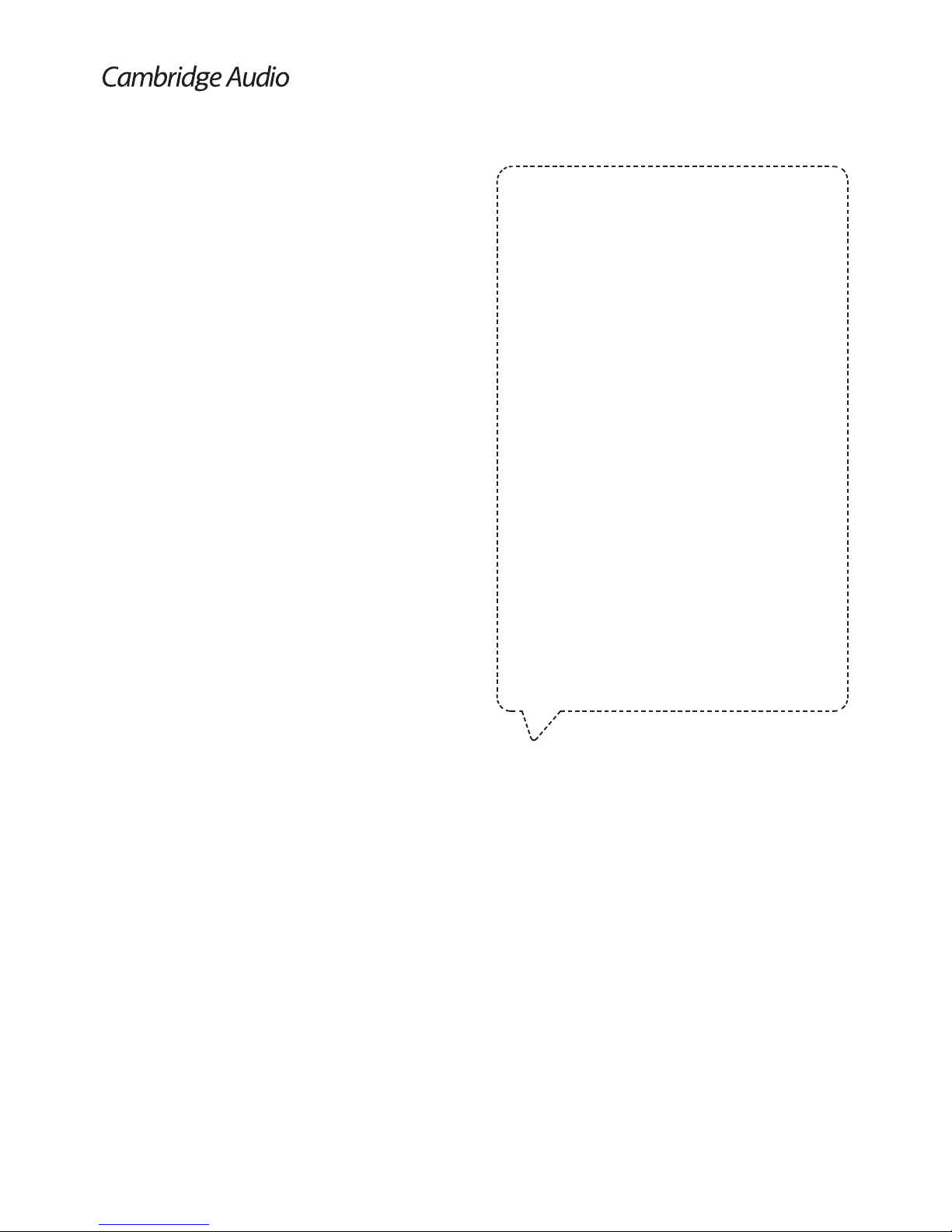
Contents
Important!
The 851N is largely a software based product and new features and
updates will be made available from time to time. See the Upgrade
Firmware section at the end of this manual for how to check for and
then automatically update your unit via the internet. The process takes
only a few minutes.
We would encourage you to check for any updates before using your
851N for the rst time and then from time to time afterwards.
Also please do check the support page for the 851N at
http://techsupport.cambridgeaudio.com for details of any new
features, advice on compatibility with other products and audio
formats and the most recent copy of this manual.
Make sure you register your purchase.
Visit: www.cambridgeaudio.com/vip
By registering, you'll be the rst to k now
about:
Future product releases
Software upgrades
News, events and exclusive offers plus
competitions!
© Copyright Cambridge Audio Ltd 2015.
Stream Magic is a trademark of Audio Partnership Plc and is registered
in the European Community and other countries.
This product contains software licensed under version 2 of the GNU
Public License and version 2.1 of the GNU Lesser Public License. The
source code for this software is available from:
http://gpl.stream-magic.com/
This product includes technology owned by Microsoft Corporation and
under a licence from Microsoft Licensing GP. Use or distribution of such
technology outside of this product is prohibited without a license from
Microsoft Corporation and/or Microsoft Licensing, GP as applicable.
The Spotify software is subject to third party licenses found here:
www.spotify.com/connect/third-party-licenses.
Rear panel connections ...............................................................................................3
Front panel connections ..............................................................................................3
Remote control .............................................................................................................4
Getting connected ........................................................................................................4
Network connections ...................................................................................................4
Character entry.............................................................................................................5
Operating instructions .................................................................................................5
Inputs ............................................................................................................................6
Settings .........................................................................................................................6
2
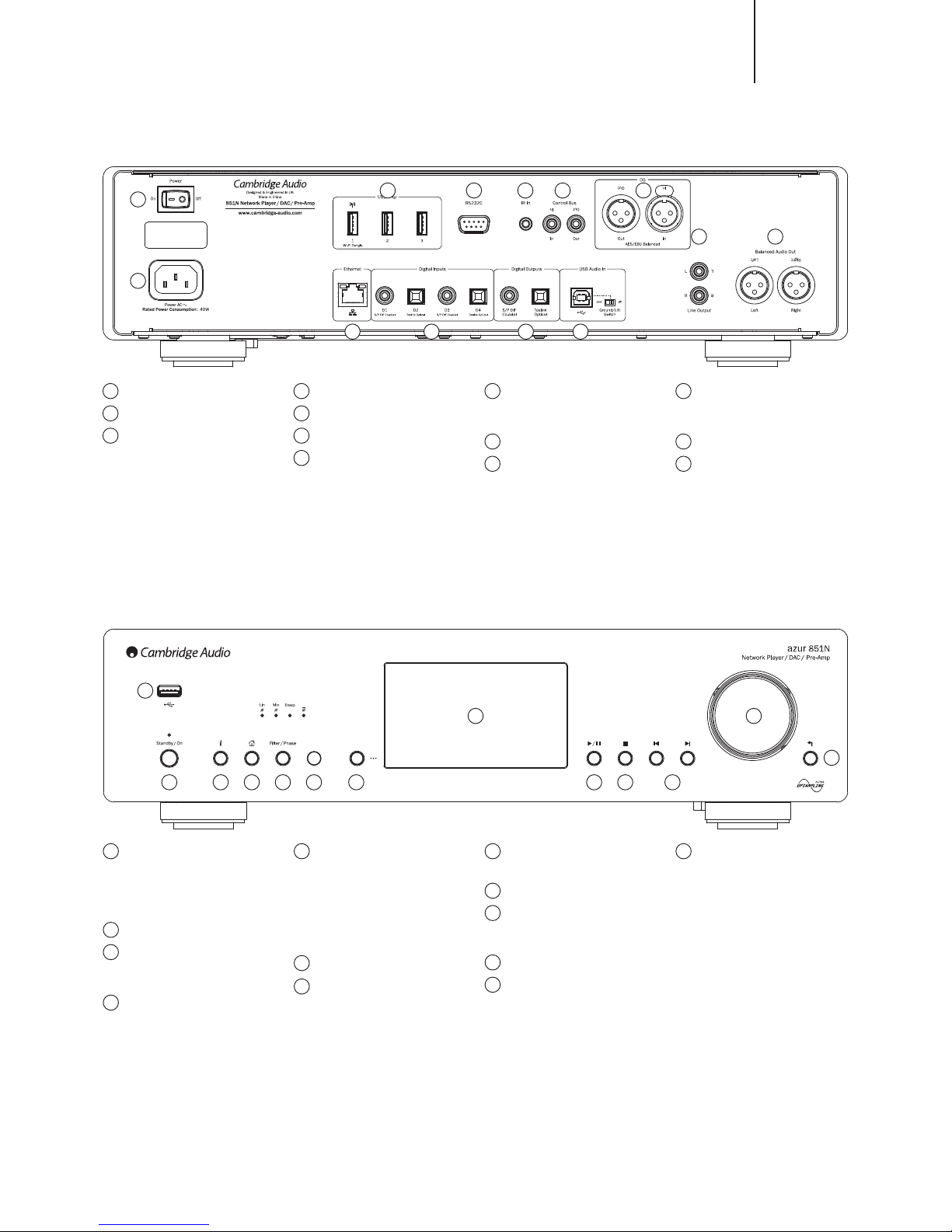
Rear panel connections
1
Power on/off
2
AC power socket
3
USB sockets
For connection to the supplied Wi-Fi
antenna, USB HD/ashdisk or optional
BT100 Bluetooth audio receiver.
Note: For Wi-Fi antenna, this must be
plugged into the USB port 1. The USB
ports are not intended for connection to
Apple mobile devices, no functionality,
charging or otherwise is supported.
4
Ethernet
5
Digital inputs
6
Digital outputs
7
USB audio in
For connecting to PC/MAC computers.
Ground lift switch
Enable 'Lift' to eradicate hum noise
through the speakers.
8
RS232C
For control in a custom installation (for
protocol please visit our website).
9
IR (Infra Red) emitter in
10
Control bus
For connection to other azur 8-series
products. Features vary according to
other product functionality.
11
AES/EBU balanced
For digital audio connections suitable for
16-24 bit content up to 192kHz.
12
Unbalanced audio output
13
Balanced audio output
For use with XLR connections.
Note: XLR connectors should be wired
as follows: Pin 1: Ground, Pin 2: Hot (inphase) and Pin 3: Cold (phase-inverted).
1
3
4 5 6 7
8 9 10 11
12 13
2
Front panel connections
1
USB
For use with USB audio storage. 1A
maximum current consumption.
Note: This USB port is not intended for
connection to Apple mobile devices.
2
Standby/On
3
(i) Info
Displays 'Now Playing' screen. Press to
toggle through various screen layouts.
4
Home
5
Filter
Press to toggle through three alternative
digital lter characteristics
Phase
Press and hold for approximately two
seconds to select normal or inverted
(LED lights up) phase output.
6
Infrared sensor
7
(More)
When playing Internet Radio, the More
button displays related options to the
currently selected station such as
alternative stream types, content types
or similar stations. When playing from
UPnP sources, this button displays
queued tracks and options.
8
Display
Displays the status of the unit.
9
Play/Pause
10
Stop/Delete
Press during playback to stop or delete
items in various menus.
11
Skip
12
Navigation/Select (rotary
dial)
Rotate to scroll and navigate around
the menus. Press to accept the item/
function shown on the display.
13
Return
Press to return to the previous menu.
1
2 3 4 5 6 7
8
9 10 11
13
12
851Nazur
3
