Page 1

540R v3azur
ENGLISH
AVreceiver
User’s manual
2
Page 2
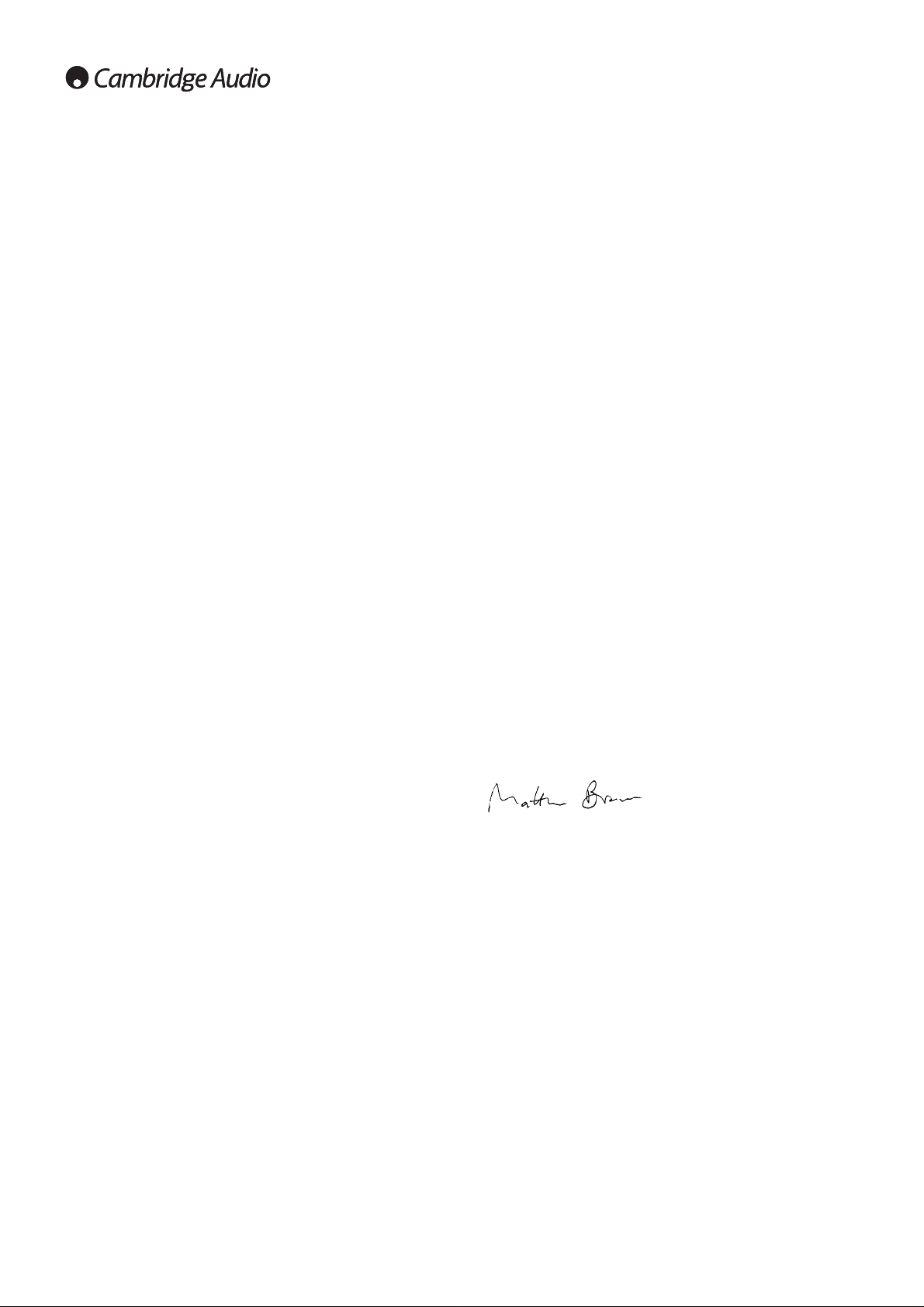
Thank you for purchasing this Cambridge Audio Azur range AV Receiver.
We hope that you enjoy many years of pleasure from it.
The new 540R v3 is designed for excellent multi-channel surroundsound performance without compromising on music reproduction.
As such the six fully discrete audiophile grade amplifiers are kept as
separate as possible from the processing and input stages. A large
power supply with low flux toroidal transf ormer and careful design of the
audio stages ensure that the 540R v3 can reproduce the dynamics and
scale required for modern movie soundtracks whilst also being able to
reproduce a genuinely musical performance with either stereo or multichannel music sources.
For the new v3 model we have made several enhancements. We have
added 2 in 1 out HDMI switching, tweaked the amplifier designs for
lower distortion, added a Stereo + Sub mode (digitally created sub) and
post-processing modes with PLII to allow creation of a 6.1 output from
2.0/5.1 DD or DTS material.
All video inputs are now fully freely assignable to any source, making the
unit very flexible despite its relatively small size and socket count.
A new Advanced Bass Management feature allows separate crossovers
and trims for PLII/Neo, DD/DTS and Stereo + Sub modes, plus a Bass
Augment function allows the front speakers to remain Large whilst also
sending front left and right bass to the subwoofer.
A full RS232 control protocol has been implemented and IR Emitter In
added making it easy to integrate the 540R v3 into a Custom Install
situation.
As usual all this proprietary engineering is housed within our
acoustically damped chassis with an Azur navigator remote control
supplied
Your 540R v3 can only be as good as the system it is connected to.
Please do not compromise on your partnering equipment. Naturally we
particularly recommend equipment from the Cambridge Audio Azur
range which includes CD and DVD players which have been designed to
the same exacting standards as this product. Your dealer can also
supply excellent quality Cambridge Audio interconnects to ensure your
system realises its full potential.
Thank you for taking the time to read this manual, we do recommend
you keep it for future reference.
Matthew Bramble,
Cambridge Audio Technical Director
and the AV Receiver design team
Introduction
2
Contents
Introduction.................................................................................................2
Before connecting .......................................................................................2
Limited warranty..........................................................................................3
Safety precautions......................................................................................3
Important safety instructions.....................................................................4
Rear panel connections..............................................................................5
Front panel controls....................................................................................6
Remote control............................................................................................7
Front panel display......................................................................................8
Loudspeaker connections..........................................................................8
Analog audio connections..........................................................................9
Digital audio connections ..........................................................................9
Aerial connections.......................................................................................9
Front Input connections..............................................................................9
Video connections ....................................................................................10
HDMI connections ....................................................................................10
5.1/6.1 Direct In.......................................................................................11
6.1 Preamp Out.........................................................................................11
540R v3 setup....................................................................................
......12
1. Speaker configuration....................................................................12
2. Speaker delay.................................................................................13
3. Level calibration..............................................................................14
4. Source setup...................................................................................14
5. Assigning video sources.................................................................15
Surround sound modes............................................................................16
Operating instructions.........................................................................17-20
Decode modes - 5.1 speaker setup...................................................18
Decode modes - 6.1 speaker setup...................................................19
Audio split mode.......................................................................................21
Bass/Treble configuration........................................................................21
Subwoofer setup .......................................................................................21
Advanced bass management..................................................................21
OSD setup.................................................................................................22
Custom installation use ...........................................................................22
Reset/Back-up memory...........................................................................22
Troubleshooting.........................................................................................23
Technical specifications ..........................................................................23
The process of setting up the 540R v3 is first to make all the
connections to your speakers and source equipment and then set the
unit up via its On-Screen Display (OSD), as there are various settings and
adjustments that need to be made before the 540R v3 can be used.
However before you actually decide which connections to make or
perform any
adjustments it is strongly advised that you read through the
‘540R v3 setup’ section of this manual first, starting on page 12.
A lot of explanation is included that will help you to choose the right
connection types for both your sources and TV.
Before connecting
Visit www.cambridge-audio.com and register to receive notification of future
hardware and software releases.
This guide is designed to make installing and using this product as easy as
possible. Information in this document has been carefully checked for accuracy at
the time of printing; however, Cambridge Audio's policy is one of continuous
improvement, therefore design and specifications are subject to change without
prior notice. If you notice any errors please feel free to email us at:
support@cambridgeaudio.com
This document contains proprietary information protected by copyright. All rights
are reserved. No part of this manual may be reproduced by any mechanical,
electronic or other means, in any form, without prior written permission of the
manufacturer. All trademarks and registered trademarks are the property of their
respective owners.
© Copyright Cambridge Audio Ltd 2007
“Dolby”, “Pro Logic”, “Surround EX” and the double-D symbol are trademarks of
Dolby Laboratories.
“DTS”, “DTS Digital Surround”, “DTS-ES” and “Neo:6” are trademarks of Digital
Theater Systems, Inc.
HDMI, the HDMI logo and High-Definition Multimedia Interface are trademarks or
registered trademarks of HDMI Licensing LLC.
Page 3
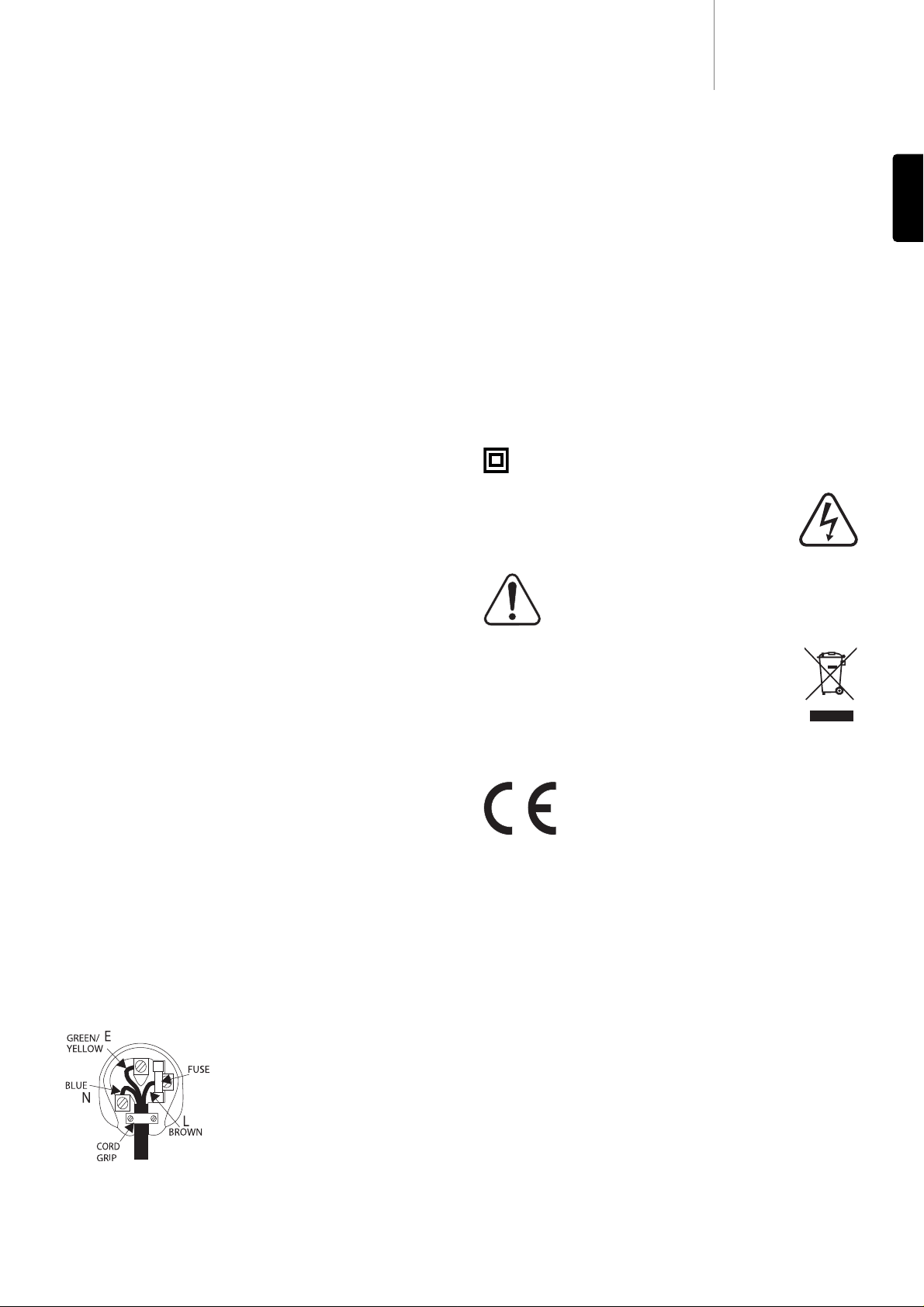
540R v3azur
3
ENGLISH
Cambridge Audio warrants this product to be free from defects in
materials and workmanship (subject to the terms set forth below).
Cambridge Audio will repair or replace (at Cambridge Audio's option) this
product or any defective parts in this product. W arranty periods may v ary
from country to country. If in doubt consult your dealer and ensure that
you retain proof of purchase.
To obtain warranty service, please contact the Cambridge Audio authorised
dealer from which you purchased this product. If your dealer is not
equipped to perform the repair of your Cambridge Audio product, it can be
returned by your dealer to Cambridge Audio or an authorised Cambridge
Audio service agent. You will need to ship this product in either its original
packaging or packaging affording an equal degree of protection.
Proof of purchase in the form of a bill of sale or receipted invoice, which
is evidence that this product is within the warranty period, must be
presented to obtain warranty service.
This Warranty is invalid if (a) the factory-applied serial number has been
altered or removed from this product or (b) this product was not
purchased from a Cambridge Audio authorised dealer. You may call
Cambridge Audio or your local country Cambridge Audio distributor to
confirm that you have an unaltered serial number and/or you pur chased
from a Cambridge Audio authorised dealer.
This Warranty does not cover cosmetic damage or damage due to acts of
God, accident, misuse, abuse, negligence, commercial use, or modification
of, or to any part of, the product. This Warranty does not cov er damage due
to improper operation, maintenance or installation, or attempted repair by
anyone other than Cambridge Audio or a Cambridge Audio dealer, or
authorised service agent which is authorised to do Cambridge Audio
warranty work. Any unauthorised repairs will void this Warranty. This
Warranty does not cover products sold AS IS or WITH ALL FAULTS.
REPAIRS OR REPLACEMENTS AS PROVIDED UNDER THIS WARRANTY ARE
THE EXCLUSIVE REMEDY OF THE CONSUMER. CAMBRIDGE AUDIO SHALL
NOT BE LIABLE FOR ANY INCIDENTAL OR CONSEQUENTIAL DAMAGES FOR
BREACH OF ANY EXPRESS OR IMPLIED WARRANTY IN THIS PRODUCT.
EXCEPT TO THE EXTENT PROHIBITED BY LA W , THIS W ARRANTY IS EXCLUSIVE
AND IN LIEU OF ALL OTHER EXPRESS AND IMPLIED WARRANTIES
WHATSOEVER INCLUDING, BUT NOT LIMITED TO, THE WARRANTY OF
MERCHANTABILITY AND FITNESS FOR A PRACTICAL PURPOSE.
Some countries and US states do not allow the exclusion or limitation of
incidental or consequential damages or implied warranties so the above
exclusions may not apply to you. This Warranty gives you specific legal
rights, and you may have other statutory rights, which vary from state to
state or country to country.
Plug Fitting Instructions (UK Only)
The cord supplied with this appliance is factory fitted with a UK mains plug
fitted with a 3 amp fuse inside. If it is necessary to change the fuse, it is
important that a 3 amp one is used. If the plug needs to be changed because
it is not suitable for your socket, or becomes damaged, it should be cut off
and an appropriate plug fitted following the wiring instructions below. The
plug must then be disposed of safely, as insertion into a mains socket is lik ely
to cause an electrical hazard. Should it be necessary to fit a 3-pin BS mains
plug to the power cord the wires should be fitted as shown in this diagram.
The colours of the wires in the mains lead of this appliance may not
correspond with the coloured markings identifying the terminals in your plug.
Connect them as follows:
The wire which is coloured BLUE must be
connected to the terminal which is marked
with the letter ‘N’ or coloured BLACK.
The wire which is coloured BROWN must be
connected to the terminal which is marked
with the letter ‘L’ or coloured RED.
The wire which is coloured GREEN/YELLOW
must be connected to the terminal which is
marked with the letter ‘E’ or coloured GREEN.
If your model does not have an earth wire, then disregard this instruction.
If a standard 13 amp (BS 1363) plug is used, a 3 amp fuse must be fitted,
or if any other type of plug is used a 3 amp fuse must be fitted, either in the
plug or adaptor, or on the distribution board.
Limited warranty
Checking the Power Supply Rating
For your own safety please read the following instructions carefully
before attempting to connect this unit to the mains.
Check that the rear of your unit indicates the correct supply voltage. If
your mains supply voltage is different, consult your dealer.
This unit is designed to operate only on the supply voltage and type that
is indicated on the rear panel of the unit. Connecting to other power
sources may damage the unit.
This equipment must be switched off when not in use and must not be
used unless correctly earthed. To reduce the risk of electric shock, do
not remove the unit's cover (or back). There are no user serviceable
parts inside. Refer servicing to qualified service personnel. If the power
cord is fitted with a moulded mains plug the unit must not be used if the
plastic fuse carrier is not in place. Should you lose the fuse carrier the
correct part must be reordered from your Cambridge Audio dealer.
The symbol on this product indicates that it is of CLASS II (double
insulated) construction.
The lightning flash with the arrowhead symbol within an
equilateral triangle is intended to alert the user to the
presence of un-insulated ‘dangerous voltage’ within the
product’s enclosure that may be of sufficient magnitude
to constitute a risk of electric shock to persons.
The exclamation point within an equilateral triangle is
intended to alert the user to the presence of important
operating and maintenance instructions in the service
literature relevant to this appliance.
The crossed-out wheeled bin is the European Union symbol
for indicating separate collection for electrical and electronic
equipment. This product contains electrical and electronic
equipment which should be reused, recycled or recovered
and should not be disposed of with unsorted regular waste.
Please return the unit or contact the authorised dealer from
whom you purchased this product for more information.
Approvals
This product complies with European Low Voltage
(73/23/EEC) and Electromagnetic Compatibility
(89/336/EEC) Directives when used and installed
according to this instruction manual. For continued
compliance only Cambridge Audio accessories should be used with this
product and servicing must be referred to qualified service personnel.
NOTE: THE MANUFACTURER IS NOT RESPONSIBLE FOR ANY RADIO OR
TV INTERFERENCE CAUSED BY UNAU
THORIZED MODIFICATIONS TO
THIS EQUIPMENT. SUCH MODIFICATIONS COULD VOID THE USER
AUTHORITY TO OPERATE THE EQUIPMENT.
This equipment has been tested and found to comply with the limits for
a Class B digital device, pursuant to Part 15 of the FCC Rules. These
limits are designed to provide reasonable protection against harmful
interference in a residential installation. This equipment generates,
uses and can radiate radio frequency energy and, if not installed and
used in accordance with the instructions, may cause harmful
interference to radio communications. However, there is no guarantee
that interference will not occur in a particular installation.
If this equipment does cause harmful interference to radio or television
reception, which can be determined by turning the equipment off and
on, the user is encouraged to try to correct the interference by one or
more of the following measures:
- Re-orient or relocate the receiving antenna.
- Increase the separation between the equipment and receiver.
- Connect the equipment into an outlet on a circuit different from that to
which the receiver is connected.
- Consult the dealer or an experienced radio/TV technician for help.
Safety precautions
Page 4
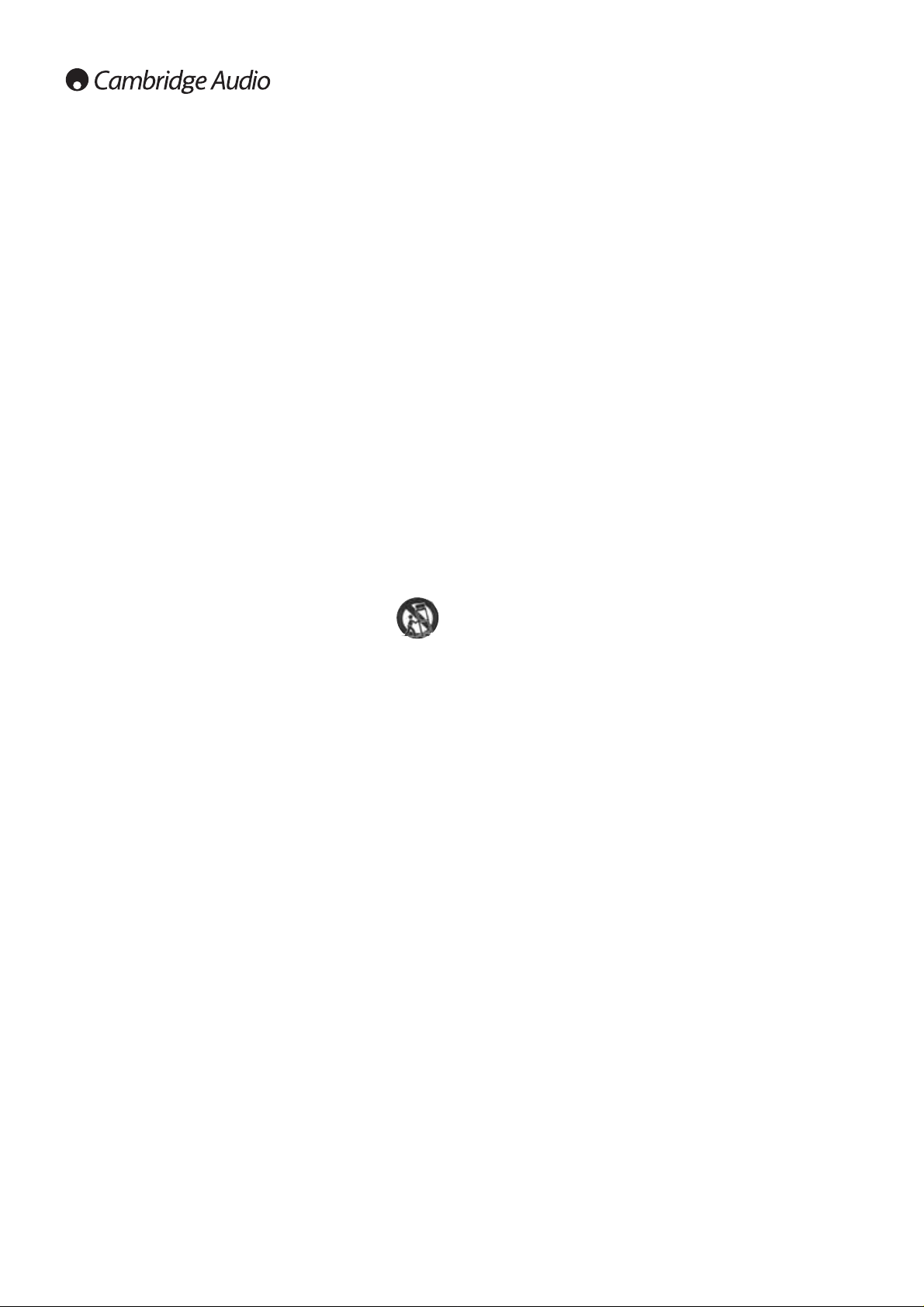
Important safety instructions
Please take a moment to read these notes before installing your 540R
v3, as they will enable you to get the best performance and prolong the
life of the unit. We advise you follow all instructions, heed all warnings
and keep the instructions for future reference.
Ventilation
IMPORTANT - The unit will become hot when in use.
Please ensure there is ample ventilation (at least 10cm clearance all
round). Do not put any objects on top of this unit. Do not situate it on a
rug or other soft surface and do not obstruct any air inlets or outlet
grilles. Do not install near any heat sources such as radiators, heat
registers, stoves, or other apparatus (including amplifiers) that produce
heat. Do not stack multiple units on top of each other. Do not place in
an enclosed area such as a bookcase or in a cabinet without sufficient
ventilation.
Do not obstruct the rear heat tunnel ventilation grille. Ensure that small
objects do not fall through any ventilation grille. If this happens, switch
off immediately, disconnect from the mains supply and contact your
dealer for advice.
Positioning
Choose the installation location carefully. Avoid placing it in direct
sunlight or close to a source of heat. Also avoid locations subject to
vibration and excessive dust, cold or moisture. Do not place the unit on
an unstable surface or shelf. The unit may fall, causing serious injury to
a child or adult as well as serious damage to the product. Do not place
a CD player or other equipment on top of the unit.
This unit must be installed on a sturdy, level surface. Do not
place in a sealed area such as a bookcase or in a cabinet. Any
space open at the back (such as a dedicated equipment rack)
is fine however. When a cart is used, use caution when moving
the cart to avoid injury from tip-over.
WARNING - T o reduce the risk of fire or electric shock, do not e xpose this
unit to rain or moisture. This unit must not be used near water or
exposed to dripping or splashing water or other liquids. No objects filled
with liquid, such as vases, shall be placed on the unit. In the event,
switch off immediately, disconnect from the mains supply and contact
your dealer for advice.
Electronic audio components have a running in period of around a week
(if used several hours per day). This will allow the new components to
settle down, the sonic properties will improve over this time.
Grounding and polarisation
Do not defeat the safety purpose of the polarized or grounding type plug.
A polarized plug has two blades with one wider than the other. A
grounding type plug has two blades and a third grounding prong. The
wide blade or third prong are provided for your safety. If the provided
plug does not fit your outlet, consult an electrician for replacement of
the obsolete outlet.
Power sources
The unit should be operated only from the type of power source
indicated on the marking label. If you are not sure of the type of powersupply to your home, consult your product dealer or local Power
Company.
This unit has been designed to be left in Standby mode when not in use,
this will increase the life of the amplifier (this is true with all electronic
equipment). To turn the unit off completely switch off on the rear panel.
If you do not intend to use this unit for a long period of time, unplug it
from the mains socket.
Power cord protection
The unit must be installed in a manner that makes disconnection of the
mains plug from the mains socket outlet (or appliance connector from the
rear of the unit) possible. Where the mains plug is used as the disconnect
device, the disconnect device shall remain readily operable. Protect the
power cord from being walked on or pinched particularly at plugs,
convenience receptacles, and the point where they exit from the unit.
Be sure to insert each power cord securely. To prevent hum and noise, do
not bundle the interconnect leads with the power cord or speaker leads.
Overloading
Do not overload wall outlets or ext ension cord as this can result in a risk
of fire or electric shock. Overloaded AC outlets, extension cords, frayed
power cords, damaged or cracked wire insulation, and broken plugs are
dangerous. They may result in a shock or fire hazard.
Lightning
For added protection during a thunderstorm, or when it is left
unattended and unused for long period of time, unplug the unit from the
wall outlet and disconnect the antenna or cable system. This will prevent
damage to the unit from lightning and power-line surges.
Outdoor antenna grounding
If an outside antenna or cable system is connected to the product, be
sure the antenna or cable system is grounded so as to provide some
protection against voltage surges and built-up static charges. Section
810 of the National Electrical Code, ANSI/NIPA No. 70-1984 (section 54
of Canadian Electrical Code, Part 1) provides information with respect to
proper grounding of the mast and supporting structure, grounding of the
lead-in wire to an antenna-discharge unit, size of grounding conductors,
location of antenna-discharge unit, connection to grounding electrodes,
and requirements for the grounding electrode.
Cleaning
To clean the unit, wipe its case with a dry, lint-free cloth. Do not use any
cleaning fluids containing alcohol, ammonia or abrasives. Do not spray
an aerosol at or near the amplifier.
Attachments
Do not use attachments not recommended by your dealer as they may
cause harm to the unit. Only use the specified attachments/accessories
with this unit.
Servicing
These units are not user serviceable, never attempt to repair,
disassemble or reconstruct the unit if there seems to be a problem. A
serious electric shock could result if this precautionary measure is
ignored. In the event of a problem or failure, please contact your dealer.
Contact the service department should any of these conditions occur:
- When the power-supply cord or plug is damaged.
- If liquid has been spilled, or objects have fallen into the amp.
- If the unit has been exposed to rain or water.
- If the unit does not operate normally after following the operation
instructions, adjust only those controls that are covered by the
operation instructions.
- If the unit has been dropped or damaged in any way.
- When the unit exhibits a distinct negative change in performance.
IMPORTANT
If the unit is run at a very high level, a sensor will detect a temperature
rise and show "PROTECTION OVERLOAD" on the display. The unit will
then go into Standby mode. It cannot be switched on again until the
temperature has fallen to a more normal level.
4
Page 5
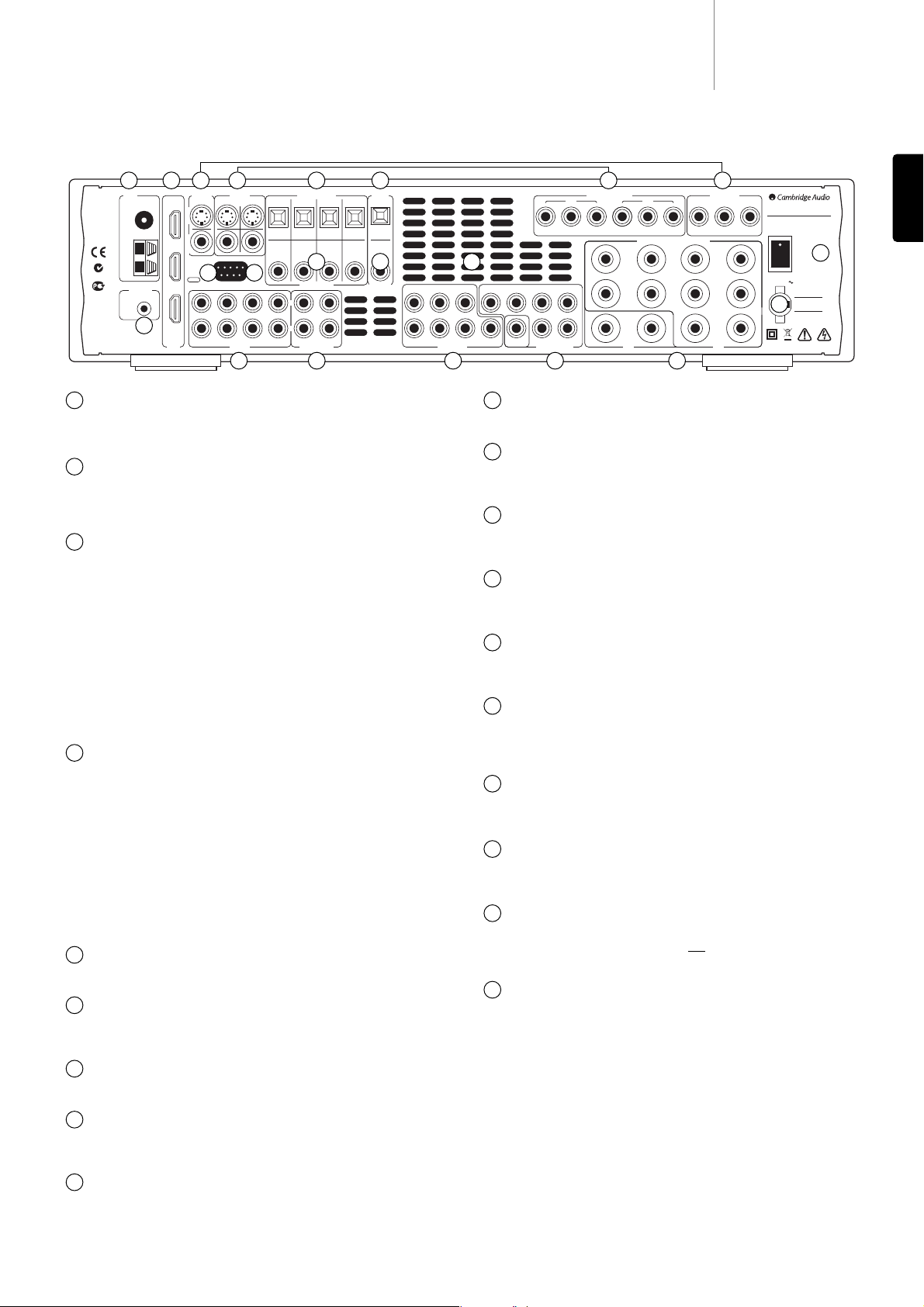
540R v3azur
5
ENGLISH
Power On/Off
Switches the unit on and off.
Mains power lead
Once you have completed all connections, plug the AC power lead into
an appropriate mains socket. The AV receiver is now ready for use.
Speaker terminals
Connect to loudspeakers with an impedance of between 4-8 ohms. 6.1,
5.1 or less connections can be made.
6.1 Preamp Out
Connect to the 6.1 (or 5.1) channel input terminals of another amplifier
system, separate power amps, subwoofer or active loudspeakers.
6.1 Direct In
Connect to the 6.1 (or 5.1) channel output terminals of a DVD player
with built-in surround sound decoding for playing DVD-A or SACD.
Tape/MD/CDR
Connect the Tape Play sockets to the line output terminals of a Tape
deck, MD player, CD-R etc. Connect the Tape Rec sockets to the line
input terminals of a Tape deck, MD player, CD-R etc.
Audio inputs
Connect to the audio line output terminals of a source device (eg CD,
DVD player etc).
RS232C
For use by an installer/dealer for software updates, or for control of the
540R v3 by Custom Install (C.I.) systems.
Update/Normal
For dealer use only -
Switches the 540R v3 between Normal (default)
mode and Software Update mode. Do no
t change the mode to Update
or make connections to it in Update mode as damage may result!
IR Emitter In
Allows modulated IR commands from multi-room syst ems or IR repeater
systems to be received by the 540R v3.
Rear panel connections
FM/AM antenna
All tuner antenna connections are made here. Refer to the ‘Aerial
connections’ section of this manual for more information.
HDMI
Inputs and output to a suitable TV/Monitor. The HDMI inputs can be
assigned in the OSD to the DVD, Video 1, or Video 2 sources (see later
section of this manual for more information).
TV/Mon outputs
S-VVideo -
Connect to your television via S-Video cable to display the
picture of any S-Video connected unit.
Composite -
Connect to your television via 75 ohm RCA phono cable to
display the picture of any composite video connected unit.
These outputs are also used to view the 540R v3’s on-screen setup
menu.
Component -
Connect to the Cr/Pr, Cb/Pb, & Y terminals of a television
set.
Note:
There is no On-Screen Display setup menu present on the
Component Video output.
Video inputs
S-VVideo -
Connect to the S-Video outputs from the source equipment.
Composite -
Connect to the Composite Video outputs from the source
equipment.
Component -
Connect the Component Video outputs from the source
equipment.
Note:
The preferred connection method for video sources is always
HDMI (highest quality) then Component Video then S-Video then
Composite Video. HDMI and DVD Component also support Progressive
Scan which gives better picture quality if supported by both your DVD
player and TV.
Digital Optical Inputs
Connect to the digital optical (Toslink) outputs of source equipment.
Optical Out
Connect to the digital optical (Toslink) input of an external recording
device (eg MD/CDR etc) to record from the select ed digital audio source.
Digital Coax Inputs
Connect to the digital coaxial (SPDIF) outputs of source equipment.
Coax Out
Connect to the digital coaxial (SPDIF) input of an external recording
device (eg MD/CDR etc) to record from the select ed digital audio source.
Heat tunnel vent grille
Allows cooling of internal circuitry.
DO NOT OBSTRUCT!
1
11
12
13
14
15
16
17
18
19
2
3
4
9
5
6
7
8
1 2 3 4 5
7
8 9
6 4 3
19
10
11
1213141516
18
10
17
Tuner
Manufactured
in an
ISO9002
approved
FM
facility
75Ω
AM
Loop
300Ω
N1863
IR Emitter
AЯ
46
In
This device complies with part 15 of the FCC Rules.
Operation is subject to the following two conditions:
1) This device may not cause harmful interference;
2) This device must accept any interference, including
interference that may cause undesired operation.
Out
In 2In 1
(Assignable)
HDMI
TV/Mon
Video In
Out
In 1 (Assignable) In 2
S-VideoComposite
Update
Normal
RS232C
Video 1 Video 2 DVD
Audio In Tape/MD/CDR
CD Video 1 Video 2 DVD
CD Video 1 Video 2 DVD
L
R
Digital Optical In
Digital Coax In Coax Out
In OutCD/Aux
Do not obstruct ventilation. Ne pas obstruer la ventilation. Ventilation nicht verschließen.
Optical
Out
Serial No. label fitted
on underside
Component Video In
(Assignable)
In 1 In 2
Cr/Pr Cb/Pb Y Cr/Pr Cb/Pb Y
SB
CC
SL SLLL
SB
SW SW
SR SRRR
6.1 Direct In
Speaker Impedance 4-8 Ohms
Sur
Left
Sur
Right
Sur
Back
6.1 5.16.1 Preamp Out
Cr/Pr Cb/Pb Y
TV/Mon Out
Component Video
Left
Right
Centre
Designed in London, England
azur 540R v3.0 AV Receiver
Max Power Consumption: 615W
Power Rating: 230V AC ~ 50Hz
On
Power
Off
Power AC
Caution
Risk of electric shock.
Do not open.
Avis
Risque de choc electrique.
Ne pas ouvrir.
Achtung
Vorm öffnen des gerätes.
Netzstecker ziehen.
www.cambridge-audio.com
Page 6
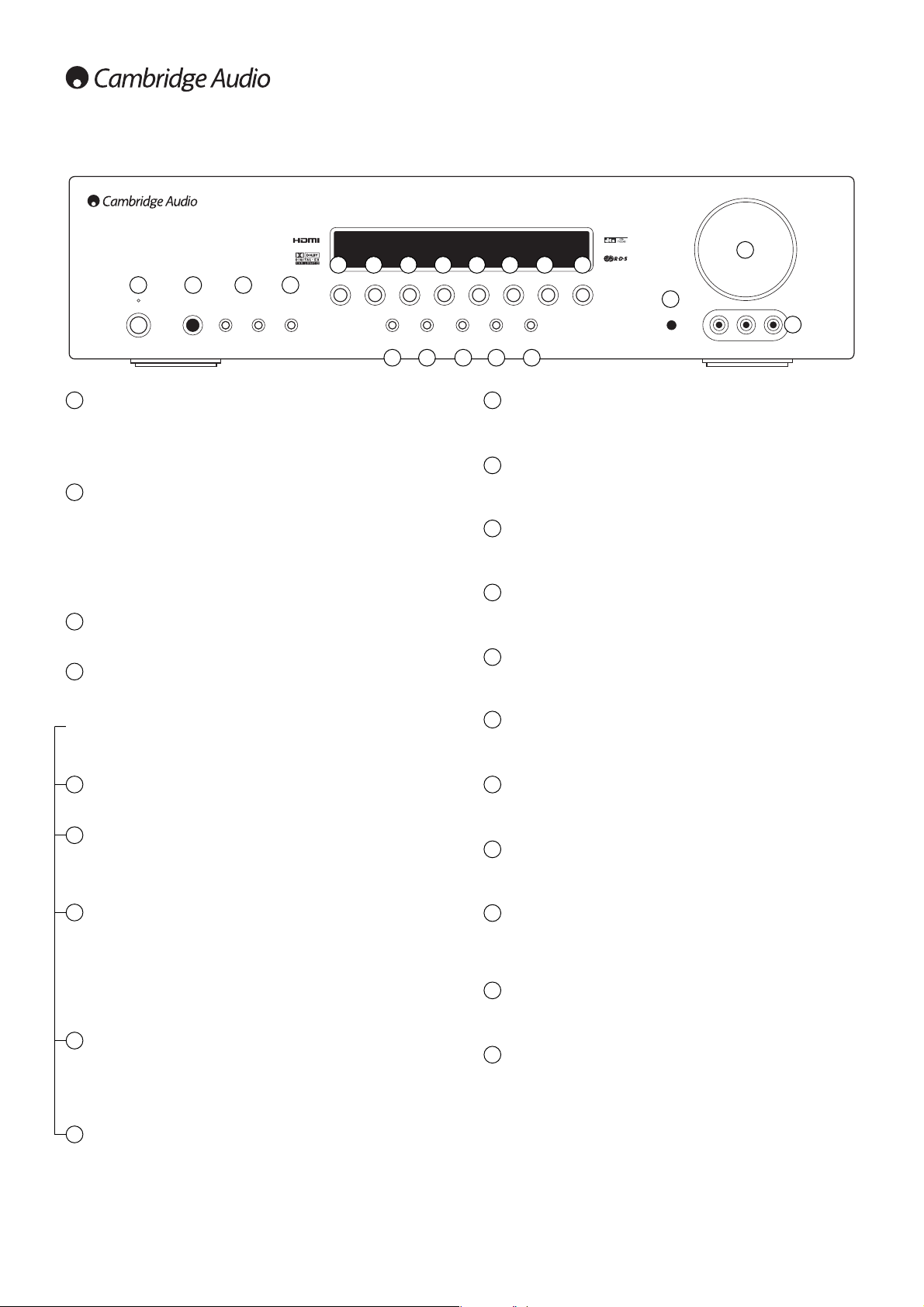
6
Front panel controls
1 2 3 4
5 6 7 8 9
10 11 12 13 14 15 16 17
18
19
20
Standby/On
Switches the unit between Standby mode (indicated by dim power LED)
and On (indicated by bright power LED). Standby is a low power mode
where the power consumption is less than 10 Watts. The unit should be
left in Standby mode when not in use.
Phones
Allows for the connection of stereo headphones with a 6.35mm/¼" Jack
plug. Headphones with an impedance of between 32 and 600 ohms are
recommended.
Note:
Plugging in headphones will automatically mute the main and preamp outputs and select a 2-channel stereo down-mix to be created for
headphone use.
Tuning +/-
Used to tune FM/AM frequencies and skip presets in Tuner mode.
Mode/Store
Press to cycle between Tuner modes (refer to the ‘Operating
instructions’ section of this manual for more information).
Note: The 540R v3 remembers the audio and video input type and
processing mode for each
individual source input. These are recalled
each time a source is selected.
Stereo Modes
Press to listen to a source in either Stereo or Stereo + Sub modes.
Dolby Digital EX / DTS ES
Press to select Dolby Digital or DTS surround modes (with suitably
encoded digital source material). These modes can only be decoded
from digital audio sources (via Coaxial or Optical inputs).
Pro Logic II / Neo:6
Press to select between various Pro Logic II/Neo:6 effects for matrix
encoded analog or digital material or for post-processing DD/DTS
material.
Note:
The 540R v3 is unable to auto-detect this kind of source material
as it does not include embedded encoding type flags so manual
selection is required.
DSP
The 540R v3 can create a surround sound effect even from nonencoded material by Digital Signal Processing (DSP). Press this button to
choose one of the following surround sound effects: THEATER, HALL,
MOVIE, MUSIC or ROOM.
Input Mode
Press this button to toggle between analog or optical/coaxial digital
input types for the currently selected source. The 540R v3 remembers
the input type selected for each source when you return to that source.
1
2
3
4
5
6
7
8
9
DVD
Press to select the DVD source equipment for output through the 540R
v3.
Video 1
Press to select the source equipment connected to Video 1 for output
through the 540R v3.
Video 2
Press to select the source equipment connected to Video 2 for output
through the 540R v3.
Video 3
Press to select a video camera recorder/video games console
connected to the Video 3 input sockets.
Tuner FM/AM
Press to select the tuner for output through the 540R v3. Once in Tuner
mode also use this button to switch between FMand AM modes.
Tape/MD/CDR
Press to select the recording device connected to the Tape/MD/CDR
input for output through the 540R v3.
CD/Aux
Press to select the CD or other source equipment connected to CD/Aux
on the rear panel for output through the 540R v3.
6.1 Direct
Press to select a 6.1 or 5. 1 source (D VD-A or SACD pla y er etc) connected
to the 6.1 Direct In sockets.
Infrared sensor
Receives IR commands from the supplied Azur remote control. A clear
unobstructed line of sight between the remote control and the sensor is
required.
Volume
Use to increase/decrease the level of the sound from the outputs of the
540R v3.
Video 3 input sockets
Allows a video camera recorder/video games console to be connected
and selected by the Video 3 source button.
10
11
12
13
14
15
16
17
18
19
20
Phones Tuning Mode/Store
Standby / On
–+
DVD Video 1
Video 2 Video 3 Tuner FM/AM Tape/MD/CDR CD/Aux 6.1 Direct
Dolby Digital EX/
Stereo
DTS ES
Modes
Volume
Neo 6
DSPPro Logic II/
Input
Mode
Video Left Right
Video 3 inputs
azur 540R
AV Receiver
Page 7
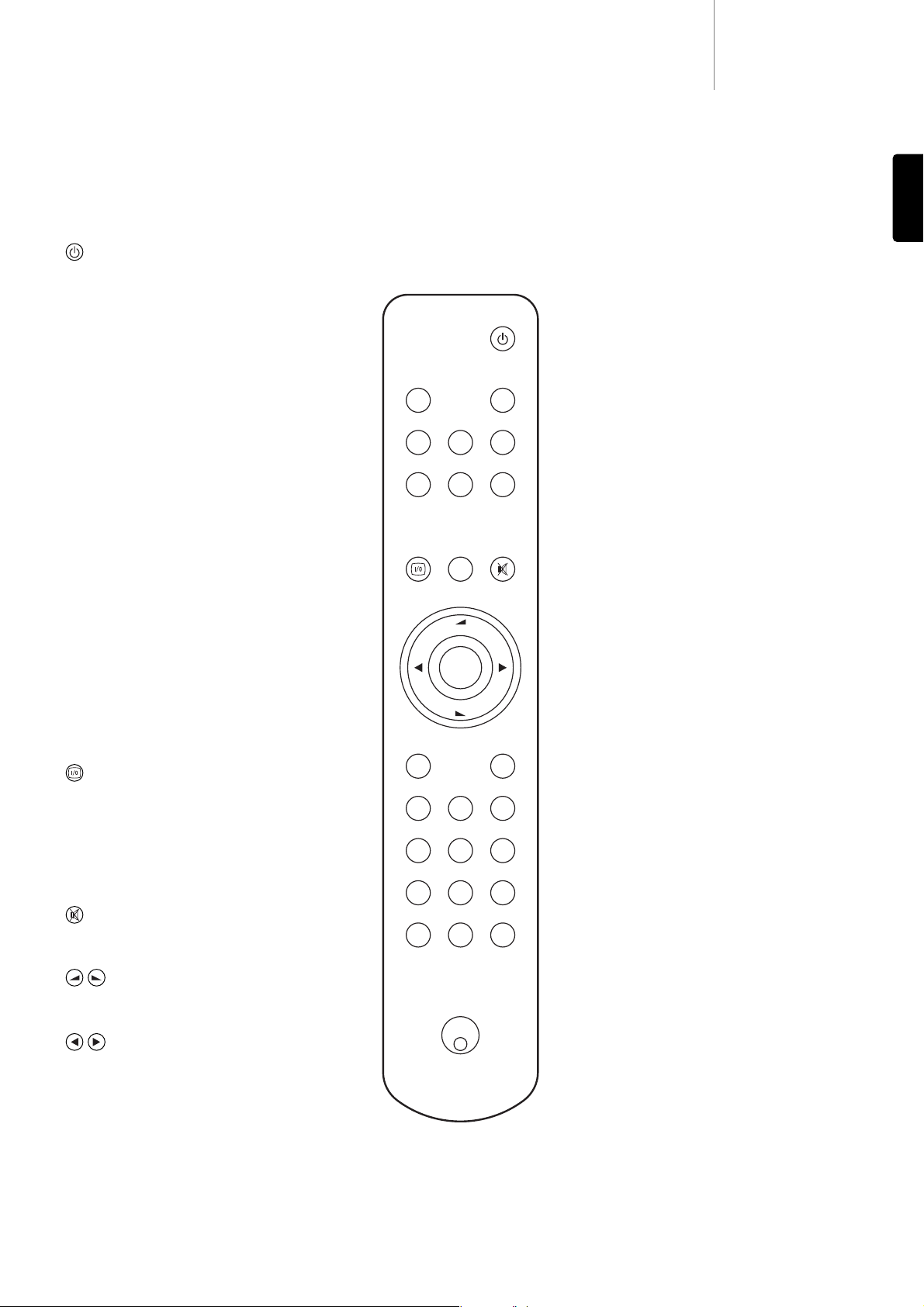
540R v3azur
7
ENGLISH
Remote control
Tuner AM/FM
Selects Tuner mode. Pressing again to toggle between FM
and AM modes.
6.1 Direct
Selects the 5.1/6.1 Direct input.
PTY (Program Type Search)
Press to search by program type when in Tuner mode.
Refer to the ‘Operating instructions’ section of this manual
for more information.
APS (Auto Program Search)
Hold down for 4 seconds to allocate and memorise radio
stations automatically.
Display
Press to view the current source material and decoding
mode. When listening to FM with RDS, press to cycle
round various RDS information modes.
Stereo Mono
When listening to the FM tuner , press to alternat e between
stereo and mono modes.
Store
Press to store the current frequency when in Tuner mode.
Mode
Press to select Auto/Manual or Preset tuning when in
Tuner mode.
DVD, Video 1, Video 2, Video 3, Tape
MD/CDR, CD Aux
Press the corresponding button to change the input
source.
The above button descriptions are naturally brief. Please
refer to the ‘Operating instructions’ section of this
manual for more information on the relevant functions
implemented.
The 540R v3 is supplied with an Azur Navigator remote
control. Insert the supplied AAA batteries to activate. For
full details of the various adjustment functions available
from the remote, refer to the lat er sections of this manual.
Standby/On
Switches the unit between On and Standby mode.
Audio In Type
Selects between analog or digital audio input for the
current source.
Stereo, PLII/NEO 6, DD EX/DTS ES, DSP Modes
See button details as listed in the ‘Front Panel Controls’
section on the previous page.
DRC (Dynamic Range Control)
Press to rotate through four dynamic range settings when
listening to Dolby Digital/DTS mo vie soundtracks. Refer to
the ‘Operating instructions’ section of this manual for
more information.
LFE Trim
Press to trim (adjust the level of) the Low Frequency
Effects channel using the Volume up/down buttons.
Sub On/Off
The Sub On/Off button performs temporary muting of the
Subwoofer without affecting the bass management or
speaker settings. Pressing the Sub On/Off button again or
selecting another decode mode cancels Sub Mute.
To make permanent settings to the speaker options
including the Subwoofer, use the ‘Speaker Config Menu’
in the On Screen Display (OSD).
Also, hold down and then press the volume up and down
buttons to adjust the overall sub level if desired.
On-screen Display (OSD)
Press to access the on-screen set-up menu when
connected to a monitor/screen via composite or S-video
connections.
Bass Treble
Press for bass/treble adjustment, using the Volume
up/down buttons.
Mute
Mutes the audio on the AV Receiv er. Press again to cancel
mute.
Volume
Increase or decrease the volume of the AV receiver
output. Also used as up/down in the OSD setup menu.
Tune / Left & Right
Press the right arrow to increase tuner frequency/change
preset. Press the left arrow to decrease tuner
frequency/change preset. Also used to scroll left/right in
the OSD setup menus.
Enter
Used in the OSD setup menu.
Audio In
Type
PL II
DD EX
DTS ES
Neo 6
LFE
DRC
Trim
Bass
Treble
Vol
Enter
Vol
Tuner
AM/FM
Stereo
Mono
DVD Video 1 Video 2
Tape
Video 3
MD/CDR
Stereo
Modes
DSP
Sub
On/Off
6.1
Direct
DisplayPTY APS
ModeStore
CD
Aux
Page 8
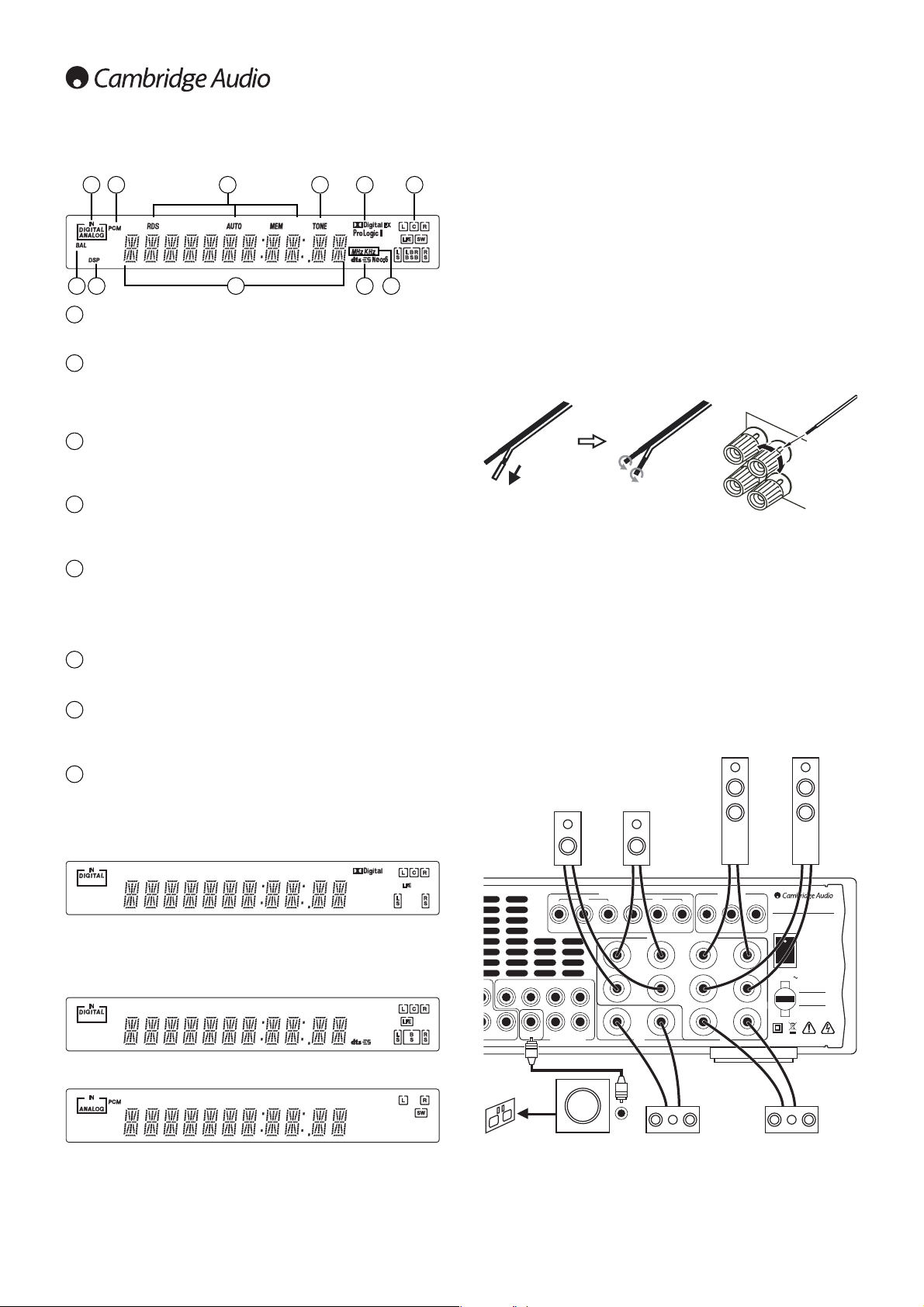
8
Front panel display
Digital/Analog indicators
Indicates the current source input type - digital or analog.
Decoding mode indicators
Shows the current decoding mode, Dolby Digital, Dolby Digital EX etc. In
conjunction with the Output Channel indicators these give full details of
the current processing mode.
Tuner mode indicators
Shows Memory/Store active, Stereo mode active, AutoScan active and
RDS On.
Tone control indicator
Lights when Bass and Treble controls are active i.e. have been set to
anything other than 0dB (flat) position.
Output channel indicators
Shows the currently active channels depending on decoding mode and
source material. Icons lit indicate active channels in the source mat erial.
Icons with a box around them indicate actual channels being output
separately.
Frequency type
Indicates the tuned frequency in AM or FM Tuner mode.
Main information display
Shows the current source selected, also the surround mode and station
name/frequency when in tuner mode etc.
Balance indicator
Lights when the Front Left and Right speaker outputs have been set to
different levels in the OSD, i.e. a balance adjustment has been made.
Display examples
- Indicates a 5.1 Dolby Digital source being pla yed back as 5.0 (Sub off).
LFE indicates a low frequency effects channel is present in the source
material. When this icon isn’t boxed it indicates the LFE channel is not
being reproduced separately.
- Indicates a 6.1 playback of DTS ES material.
- Indicates a 2.1 output created in the digital domain from analog input
material.
1
2
3
4
5
6
7
8
41 3
7
2
8 2 2
2 5
To a void damaging the speakers with a sudden high-level signal, be sure
to switch the power off before connecting the speakers. Check the
impedance of your speakers. Speakers with an impedance of between
4 and 8 ohms (each) are recommended.
The coloured speaker terminals are positive (+) and the black speaker
terminals are negative (-). Make sure correct polarity is maintained at
each speaker connector or the sound can become weak and “phasey”
with little bass.
Prepare the speaker cords for connection by stripping off approximately
10mm (3/8”) or less (no more than 10mm, as this could cause a shortcircuit) of the outer insulation. T wist the wire tightly t ogether so there are
no loose ends. Unscrew the speaker terminal knob, insert the speaker
cable, tighten the knob and secure the cable.
Note:
All connections are made via loudspeaker cable, except if using an
active subwoofer which would be connected via a standard RCA phono
cable. Banana Plugs (4mm standard) connected to the speaker cable
are recommended for direct insertion into the speaker terminals.
Please refer to the ‘Speaker configuration’ section of this manual for
more information on 5.1 and 6.1 speaker setups.
Loudspeaker connections
Sur
Left
Sur
Right
Sur
Back
Left
Right
Centre
SB
SB
C
SR R
SL L
Power AC
Cr/Pr Cb/Pb Y Cr/Pr Cb/Pb Y
Cr/Pr Cb/Pb Y
Component Video In
In 1 In 2
TV/Mon Out
Designed in London, England
www.cambridge-audio.com
Caution
Risk of electric shock.
Do not open.
Avis
Risque de choc electrique.
Ne pas ouvrir.
Achtung
Vorm öffnen des gerätes.
Netzstecker ziehen.
azur 540R v3.0 AV Receiver
Max Power Consumption: 615W
Power Rating: 230V AC ~ 50Hz
6.1 5.16.1 Preamp Out
Power
On
Off
entilation. Ventilation nicht verschließen.
Component Video
(Assignable)
Speaker Impedance 4-8 Ohms
Front right
speaker
Front left
speaker
Surround
left speaker
Surround
right speaker
Front centre
speaker
Surround back
speaker
Powered
subwoofer
PPhhoonnoo//RRCCAA ccaabbllee
6
Page 9

540R v3azur
9
ENGLISH
Analog audio connections
Note:
Do not plug in the mains power lead or turn the unit on until all
connections have been made.
Connect to source equipment using stereo phono cables (stereo 2RCA-
2RCA). Tape/MD/CDR recorder/players require two sets of stereo
phono/RCA cables, one for recording, one for listening.
FM
75Ω
AM
Loop
300Ω
Video 1 Video 2 DVD In OutCD/Aux
CD Video 1 Video 2 DVD
CD Video 1 Video 2 DVD
Tuner
RS232C
Digital Optical In
Audio In Tape/MD/CDR
L
R
Digital Coax In Coax Out
Optical
Out
TV/Mon
Out
Serial No. label fitted
on underside
N1863
In 2In 1
Out
HDMI
(Assignable)
In
IR Emitter
Video In
In 1 (Assignable) In 2
S-VideoComposite
AЯ
46
Update
Normal
Manufactured
in an
ISO9002
approved
facility
This device complies with part 15 of the FCC Rules.
Operation is subject to the following two conditions:
1) This device may not cause harmful interference;
2) This device must accept any interference, including
interference that may cause undesired operation.
Audio player/recorder
(Tape/MD/CD-R)
Phono
cable
(2RCA2RCA)
CD player
Digital audio connections
Two types of digital audio connections can be made to the 540R v3:
1. Optical (Toslink) 2. Coaxial (SPDIF)
Either type can be used for a source as the 540R v3 automatically uses
the active one.
Note:
Only one connection type should be used per source.
FM
75Ω
AM
Loop
300Ω
Video 1 Video 2 DVD In OutCD/Aux
CD Video 1 Video 2 DVD
CD Video 1 Video 2 DVD
Tuner
RS232C
Digital Optical In
Audio In Tape/MD/CDR
L
R
Digital Coax In Coax Out
Optical
Out
TV/Mon
Out
Serial No. label fitted
on underside
N1863
In 2In 1
Out
HDMI
(Assignable)
In
IR Emitter
Video In
In 1 (Assignable) In 2
S-VideoComposite
AЯ
46
Update
Normal
Manufactured
in an
ISO9002
approved
facility
This device complies with part 15 of the FCC Rules.
Operation is subject to the following two conditions:
1) This device may not cause harmful interference;
2) This device must accept any interference, including
interference that may cause undesired operation.
CD player
DVD player
Audio player/recorder
(Tape/MD/CD-R)
Out
Out In
Phono cable
(2RCA-2RCA)
Out
Out
Out In
Video player Out
OR
12
OR
21 21
OR OR
Phono cable
(2RCA-2RCA)
1
2
FM aerial
Connect an aerial to the FM 75 ohm socket (a simple wire aerial is
supplied only for temporary use). Extend the lead and move the aerial
around until you get the best reception. For continued use, we strongly
recommended using a 75ohm outdoor FM aerial.
AM loop aerial
Connect each end of the single length antenna to the antenna
terminals. Place the antenna as far from the main system as possible to
prevent unwanted noise and t o obtain optimum reception. If the AM loop
aerial provided does not receive sufficient reception, it may be
necessary to use an outdoor AM aerial.
Aerial connections
FM
75Ω
AM
Loop
300Ω
Video 1 Video 2 DVD In OutCD/Aux
CD Video 1 Video 2 DVD
CD Video 1 Video 2 DVD
Tuner
RS232C
Digital Optical In
Audio In Tape/MD/CDR
L
R
Digital Coax In Coax Out
Optical
Out
TV/Mon
Out
Serial No. label fitted
on underside
N1863
In 2In 1 Out
HDMI
D
(Assignable)
In
IR Emitter
Video In
In 1 (Assignable) In 2
S-VideoComposite
AЯ
46
Update
Normal
Manufactured
in an
ISO9002
approved
facility
This device complies with part 15 of the FCC Rules.
Operation is subject to the following two conditions:
1) This device may not cause harmful interference;
2) This device must accept any interference, including
interference that may cause undesired operation.
AM loop
aerial
AM external
aerial
FM
external
aerial
FM aerial
OR
Ground
(optional)
OR
Front input connections
Volume
Video 1
Dolby Digital EX/
DTS ES
DSPPro Logic II/
Neo 6
Input
Mode
Video 3 inputs
Video Left Right
Stereo
Modes
Video 2 Video 3 Tuner FM/AM Tape/MD/CDR CD/Aux 6.1 Direct
azur 540R
AV Receiver
Video games console/
Video camera outputs
The front panel Video 3 input is for temporary connections to video
games consoles etc.
Remove the cap to access the Video 3 inputs, and connect to a video
game console or video camera’s outputs using a Composite video cable
and stereo phono cable (RCA-RCA).
Composite video cable
Stereo phono cable (RCA-RCA)
Page 10
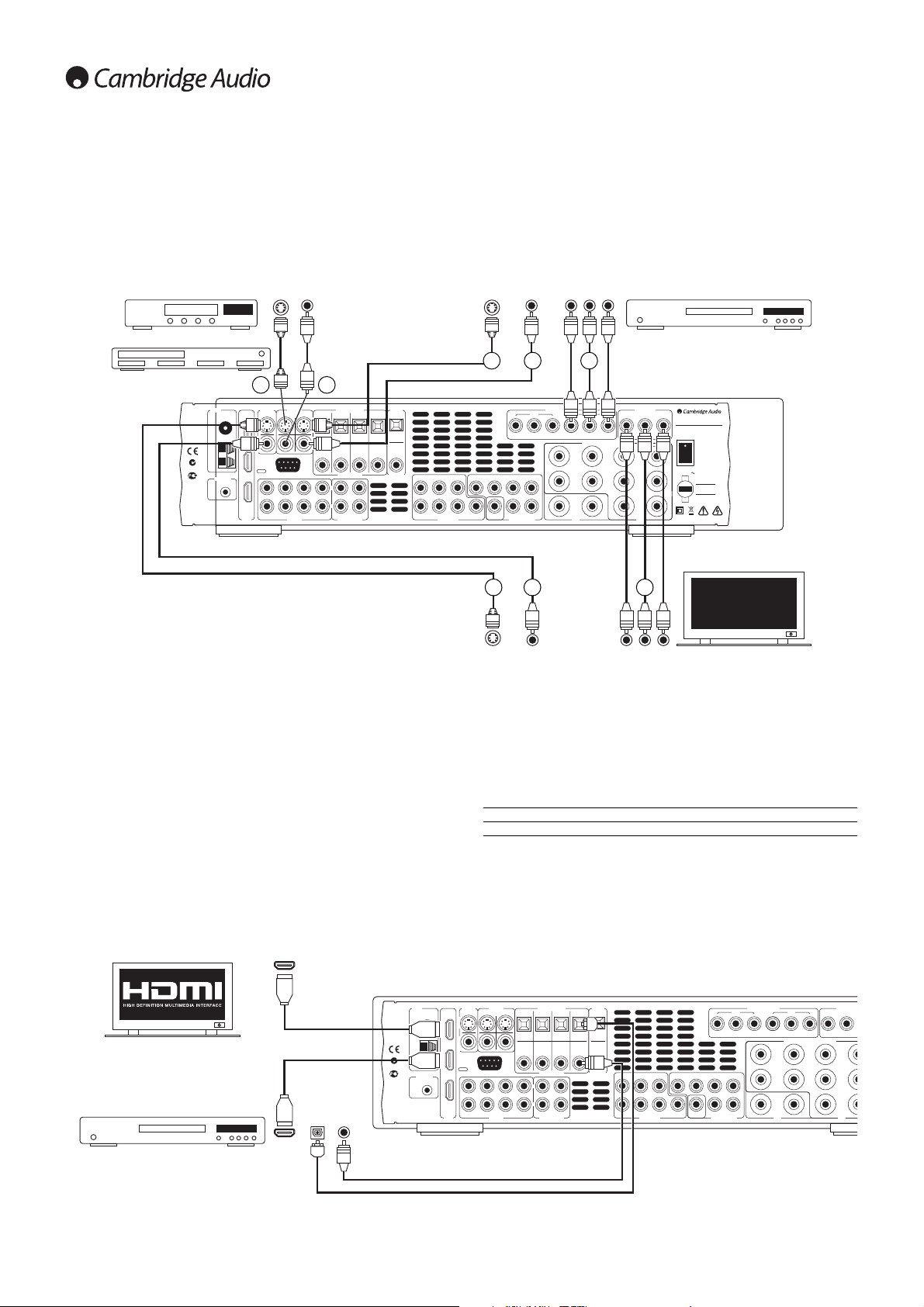
10
Video connections
For best picture quality we recommend making a HDMI connection, then
in declining order of quality, Component video connections, S-Video
connections and then Composite video connections.
To use HDMI (digital connection), see the next section below. For analog
video, use one of the following three types of connections:
1. Composite - connect with single 75 ohm video phono cable (RCA-
RCA).
2. S-Video - connect with S-Video cable.
3. Component - connect with 75 ohm Component video cables (3RCA-
3RCA).
DVD player
TV/Monitor
1 3
OR
OR
OR
2
2 1
OR
2 1 3
OR
HDMI connections
HDMI (High-Definition Multi-Media Interface) is an all digital connection
that can carry both audio and video in one cable. Direct digital transfer
of video and support for various types of High Definition video content
make this the best connection type for picture quality. The two HDMI
inputs can be assigned to any one of the DVD, Video 1, Video 2, CD/A ux,
Tape/MD and 6.1 Direct inputs (see the ‘Assigning HDMI sources’
section of this manual for more information).
The 540R v3 routes the HDMI outputs of DVD players, set-top boxes etc
to the TV/Monitor without any internal processing. Consult both the
source and TV's manuals to find out how to set the best modes for best
picture quality. As the 540R v3 only routes/switches HDMI it is not
involved in these settings itself.
FM
75Ω
AM
Loop
300Ω
Video 1 Video 2 DVD
Sur
Left
Sur
Right
Sur
Back
Left
Right
Centre
In OutCD/Aux
CD Video 1 Video 2 DVD
CD Video 1 Video 2 DVD
SBSBSW SW
CC
SR SRRR
SL SLLL
6.1 Direct In
Cr/Pr Cb/Pb Y Cr/Pr Cb/Pb Y
Cr/Pr Cb/Pb
Component Video In
In 1 In 2
Tuner
RS232C
Digital Optical In
Audio In Tape/MD/CDR
L
R
Digital Coax In Coax Out
Optical
Out
TV/Mon Out
TV/Mon
Out
Serial No. label fitted
on underside
N1863
6.1 5.16.1 Preamp Out
In 2In 1 Out
HDMI
Do not obstruct ventilation. Ne pas obstruer la ventilation. Ventilation nicht verschließen.
Component Vide
(Assignable)
(Assignable)
In
IR Emitter
Video In
In 1 (Assignable) In 2
S-VideoComposite
AЯ
46
Update
Normal
Speaker Impedance 4-8 Ohms
Manufactured
in an
ISO9002
approved
facility
This device complies with part 15 of the FCC Rules.
Operation is subject to the following two conditions:
1) This device may not cause harmful interference;
2) This device must accept any interference, including
interference that may cause undesired operation.
HDMI cable
DVD player with HDMI output
TV/Monitor with HDMI input
The sources will also normally supply audio to the TV/Monitor over the
HDMI connection, this will be separate from the audio that the 540R v3
decodes.
In order for the 540R v3 itself to receive audio (Including surroundsound) from HDMI (or DVI) sources a Co-aaxial (SPDIF) or Optical (Toslink)
digital audio connection must be made from each source to the 540R v3.
DVI switching can be supported simply by using DVI to HDMI adaptors as
these two connection types are compatible. When using DVI only video will
be passed to the TV/Monitor. Again a Co-axial (SPDIF) or Optical (Toslink)
digital audio connection must be made from each source to the 540R v3
for it to be able to receive audio and decode surround sound etc.
Example:
HDMI DVD player assigned to
DVD input.
Video player OR games console
OR
Note:
The 540R v3 does not convert
between video types.
Do not obstruct ventilation. Ne pas obstruer la ventilation. Ventilation nicht verschließen.
Serial No. label fitted
on underside
Optical
Out
Tuner
Manufactured
in an
ISO9002
approved
FM
facility
75Ω
AM
Loop
300Ω
N1863
IR Emitter
AЯ
46
In
This device complies with part 15 of the FCC Rules.
Operation is subject to the following two conditions:
1) This device may not cause harmful interference;
2) This device must accept any interference, including
interference that may cause undesired operation.
Out
In 2In 1
(Assignable)
HDMI
TV/Mon
Video In
Out
In 1 (Assignable) In 2
S-VideoComposite
Update
Normal
RS232C
Video 1 Video 2 DVD
Audio In Tape/MD/CDR
Digital Optical In
CD Video 1 Video 2 DVD
CD Video 1 Video 2 DVD
Digital Coax In Coax Out
L
R
In OutCD/Aux
Component Video In
(Assignable)
In 1 In 2
Cr/Pr Cb/Pb Y Cr/Pr Cb/Pb Y
Sur
Left
CC
SL SLLL
SBSBSW SW
SR SRRR
6.1 Direct In
Sur
Right
Sur
Back
6.1 5.16.1 Preamp Out
Speaker Impedance 4-8 Ohms
Cr/Pr Cb/Pb Y
TV/Mon Out
Component Video
Left
Right
Centre
Designed in London, England
azur 540R v3.0 AV Receiver
Max Power Consumption: 615W
Power Rating: 230V AC ~ 50Hz
On
Power
Off
Power AC
Caution
Risk of electric shock.
Do not open.
Avis
Risque de choc electrique.
Ne pas ouvrir.
Achtung
Vorm öffnen des gerätes.
Netzstecker ziehen.
www.cambridge-audio.com
Page 11

540R v3azur
11
ENGLISH
To connect external power amplifiers, use Phono/RCA leads connected
to the 6.1 Preamp Outputs on the rear panel.
For 5.1/6.1 use, set the ‘Preamp Out’ setting in the ‘Output Setup’ OSD
menu to ‘Pre Out’ rather than ‘Normal’. This mutes all the internal power
amplifiers as they are not being used.
Alternatively the 540R v3 features an External 2-Channel mode. This
allows the 540R v3 to reproduce all the surround channels of suitable
source material (Centre, Surrounds and Sub) whilst the Left and Right
Front speakers are driven by an external power amplifier or other
amplifier capable of supporting fixed level inputs (e.g. Cambridge
Audio’s 740A or 840A amplifiers).
Set the ‘Preamp Out’ to ‘Ext 2 Ch’ in the OSD to mute the front left and
right amplifier outputs only:
5.1/6.1 Direct in
DVD-A or SACD players etc can be connected to the 540R v3 via its
5.1/6.1 Direct inputs allowing multi-channel music playback from these
sources.
DVD-A and SACD both support 5.1 analog output. The 540R v3's direct
inputs also allow optional connection of Surround Back or Surround Left
and Surround Right signals for compatibility with future 6.1 sources or
external decoders.
To select the Direct Input press the 6.1 Direct button on the front panel
or remote.
Note:
These connections are pure analog for best sound quality and no
DSP processing or Bass and Treble adjustment by the 540R v3 is
possible.
6.1 Preamp out
Sur
Left
Sur
Right
Sur
Back
Left
Right
Centre
DVD
DVD
SBSBSW SW
CC
SR SRRR
SL SLLL
Power AC
6.1 Direct In
Cr/Pr Cb/Pb Y Cr/Pr Cb/Pb Y
Cr/Pr Cb/Pb Y
Component Video In
In 1 In 2
Coax Out
Optical
Out
TV/Mon Out
Designed in London, England
Serial No. label fitted
on underside
www.cambridge-audio.com
Caution
Risk of electric shock.
Do not open.
Avis
Risque de choc electrique.
Ne pas ouvrir.
Achtung
Vorm öffnen des gerätes.
Netzstecker ziehen.
azur 540R v3.0 AV Receiver
Max Power Consumption: 615W
Power Rating: 230V AC ~ 50Hz
6.1 5.16.1 Preamp Out
Power
On
Off
Do not obstruct ventilation. Ne pas obstruer la ventilation. Ventilation nicht verschließen.
Component Video
(Assignable)
Speaker Impedance 4-8 Ohms
DVD-A player or SACD multi-channel player 5.1 connections
Phono cables (2RCA-2RCA)
Left
Surround Right
Right
Surround Left
Subwoofer
Centre
Video 1 Video 2 DVD
Left
Sur
Right
Sur
Back
In OutCD/Aux SBSBSW SW
CC
SR SRRR
SL SLLL
6.1 Direct In
RS232C
Audio In Tape/MD/CDR
L
R
Digital Coax In Coax Out
Serial No. label fitted
on underside
6.16.1 Preamp Out
In 2In 1
HDMI
(Assignable)
er
Update
Normal
Rules.
itions:
ence;
ncluding
tion.
Power amplifier
Surround Back
Centre
Subwoofer
Surround Left
Surround Right
Right
Left
Phono cables (2RCA-2RCA)
LL
SSLL
AAmmpplliiffiieerr
((ee..gg.. 774400AA))
554400RR vv33
RR
SSRR
CC
SSBB
SSWW
LL RR
Output Setup Menu
Preamp Out : Pre Out
HDMI PRE : Off
Return to Menu : [OSD]
Manufactured in an ISO9002 approved facility
This device complies with part 15 of
the FCC Rules. Operation is subject to the
following two conditions: 1) This device may
not cause harmful interference; 2) This device
must accept any interference, including
interference that may cause undesired operation.
Caution
Risk of electric shock.
Do not open.
Avis
Risque de choc electrique.
Ne pas ouvrir.
Achtung
Vorm öffnen des gerätes.
Netzstecker ziehen.
Manufactured
in an
ISO9002
approved
facility
300Ω
N1863
AЯ
46
This device complies with part 15 of the FCC Rules.
Operation is subject to the following two conditions:
1) This device may not cause harmful interference;
2) This device must accept any interference, including
interference that may cause undesired operation.
Tuner
FM
75Ω
AM
Loop
In
IR Emitter
On
azur 740A Integrated Amplifier
Power Rating: 230V AC ~ 50Hz
Max Power Consumption: 750W
In 2In 1 Out
(Assignable)
HDMI
Power
Power AC
TV/Mon
Out
S-VideoComposite
Update
Normal
Designed in London, England
Off
N1863
AЯ
46
Video In
In 1 (Assignable) In 2
RS232C
Video 1 Video 2 DVD
Audio In Tape/MD/CDR
Loudspeaker Terminals
RightLeft
A
B
Right
Impedance 4 - 8 ohms one pair, 6 - 8 ohms per pair if two pairs
Important
Please ensure that loudspeaker terminals are fully tightened
Veuillez s'assurer que les bornes de l'enceinte sont entièrement serrées
Digital Optical In
CD Video 1 Video 2 DVD
CD Video 1 Video 2 DVD
Digital Coax In Coax Out
L
R
In OutCD/Aux
Serial No. label fitted
on underside
IR EmitterInPSU
Control Bus PassThru
Front Panel IR
Reserved
Reserved
Off
A
On
Pre Out
Left
B
Right
Left
Pre Out Tape/Rec In
(Input 6)
Do not obstruct ventilation. Ne pas obstruer la ventilation. Ventilation nicht verschließen.
Optical
Out
Cr/Pr Cb/Pb Y Cr/Pr Cb/Pb Y
CC
SL SLLL
SBSBSW SW
SR SRRR
6.1 Direct In
Keypad 1 Keypad 2
In
International Patent Pending LeisureTech Electronics Pty Ltd
Tape/Rec In
Tape/Rec Out 2
Tape/Rec Out 2 Tape/Rec Out 1 Input 5 Input 4 Input 3 Input 2 Input 1
Component Video In
(Assignable)
In 1 In 2
Multi-Room
Tape/Rec Out 1
Sur
Left
Sur
Right
Sur
Back
6.1 5.16.1 Preamp Out
Input 5Input 4
Speaker Impedance 4-8 Ohms
IR1
IR2 IR4
IR3
TV/Mon Out
Component Video
Cr/Pr Cb/Pb Y
Left
Right
Centre
Input 3
Control Bus
In Out
Input 2
www.cambridge-audio.com
azur 540R v3.0 AV Receiver
Max Power Consumption: 615W
www.cambridge-audio.com
Input 1
Designed in London, England
Power Rating: 230V AC ~ 50Hz
Power AC
Risque de choc electrique.
Left
Right
On
Power
Off
Caution
Risk of electric shock.
Do not open.
Avis
Ne pas ouvrir.
Achtung
Vorm öffnen des gerätes.
Netzstecker ziehen.
Output Setup Menu
Preamp Out : Ext2Ch
HDMI PRE : Off
Return to Menu : [OSD]
Page 12
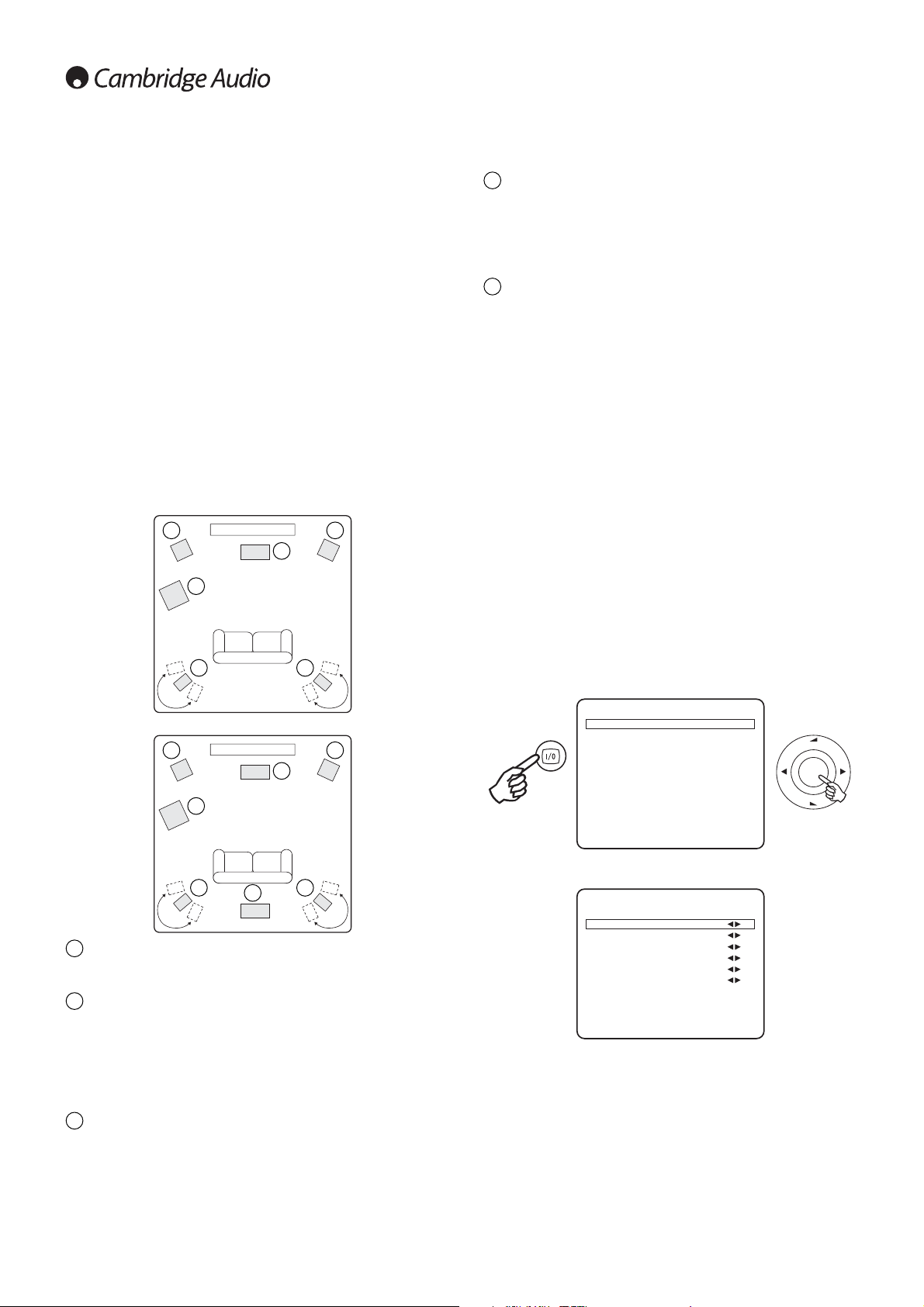
12
Subwoofer
For improving the bass in your system, as well as reproducing dedicated
LFE cinema effects when playing Dolby Digital or DTS encoded discs.
Your subwoofer can often be placed almost anywhere in the room as
bass is less directional, but experimentation with positioning is
recommended.
Surround Back Centre speaker
Sixth channel speaker required for enjoying Dolb y®Digital EX or DTS®-ES
or other 6.1 audio. Improves the quality of sound effects by filling the
gap between the surround left and rear right speakers. Position the
speaker firing towards the front of the room.
In each case the 5.1/6.1 in fact relates to the maximum number of
speakers that can be used, as the Centre, Sub and Surround speakers
can all be deleted if required (although of course performance is
reduced). For example, if you choose not to use a Centre Channel
speaker you can set this to ‘None’ in the settings as shown later and the
540R v3 will automatically redirect the centre channel audio
information into the Left and Right Front channels, creating what is
known as a ‘Phantom Centre’.
Similarly, you might decide not to use a subwoofer if your main Left and
Right speakers are capable of reproducing enough bass for a satisfying
music/movie experience. The 540R v3 will then automatically re-direct
the bass from the Subwoofer/Low Frequency Effect channel to the Left
and Right Front Speakers.
Note: This setup is very important as the 540R v3 will also automatically
use this
information to select appropriate Dolby and DTS decoding
modes dependant not only on the source material but also the speaker
package it knows you have.
First tell the unit the type of package you have. This is done via the OnScreen Display. Highlight the ‘Speaker Configuration’ menu by using
volume up and down on the remote then go to it by pressing Enter:
Set the package as 5.1 or 6.1 by highlighting the ‘Decode Mode’ item
and using the Left and Right arrows to scroll through the options:
Now move down and by highlighting each speaker in turn and using the
Left and Right arrows select from ‘Large’, ‘Small’ or ‘None’ for each
speaker. ‘Large’ or ‘Small’ are used to describe each speaker in terms
of bass response, they do not necessarily reflect the actual physical size
of the speaker.
Large =
Speakers with an extended low frequency response of
approximately 20-40Hz to 16-20kHz (floorstanders or high quality larger
stand-mounted speakers).
S
mall =
Speakers with a less extended low frequency response of
approximately 80-100Hz to 16-20kHz (small stand-mounted, bookshelf
or satellite speakers).
540R v3 setup
The setup of the 540R v3 is a 5 stage process as follows:
1. Speaker configuration.
2. Speaker delay
3. Level calibration
4. Source setup (2 settings)
- Source audio type
- Source video type
5. Assigning video sources
1. Speaker configuration
First decide what kind of speaker package you would like to use. The
options are 5.1 or 6.1. Refer to the diagrams below for typical examples
of 5.1 and 6.1 loudspeaker setups. Always adjust the speaker and
listening positions until you are happy with the sound. Please refer t o the
loudspeaker and subwoofer manuals for more detailed positioning
information.
Front Left and Right speakers
For stereo and multi-channel sound.
Centre speaker
For dialogue and centre sounds. Ideally position at a similar height to the
front left and right speakers (above or below the TV/monitor). Using a
centre speaker from the same manufacturer/range as used for the front
left and right speakers is advisable. This ‘timbre matching’ allows
surround effects to flow more naturally from left to right without obvious
transitions between the speakers.
Surround Left and Right speakers
For ambient and multi-channel sound. Floorstanding speakers should be
angled towards the listening position. Bookshelf/standmount speakers
should be wall mounted or used with dedicated speaker stands,
positioned at or above ear height.
4
5
1
1
2
3
3
4
1 1
2
3
3
4
5.1
6.1
5
1
2
3
azur 540R V3.0 Menu
Speaker Configuration
Speaker Delay
Level Calibration
Input Setup
Output Setup
Input Assign
OSD Setup
Bass/Treble Config.
Sub Setup Menu
Quit : [OSD] Ver1.1
Vol
Enter
Vol
Speaker Config Menu
Decode Mode :6.1
Front L/R :Large
Center :Small
Surr. L/R :Small
Surr. Back :Small
Subwoofer :Yes
[FL/R Must Set Large
When Sub. Set Off]
Return to Menu : [OSD]
Page 13

540R v3azur
13
ENGLISH
Setting each speaker allows the 540R v3 to perform what is called Bass
Management and to direct low frequency bass from music and the Low
Frequency Effects channel of surround sound material to those
speakers best able to reproduce it. If you do not wish to use any of the
speakers change it’s setting to ‘None’.
The Subwoofer output can also be set to ‘Yes’ or ‘No’. If no sub is being
used make sure this setting is set to ‘No’ to allow the 540R v3 to redirect the bass information in this channel to other speakers.
Note:
The 540R v3 will force some speakers to certain settings in some
of the following circumstances!
The Front Left and Right speakers may be ‘Large’ or ‘Small’ but never
‘None’ as they are always required for any type of music/movie
reproduction.
Bass must always be reproduced by either the Front Left and Right or
Subwoofe
r channel (or both). The 540R v3 will thus not allow a
combination of ‘Small’ front speakers and no subwoofer.
If the Front Left and Right cannot reproduce low frequency bass a
Subwoofer must be used i.e. If the Fr ont Left and Right are set as ‘Small’
the Sub must be Set to ‘Yes’.
Also, setting the Front Left and Right as ‘Small’ will always set the other
speakers as ‘Small’ (and the Sub to ‘Yes’). This is because LFE/ bass
information should not be redirected to the surround channels.
To store the setting simply come back out of the OSD (pressing the OSD
button always moves back one menu item, and then exits and stores
from the main menu screen).
Because the speakers in a surround sound system are usually different
distances from the listener the 540R v3 incorporates the ability to apply
a variable digital delay to each of the channels so that the sound from
each arrives at the same time at the listening position for best surroundsound effect. Each pair of speakers (i.e. Front Left and Right or Surround
Left and Right) are subject to the same delay and so must be situated
equidistant from the listener.
To set the delay times simply measure the distances from the listening
position to each speaker as shown in the following diagram:
Note:
No delay setting for the subwoofer is necessary.
Set the distances in the OSD Speaker Delay menu to the nearest value
in metres (1 foot = 0.3 metres). The speed of sound is approx 340
metres per second, the 540R v3 thus introduces approx 3mS of delay
per metre of distance set.
Go to the ‘Speaker Delay Menu’ and highlight each speaker in turn. Set
the distance to the nearest value to that which you measured by using
the Left and Right arrows (the values do not need to be exact):
Press the OSD button to exit the menu.
Note:
In addition to the delays as set above Dolby Pro Logic II playback
also requires an extra 15 milliseconds delay to the surround channels
only. This extra delay is part of the Dolby Pro Logic II specification and
ensures that sound from the surrounds arrives just after sound from the
front reducing the audibility of sound leakage from the front to the
surround speakers. Because the relationship between the Dolby Digital
and Dolby Pro Logic II two delays is fixed (15mS extra to the surround
channels), it is only necessary to set the delay by measuring the
distances as we have described. The 540R v3 will automatically pr ovide
the appropriate extra delay whenever you switch to a Pro Logic Mode.
1
2
4
3
1 = Front Left & Right
speakers
2 = Centre speaker
3 = Surround Left & Right
speakers
4 = Surround Back speaker
(when used)
2. Speaker delay
Speaker Delay Menu
FL/R : 30mS/10.20m
C : 30mS/10.20m
SL/R : 25mS/ 8.50m
BS : 25mS/ 8.50m
[UNIT : mS/meters]
Return to Menu : [OSD]
Page 14

14
The 540R v3 allows level calibration to match the acoustic level
between different types/sizes or even manufacturers of speaker that
may be being used for each channel. This is achieved by adjusting the
relative level of each speaker thr ough the ‘Lev el Calibration’ menu in the
OSD.
The basic process is to listen to or measure with an SPL meter (more
accurate and recommended but not essential) the level of sound
produced by each speaker and set relative levels for each speaker so
that they all sound the same loudness at the normal listening position.
The 540R v3 incorporates a Test Signal Generator (broad-band white
noise) to facilitate this.
Set the unit to a normal listening level or half maximum volume
approximately. Press the OSD button on the remote control then select
the ‘Level Calibration’ menu. Now turn on the test signal by highlighting
this item and pressing the Left or Right arrows:
A “rushing” or “hissy” sound should be heard, initially through the Front
Left Speaker.
You can now move up and down the channels using Volume Up/Down
on the remote. Each time a new channel is selected the test signal will
be heard to move to that channel. Com pare the loudness of all channels
as heard at the listening position.
Now adjust the channels so they all sound the same (in terms of
loudness only, channels of different frequency responses can sound
different in terms of the “tone” of the sound i.e. more or less hissy).
Pick the channel that sounds most different and select it to listen to the
test signal. Now adjust the relative level in dB (using Arrow left/right on
the remote) and continue comparing it to other channels until it is of
equal loudness. The level can be adjusted up to + or - 10dB in 1dB
steps. Repeat the process with the next loudest channel etc. Once all
channels sound the same in terms of loudness, press the OSD button
again to save the settings and exit the menu.
3. Level calibration
The next step is to select each source input in turn on the 540R v3 and
tell the unit the type of audio connection you want to use for that source
(Analog or Digital input).
The 540R v3 remembers this setting individually for every source input
and automatically
recalls it as and when you change source input.
Select the ‘Input Setup’ menu. Highlight each source in turn and select
either analog or digital input types (use the Left and Right arrows):
Analog inputs will require a stereo phono/RCA to phono/RCA cable
connection to the 540R v3. Digital inputs will require either a 75ohm
digital type phono/RCA to phono/RCA co-axial cable (SPDIF) or an
optical fibre cable (TOSLINK). The 540R v3 will automatically use
whichever is connected. Do not make connections to both the Optical
and Co-axial inputs for a source.
Note:
Video 3, Tuner, Tape and 6.1 Direct only have analog connections
and so are not selectable in this menu.
Once you have set the audio types exit the OSD to save.
This setting can also be changed at any time without using the OSD by
pressing the Input Mode button on the front panel (or Audio In Type
button on the remote). This will then cycle between analog or digital
input types for the currently selected source; as usual they will then be
remembered the next time you return to that source.
4. Source setup
Level Calibration
Test Signal : On
Front L : 0dB
Front R : 0dB
Surround L : 0dB
Surround R : 0dB
Center : 0dB
Subwoofer : 0dB
Surr. Back : 0dB
Return to Menu : [OSD]
Input Setup Menu
DVD : Digital
Video1 : Analog
Video2 : Analog
Video3 : Analog
Tuner : Analog
Tape : Analog
CD/Aux : Analog
6.1 Direct : Analog
Return to Menu : [OSD]
Page 15
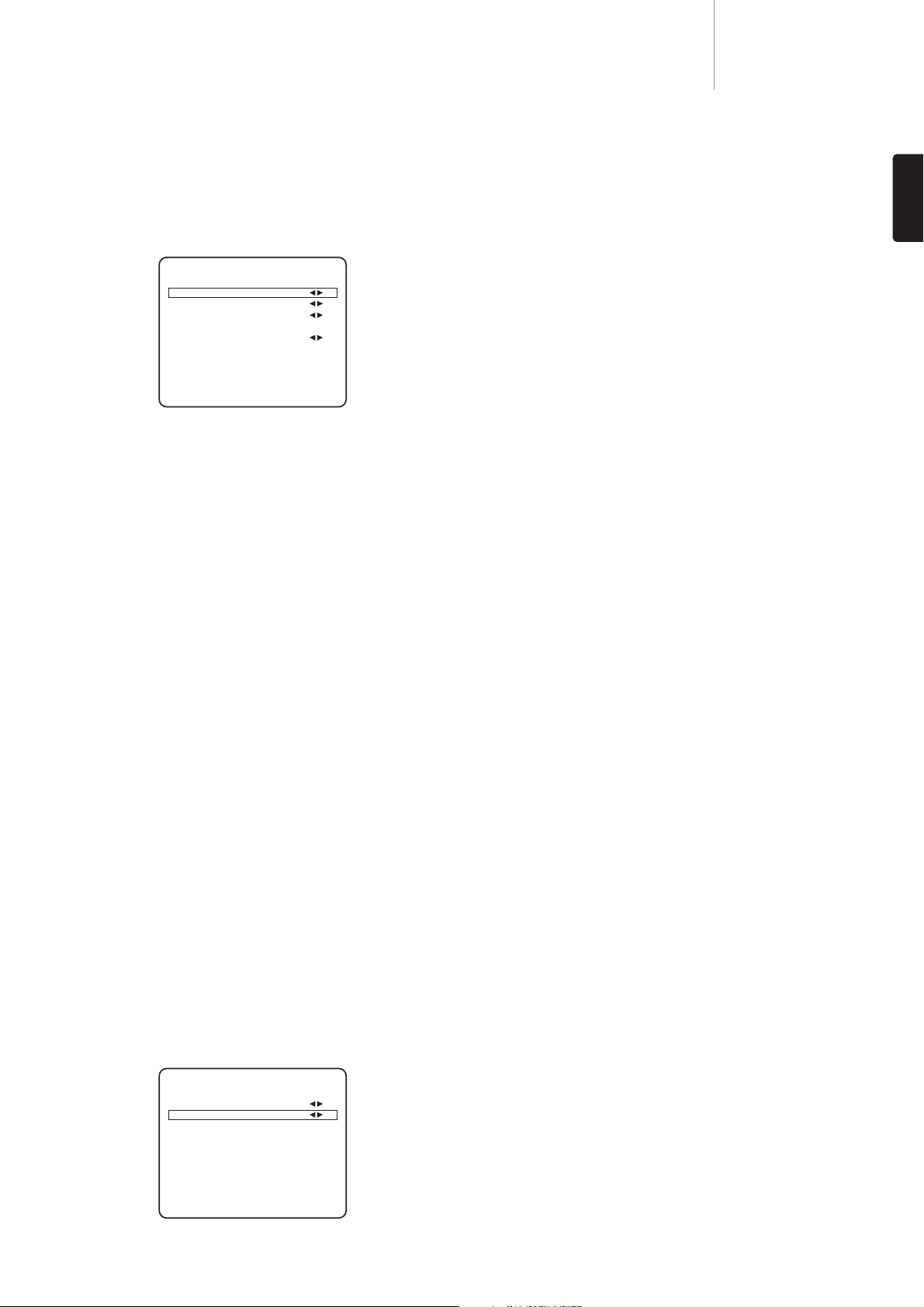
540R v3azur
15
ENGLISH
All of the 540R v3’s rear panel video inputs (S-Video/Composite,
Component and HDMI) are freely assignable to the DVD, Video 1, Video
2, Tape/MD, CD/Aux and 6.1 Direct sources for maximum flexibility.
Select the ‘Input Assign’ menu. Highlight each Video input in turn and
select a source to assign it to:
Note: The 540R v3 prevents you from setting two sources to the same
video input, as this would cause problems, but doesn’t prevent you from
setting the same source to different video inputs.
The 540R v3 has two HMDI (High Definition Multi-Media Interface)
inputs and one HDMI output. HDMI is a fully digital audio/video system
that passes the picture and audio to the screen in digital format for best
possible picture quality. DVI (Digital Video Interface) is a subset of HDMI
that uses different connectors and only passes digital video to the
TV/Monitor (no audio). The 540R v3 is fully compatible with DVI in that
simple passive DVI-HDMI adaptors are available which allow the
conversion of the DVI connector to an HDMI format connector (and back
again if required) for routing via the 540R v3. The 540R v3 can switch
both types of signal.
The 540R v3 performs HDMI switching, not processing, it routes the
HDMI signals from the source equipment to the TV/Monitor without any
processing, so as far as the 540R v3 is concerned there is no setup
involved other than to assign the three inputs to a desired source. The
540R v3 does not receive audio or video over the HDMI, so for surroundsound decoding etc, an audio connection must also be made from your
HDMI source to the 540R v3. As with other sources this can be analog
or digital audio. A digital audio SPDIF/Toslink connection is preferred
and will be required if it is desired to decode surround-sound for the
HDMI sources.
Press the OSD button to exit the menu.
HDMI Pre-Emphasis
The HDMI interface is generally specified for transmission over cable
lengths up to 5m. Longer cable runs can sometimes be accommodated
if very high quality HDMI cables are used. The 540R v3 is able to apply
some pre-emphasis to the HDMI signals to allow for cable losses in such
situations. For cable runs less than 5m HDMI Pre Emphasis should
generally be ‘Off’. For runs greater than 5m HDMI Pre Emphasis should
be ‘On’.
Note: The maximum cable length possible depends on cable quality and
to some extent on the resolution of the video being transmitted (i.e.
higher bit rate signals are harder to transmit over long distances). Use
only good quality HDMI cables. Poor quality cables can have problems
with HDMI at only 5m and only very high quality cables will work at
distances over 5m.
Select the ‘Output Setup’ menu, highlight ‘HDMI PRE’ and select either
‘Off’ or ‘On’:
Press the OSD button to exit the menu.
5. Assigning video sources
Input Assign Menu
S/Comp1 : 6.1Direct
S/Comp2 : DVD
Component1 : DVD
Component2 : Video1
HDMI1 : DVD
HDMI2 : Video1
Return to Menu : [OSD]
Output Setup Menu
Preamp Out : Normal
HDMI PRE : On
Return to Menu : [OSD]
Page 16

16
Pro Logic II
The replacement for original Pro Logic, Pro Logic II is a technology where
5 channels (Front Left, Front Right, Centre, Surround Left, Surround
Right) are encoded into a Stereo mix by an analog matrix process. Dolby
Pro Logic II material can be played back b y normal Stereo eq uipment (as
Stereo) or decoded into 5 channel surround-sound.
Dolby Pro Logic II is compatible with the earlier 4 channel (Left, Centre,
Right and mono Surround) Dolby Pro Logic system (which was the
decoding counterpart to Dolby Surround encoding) as used widely on
Video tapes, TV broadcasts and earlier films.
Note:
Pro Logic does not include a Low Frequency Effects channel for
the Subwoofer, but the 540R v3 can create a Subwoofer output (for 5.1)
via Bass management. Refer to the ‘Advanced bass management’
section in the ‘Operating instructions’ part of this manual.
DTS Neo:6
A DTS technology which is able to recreate 6 channel (Left Front, Right
Front, Centre, Left Surround, Right Surround, Surround Back ) surround
sound from suitable analog matrix encoded stereo source material. DTS
Neo:6 material can be played back by normal Stereo equipment (as
Stereo) or decoded into 6 channel surround-sound.
Note:
Neo:6 does not include a Low Frequency Effects channel for the
Subwoofer, but the 540R v3 can create a Subwoofer output via Bass
management. Refer to the ‘Advanced bass management’ section in the
‘Operating instructions’ part of this manual.
DSP modes
These modes allow a realistic surround-sound experience from source
material that has no encoding at all. The surround sound effect is
achieved by Digital Signal Processing of the Analog or Digital stereo
source used. Five modes are possible: Movie, Music, Room, Theatre and
Hall.
The 540R v3 has several music and home-cinema listening modes
available. The output from the 540R v3 will depend both on the source
signal present, the speaker setup selected and the decode mode
selected on the 540R v3. Before we describe how to operate the 540R
v3, below is a brief guide to the surround sound formats that the 540R
v3 is compatible with:
Dolby Digital
Known also as DD (3/2) or DD 5.1, provides (up to) 5.1 output from
suitable encoded Dolby Digital material, with 5 main channels (Front
Left, Front Right, Centre, Surround Left, Surround Right) and a Low
Frequency Effects Channel for the subwoofer, all discretely encoded.
Decoding Dolby Digital requires a Dolby Digital encoded DVD disc and a
digital connection from the source equipment (Such as a DVD player) to
the 540R v3.
Note:
Dolby Digital and DTS formats can sometimes carry less channels
than their maximum such as Dolby Digital (2/0) which means a Dolby
Digital encoded signal which is actually only carrying a two channel
stereo signal (other channels inactive).
DTS
Known also as DTS (3/2) or DTS 5.1, DTS provides (up to) 5.1 output
from suitable encoded DTS material, with 5 main channels (Front Left,
Front Right, Centre, Surround Left, Surround Right) and a Low F req uency
Effects Channel for the subwoofer, all discretely encoded. Decoding DTS
requires a suitably encoded DTS disc and a digital connection from the
source equipment to the 540R v3.
Dolby Digital EX
Known also as DD (3/3) or DD 6.1, an enhanced form of Dolby Digital.
On top of the discretely encoded 5.1 channels DD EX provides an extra
6th channel (Surround Back, giving 6.1) matrix encoded into the rear
surrounds for greater image depth and more solid sound localisation
behind the listener. DD EX requires a DD EX encoded disc. DD EX is
backwards compatible with DD 5.1 decoding. If DD EX is decoded as
normal DD the Surround Back signal will be present in both Left and
Right Rear Surrounds (forming a phantom rear centre).
DTS-ES Matrix
Known also as DTS (3/3) Matrix, an enhanced form of D TS. On top of the
discretely encoded 5.1 channels DTS ES also provides an extra 6th
channel (Surround Back giving 6.1), matrix encoded into the rear
surrounds for greater image depth and more solid sound localisation
behind the listener. DTS ES requires a DTS ES encoded disc. DTS ES
material is backwards compatible with DTS 5.1 decoding. If DTS ES is
decoded as normal DTS the Surround Back signal will be present in both
Left and Right Rear Surrounds (forming a phantom rear centre).
DTS-ES Discrete
Another enhanced form of DTS, also known as D TS (3/3) Discret e or D TS
ES Discrete 6.1. DTS ES Discrete also provides an extra channel
(Surround Back) for greater image depth and more solid sound
localisation behind the listener, however in this case extra data is
included in the bitstream so that all channels are discretely encoded.
The Surround Back has greater separation from the other channels than
is possible with matrix encoded technologies. DTS-ES Discrete requires
a DTS-ES Discrete encoded disc.
DTS ES Discrete is backwards com patible with both D TS 5. 1 and D TS ES
Matrix 6.1 decoding. If DTS ES Discrete is decoded as normal DTS the
Surround Back signal will be present in both Left and Right Rear
Surrounds (forming a phantom rear centre). If DTS ES Discrete is
decoded with DTS ES Matrix the Surround Back signal will be decoded
separately (i.e. as 6.1) but by a matrix process, which will give the same
channel separation as if the source disc were actually DTS ES Matrix
(but not as good as DTS EX Discrete).
Surround sound modes
Page 17
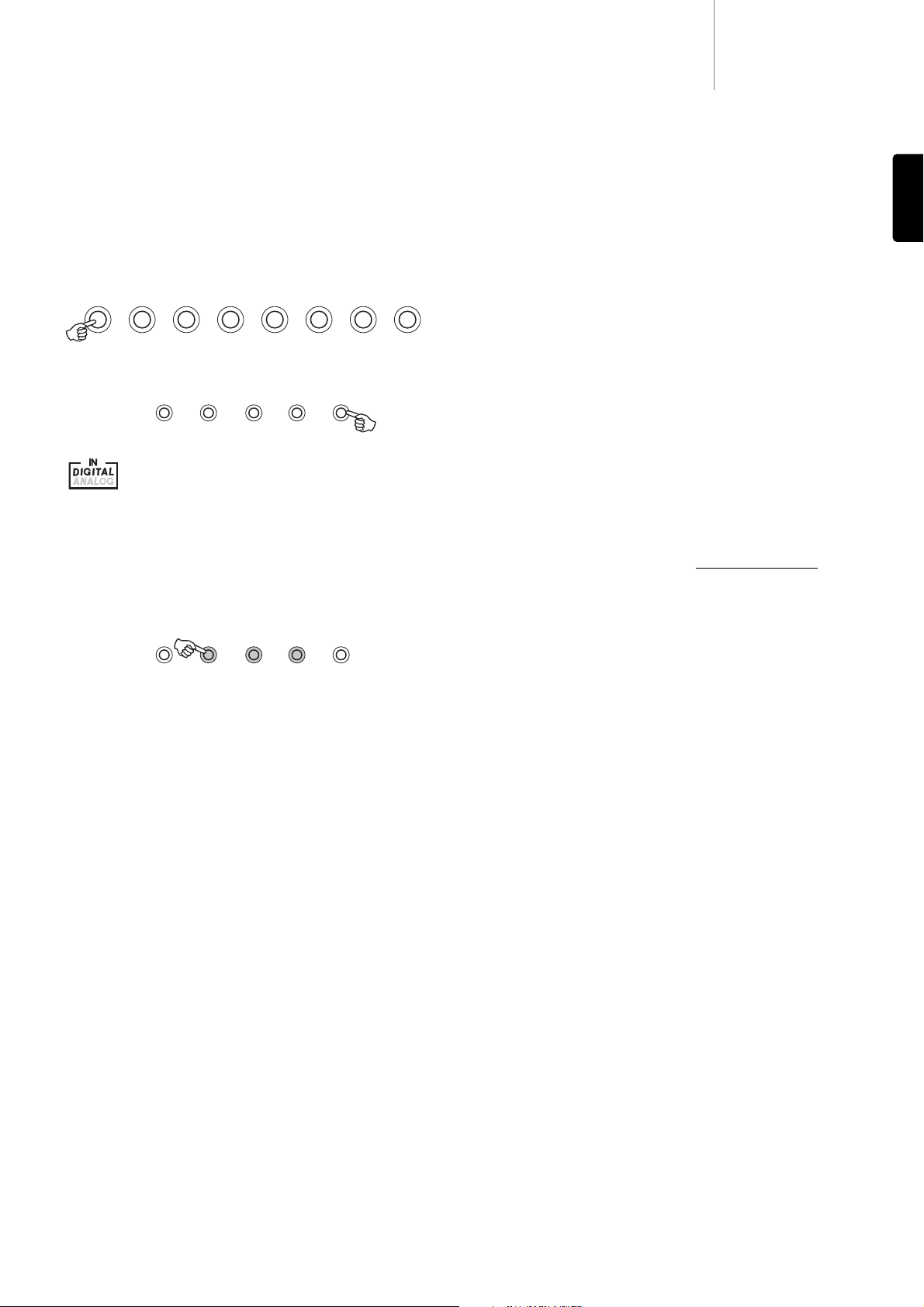
540R v3azur
17
ENGLISH
If no bitstream is present, pressing this button will result in the 540R v3
displaying ‘MODE UNAVAILABLE’.
Note:
The modes available for each button depend both on the Speaker
Configuration that has previously been set in the OSD and on the source
material.
For 5.1 Speaker setups the Dolby Digital/DTS Surround Modes button
will have a maximum of only one mode available which will depend on
the source material. See the following ‘Decode modes’ tables.
The Pro Logic/Neo:6/DSP modes button will present more options
where possible including Post-Processed modes.
These are modes that allow extra processing to be applied after the
main surround-sound decoding. For instance Dolby Digital (2/0) + PLII
Music. Which adds a 5.1 Pro Logic decode to a Stereo Dolby Digital
decode to turn 2 channel stereo into 5.1.
This mode would be accessed by first selecting the Dolby Digital EX /
DTS ES Mode button with a Dolby (2/0) bitstream present (selects a
normal Dolby Digital (2/0) decode. Now press the Pro Logic/ Neo:6/DSP
mode button to access the next mode which adds a PLII decode on top.
For 6.1 speaker setups, the number of decoding possibilities increases
as shown in the following ‘Decode modes’ tables. Several extra Post
Processing modes are available using Pro Logic II or IIx.
Incoming Dolby Digital/DTS streams are always shown on the front
panel di
splay as Dolby Digital (x/x) or DTS (x/x), where the bracketed
numbers indicate the active channels in the source material. Active
output channels are shown by the icons on the right hand side of the
front panel display. Possible incoming DD/DTS types are:
(1/0) - Mono, Centre channel only
(2/0) - Left/Right stereo
(2/1) - Left/Right stereo and LFE (Sub)
(2/2) - Left/Right stereo and Left/Right surround
(3/0) - Left, Centre, Right
(3/1) - Left, Centre, Right and LFE (Sub)
(3/2) - 5.1: Left, Right, Centre, Left Surround, Right Surround and LFE
(Sub)
(3/3) - 6.1: Left, Right, Centre, Left Surround, Right Surround, Surround
Back and LFE (Sub)
Operating instructions
To activate the 540R v3, switch the Power button on the rear panel to
On then press the Standby/On button on the front panel.
Selecting the source
1. Select the desired source by pushing the corresponding source
button on the front panel or remote control.
2. If necessary, press the Input Mode button to select the input mode of
the source equipment, either analog or digital (depending on the
connection made on the rear panel).
The digital or analog icons on the display show which is the
currently selected input type.
Note:
The 540R v3 stores the input type for each source so that it is
automatically recalled when that source is selected again.
Selecting the desired listening mode
Select an appropriate mode for the source material/type you are
listening to by pressing one of the 3 main Digital Processing Options
buttons and cycling through sub-modes where available.
In all cases the first time a mode button is pressed the 540R v3 will
report the curr
ent decoding mode on the front panel display. Pressing
the button again will then cycle to the next available mode (if there is
one). If no button is pressed for 4 or 5 seconds the 540R v3 returns to
normal operation without changing mode.
Stereo Modes -
Selects 2 channel Stereo operation for stereo material,
pressing again selects Stereo + Sub mode.
This is a digitally processed mode that allows bass and treble controls,
and sub generation if required. The input can be either analog (in which
case it will be turned into digital by 24 bit A/D conversion) or natively
digital.
Digital inputs can be connected to the SPDIF outputs from Tuner's or CD
Players etc (LPCM) or the digital outputs of DVD players (set to
Bitstream/Raw) playing 2-channel Dolby Digital (2/0) or DTS (2/0)
material.
Pro
Logic/Neo:6/DSP modes -
Selects a range of surround modes with
appropriate matrix encoded material.
These modes are for use with the analog or digital outputs from TV's or
VCR Players for instance if the source material has been encoded using
one of these processes.
Pro Logic and Neo:6 are both available in various guises to decode
appropriately encoded soundtracks. Additionally DSP modes are
available to process sources with no encoding at all. Due to the matrix
encoding process none of these modes incorporate flags that tell the
540R v3 the type of encoding used in the source material. Thus you
must manually select these modes.
Dolby Digital EX/DTS ES Modes -
Selects a range of digital surround
modes with the appropriately digitally encoded material (only). These
modes are for use with the digital outputs (set to Bitstream/Raw) from
DVD players or satellite receivers etc. In order for the 540R v3 to allow
selection of these modes a valid input digital bitstream must be present.
This is because the 540R v3 needs to read the incoming flags in order
to determine the type of decoding which can be used and present any
options that might be possible.
DVD Video 1 Video 2 Video 3 Tuner FM/AM Tape/MD/CDR CD/Aux 6.1 Direct
Dolby Digital EX/
DTS ES
DSPPro Logic II/
Neo 6
Input
Mode
Stereo
Modes
Dolby Digital EX/
DTS ES
DSPPro Logic II/
Neo 6
Input
Mode
Stereo
Modes
Page 18

MMooddeess OOuuttppuutt cchhaannnneellss
((bbuuttttoonn ccyycclleess rroouunndd))
Movie >5.1 !
Music >5.1 %
Room >5.1 !
Theatre >5.1 !
Hall >5.1 !
18
MMooddeess OOuuttppuutt MMooddeess OOuuttppuutt
((bbuuttttoonn ccyycclleess rroouunndd)) cchhaannnneellss ((bbuuttttoonn ccyycclleess rroouunndd)) CChhaannnneellss
PLII Movie >5.1 PCM
22
"
PLII Music >5.1
PLII Game >5.1
Neo:6 Cinema >5.1
Neo:6 Music >5.1
Dolby Digital (2/0) + PLII Movie >5.1 Dolby Digital (2/0)
22
Dolby Digital (2/0) + PLII Music >5.1
Dolby Digital (2/0) + PLII Game >5.1
Dolby Digital (3/2)
55..11
Dolby Digital EX (3/3) 5.1<
DTS (2/0)
22
DTS (3/2)
55..11
DTS ES Matrix (3/3) 5.1<
DTS ES Discrete (3/3) 5.1<
IInnccoommiinngg NNaattiivvee
aauuddiioo cchhaannnneell
ffoorrmmaatt rreessoolluuttiioonn
PPCCMM 22
((55..11
iiff PPLLIIII
eennccooddeedd))
DDoollbbyy DDiig
giittaall ((22//00)) 22
DDoollbbyy DDiiggiittaall ((33//22)) 55..11
DDoollbbyy DDiiggiittaall EEXX ((33//33)) 66..11
DDTTSS ((22//00)) 22
DDTTSS ((33//22)) 55..1
1
DDTTSS EESS MMaattrriixx ((33//33)) 66..11
DDTTSS EESS DDiissccrreettee ((33//33)) 66..11
Decode modes - 5.1 speaker setup
MMooddeess OOuuttppuutt cchhaannnneellss
((bbuuttttoonn ccyycclleess rroouunndd))
Stereo 2
Stereo + Sub 2.1
Either native Stereo or downmix of DD/DTS 5.1/6.1 etc.
Stereo
Modes
Pressing a mode button will first cause the 540R v3 to
scroll the current decode mode across the front panel
display. Pressing the mode button again whilst text is
scrolling on the display or within 4 seconds of it finishing
will select and display the next available mode.
Key
5.1< Indicates a 5.1 decode of 6.1 material (phantom back centre).
>6.1 Indicates 6.1 output created by a 2.0 or 5.1 decode, post-processed to 6.1.
>6.1< Indicates 6.1 output created from 6.1 material, decoded as 5.1 and then
post-processed to 6.1.
# Mode used to force 6.1 or EX or ES decoding where the decoder detects a disc
as only 5.1 encoded but it is known to actually be EX/ES encoded (i.e. the EX
or ES flags are missing from the disc). Note howev er that the processor canno t
create ES/EX output from 5.1 encoded discs, this mode is only for when the
flags are missing. To create 6.1 from a 5.1 disc use a post processed mode
instead as shown above.
" Stereo or Stereo + Sub, Press Stereo Modes Button to change.
! Digital Signal Processing created modes for signals with no encoding.
% DSP Music mode has no active centre channel output, as this is not
appropriate for this program type.
NNoottee::
Bold entries are being output in their native resolution/format.
Pro Logic II/
Neo 6
Dolby Digital EX/
DTS ES
DSP
Page 19

540R v3azur
19
ENGLISH
MMooddeess OOuuttppuutt MMooddeess OOuuttppuutt
((bbuuttttoonn ccyycclleess rroouunndd)) cchhaannnneellss ((bbuuttttoonn ccyycclleess rroouunndd)) CChhaannnneellss
PLIIx Movie >6.1 PCM
22
"
PLIIx Music >6.1
PLIIx Game >6.1
Neo:6 Cinema >6.1
Neo:6 Music >6.1
Dolby Digital (2/0) + PLIIx Movie >6.1 Dolby Digital (2/0)
22
Dolby Digital (2/0) + PLIIx Music >6.1
Dolby Digital (2/0) + PLIIx Game >6.1
Dolby Digital (3/2) + PLIIx Movie >6.1 Dolby Digital (3/2)
55..11
Dolby Digital (3/2) + PLIIx Music >6.1 Dolby Digital (3/2) + EX >6.1 #
Dolby Digital (3/3) + PLIIx Movie >6.1< Dolby Digital EX (3/3)
66..11
Dolby Digital (3/3) + PLIIx Music >6.1<
DTS (2/0) + PLIIx Movie >6.1 DTS (2/0)
22
DTS (2/0) + PLIIx Music >6.1
DTS (3/2) + PLIIx Movie >6.1 DTS (3/2)
55..11
DTS (3/2) + PLIIx Music >6.1 DTS (3/2) + ES Matrix >6.1 #
DTS ES Matrix (3/3) + PLIIx Movie >6.1< DTS ES Matrix (3/3)
66..11
DTS ES Matrix (3/3) + PLIIx Music >6.1<
DTS ES Discrete (3/3) + PLIIx Movie >6.1< DTS ES Discrete (3/3)
66..11
DTS ES Discrete (3/3) + PLIIx Music >6.1<
IInnccoommiinngg NNaattiivvee
aauuddiioo cchhaannnneell
ffoorrmmaatt rreessoolluuttiioonn
PPCCMM 22
((55..11
iiff PPLLIIII
e
ennccooddeedd))
DDoollbbyy DDiiggiittaall ((22//00)) 22
DDoollbbyy DDiiggiittaall ((33//22)) 55..11
DDoollbbyy DDiiggiittaall EEXX ((33//33)) 66..11
DDTTSS ((2
2//00)) 22
DDTTSS ((33//22)) 55..11
DDTTSS EESS MMaattrriixx ((33//33)) 66..11
DDTTSS EESS DDiissccrreettee ((33//33)) 66..11
Decode modes - 6.1 speaker setup
MMooddeess OOuuttppuutt cchhaannnneellss
((bbuuttttoonn ccyycclleess rroouunndd))
Movie >6.1 !
Music >6.1 %
Room >6.1 !
Theatre >6.1 !
Hall >6.1 !
MMooddeess OOuuttppuutt cchhaannnneellss
((bbuuttttoonn ccyycclleess rroouunndd))
Stereo 2
Stereo + Sub 2.1
Either native Stereo or downmix of DD/DTS 5.1/6.1 etc.
Stereo
Modes
Pro Logic II/
Neo 6
Dolby Digital EX/
DTS ES
DSP
Page 20

20
Dynamic Range Control
This setting controls the dynamic range of Dolby Digital or DTS movie
soundtracks by compressing the dynamics in four stages to limit the
difference in level between loud and quiet passages in the movie.
This can be a useful feature when watching movies late at night for
instance. Four settings are possible:
DRC=0/4 No Compression (normal full dynamic range playback)
DRC=1/4
DRC=2/4
DRC=3/4
DRC=4/4 Greatest Compression (reduced dynamic range playback)
DRC can be accessed by the Dynamic button on the remote, DRC=0/4
etc is displayed, pressing the button again moves to the next setting.
When finished make no adjustment for a few seconds and the 540R v3
will save the settings and exit the menu.
Note:
DRC only works for Dolby Digital or DTS source material which
supports this feature.
Using the Tuner
1. Press the Tuner FM/AM button on the front panel or remote control
to select Tuner mode.
2. Press the Tuner FM/AMbutton again to select FM or AM if desired.
3. Press the Mode/Store button on the front panel (or Mode button on
the remote control) to select automatic tuning, manual tuning or
preset mode.
4. Press the Tuning + and Tuning - buttons (or the lef t and right arrow
buttons on the remote) to select the station you want to listen to.
In automatic tuning mode the unit scans to the next strong station. In
manual tuning mode the user can step manually through the
frequencies. In preset mode the unit cycles through the presets only.
Two FM modes are available, stereo and mono - Press the Stereo Mono
button on the remote to alternate between Stereo mode and Mono
mode. If the Display button is pressed, the RDS station names of FM
stations will be displayed if available.
Storing stations
1. Tune in a station you wish to store as explained previously.
2. Press and hold the Mode/Store button (or Mode button on the
remote) for 5 seconds to bring up the ‘MEM’ icon.
3. Use the Tuning+/- buttons to select a preset station number (1-15).
The station number will be displayed on the screen.
4. Press the Mode/Store button (or Mode button on the remote) to
memorise, while the ‘MEM’ icon is still flashing.
Radio Data Systems (RDS)
RDS is a method for the transmission of additional information from
local radio stations. It is only available in FM mode. RDS will only work if
the local broadcasting stations have RDS transmission and the signal is
strong enough.
Press the Display button on the remote and go through the displayed
functions. There are functions for PS, PTY, CT and RT:
PS (Station Name) - current station name will be shown
PTY (Program Type) - current name type of the program will be shown
CT (Clock/Time) - current time from Radio Station will be displayed.
Note:
Clock/Time will be only transmitted from local radio station once
a minute. If the Clock - Time is not available the message ‘NO CT’ will
appear briefly on the display.
RT (Radiotext) - some Text messages will be shown.
Program Type Search (PTY)
1. Press the PTY button on remote control, ‘PTY SELECT’ will flash on the
display.
2. Press Tuning + /- to choose the program type, for example NEWS or
SPORT.
3. Press the PTY button again once you have chosen the program type.
When the selected type of program is tuned in, it will stop searching,
otherwise, PTY Search will timeout after approximately 30 seconds.
Auto Program Search (APS)
1. Press the Tuner FM/AM button to select the AM or FM band.
2. Press the APS button on the remote to begin the automatic program
search through available stations. The searched stations will be
memorised in the respective band memory (maximum of 15
stations).
Operating instructions continued
Page 21

540R v3azur
21
ENGLISH
Note:
These adjustments work in the digitally processed Stereo and
Surround modes but not in 6.1 Direct mode.
The Sub/LFE channel (for DD / DTS material) can also be trimmed b y up
to 10dB in 1dB steps useful for late night listening or other situations
where it might be desired to reduce the low frequency effect level
perhaps temporarily.
LFE Trim adjustments can also be made from the remote without the
OSD by holding
down the Sub On/Off button and using the Vol Up/Down
buttons whilst it is kept down.
Advanced bass management
The 540R v3 also features an advanced bass management system
which when turned on allows the user to set different crossover
frequencies for different modes of operation, plus a special Bass
Augment function.
To enable advanced bass management highlight the ‘Advanced Sub’
item in the Sub Setup menu and use the Left or Right arrows to turn it
on:
With advanced bass management now on, the ‘Sub Crossover’ item
disappears and a new item called ‘Advanced Menu’ appears. To make
changes to the advanced settings navigate to ‘Advanced Menu’ and
press Enter:
It is now possible to set three separate crossover points and Trim levels
(+/- 10dB) for each of the three main types of operation. DD/DTS
decoding, PLII/Neo:6 decoding and Stereo + Sub operation.
Also possible is a Bass Augment function for DD/DTS or PLII/Neo:6
operation.
In normal operation (Bass Augment Off) if the Front speakers are set to
‘Small’ (in the ‘Speaker Config’ menu) their bass is re-directed by highpass filtering the Fronts and sending that bass to the Sub channel (i.e.
bass is removed from the Fronts and sent to the Sub). If they are set to
‘Large’ no filtering takes place and no bass is sent from them to the Sub
channel.
However with the Bass Augment function On and the Front speakers set
to ‘Large’, bass from the Front Left and Right is now sent to the Sub
channel without any filtering of the Fr ont Left and Right taking place (i.e.
these channels remain full range). In other words, the bass in the Sub
channel is augmented by extra bass from the Front Left and Right
channels. If the Front Left and Right are set ‘Small’, Bass Augment has
no effect and operation is the same as for Bass Augment Off.
Bass Augment can be On or Off separately for DD/DTS or PLII/Neo:6
operation.
There is no Sub Augment function for Stereo + Sub mode because in
this mode if the Front speakers are set to ‘Large’ the y will actually alwa ys
be unfiltered.
The 540R v3 is able to allow the user to listen to one source whilst
viewing another. For instance this can be useful if it is desired to watch
a sports channel from say a set-top/satellite video source whilst getting
audio commentary from the Radio Tuner. Another example might be to
listen to a CD whilst watching a video channel, perhaps waiting for a TV
programme to start.
First select the Video channel you wish to watch in the normal way. Now
press and hold down the button for the channel you wish to listen to.
After 4 seconds approx ‘Audio Split’ will scroll across the displa y and y ou
will now be listening to the other source.
To cancel audio split mode simply select a new source and normal
operation will be resumed.
Bass/Treble configuration
Select the ‘Bass/Treble configuration’ menu:
The Bass response can be adjusted +/- 10dB @ 100Hz (shelving). The
Treble response can be adjusted +/-10dB @ 10kHz (shelving). The
‘Tone’ icon will light up on the displa y if these controls are adjust ed a wa y
from 0dB (flat).
Bass/Treble adjustments can also be made from the remote without
entering the OSD by p
ressing the Bass/Treble button and then using the
Vol Up/Down buttons.
Subwoofer setup
As covered in the ‘540R v3 Setup’ section the 540R v3 performs bass
management for any speaker that is set to ‘Small’ in the OSD. This
means that bass for speakers that are unable to reproduce it effectively
is instead routed to the subwoofer.
Select the ‘Sub Setup’ menu:
The crossover adjustment in the Sub Setup menu is used to determine
the point as which this transition is made. In other words it sets the
frequency below which bass is routed away from any ‘Small’ speakers
and into the Subwoofer channel. It should be understood that bass sent
to the subwoofer by bass management is different to bass encoded into
the surround-sound material as a dedicated Low Frequency Effects
channel. The crossover point can be adjusted from 40Hz to 150Hz in
10Hz steps.
If the source material contains a separate LFE channel (ie DD or DTS
material) this is always routed to the subwoofer (if it is On) and is not
affected by the crossover setting. Some encoding types (Such as Dolby
PLII and Neo:6) do not actually have a LFE channel.
Audio split mode
Bass/Treble Menu
Bass : 0dB
Treble : 0dB
Return to Menu : [OSD]
Sub Setup Menu
LFE Trim : 0dB
Sub Crossover : 80Hz
Advanced Sub : Off
Return to Menu : [OSD]
Sub Setup Menu
LFE Trim : 0dB
Advanced Sub : On
Advanced Menu
Return to Menu : [OSD]
Advanced Sub Menu
DD/DTS Sub Xover :80Hz
DD/DTS Sub Trim :0dB
DD/DTS Bass Aug :Off
PL2/NEO6SubXover :80Hz
PL2/NEO6SubTrim :0dB
PL2/NEO6BassAug :Off
Stereo+Sub Xover :80Hz
Stereo+Sub Trim :0dB
Return to Menu :[OSD]
Page 22

22
Bass Augment can be a useful function with PLII and Neo:6 material
because these encoding types do not include an LFE Channel. This
would normally mean that if all the speakers in your setup were set to
‘Large’, the subwoofer would in fact be inactiv e (as no bass has been redirected plus there is no LFE channel). If it is desired to have the
subwoofer running with all Large Speakers and these encoding types,
enable Bass Augment for PLII/Neo:6 and then set the Crossover point
and level by ear. A Sub channel will now be created from the Front Left
and Right channels without filtering them. As with all adjustments it is a
good idea to experiment to determine what works best with your
particular setup.
Note:
In Advanced Sub On mode, the Subwoofer level control in the ‘Level
Calibration’ menu will be inactive. This is because this setting is
overwritten by the three appropriate Sub Trim settings from the ‘Adv anced
Sub’ menu.
OSD setup
On-Screen Display is available on the Composite and S-Video outputs
only.
(Not available on Component Video or HDMI.)
Select the ‘OSD
Setup’ menu, select ‘OSD Video’ and use the Left and Right arrows to
select whether you would like the OSD video source to be Composite or
S-Video:
The OSD can be shown either on a blue background or overlaid on the
analog video. Select Background’ and use the Left and Right arrows to
select between ‘Blue’ and ‘Video’ backgrounds.
The OSD can also be shown in several different languages. To change
the OSD language highlight the ‘Language’ menu and use the Left and
Right arrows to select between English, Dutch, French, German,
Spanish, Italian, Norwegian, Swedish and Danish.
Press the OSD button again to exit and save the options.
Advanced bass management continued
The 540R v3 features an IR Emitter input that allows
modulated IR remote control commands to be received
electrically by the unit. These control commands are
typically generated by custom installation (multi-room)
systems or remote IR receiver systems. An RS232 port is
also featured which allows the 540R v3 to be controlled by
C.I. systems.
In addition the 540R v3 features ‘direct’ IR/Control codes as well as
toggle codes for many of their features to simplify programming custom
installation systems. Special direct On/Off commands can be accessed
on the supplied remote control for teaching into C.I. systems as follows:
1. Press and hold the Standby/On button on the remote control. The
remote first generates it's standby (toggle) command. Keep the
button held down, after 12 seconds an AV receiver ‘On’ command will
be generated. If the button is kept held down for a further 12
seconds, an AV receiver ‘Off’ command is generated.
Repeat this procedure with the Mute, Sub On/Off, Stereo Mono and
Tuner FM/AM buttons to send On/Off commands. The Tuner FM/AM
button also provides unique FM and AM commands to allo w switching to
a specific band.
A full IR code table and RS232 protocol for this product is available on
the Cambridge Audio website at:
www.cambridge-aaudio.com
Custom installation (C.I.) use
Reset/Back-up memory
The 540R v3 has a function that preserves the preset memory and
other settings. In the event of a power failure, or if the power cord of the
unit is disconnected from the mains outlet, the back-up memory will
preserve the preset memory for approximately one week. If the power
supply is interrupted for 7 days or longer, the memory settings will be
erased.
If it is desired to reset all settings to their factory defaults (or in the
unlikely event that the unit locks up due to an electrical discharge etc),
with the unit on and out of Standby mode press and hold the DVD and
6.1 Direct buttons on the front panel for three seconds:
‘RESET’ will appear briefly on the front panel display before returning to
Standby mode.
Mode/Store
DVD Video 1
Dolby Digital EX/
DTS ES
DSPPro Logic II/
Neo 6
Input
Mode
Stereo
Modes
Video 2 Video 3 Tuner FM/AM Tape/MD/CDR CD/Aux 6.1 Direct
OSD Setup Menu
TV Format : PAL
Background : Blue
OSD Video : Composite
Language : English
IR Emitter
In
RS232C
Return to Menu : [OSD]
Page 23

540R v3azur
23
ENGLISH
Power Output
100 watts rms per channel,
8 ohms, two channels driven
80 watts rms per channel,
8 ohms all 6 channels driven
THD
<0.005% @1kHz
<0.04% @20Hz - 20kHz
Crosstalk
<-60dB
Frequency response
20Hz – 20kHz +/- 1dB
Audio Input Sensitivity
150mV
Audio Input Impedance
47kOhms
Digital Input Impedance
75ohms (Coaxial/SPDIF)
S/N Ratio
>96dB ‘A’ weighted
Tone Control Range
Bass +/- 10dB
Treble +/- 10dB
FM Tuner
87.5-108MHz,
75 ohm coaxial aerial
AM Tuner
522-1629kHz,
300 ohm loop aerial
Video Levels /Impedance
Composite (CVBS) =
1Vp-p / 75ohm
S-Video (S-VHS) =
Y 1Vp-p / 75ohm
C 0.286 Vp-p / 75ohm
Component =
Y 1Vp-p / 75ohm
Cb/Cr 0.75Vp-p / 75ohm
Pb/Pr 0.75Vp-p / 75ohm
HDMI
Transfer of all resolutions up to and
including 1080p @ 50/60Hz (1920 x
1080) supported, with HDCP
handshaking.
Architecture
CS42518 CODEC
CS493263 DSP
Audio Inputs
6 Line Level + Tuner
6.1 Direct Input
Audio Outputs
6 Amplified Speaker Outputs
6.1 Preamp output
1 Tape record output
Video Inp
uts
3 Composite, 2 S-Video,
2 Component Video
Video Ouputs
1 Composite, 1 S-Video,
1 Component Video
Digital Inputs
4 Co-Axial, 4 Optical
Digital Outputs
1 Co-Axial, 1 Optical
Stby power consumption
<10w
Max power consumption
615w
Dimensions - H x W x D
150 x 350 x 430mm
Weight
9.6kg (21.1lbs)
Technical specifications
A low hum or buzz sound can be heard
Power cords or lighting placed near this product.
Analog inputs not connected securely.
Sound is not audible from one channel
Speaker connections disconnected.
Speaker set to ‘None’ in OSD setup menu.
Sound cuts off when listening to music or there is no
sound even though power is ON
Speaker impedance is less than prescribed for the 540R v3.
The unit is not adequately ventilated and may be overheating.
Low bass or “phasey” response
Speaker polarity (+/-) of one or more speakers is reversed.
An unusual hissing noise is heard when listening to a radio
broadcast in stereo, but not heard when listening in mono
A slight noise may be heard because the method used for modulation of
FM stereo broadcasts is different than that used for mono broadcasts.
Aerial quality also effects the level of hiss heard.
Noise is excessive in both stereo and monaural radio
broadcasts
Poor location and/or direction of the antenna.
Transmitting station is too far away.
No sound from the rear speakers
Source being played is not recorded in surround sound.
Speaker/s set to ‘None’ in OSD setup menu.
A stereo mode has been selected.
No sound from the centre speaker
Centre speaker has been set to ‘None’ in OSD setup menu.
A stereo mode has been selected.
No sound from the subwoofer
Sub has been set to ‘Off’ in the OSD setup menu or via the remote.
DTS Neo:6, DD PLII modes (which have no LFE channel) have been
selected with all speakers set to ‘Large’ and Bass Augment off.
Remote control is not working
The batteries are flat.
The remote is too far from the receiver or out of the effective range.
No sound from speakers when connected to a digital
input
Audio input type is set to analogue (check display). Press the Audio In
Type button to switch to digital.
No sound from speakers when connected to an analogue
input
Audio input type is set to digital. Press the Audio In Typebutton to switch
to analog (check display).
Audio input type can also be set in the Input Setup menu of the OSD.
OSD not visible
Check that the TV/Monitor is connected to the 540R v3 and is using a
Composite or S-Video connection.
For more frequently asked questions (FAQ’s), technical advice and
information on getting the most out of your 540R v3, please visit the
Support section on Cambridge Audio’s website:
www.cambridgeaudio.com/support.php
Troubleshooting
Page 24

AP20541/2-A
© 2007 Cambridge Audio Ltd
Cambridge Audio is a brand of Audio Partnership Plc
Registered Office: Gallery Court, Hankey Place,
London, SE1 4BB, United Kingdom
Registered in England No. 2953313
www.cambridge-audio.com
