Cambium Networks 89FT0018 Users manual
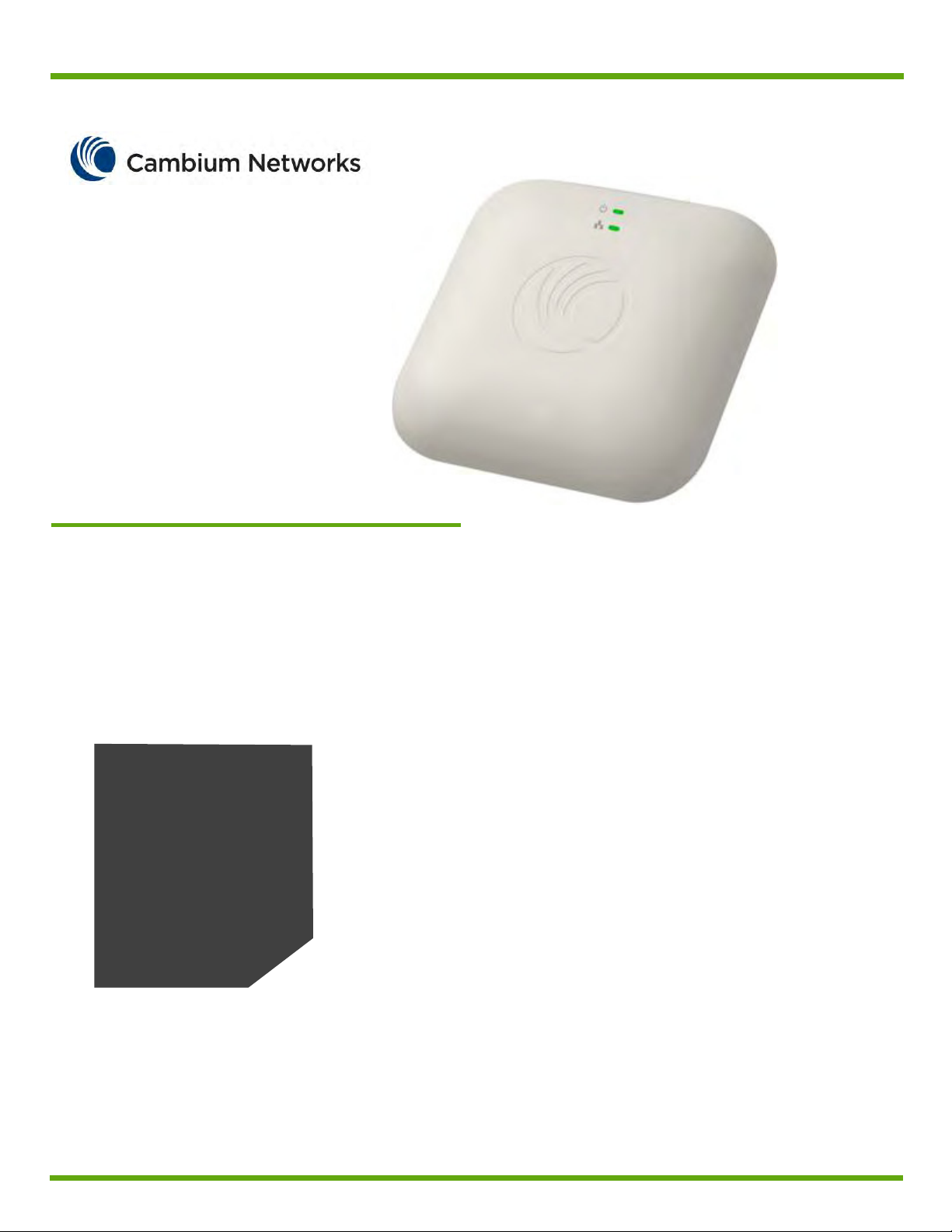
System Release 1.0
Product Description
Configuration
Operation and
Troubleshooting
cnPilot E400 Indoor
User Guide
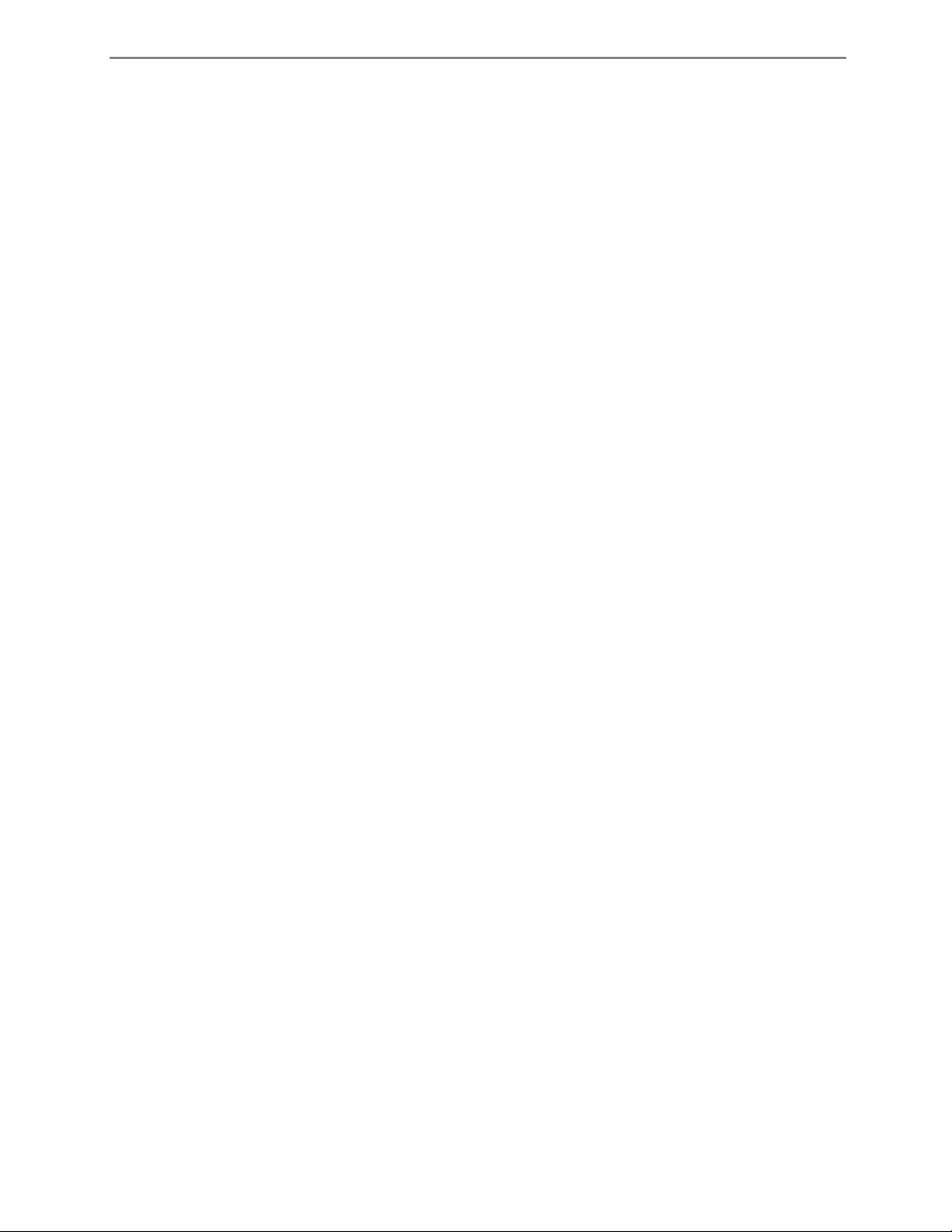
cnPilot E400 User Guide CAMBIUM NETWORKS
2
Accuracy
While reasonable efforts have been made to assure the accuracy of this document, Cambium
Networks assumes no liability resulting from any inaccuracies or omissions in this document, or
from use of the information obtained herein. Cambium reserves the right to make changes to
any products described herein to improve reliability, function, or design, and reserves the right
to revise this document and to make changes from time to time in content hereof with no
obligation to notify any person of revisions or changes. Cambium does not assume any liability
arising out of the application or use of any product, software, or circuit described herein; neither
does it convey license under its patent rights or the rights of others. It is possible that this
publication may contain references to, or information about Cambium products (machines and
programs), programming, or services that are not announced in your country. Such references
or information must not be construed to mean that Cambium intends to announce such
Cambium products, programming or services in your country.
Copyrights
This document, Cambium products, and 3rd Party software products described in this document
may include or describe copyrighted Cambium and other 3rd Party supplied computer programs
stored in semiconductor memories or other media. Laws in the United States and other
countries preserve for Cambium, its licensors, and other 3rd Party supplied software certain
exclusive rights for copyrighted material, including the exclusive right to copy, reproduce in any
form, distribute and make derivative works of the copyrighted material. Accordingly, any
copyrighted material of Cambium, its licensors, or the 3rd Party software supplied material
contained in the Cambium products described in this document may not be copied, reproduced,
reverse engineered, distributed, merged or modified in any manner without the express written
permission of Cambium. Furthermore, the purchase of Cambium products shall not be deemed
to grant either directly or by implication, estoppel, or otherwise, any license under the
copyrights, patents or patent applications of Cambium or other 3rd Party supplied software,
except for the normal non-exclusive, royalty free license to use that arises by operation of law in
the sale of a product.
Restrictions
Software and documentation are copyrighted materials. Making unauthorized copies is
prohibited by law. No part of the software or documentation may be reproduced, transmitted,
transcribed, stored in a retrieval system, or translated into any language or computer language,
in any form or by any means, without prior written permission of Cambium.
License Agreements
The software described in this document is the property of Cambium and its licensors. It is
furnished by express license agreement only and may be used only in accordance with the
terms of such an agreement.
High Risk Materials
Cambium and its supplier(s) specifically disclaim any express or implied warranty of fitness for
any high risk activities or uses of its products including, but not limited to, the operation of
nuclear facilities, aircraft navigation or aircraft communication systems, air traffic control, life
support, or weapons systems (“High Risk Use”). Any High Risk is unauthorized, is made at your
own risk and you shall be responsible for any and all losses, damage or claims arising out of any
High Risk Use.
© 2015 Cambium Networks Limited. All Rights Reserved.

cnPilot E400 User Guide CAMBIUM NETWORKS
3
Safety and regulatory information
This section describes important safety and regulatory guidelines that must be observed by
personnel installing or operating cnPilot E400 equipment.
Important safety information
Warning
To prevent loss of life or physical injury, observe the safety guidelines in this section.
Power lines
Exercise extreme care when working near power lines.
Working at heights
Exercise extreme care when working at heights.
Grounding and protective earth
Connectorized cnPilot E400 devices must be properly grounded to protect against lightning. It is
the user’s responsibility to install the equipment in accordance with national regulations. In the
USA, follow Section 810 of the National Electric Code, ANSI/NFPA No.70-1984 (USA). In Canada,
follow Section 54 of the Canadian Electrical Code. These codes describe correct installation
procedures for grounding the outdoor unit, mast, lead-in wire and discharge unit, size of
grounding conductors and connection requirements for grounding electrodes. Other regulations
may apply in different countries and therefore it is recommended that installation be contracted to
a professional installer.
Powering down before servicing
Always power down and unplug the equipment before servicing.
Primary disconnect device
The ePMP power supply is the primary disconnect device.
External cables
Safety may be compromised if outdoor rated cables are not used for connections that will be
exposed to the outdoor environment.
RF exposure near the antenna
Strong radio frequency (RF) fields will be present close to the antenna when the transmitter is on.
Always turn off the power to the cnPilot E400 device before undertaking maintenance activities in
front of the antenna.
Important regulatory information
The cnPilot E400 product is certified as an unlicensed device in frequency bands where it is not
allowed to cause interference to licensed services (called primary users of the bands).
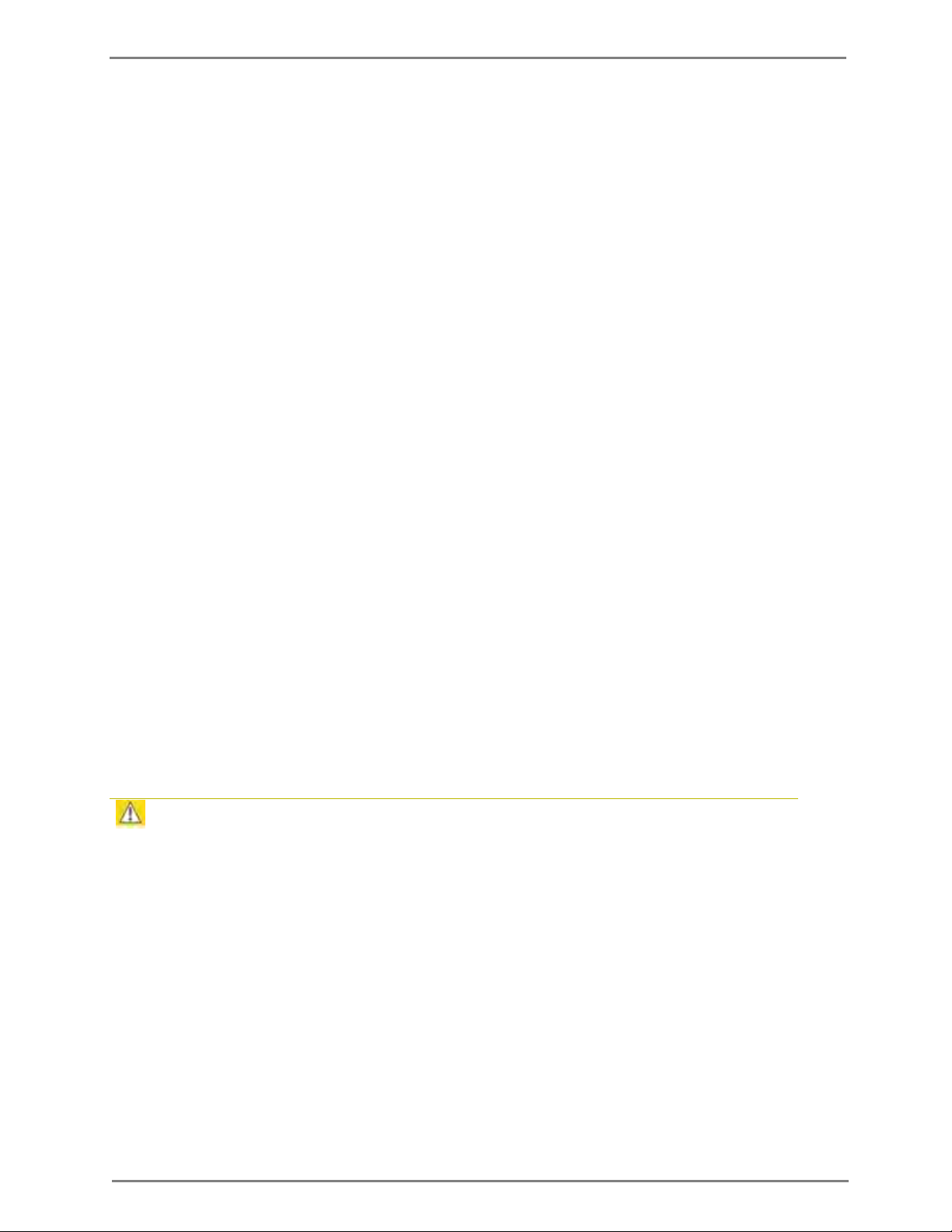
cnPilot E400 User Guide CAMBIUM NETWORKS
4
Radar avoidance
In countries where radar systems are the primary band users, the regulators have mandated
special requirements to protect these systems from interference caused by unlicensed devices.
Unlicensed devices must detect and avoid co-channel operation with radar systems.
The cnPilot E400 detects and avoids functionality for countries and frequency bands requiring
protection for radar systems. The cnPilot E400 is qualified for ETSI/FCC DFS certification for radar
detection and avoidance as per the law.
Installers and users must meet all local regulatory requirements for radar detection. To meet these
requirements, users must set the correct country code during commissioning of the cnPilot E400
equipment. If this is not done, installers and users may be liable to civil and criminal penalties.
Contact the Cambium helpdesk if more guidance is required.
USA and Canada specific information
Federal Communication Commission Interference Statement
This equipment has been tested and found to comply with the limits for a Class B digital device,
pursuant to Part 15 of the FCC Rules. These limits are designed to provide reasonable protection
against harmful interference in a residential installation. This equipment generates, uses and can
radiate radio frequency energy and, if not installed and used in accordance with the instructions,
may cause harmful interference to radio communications. However, there is no guarantee that
interference will not occur in a particular installation. If this equipment does cause harmful
interference to radio or television reception, which can be determined by turning the equipment
off and on, the user is encouraged to try to correct the interference by one of the following
measures:
Reorient or relocate the receiving antenna.
Increase the separation between the equipment and receiver.
Connect the equipment into an outlet on a circuit different from that to which the receiver
is connected.
Consult the dealer or an experienced radio/TV technician for help.
Caution
Any changes or modifications not expressly approved by the party
responsible for compliance could void the user’s authority to operate this equipment.
This device complies with Part 15 of the FCC Rules. Operation is subject to the following two
conditions: (1) This device may not cause harmful interference, and (2) this device must accept any
interference received, including interference that may cause undesired operation.
For product available in the USA/Canada market, only channel 1~11 can be operated. Selection of
other channels is not possible.
This device and it's antennas(s) must not be co-located or operating in conjunction with any other
antenna or transmitter except in accordance with FCC multi-transmitter product procedures.
This device is restricted for indoor use.
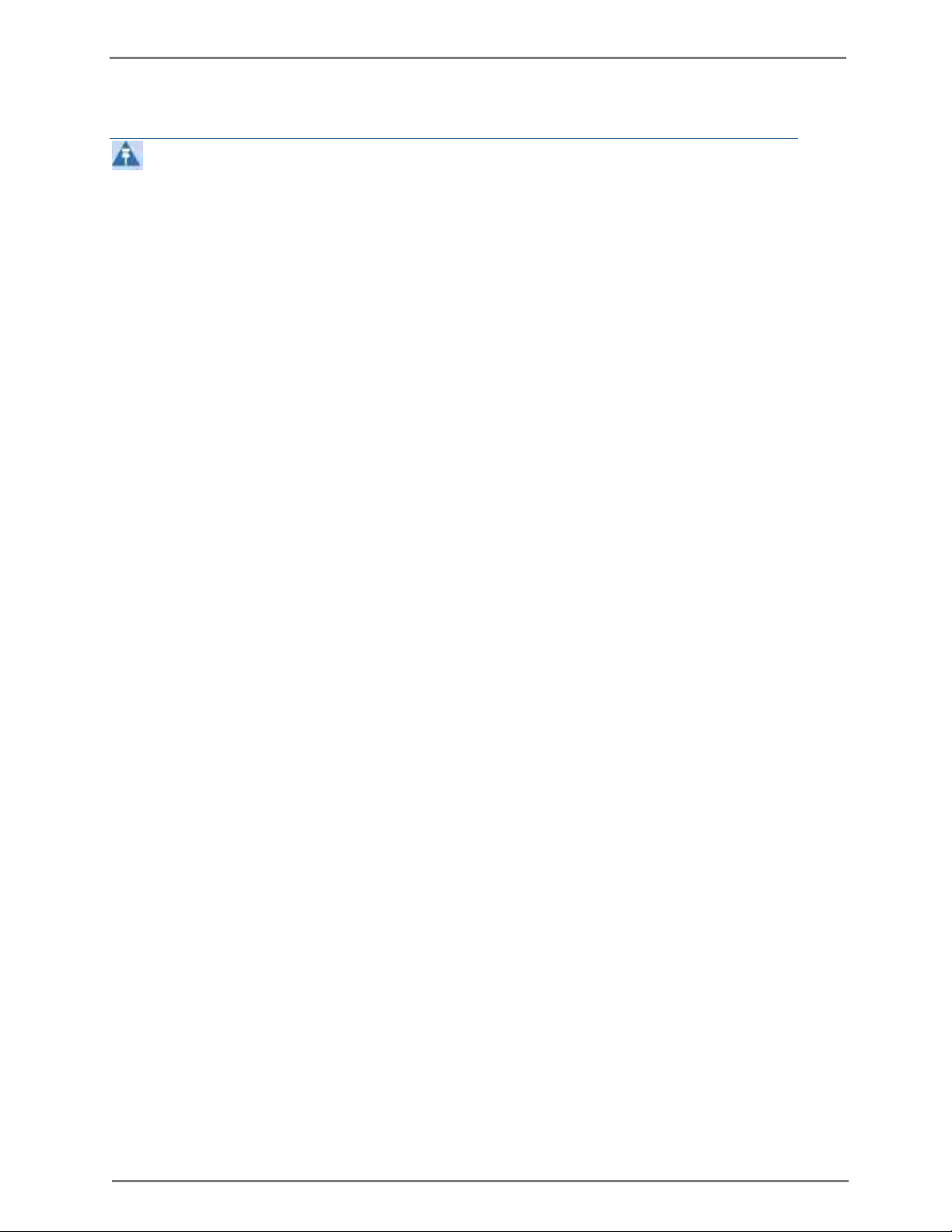
cnPilot E400 User Guide CAMBIUM NETWORKS
5
Note
FCC Radiation Exposure Statement:
This equipment complies with FCC radiation exposure limits set forth for an uncontrolled
environment. This equipment should be installed and operated with minimum distance 20 cm
between the radiator & your body.
IC Statement
This device complies with Industry Canada license-exempt RSS standard(s). Operation is subject to
the following two conditions: (1) this device may not cause interference, and (2) this device must
accept any interference, including interference that may cause undesired operation of the device.
Le présent appareil est conforme aux CNR d'Industrie Canada applicables aux appareils radio
exempts de licence. L'exploitation est autorisée aux deux conditions suivantes : (1) l'appareil ne
doit pas produire de brouillage, et (2) l'utilisateur de l'appareil doit accepter tout brouillage
radioélectrique subi, même si le brouillage est susceptible d'en compromettre le fonctionnement.
For product available in the USA/Canada market, only channel 1~11 can be operated. Selection of
other channels is not possible.
Pour les produits disponibles aux États-Unis / Canada du marché, seul le canal 1 à 11 peuvent
être exploités. Sélection d'autres canaux n'est pas possible.
This device and it's antennas(s) must not be co-located or operating in conjunction with any other
antenna or transmitter except in accordance with IC multi-transmitter product procedures.
Cet appareil et son antenne (s) ne doit pas être co-localisés ou fonctionnement en association avec
une autre antenne ou transmetteur.
The device for the band 5150-5250 MHz is only for indoor usage to reduce potential for harmful
interference to co-channel mobile satellite systems.
les dispositifs fonctionnant dans la bande 5150-5250 MHz sont réservés uniquement pour une
utilisation à l’intérieur afin de réduire les risques de brouillage préjudiciable aux systèmes de
satellites mobiles utilisant les mêmes canaux;
IC Radiation Exposure Statement:
This equipment complies with IC RSS-102 radiation exposure limits set forth for an uncontrolled
environment. This equipment should be installed and operated with minimum distance 21 cm
between the radiator & your body.
Cet équipement est conforme aux limites d'exposition aux rayonnements IC établies pour un
environnement non contrôlé. Cet équipement doit être installé et utilisé avec un minimum de 21
cm de distance entre la source de rayonnement et votre corps.
CE Statement:
This equipment complies with EU radiation exposure limits set forth for an uncontrolled
environment. This equipment should be installed and operated with minimum distance 20 cm
between the radiator & your body.
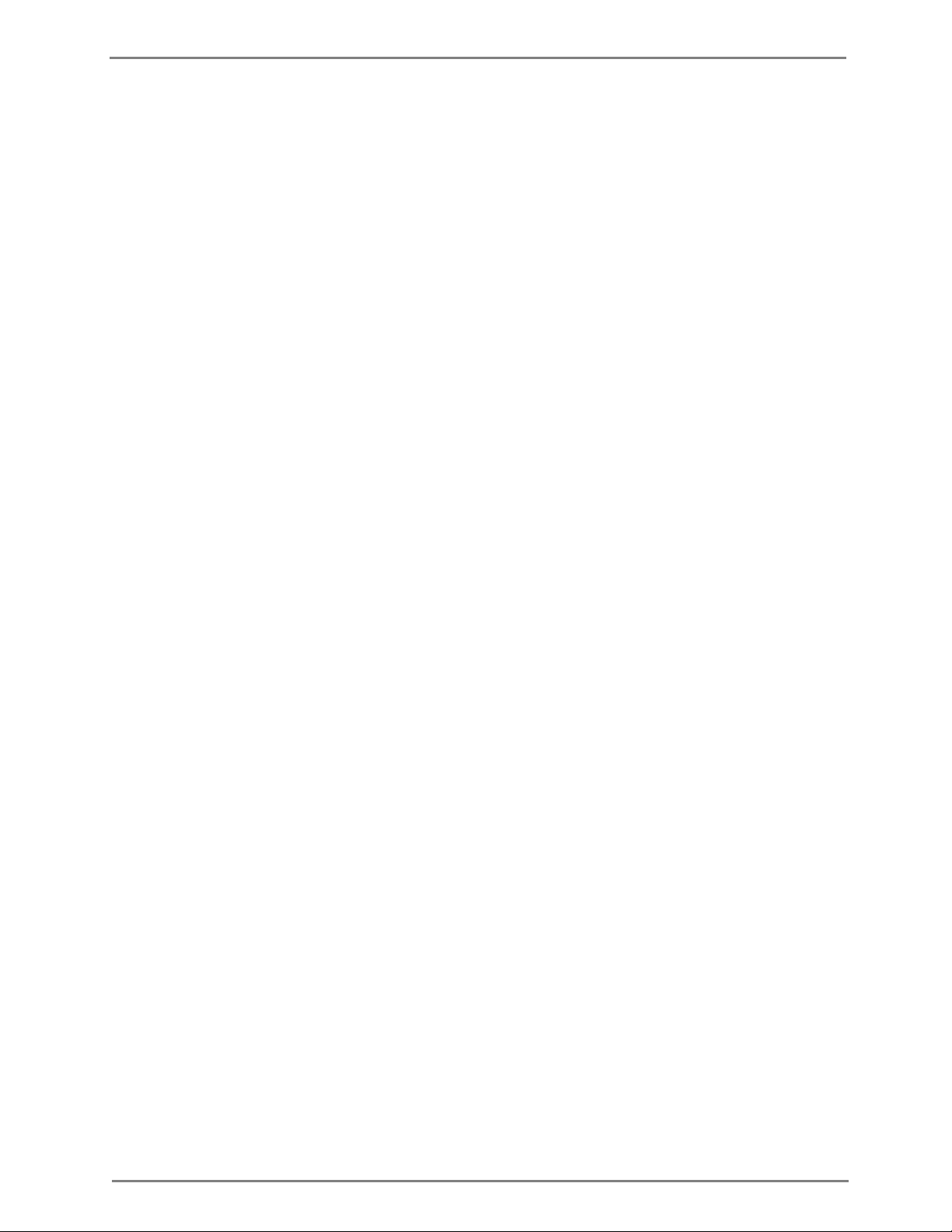
cnPilot E400 User Guide CAMBIUM NETWORKS
6
IC Statement:
Dynamic Frequency Selection (DFS) for devices operating in the bands 5250- 5350 MHz, 5470-5600
MHz and 5650-5725 MHz.
Sélection dynamique de fréquences (DFS) pour les dispositifs fonctionnant dans les bandes 5250-5350
MHz, 5470-5600 MHz et 5650-5725 MHz.
Users should also be advised that high-power radars are allocated as primary users (i.e. priority
users) of the bands 5250-5350 MHz and 5650-5850 MHz and that these radars could cause
interference and/or damage to LE-LAN devices.
De plus, les utilisateurs devraient aussi être avisés que les utilisateurs de radars de haute puissance
sont désignés utilisateurs principaux (c.-à-d., qu’ils ont la priorité) pour les bandes 5250-5350 MHz et
5650-5850 MHz et que ces radars pourraient causer du brouillage et/ou des dommages aux dispositifs
LAN-EL.
For indoor use only.
Pour une utilisation en intérieur uniquement.
Avoidance of weather radars
The installer must be familiar with the requirements in FCC KDB 443999. Essentially, the installer
must be able to:
Access the FCC database of weather radar location and channel frequencies.
Use this information to correctly configure the product (using the GUI) to avoid operation on
channels that must be avoided according to the guidelines that are contained
explained in detail in this user guide.
In ETSI regions, the band 5600 MHz to 5650 MHz is reserved for the use of weather radars.
Ethernet networking skills
The installer must have the ability to configure IP addressing on a PC and to set up and control
products using a web browser interface.
in the KDB and
Lightning protection
To protect outdoor radio installations from the impact of lightning strikes, the installer must be
familiar with the normal procedures for site selection, bonding and grounding.
Training
The installer needs to have basic competence in radio and IP network installation. The specific
requirements applicable to the cnPilot E400 must be gained by reading this user guide and by
performing sample setups at base workshop before live deployments.
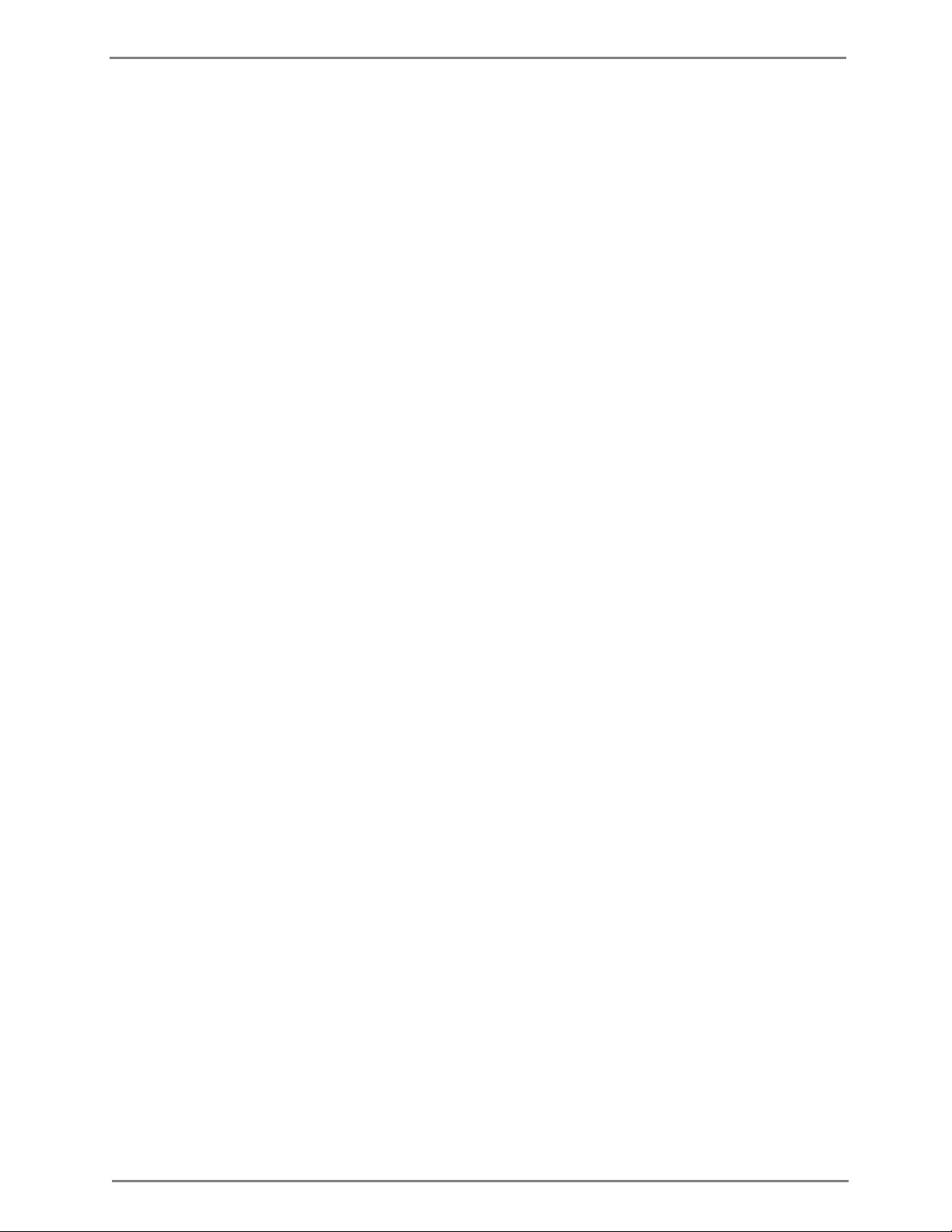
cnPilot E400 User Guide CAMBIUM NETWORKS
7
Contents
Safety and regulatory information ............................................................................................ 3
Important safety information ........................................................................................... 3
Important regulatory information.................................................................................... 3
Contents ..................................................................................................................... 7
About this User Guide
Intended Audience ........................................................................................................... 9
Version information ......................................................................................................... 9
Contacting Cambium Networks ....................................................................................... 9
Problems and warranty
Security advice ................................................................................................................12
Warnings, cautions, and notes .......................................................................................12
Caring for the environment ............................................................................................13
Product description ............................................................................................................ 14
Overview of cnPilot E400 ................................................................................................14
Purpose ............................................................................................................................14
Key features .....................................................................................................................14
Command Line Interface (CLI)
Overview ..........................................................................................................................15
Example ...........................................................................................................................15
System configuration
System .............................................................................................................................16
Management ....................................................................................................................17
Time settings ...................................................................................................................19
Event logging ...................................................................................................................20
Onboarding to CNS Server NG
Overview ..........................................................................................................................22
Onboarding Steps ...........................................................................................................22
Wireless configuration
Radio configuration .........................................................................................................23
Advanced radio settings .................................................................................................24
WLAN configuration ........................................................................................................26
Configuring RADIUS servers ..........................................................................................28
Guest Access
Configuring Guest Access ...............................................................................................30
Network Configuration
Ethernet Ports ..................................................................................................................33
Switched Virtual Interface (SVI) ......................................................................................35
DHCP Server ....................................................................................................................35
DHCP Relay ......................................................................................................................37
DNS Proxy........................................................................................................................37
Management VLAN Access.............................................................................................38
NAT and Port Forwarding ...............................................................................................39
Firewall
Configuring Firewall ........................................................................................................40
DNS ACL ..........................................................................................................................40
Configuring DNS ACL......................................................................................................40
Firmware management
..................................................................................................................... 30
............................................................................................................................ 40
............................................................................................................ 9
........................................................................................................ 11
............................................................................................... 15
.......................................................................................................... 16
.............................................................................................. 22
........................................................................................................ 23
........................................................................................................ 33
........................................................................................................ 42
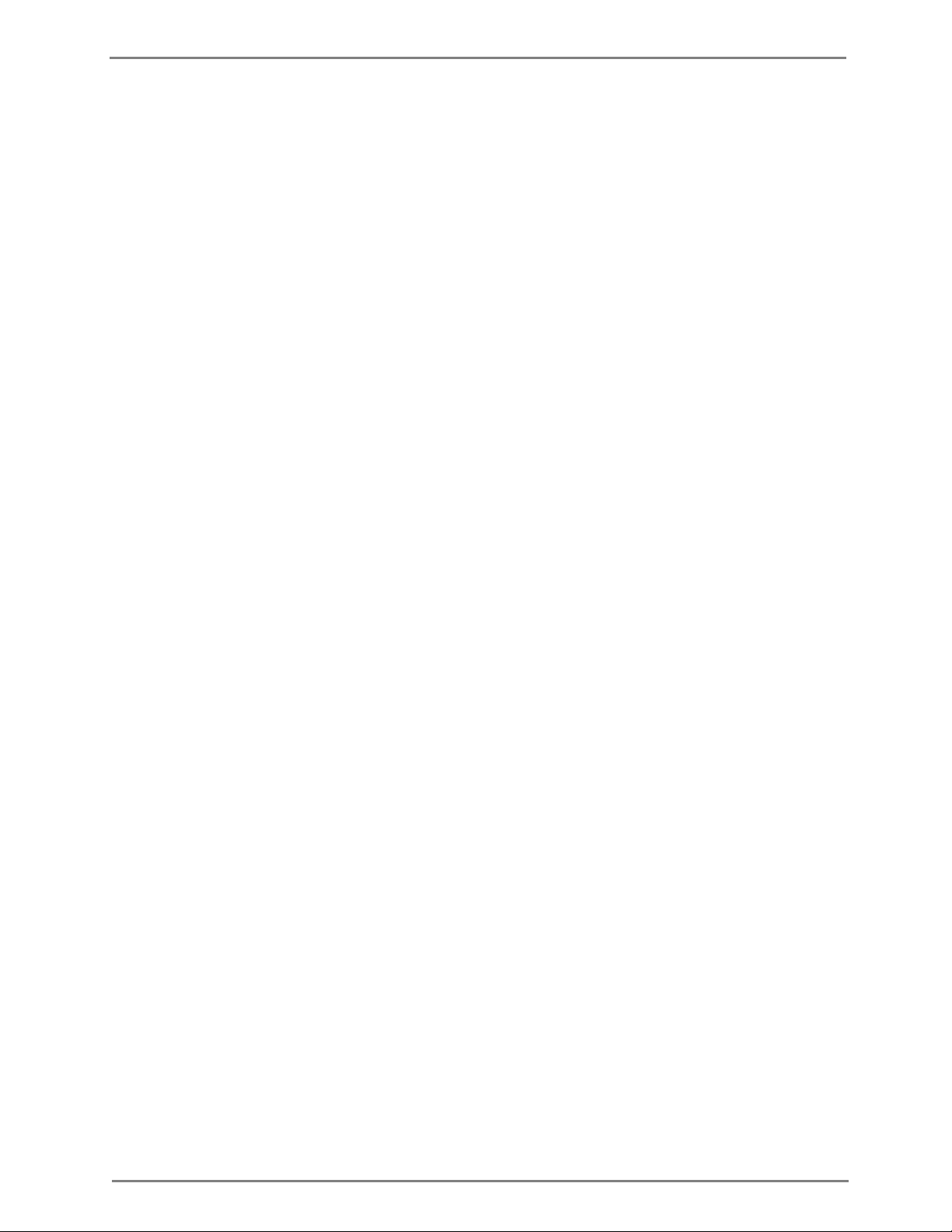
cnPilot E400 User Guide CAMBIUM NETWORKS
8
Troubleshooting ................................................................................................................. 43
Legal and reference information ............................................................................. 44
Cambium Networks end user license agreement .......................................................... 45
Acceptance of this agreement ........................................................................................45
Definitions ........................................................................................................................45
Grant of license ...............................................................................................................45
Conditions of use .............................................................................................................45
Title and restrictions ........................................................................................................46
Confidentiality .................................................................................................................47
Right to use Cambium’s name .......................................................................................47
Transfer ............................................................................................................................47
Updates ............................................................................................................................47
Maintenance ....................................................................................................................47
Disclaimer ........................................................................................................................48
Limitation of liability .......................................................................................................48
U.S. government .............................................................................................................48
Term of license ................................................................................................................49
Governing law .................................................................................................................49
Assignment ......................................................................................................................49
Survival of provisions .....................................................................................................49
Entire agreement .............................................................................................................49
Third party software ........................................................................................................49
Preamble ..........................................................................................................................53
TERMS AND CONDITIONS FOR COPYING, DISTRIBUTION AND MODIFICATION .....54
END OF TERMS AND CONDITIONS ...............................................................................59

cnPilot E400 User Guide CAMBIUM NETWORKS
9
Issue
Date of issue
Remarks
001v000
August 2015
System Release 1.0 (Software Release 1.1.6)
Support website:
http://www.cambiumnetworks.com/support
Main website:
Community:
http://www.cambiumnetworks.com
http://community.cambiumnetworks.com
Sales enquiries:
solutions@cambiumnetworks.com
Support enquiries:
support@cambiumnetworks.com
Telephone number list:
http://www.cambiumnetworks.com/support/contact-support/
Address:
Cambium Networks Limited,
3800 Golf Road, Suite 360
Rolling Meadows, IL 60008
About this User Guide
This User Guide describes the features supported by cnPilot E400 and provides detailed
instructions for setting up and configuring cnPilot E400.
Intended Audience
This guide is intended for use by the system designer, system installer and system administrator.
Version information
The following shows the issue status of this document:
Contacting Cambium Networks
Purpose
Cambium Networks cnPilot E400 documents are intended to instruct and assist personnel in the
operation, installation and maintenance of the Cambium cnPilot E400 equipment and ancillary
devices. It is recommended that all personnel engaged in such activities be properly trained.
Cambium disclaims all liability whatsoever, implied or expressed, for any risk of damage, loss or
reduction in system performance arising directly or indirectly out of the failure of the customer, or
anyone acting on the customer's behalf, to abide by the instructions, system parameters, or
recommendations made in this document.
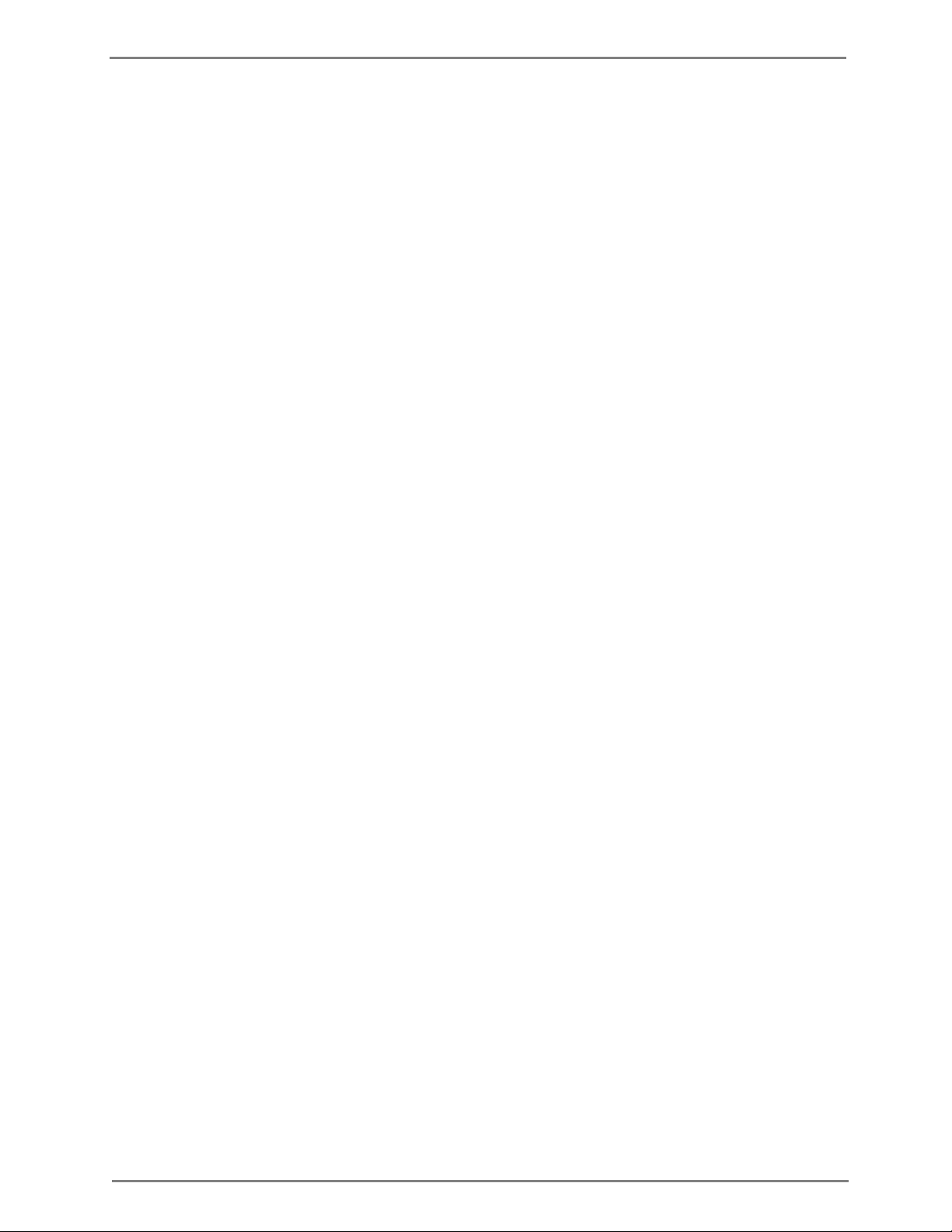
cnPilot E400 User Guide CAMBIUM NETWORKS
10
Cross references
References to external publications are shown in italics. Other cross references, emphasized in
green text in electronic versions, are active links to the references.
Feedback
We appreciate feedback from the users of our documents. This includes feedback on the structure,
content, accuracy, or completeness of our documents.
For feedback, e-mail to
support@cambiumnetworks.com.
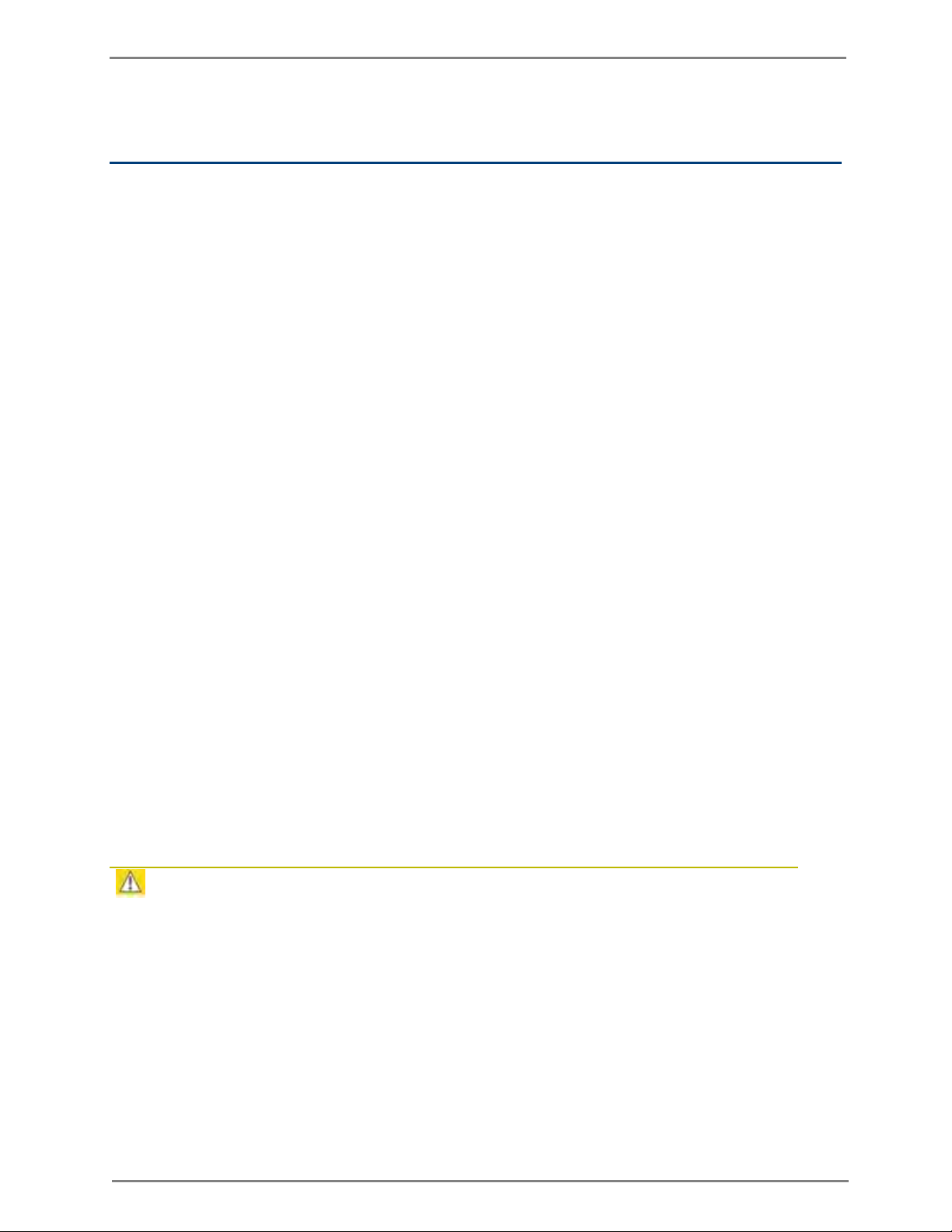
cnPilot E400 User Guide CAMBIUM NETWORKS
11
1
Search this document and the software release notes of supported releases.
2
Visit the support website:
http://www.cambiumnetworks.com/support/epmp
3
Ask for assistance from the Cambium product supplier.
4
Gather information from affected units, such as any available diagnostic downloads.
5
Escalate the problem by emailing or telephoning support:
http://www.cambiumnetworks.com/support/contact-support
Problems and warranty
Reporting problems
If any problems are encountered when installing or operating this equipment, follow this
procedure to investigate and report:
Repair and service
If unit failure is suspected, obtain details of the Return Material Authorization (RMA) process from
the support website.
Warranty
Cambium’s standard hardware warranty is for one (1) year from date of shipment from Cambium
or a Cambium distributor. Cambium warrants that hardware will conform to the relevant published
specifications and will be free from material defects in material and workmanship under normal
use and service. Cambium shall within this time, at its own option, either repair or replace the
defective product within thirty (30) days of receipt of the defective product. Repaired or replaced
product will be subject to the original warranty period but not less than thirty (30) days.
To register PMP products or activate warranties, visit the support website.
For warranty assistance, contact the reseller or distributor.
Caution
Do not open the radio housing for repair or diagnostics; there are no serviceable parts within
the housing.
Portions of Cambium equipment may be damaged from exposure to electrostatic discharge.
Use precautions to prevent damage.
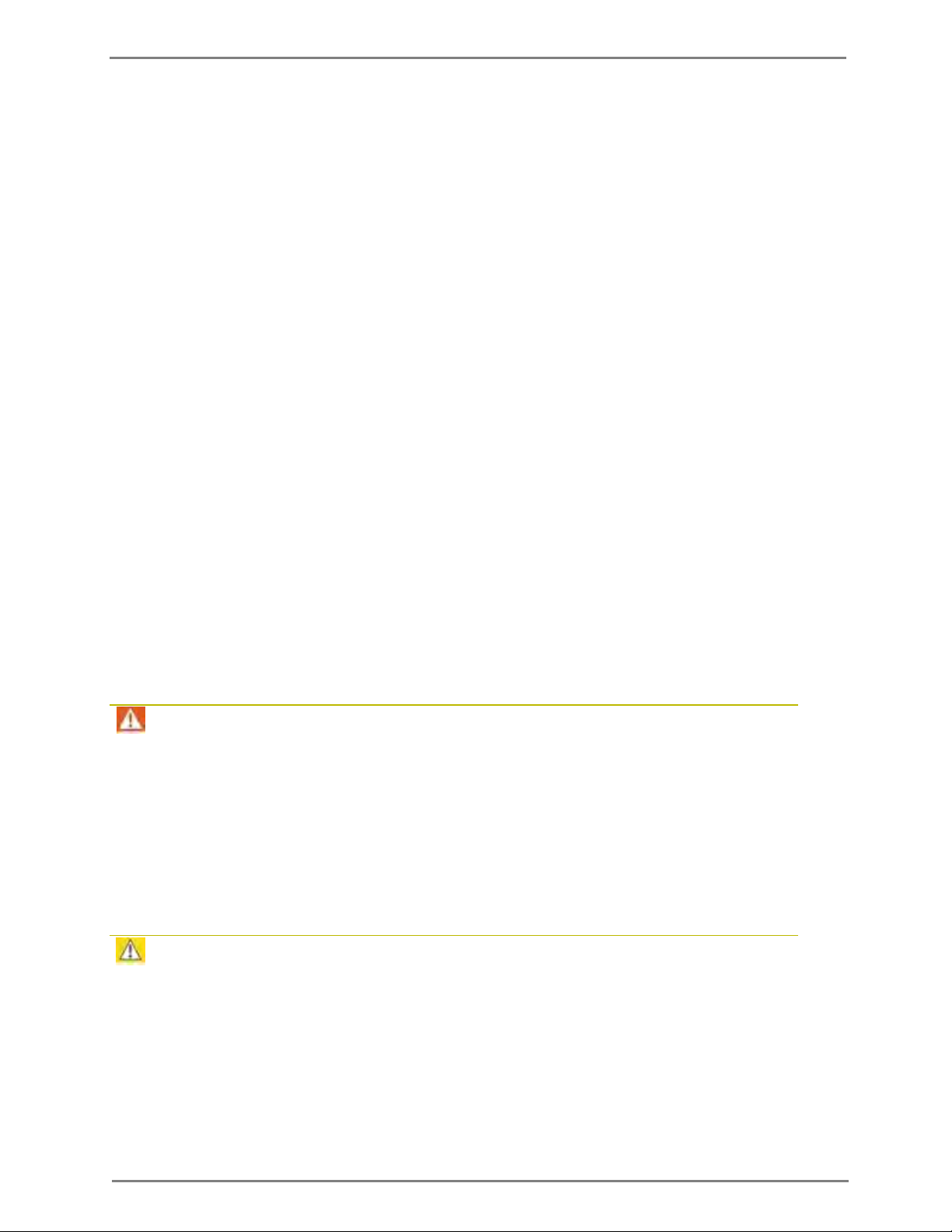
cnPilot E400 User Guide CAMBIUM NETWORKS
12
Security advice
Cambium Networks systems and equipment provide security parameters that can be configured
by the operator based on their particular operating environment. Cambium recommends setting
and using these parameters following industry recognized security practices. Security aspects to
be considered are protecting the confidentiality, integrity, and availability of information and
assets. Assets include the ability to communicate, information about the nature of the
communications, and information about the parties involved.
In certain instances Cambium makes specific recommendations regarding security practices,
however the implementation of these recommendations and final responsibility for the security of
the system lies with the operator of the system.
Cambium Networks cnPilot E400 equipment is shipped with default web management interface
login credentials. It is highly recommended that the following default username and password
should to be modified prior to system deployment.
Username: admin
Password: admin
Warnings, cautions, and notes
The following describes how warnings and cautions are used in this document and in all
documents of the Cambium Networks document set.
Warning
Warnings precede instructions that contain potentially hazardous situations. Warnings are used to
alert the reader to possible hazards that could cause loss of life or physical injury. A warning has
the following format:
Warning
Warning text and consequence for not following the instructions in the warning.
Caution
Cautions precede instructions and are used when there is a possibility of damage to systems,
software, or individual items of equipment within a system. However, this damage presents no
danger to personnel. A caution has the following format:
Caution
Caution text and consequence for not following the instructions in the caution.
Note
A note means that there is a possibility of an undesirable situation or provides additional
information to help the reader understand a topic or concept. A note has the following format:
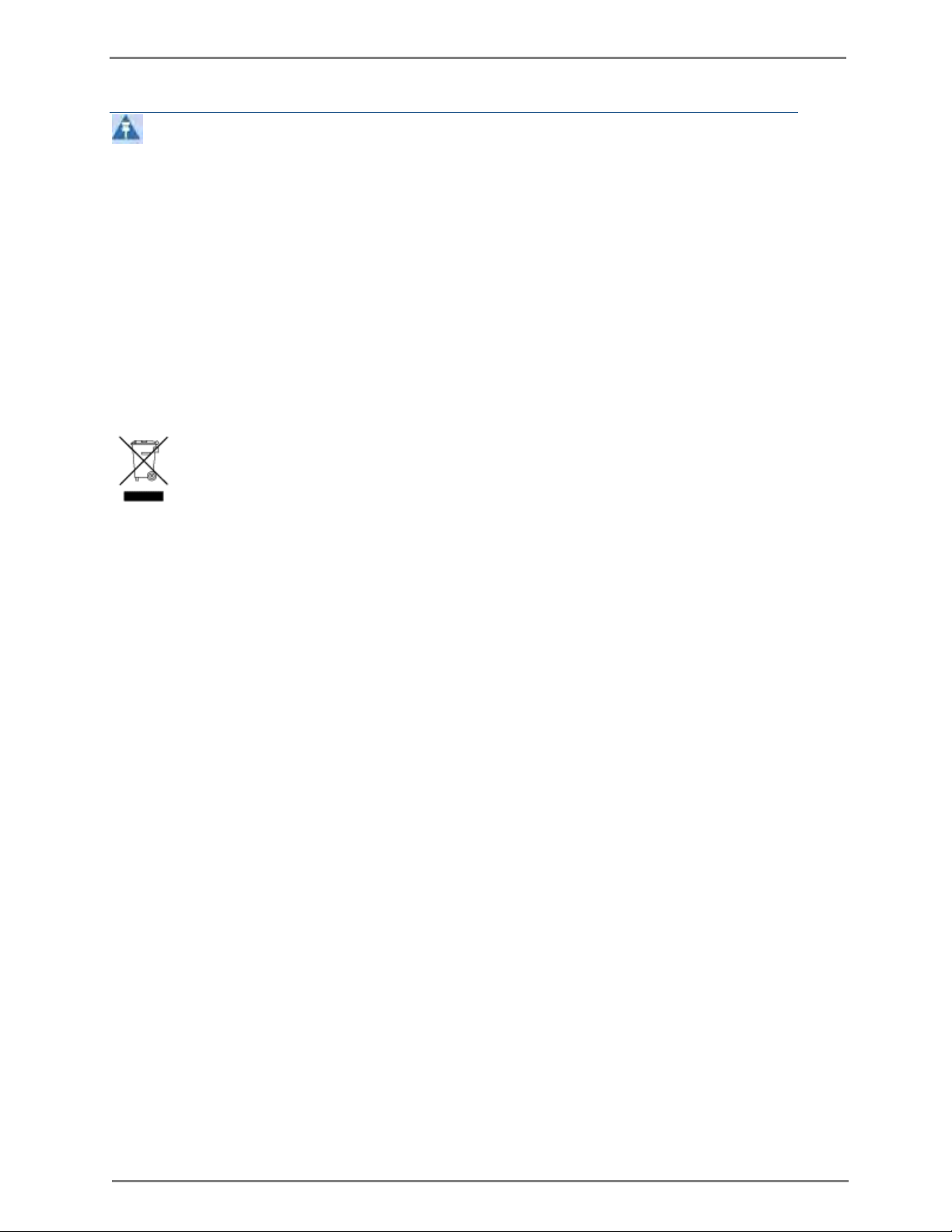
cnPilot E400 User Guide CAMBIUM NETWORKS
13
Note
Note text.
Caring for the environment
The following information describes national or regional requirements for the disposal of
Cambium Networks supplied equipment and for the approved disposal of surplus packaging.
In EU countries
The following information is provided to enable regulatory compliance with the European Union
(EU) directives identified and any amendments made to these directives when using Cambium
equipment in EU countries.
Disposal of Cambium equipment
European Union (EU) Directive 2002/96/EC Waste Electrical and Electronic Equipment (WEEE)
Do not dispose of Cambium equipment in landfill sites. For disposal instructions, see
http://www.cambiumnetworks.com/support
Disposal of surplus packaging
Do not dispose of surplus packaging in landfill sites. In the EU, it is the individual recipient’s
responsibility to ensure that packaging materials are collected and recycled according to the
requirements of EU environmental law.
In non-EU countries
In non-EU countries, dispose of Cambium equipment and all surplus packaging in accordance with
national and regional regulations.
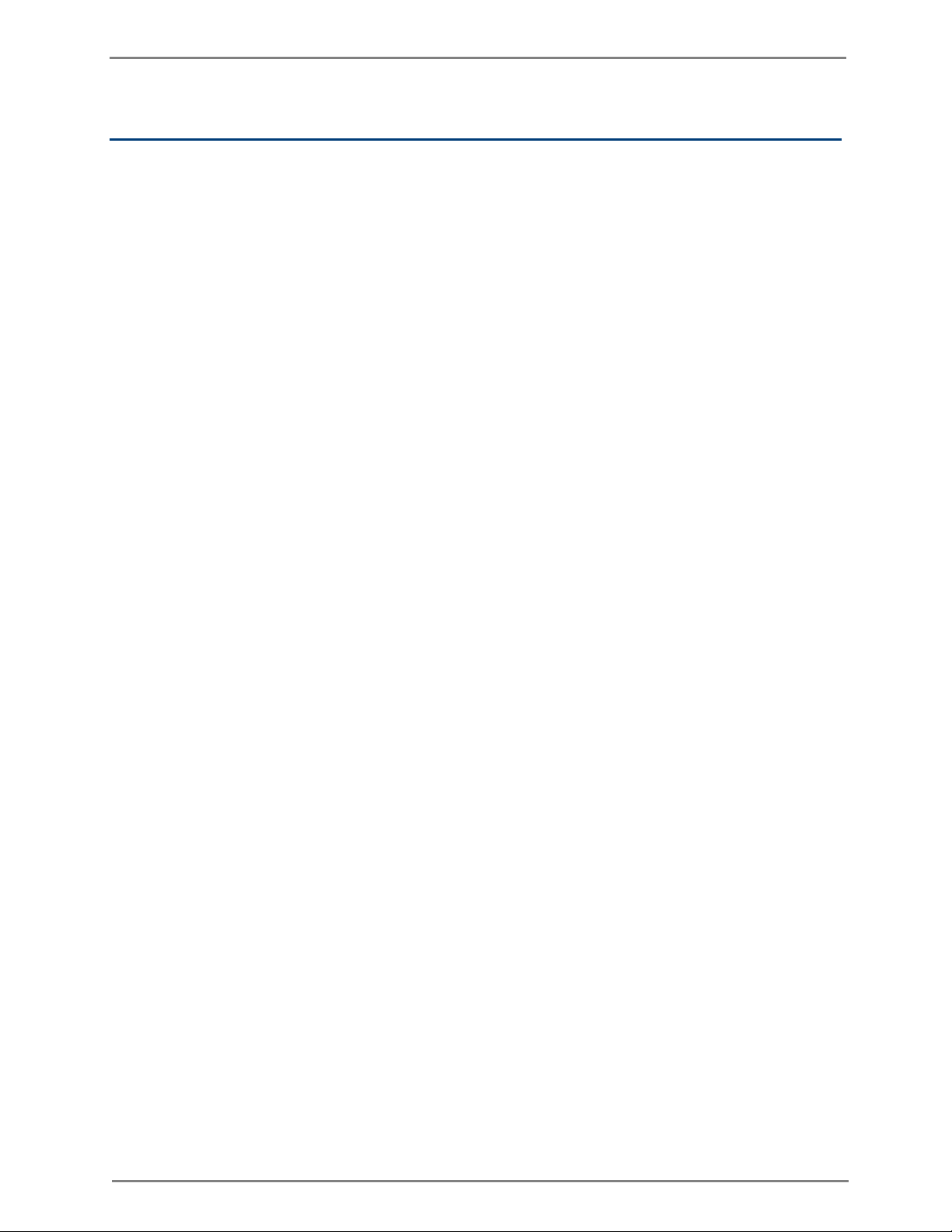
cnPilot E400 User Guide CAMBIUM NETWORKS
14
Product description
This chapter provides a high level description of the cnPilot E400 product. It describes the function
of the product and the main hardware components.
The major topics described in this document are:
• Overview of cnPilot E400
• System configuration
• Radio configuration
• WLAN Configuration
• Network Configuration
• Guest Access
• Firewall and ACL
• Firmware Management
• Troubleshooting
Overview of cnPilot E400
This section introduces the key features, typical use cases, product variants and components of the
cnPilot E400.
PURPOSE
cnPilot E400 is an indoor 802.11ac dual radio concurrent Wi-Fi Access point. It is a 2x2:2 (2 spatial
streams) device and supports over 1Gbps of data rate. It has one Gigabit Ethernet port that also
provides power over Ethernet.
KEY FEATURES
This section describes the key features of cnPilot E400:
Supports upto 16 WLANs each with its own wireless network/SSID, security, and
VLAN policy.
Supports upto 256 wireless clients.
Can be managed via Cambium Networks CNS-NG cloud-based network manager.
Supports device configuration by using CLI or UI.
Can be monitored via SNMP versions v2 and v3.
A Client traffic can be controlled through rate-limiting policies, configured per-
WLAN or per-client.
Supports Captive Portal redirection (Guest Access) with WISPr functionality
Supports L3 services such as NAT, port forwarding, DHCP server, and DNS proxy
Access to the network can be controlled based on traffic type and MAC address
using features such as WLAN and Port Access Control (ACL), DNS based whitelist
and blacklist, and DoS attack prevention
Provides several troubleshooting tools such as Packet Capture, WiFi Analyzer, and
Connectivity Tests.
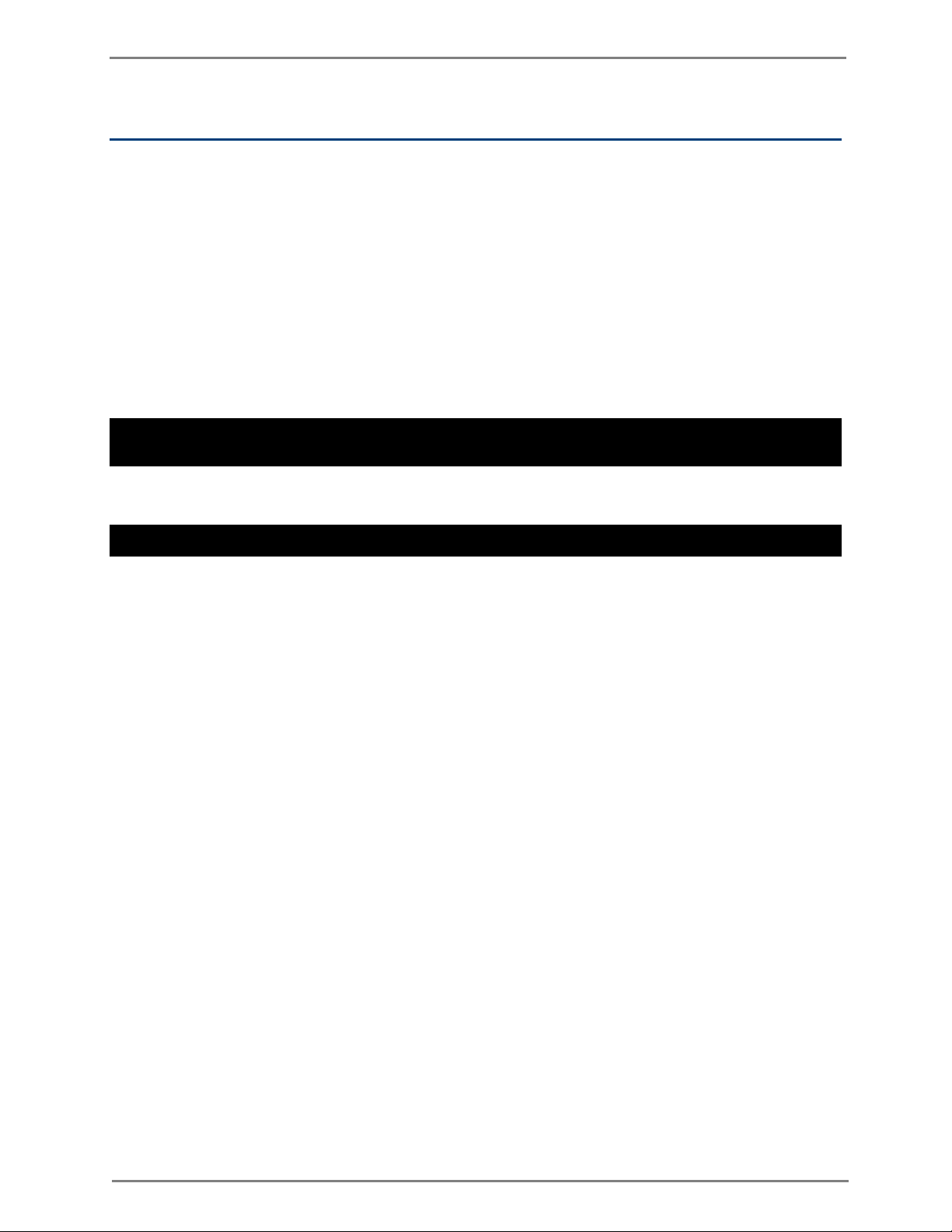
cnPilot E400 User Guide CAMBIUM NETWORKS
15
Command Line Interface (CLI)
Overview
The cnPilot E400 supports a powerful and structured Command Line Interface (CLI) that can be
used for managing the device over SSH or Telnet.
The CLI can be used to configure any system parameter, to view the system status and statistics,
and for actions such as reloading the device, or importing and exporting configuration from it.
Several troubleshooting tools such as packet-capture and ping are also supported in the CLI.
The CLI is hierarchical, in addition to a global mode for system-wide commands, there are
separate modes for Wireless LAN, Radio, Etherent, VLAN, and DHCP server configuration. These
specific modes are entered by specifying the instance of the mode.
Use the following CLI to configure wireless LAN 1 parameters:
cnWest-5ghz(config)#
cnWest-5ghz(config)# wireless wlan 1
cnWest-5ghz(config-wlan-1)#
Use the following CLI to exit from a mode back to the global context type
cnWest-5ghz(config-wlan-1)# exit
cnWest-5ghz(config)#
The default login and password for the CLI are
management user admin password command.
Entering? displays the command menu and any context specific help. Pressing <TAB> completes a
partially typed CLI command wherever possible.
Commands to view system status and statistics begin with show. Commands to default or negate
a configuration begin with no.
admin. The password can be changed using the
exit command:
Example
Some of the commonly used CLI commands are:
Show config — Displays system configuration
Save — Used to apply and save any configuration changes
Show version — Displays the basic device information and firmware version
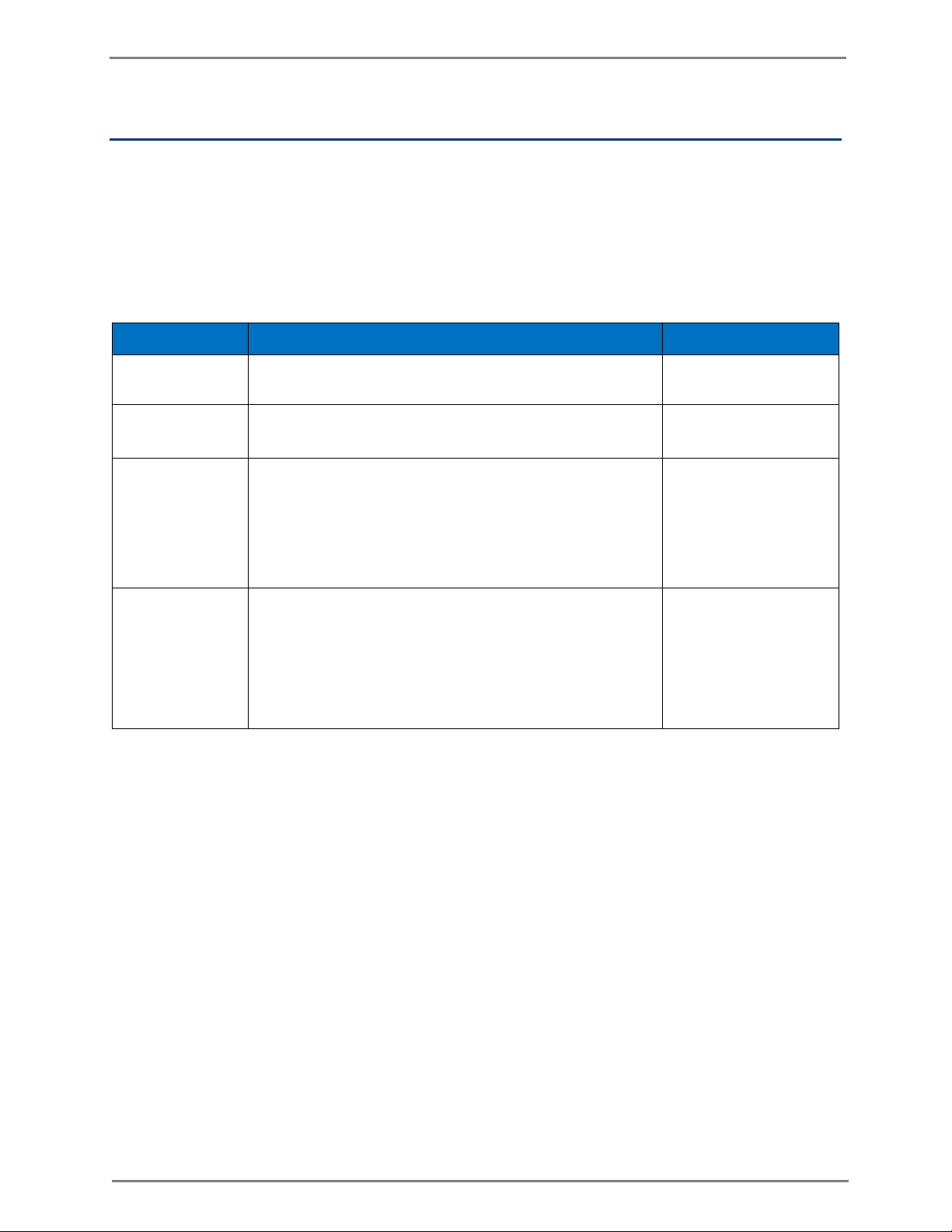
cnPilot E400 User Guide CAMBIUM NETWORKS
16
Parameter
Description
Default Value
Name
Hostname of the device. The maximum length of name is
64 characters.
─
Location
The location where the device is placed. The maximum
length of location is 64 characters.
─
Country-Code
To be set by the administrator to the country-of-operation
of the device. The allowed operating channels and the
transmit power levels on those channels depends on the
country of operation. Radios remain disabled unless this is
set. The list of countries supported depends on the SKU of
the device (FCC, ROW etc).
─
PoE Output
Enable to make the AP provide power an auxiliary device
connected to its ETH2 interface. Note that the Eth2
interface provides Cambium PoE (not standard 802.3AF)
and only supported Cambium devices should be plugged
into that port, when POE-Out is enabled (devices such as
other ePMPs, PMP450-SM).
─
System configuration
This section describes the System, Management, Time Settings, and Event Logging functionalities
of cnPilot E400.
System
The following table lists the fields that are displayed in the Configuration > System page:
Table 1: Configuration: System parameters
You can configure the above parameters through the UI or CLI.
In the UI
1. Navigate to the Configuration > System tab. The following fields are displayed in System:
1. Enter the hostname of the device in the Name text box.
2. Enter the location where this device is placed in the Location text box.
3. Select the appropriate country code for the regulatory configuration from the Country-Code text
box.
4. Enable the PoE Output checkbox to enable Power-over-Ethernet to an auxiliary device
connected to ETH2.
2. Click Save.
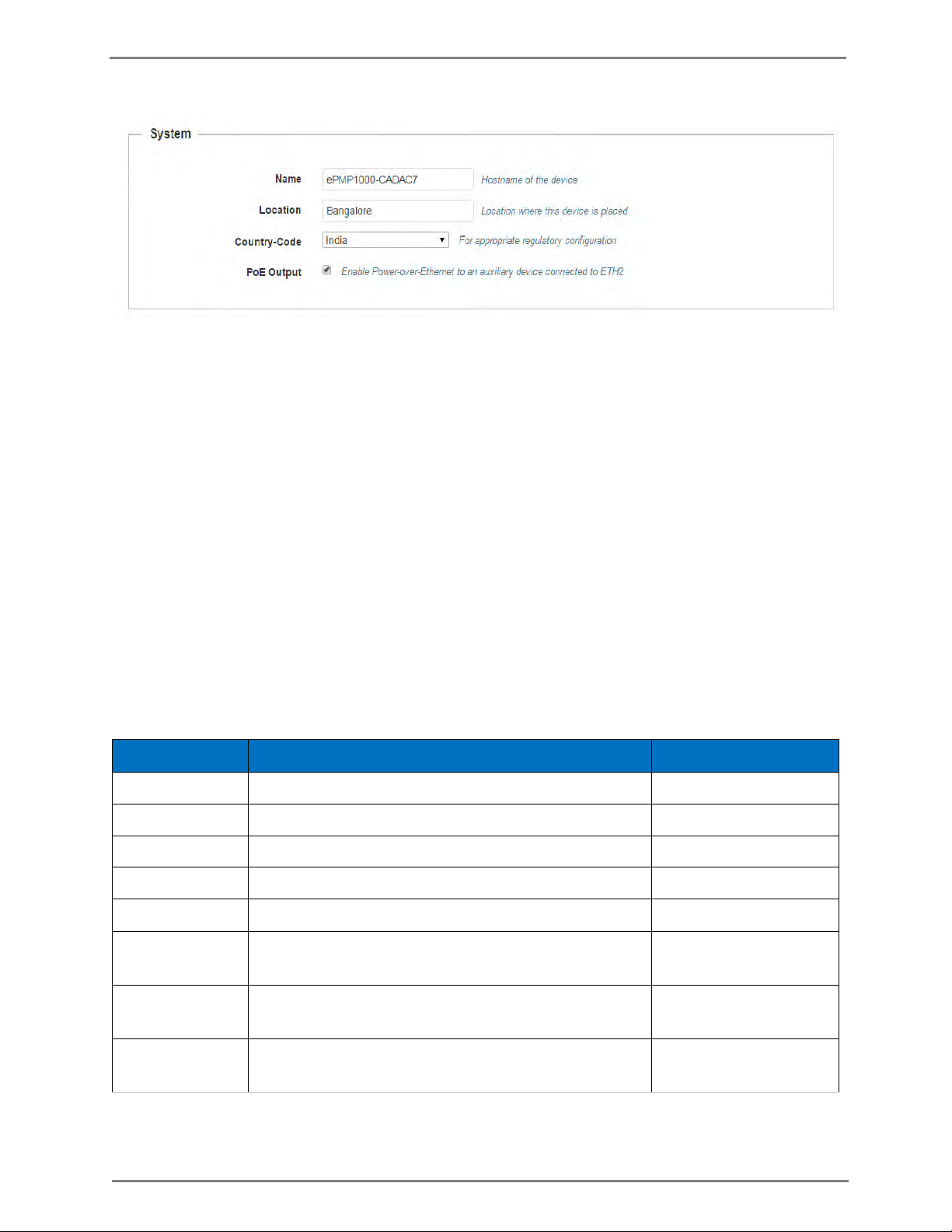
cnPilot E400 User Guide CAMBIUM NETWORKS
17
Parameter
Description
Default Value
Admin Password
Password for authentication of UI and CLI sessions.
─
Telnet
Enable Telnet access to the device CLI.
─
SSH
Enable SSH access to the device CLI.
─
HTTP
Enable HTTP access to the device UI.
─
HTTPS
Enable HTTPS access to the device UI.
─
Cambium
Remote Mgmt
Enable support for Cambium Remote Management of this
device.
Disabled
Cambium ID
Cambium-ID used for provisioning CNS-NG (Cambium
Remote Management) of this device.
─
Cambium
Password
Password used for onboarding the device to CNS-NG.
─
Figure1: Configuration: System page
In the CLI
To change the hostname:
(cnPilot E400) (configure)# hostname <name>
To change the location:
(cnPilot E400) (configure)# location
To change the country-code:
(cnPilot E400) (configure)# country-code
To view the list of all country-codes:
(cnPilot E400) # show country-code
Management
The following table lists the fields that are displayed in the Configuration > System > Management
page:
Table 2: Configuration: System > Management parameters
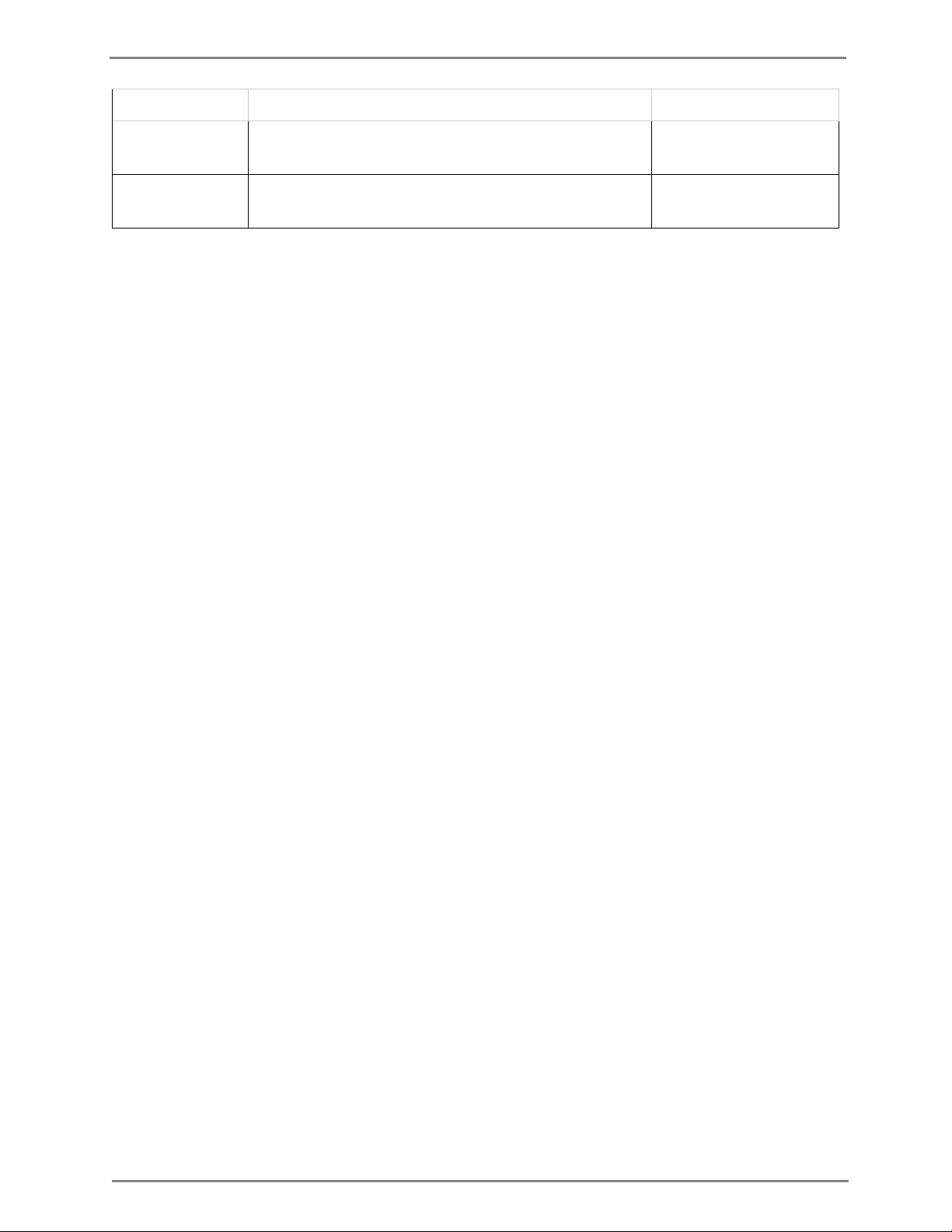
cnPilot E400 User Guide CAMBIUM NETWORKS
18
SNMP
V2 RO
Community
SNMP v2c read-only community string
─
V2 RW
Community
SNMP v2c read-write community string
─
You can configure the above parameters through the UI or CLI.
In the UI
1. Navigate to the Configuration > System tab. The following fields are displayed in
Management:
a. Enter the admin password of the device in the Admin Password text box.
b. Enable the Telnet checkbox to enable telnet access to the device CLI.
c. Enable the SSH checkbox to enable ssh access to the device CLI.
d. Enable the HTTP checkbox to enable HTTP access to the device UI.
e. Enable the HTTPS checkbox to enable HTTPS access to the device UI.
f. Enable the Cambium Remote Mgmt to enable support for Cambium Remote Management
of this device.
g. Enter the Cambium ID of the user in the Cambium ID text box.
h. Enter the Cambium Password of the user in the Cambium Password text box.
i. Enter the SNMP v2c read-only community string in the V2 RO community text box.
j. Enter the SNMP v2c read-write community string in the V2 RW community text box.
2. Click Save.
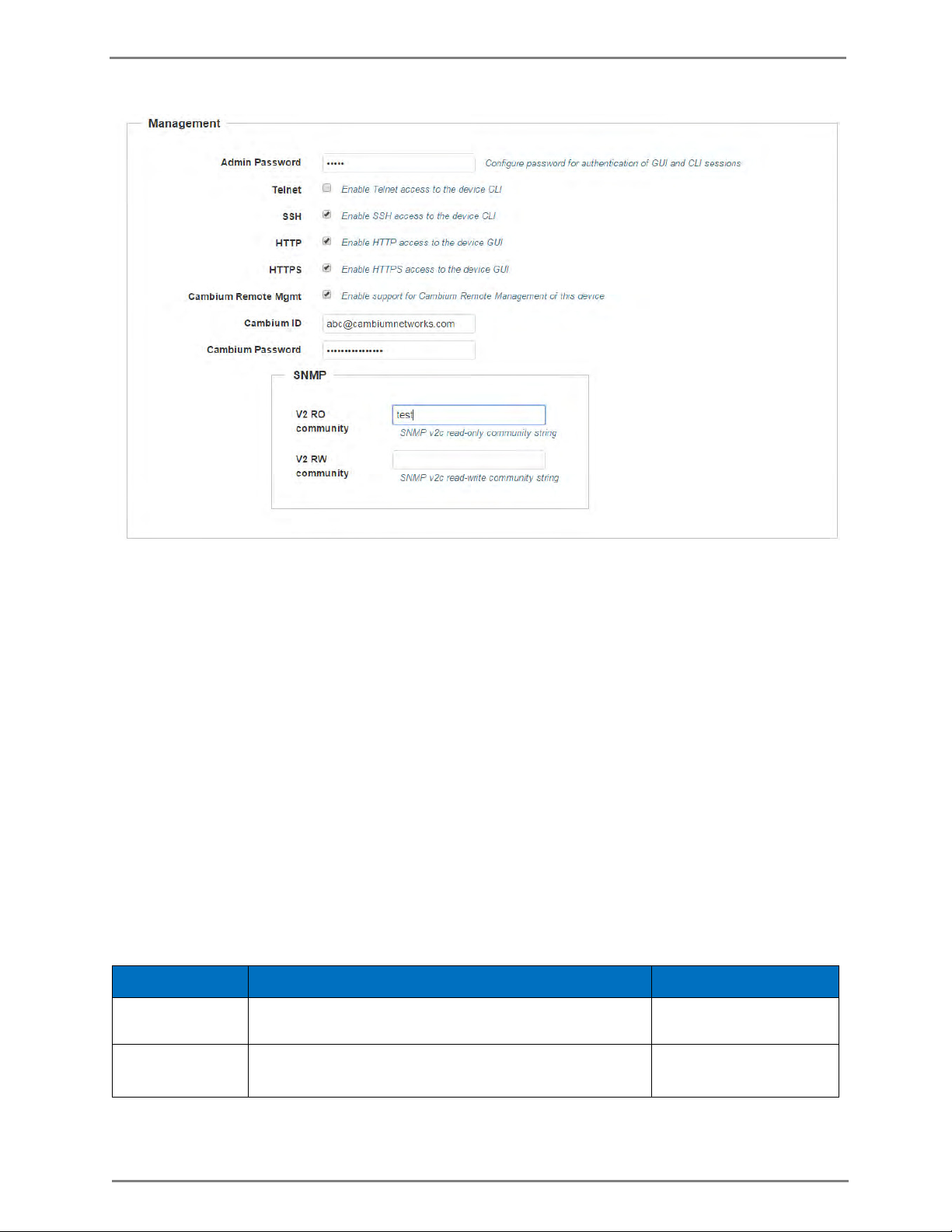
cnPilot E400 User Guide CAMBIUM NETWORKS
19
Parameter
Description
Default Value
NTP Server 1
Name or IP address of a Network Time Protocol server
1.
─
NTP Server 2
Name or IP address of a Network Time Protocol server
2.
─
Figure 2: Configuration: Management page
In the CLI
To configure management:
(cnPilot E400) (configure)# management {telnet, ssh, http. https}
To configure Cambium-ID:
(cnPilot E400) (configure)# cambium-id CAMBIUM-ID PASSWORD
Time settings
The user can configure upto 2 NTP servers. These are used by the AP to set its internal clock to
UTC/GMT time. Note that the AP does not have a battery backup, and on power-cycle its clock will
reset to default and needs to sync time again. The servers can be specified as IP addresses or as
hostname (Eg: pool.ntp.org).
The following table lists the fields that are displayed in the Configuration > System > Time Settings
page:
Table 3: Configuration: System > Time Settings parameters
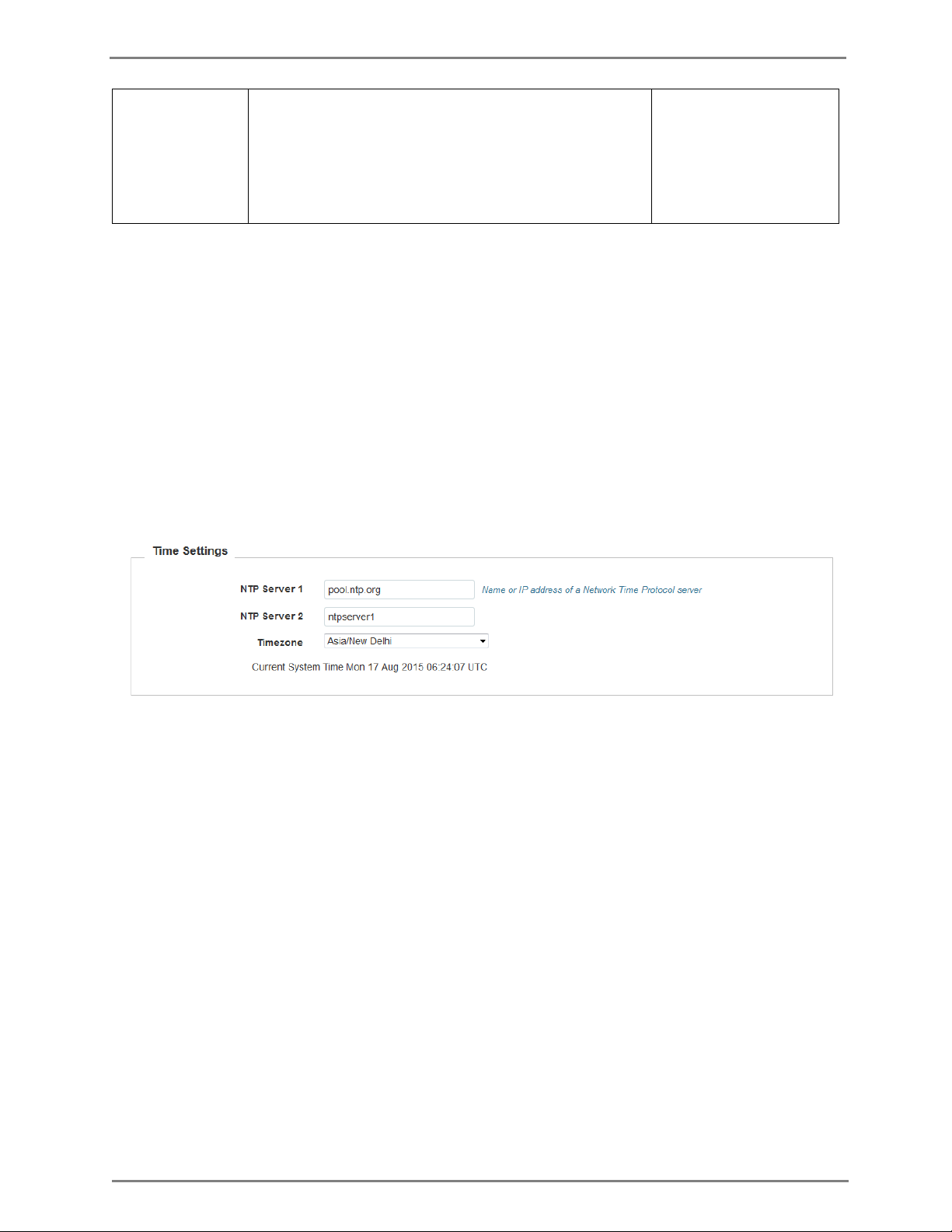
cnPilot E400 User Guide CAMBIUM NETWORKS
20
Timezone
Timezone can be set according to the location where the
AP is installed. By selecting the appropriate timezone
from the drop-down list, ensures that the device clock is
synced with the wall clock time.
Note: Accurate time on the AP is critical for features such
as WLAN Scheduled Access, Syslogs etc
─
You can configure the above parameters through the UI or CLI.
In the UI
1. Navigate to the Configuration > System tab. The following fields are displayed in Time
Settings:
a. Enter the name or IP address of the NTP server 1 in the NTP Server 1 text box.
b. Enter the name or IP address of the NTP server 2 in the NTP Server 2 text box.
c. Select the time zone settings for the AP from the Timezone drop-down list.
2. Click Save.
Figure 3: Configuration: Time settings page
In the CLI
To configure NTP server:
(cnPilot E400) (configure)# ntp <server>
To configure Timezone:
(cnPilot E400) (configure)# timezone
To view the current system time:
(cnPilot E400) # show clock
Event logging
The user can configure upto 2 Syslog servers on the device. All important events regarding device
operation will be logged into these servers as standard RFC5424 complaint syslog messages.
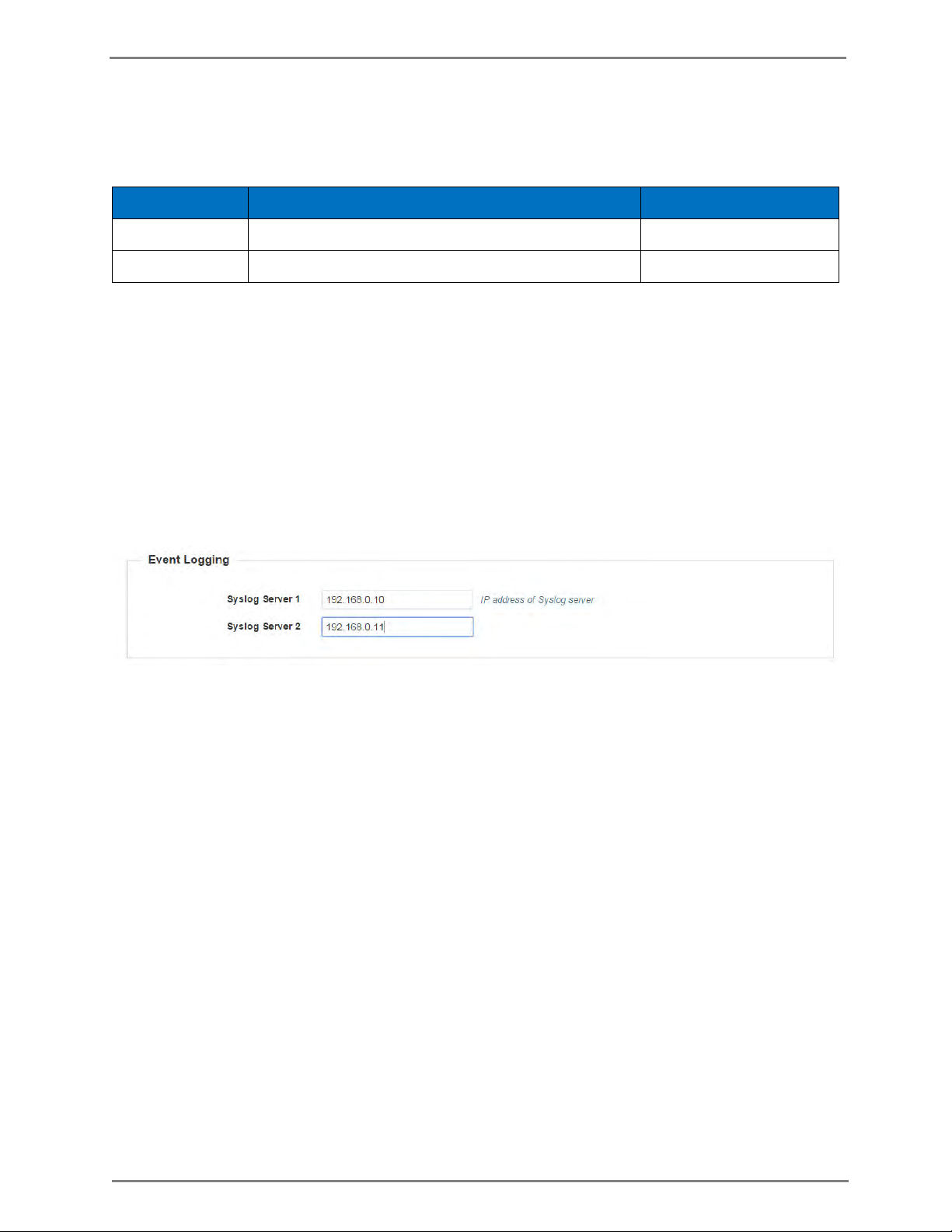
cnPilot E400 User Guide CAMBIUM NETWORKS
21
Parameter
Description
Default Value
Syslog Server 1
IP address of syslog server 1.
─
Syslog Server 2
IP address of syslog server 2.
─
Each message has a mnemonic indicating the type of message, a severity from 0-7 (see the syslog
wikipedia page for details of this. 0-emergency, 7-debugging etc), as well as a text indicating
details of the event.
Table 4: Configuration: System > Event logging parameters
You can configure the above parameters through the UI or CLI.
In the UI
1. Navigate to the Configuration > System tab. The following fields are displayed in Event
Logging:
a. Enter the IP address of the syslog server 1 in the Syslog Server 1 text box.
b. Enter the IP address of the NTP server 2 in the Syslog Server 2 text box.
2. Click Save.
Figure 4: Configuration: Event logging page
In the CLI
To configure Event Logging:
(cnPilot E400) (configure)# logging host <ipaddr>
To delete a previous entry of the event logging:
(cnPilot E400) (configure)# no logging host <ipaddr>
To view a previous entry of the event logging:
(cnPilot E400) # show logging
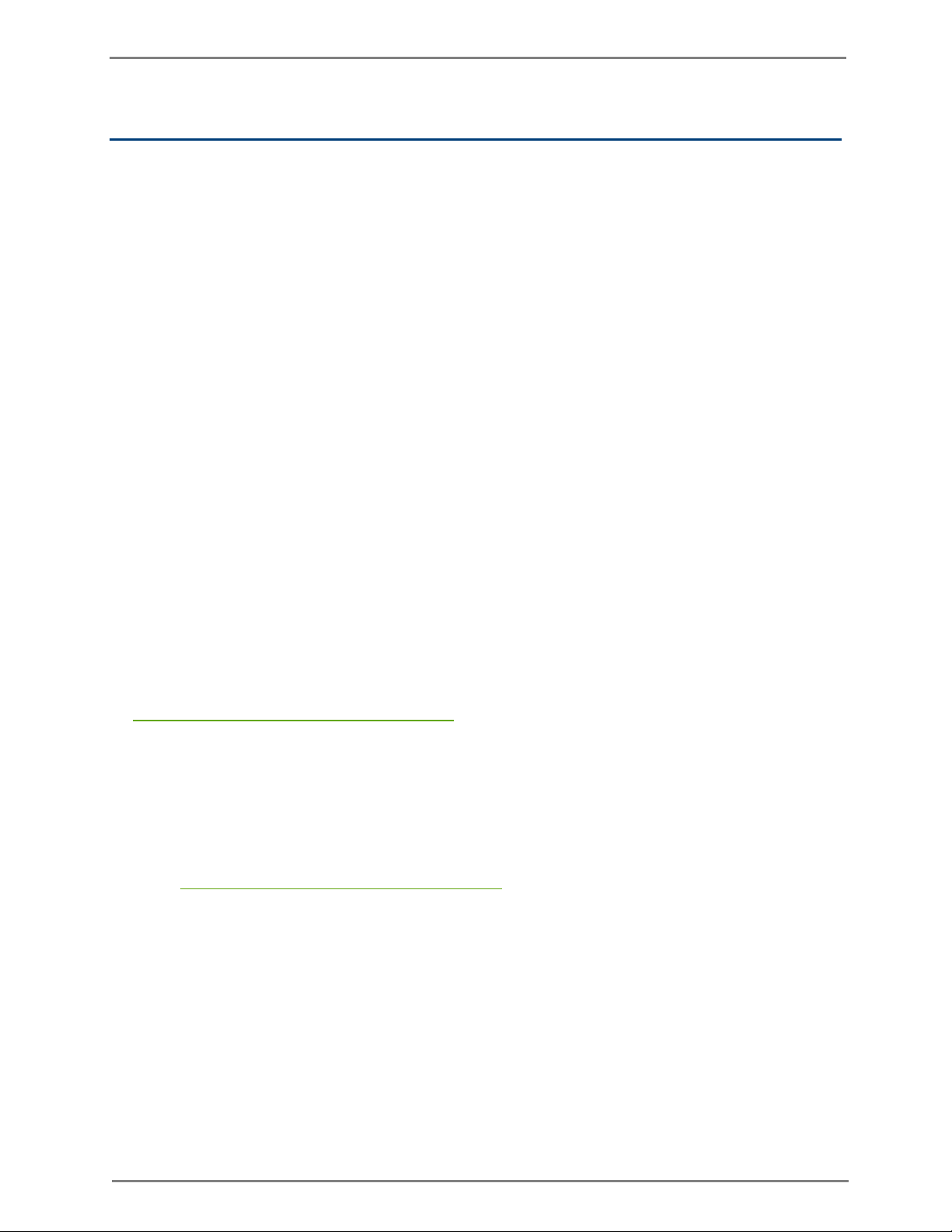
cnPilot E400 User Guide CAMBIUM NETWORKS
22
Onboarding to CNS Server NG
Overview
CNS Server NG is Cambium's next generation network management platform based on Cloud
technologies. It will eventually replace the entire lineup of Network Management Tools. The initial
release will include support for ePMP and indoor Wireless LAN devices. Subsequent releases will
add the remaining devices in the Cambium portfolio. The legacy and 3rd party devices will be
supported by a proxy application.
In addition to the Cloud deployment, the solution will also be able to be deployed as a standalone,
redundant server solution for deployments where access to the Internet is restricted or forbidden.
Onboarding Steps
You can onboard cnPilot E400 to CNS Server NG using the following steps:
1. To enable Cambium Remote Management:
(cnPIlot E400) # management cambium-remote
2. If the device does not have a unique Serial Number (MSN), then set the cambium-
id/password obtained from Cambium Support:
3. If the device is claimed and is able to reach the CNS NG, it will get on-boarded. The CNS
Server NG connection status can be seen under “Cambium Remote Management Status”.
To view the connection status:
(cnPIlot E400) # cambium-id <cambium-id> <password>
(cnPIlot E400 # management cambium-remote
url
https://cloud.cambiumnetworks.com
(cnPIlot E400) # apply
(cnPIlot E400) # save
(cnPIlot E400) # show management
Remote Management
Config : Enabled
URL :
Status: Not Connected
https://cloud.cambiumnetworks.com
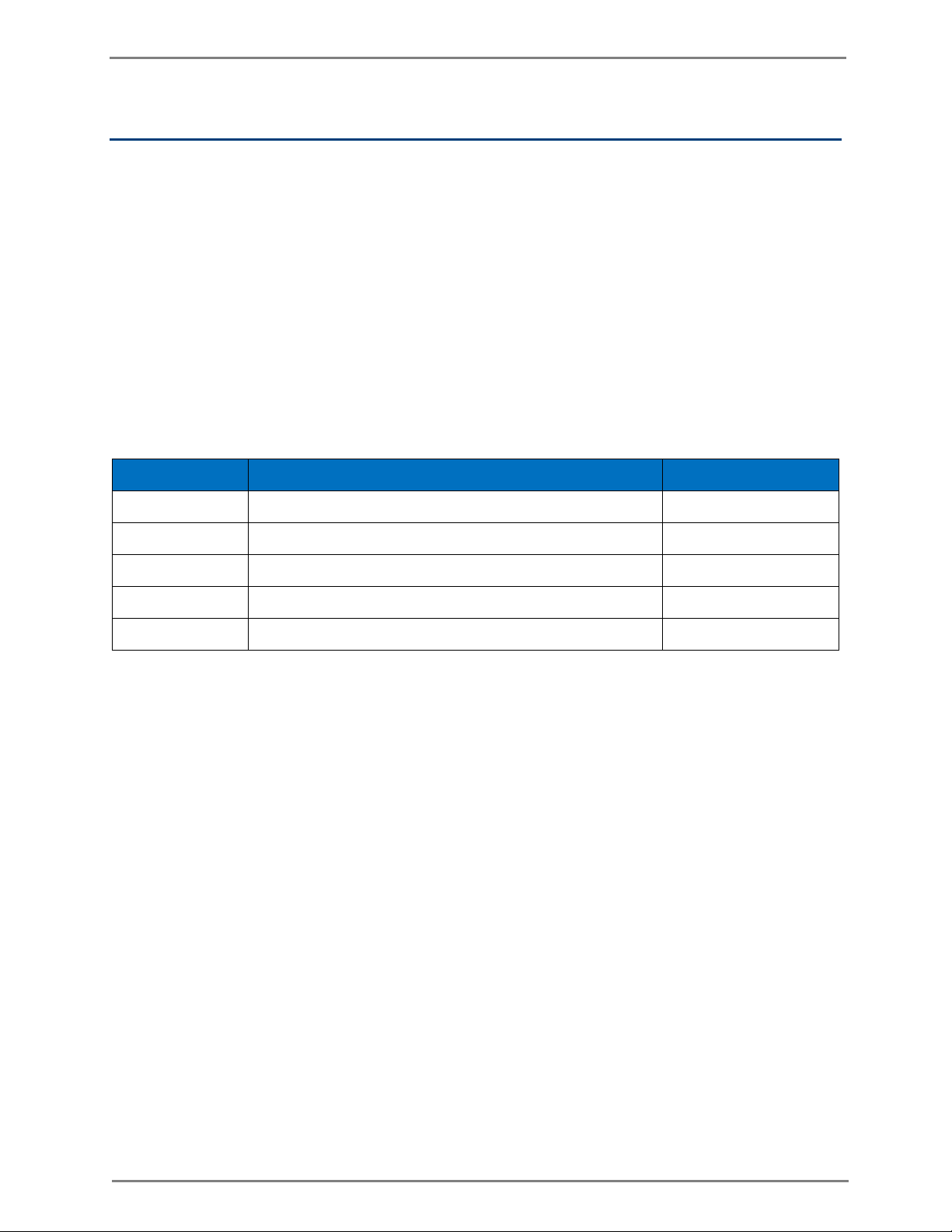
cnPilot E400 User Guide CAMBIUM NETWORKS
23
Parameter
Description
Default Value
Enable
Enables operation of this radio.
─
Channel
Primary operating channel.
Auto
Channel Width
Operating width of the channel.
─
Transmit Power
Radio transmit power in dBm (1 to 30)
─
Antenna Gain
Gain of connected antenna, in dBm (1 to 30)
─
Wireless configuration
The wireless settings are divided into the following:
Radio configuration
WLAN configuration
Radio configuration
cnPilot E400 is a single radio solution which has two models based on 5GHz and 2.4GHz bands.
The dashboard menu in the UI displays the channel and band from the CLI, show wireless radios
displays the details of the radio.
The following table lists the fields that are displayed in the
Table 5: Configure: Radio parameters
Configure > Radio page:
The default channel configuration is set to auto, with this the AP sets the radio to best available
channel based on the interference and Noise Floor.
The country-code set in System page effects channel selection. Only the channels that are allowed
in the country code needs to be selected.
You can configure the above parameters through the UI or CLI.
In the UI
1. Navigate to the Configure > Radio tab. The following fields are displayed in Radio:
a. Select the Enable checkbox to enable the operations of this radio.
b. Select the primary operating channel from the Channel drop-down list.
c. Select the operating width (20 MHz or 40 MHz) of the channel from the Channel Width drop-
down list for 5 GHz only. We do not support 40 MHz in 2.4 GHz.
d. Enter the radio transmit power in the Transmit Power text box.
e. Enter the antenna gain of connected antenna in the Antenna Gain text box.
2. Click Save.
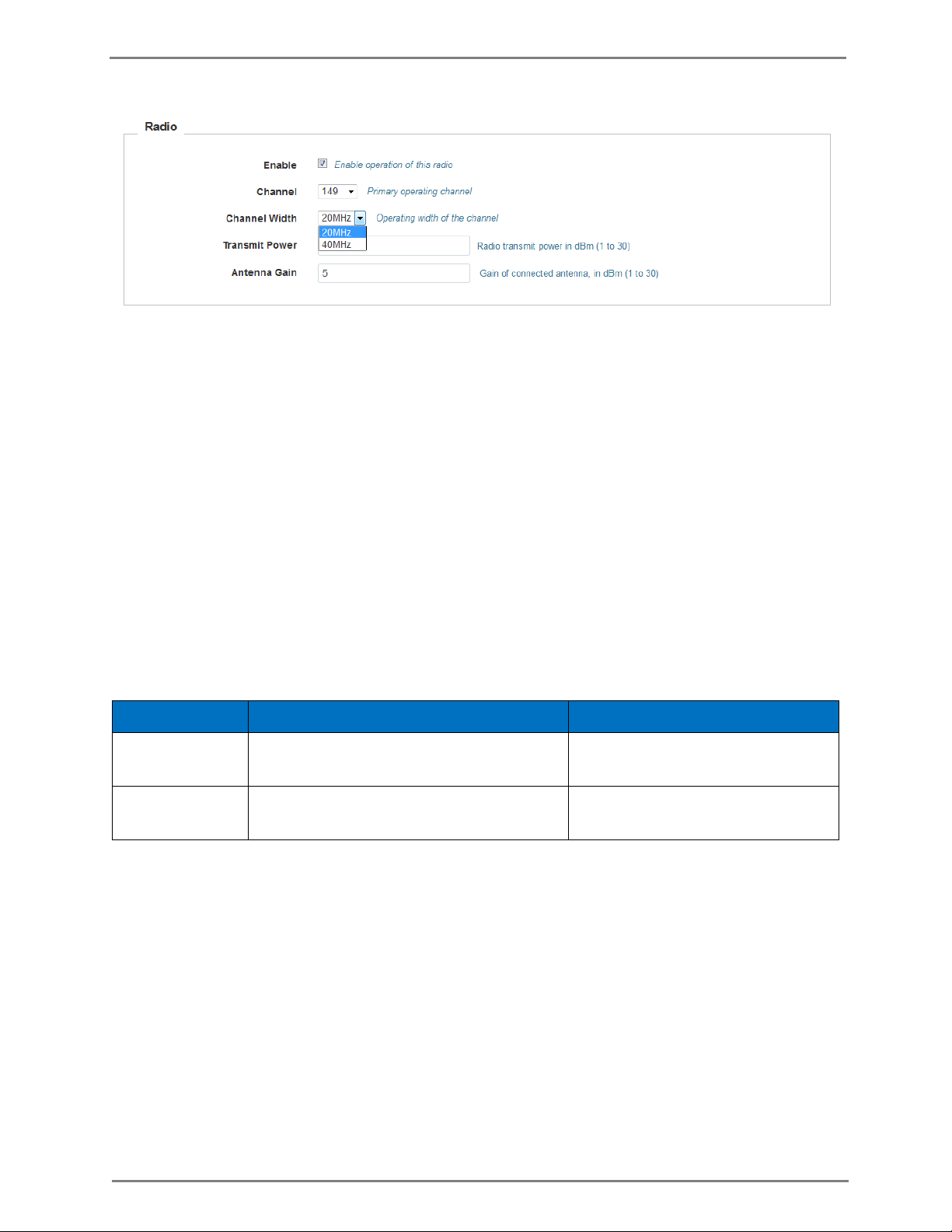
cnPilot E400 User Guide CAMBIUM NETWORKS
24
Parameter
Description
Default Value
Candidates
Channels
Select available channel.
─
Periodic
Run channel selection on specified days at
specified time.
─
Figure 5: Configure: Radio page
You can configure the radio parameters through the UI or CLI.
In the CLI
To configure radio:
(cnPilot E400) (configure)# wireless radio 1
Advanced radio settings
You can configure the following advanced radio settings on cnPilot E400:
Scheduled ACS (Auto Channel Select) - When Scheduled ACS is configured, the radio
scans all the channels available in the frequency band and selects the best available
channel. Scheduled ACS can be configured to scan on-startup or periodic. (Run channel
selection on specified days at specified time).
Table 6: Configure: Radio > Auto Channel Select parameters
You can configure the above parameters through the UI or CLI.
In the UI
1. Navigate to the Configure > Auto Channel Select tab. The following fields are displayed:
a. Select the Candidate Channel as All, Specific, or No Clients.
b. Select Periodic as On-Startup or Scheduled and select specified day and time.
2. Click Save.

cnPilot E400 User Guide CAMBIUM NETWORKS
25
Parameter
Description
Default Value
Enable
Enable active disconnection of clients with
weak signal.
Disabled
Roam SNR
Threshold
SNR below which clients will be forced to
roam (1-100 dB).
─
Figure 6: Configure: Auto Channel Select page
In the CLI
To configure Auto Channel Select:
(cnPilot E400) (configure)# wireless radio 1
(cnPilot E400) (config-radio-1)# auto-channel select
Enhanced Roaming - When enhanced roaming is enabled, the clients are forced to roam
when the SNR is below the configured value. This is useful when clients are connected to
the AP that is far away and stick to that AP. With enhanced roaming, the AP disconnects
the client is the SNR is less than the configured which makes client to find the better AP
and roam to it. This is useful in a dense environment and multi-AP setup. It is disabled by
default and user should understand his deployment topology and then only enable this,
user should enable only if he is sure what they want and the threshold should to be set
accordingly.
The following table lists the fields that are displayed in the
page:
Table 7: Configure: Radio > Enhanced Roaming parameters
Configure > Radio > Enhanced Roaming
You can configure the above parameters through the UI or CLI.
In the UI
1. Navigate to the Configure > Enhanced Roaming tab. The following fields are displayed:
a. Select the Enable checkbox to enable active disconnection of clients with weak signal.
b. Enter Roam SNR Threshold value between 1-100.
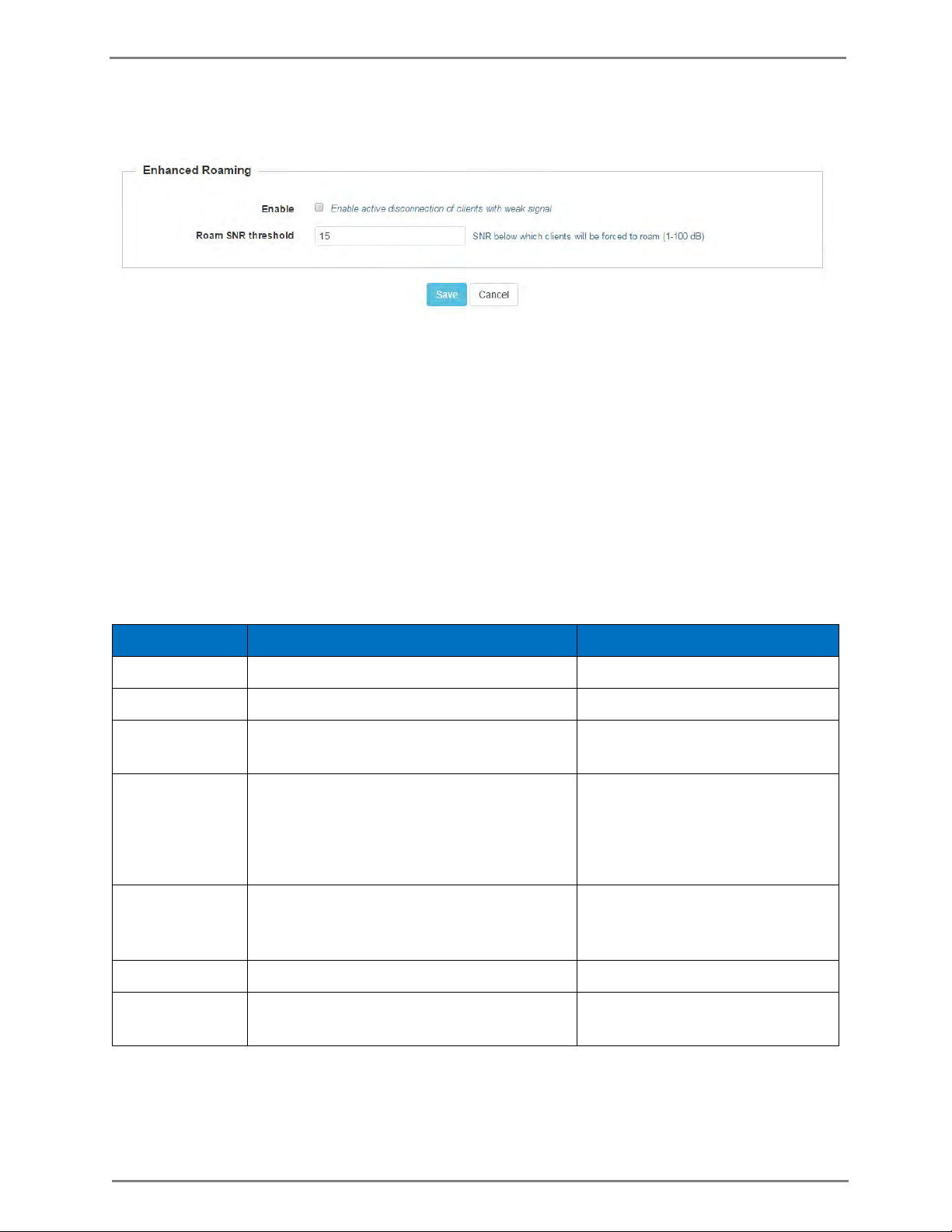
cnPilot E400 User Guide CAMBIUM NETWORKS
26
Parameter
Description
Default Value
Enable
To enable a particular WLAN.
Disabled
SSID
The SSID of this WLAN (Upto 32 characters).
─
VLAN
Default VLAN assigned to clients on this
WLAN. (1-4094).
─
Security
Displays the security type
Open
WPA2 Pre-shared Keys
WPA2 Enterprise
─
Client Isolation
Prevents wireless clients from
communicating with each other. The client
devices does not connect with each other.
─
Hide SSID
Prevents broadcasting SSID in beacons.
Disabled
Proxy ARP
Responds to ARP requests automatically on
behalf of clients
─
2. Click Save.
Figure 7: Configure: Enhanced Roaming page
In the CLI
To configure Enhanced Roaming:
(cnPilot E400) (configure)# wireless radio 1
(cnPilot E400) (config-radio-1)# enhanced-roaming
(cnPilot E400) (config-radio-1)# enhanced-roaming threshold
WLAN configuration
This section provides details on configuring WLAN Configuration parameters.
The following table lists the fields that are displayed in the Configure > WLAN page:
Table 8: Configure: WLAN Configuration parameters
You can configure the above parameters through the UI or CLI.
In the UI
