Cambium Networks cnPilot E500 Service Manual
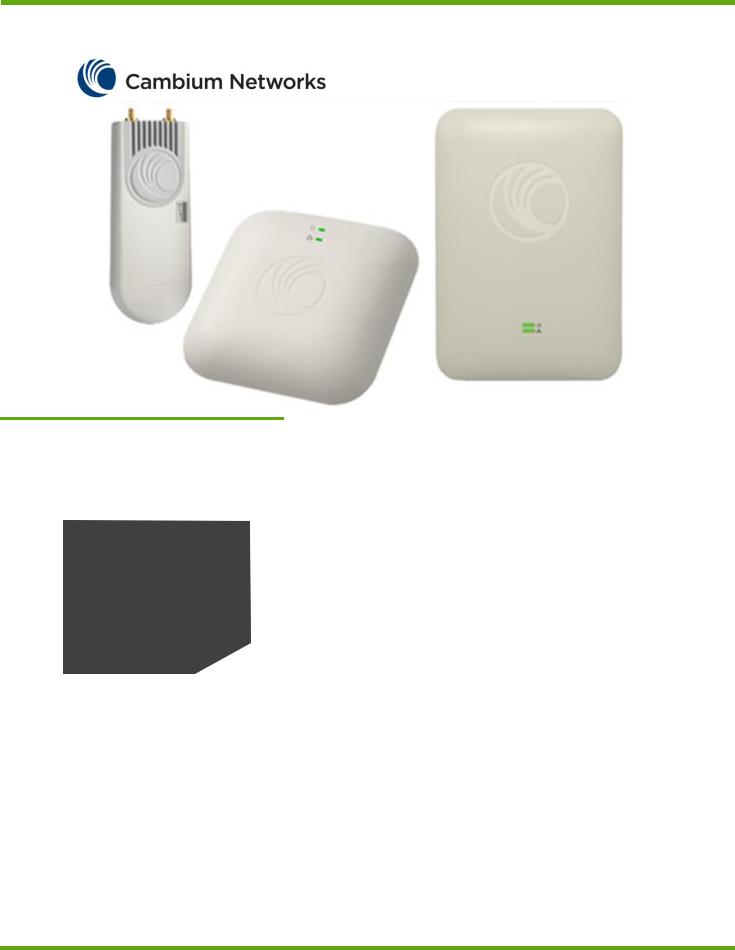
cnPilot Enterprise AP User Guide
System Release 2.5
Product Description
Configuration
Operation and Troubleshooting
cnPilot Enterprise AP User Guide |
CAMBIUM NETWORKS |
|
|
Accuracy
While reasonable efforts have been made to assure the accuracy of this document, Cambium Networks assumes no liability resulting from any inaccuracies or omissions in this document, or from use of the information obtained herein. Cambium reserves the right to make changes to any products described herein to improve reliability, function, or design, and reserves the right to revise this document and to make changes from time to time in content hereof with no obligation to notify any person of revisions or changes. Cambium does not assume any liability arising out of the application or use of any product, software, or circuit described herein; neither does it convey license under its patent rights or the rights of others. It is possible that this publication may contain references to, or information about Cambium products (machines and programs), programming, or services that are not announced in your country. Such references or information must not be construed to mean that Cambium intends to announce such Cambium products, programming or services in your country.
Copyrights
This document, Cambium products, and 3rd Party software products described in this document may include or describe copyrighted Cambium and other 3rd Party supplied computer programs stored in semiconductor memories or other media. Laws in the United States and other countries preserve for Cambium, its licensors, and other 3rd Party supplied software certain exclusive rights for copyrighted material, including the exclusive right to copy, reproduce in any form, distribute and make derivative works of the copyrighted material. Accordingly, any copyrighted material of Cambium, its licensors, or the 3rd Party software supplied material contained in the Cambium products described in this document may not be copied, reproduced, reverse engineered, distributed, merged or modified in any manner without the express written permission of Cambium. Furthermore, the purchase of Cambium products shall not be deemed to grant either directly or by implication, estoppel, or otherwise, any license under the copyrights, patents or patent applications of Cambium or other 3rd Party supplied software, except for the normal non-exclusive, royalty free license to use that arises by operation of law in the sale of a product.
Restrictions
Software and documentation are copyrighted materials. Making unauthorized copies is prohibited by law. No part of the software or documentation may be reproduced, transmitted, transcribed, stored in a retrieval system, or translated into any language or computer language, in any form or by any means, without prior written permission of Cambium.
License Agreements
The software described in this document is the property of Cambium and its licensors. It is furnished by express license agreement only and may be used only in accordance with the terms of such an agreement.
High Risk Materials
Cambium and its supplier(s) specifically disclaim any express or implied warranty of fitness for any high risk activities or uses of its products including, but not limited to, the operation of nuclear facilities, aircraft navigation or aircraft communication systems, air traffic control, life support, or weapons systems (“High Risk Use”). Any High Risk is unauthorized, is made at your own risk and you shall be responsible for any and all losses, damage or claims arising out of any High Risk Use.
© 2016 Cambium Networks Limited. All Rights Reserved.
2

cnPilot Enterprise AP User Guide |
CAMBIUM NETWORKS |
|
|
Safety and Regulatory Information
This section describes important safety and regulatory guidelines that must be observed by personnel installing or operating cnPilot Enterprise AP equipment.
Important Safety Information
 Warning
Warning
To prevent loss of life or physical injury, observe the safety guidelines in this section.
Power lines
Exercise extreme care when working near power lines.
Working at heights
Exercise extreme care when working at heights.
Grounding and protective earth
cnPilot Enterprise AP devices must be properly grounded to protect against lightning. It is the user’s responsibility to install the equipment in accordance with national regulations. In the USA, follow Section 810 of the National Electric Code, ANSI/NFPA No.70-1984 (USA). In Canada, follow Section 54 of the Canadian Electrical Code. These codes describe correct installation procedures for grounding the outdoor unit, mast, lead-in wire and discharge unit, size of grounding conductors and connection requirements for grounding electrodes. Other regulations may apply in different countries and therefore it is recommended that installation be contracted to a professional installer.
Powering down before servicing
Always power down and unplug the equipment before servicing.
Primary disconnect device
The cnPilot Enterprise AP power supply is the primary disconnect device.
RF exposure near the antenna
Strong radio frequency (RF) fields will be present close to the antenna when the transmitter is on. Always turn off the power to the cnPilot Enterprise AP device before undertaking maintenance activities in front of the antenna.
Important Regulatory Information
The cnPilot Enterprise AP product is certified as an unlicensed device in frequency bands where it is not allowed to cause interference to licensed services (called primary users of the bands).
Radar avoidance
In countries where radar systems are the primary band users, the regulators have mandated special requirements to protect these systems from interference caused by unlicensed devices. Unlicensed devices must detect and avoid co-channel operation with radar systems.
3
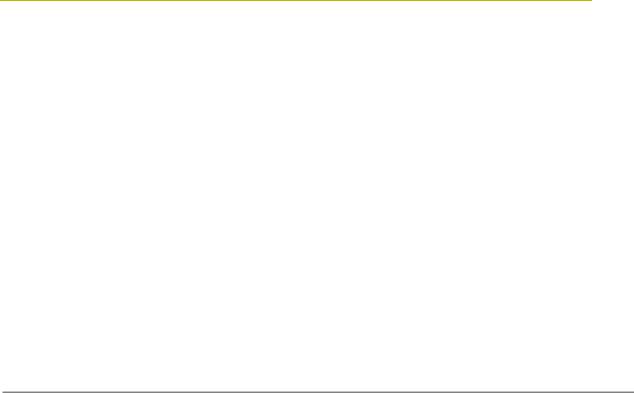
cnPilot Enterprise AP User Guide |
CAMBIUM NETWORKS |
|
|
The cnPilot Enterprise AP detects and avoids functionality for countries and frequency bands requiring protection for radar systems. The cnPilot Enterprise AP is qualified for ETSI/FCC DFS certification for radar detection and avoidance as per the law.
Installers and users must meet all local regulatory requirements for radar detection. To meet these requirements, users must set the correct country code during commissioning of the cnPilot Enterprise AP equipment. If this is not done, installers and users may be liable to civil and criminal penalties.
Contact the Cambium helpdesk if more guidance is required.
USA and Canada Specific Information
Federal Communication Commission Interference Statement
This equipment has been tested and found to comply with the limits for a Class B digital device, pursuant to Part 15 of the FCC Rules. These limits are designed to provide reasonable protection against harmful interference in a residential installation. This equipment generates, uses and can radiate radio frequency energy and, if not installed and used in accordance with the instructions, may cause harmful interference to radio communications. However, there is no guarantee that interference will not occur in a particular installation. If this equipment does cause harmful interference to radio or television reception, which can be determined by turning the equipment off and on, the user is encouraged to try to correct the interference by one of the following measures:
Reorient or relocate the receiving antenna.
Increase the separation between the equipment and receiver.
Connect the equipment into an outlet on a circuit different from that to which the receiver is connected.
Consult the dealer or an experienced radio/TV technician for help.
 Caution
Caution
Any changes or modifications not expressly approved by the party
responsible for compliance could void the user’s authority to operate this equipment.
This device complies with Part 15 of the FCC Rules. Operation is subject to the following two conditions: (1) This device may not cause harmful interference, and (2) this device must accept any interference received, including interference that may cause undesired operation.
For product available in the USA/Canada market, only channel 1~11 can be operated. Selection of other channels is not possible.
This device and it's antennas(s) must not be co-located or operating in conjunction with any other antenna or transmitter except in accordance with FCC multi-transmitter product procedures.
This device is restricted for indoor use.
4

cnPilot Enterprise AP User Guide |
CAMBIUM NETWORKS |
|
|
 Note
Note
FCC Radiation Exposure Statement:
This equipment complies with FCC radiation exposure limits set forth for an uncontrolled environment. This equipment should be installed and operated with minimum distance 20 cm between the radiator & your body.
IC Statement
This device complies with Industry Canada license-exempt RSS standard(s). Operation is subject to the following two conditions: (1) this device may not cause interference, and (2) this device must accept any interference, including interference that may cause undesired operation of the device.
Le présent appareil est conforme aux CNR d'Industrie Canada applicables aux appareils radio exempts de licence. L'exploitation est autorisée aux deux conditions suivantes : (1) l'appareil ne doit pas produire de brouillage, et (2) l'utilisateur de l'appareil doit accepter tout brouillage radioélectrique subi, même si le brouillage est susceptible d'en compromettre le fonctionnement.
For product available in the USA/Canada market, only channel 1~11 can be operated. Selection of other channels is not possible.
Pour les produits disponibles aux États-Unis / Canada du marché, seul le canal 1 à 11 peuvent être exploités. Sélection d'autres canaux n'est pas possible.
This device and it's antennas(s) must not be co-located or operating in conjunction with any other antenna or transmitter except in accordance with IC multi-transmitter product procedures.
Cet appareil et son antenne (s) ne doit pas être co-localisés ou fonctionnement en association avec une autre antenne ou transmetteur.
The device for the band 5150-5250 MHz is only for indoor usage to reduce potential for harmful interference to co-channel mobile satellite systems.
les dispositifs fonctionnant dans la bande 5150-5250 MHz sont réservés uniquement pour une utilisation à l’intérieur afin de réduire les risques de brouillage préjudiciable aux systèmes de satellites mobiles utilisant les mêmes canaux;
IC Radiation Exposure Statement:
This equipment complies with IC RSS-102 radiation exposure limits set forth for an uncontrolled environment. This equipment should be installed and operated with minimum distance 20 cm between the radiator & your body.
Cet équipement est conforme aux limites d'exposition aux rayonnements IC établies pour un environnement non contrôlé. Cet équipement doit être installé et utilisé avec un minimum de 20 cm de distance entre la source de rayonnement et votre corps.
CE Statement:
This equipment complies with EU radiation exposure limits set forth for an uncontrolled environment. This equipment should be installed and operated with minimum distance 20 cm between the radiator & your body.
5

cnPilot Enterprise AP User Guide |
CAMBIUM NETWORKS |
|
|
Specific expertise and training required for professional installers
To ensure that the cnPilot Enterprise AP is installed and configured in compliance with the requirements of Industry Canada and the FCC, installers must have the radio engineering skills and training described in this section. This is particularly important when installing and configuring an cnPilot Enterprise AP system for operation in the 5 GHz band (5150 – 5250 MHz – FCC only, 5250 – 5350 MHz, 5470 – 5725 MHz and 5725 – 5850 MHz).
Avoidance of weather radars
The installer must be familiar with the requirements in FCC KDB 443999. Essentially, the installer must be able to:
Access the FCC database of weather radar location and channel frequencies.
Use this information to correctly configure the product (using the GUI) to avoid operation on channels that must be avoided according to the guidelines that are contained in the KDB and explained in detail in this user guide.
In ETSI regions, the band 5600 MHz to 5650 MHz is reserved for the use of weather radars.
External antennas
When using a connectorized version of the product (as compared to the version with an integrated antenna), the conducted transmit power must be reduced to ensure the regulatory limit on transmitter EIRP is not exceeded. The installer must have an understanding of how to compute the effective antenna gain from the actual antenna gain and the antenna cable losses.
The product GUI automatically applies the correct conducted power limit to ensure that it is not possible for the installation to exceed the EIRP limit, when the appropriate values for antenna gain are entered into the GUI.
Ethernet networking skills
The installer must have the ability to configure IP addressing on a PC and to set up and control products using a web browser interface.
Lightning protection
To protect outdoor radio installations from the impact of lightning strikes, the installer must be familiar with the normal procedures for site selection, bonding and grounding.
Training
The installer needs to have basic competence in radio and IP network installation. The specific requirements applicable to the cnPilot Enterprise AP must be gained by reading this user guide and by performing sample setups at base workshop before live deployments.
6

cnPilot Enterprise AP User Guide |
CAMBIUM NETWORKS |
|
|
Contents |
|
Safety and Regulatory Information........................................................................................... |
3 |
Important Safety Information .......................................................................................... |
3 |
Important Regulatory Information................................................................................... |
3 |
Contents ..................................................................................................................... |
7 |
About this User Guide............................................................................................................ |
9 |
Intended Audience ........................................................................................................... |
9 |
Contacting Cambium Networks....................................................................................... |
9 |
Problems and Warranty ....................................................................................................... |
11 |
Security Advice................................................................................................................ |
12 |
Warnings, Cautions, and Notes ...................................................................................... |
12 |
Caring for the Environment ............................................................................................ |
13 |
Product Description ............................................................................................................ |
14 |
Overview of cnPilot Enterprise AP.................................................................................. |
14 |
Purpose ............................................................................................................................ |
14 |
Key Features .................................................................................................................... |
14 |
Default Settings ............................................................................................................... |
15 |
LED Status........................................................................................................................ |
15 |
Command Line Interface (CLI) ............................................................................................... |
17 |
Overview.......................................................................................................................... |
17 |
Example ........................................................................................................................... |
17 |
System Configuration .......................................................................................................... |
18 |
System ............................................................................................................................. |
18 |
Management.................................................................................................................... |
19 |
Time Settings................................................................................................................... |
21 |
Event Logging.................................................................................................................. |
22 |
Onboarding to cnMaestro..................................................................................................... |
24 |
Overview.......................................................................................................................... |
24 |
Onboarding Steps ........................................................................................................... |
24 |
Wireless Configuration........................................................................................................ |
25 |
Radio Configuration ........................................................................................................ |
25 |
Advanced Radio Settings................................................................................................ |
26 |
WLAN Configuration ....................................................................................................... |
28 |
Configuring RADIUS Servers.......................................................................................... |
32 |
Wireless Mesh................................................................................................................... |
35 |
Overview.......................................................................................................................... |
35 |
Deployment ..................................................................................................................... |
35 |
Typical Use-Cases ........................................................................................................... |
36 |
Configuring Wireless Mesh............................................................................................. |
37 |
Notes ................................................................................................................................ |
38 |
Guest Access..................................................................................................................... |
40 |
Configuring Guest Access............................................................................................... |
40 |
Network Configuration ........................................................................................................ |
44 |
Ethernet Ports .................................................................................................................. |
44 |
Switched Virtual Interface (SVI)...................................................................................... |
45 |
DHCP Server .................................................................................................................... |
46 |
DHCP Relay ...................................................................................................................... |
48 |
DNS Proxy........................................................................................................................ |
48 |
7

cnPilot Enterprise AP User Guide |
CAMBIUM NETWORKS |
|
|
Management VLAN Access............................................................................................. |
49 |
NAT and Port Forwarding ............................................................................................... |
50 |
Firewall ............................................................................................................................ |
53 |
Configuring Firewall........................................................................................................ |
53 |
DNS ACL .......................................................................................................................... |
55 |
Configuring DNS ACL...................................................................................................... |
55 |
Firmware Management........................................................................................................ |
57 |
System.............................................................................................................................. |
58 |
Troubleshooting ................................................................................................................. |
59 |
Legal and Reference Information ............................................................................ |
62 |
Cambium Networks End User License Agreement ........................................................ |
63 |
Acceptance of this Agreement........................................................................................ |
63 |
Definitions........................................................................................................................ |
63 |
Grant of License............................................................................................................... |
63 |
Conditions of Use ............................................................................................................ |
63 |
Title and Restrictions....................................................................................................... |
64 |
Confidentiality ................................................................................................................. |
65 |
Right to Use Cambium’s Name ...................................................................................... |
65 |
Transfer............................................................................................................................ |
65 |
Updates............................................................................................................................ |
65 |
Maintenance .................................................................................................................... |
65 |
Disclaimer ........................................................................................................................ |
66 |
Limitation of Liability ...................................................................................................... |
66 |
U.S. Government............................................................................................................. |
66 |
Term of License ............................................................................................................... |
67 |
Governing Law ................................................................................................................ |
67 |
Assignment...................................................................................................................... |
67 |
Survival of Provisions ..................................................................................................... |
67 |
Entire Agreement ............................................................................................................ |
67 |
Third Party Software ....................................................................................................... |
67 |
Preamble.......................................................................................................................... |
71 |
TERMS AND CONDITIONS FOR COPYING, DISTRIBUTION AND MODIFICATION ..... |
72 |
END OF TERMS AND CONDITIONS ............................................................................... |
77 |
8
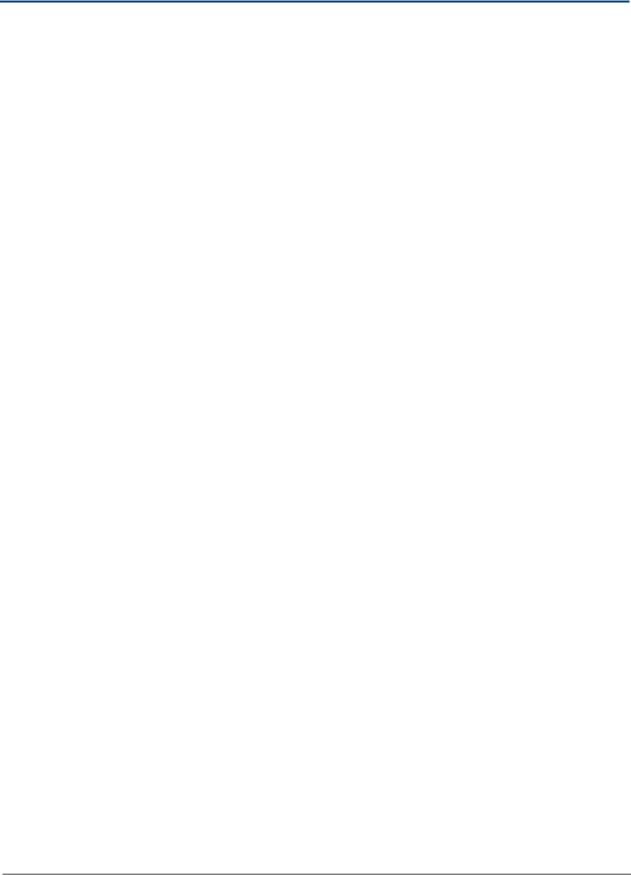
cnPilot Enterprise AP User Guide |
CAMBIUM NETWORKS |
|
|
About this User Guide
This User Guide describes the features supported by cnPilot Enterprise AP and provides detailed instructions for setting up and configuring cnPilot Enterprise AP.
Intended Audience
This guide is intended for use by the system designer, system installer and system administrator.
Contacting Cambium Networks
Support website: |
http://www.cambiumnetworks.com/support |
Main website: |
http://www.cambiumnetworks.com |
Community: |
http://community.cambiumnetworks.com |
Sales enquiries: |
solutions@cambiumnetworks.com |
Support enquiries: |
support@cambiumnetworks.com |
Telephone number list: |
http://www.cambiumnetworks.com/support/contact-support/ |
Address: |
Cambium Networks Limited, |
|
3800 Golf Road, Suite 360 |
|
Rolling Meadows, IL 60008 |
Purpose
Cambium Networks cnPilot Enterprise AP documents are intended to instruct and assist personnel in the operation, installation and maintenance of the Cambium cnPilot Enterprise AP equipment and ancillary devices. It is recommended that all personnel engaged in such activities be properly trained.
Cambium disclaims all liability whatsoever, implied or expressed, for any risk of damage, loss or reduction in system performance arising directly or indirectly out of the failure of the customer, or anyone acting on the customer's behalf, to abide by the instructions, system parameters, or recommendations made in this document.
Cross References
References to external publications are shown in italics. Other cross references, emphasized in green text in electronic versions, are active links to the references.
9

cnPilot Enterprise AP User Guide |
CAMBIUM NETWORKS |
|
|
Feedback
We appreciate feedback from the users of our documents. This includes feedback on the structure, content, accuracy, or completeness of our documents.
For feedback, e-mail to support@cambiumnetworks.com.
10
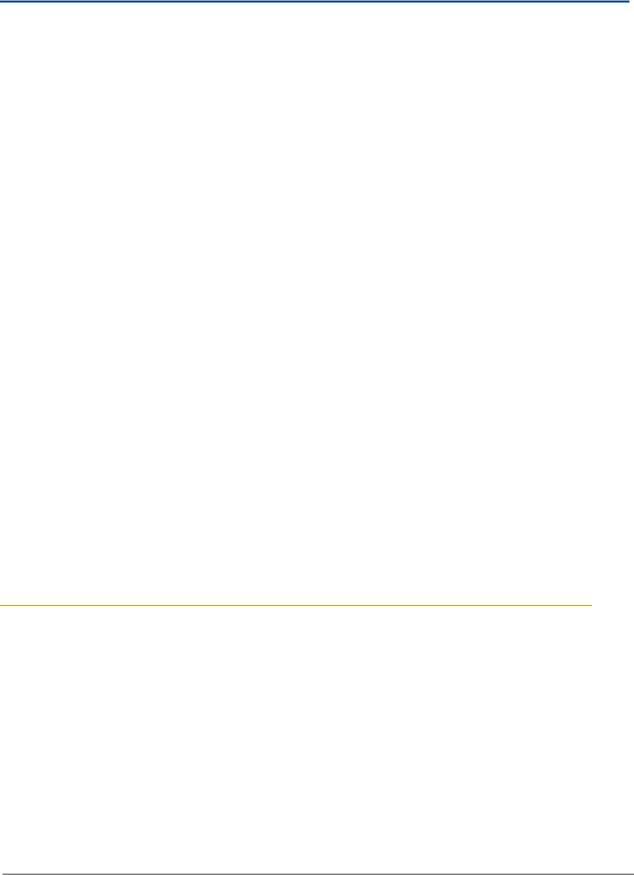
cnPilot Enterprise AP User Guide |
CAMBIUM NETWORKS |
|
|
Problems and Warranty
Reporting Problems
If any problems are encountered when installing or operating this equipment, follow this procedure to investigate and report:
1Search this document and the software release notes of supported releases.
2Visit the support website: http://www.cambiumnetworks.com/support
3Ask for assistance from the Cambium product supplier.
4Gather information from affected units, such as any available diagnostic downloads.
5Escalate the problem by emailing or telephoning support: http://www.cambiumnetworks.com/support/contact-support
Repair and Service
If unit failure is suspected, obtain details of the Return Material Authorization (RMA) process from the support website.
Warranty
Cambium’s standard hardware warranty is for one (1) year from date of shipment from Cambium or a Cambium distributor. Cambium warrants that hardware will conform to the relevant published specifications and will be free from material defects in material and workmanship under normal use and service. Cambium shall within this time, at its own option, either repair or replace the defective product within thirty (30) days of receipt of the defective product. Repaired or replaced product will be subject to the original warranty period but not less than thirty (30) days.
To register PMP products or activate warranties, visit the support website. For warranty assistance, contact the reseller or distributor.
 Caution
Caution
Do not open the radio housing for repair or diagnostics; there are no serviceable parts within the housing.
Portions of Cambium equipment may be damaged from exposure to electrostatic discharge. Use precautions to prevent damage.
11
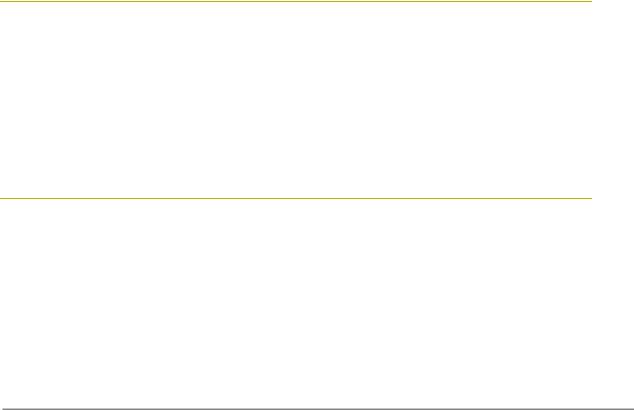
cnPilot Enterprise AP User Guide |
CAMBIUM NETWORKS |
|
|
Security Advice
Cambium Networks systems and equipment provide security parameters that can be configured by the operator based on their particular operating environment. Cambium recommends setting and using these parameters following industry recognized security practices. Security aspects to be considered are protecting the confidentiality, integrity, and availability of information and assets. Assets include the ability to communicate, information about the nature of the communications, and information about the parties involved.
In certain instances Cambium makes specific recommendations regarding security practices, however the implementation of these recommendations and final responsibility for the security of the system lies with the operator of the system.
Cambium Networks cnPilot Enterprise AP equipment is shipped with default web management interface login credentials. It is highly recommended that the following default username and password should to be modified prior to system deployment.
Username: admin Password: admin
Warnings, Cautions, and Notes
The following describes how warnings and cautions are used in this document and in all documents of the Cambium Networks document set.
Warning
Warnings precede instructions that contain potentially hazardous situations. Warnings are used to alert the reader to possible hazards that could cause loss of life or physical injury. A warning has the following format:
 Warning
Warning
Warning text and consequence for not following the instructions in the warning.
Caution
Cautions precede instructions and are used when there is a possibility of damage to systems, software, or individual items of equipment within a system. However, this damage presents no danger to personnel. A caution has the following format:
 Caution
Caution
Caution text and consequence for not following the instructions in the caution.
Note
A note means that there is a possibility of an undesirable situation or provides additional information to help the reader understand a topic or concept. A note has the following format:
12
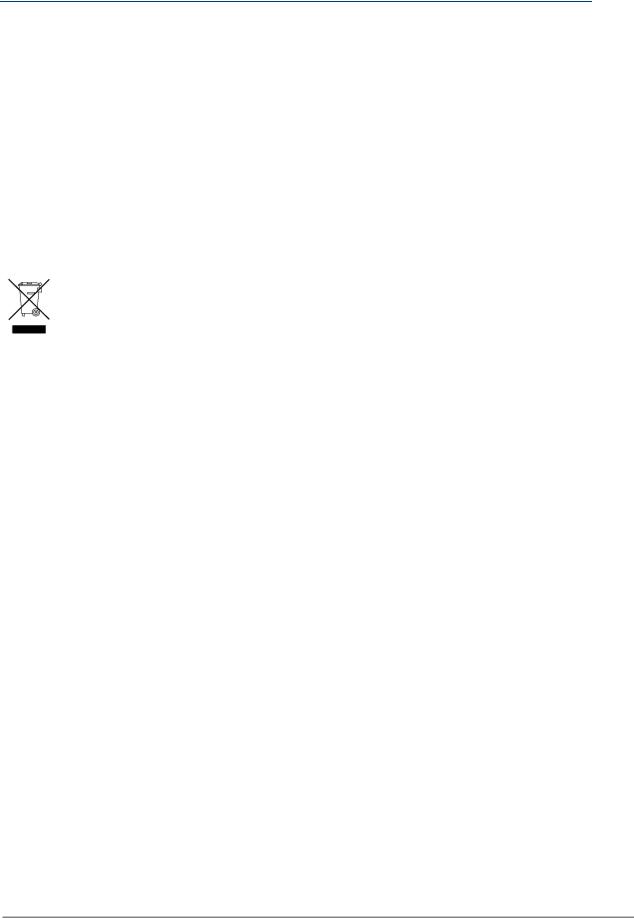
cnPilot Enterprise AP User Guide |
CAMBIUM NETWORKS |
|
|
 Note
Note
Note text.
Caring for the Environment
The following information describes national or regional requirements for the disposal of Cambium Networks supplied equipment and for the approved disposal of surplus packaging.
In EU Countries
The following information is provided to enable regulatory compliance with the European Union (EU) directives identified and any amendments made to these directives when using Cambium equipment in EU countries.
Disposal of Cambium Equipment
European Union (EU) Directive 2002/96/EC Waste Electrical and Electronic Equipment (WEEE)
Do not dispose of Cambium equipment in landfill sites. For disposal instructions, see http://www.cambiumnetworks.com/support
Disposal of Surplus Packaging
Do not dispose of surplus packaging in landfill sites. In the EU, it is the individual recipient’s responsibility to ensure that packaging materials are collected and recycled according to the requirements of EU environmental law.
In non-EU Countries
In non-EU countries, dispose of Cambium equipment and all surplus packaging in accordance with national and regional regulations.
13
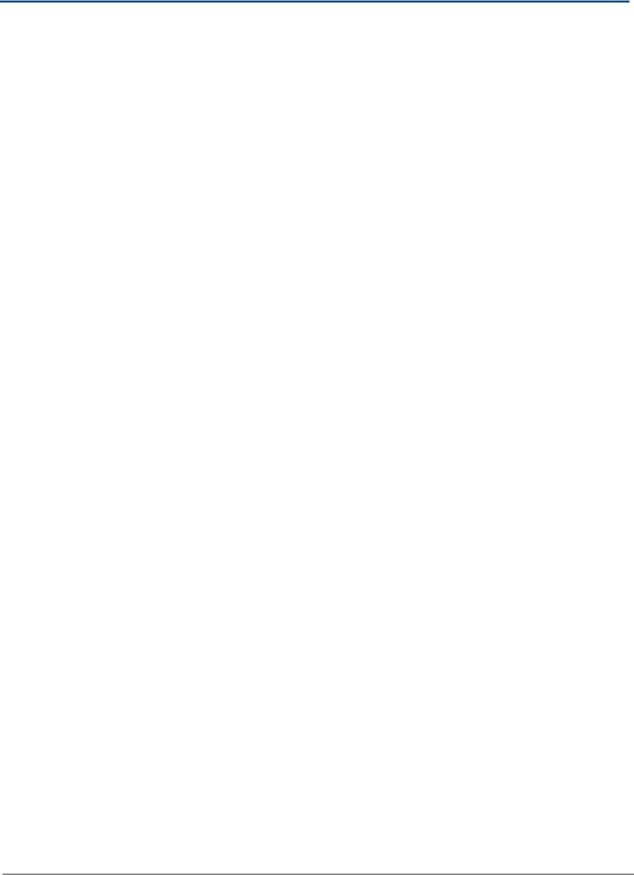
cnPilot Enterprise AP User Guide |
CAMBIUM NETWORKS |
|
|
Product Description
This chapter provides a high level description of the cnPilot Enterprise AP product. It describes the function of the product and the main hardware components.
The major topics described in this document are:
•Overview of cnPilot Enterprise AP
•System configuration
•Radio configuration
•WLAN Configuration
•Network Configuration
•Guest Access
•Firewall and ACL
•Firmware Management
•Troubleshooting
Overview of cnPilot Enterprise AP
This section introduces the key features, typical use cases, product variants and components of the cnPilot Enterprise AP.
PURPOSE
cnPilot Enterprise AP is an indoor 802.11ac dual band radio Wi-Fi Access point. It is a 2x2:2 (2 spatial streams) device and supports over 1Gbps of data rate. It has one Gigabit Ethernet port that also provides Power over Ethernet.
KEY FEATURES
This section describes the key features of cnPilot Enterprise AP:
Capacity of cnPilot E400/E500: o WLANs: 16
o Clients: 128 for 11ac radio and 256 for 11n radio
Capacity of ePMP 1000 Hotspot: o WLANs: 8
o Clients: 128
Can be managed via Cambium Networks cnMaestro cloud-based network manager.
Supports device configuration by using CLI or UI.
Can be monitored via SNMP versions v2 and v3.
A Client traffic can be controlled through rate-limiting policies, configured perWLAN or per-client.
Supports Captive Portal redirection (Guest Access) with WISPr functionality
Supports L3 services such as NAT, port forwarding, DHCP server, and DNS proxy
14
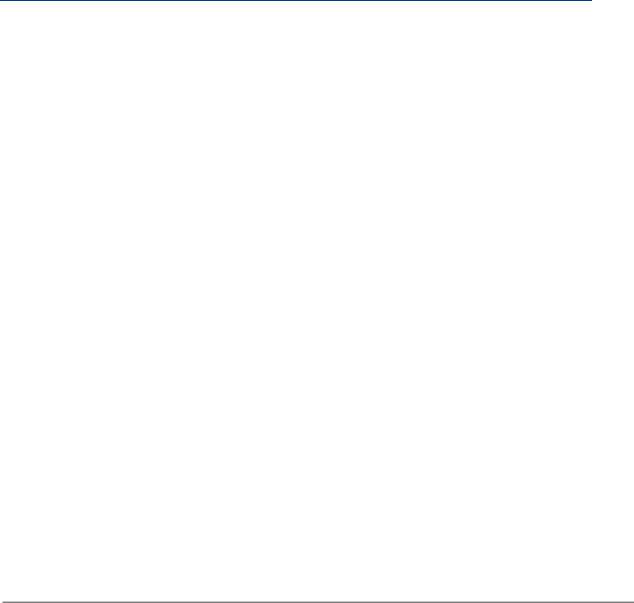
cnPilot Enterprise AP User Guide |
CAMBIUM NETWORKS |
|
|
Access to the network can be controlled based on traffic type and MAC address using features such as WLAN and Port Access Control (ACL), DNS based whitelist and blacklist, and DoS attack prevention
Provides several troubleshooting tools such as Packet Capture, WiFi Analyzer, and Connectivity Tests.
Supports single hop mesh.
Supports roaming protocols such as 802.11r (cnPilot E400/E500 only), OKC and Preauth
Supports Protected Management Frame for cnPilot E400/E500 only (802.11w).
Support Band Steering feature which enables improvement in capacity and throughput.
DEFAULT SETTINGS
The E400/E500 Access Point is setup to obtain its IP address from a DHCP server. A default IP address of 192.168.0.1 will be used if an IP address is not obtained from DHCP. The default username and password for CLI as well as GUI (http/https) access are admin / admin.
 Note
Note
The default IP address for ePMP 1000 Hotspot is 192.168.0.2.
LED STATUS
The E400/E500 Access Point has two dual color LEDs. The power LED will glow Orange as the AP boots up, and turn Green once it has booted up successfully. The network/status LED will glow Orange if the connection to cnMaestro controller/manager is down, and Green once the AP is connected successfully to cnMaestro.
Table 1: ePMP 1000 Hotspot LED Status
LED |
Color |
Description |
|
|
|
Power |
Green |
Powered up |
|
|
|
|
|
|
Eth1 |
Green |
Link up |
|
|
|
|
Blinking |
Link Activity |
|
|
|
Eth2 |
Green |
Link up |
|
|
|
|
Blinking |
Link Activity |
|
|
|
15
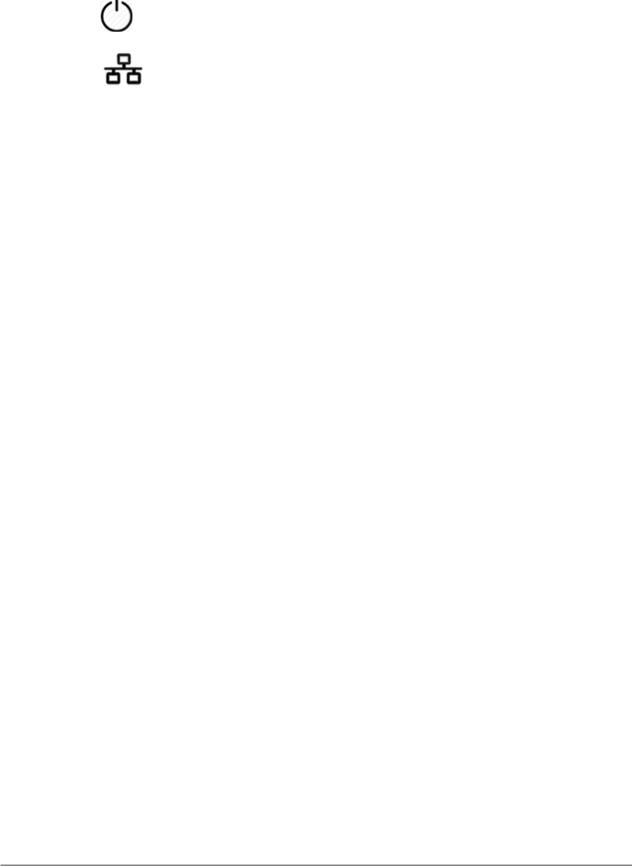
cnPilot Enterprise AP User Guide |
CAMBIUM NETWORKS |
||||
|
|
|
|
|
|
Table 1: E400/E500 LED Status |
|
|
|||
|
|
|
|
|
|
|
LED |
Icon |
Color |
Description |
|
|
|
|
|
|
|
|
System |
|
Orange |
System is starting up. |
|
|
|
|
|
|
|
|
|
|
Green |
Started up successfully and operational. |
|
|
|
|
|
|
|
|
Network |
|
Orange |
Not connected to cnMaestro. |
|
|
|
|
|
|
|
|
|
|
Green |
Connected and Managed by cnMaestro. |
|
|
|
|
|
|
|
16
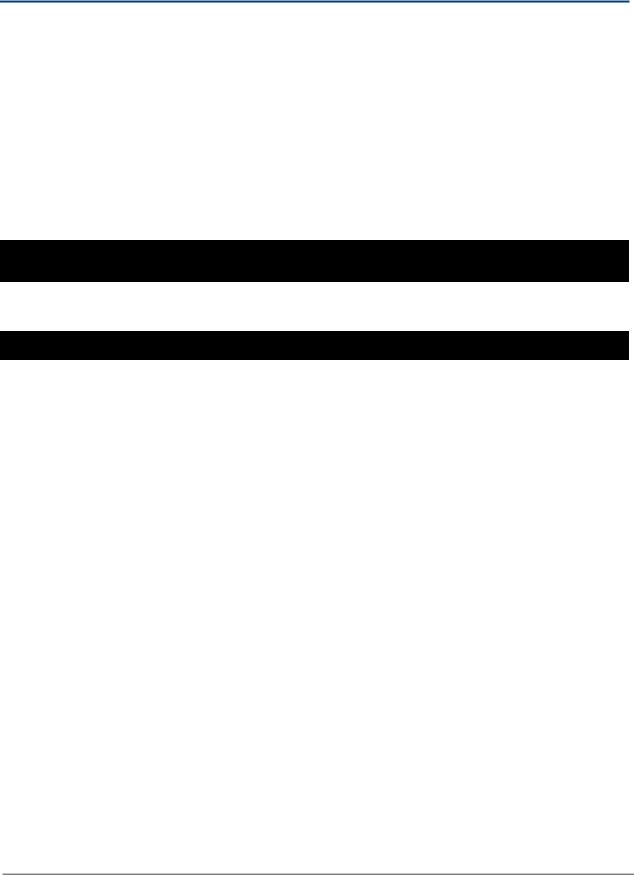
cnPilot Enterprise AP User Guide |
CAMBIUM NETWORKS |
|
|
Command Line Interface (CLI)
Overview
The cnPilot Enterprise AP supports a powerful and structured Command Line Interface (CLI) that can be used for managing the device over SSH or Telnet.
The CLI can be used to configure any system parameter, to view the system status and statistics, and for actions such as reloading the device, or importing and exporting configuration from it. Several troubleshooting tools such as packet-capture and ping are also supported in the CLI.
The CLI is hierarchical, in addition to a global mode for system-wide commands, there are separate modes for Wireless LAN, Radio, Etherent, VLAN, and DHCP server configuration. These specific modes are entered by specifying the instance of the mode.
Use the following CLI to configure wireless LAN 1 parameters:
cnWest-5ghz(config)#
cnWest-5ghz(config)# wireless wlan 1
cnWest-5ghz(config-wlan-1)#
Use the following CLI to exit from a mode back to the global context type exit command:
cnWest-5ghz(config-wlan-1)# exit
cnWest-5ghz(config)#
The default login and password for the CLI are admin. The password can be changed using the management user admin password command.
Entering ? displays the command menu and any context specific help.
Pressing <TAB> completes a partially typed CLI command wherever possible.
Commands to view system status and statistics begin with show.
Commands to default or negate a configuration begin with no.
Example
Some of the commonly used CLI commands are:
Show config — Displays system configuration
Save — Used to apply and save any configuration changes
Show version — Displays the basic device information and firmware version
17
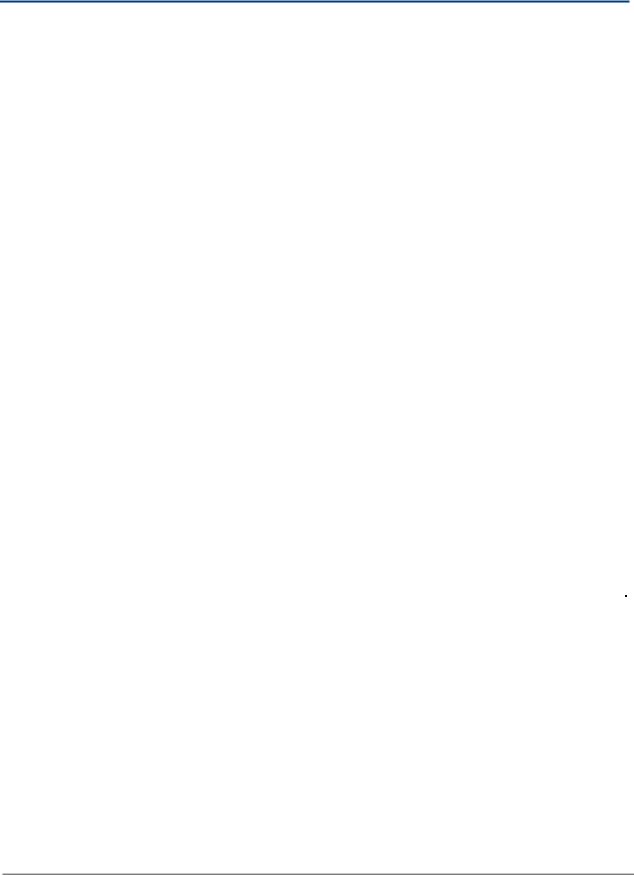
cnPilot Enterprise AP User Guide |
CAMBIUM NETWORKS |
|
|
System Configuration
This section describes the System, Management, Time Settings, and Event Logging functionalities of cnPilot Enterprise AP.
System
The following table lists the fields that are displayed in the Configuration > System page:
Table 1: Configuration: System parameters
Parameter |
|
Description |
|
Default Value |
|
|
|
|
|
Name |
|
Hostname of the device. The maximum length of name is |
|
─ |
|
|
64 characters. |
|
|
|
|
|
|
|
Location |
|
The location where the device is placed. The maximum |
|
─ |
|
|
length of location is 64 characters. |
|
|
|
|
|
|
|
Contact |
|
Contact information for the device. |
|
─ |
|
|
|
|
|
Country-Code |
|
To be set by the administrator to the country-of-operation |
|
─ |
|
|
of the device. The allowed operating channels and the |
|
|
|
|
transmit power levels on those channels depends on the |
|
|
|
|
country of operation. Radios remain disabled unless this is |
|
|
|
|
set. The list of countries supported depends on the SKU of |
|
|
|
|
the device (FCC, ROW etc). |
|
|
|
|
|
|
|
PoE Output |
|
Enable to make the AP provide power an auxiliary device |
|
─ |
(Only for ePMP |
|
connected to its ETH2 interface. Note that the Eth2 |
|
|
|
|
|
|
|
1000 Hotspot) |
|
interface provides Cambium PoE (not standard 802.3af) and |
|
|
|
|
|
|
|
|
|
only supported Cambium devices should be plugged into |
|
|
|
|
that port, when POE-Out is enabled (devices such as other |
|
|
|
|
ePMPs, PMP450-SM). |
|
|
|
|
|
|
|
LED |
|
Select the LED checkbox for the device LEDs to be ON |
|
─ |
|
during operation. |
|
||
|
|
|
|
|
|
|
|
|
|
You can configure the above parameters through the UI or CLI.
In the UI
1. Navigate to the Configuration > System tab. The following fields are displayed in System:
a.Enter the hostname of the device in the Name text box.
b.Enter the location where this device is placed in the Location text box.
c.Enter the contact details of the device is placed in the Contact text box.
d.Select the appropriate country code for the regulatory configuration from the Country-Code text box.
18
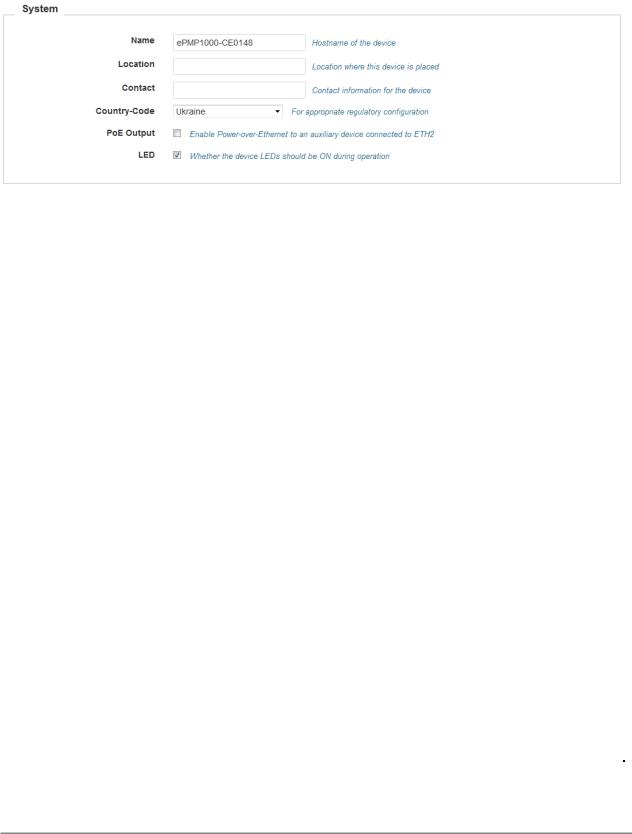
cnPilot Enterprise AP User Guide |
CAMBIUM NETWORKS |
|
|
e. Select the LED checkbox for the device LEDs to be ON during operation.
2.Click Save.
Figure 1: Configuration: System page
In the CLI
To change the hostname:
(cnPilot Enterprise AP) (configure)# hostname <name>
To change the location:
(cnPilot Enterprise AP) (configure)# location
To change the country-code:
(cnPilot Enterprise AP) (configure)# country-code To view the list of all country-codes:
(cnPilot Enterprise AP) # show country-code
Management
The following table lists the fields that are displayed in the Configuration > System > Management page:
Table 2: Configuration: System > Management parameters
Parameter |
Description |
Default Value |
|
|
|
Admin Password |
Password for authentication of UI and CLI sessions. |
admin |
|
|
|
Telnet |
Enable Telnet access to the device CLI. |
Disabled |
|
|
|
SSH |
Enable SSH access to the device CLI. |
Enabled |
|
|
|
HTTP |
Enable HTTP access to the device UI. |
Enabled |
|
|
|
HTTPS |
Enable HTTPS access to the device UI. |
Enabled |
|
|
|
Cambium |
Enable support for Cambium Remote Management of this |
Disabled |
Remote Mgmt |
device. |
|
|
|
|
19
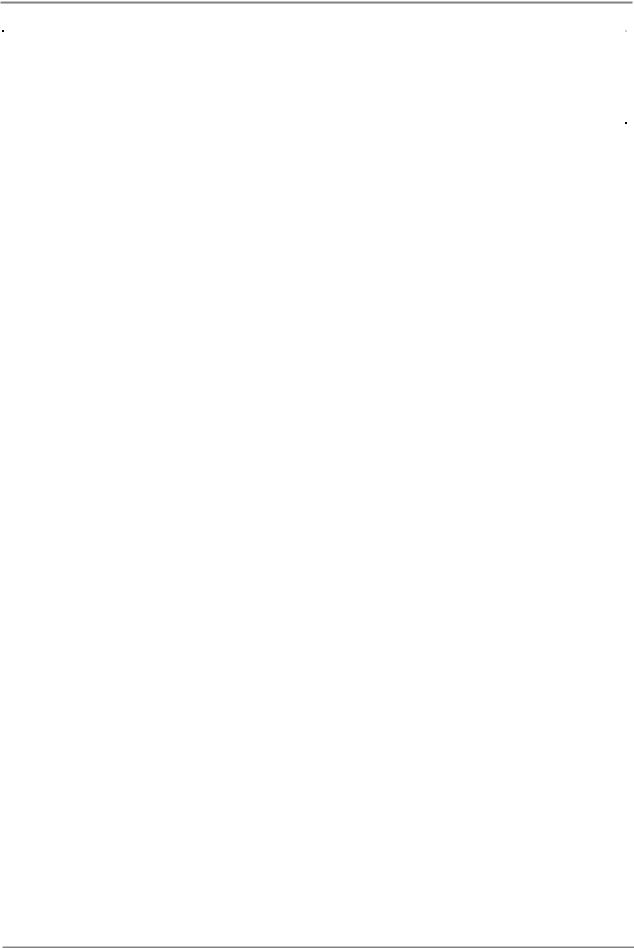
cnPilot Enterprise AP User Guide CAMBIUM NETWORKS
Cambium ID |
Cambium-ID used for provisioning cnMaestro (Cambium |
─ |
|
Remote Management) of this device. |
|
|
|
|
Cambium |
Password used for onboarding the device to cnMaestro. |
─ |
Password |
|
|
|
|
|
SNMP |
|
|
|
|
|
V2 RO |
SNMP v2c read-only community string |
─ |
Community |
|
|
|
|
|
V2 RW |
SNMP v2c read-write community string |
─ |
Community |
|
|
|
|
|
V3 Username |
SNMP v3 username |
─ |
|
|
|
V3 Password |
SNMP v3 password |
─ |
|
|
|
Auth |
Choose MD5 or sha |
MD5 |
|
|
|
Access |
Choose RO or RW |
RO |
|
|
|
Encryption |
Choose ON or OFF |
ON |
|
|
|
You can configure the above parameters through the UI or CLI.
In the UI
1.Navigate to the Configuration > System tab. The following fields are displayed in
Management:
a.Enter the admin password of the device in the Admin Password text box.
b.Enable the Telnet checkbox to enable telnet access to the device CLI.
c.Enable the SSH checkbox to enable ssh access to the device CLI.
d.Enable the HTTP checkbox to enable HTTP access to the device UI.
e.Enable the HTTPS checkbox to enable HTTPS access to the device UI.
f.Under cnMaestro, enable Remote Management to support for Cambium Remote Management of this device.
g.Enter the URL for cnMaestro in the cnMaestro URL text box.
h.Enter the Cambium ID of the user in the Cambium ID text box.
i.Enter the Onboarding Key in the Onboarding Key text box.
j.Enter the SNMP v2c read-only community string in the V2 RO community text box.
k.Enter the SNMP v2c read-write community string in the V2 RW community text box.
l.Enter the SNMP V3 username in the V3 Username text box.
m.Enter the SNMP V3 password in the V3 Password text box.
n.Choose MD5 or SHA from the Auth drop-down list.
o.Choose RO or RW from the Access drop-down list.
p.Choose ON or OFF from the Encryption drop-down list.
2. Click Save.
20
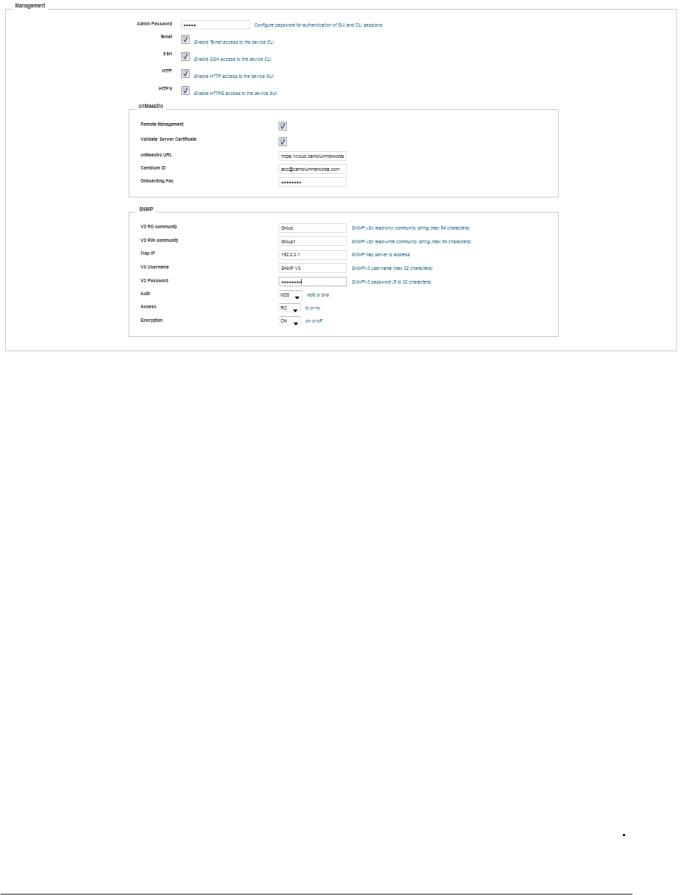
cnPilot Enterprise AP User Guide |
CAMBIUM NETWORKS |
|
|
Figure 2: Configuration: Management page
In the CLI
To configure management:
(cnPilot Enterprise AP) (configure)# management {telnet, ssh, http. https}
To configure Cambium-ID:
(cnPilot Enterprise AP) (configure)# cambium-id CAMBIUM-ID PASSWORD
Time Settings
The user can configure upto 2 NTP servers. These are used by the AP to set its internal clock to UTC/GMT time. Note that the AP does not have a battery backup, and on power-cycle its clock will reset to default and needs to sync time again. The servers can be specified as IP addresses or as hostname (Eg: pool.ntp.org).
The following table lists the fields that are displayed in the Configuration > System > Time Settings page:
Table 3: Configuration: System > Time Settings parameters
Parameter |
Description |
|
Default Value |
|
|
|
|
NTP Server 1 |
Name or IP address of a Network Time Protocol server |
─ |
|
1. |
|
|
|
|
|
|
|
|
|
|
|
NTP Server 2 |
Name or IP address of a Network Time Protocol server |
─ |
|
|
2. |
|
|
|
|
|
|
21
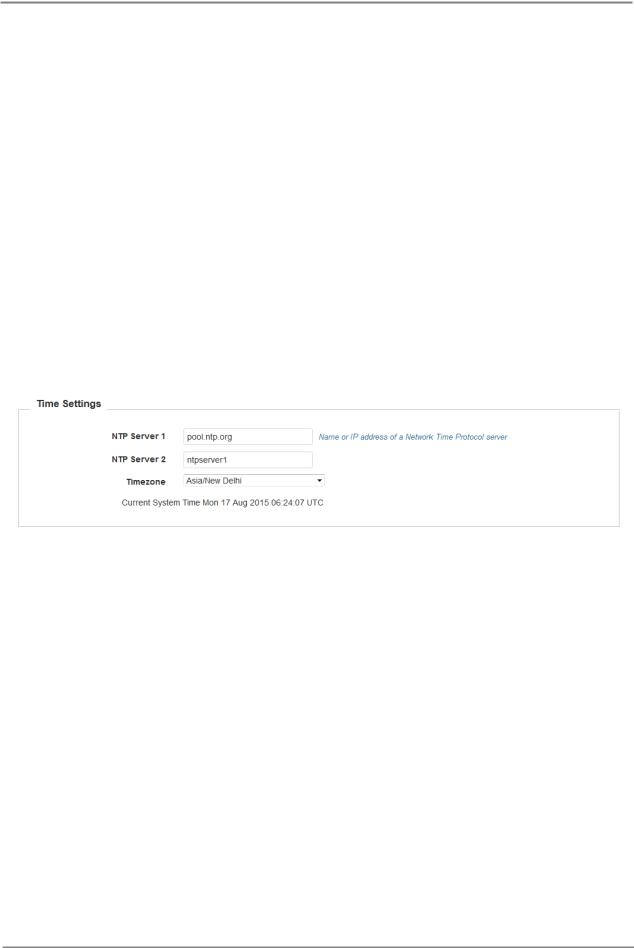
cnPilot Enterprise AP User Guide CAMBIUM NETWORKS
Timezone |
Timezone can be set according to the location where the |
─ |
|
AP is installed. By selecting the appropriate timezone |
|
|
from the drop-down list, ensures that the device clock is |
|
|
synced with the wall clock time. |
|
|
Note: Accurate time on the AP is critical for features such |
|
|
as WLAN Scheduled Access, Syslogs etc |
|
|
|
|
You can configure the above parameters through the UI or CLI.
In the UI
1.Navigate to the Configuration > System tab. The following fields are displayed in Time Settings:
a.Enter the name or IP address of the NTP server 1 in the NTP Server 1 text box.
b.Enter the name or IP address of the NTP server 2 in the NTP Server 2 text box.
c.Select the time zone settings for the AP from the Timezone drop-down list.
2. Click Save.
Figure 3: Configuration: Time settings page
In the CLI
To configure NTP server:
(cnPilot Enterprise AP) (configure)# ntp <server> To configure Timezone:
(cnPilot Enterprise APv) (configure)# timezone To view the current system time:
(cnPilot Enterprise AP) # show clock
Event Logging
The user can configure upto 2 Syslog servers on the device. All important events regarding device operation will be logged into these servers as standard RFC5424 complaint syslog messages.
22
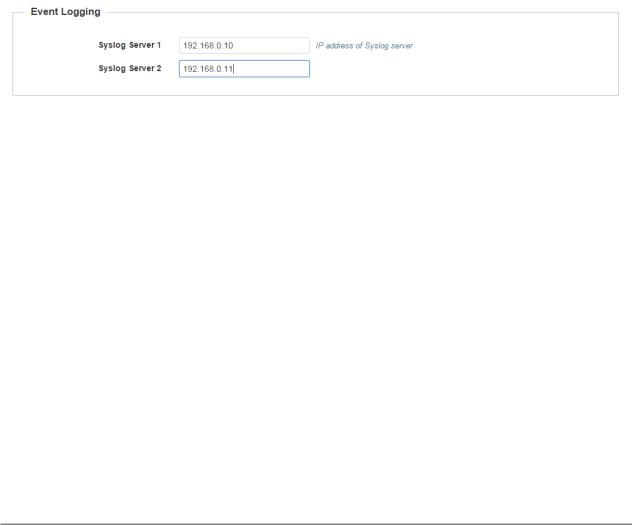
cnPilot Enterprise AP User Guide |
CAMBIUM NETWORKS |
|
|
Each message has a mnemonic indicating the type of message, a severity from 0-7 (see the syslog wikipedia page for details of this. 0-emergency, 7-debugging etc), as well as a text indicating details of the event.
Table 4: Configuration: System > Event logging parameters
Parameter |
Description |
Default Value |
|
|
|
Syslog Server 1 |
IP address of syslog server 1. |
─ |
|
|
|
|
|
|
Syslog Server 2 |
IP address of syslog server 2. |
─ |
|
|
|
You can configure the above parameters through the UI or CLI.
In the UI
1.Navigate to the Configuration > System tab. The following fields are displayed in Event Logging:
a.Enter the IP address of the syslog server 1 in the Syslog Server 1 text box.
b.Enter the IP address of the NTP server 2 in the Syslog Server 2 text box.
2.Click Save.
Figure 4: Configuration: Event logging page
In the CLI
To configure Event Logging:
(cnPilot Enterprise AP) (configure)# logging host <ipaddr> To delete a previous entry of the event logging:
(cnPilot Enterprise AP) (configure)# no logging host <ipaddr> To view a previous entry of the event logging:
(cnPilot Enterprise AP) # show logging
23
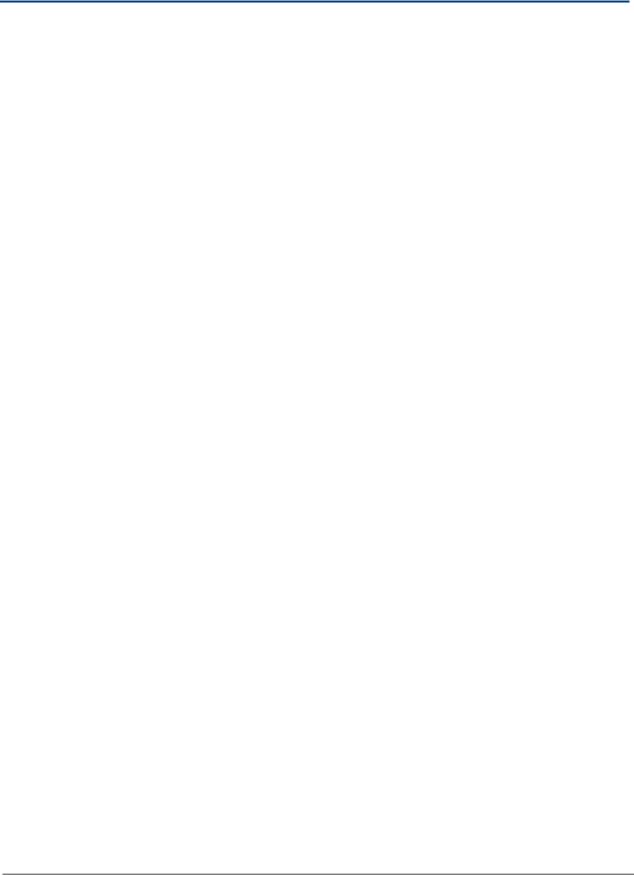
cnPilot Enterprise AP User Guide |
CAMBIUM NETWORKS |
|
|
Onboarding to cnMaestro
Overview
cnMaestro is Cambium's next generation network management platform based on Cloud technologies. It will eventually replace the entire lineup of Network Management Tools. The initial release will include support for ePMP and cnPilot family of devices. Subsequent releases will add the remaining devices in the Cambium portfolio. The legacy and 3rd party devices will be supported by a proxy application.
In addition to the Cloud deployment, the solution will also be able to be deployed as a standalone, redundant server solution for deployments where access to the Internet is restricted or forbidden.
Onboarding Steps
You can onboard cnPilot Enterprise AP to cnMaestro using the following steps:
1. To enable Cambium Remote Management:
(cnPIlot Enterprise AP) # management cambium-remote
2.If the device does not have a unique Serial Number (MSN), then set the cambiumid/password obtained from Cambium Support:
3.If the device is claimed and is able to reach the cnMaestro, it will get on-boarded. The cnMaestro connection status can be seen under “Cambium Remote Management Status”.
To view the connection status:
(cnPIlot Enterprise AP) # cambium-id <cambium-id> <password> (cnPIlot Enterprise AP # management cambium-remote
url https://cloud.cambiumnetworks.com
(cnPIlot Enterprise AP) # apply (cnPIlot Enterprise AP) # save
(cnPIlot Enterprise AP) # show management
Remote Management
Config : Enabled
URL : https://cloud.cambiumnetworks.com
Status: Not Connected
24
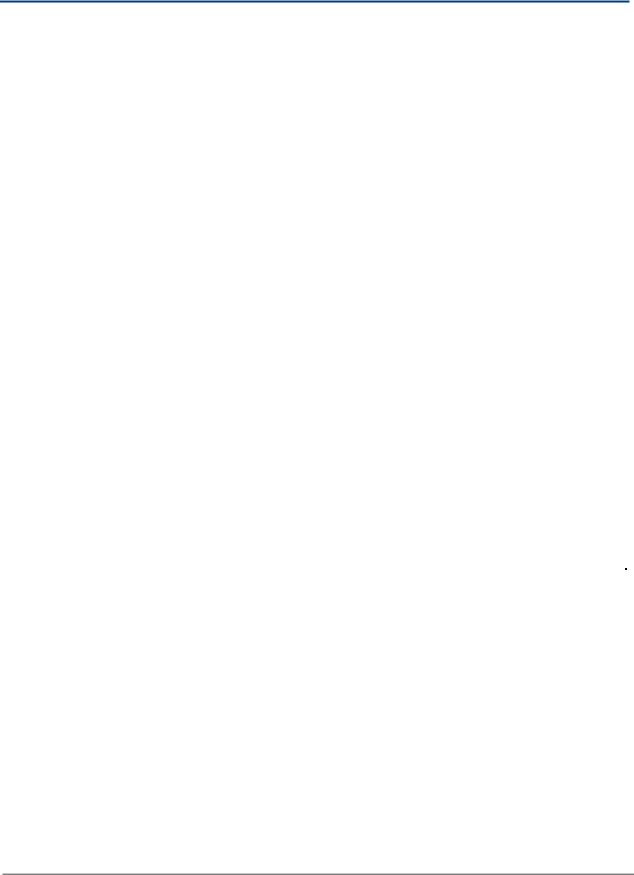
cnPilot Enterprise AP User Guide |
CAMBIUM NETWORKS |
|
|
Wireless Configuration
The wireless settings are divided into the following:
Radio configuration
WLAN configuration
Radio Configuration
cnPilot Enterprise AP is a dual band radio solution which operates on 5GHz and 2.4GHz bands concurrently. The dashboard menu in the UI displays the channel and band from the CLI, show wireless radios displays the details of the radio.
The following table lists the fields that are displayed in the Configure > Radio page and select Radio 1(2.4GHz) or Radio 2(5GHz) from the drop-down list.
Table 5: Configure: Radio parameters
Parameter |
|
Description |
|
Default Value |
|
|
|
|
|
Enable |
|
Enables operation of this radio. |
|
─ |
|
|
|
|
|
|
|
|
|
|
Channel |
|
Primary operating channel. |
|
Auto |
|
|
|
|
|
Channel Width |
|
Operating width of the channel. |
|
20MHz for 2.4GHz and |
|
|
|
80MHz for 5GHz |
|
|
|
|
|
|
|
|
|
|
|
Transmit Power |
|
Radio transmit power in dBm (1 to 30) |
|
30dBm |
|
|
|
|
|
|
|
|
|
|
Antenna Gain |
|
Gain of connected antenna, in dBm (1 to 30) |
|
─ |
|
|
|
|
|
|
|
|
|
|
Beacon interval |
|
Beacon interval in ms (100 to 3400) |
100 |
|
|
|
|
|
|
|
|
|
|
|
Multicast Data |
|
Multicast in highest-basic, lowest-basic and highest- |
|
Highest Basic for |
|
supported. |
|
2.4GHz and Lowest |
|
Rate |
|
|
||
|
|
|
Basic for 5GHz |
|
|
|
|
|
|
|
|
|
|
|
The default channel configuration is set to auto, with this the AP sets the radio to best available channel based on the interference and Noise Floor.
The country-code set in System page effects channel selection. Only the channels that are allowed in the country code should be selected.
You can configure the above parameters through the UI or CLI.
In the UI
1.Navigate to the Configure > Radio tab and select Radio 1(2.4GHz) or Radio 2(5GHz) from the drop-down list. The following fields are displayed in Radio:
a.Select the Enable checkbox to enable the operations of this radio.
b.Select the primary operating channel from the Channel drop-down list.
25
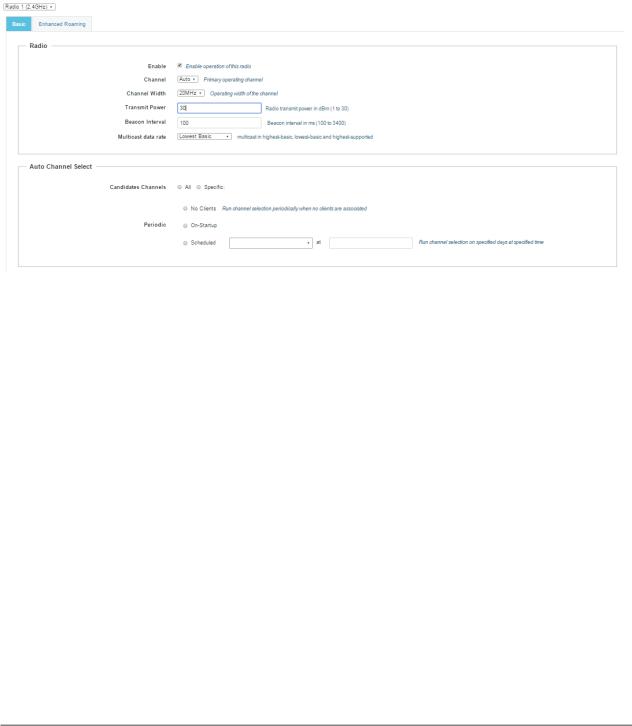
cnPilot Enterprise AP User Guide |
CAMBIUM NETWORKS |
|
|
c.Select the operating width (20 MHz, 40 MHz, or 80 MHz) of the channel from the Channel Width drop-down list for 5 GHz only. We do not support 40 MHz and 80 MHz in 2.4 GHz.
d.Enter the radio transmit power in the Transmit Power text box.
e.Enter the antenna gain of connected antenna in the Antenna Gain text box.
2.Enter the beacon interval in the Beacon Interval text box.
3.Select Highest Basic or Lowest Basic or Highest Supported from the Multicast data rate drop-down list.
4.Click Save.
Figure 5: Configure: Radio page
You can configure the radio parameters through the UI or CLI.
In the CLI
To configure radio:
(cnPilot Enterprise AP) (configure)# wireless radio 1
Advanced Radio Settings
You can configure the following advanced radio settings on cnPilot Enterprise AP:
Scheduled ACS (Auto Channel Select) - When Scheduled ACS is configured, the radio scans all the channels available in the frequency band and selects the best available channel. Scheduled ACS can be configured to scan on-startup or periodic. (Run channel selection on specified days at specified time).
26
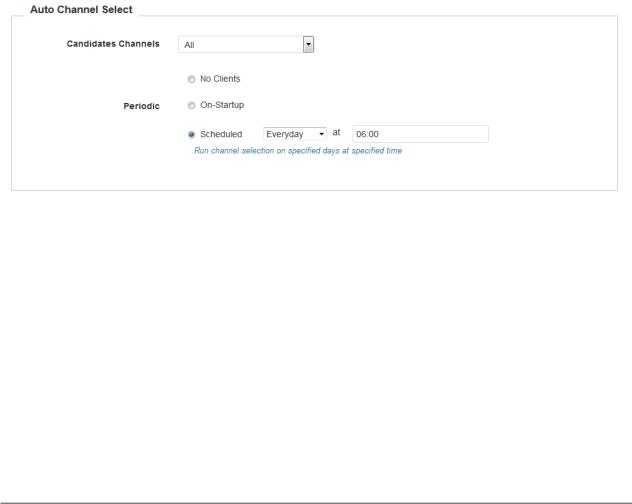
cnPilot Enterprise AP User Guide |
CAMBIUM NETWORKS |
|
|
Table 6: Configure: Radio > Auto Channel Select parameters
Parameter |
Description |
Default Value |
|
|
|
Candidate |
Select available channel. |
─ |
|
|
|
Channels |
|
|
|
|
|
Periodic |
Run channel selection on specified days at |
─ |
|
specified time. |
|
|
|
|
You can configure the above parameters through the UI or CLI.
In the UI
1.Navigate to the Configure > Radio tab. The following fields are displayed:
a.Select the Channel as Auto.
b.Select No Clients radio button if clients are not connected.
2.Click Save.
Figure 6: Configure: Auto Channel Select page
In the CLI
To configure Auto Channel Select:
(cnPilot Enterprise AP) (configure)# wireless radio 1 (cnPilot Enterprise AP) (config-radio-1)# channel-list
(cnPilot Enterprise AP) (config-radio-1)# auto-channel-select
Enhanced Roaming - When enhanced roaming is enabled, the clients are forced to roam when the SNR is below the configured value. This is useful when clients are connected to the AP that is far away and stick to that AP. With enhanced roaming, the AP disconnects the client is the SNR is less than the configured which makes client to find the better AP and roam to it. This is useful in a dense environment and multi-AP setup. It is disabled by default and user should understand his deployment topology and then only enable this,
27
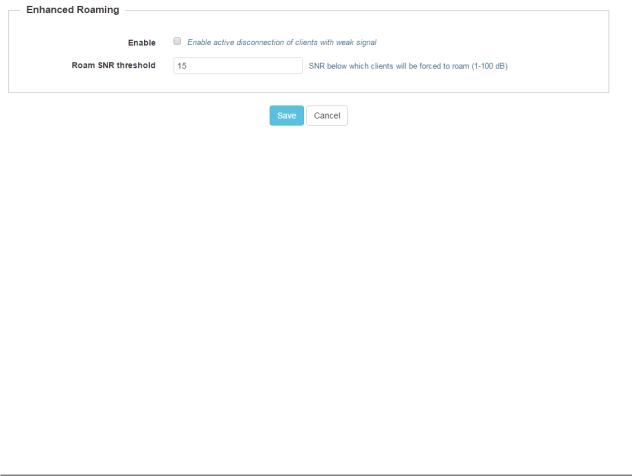
cnPilot Enterprise AP User Guide |
CAMBIUM NETWORKS |
|
|
user should enable only if he is sure what they want and the threshold should to be set accordingly.
The following table lists the fields that are displayed in the Configure > Radio > Enhanced Roaming page:
Table 7: Configure: Radio > Enhanced Roaming parameters
Parameter |
|
Description |
Default Value |
|
|
|
|
Enable |
|
Enable active disconnection of clients with |
Disabled |
|
weak signal. |
|
|
|
|
|
|
|
|
|
|
Roam SNR |
|
SNR below which clients will be forced to |
─ |
Threshold |
|
roam (1-100 dB). |
|
|
|
|
|
You can configure the above parameters through the UI or CLI.
In the UI
1.Navigate to the Configure > Enhanced Roaming tab. The following fields are displayed:
a.Select the Enable checkbox to enable active disconnection of clients with weak signal.
b.Enter Roam SNR Threshold value between 1-100.
2.Click Save.
Figure 7: Configure: Radio > Enhanced Roaming tab
In the CLI
To configure Enhanced Roaming:
(cnPilot Enterprise AP) (configure)# wireless radio 1 (cnPilot Enterprise AP) (config-radio-1)# enhanced-roaming
(cnPilot Enterprise AP) (config-radio-1)# enhanced-roaming threshold
WLAN Configuration
This section provides details on configuring WLAN Configuration parameters.
The following table lists the fields that are displayed in the Configure > WLAN page:
28

cnPilot Enterprise AP User Guide |
|
CAMBIUM NETWORKS |
|||||
|
|
|
|
|
|
|
|
Table 8: Configure: WLAN Configuration parameters |
|
|
|
||||
|
|
|
|
|
|
|
|
|
Parameter |
|
Description |
|
Default Value |
|
|
|
|
|
|
|
|
|
|
|
Enable |
|
To enable a particular WLAN. |
|
Disabled |
|
|
|
|
|
|
|
|
|
|
|
|
|
|
|
|
|
|
|
SSID |
|
The SSID of this WLAN (Upto 32 characters). |
|
─ |
|
|
|
|
|
|
|
|
|
|
|
VLAN |
|
Default VLAN assigned to clients on this |
|
─ |
|
|
|
|
|
WLAN. (1-4094). |
|
|
|
|
|
|
|
|
|
|
|
|
|
Security |
|
Displays the security type |
|
─ |
|
|
|
|
|
|
Open |
|
|
|
|
|
|
WPA2 Pre-shared Keys |
|
|
|
|
|
|
|
|
WPA2 Enterprise |
|
|
|
|
|
|
|
|
|
|
|
|
Passphrase |
|
WPA2 Pre-shared Security passphrase or |
|
─ |
|
|
|
|
|
key. |
|
|
|
|
|
|
|
|
|
|
|
|
|
Radios |
|
Defines radio types (2.4GHz, 5GHz) on |
|
─ |
|
|
|
|
|
which this WLAN should be supported. |
|
|
|
|
|
|
|
|
|
|
||
|
Max Clients |
|
Max Client assigned to this WLAN. (0-255) |
127 |
|
||
|
|
|
|
|
|
|
|
|
Client Isolation |
|
Prevents wireless clients from |
|
─ |
|
|
|
|
|
communicating with each other. The client |
|
|
|
|
|
|
|
devices does not connect with each other. |
|
|
|
|
|
|
|
|
|
|
|
|
|
Hide SSID |
|
Prevents broadcasting SSID in beacons. |
|
Disabled |
|
|
|
|
|
|
|
|
|
|
|
Proxy ARP |
|
Responds to ARP requests automatically on |
|
─ |
|
|
|
|
|
behalf of clients |
|
|
|
|
|
|
|
|
|
|
|
|
|
UAPSD |
|
To enable or disable U-APSD |
|
Disable |
|
|
|
|
|
|
|
|
|
|
|
QBSS |
|
To enable or disable QBSS |
|
Disable |
|
|
|
|
|
|
|
|
||
|
DTIM interval |
|
Configure DTIM interval |
1 |
|
||
|
|
|
|
|
|
|
|
|
Band Steering |
|
Steer dual band capable clients towards |
|
─ |
|
|
|
|
|
5GHz radio. |
|
|
|
|
|
|
|
|
|
|
|
|
|
Fast-Roaming |
|
One of the important aspect to support |
|
─ |
|
|
|
|
|
|
|
|
||
|
Protocol |
|
voice applications on Wi-Fi network (apart |
|
|
|
|
|
|
from QoS) is how quickly a client can |
|
|
|
||
|
|
|
|
|
|
||
|
|
|
move its connection from one access |
|
|
|
|
|
|
|
point to another. This should be less than |
|
|
|
|
|
|
|
150 msec to avoid any call drop. This is |
|
|
|
|
|
|
|
easily achievable when WPA2-PSK |
|
|
|
|
|
|
|
security mechanism is in use. However, in |
|
|
|
|
|
|
|
enterprise environments there is a need |
|
|
|
|
|
|
|
for more robust security (the one provided |
|
|
|
|
|
|
|
by WPA2-Enterprise). With WPA2- |
|
|
|
|
|
|
|
Enterprise, the client exchanges multiple |
|
|
|
|
|
|
|
frames with AAA server and hence |
|
|
|
|
29

cnPilot Enterprise AP User Guide |
CAMBIUM NETWORKS |
||||
|
|
|
|
|
|
|
|
|
|
|
|
|
|
depending on the location of AAA server |
|
|
|
|
|
the roaming-time will be above 700 msec. |
|
|
|
|
|
Select any one of the following: |
|
|
|
|
|
Pre-authentication: This roaming |
|
|
|
|
|
|
method was proposed in 802.11i |
|
|
|
|
|
standard. Access points |
|
|
|
|
|
supporting this method indicates |
|
|
|
|
|
their capability using pre- |
|
|
|
|
|
authentication flag in RSN |
|
|
|
|
|
capabilities element of the RSN-IE |
|
|
|
|
OKC: This roaming method is a |
|
|
|
|
|
|
proprietary solution to bring |
|
|
|
|
|
scalability to the roaming |
|
|
|
|
|
problem. This method avoids the |
|
|
|
|
|
need to authenticate with AAA |
|
|
|
|
|
server every time a client moves |
|
|
|
|
|
to new access point. |
|
|
|
|
802.11r: This is the IEEE standard |
|
|
|
|
|
|
for fast roaming, introduces a new |
|
|
|
|
|
concept of roaming where the |
|
|
|
|
|
initial handshake with the new AP |
|
|
|
|
|
is done even before the client |
|
|
|
|
|
roams to the target AP, which is |
|
|
|
|
|
called Fast Transition (FT). |
|
|
|
|
|
|
|
|
|
802.11 w State |
802.11w, also termed as Protected |
─ |
|
|
|
|
Management Frames (PMF) Service, |
|
|
|
|
|
defines encryption for management |
|
|
|
|
|
frames. Unencrypted management frames |
|
|
|
|
|
makes wireless connection vulnerable to |
|
|
|
|
|
DoS Attacks as well as they cannot protect |
|
|
|
|
|
important information exchanged using |
|
|
|
|
|
management frames from eavesdroppers. |
|
|
|
|
|
Select any one of the following: |
|
|
|
|
|
|
Disable |
|
|
|
|
|
Optional |
|
|
|
|
|
Mandatory |
|
|
|
|
|
|
|
|
You can configure the above parameters through the UI or CLI.
In the UI
1.Navigate to the Configure > WLAN tab. The following fields are displayed: a. Select the Enable checkbox to enable a particular WLAN.
30
