Page 1
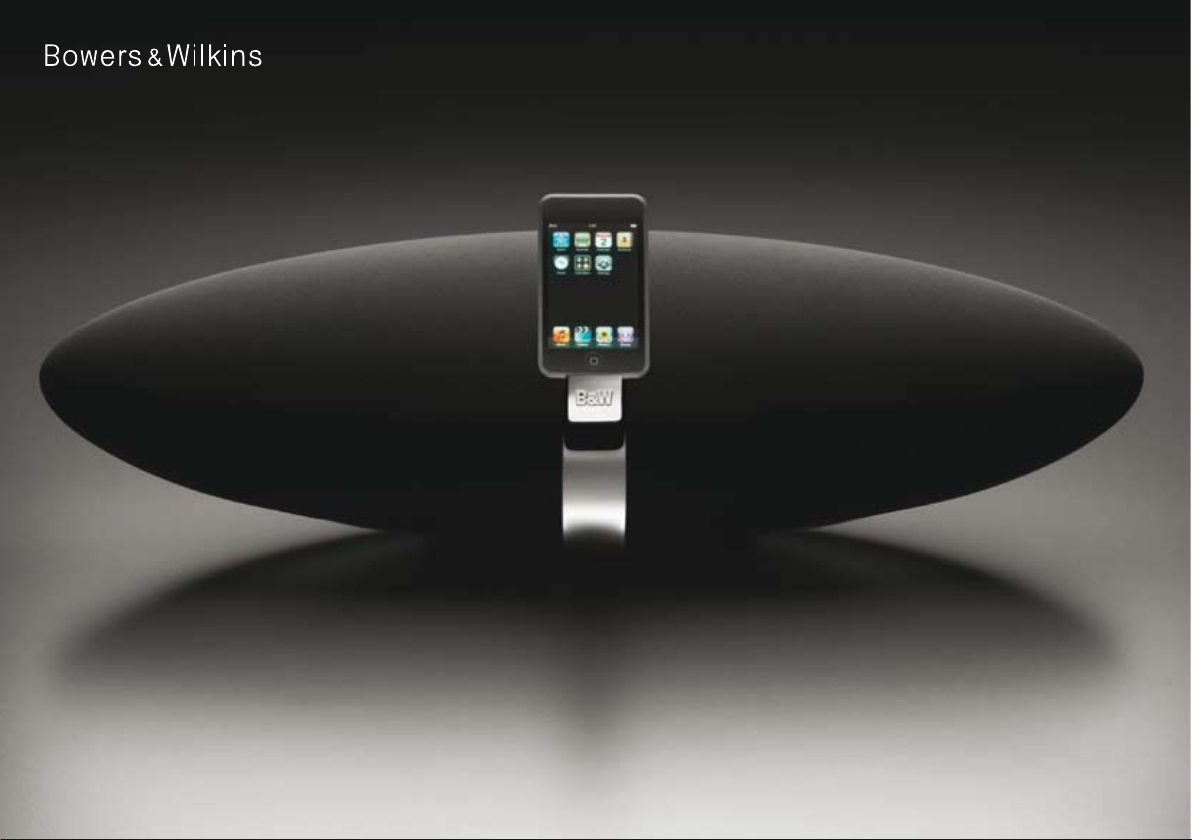
Zeppelin
1
Page 2
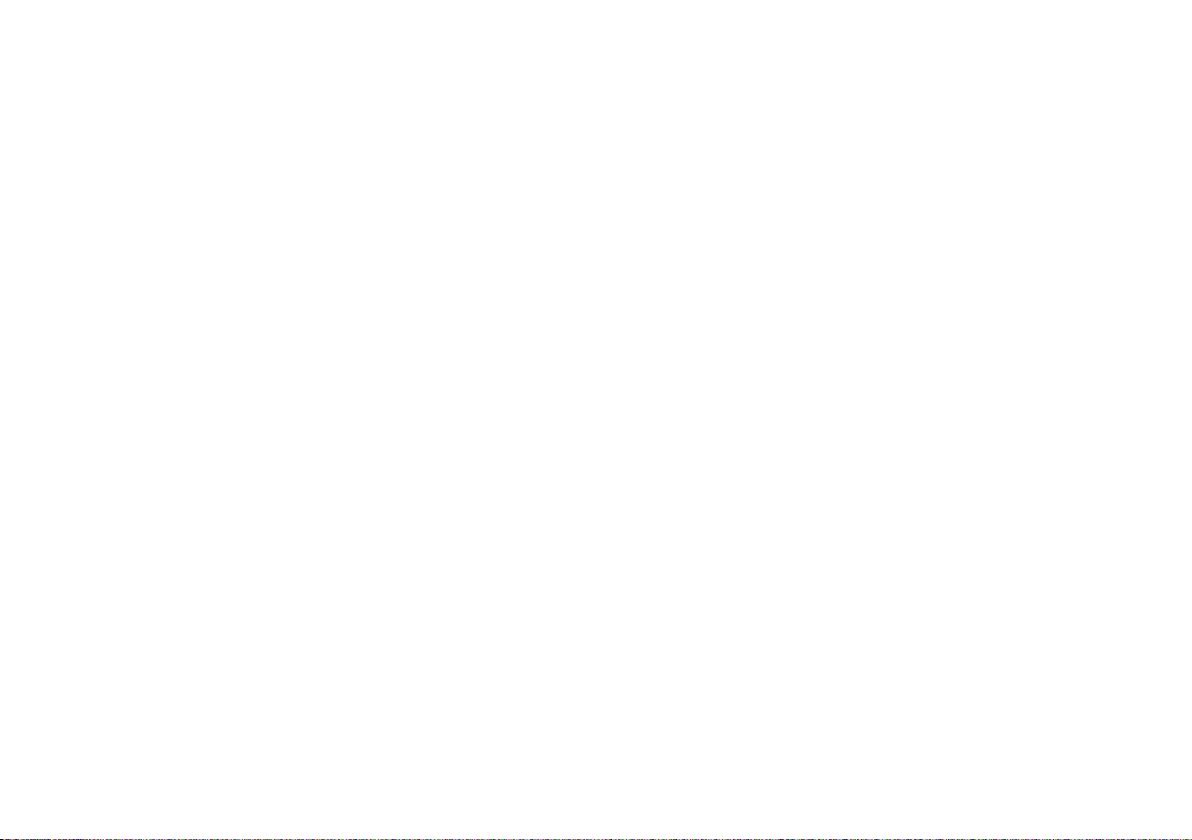
Welcome
Thank you for purchasing Zeppelin and welcome to
B&W Bowers & Wilkins.
The iPod® and iPhone™ are great music sources
on the move, but when you’re at home or in the
office, or you want to share your music with friends
and family, earphones are not convenient. There
are many products on the market that allow you to
dock your iPod or iPhone and hear your favourite
music without earphones, but it’s usually a choice
between hi-fi separates with their bulk and trailing
wires or one-box solutions that don’t do justice to
the player’s capabilities.
Zeppelin is different. It’s a one-box product with
the Bowers & Wilkins name. That means you’ll
experience impact and clarity, involving spatial
qualities most often missing when listening through
headphones or less-capable loudspeaker systems.
And it’s ‘Made for iPod’, which means that Apple
Inc. has certified it for seamless use with today’s
most popular music source.
With its airship-inspired shape, distinctively styled
by Native Design, London, Zeppelin is simple and
intuitive to use. But before you immerse yourself
in its great sound, please take a moment to read
through this manual. You should also familiarise
yourself with the safety instructions supplied with
the product.
Unlike most other one-piece iPod docking devices,
Zeppelin incorporates a full 3-way stereo speaker
system. Left and right channels have individual
midrange and tweeter drivers, while the bass of
both is handled by a single central bass driver.
Together with the efficient and cool running
switching amplifier, this ensures extremely high
quality, room filling sound.
The unique universal support bracket securely
holds all compatible iPods/iPhones without
adaptors or adjustment and gives the user freedom
to operate the player’s own controls as easily as if it
were in the hand.
Video iPods and iPhones benefit from Zeppelin’s
video output sockets, allowing the user to transfer
images to a television.
Additional music sources such as MP3 players,
portable CD players and laptops may be played
through Zeppelin using the AUX socket at the
rear. Both analogue and digital connections are
supported by the same socket.
There are different hardware versions of
Zeppelin, which may be identified by referring to
the serial number label (see page 5 for location),
and there are some differences in operation.
This manual applies to all versions of
Zeppelin, but assumes that the software has
been upgraded to version 2.1. It supersedes any
printed manual supplied with the product and any
previous on-line versions.
2
Page 3
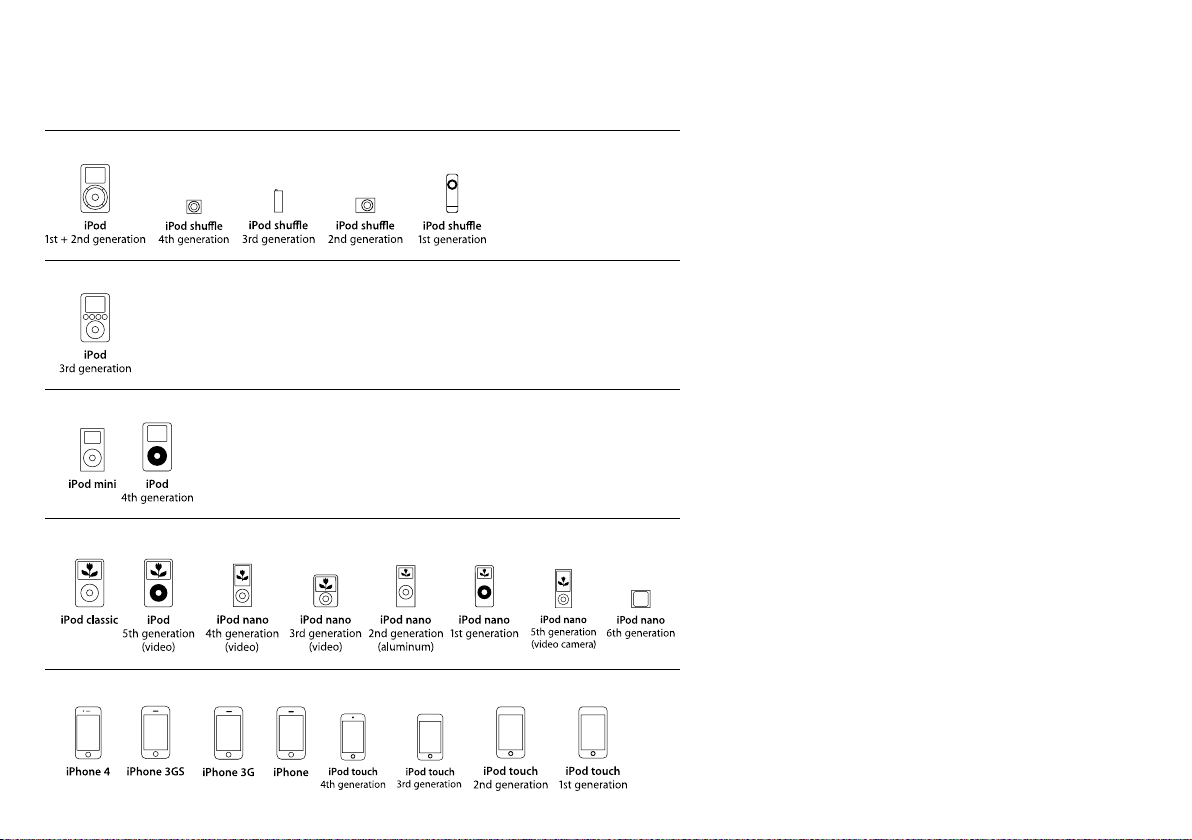
iPod/iPhone compatibility
Group A (AUX analogue/digital mini jack input socket)
Group B (AUX analogue/digital mini jack input socket)
Group C (Spring-loaded iPod/iPhone connector port)
Group D (Spring-loaded iPod/iPhone connector port)
Group E (Spring-loaded iPod/iPhone connector port)
We have separated the different types of iPod/
iPhone into groups, which we will use throughout
the manual to describe differences in the way the
various models interact with Zeppelin.
Use this table to identify which group your iPod/
iPhone belongs to.
Group A models lack the standard 30-pin socket
and will not dock with Zeppelin at all. Although
the iPod 3rd generation of Group B has the 30pin socket, Zeppelin cannot charge it because
it requires Firewire® and Zeppelin supports only
the latest USB charging. There are also software
conflicts between this iPod and Zeppelin software
v.2.0 and later. However, you can play these
models through Zeppelin by connecting their
headphone output to Zeppelin’s AUX socket. See
the section Connecting a second source.
To ensure maximum functionality, we
recommend you keep your iPod/iPhone software
up to date. Check for upgrades in iTunes.
Zeppelins with serial number beginning Z-2 are
‘Works with iPhone’ certified. Earlier versions are
not and, when you dock an iPhone on these, a
message pops up on the screen asking if you wish
to switch to Airplane Mode. There are no major
noise interference issues between these Zeppelin
versions and the iPhone, so press the No button
and continue operation. Refer to page 5 for the
location of the serial number label.
There are differences in the video and streaming
operation of Group E devices, depending on the
hardware version of Zeppelin and its software.
Please refer to the sections Outputting video
and Streaming content from the Internet.
3
Page 4
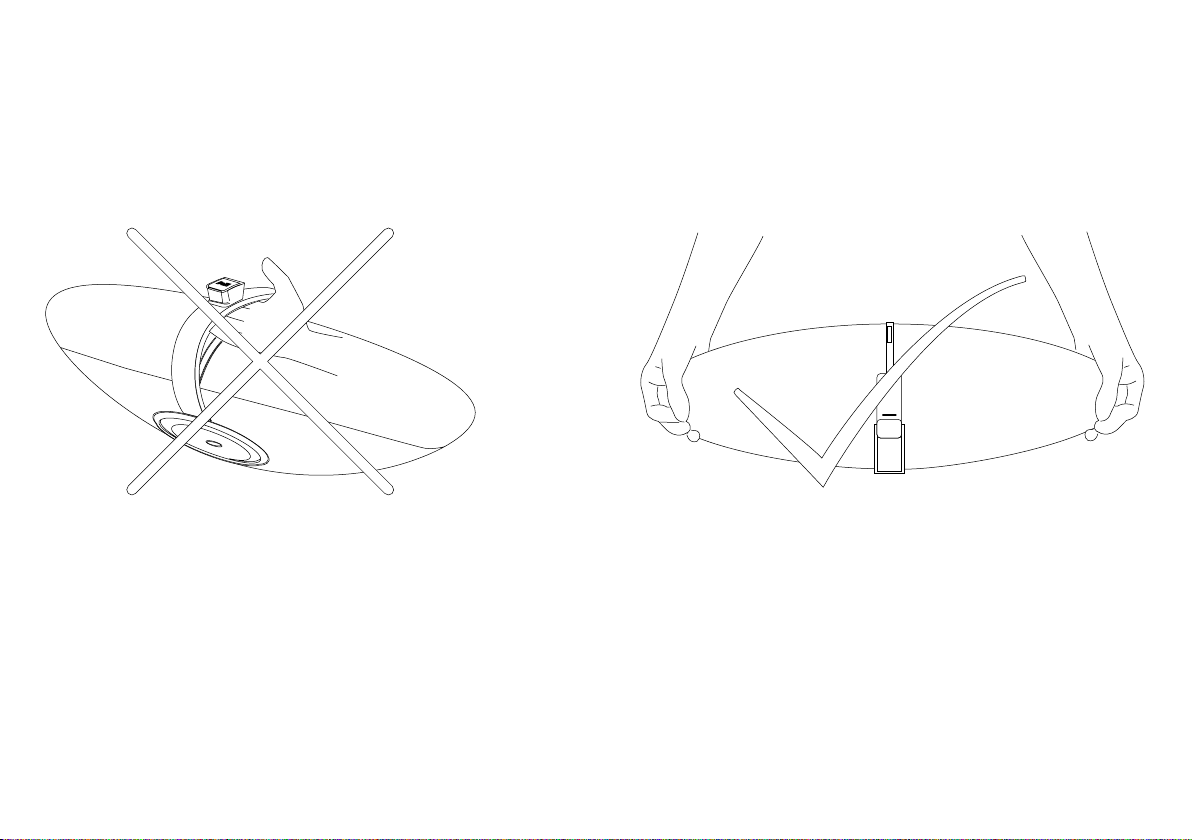
Correct handling
When lifting Zeppelin, use two hands on the body.
Never use the iPod support bracket as a handle.
4
Page 5
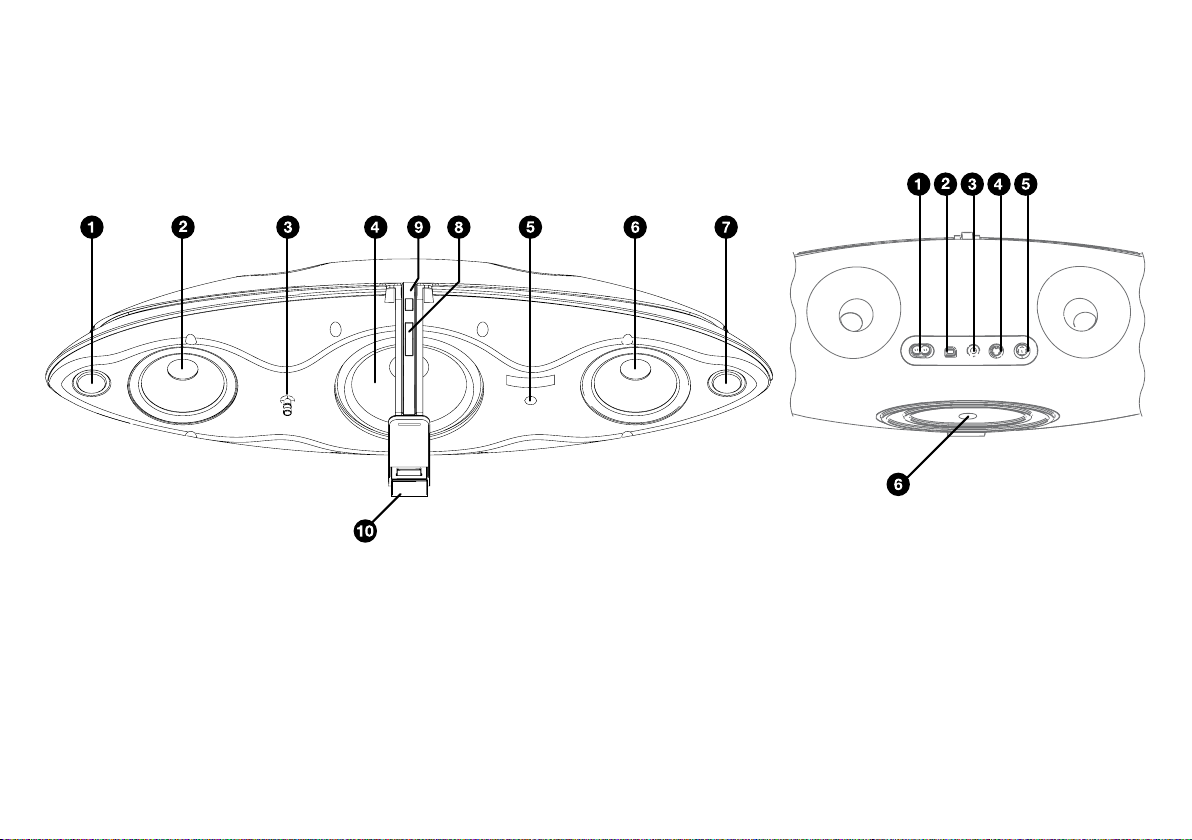
A tour of Zeppelin
At the front At the back
1 Left channel tweeter
2 Left channel midrange driver
3 Multicolour status LED.
4 Bass driver
5 Infrared remote control receiver.
6 Right channel midrange driver
7 Right channel tweeter
8 Volume up/down rocker button
9 Combined on/standby and source
selector button
10 Spring-loaded iPod/iPhone connector port
Although Zeppelin is exceptionally easy to use,
please spend a few moments getting to know
where its controls and connectors are and what
they do.
Zeppelin is shown with the grilles removed
so you can see what’s behind. Do not try to
remove the grilles. They are deliberately difficult
to get off to limit access and avoid damage to
exposed drivers.
1 Power input socket
2 USB slave socket for software
updates to Zeppelin
3 AUX analogue/digital mini jack
input socket
4 S-Video output socket
5 Composite video output socket
6 Serial number label
5
Page 6
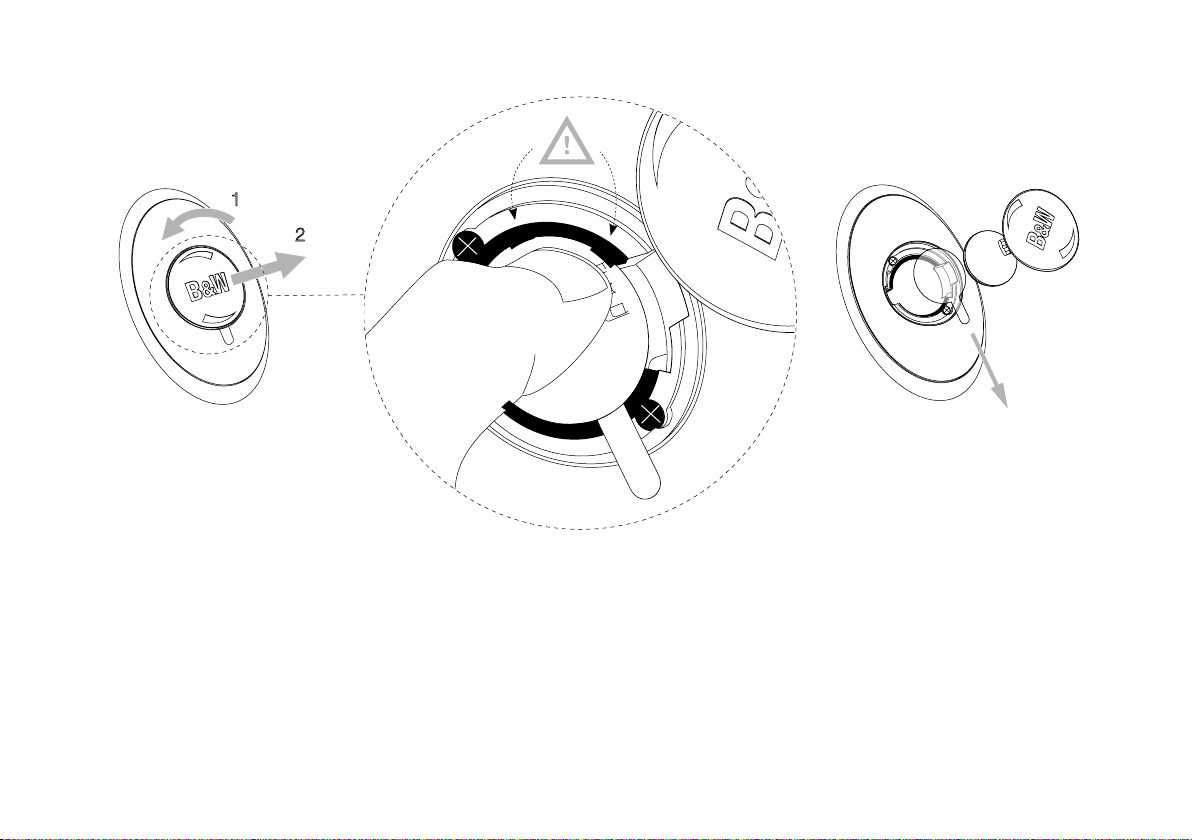
Turning on the remote control
Before using the remote handset for the first time,
you must remove the clear plastic insulating tab
that prevents the battery draining.
Rotate the battery cover anticlockwise 1/8 full turn
and remove.
Release the battery. Press down on the edge of
the battery between the two black lugs and the
opposite side next to the metal spring will flip up.
Remove and discard the insulator.
Replace the battery, first locating one side under
the small lugs opposite the metal spring.
Replace the cover.
6
Page 7
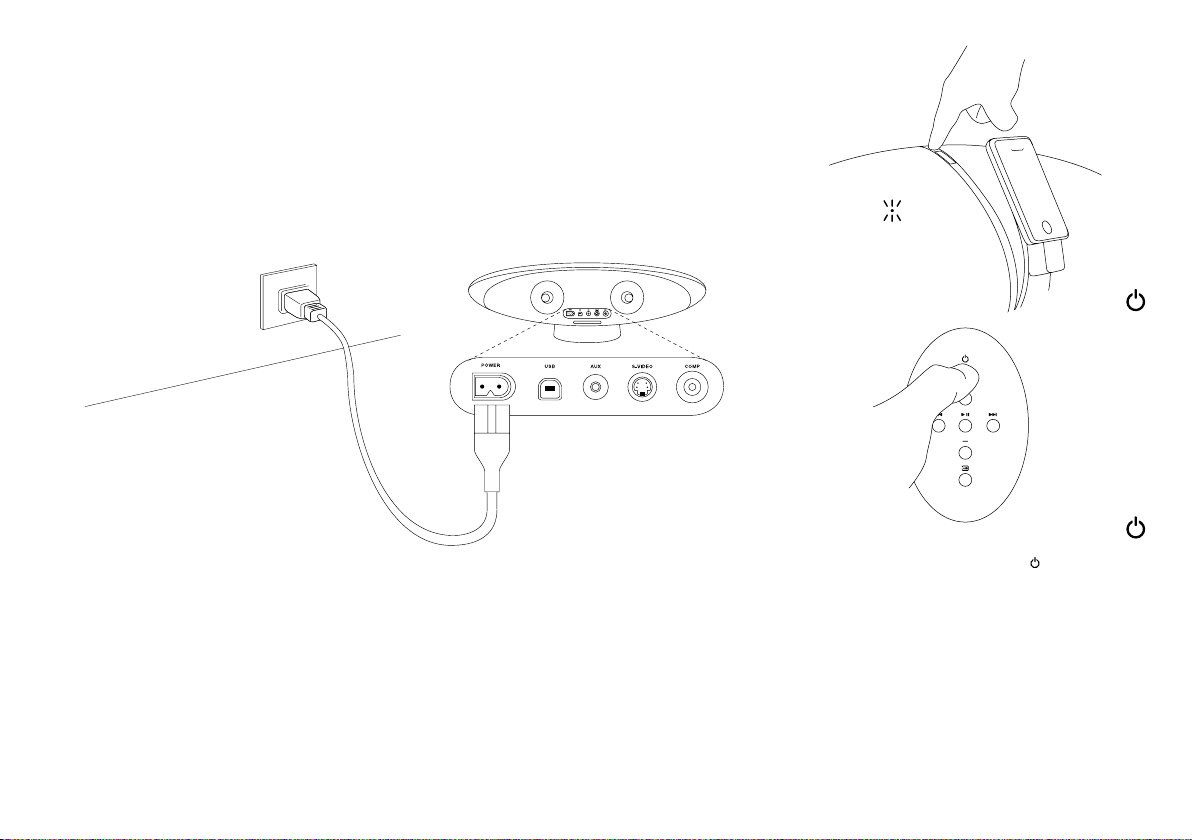
Setting up
Connect Zeppelin to the power supply. When
plugged in, Zeppelin will go through a system
check for a couple of seconds, during which it will
not accept commands, and then assume standby
mode. In standby, the LED at the front will glow red.
To turn Zeppelin fully on, press the button, either
on the remote handset or on Zeppelin itself. When
fully on, the LED colour will depend on the selected
source – blue for iPod/iPhone or green for a second
source plugged into the AUX socket.
To totally disconnect Zeppelin from the power
supply, you will have to remove the plug from or
switch off the wall outlet.
7
Page 8
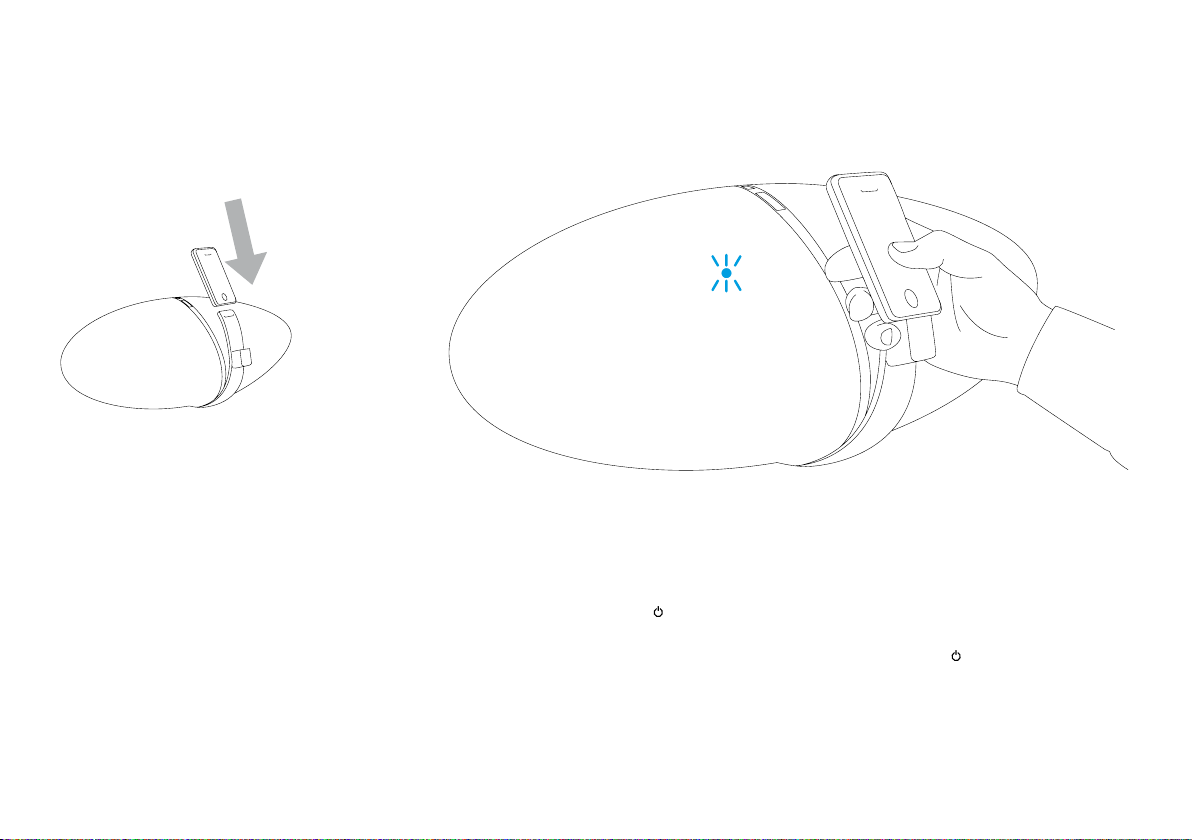
Docking an iPod/iPhone
To dock your iPod/iPhone, simply angle it, locate
the long socket over the connector on the support
bracket and push down fully.
The spring-loaded design automatically adjusts
for all models and causes the iPod/iPhone to rest
on the back support.
There’s plenty of room to get your hand round
the back of the support to operate the player’s own
controls in the normal way. Note that, because the
socket in the base of 1st, 2nd and 4th generation
nanos is offset to one side, they will not sit centrally
on the support bracket.
As soon as you dock your iPod/iPhone, Zeppelin
automatically selects it as the source. If Zeppelin
is in standby, it will automatically turn itself fully on
without you having to press either button. The
LED will glow yellow for a couple of seconds while
the amplifier initialises and then turn to blue when
Zeppelin is ready to play.
If your iPod/iPhone was turned off or in pause
mode when you docked it, it will end up in paused
mode. If it was playing, it will continue to play.
All the time your iPod/iPhone is docked and
Zeppelin is plugged into the power supply, your
iPod/iPhone will charge (except for Group A and
Group B devices). If that’s all you want it to do,
put Zeppelin into standby to reduce power
consumption using the
Zeppelin or on the remote handset.
If you remove your iPod/iPhone while it is the
selected source, Zeppelin will automatically go
into standby after 5 minutes to reduce power
consumption.
button, either on
8
Page 9
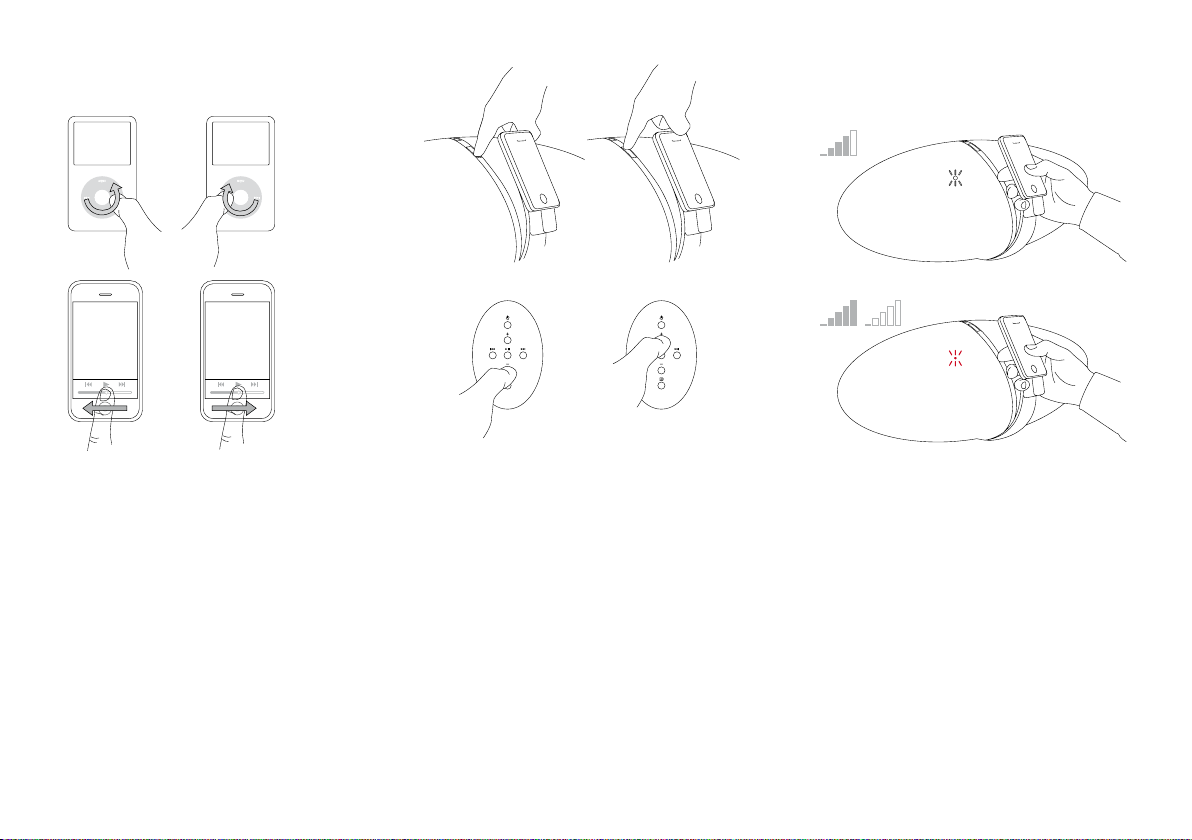
Controlling the volume
+–
+–
There are three ways to adjust Zeppelin’s volume.
If your iPod/iPhone is docked, and it is a Group
D or Group E device, its own volume control can be
used to alter Zeppelin’s volume level, which is also
displayed on the iPod/iPhone’s screen.
For the touch screen of devices in Group E,
use the slider volume control at the bottom of the
screen. For Group D iPods, use the click wheel.
When using the volume control of a docked
iPod/iPhone, its own internal volume level is not
affected, but is retained at its original level for
when you remove the iPod/iPhone and go back
to using headphones.
The click wheel and display of Group B and
Group C iPods will not function in this way.
On Zeppelin itself, press on the upper section of
the long button, marked + to increase the volume
and the lower section, marked - to decrease it
On the remote, press the + button to increase
the volume and the - button to decrease it.
In both cases, a short press will make a small
change, or you can press and hold to ramp up or
down.
As you alter the volume level, Zeppelin’s LED will
flash. As you approach the maximum level, the LED
will turn white. Once you reach either the maximum
or minimum level, the LED will turn red.
9
Page 10

Navigating tracks on your iPod/iPhone
If you are close to Zeppelin, it is easy to use the
navigation controls on your iPod/iPhone as normal.
However, for distant operation, the play/pause,
forward and back controls that you are familiar with
on your iPod/iPhone are duplicated on Zeppelin’s
remote handset.
All the controls on your iPod/iPhone continue
to work as normal. If you press Play on your
iPod/iPhone while it is docked, Zeppelin will
automatically select it as the source.
For complex operations, such as selecting a
playlist, you will need to be close to Zeppelin in
order to read the iPod/iPhone’s screen. Zeppelin’s
design makes it so easy to use the iPod/iPhone’s
own controls that there is no need for these
operations to be duplicated on the remote
handset. As a consequence, Zeppelin’s remote
handset has deliberately been kept simple.
Just as on the iPod/iPhone, the button toggles
between play and pause.
If you are playing a second source through
Zeppelin’s AUX socket, the play/pause button
toggles mute on and off.
A single press on the
the start of the next track. Press and hold to fast
forward through the current track.
This button has no effect when playing a second
source through Zeppelin’s AUX socket.
button moves you to
A single press on the button moves you to the
start of the current track. A double press takes you
to the start of the previous track. Press and hold to
fast reverse through the current track.
This button has no effect when playing a second
source through Zeppelin’s AUX socket.
10
Page 11

Outputting video
If you want to feed images from a video iPod or
iPhone to your television, use either an S-video or
composite video cable between Zeppelin and your
set. If you have a choice, S-video offers slightly
better quality.
If your iPod/iPhone is already playing a video
as you dock it, the picture may not automatically
transfer to the TV screen. In that case, stop the
video, go back a step in the iPod/iPhone’s menu,
re-select the video and start it again.
When you play a video on devices in Group E,
Zeppelin software (except v.2.0) forces the video
content to be routed out to its S-VIDEO and COMP
sockets for display on a TV and the picture may not
be viewed on the iPhone/touch screen.
Note: Zeppelin software v.2.0 allows the
operation of the pop-up message “Display on
TV? Yes/No”, but was superseded due to a bug
in Apple iPhone/touch software v.3.0 that can
cause the iPhone/touch to freeze if the pop-up is
allowed.
With other video iPods, you can set the video
output state on the iPod itself (Video > Settings
> TV Out >) to be always displayed on the iPods
screen (Off), or always output to a TV (On), or to
pop up a choice message (Ask).
Note: 4th generation nanos display some video
content only at right angles on their own screen.
Zeppelins with serial numbers beginning with
Z-0 and having the originally installed software
will not output video from Group E devices. To
enable video output with these devices, upgrade
Zeppelin’s software on our web site
www.bowers-wilkins.com
Download the Zeppelin Connectivity Guide from
our web site for more details.
S-video cableComposite video cable
11
Page 12
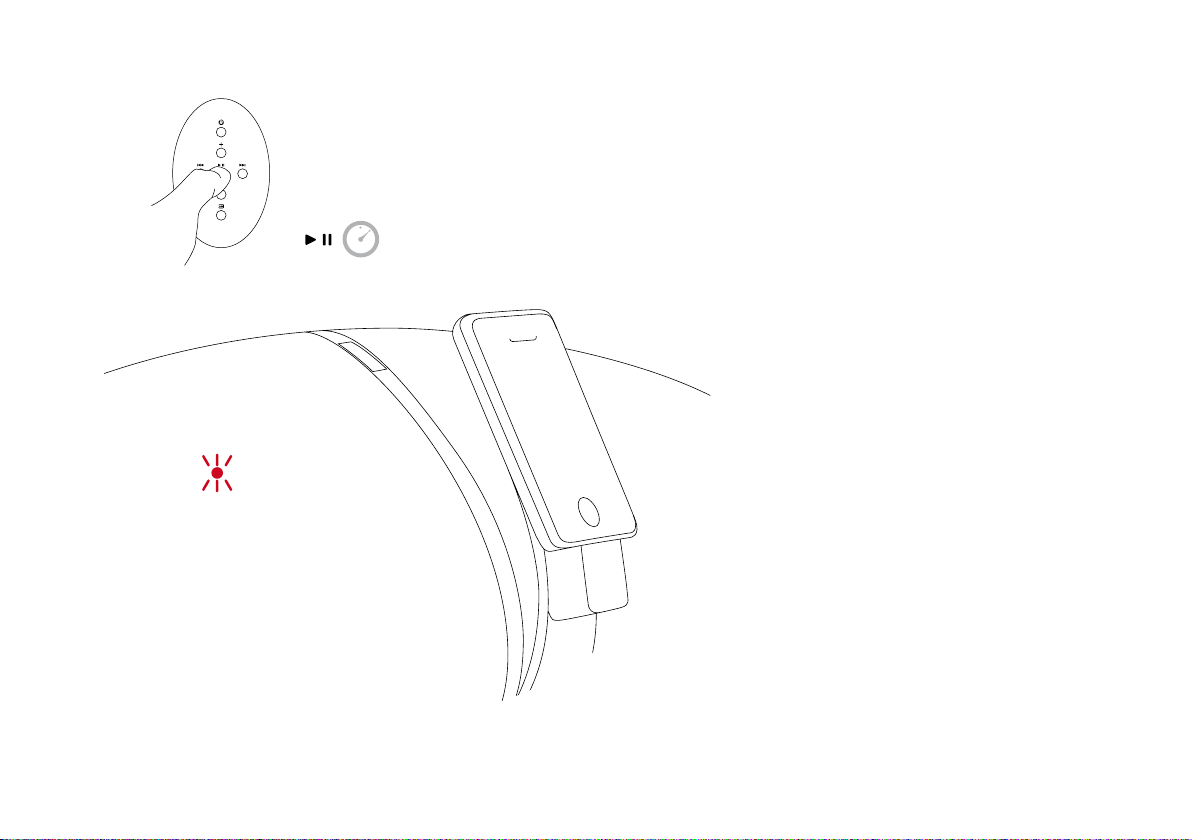
Streaming content from the internet
2 SEC
The devices of Group E – iPod touch and iPhone
– can connect to the Internet and stream both
video and audio content. While streaming, their
iPod function is paused and Zeppelin’s LED will
slowly flash blue. In this state Zeppelins with serial
numbers starting Z-0 and with the original software
installed mute their amplifier and the streamed
audio content will not be heard.
To enable streamed content to be heard via this
Zeppelin version, first upgrade the software, which
you can access from the Zeppelin page of our web
site www.bowers-wilkins.com. The later software
by default will still mute-on-pause with Z-0 models,
but this may be defeated by first placing Zeppelin
into standby (when the LED will glow red). Press
and hold the remote’s play/pause button until the
LED blinks (approximately 2 seconds). A single
off/on indicates that the mute-on-pause has been
defeated and streamed audio may be heard. A
double off/on/off/on indicates that mute-on-pause
has been restored.
Zeppelins with serial numbers starting with Z-1
or higher will stream Internet content as delivered.
When streaming from the Internet (eg from You
Tube), the play/pause, forward and back buttons of
Zeppelin’s remote will not duplicate the on-screen
controls of the touch/iPhone. Pressing the remote’s
play button will cause the current iPod-stored
audio/video file to start playing.
12
Page 13
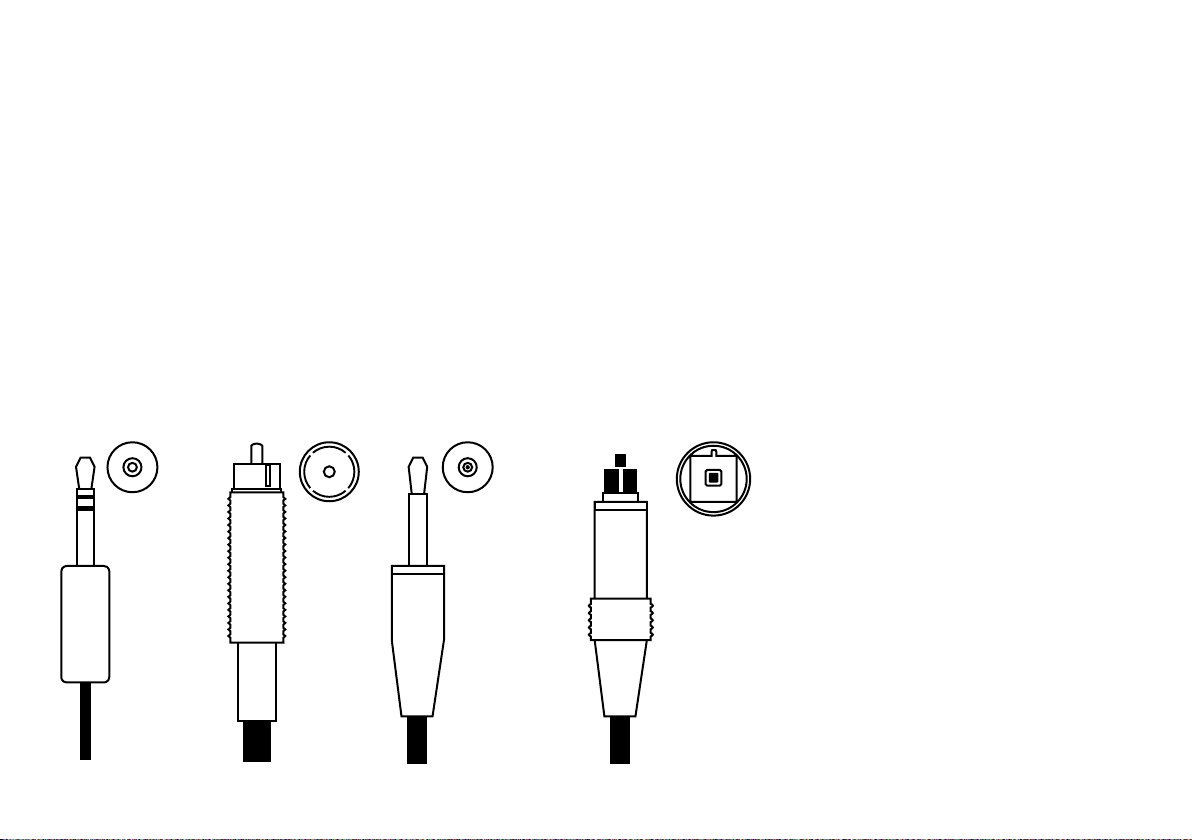
Connecting a second source
You can connect a second source to Zeppelin
using the AUX socket at the rear, which accepts
both analogue and digital signals. Zeppelin will
automatically know which type it is receiving.
Analogue sources will need a 2-core coaxial
cable terminated at the Zeppelin end by a mini
stereo jack plug, just like the plug used for your
iPod headphones. The plug required at the other
end will depend on the source.
If the source is an early generation iPod, shuffle,
MP3 player, laptop computer or portable CD player,
the output will probably be from a headphone
socket and the same style mini jack will be needed.
If the source has its own volume control, set it to
approximately 75% full scale.
If the source has a line output – a standard
‘stacking’ CD player, for example – you will
probably need two RCA Phono plugs at the source
end. If the source has its own volume control, set it
to approximately 90% full scale.
Sources with an optical digital output use a
fibre-optic cable, sometimes called a TOSLINK™.
The standard TOSLINK™ termination has a stubby,
block-ended shape, but some devices, including
Zeppelin, Apple Macintosh
Airport Express®, use an optical mini jack plug.
These optical mini jacks have the same outline
shape as the analogue version, but have no black
stripes and have a clear tip for the light to pass
through.
Download the Zeppelin Connectivity Guide from
our web site for more information.
®
, Apple TV® and Apple
Analogue Mini jack RCA Phono TOSLINK™Optical mini jack
13
Page 14
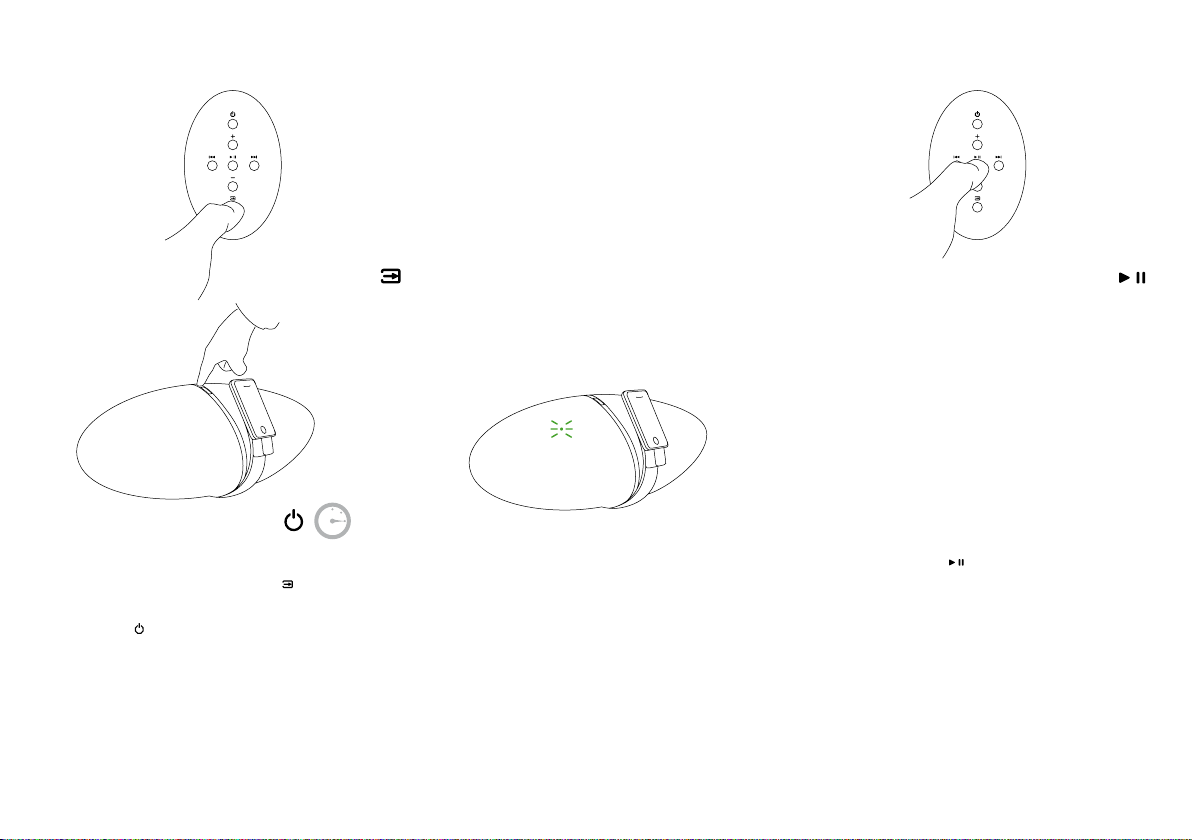
Playback from a second source
3 SEC
You can switch between the iPod/iPhone and a
second (AUX) source by using the
remote handset or by pressing and holding the
combination button on the top of Zeppelin itself.
See the tables below for details.
button on the
When AUX is selected, Zeppelin’s LED glows green.
The play/pause button
handset toggles mute on and off. The fast forward
and fast reverse buttons have no effect.
If Zeppelin is manually switched to standby and
on again, it automatically selects the last used
source. If that source is no longer connected,
Zeppelin will switch to the alternative. If no source
at all is connected, Zeppelin will return to standby
after 5 minutes. Your iPod/iPhone only overrides
source selection as it is docked or if you press its
own Play button while it is docked.
on Zeppelin’s remote
14
Page 15
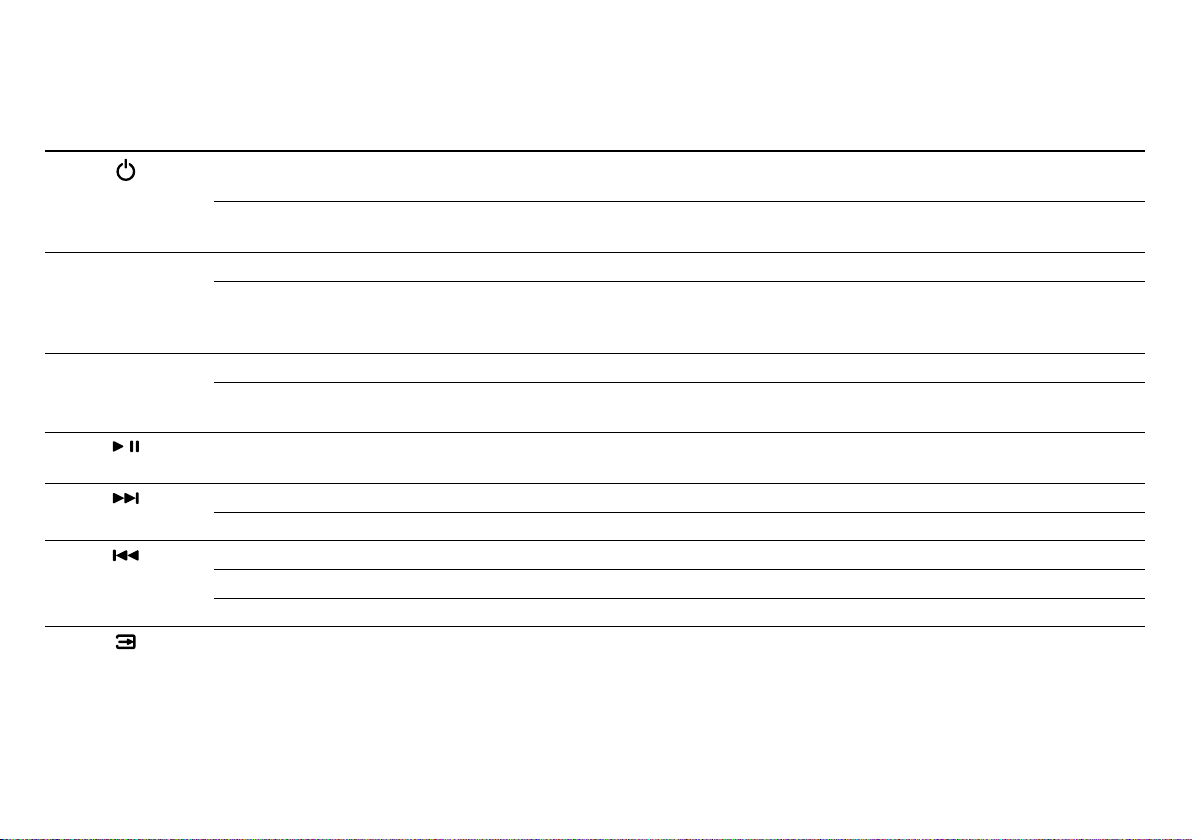
Remote handset summary
Button Action Effect
Press once when Zeppelin in standby Zeppelin turns on and selects last used source.
Press once when Zeppelin on Zeppelin goes to standby.
+
–
Press once Volume increases by small increment.
Press and hold Volume ramps up and LED flashes.
Press once Volume decreases by small decrement.
Press and hold Volume ramps down and LED flashes.
Press once Toggle play/pause (if iPod/iPhone is source)
Press once Go to start of next track (no effect for AUX)
Press and hold Scan forward through current track (no effect for AUX)
Press once Go to start of current track (no effect for AUX)
Press twice Go to start of previous track (no effect for AUX)
Press and hold Scan backwards through current track (no effect for AUX)
Press once Toggle between iPod/iPhone and AUX.
See also section Playback from a second source.
A docked iPod/iPhone is paused and turned off.
White LED indicates approaching maximum volume.
Red LED indicates maximum level.
Red LED indicates minimum level.
Toggle mute on/off (if AUX is source)
If AUX selected, a docked iPod/iPhone will pause.
If iPod/iPhone selected, it will play.
If no alternative source is connected, a red LED indicates invalid command.
15
Page 16
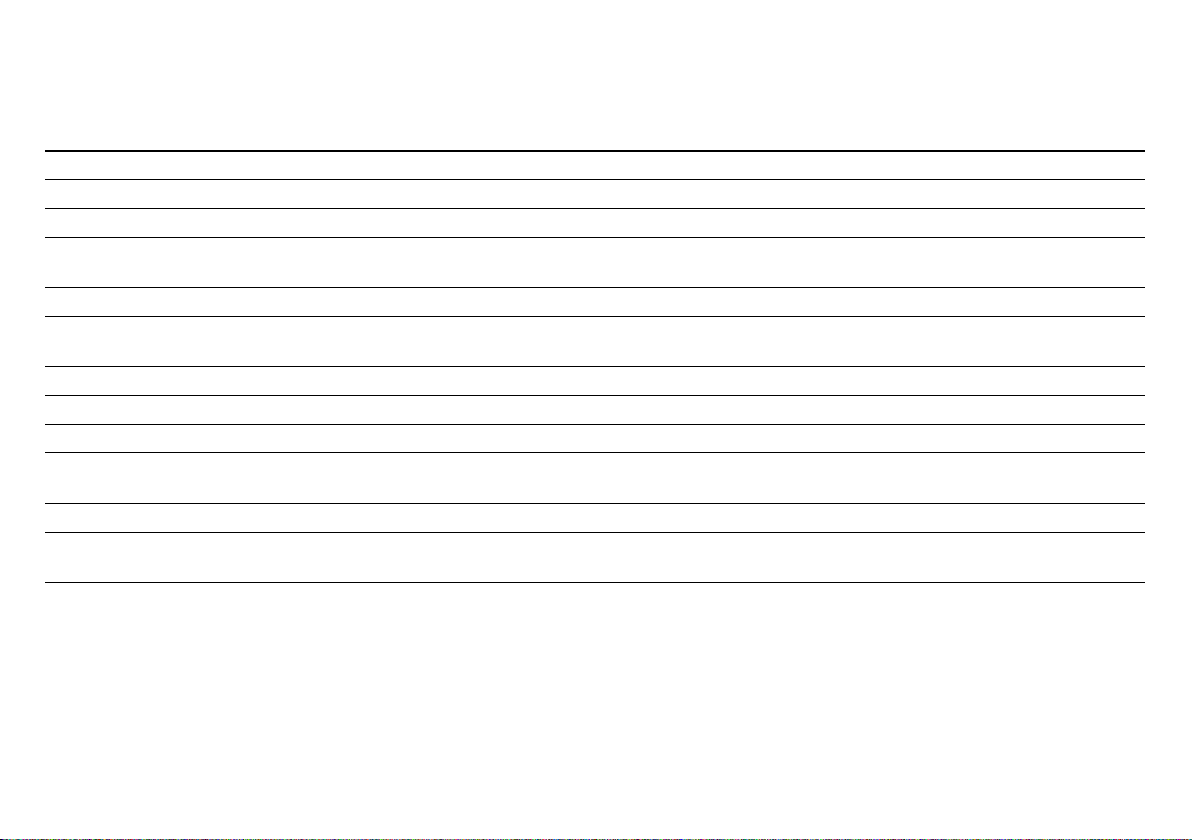
LED signal summary
LED state Meaning
Steady red Zeppelin in standby
Steady yellow Zeppelin powering up from standby (2 sec)
Steady blue Zeppelin on, iPod/iPhone selected
Steady green Zeppelin on, AUX selected
Slow flashing blue iPod is paused (Group D & E devices only)
Slow flashing green AUX is muted
Rapid flashing blue Volume changing, iPod/iPhone selected
Rapid flashing green Volume changing, AUX selected
Rapid flashing white Volume approaching maximum
Rapid flashing red Volume at maximum or minimum
Single off/on blue or green Acknowledge valid button command
Single flash red Command not available
Continuously flashing red Warning - if no button is being pressed, there is a system fault
16
Page 17
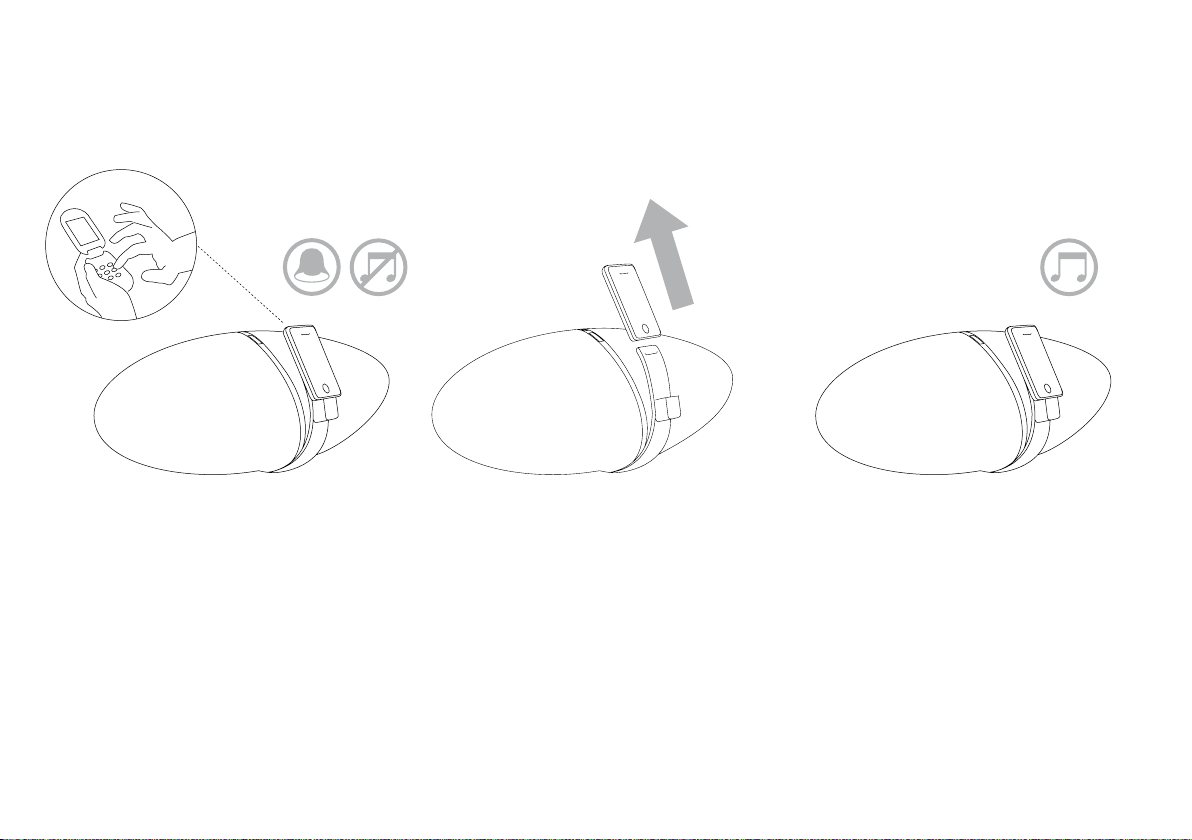
Taking calls on an iPhone
If you have an incoming call while the iPhone is
docked, the iPhone will ring through Zeppelin and
mute the music.
The iPhone does not send call audio to the
30-pin docking connector, so you cannot hear the
caller through Zeppelin.
To take the call you can either remove the iPhone
from Zeppelin and replace it when the call is
finished or leave it docked and turn on the iPhone’s
internal Speaker to use it as a speakerphone.
If you were playing music when the call came in, it
will resume playing when you terminate the call and
the iPhone is docked.
17
Page 18
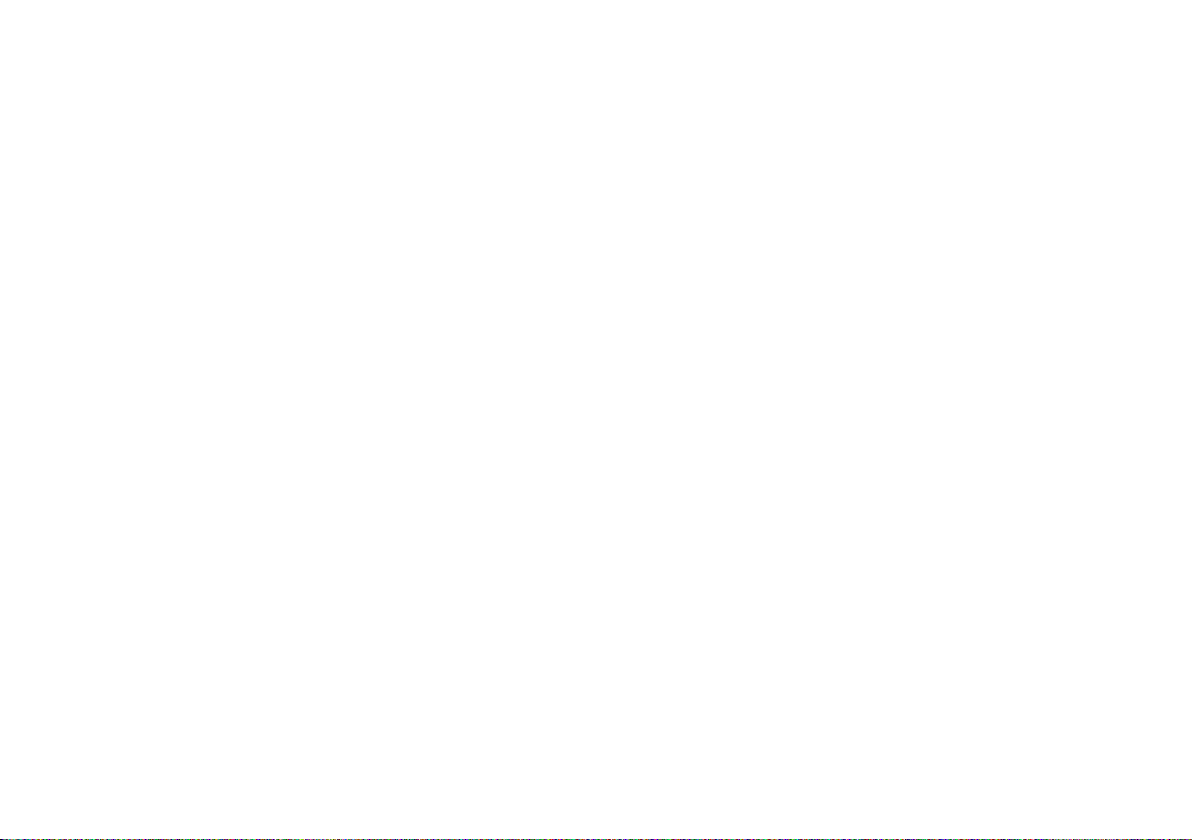
Adjusting the sound
If you place Zeppelin with its back against a wall,
the bass level is boosted, and more so if it is in
a corner. Zeppelin’s own bass output may be
adjusted to compensate.
When you dock a Group D iPod into Zeppelin,
an extra item called Speakers appears in its
top-level menu. If you select this option and then
choose Tone Control, you will get a list of Bass
level options.
With Group E devices, tap the Settings icon
on the touch screen. The Speakers item is added
to the list, but is hidden below the bottom of the
screen. Stroke the list upwards with your finger to
reveal the hidden items on the list.
In the default position, Bass 0, the balance is
adjusted for when Zeppelin is on an open table.
Bass -1 lowers the bass to match a single wall
and Bass -2 a corner. Personal preference is
important too, so we provide extra settings at each
end, Bass +1 and Bass -3. Choose whichever
sounds best to you. The change happens as soon
as you highlight the option.
The selected EQ setting is retained for any
other iPod you dock and to any second source
connected to the AUX input. So, if you have an
earlier model iPod, you can still adjust Zeppelin’s
bass by borrowing a Group D or E device and it
will remain set for other models.
When using Zeppelin, we recommend that
you turn off any EQ in the iPod/iPhone itself
(Settings > iPod > Music EQ > Off for iPhone,
Settings > Music > EQ > Off for touch or
Settings > EQ > Off for other iPods).
18
Page 19
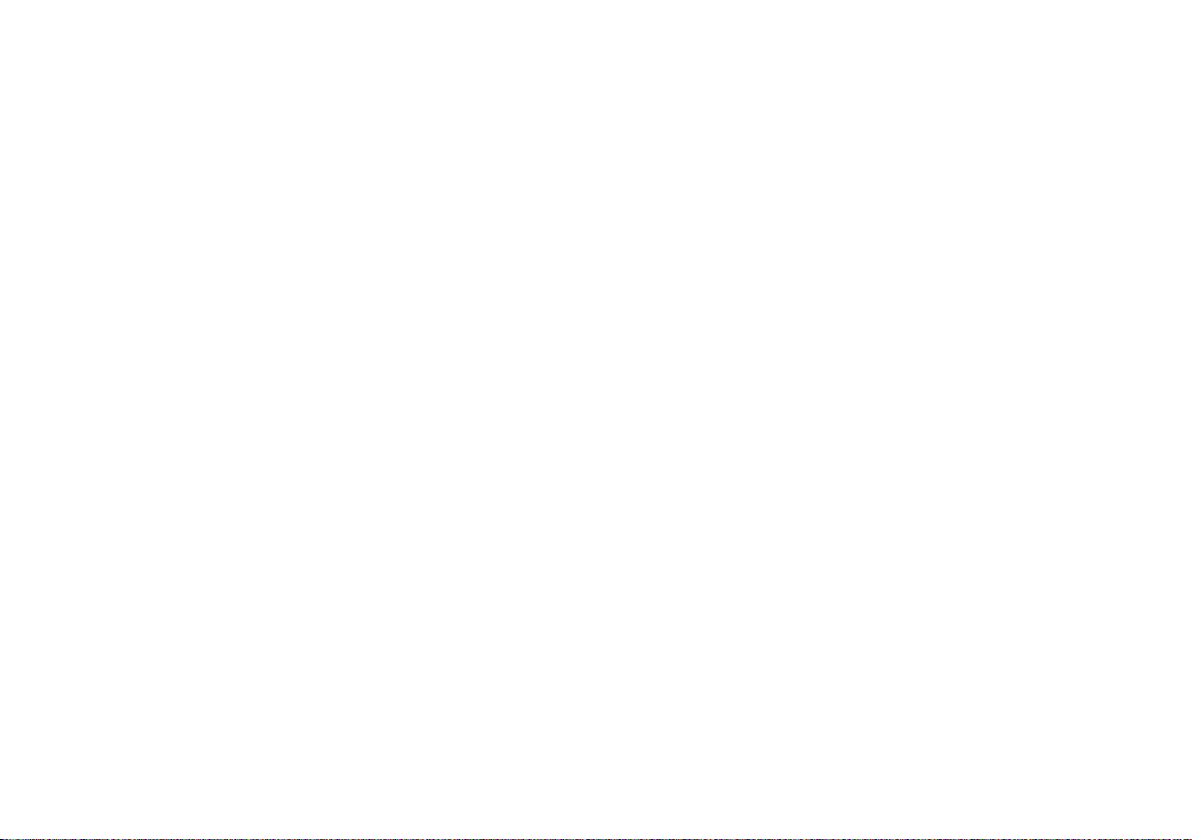
Cleaning Zeppelin
Use a clothes brush or vacuum cleaner with nozzle
attachment to clean the grille cloth. Wipe other
surfaces with a clean lint-free cloth. If you wish to
use a cleaning agent, apply it onto the cleaning
cloth, not directly onto the product. Test a small
area first, as some cleaning products may damage
some of the surfaces. Avoid products that are
abrasive, or contain acid, alkali or anti-bacterial
agents.
19
Page 20
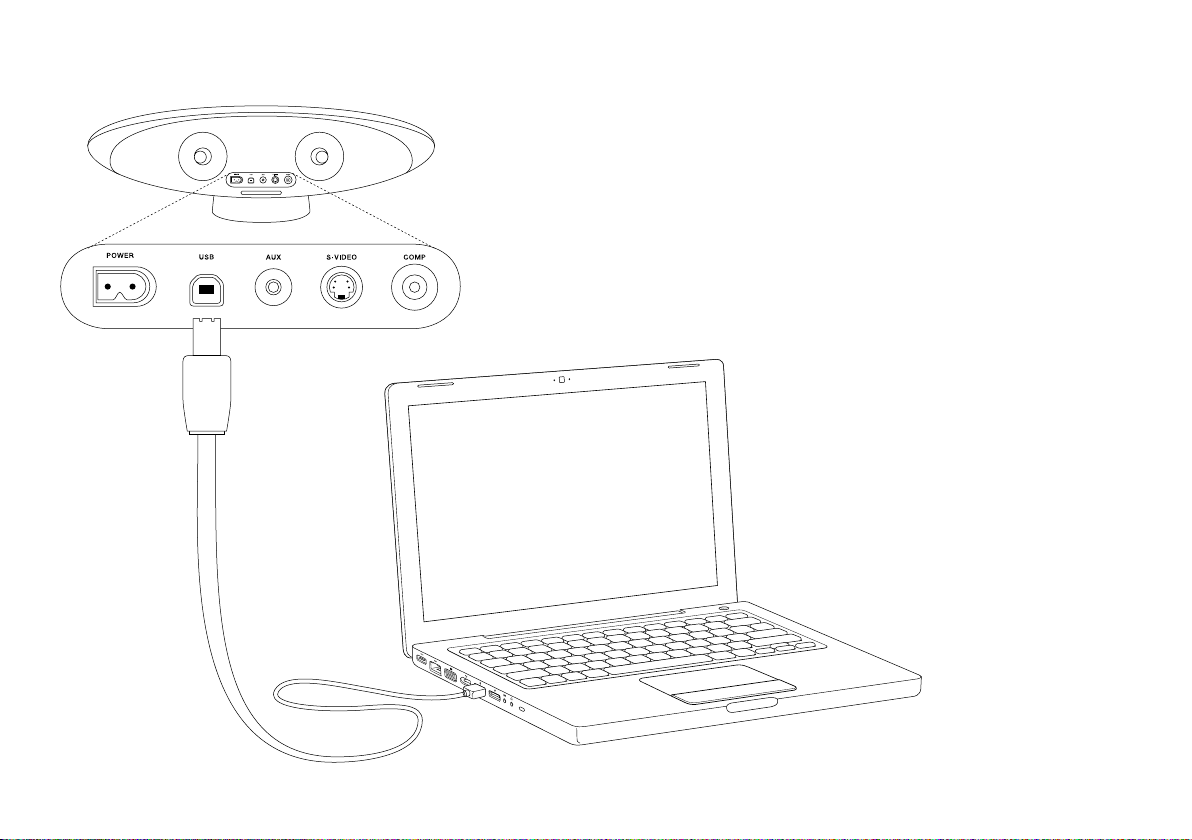
Upgrading Zeppelin software
From time to time it may be necessary to update
Zeppelin’s software. Upgrades and instructions on
how to install them will be posted on our web site:
www.bowers-wilkins.com
To install upgrades, you will need to connect
Zeppelin to a USB output on your computer using
a standard USB device cable. This is the same type
of cable that is used to connect USB printers, for
example. If Zeppelin’s current software version is
1.3 or later, you can display the version number on
the screen of a docked iPod/iPhone of Group D or
Group E.
For devices in Group E, navigate
Settings > General > About and scroll to
the bottom of the page.
For 1st and 2nd generation nanos and 5th
generation iPod, navigate Settings > About and
scroll to the bottom of the page.
For 3rd and 4th generation nanos and classic,
navigate Settings > About and tab to the 4th
page using the track forward or back buttons,
either on the iPod or Zeppelin’s remote.
20
Page 21
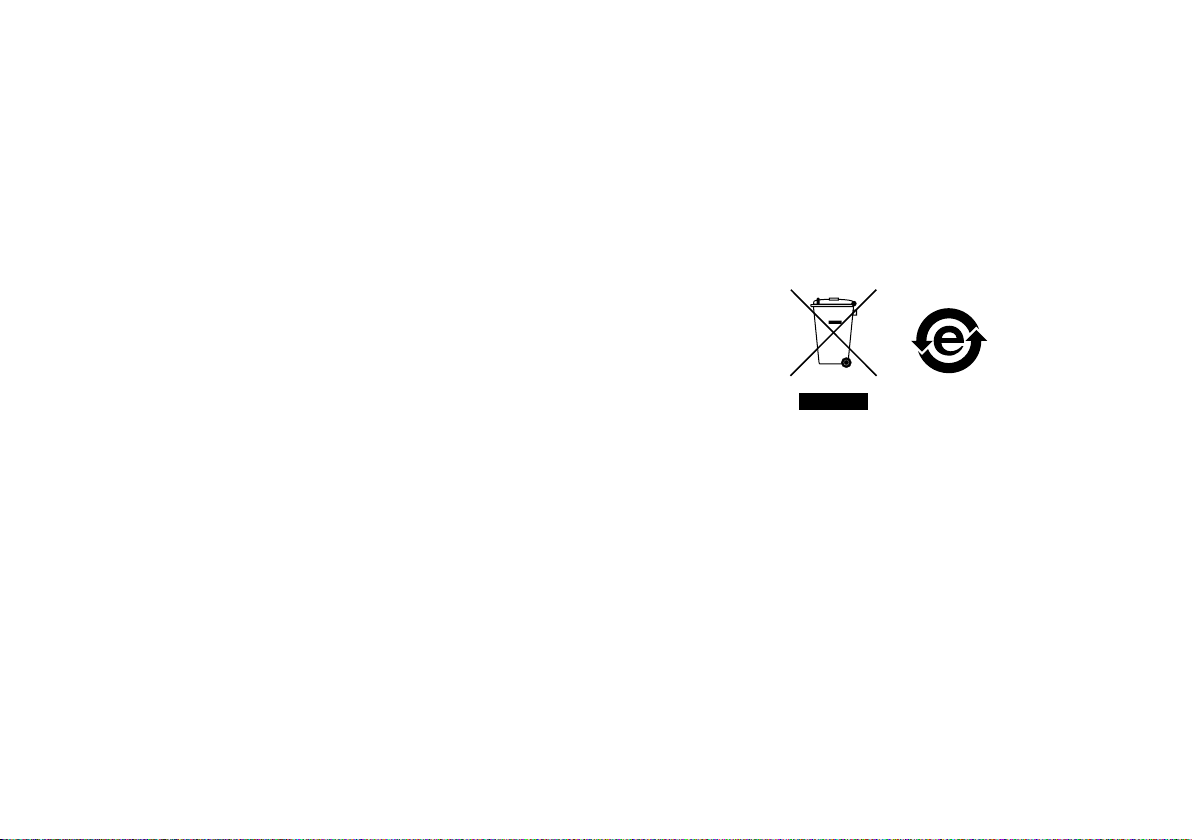
Environmental information
All B&W products are designed to comply with
international directives on the Restriction of
Hazardous Substances (RoHS) in electrical and
electronic equipment and the disposal of Waste
Electrical and Electronic Equipment (WEEE).
These symbols indicate compliance and that the
products must be appropriately recycled or
processed in accordance with these directives.
Consult your local waste disposal authority for
guidance.
21
Page 22
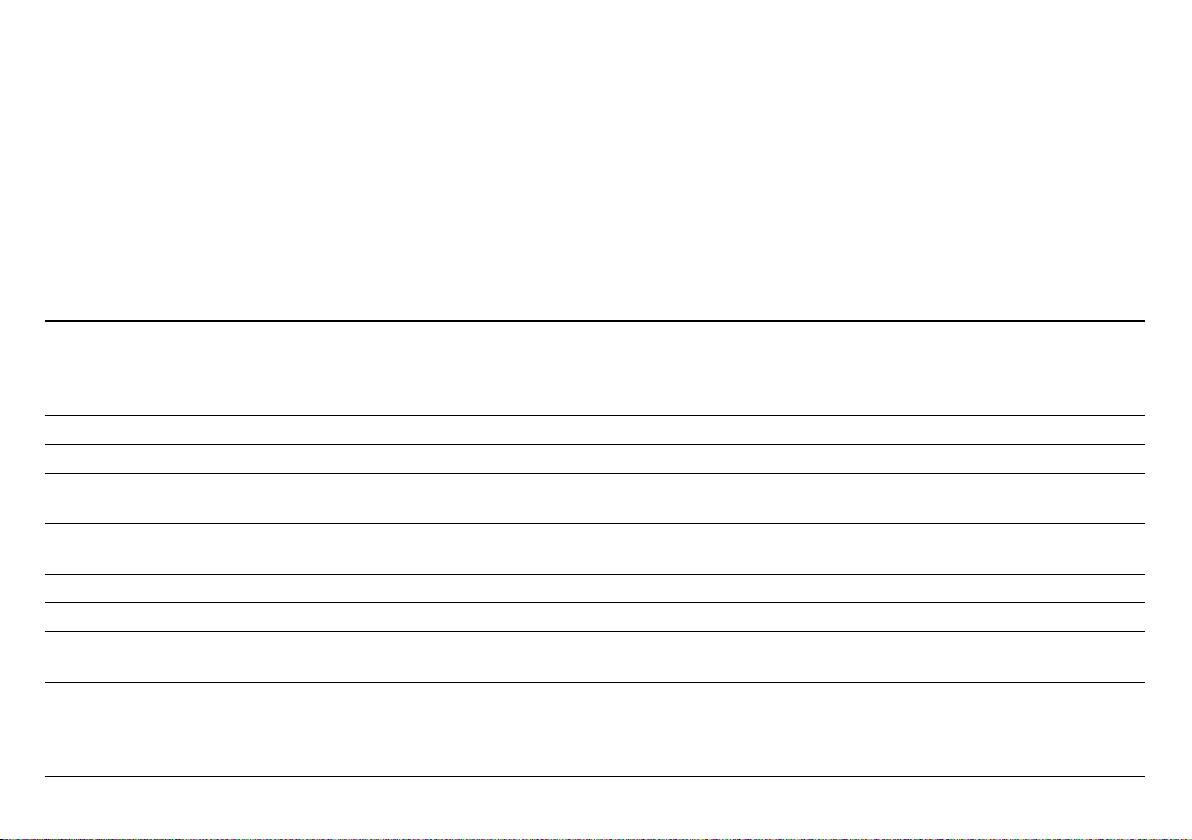
Troubleshooting
Symptom Possible cause
No LED Power cord not properly plugged in or damaged.
No sound from any source Volume set to minimum
No sound on iPod/iPhone source only iPod/iPhone not in play mode.
No sound on AUX source only Zeppelin muted.
AUX source takes several seconds to sound Poor compatibility between TOSLINK™ cable and optical mini jack cable adaptor/converter.
Track up/down commands do not work Upgrade iPod/iPhone software.
Cannot control volume from iPod/iPhone interface Upgrade iPod/iPhone software. (Group D & E devices only)
Speakers menu item does not appear when
iPod/iPhone docked
Buttons on remote do not work.
Zeppelin buttons OK
If Zeppelin does not perform as expected, there
may be nothing intrinsically wrong. Check through
this table for possible remedial action.
Additional topics are covered in the Zeppelin
FAQ section of our web site:
www.bowers-wilkins.com
(UK, Ireland or Hong Kong only) Fuse blown in fused plug of power cord.
Internal fault. Consult your dealer.
Upgrade iPod/iPhone software
AUX cable not properly connected or damaged.
Dirty TOSLINK™ cable ends. Clean as recommended by cable manufacturer.
Upgrade iPod/iPhone software. (Group D & E devices only)
Infrared receiver on Zeppelin obscured.
Battery not correctly seated.
Battery insulating tab not removed.
Battery needs replacing
A continually flashing red LED indicates a
system fault.
Before calling for assistance first try rebooting
Zeppelin by disconnecting it from the power supply
for a minimum of 5 seconds and reconnecting.
22
Page 23
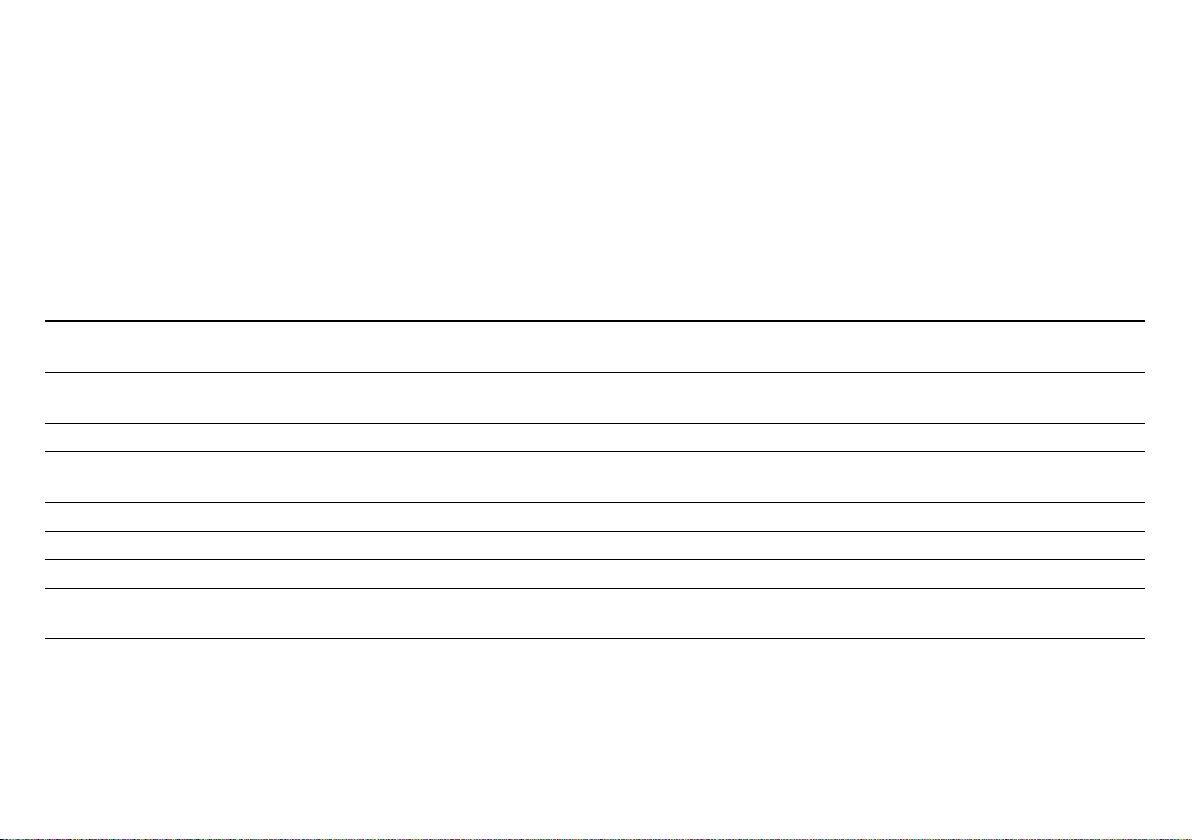
Troubleshooting continued
Symptom Possible cause
iPod does not respond to Zeppelin commands iPod/iPhone badly seated on connector.
Dirty or worn contacts.
Buttons on Zeppelin do not work. Remote OK. Dirty or worn contacts.
Consult your dealer.
Cannot output video images to TV Upgrade Zeppelin software.
Cannot display video images on the touch screen
of a Group E device
Cannot hear audio streamed from Internet Upgrade Zeppelin software.
iPod/iPhone back light will not re-brighten Re-boot iPod/iPhone and upgrade Zeppelin software.
iPod/iPhone alarm does not sound when docked Upgrade Zeppelin software.
Source change between iPod/iPhone
and AUX not reliable
iPod/iPhone freezes Search “How to reset iPod” on the Internet.
Upgrade Zeppelin software
Upgrade Zeppelin software.
If caused by a known conflict between Zeppelin software v.2.0 and iPhone/touch software v.3.0,
upgrade Zeppelin software.
23
Page 24
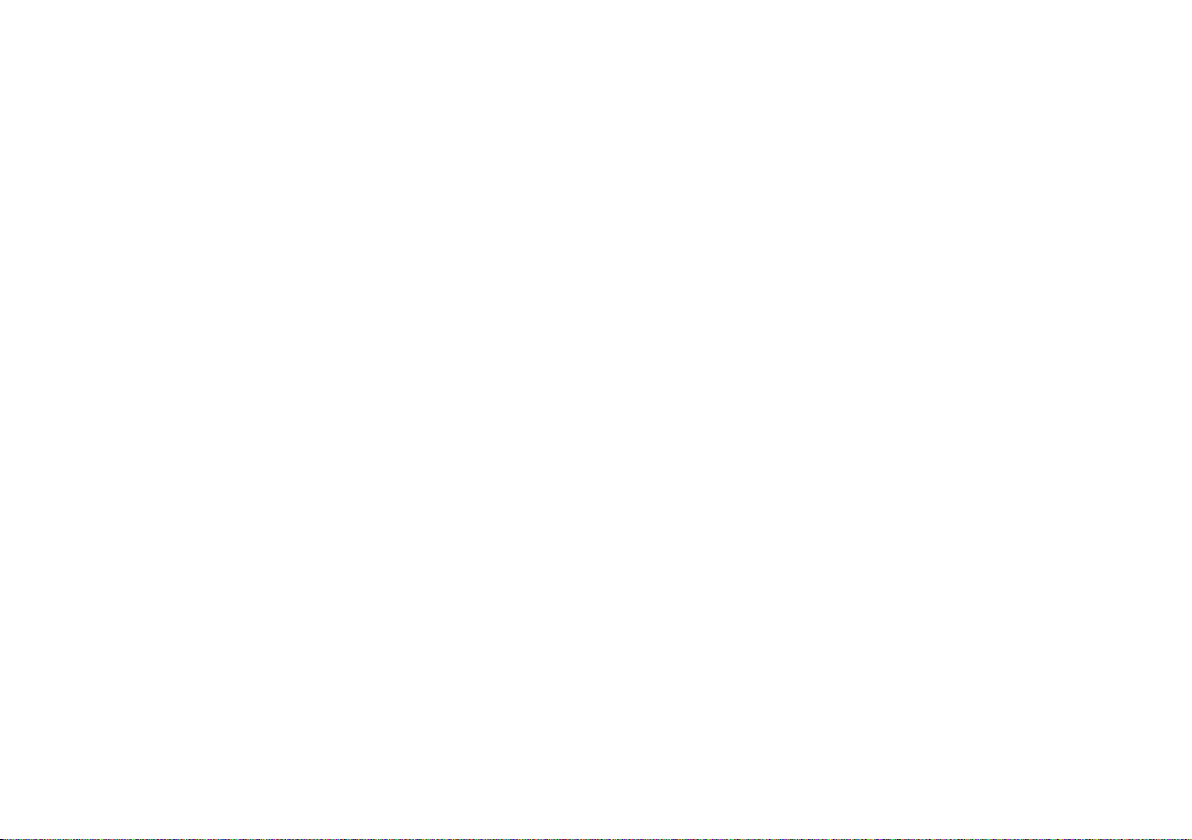
Introduction
Nous vous remercions d’avoir acheté Zeppelin, et nous
vous souhaitons la bienvenue comme utilisateur d’un
appareil B&W, Bowers & Wilkins.
L’iPod® et l’iPhone™ sont d’excellentes sources
de musique en déplacement mais, lorsque vous êtes
chez vous, au travail, ou que vous souhaitez écouter
de la musique avec vos amis ou votre famille, l’écoute
au casque n’est pas une solution satisfaisante. Il existe
aujourd’hui de nombreux appareils sur le marché qui
permettent d’y insérer votre iPod ou votre iPhone, pour
écouter votre musique favorite sans les écouteurs, mais
cela suggère généralement soit une intégration dans la
chaîne Hi-Fi, avec ce que cela sous-entend de complexité
et de câbles emmêlés…, soit l’utilisation d’un boîtier
séparé spécifique qui ne rend musicalement pas justice
aux réelles capacités sonores de l’iPod.
Zeppelin est différent. C’est un appareil intégré, mais
il porte la griffe Bowers & Wilkins. Cela signifie une
transparence, une dynamique et un respect de la scène
sonore manquant la plupart du temps à une reproduction
au travers d’écouteurs, ou aux boîtiers équipés de hautparleurs de piètre qualité. Il bénéficie en plus de la mention
“Made for iPod”, ce qui signifie qu’Apple Computer Inc.
l’a certifié pour son utilisation optimale avec la source de
musique la plus populaire aujourd’hui.
Avec son design au look de vaisseau spatial –
spécialement conçu par Native Design, à Londres,
Zeppelin est simple et intuitif à utiliser. Mais avant de
vous immerger dans le grand son, veuillez tout de même
prendre quelques minutes pour lire soigneusement ce
manuel d’utilisation, et spécialement les instructions
suivantes concernant la sécurité.
Contrairement à la majorité des systèmes de lecture
pour iPod, Zeppelin utilise un véritable système
d’enceintes stéréo 3 voies. Les canaux gauche et droit
possèdent donc des haut-parleurs de médium et d’aigu
indépendants, le grave étant reproduit par un unique
haut-parleur de grave central. Associé à un amplificateur
à technologie numérique à haut rendement et faible
dégagement de chaleur, cela vous garantit un son de très
haute qualité, capable de remplir sans problème les plus
grandes pièces.
Le support unique et universel accepte tous les iPod
compatibles, sans adaptateurs spéciaux, ce qui vous
laisse liberté d’utiliser les propres fonctions de l’iPod aussi
simplement que quand vous le tenez dans la main.
Les iPod vidéo et iPhone bénéficient de prises de sortie
vidéo, permettant de transférer directement les images
vers un téléviseur.
Des sources de musique complémentaires, telles que
lecteurs MP3, lecteurs de CD portables, ou ordinateurs
portables peuvent être écoutées via le Zeppelin
grâce à une prise auxiliaire AUX située à l’arrière. Les
branchements de type analogique et numérique sont
disponibles à partir de la même prise unique.
Il y a différentes versions successives de Zeppelin,
reconnaissables grâce à leur numéro de série (voir
page 27 pour en connaître l’emplacement). Ces différentes
versions sous-entendent quelques différences dans le
fonctionnement. Ce manuel s’applique à toutes les
versions de Zeppelin, à condition que leur software
ait été mis à jour en version 2.1. Ce manuel annule et
remplace tout manuel livré d’origine avec le produit, et les
versions précédentes mises en ligne sur notre site Internet.
24
Page 25
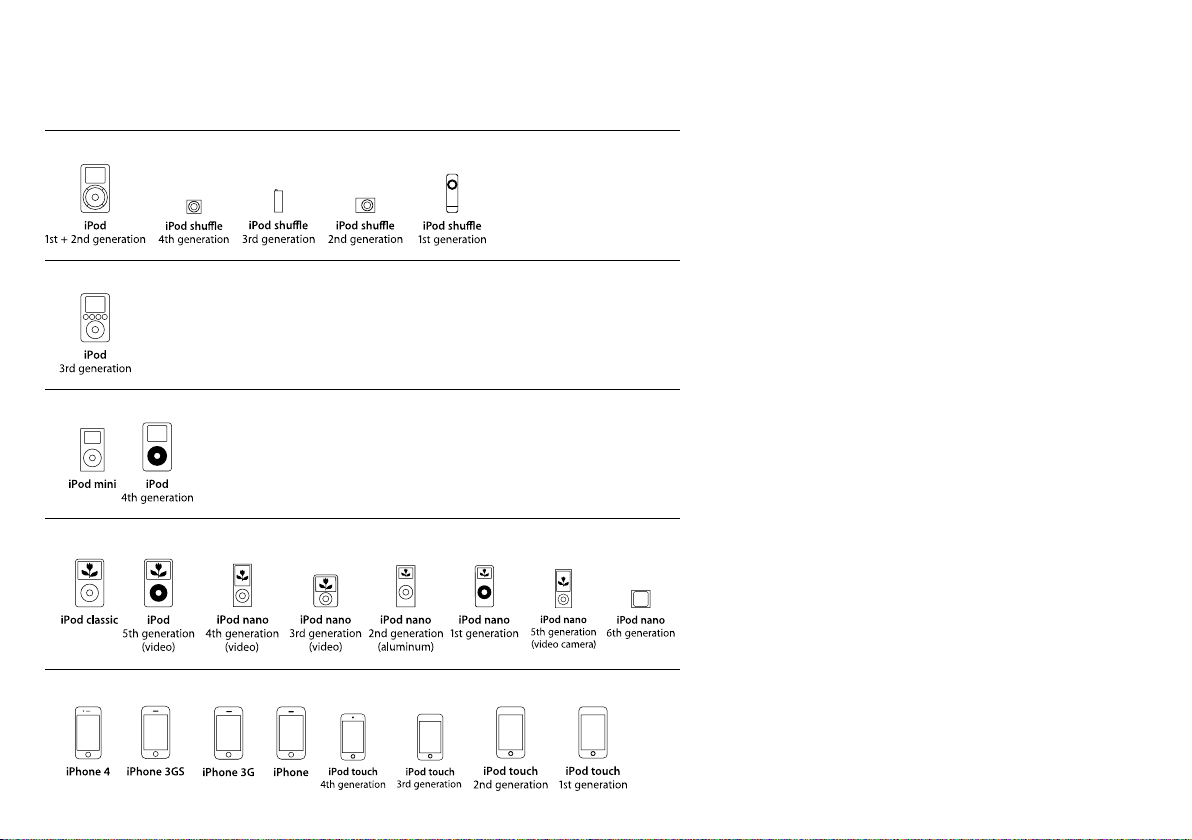
Compatibilité iPod/iPhone
Groupe A (Prise auxiliaire AUX jack 3,5 mm pour source analogique ou numérique)
Groupe B (Prise auxiliaire AUX jack 3,5 mm pour source analogique ou numérique)
Groupe C (Bloc de connexion à ressort de l’iPod/iPhone)
Groupe D (Bloc de connexion à ressort de l’iPod/iPhone)
Groupe E (Bloc de connexion à ressort de l’iPod/iPhone)
Nous avons séparé les différents types d’iPod/iPhone en
groupes, selon un classement qui est utilisé ensuite pour
toutes les rubriques de ce manuel d’utilisation de Zeppelin,
afin de connaître exactement les interactions entre celui-ci
et les différents modèles d’iPod/iPhone.
Consultez le tableau suivant pour identifier le cas de
votre iPod/iPhone :
Les modèles du groupe A ne possèdent pas la
prise standard 30 broches actuelle et ne peuvent donc
être directement branchés sur Zeppelin. Bien que les
iPod de 3e génération soient équipés de cette prise
30 broches, Zeppelin ne peut recharger leur batterie,
parce que cela nécessite une liaison Firewire® et que
Zeppelin ne supporte le chargement que via une prise
USB. Il peut également y avoir certains conflits entre ces
modèles d’iPod et le software Zeppelin 2.0 ou postérieur.
Cependant, vous pouvez utiliser tous ces modèles d’iPod
sur Zeppelin, en branchant leur prise de sortie casque sur
l’entrée AUX de Zeppelin. Voir la section Branchement
d’une seconde source.
Pour assurer une compatibilité maximum, nous vous
recommandons de mettre toujours votre iPod/iPhone à
jour. Vérifiez la disponibilité de ces mises à jour fournies par
Apple via le logiciel iTunes.
Zeppelin, dans sa version dont le numéro de série
commence par « Z-2 » possède la compatibilité officielle
iPhone, avec la mention « Works with iPhone ». Les
versions antérieures ne possèdent pas cette certification,
ce qui se traduit, lors du branchement d’un iPhone, par
l’apparition de la fenêtre demandant si l’iPhone doit être
commuté en « Mode Avion ». Comme il n’y a pas de
risques d’interférences parasites entre Zeppelin et l’iPhone,
répondez « Non » à cette question, et utilisez l’appareil
normalement. Voir page 27 pour situer l’emplacement du
numéro de série de l’appareil.
Il existe certaines différences entre le visionnage de
séquences vidéo et le flux direct lu via Internet, dans
les appareils du groupe E. Veuillez vous reporter aux
paragraphes “Sortie vidéo” et “Lecture directe d’un
contenu Internet (streaming)”.
25
Page 26
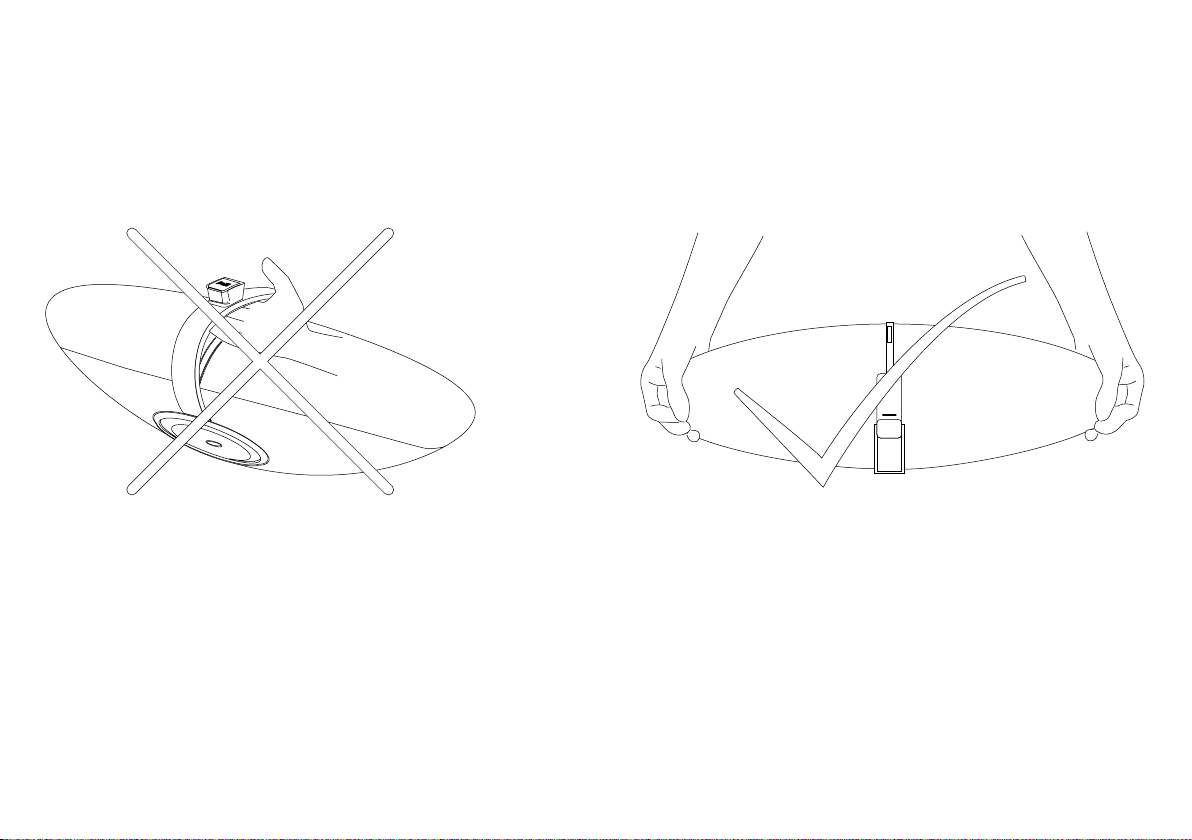
Manipulation correcte
En sortant le Zeppelin de son carton d’emballage, tirez-le
en utilisant vos deux mains. Ne jamais utiliser le berceausupport de l’iPod comme poignée.
26
Page 27
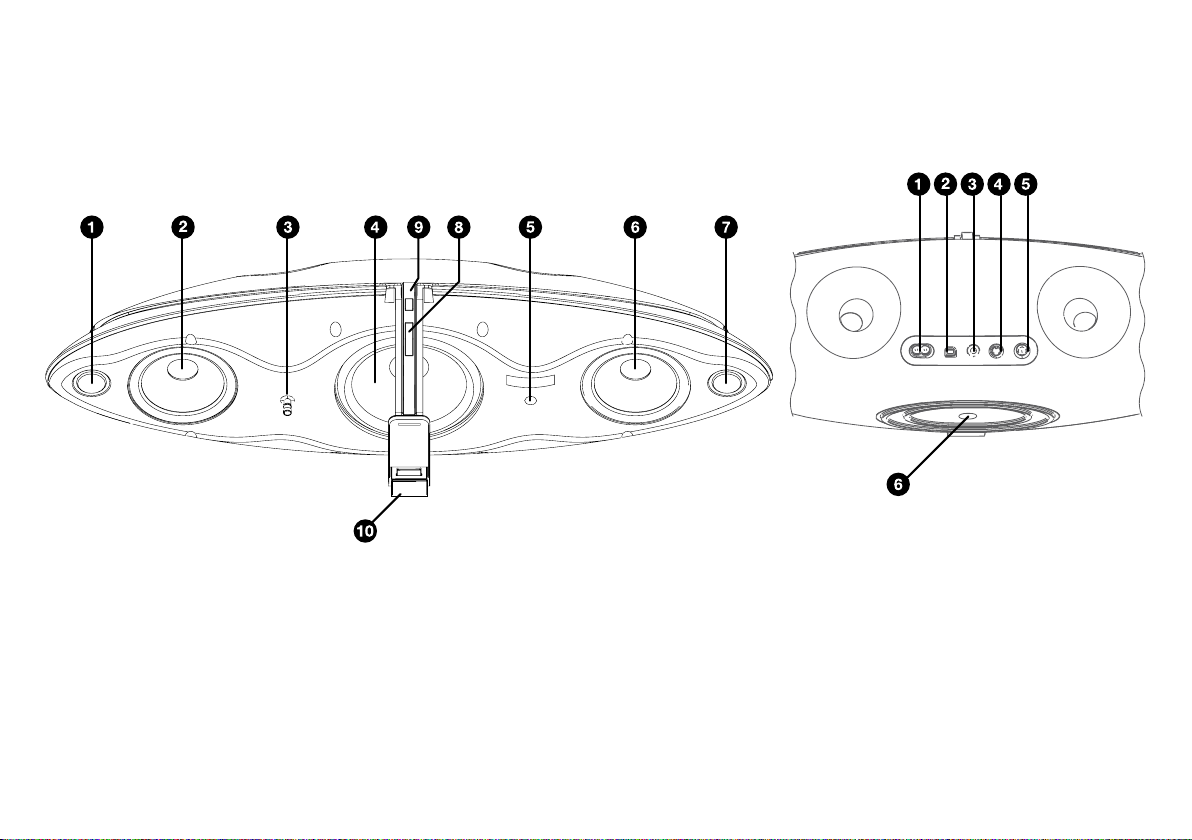
Faites connaissance avec Zeppelin
En façade À l’arrière
1 Tweeter canal gauche
2 Haut-parleur médium canal gauche
3 Diode LED multicolore
4 Haut-parleur de grave
5 Récepteur infrarouge
6 Haut-parleur médium canal droit
7 Tweeter canal droit
8 Bouton de réglage du volume haut/bas
9 Touche combinée mise en marche/mise en veille
(standby) et sélecteur de source
10 Bloc de connexion à ressort de l’iPod/iPhone
Bien que nous ayons conçu le Zeppelin pour qu’il soit très
simple à utiliser, nous vous conseillons de prendre le temps
de bien repérer toutes ses commandes et prises, et leur
rôle respectif exact.
Voici Zeppelin vu de face, avec les grilles retirées pour
que vous puissiez examiner ce qui se cache derrière
elles. Ne tentez cependant pas de retirer ces grilles. Nous
avons rendu ce retrait volontairement difficile, parce qu’il
est alors très facile d’endommager les haut-parleurs, et
spécialement les tweeters.
1 Prise du câble d’alimentation secteur
2 Prise USB « esclave », pour les mises à
jour du logiciel de gestion (software) du
Zeppelin
3 Prise auxiliaire AUX jack 3,5 mm pour
source analogique ou numérique
4 Prise de sortie S-Vidéo
5 Prise de sortie vidéo composite
6 Étiquette portant le numéro de série
27
Page 28
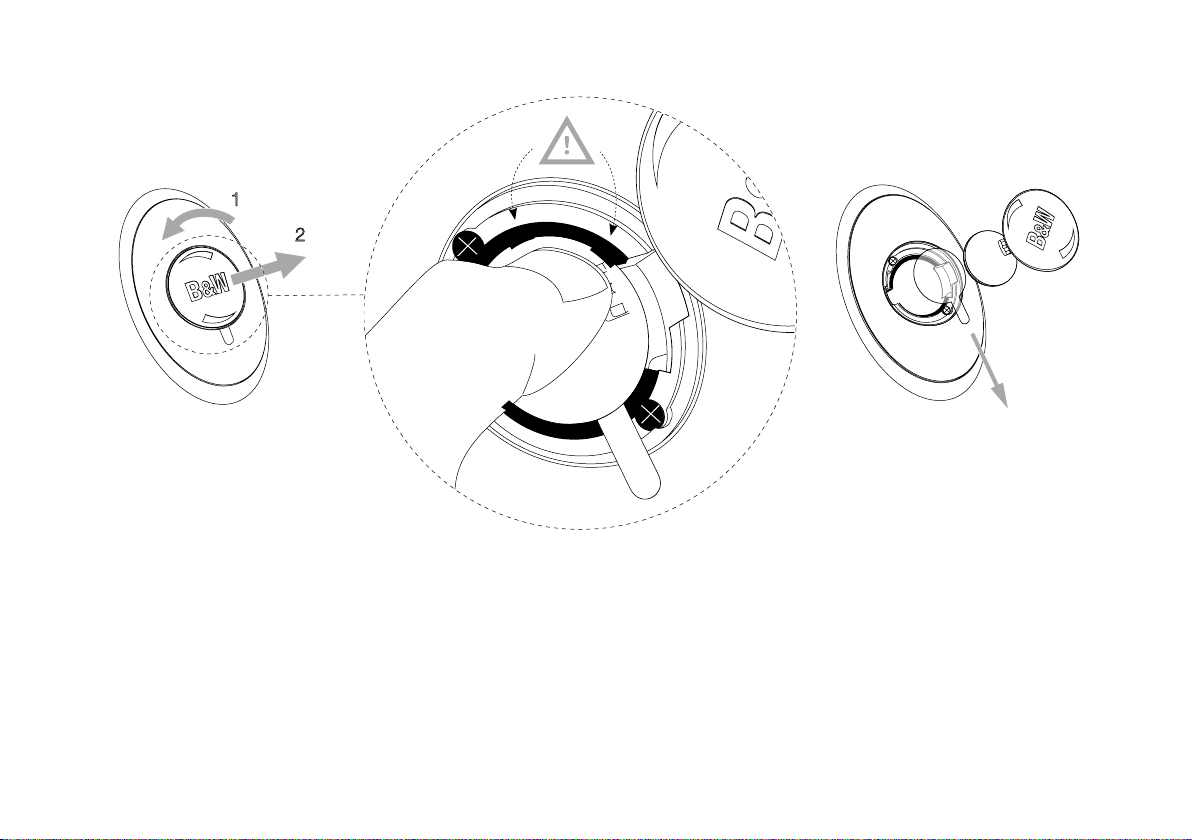
Mise en service de la télécommande
Avant d’utiliser la télécommande pour la première fois,
vous devez retirer la petite languette en plastique qui
dépasse sous la télécommande, et qui évite que la pile ne
s’use avant que vous soyez prêt à utiliser l’appareil.
Tournez le couvercle de pile d’1/8e de tour dans le sens
inverse des aiguilles d’une montre, et retirez-le.
Ôtez la pile. Appuyez sur un coin de la pile entre les deux
languettes noires, puis tirez sur la face opposée, près du
ressort en métal.
Retirez et jetez la languette isolante en plastique
transparent.
Replacez la pile, en la glissant tout d’abord sous les
languettes noires, du côté opposé au ressort en métal.
Replacez le couvercle de la pile.
28
Page 29
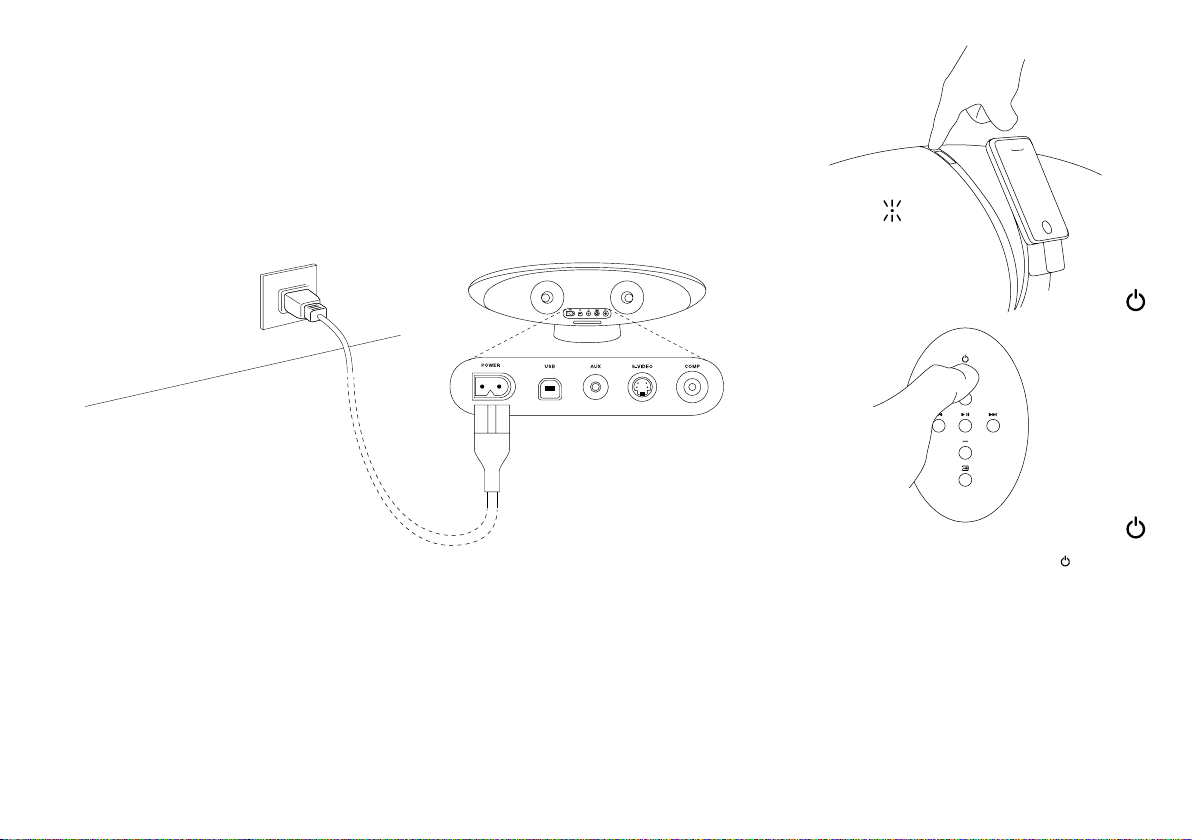
Mise en service
Branchez Zeppelin sur son alimentation secteur. Lors de
ce premier branchement, le Zeppelin effectue un cycle de
vérification de son bon fonctionnement pendant quelques
secondes, durant lesquelles il n’accepte aucune commande externe ; puis il se met en mode de veille standby.
Dans ce mode de veille standby, la diode LED en façade
s’allume de couleur rouge.
Pour allumer Zeppelin, pressez sur la touche directement
sur sa face avant ou sur la touche correspondante de
la télécommande. Une fois allumé, la diode LED peut
prendre une couleur différente – bleue si un iPod/iPhone
est branché, ou verte s’il s’agit d’une seconde source
branchée dans la prise AUX.
Pour débrancher totalement Zeppelin de son alimentation
secteur, vous devez absolument débrancher sa prise
d’alimentation secteur de la prise murale.
29
Page 30
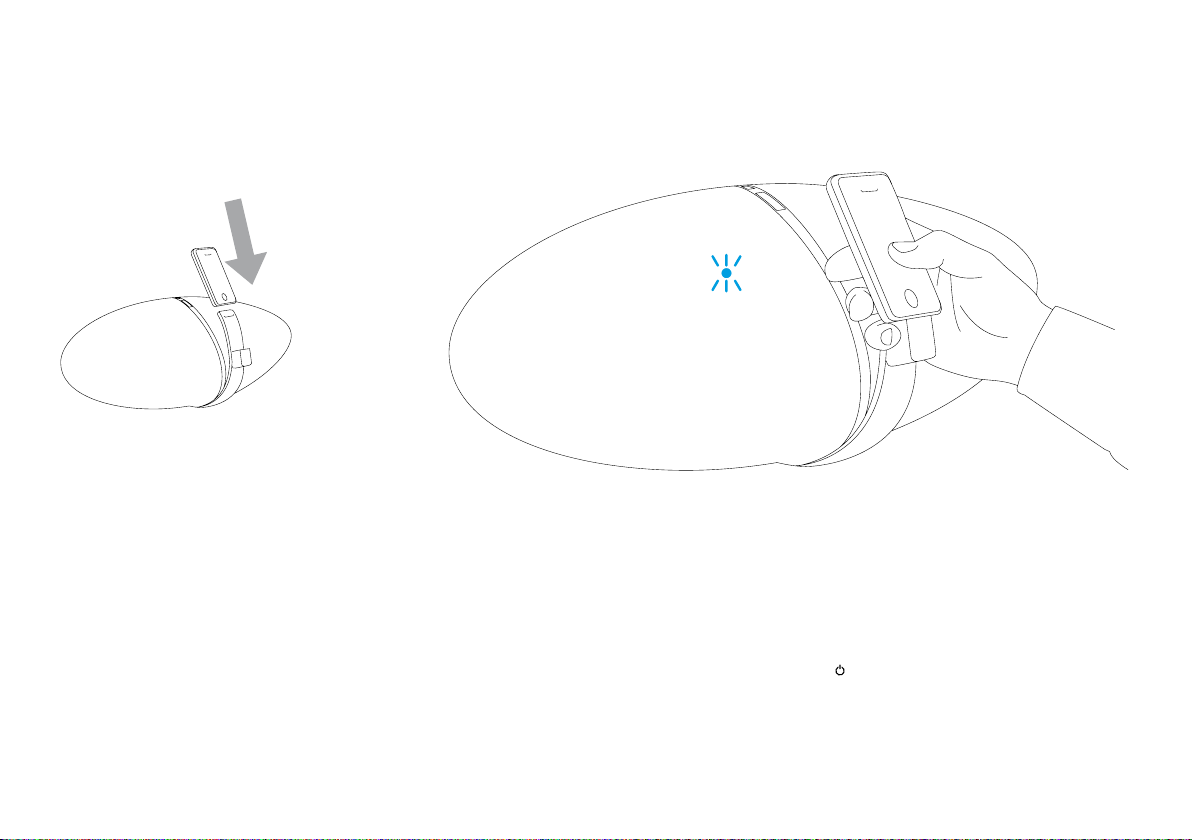
Installation d’un iPod/iPhone
Pour mettre en place l’iPod/iPhone dans son berceau,
inclinez-le correctement face au long connecteur spécial
visible sur le support, puis enfoncez-le totalement dans
cette prise.
Le système de maintien à ressort s’ajuste automatiquement en fonction de la taille de l’iPod/iPhone utilisé, et le
maintient ensuite correctement dans son support arrière.
Il laisse tout l’espace nécessaire autour de l’iPod pour
que vous puissiez l’utiliser sans problème, avec ses commandes frontales d’origine. Notez toutefois, parce que la
prise de l’iPod nano de 1e ou 2e génération est décentrée
par rapport au boîtier de celui-ci, que ce type d’iPod
n’apparaît pas centré dans le support.
Dès que vous avez branché l’iPod/iPhone dans son
berceau-support, Zeppelin le sélectionne automatiquement comme source. Si le Zeppelin était en mode de
veille standby, il s’allume automatiquement. La diode LED
s’allume en jaune pendant quelques secondes, le temps
que l’amplificateur s’initialise correctement, puis passe au
vert quand le Zeppelin est prêt pour la lecture.
Si votre iPod/iPhone était en pause ou éteint quand
vous l’installez dans le berceau-support su Zeppelin, il
quitte son mode pause. S’il était en mode lecture, il continue cette lecture.
Pendant toute la durée où l’iPod/iPhone est branché dans
le berceau-support du Zeppelin, et que celui-ci est relié à
son alimentation secteur, la batterie de l’iPod/iPhone se
recharge automatiquement (sauf pour les appareils des
groupes A et B). Si c’est la seule tâche que vous voulez
effectuer, mettez le Zeppelin en mode de veille standby
pour limiter sa consommation électrique, en utilisant la
présente en face avant ou sur la télécommande.
touche
Si vous retirez l’iPod/iPhone du berceau-support alors
qu’il était la source sélectionnée sur le Zeppelin, celui-ci se
met automatiquement en mode de veille standby au bout
de 5 minutes, pour réduire la consommation électrique.
30
Page 31

Contrôle du volume sonore
+–
+–
Il y a trois méthodes pour régler le volume sonore de
Zeppelin.
Si votre iPod/iPhone est branché et qu’il s’agit d’un
appareil des groupes D ou E, son propre contrôle de
volume peut aussi être utilisé, et le réglage correspondant
apparaît également dans son propre écran de contrôle.
Sur les écrans tactiles des appareils du groupe E,
utiliser le contrôle de volume linéaire apparaissant au
bas de l’écran. Pour les appareils du groupe D, utilisez la
molette classique.
Lorsque vous utilisez le contrôle de volume d’un iPod/
iPhone branché, son propre niveau sonore interne n’est
pas modifié, et il conservera le même niveau sonore
quand vous le débrancherez que celui auquel il était réglé
quand vous l’avez connecté sur Zeppelin, pour revenir par
exemple à l’écoute au casque.
La molette des appareils des groupes B et C ne peut
pas fonctionner de cette manière.
Sur le Zeppelin lui-même, pressez la partie supérieure de
la longue touche centrale, repérée par la gravure + pour
augmenter le son, ou la partie inférieur de cette touche,
repérée par la gravure -, pour baisser le son.
Sur la télécommande, pressez la touche + pour monter
le son, et la touche – pour baisser le son.
Dans les deux cas, une brève pression entraîne
un changement minime du niveau sonore, mais vous
pouvez maintenir la pression pour monter ou diminuer
graduellement le niveau sonore.
Pendant tout le temps où vous modifiez son niveau
sonore, la diode LED de Zeppelin clignote. Quand vous
approchez du niveau sonore maximum disponible, la diode
devient blanche. Dès que vous avez atteint soit le niveau
sonore maximum, soit le niveau sonore minimum, la diode
LED s’allume en rouge.
31
Page 32

Navigation entre les morceaux de musique de l’iPod/iPhone
Tant que vous restez près de Zeppelin, il est très facile de
continuer à utiliser les commandes de votre iPod/iPhone,
comme vous le faites d’habitude.
Cependant, à distance plus grande, les touches lecture/
pause, plage précédente et plage suivante de l’iPod/
iPhone sont dupliquées sur la télécommande.
Toutes les commandes de votre iPod/iPhone continuent
de fonctionner normalement. Si vous pressez Play
(lecture) sur votre iPod/iPhone alors qu’il est connecté
sur Zeppelin, Zeppelin le sélectionnera automatiquement
comme source en lecture.
Pour les opérations plus complexes, comme par
exemple la sélection d’une liste de lecture, vous devez
vous rapprocher de Zeppelin pour lire l’écran de
l’iPod/iPhone. Zeppelin rend si facile l’utilisation des
commandes directes de l’iPod/iPhone que nous n’avons
pas jugé utile de les dupliquer sur la télécommande.
Nous avons ainsi pu volontairement conserver la plus
grande simplicité possible à la télécommande.
Comme sur l’iPod/iPhone, la touche permet de passer
de lecture à pause, et inversement.
Si vous écoutez une seconde source sur Zeppelin, la
touche play/pause permet de couper le son ou non. Les
touches plage précédente/plage suivante n’ont aucun
effet.
Une simple pression sur la touche
au début du morceau de musique suivant. Une pression
continue et maintenue permet de défiler rapidement dans
le morceau de musique en cours de lecture.
Cette touche n’a aucun effet lorsqu’on écoute une
source secondaire branchée sur la prise AUX de Zeppelin.
permet de démarrer
Une simple pression sur la touche
redémarrer au début du morceau de musique en cours de
lecture. Une double pression permet de démarrer au début
du morceau de musique précédent. Une pression continue
et maintenue permet de défiler rapidement en sens inverse
dans le morceau de musique en cours de lecture.
Cette touche n’a aucun effet lorsqu’on écoute une
source secondaire branchée sur la prise AUX de Zeppelin.
permet de
32
Page 33

Sortie vidéo
Si vous désirez renvoyer des images depuis un iPod
vidéo ou un iPhone vers votre téléviseur, utilisez soit un
câble S-Vidéo, soit un câble vidéo composite, entre le
Zeppelin et le téléviseur. Si vous avez le choix, la liaison
S-Vidéo présente une meilleure qualité.
Si votre iPod/iPhone est déjà en train de lire une
vidéo quand vous le connectez sur Zeppelin, l’image
correspondante peut ne pas s’afficher automatiquement
sur le téléviseur. Dans ce cas, arrêtez la lecture de
la vidéo, revenez une étape en avant dans le menu
de l’iPod/iPhone, sélectionnez à nouveau la vidéo et
redémarrez sa lecture.
Lorsque vous lisez une vidéo à partir d’appareils du
Groupe E, le software du Zeppelin (sauf sa version v2.0)
force le signal vidéo vers les prises de sortie S-VIDEO et
COMP, pour leur affichage sur une TV ; l’image ne peut
alors être visionnée sur l’écran de l’iPhone/touch.
Note : la version v2.0 du software de Zeppelin permet
l’affichage d’un message « Afficher sur la TV ? Oui/
Non », mais il doit être ignoré car un bug du software
v3.0 des Apple iPhone/touch gèle l’écran à l’apparition
de ce message.
Avec les autres iPod vidéo, vous pouvez voir l’état de
la sortie vidéo sur l’iPod lui-même (Video > Réglages
> sortie TV), qui doit être toujours activé sur l’écran
des iPod (Off) ou toujours sorti vers la TV (On), ou vous
proposer le choix sur un menu.
e
Notez que la 4
également un contenu vidéo adapté à son écran.
Les Zeppelin dont le numéro de série commence par
Z-0 et qui ont leur logiciel interne d’origine ne peuvent pas
sortir de vidéo à partir des appareils du groupe E. Pour
permettre cette sortie vidéo, vous devez mettre à jour le
logiciel de fonctionnement (firmware) de Zeppelin, en le
téléchargeant depuis notre site www.bowers-wilkins.com
Téléchargez également le Guide des branchements
Zeppelin (Zeppelin Connectivity Guide) depuis notre site
web pour de plus amples détails à ce sujet.
génération des modèles nano affiche
Câble S-VidéoCâble vidéo composite
33
Page 34

Lecture directe d’un contenu Internet (streaming)
2 SEC
Les appareils du groupe E – iPod touch et iPhone –
peuvent se connecter sur Internet et lire directement
un flux audio et/ou vidéo. Si votre Zeppelin possède
un numéro de série commençant par Z-0 et que vous
cherchez à afficher un tel contenu en cours de lecture, la
fonction iPod peut se trouver en « pause » automatique,
avec l’amplificateur coupé.
Pour permettre cette lecture audio et/ou vidéo en
continu (streaming), vous devez tout d’abord mettre à jour
le logiciel de fonctionnement (firmware) de Zeppelin, en
le téléchargeant depuis notre site www.bowers-wilkins.
com. Le dernier logiciel continue de choisir par défaut le
mode « pause/son coupé » sur les modèles Z-0, mais
vous pouvez désactiver cette limitation en commençant
par placer Zeppelin en mode de veille Standby (sa diode
LED s’allume en rouge), puis en pressant et en maintenant
la pression pendant au moins deux secondes sur la
touche Play/Pause de la télécommande. La diode LED de
Zeppelin se mettra à clignoter pour indiquer la bonne prise
en compte du changement demandé.
Si vous souhaitez par la suite réactiver le mode normal
« pause/son coupé » sur l’iPod, vous pouvez le faire en
recommençant exactement la même procédure : mise
en veille de Zeppelin, puis pression continue pendant
au moins deux secondes de la touche Play/Pause de
sa télécommande. Cette fois, la diode LED de Zeppelin
clignotera deux fois de suite pour indiquer la restauration
du mode « pause/son coupé ».
Les Zeppelin avec un numéro de série commençant par
Z-1 at au-dessus acceptent la lecture des contenus en
streaming sans aucune limitation.
Lorsque vous lisez un contenu en streaming depuis
Internet (par exemple une vidéo YouTube), les touches
play/pause, plage précédente/plage suivante de la
télécommande ne dupliquent pas les commandes
présentes sur l’écran de l’iPhone/touch. Une pression sur
la touche de lecture Play de la télécommande entraîne le
démarrage de la lecture du morceau de musique/film déjà
stocké sur l’iPod et précédemment sélectionné.
34
Page 35

Branchement d’une seconde source
Vous pouvez brancher une seconde source en plus de
votre iPod/iPhone sur Zeppelin, en utilisant la prise repérée
AUX à l’arrière, et qui accepte au choix des signaux
audio analogiques ou numériques. Zeppelin détecte
automatiquement le type de signal qu’il reçoit.
Pour les sources analogiques, utilisez un câble deux
conducteurs coaxial équipé d’une prise jack 3,5 mm
pour la brancher dans la prise repérée AUX à l’arrière
du Zeppelin. Les prises présentes à l’autre extrémité
dépendront de celles en sortie de la source utilisée.
S’il s’agit d’une source comme un Ipod des premières
générations, un baladeur MP3, un ordinateur ou un lecteur
de CD portable, il y a de fortes chances qu’il s’agisse du
même type de prise jack stéréo 3,5 mm. Si cette source
possède son propre réglage de volume non désactivable,
placez-le à environ 75 % de sa course.
Si la source possède une sortie Ligne – un lecteur de
CD de salon, par exemple, vous aurez certainement besoin
d’une paire de prises RCA à l’autre extrémité du câble. Si
cette source possède son propre réglage de volume non
désactivable, placez-le à environ 90 % de sa course.
Pour les sources possédant une sortie optique (connue
sous le nom de TOSlink), utilisez un câble optique avec
une prise jack à une extrémité et branchez celle-ci dans
la même prise AUX que précédemment, à l’arrière du
Zeppelin. Le standard TOSlink utilise normalement une
prise de forme « carrée », relativement massive, mais
certains appareils, dont Zeppelin, Apple Macintosh®,
Apple TV® et Apple Airport Express® utilisent un mini-jack
optique. Ces mini-jacks optiques ont exactement la même
forme et le même encombrement que leurs équivalents
pour liaison analogique, mais ils n’ont pas de couronnes
noires sur leur corps, celui-ci étant par ailleurs transparent
à son extrémité afin de laisser passer le signal optique.
Téléchargez également le Guide des branchements
Zeppelin (Zeppelin Connectivity Guide) depuis notre site
web pour de plus amples détails à ce sujet.
Prise mini-jack
analogique
Prises RCA Prise TOSlink™Prise mini-jack optique
35
Page 36

Lecture à partir d’une seconde source
3 SEC
Vous pouvez passer de la lecture d’un iPod/iPhone à la
source auxiliaire branchée (AUX) en utilisant la touche
de la télécommande, ou bien en pressant et maintenant
la pression sur la touche
Voir les tableaux ci-dessous pour de plus amples détails.
du Zeppelin lui-même, ou bien
Lorsque la source AUX est sélectionnée, la diode LED de la
face avant s’allume en vert.
La touche Play/Pause de la télécommande de Zeppelin
permet alors de couper ou non le son, mais pas d’arrêter
la source en lecture. Les touches plage précédente/plage
suivante n’ont aucun effet.
Si le Zeppelin est manuellement mis en mode de veille
standby, ou allumé de nouveau, il revient automatiquement
sur la dernière source sélectionnée. Si celle-ci n’est plus
branchée, il recherche une autre source éventuellement
branchée. Mais l’iPod/iPhone devient systématiquement
la source sélectionnée lors de sa mise en place sur le
berceau-support, ou si vous pressez sa propre touche de
lecture Play quand il était déjà connecté sur Zeppelin.
36
Page 37

La télécommande
Touche Action Effet
Pressez une seule fois, le Zeppelin étant en mode
de veille standby
Pressez une seule fois, le Zeppelin étant allumé Zeppelin se met en veille.
Pressez une seule fois Augmentation légère du volume
+
–
Pressez & maintenez la pression sur la touche Le volume augmente progressivement et la diode clignote.
Pressez une seule fois Baisse légère du volume
Pressez & maintenez la pression sur la touche Le volume baisse progressivement et la diode clignote.
Pressez une seule fois Passage mode lecteur/pause (source iPod/iPhone)
Pressez une seule fois Lecture du morceau suivant (pas d’effet sur AUX)
Pressez & maintenez la pression sur la touche Avance rapide dans le morceau en cours de lecture (pas d’effet sur AUX)
Pressez une seule fois Retour au début du morceau en cours (pas d’effet sur AUX)
Pressez deux fois Retour au début de la plage précédente (pas d’effet sur AUX)
Pressez & maintenez la pression sur la touche Défilement arrière rapide dans le morceau en cours de lecture (pas d’effet sur AUX)
Pressez une seule fois Passe de l’iPod/iPhone à la source AUX et inversement
Zeppelin s’allume et sélectionne la dernière source écoutée.
Voir aussi le paragraphe Lecture à partir d’une seconde source.
Un iPod/iPhone connecté se met en pause puis s’éteint
La diode blanche indique que l’on s’approche du volume maximum.
La diode rouge indique le volume maximum
La diode rouge indique le volume minimum
Passage marche/arrêt (source AUX)
Si AUX est sélectionné, l’iPod se met en pause
Si l’iPod/iPhone est sélectionné, il démarre en lecture
Si aucune autre source n’est présente, la diode rouge indique la commande invalide
37
Page 38

Les indications de la diode LED
État de la diode LED Signification
Rouge fixe Zeppelin en mode de veille standby
Jaune fixe Zeppelin en cours d’allumage (2 secondes)
Bleu fixe Zeppelin allumé, iPod/iPhone sélectionné
Vert fixe Zeppelin allumé, AUX sélectionné
Bleu clignotement lent iPod en pause (groupes D & E uniquement)
Vert clignotement lent Son AUX coupé (Mute)
Bleu clignotement rapide Volume en cours de modification, iPod/iPhone sélectionné
Vert clignotement rapide Volume en cours de modification, iPod sélectionné
Blanc clignotement rapide Volume s’approchant du maximum
Rouge clignotement rapide Volume au maximum ou minimum
Allumage bleu ou vert une fois Reconnaissance d’une commande valide
Clignotement rouge une fois Commande non disponible
Clignotement rouge continu Attention – problème de fonctionnement, si aucune commande n’est pressée
38
Page 39

Prendre un appel téléphonique sur l’iPhone
Si vous recevez un appel téléphonique alors que l’iPhone
est connecté sur Zeppelin, l’iPhone sonne via Zeppelin et
la musique est automatiquement coupée.
L’iPhone ne peut pas envoyer l’appel audio via sa prise
30 broches, aussi ne pouvez-vous pas entendre votre correspondant via Zeppelin.
Pour répondre à l’appel téléphonique, retirez l’iPhone du
Zeppelin et replacez-le quand l’appel sera terminé. Ou bien
laissez-le branché sur Zeppelin et activez le haut-parleur
interne de l’iPhone pour l’utiliser pendant l’appel.
Si vous écoutiez de la musique au moment où vous avez
pris l’appel téléphonique, la musique reprendra là où vous
l’avez interrompue à la fin de l’appel téléphonique, l’iPhone
étant branché sur Zeppelin.
39
Page 40

Régler le son
Si vous installez Zeppelin tout près d’un mur, le niveau
de grave sera artificiellement augmenté, et ce de manière
encore plus flagrante s’il s’agit d’un angle de la pièce.
Zeppelin sait régler son niveau de grave pour compenser
éventuellement ce problème.
Lorsque vous connectez un iPod du groupe D sur
Zeppelin, un nouveau paramètre, baptisé Speakers
(Enceintes) apparaît dans son menu principal. Si vous
sélectionnez ce paramètre puis choisissez « Réglage »,
vous obtenez une liste d’options pour le réglage du niveau
de grave (Bass level).
Avec les appareils du groupe E, pressez sur l’icône
Réglages de l’écran tactile. L’option Enceintes est ajoutée
à la liste des réglages disponibles, mais est invisible car
elle se trouve tout en bas de cette liste. Déplacez la liste
avec votre doigt pour la faire apparaître.
Dans le réglage 0 par défaut, l’équilibre est effectué pour
une position dégagée de Zeppelin, au centre d’une table
par exemple.
La position Bass -1 correspond à une utilisation près
d’un mur, et la position Bass -2 à une position dans un
angle de la pièce. Les goûts personnels sont également
très importants. Aussi avons-nous rajouté deux possibilités
d’accentuation du niveau de grave, soit Bass +1 et
Bass -3. Choisissez simplement la position dans laquelle
le son vous semble le meilleur. La modification est effective
dès que l’option choisie est mise en surbrillance.
Le réglage EQ choisi est effectif quel que soit l’iPod
utilisé sur Zeppelin, et pour n’importe quelle source
secondaire branchée sur la prise AUX. Si vous possédez
un ancien modèle d’iPod, vous pouvez régler une fois pour
toutes l’égalisation interne du Zeppelin en vous faisant
prêter un appareil du groupe D ou E, le réglage restant
ensuite actif pour n’importe quel modèle.
Lorsque vous utilisez Zeppelin, nous vous
recommandons de désactiver tout réglage particulier de
l’égaliseur interne de l’iPod/iPhone (Réglages > iPod >
Egaliseur > Non pour l’iPhone, Réglages > Egaliseur >
Non pour les autres iPod).
40
Page 41

Entretien de votre Zeppelin
Utilisez une brosse à habit ou un aspirateur équipé de
son embout pour tissu, pour nettoyer le tissu de la grille
frontale. Nettoyez toutes les autres surfaces uniquement
avec un tissu doux non pelucheux. Si vous souhaitez
utiliser un produit nettoyant, appliquez-le sur le tissu, et
jamais directement sur l’appareil. Essayez d’abord sur une
petite surface, car certains produits de nettoyage peuvent
endommager irrémédiablement certaines surfaces. Évitez
les produits abrasifs, ou ceux contenant des agents
acides, de l’ammoniaque ou des agents anti-bactériens.
41
Page 42

Mettre à jour Zeppelin (software)
Il peut être nécessaire, de temps en temps, de mettre à
jour le logiciel qui contrôle les fonctions du Zeppelin. Ces
éventuelles mises à jour, et la manière de procéder, sont
disponibles sur le site Internet www.bowers-wilkins.com
Pour installer les mises à jour, vous devez brancher Zeppelin sur une sortie USB de votre ordinateur, en utilisant un
câble USB entre les deux appareils. C’est exactement le
même type de câble que celui utilisé, par exemple, avec
une imprimante à liaison USB. Si la version du logiciel
Zeppelin utilisée est la 1.3 ou ultérieure, vous pouvez afficher ce numéro de version sur l’écran d’un iPod/iPhone
connecté des groupes D ou E.
Pour les appareils du groupe E, choisissez dans les
menus Réglages > Général > Information puis allez
jusqu’au bas de la page.
Pour les nano de 1ere et 2e génération, ainsi que
les iPod de 5e génération, choisissez dans les menus
Réglages > Informations et allez jusqu’au bas de la
page.
Pour les nano et classic de 3e et 4e génération,
naviguez dans les menus Réglages > Informations et
allez sur la 4e page en utlisant les touches d’avance et
retour rapide, soit sur l’iPod, soit sur la télécommande de
Zeppelin.
42
Page 43

Information sur la protection de l’environnement
Tous les produits B&W sont conçus en conformité totale avec
les nouvelles normes internationales concernant l’interdiction
d’utilisation de certaines substances dangereuses (RoHs,
pour Restriction of Hazardous Substances) dans les
équipements électriques et électroniques, ainsi que la
possibilité de recyclage des matériaux utilisés (WEEE, pour
Waste Electrical and Electronic Equipment).
Le symbole du conteneur à ordures barré par une croix
indique la compatibilité avec ces directives, et le fait que
les appareils peuvent être correctement recyclés ou traités
dans le respect total de ces normes. Consultez les services
régionaux de l’environnement pour connaître les normes en
vigueur dans votre cas.
43
Page 44

Problèmes de fonctionnement
Symptôme Cause possible
Pas d’allumage de la diode LED Câble d’alimentation non correctement branché ou endommagé
Pas de son, sur n’importe quelle source Volume réglé au minimum.
Pas de son sur l’iPod/iPhone uniquement iPod/iPhone non en mode de lecture.
Pas de son sur la source AUX uniquement Son coupé (Mute) sur le Zeppelin.
La source AUX met plusieurs secondes avant de
se faire entendre
Les commandes de changement de plages ne
fonctionnent pas
Impossible de régler le volume depuis l’interface
de l’iPod/iPhone
Le menu Enceintes n’apparaît pas lorsque l’iPod/iPhone
est connecté
Les touches de la télécommande ne fonctionnent pas.
Celles du Zeppelin sont OK
Si le Zeppelin ne fonctionne pas comme prévu, cela n’est
peut-être pas une panne. Vérifiez donc tous les points
suivants avant de demander conseil ou intervention à votre
revendeur.
Des sujets complémentaires sont traités dans la section
« Zeppelin : Questions fréquemment posées » sur notre
site Internet www.bowers-wilkins.com.
(Royaume-Uni, Irlande ou Hong Kong uniquement) Fusible fondu dans le câble d’alimentation.
Panne interne. Consultez votre revendeur.
Mettez à jour votre iPod/iPhone.
Câble AUX non correctement branché ou endommagé.
Mauvaise compatibilité entre le câble TOSlink et l’adaptateur 3,5 mm.
Extrémités du câble TOSlink sales. Nettoyez-les suivant les recommandations de leur fabricant.
Mettez à jour le software de l’iPod/iPhone.
Mettez à jour le software de l’iPod/iPhone. (Groupes D & E uniquement).
Mettez à jour le software de l’iPod/iPhone. (Groupes D & E uniquement).
Récepteur infrarouge du Zeppelin obstrué.
Pile mal installée.
Feuille de protection de la pile non retirée.
La pile doit être remplacée
Une lumière rouge clignotant en permanence est le
signe d’un défaut de fonctionnement du système.
Avant de nous contacter pour toute assistance, vérifiez
bien tous les points signalés ci-dessous. Dans le cas
de la diode rouge clignotant en permanence, tenter de
réinitialiser Zeppelin en le débranchant totalement de son
alimentation secteur pendant au moins 5 secondes, puis en
le rebranchant.
44
Page 45

Problèmes de fonctionnement (suite)
Symptôme Cause possible
L’iPod ne répond pas aux commandes du Zeppelin iPod/iPhone mal inséré dans son connecteur.
Les touches du Zeppelin ne fonctionnent pas.
Celles de la télécommande sont OK
Pas de sortie vidéo sur la TV Mettez à jour le software de Zeppelin.
Pas d’affichage de l’image vidéo sur l’écran tactile
d’un iPod de groupe E
Pas d’audio audible en streaming Internet Mettez à jour le software de Zeppelin.
Le rétroéclairage des iPod/iPhone ne fonctionne plus. Réinitialisez l’iPod/iPhone, et mettez à jour le software de Zeppelin.
L’alarme intégrée à l’iPod/iPhone ne sonne plus quand
il est connecté sur Zeppelin.
Problème de commutation automatique entre
l’iPod/iPhone connecté et la source AUX.
Gel de l’iPod/iPhone Cherchez « Comment réinitialiser (reset) iPod » sur Internet.
Contacts sales.
Contacts sales ou défectueux.
Consultez votre revendeur.
Mettez à jour le software de Zeppelin.
Mettez à jour le software de Zeppelin.
Mettez à jour le software de Zeppelin.
Ce gel est causé par un conflit connu entre le software v2.0 de Zeppelin et le software v3.0 des iPhone/tout.
Mettez à jour le software Zeppelin.
45
Page 46
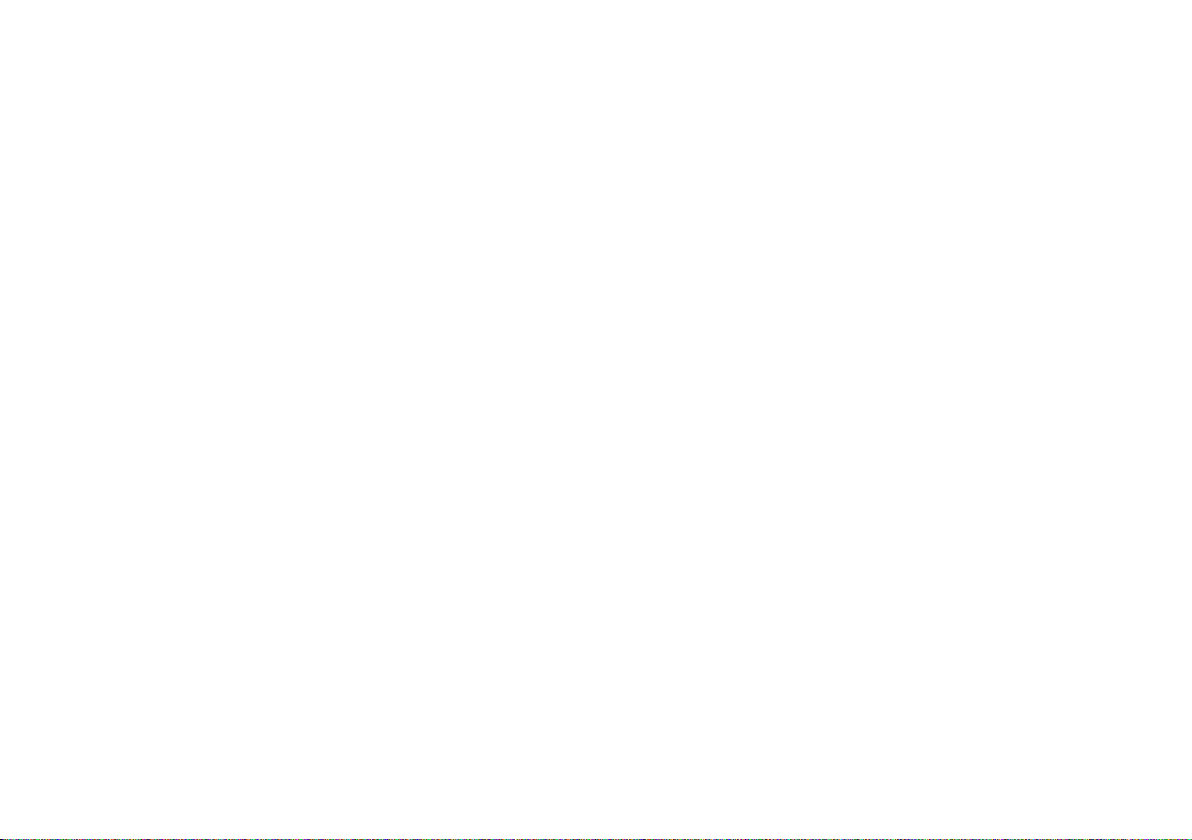
Willkommen
Vielen Dank, dass Sie sich für den iPod-Lautsprecher
Zeppelin der Marke Bowers & Wilkins entschieden haben.
Musikquellen für unterwegs. Befinden Sie sich jedoch zu
Hause oder im Büro oder möchten Sie sich die Musik
mit Freunden und der Familie anhören, so sind Kopfhörer
weniger geeignet. Es gibt viele iPod-Docks auf dem Markt,
über die Sie sich Ihre Musik ohne Kopfhörer anhören
können. Meistens sind dies jedoch HiFi-Komponenten, die
weit hinter den Möglichkeiten des iPods zurückbleiben.
Gerät der Marke Bowers & Wilkins. Das bedeutet, dass Sie
einen faszinierend kraftvollen und reinen Klang genießen
können, wie Sie ihn beim Hören über Kopfhörer oder über
weniger gute Lautsprecher vermissen werden. Und er ist
ein offizielles „Made for iPod“-Produkt, das von der Firma
Apple Computer Inc. für den einwandfreien Betrieb mit
der heutzutage wohl beliebtesten digitalen Musikquelle
zertifiziert ist.
worden. Es besticht mit der gleichen zeitlosen Eleganz
wie die damaligen Luftschiffe, nach denen der Zeppelin
benannt ist. Bevor Sie sich jedoch von dem großartigen
Klang mitreißen lassen, lesen Sie sich bitte erst
diese Bedienungsanleitung durch und besonders die
Sicherheitshinweise.
®
Der iPod
und das iPhone™ sind großartige
Anders der Zeppelin. Bei ihm handelt es sich um ein
Sein Design ist von Native Design (London) entwickelt
Im Gegensatz zu vielen anderen iPod-Docks ist der
Zeppelin mit einem kompletten 3-Wege-StereoLautsprechersystem bestückt. Der linke und der rechte
Kanal haben jeweils einen Mittel- und einen Hochtöner,
während der Bass für beide von einem Basstreiber in
der Mitte des Gehäuses erzeugt wird. In Kombination
mit einem effizient und mit geringer Wärmeentwicklung
arbeitenden Schaltverstärker ist eine extrem hohe
Klangqualität gewährleistet.
Die einzigartige Universalhalterung ist für alle
kompatiblen iPods/iPhones ohne Adapterschalen geeignet
und ermöglicht dem Benutzer eine einfache Nutzung der
Bedienelemente.
Video-iPods und -iPhones profitieren von den
Videoausgangsbuchsen, die dem Benutzer die
Übertragung von Bildsignalen zu einem Fernseher
ermöglichen.
Für den Anschluss zusätzlicher Musikquellen, wie MP3Player, tragbarer CD-Player oder Laptops, steht an der
Rückseite des Zeppelins eine AUX-Buchse zur Verfügung.
Über diese Buchse werden sowohl digitale als auch
analoge Signale übertragen.
Es gibt unterschiedliche Hardware-Versionen des
Zeppelins, die Sie anhand der Seriennummer (siehe
Abbildung auf Seite 49) identifizieren können. Daraus
ergeben sich auch einige Unterschiede beim Betrieb.
Diese Bedienungsanleitung bezieht sich auf alle
Zeppelin-Versionen, setzt jedoch voraus, dass ein
Software-Update auf Version 2.1 vorgenommen
wurde. Sie ersetzt jede dem Produkt beiliegende
Bedienungsanleitung sowie jede frühere Online-Version.
46
Page 47

iPod-/iPhone-Kompatibilität
Gruppe A (AUX-Minieingangsbuchse analog/digital)
1. + 2. Generation 4. Generation 3. Generation 2. Generation 1. Generation
Gruppe B (AUX-Minieingangsbuchse analog/digital)
3. Generation
Gruppe C (Federgelagerter iPod/iPhone-Connector)
4. Generation
Gruppe D (Federgelagerter iPod/iPhone-Connector)
5. Generation 4. Generation 3. Generation 2. Generation 1. Generation 5. Generation 6. Generation
(Video) (Video) (Video) (Aluminium) (Videokamera)
Gruppe E (Federgelagerter iPod/iPhone-Connector)
4. Generation 3. Generation 2. Generation 1. Generation
Wir haben die verschiedenen Typen von iPods/iPhones
in Gruppen eingeteilt. Diese werden wir in der gesamten
Bedienungsanleitung nutzen, um zu beschreiben, wie die
einzelnen Modelle mit dem Zeppelin funktionieren.
Nutzen Sie die Tabelle, um Ihren iPod/Ihr iPhone einer
Gruppe zuzuordnen.
Die Modelle der Gruppe A haben keinen 30-PinStandard-Anschluss und können somit nicht an den
Zeppelin angedockt werden. iPods der 3. Generation
(Gruppe B) besitzen zwar einen 30-Pin-Anschluss, sie
benötigen aber Firewire
®
, während der Zeppelin nur das
Laden über USB der jüngsten Generation unterstützt.
Darüber hinaus gibt es Software-Probleme zwischen
diesem iPod-Modell und der Zeppelin-SoftwareVersion 2.0 und älter. Sie können diese iPods aber über
den Zeppelin abspielen, wenn Sie den Kopfhörerausgang
an die AUX-Eingangsbuchse des Zeppelins anschließen.
Siehe Abschnitt Anschließen einer zweiten Quelle.
Um eine maximale Funktionalität zu gewährleisten,
empfehlen wir Ihnen, die iPod-/iPhone-Software auf dem
neuesten Stand zu halten. Suchen Sie in iTunes nach
Updates.
Beginnt die Seriennummer Ihres Zeppelins mit Z-2,
so ist dieses Gerät „Works with iPhone“-zertifiziert.
Ältere Versionen sind dies nicht. Bei ihnen erscheint
beim Andocken die Frage auf dem Display, ob Sie in
den Flugmodus wechseln möchten. Da es nicht zu
Interferenzen durch störende Geräusche zwischen diesen
Zeppelin-Versionen und dem iPhone kommt, drücken Sie
die Nein-Taste und setzen den Betrieb fort. Die Platzierung
der Seriennummer können Sie der Abbildung auf Seite 49
entnehmen.
Abhängig von der Hardware-Version des Zeppelins und
abhängig von der Software treten bei den Geräten der
Gruppe E Unterschiede bei der Videoausgabe und beim
Streaming-Betrieb auf. Lesen Sie dazu bitte die Abschnitte
Videoausgabe und Download von Streaming-Inhalten
aus dem Internet.
47
Page 48

Richtige Handhabung
Heben Sie den Zeppelin mit beiden Händen am Gehäuse
hoch. Nutzen Sie die iPod-Halterung niemals als Tragegriff.
48
Page 49

Bedienelemente und
Anschlussmöglichkeiten
Obwohl der Zeppelin ausgesprochen einfach zu
bedienen ist, sollten Sie sich die Zeit nehmen, um
seine Bedienelemente und Anschlussmöglichkeiten
kennenzulernen.
am Zeppelin
An der Gerätefront An der Geräterückseite
1 Hochtöner linker Kanal
2 Mitteltöner linker Kanal
3 Mehrfarbige Status-LED
4 Tieftöner
5 Infrarot-Empfänger für die Fernbedienung
6 Mitteltöner rechter Kanal
7 Hochtöner rechter Kanal
8 Schalter für Lautstärkeeinstellung
9 Kombinierte Taste Ein/Standby und Quellenwahl
10 Federgelagerter iPod/iPhone-Connector
Der Zeppelin ist hier von vorne ohne Abdeckung
dargestellt. So können Sie sehen können, was sich hinter
der Abdeckung verbirgt. Entfernen Sie diese nicht. Sie ist
mit Absicht schwer zu entfernen, um Beschädigungen an
den ungeschützten Chassis zu vermeiden.
1 Netzeingang
2 USB-Slave-Buchse für Software-
Updates des Zeppelins
3 AUX-Minieingangsbuchse analog/
digital
4 S-Video-Ausgangsbuchse
5 Composite-Video-Ausgangsbuchse
6 Seriennummer
49
Page 50

Inbetriebnahme der Fernbedienung
Bevor Sie die Fernbedienung in Betrieb nehmen können,
müssen Sie zunächst das Isolierstück aus Kunststoff
entfernen, das den Batterieverbrauch verhindert.
Drehen Sie die Batterieabdeckung 1/8 gegen den
Uhrzeigersinn und entfernen Sie sie.
Nehmen Sie die Batterie heraus, indem Sie sie an der Seite
herunterdrücken, die gegenüber der Metallfeder liegt.
Entfernen und entsorgen Sie das Isolierstück.
Setzen Sie die Batterie wieder ein, indem Sie sie zuerst auf
der Seite gegenüber der Metallfeder einlegen.
Setzen Sie die Batterieabdeckung wieder ein.
50
Page 51

Setup
Verbinden Sie den Zeppelin mit dem Netz. Er durchläuft
dann für einige Sekunden eine Systemprüfung. Während
dieser Zeit akzeptiert er keine Befehle. Im Standby-Modus
leuchtet die LED an der Gerätefront rot.
Möchten Sie den Zeppelin in den Betriebsmodus schalten,
drücken Sie die Taste
Zeppelin. Ist der Zeppelin im Betriebszustand, so hängt die
Farbe der LED von der ausgewählten Quelle ab – blau für
iPod/iPhone, grün für AUX.
Um den Zeppelin vollständig vom Netz zu trennen,
müssen Sie den Netzstecker ziehen oder die Steckdose
abschalten.
auf der Fernbedienung oder am
51
Page 52

Andocken eines iPods/iPhones
Möchten Sie den iPod/das iPhone andocken, so richten
Sie ihn/es so aus, dass sich die lange Buchse über dem
Anschluss an der Halterung befindet. Setzen Sie die
Buchse anschließend vollständig auf den Anschluss.
Das federgelagerte Design sorgt für eine automatische
Anpassung an alle Modelle, so dass der iPod/das iPhone
fest auf der Halterung sitzen bleibt.
Es ist genügend Platz vorhanden, damit Sie Ihre Hand
um die Rückseite der Halterung legen können, um die
Bedienelemente am Player wie gewohnt einzustellen.
Beachten Sie, dass die nanos der 1., 2. und 4. Generation
nicht mittig auf der Halterung sitzen, da ihre Buchse zu
einer Seite verschoben ist.
Mit dem Andocken des iPods/iPhones wird dieser/dieses
vom Zeppelin automatisch als Quelle gewählt. Befindet
sich der Zeppelin im Standby-Modus, so schaltet er
sich automatisch ein, ohne dass Sie
Während der Initialisierung des Verstärkers leuchtet die
LED für einige Sekunden gelb. Ist der Zeppelin für die
Wiedergabe bereit, leuchtet die LED blau.
Ein beim Andocken ausgeschalteter/ausgeschaltetes
oder im Pause-Modus befindlicher/befindliches iPod/
iPhone verbleibt im jeweiligen Modus. Befindet er/es sich
im Wiedergabe-Modus, so wird die Wiedergabe nach dem
Andocken fortgesetzt.
drücken müssen.
Solange Ihr iPod/iPhone angedockt und der Zeppelin
mit Strom versorgt wird, lädt sich Ihr iPod/iPhone (mit
Ausnahme der Geräte der Gruppe A und der Gruppe B)
auf. Möchten Sie den iPod/das iPhone nur laden, so
schalten Sie den Zeppelin über die Taste
oder auf der Fernbedienung in den Standby-Modus, um
den Stromverbrauch zu reduzieren.
Nehmen Sie Ihren als Quelle ausgewählten iPod/Ihr als
Quelle ausgewähltes iPhone ab, so schaltet der Zeppelin
nach 5 Minuten automatisch in den Standby-Modus, um
den Stromverbrauch zu reduzieren.
am Zeppelin
52
Page 53

Einstellen der Lautstärke
+–
+–
Sie können die Lautstärke des Zeppelins auf drei Arten
verändern.
Gehört Ihr iPod/iPhone zur Gruppe D oder E und ist
er/es angedockt, so kann die Lautstärke des Zeppelins
über dessen Lautstärkeregelung verändert und im iPod-/
iPhone-Display angezeigt werden.
Für den Touchscreen der Geräte in Gruppe E nutzen Sie
die Einstellmöglichkeit unten am Display, für die iPods der
Gruppe D das Click Wheel.
Nutzen Sie die Lautstärkeregelung eines angedockten
iPods/iPhones, wird sein eigener, interner Lautstärkepegel
davon nicht betroffen. Er behält den ursprünglich
eingestellten Lautstärkepegel, so dass er/es mit diesem
weiterspielt, wenn Sie den iPod/das iPhone abnehmen und
wieder Kopfhörer benutzen.
Das Click Wheel und das Display der iPods in den
Gruppen B und C funktionieren nicht auf diese Weise.
Am Zeppelin selbst drücken Sie auf den oberen, mit +
markierten Bereich der langen Taste, um die Lautstärke
zu erhöhen. Drücken Sie auf den unteren, mit - markierten
Bereich der langen Taste, um die Lautstärke zu reduzieren.
Drücken Sie auf der Fernbedienung die Taste +, um
die Lautstärke zu erhöhen. Drücken Sie auf -, um die
Lautstärke zu reduzieren.
In beiden Fällen führt ein kurzes Drücken zu kleinen
Veränderungen. Sie können die Taste aber auch gedrückt
halten, um die Lautstärke zu erhöhen oder zu reduzieren.
Mit Ändern der Lautstärke blinkt die LED am Zeppelin.
Nähern Sie sich dem Maximalpegel, leuchtet die LED weiß.
Erreichen Sie den maximalen oder den minimalen Pegel,
wird die LED rot.
53
Page 54

Navigation durch die Tracks des iPods/iPhones
Befinden Sie sich nahe am Zeppelin, so können Sie einfach
die Bedienelemente des iPods/iPhones zur Navigation
nutzen.
Möchten Sie die Einstellungen aus größerer Entfernung
vornehmen, so finden Sie die Bedienelemente Play/Pause
und die linke und rechte Track-Taste ebenfalls auf der
Zeppelin-Fernbedienung.
Alle Bedienelemente an Ihrem iPod/iPhone funktionieren
normal. Drücken Sie die Play-Taste auf Ihrem
angedockten iPod/iPhone, so wählt der Zeppelin ihn/es
automatisch als Quelle.
Möchten Sie kompliziertere Operationen durchführen,
z. B. eine Playliste erstellen, so müssen Sie sich in der
Nähe des Zeppelins aufhalten, um das Display des iPods/
iPhones lesen zu können. Dank des Zeppelin-Designs ist
es einfach, die Bedienelemente des iPods/iPhones selbst
zu nutzen, so dass diese nicht auf der Fernbedienung
dupliziert werden müssen. Dementsprechend ist die
Fernbedienung des Zeppelins einfach aufgebaut.
Wie beim iPod/iPhone können Sie mit der Taste
zwischen Play und Pause hin und her schalten.
Wird eine an die AUX-Buchse angeschlossene zweite
Quelle wiedergegeben, so schalten Sie mit der Play/
Pause-Taste zwischen Mute ein und aus hin und her.
Mit einem einzigen Druck auf die Taste
auf den Anfang des nächsten Tracks. Halten Sie die
Taste gedrückt, so wird dadurch der Schnelldurchlauf in
Vorwärtsrichtung durch den aktuellen Track aktiviert.
Diese Taste hat keine Funktion, wenn eine an die
AUX-Buchse des Zeppelins angeschlossene zweite Quelle
gespielt wird.
schalten Sie
Mit einem einzigen Druck auf die Taste
den Anfang des aktuellen Tracks. Durch zweimaliges Drücken
schalten Sie auf den Anfang des vorherigen Tracks. Halten
Sie die Taste gedrückt, so wird dadurch der Schnelldurchlauf
in Rückwärtsrichtung durch den aktuellen Track aktiviert.
Diese Taste hat keine Funktion, wenn eine an die AUXBuchse des Zeppelins angeschlossene zweite Quelle
gespielt wird.
schalten Sie auf
54
Page 55

Videoausgabe
Möchten Sie Bilder von einem Video-iPod oder iPhone
zu Ihrem Fernsehgerät senden, so verbinden Sie den
Zeppelin und das Fernsehgerät über ein S-Video- oder ein
Composite-Video-Kabel. Haben Sie beide Möglichkeiten,
so sollten Sie sich aufgrund der besseren Qualität für die
S-Video-Verbindung entscheiden.
Ist die Videowiedergabe an Ihrem iPod/iPhone beim
Andocken bereits aktiviert, so muss das Bild nicht
automatisch auf das Fernsehgerät übertragen werden. In
diesem Fall beenden Sie die Videowiedergabe, gehen im
Menü vom iPod/iPhone einen Schritt zurück, wählen Video
noch einmal und starten neu.
Spielen Sie auf den Geräten der Gruppe E ein Video,
so sorgt die Zeppelin-Software (Ausnahme: Version
2.0) dafür, dass der Videoinhalt zu den S-VIDEO- und
COMP-Buchsen geleitet und über das Fernsehgerät
wiedergegeben wird. Das Bild ist auf dem iPhone/iPod
touch-Display u. U. nicht zu sehen.
Hinweis: Die Zeppelin-Software Version 2.0
ermöglicht zwar das Einschalten der Popup-Mitteilung
“Auf Fernseher anzeigen? Ja/Nein“, jedoch führt ein Bug
in der Apple-iPhone/iPod touch-Software Version 3.0
dazu, dass sich das iPhone/der iPod touch aufhängt,
wenn die Mitteilung zugelassen wird.
Bei anderen Video-iPods können Sie den Status für
die Videoausgabe am iPod selbst einstellen (Videos
> Einstellungen > TV-Ausgabe >). Sie können dann
zwischen Aus (wird immer über das iPod-Display
angezeigt), Ein (wird immer zum Fernseher gesendet)
oder Fragen (es erscheint eine Mitteilung, bei der Sie
auswählen können).
Bitte beachten Sie, dass die iPod nanos der
4. Generation einige Videoinhalte auf ihrem eigenen
Display nur im rechten Winkel anzeigen.
Ein Zeppelin, dessen Seriennummer mit Z-0 beginnt
und der mit der ursprünglich aufgespielten Software läuft,
kann die Videosignale von Geräten der Gruppe E nicht
übertragen. Damit er dies tut, müssen Sie ein SoftwareUpdate des Zeppelins vornehmen. Gehen Sie dazu auf
unsere Webseite www.bowers-wilkins.de.
Weitere Informationen erhalten Sie in der Zeppelin
Geräte- und Anschlussübersicht auf unserer Webseite,
die Sie sich herunter laden können.
S-Video-KabelComposite-Video-Kabel
55
Page 56

Download von Streaming-Inhalten aus dem Internet
2 SEK.
Die Geräte der Gruppe E – iPod touch und iPhone –
können mit dem Internet verbunden werden und sowohl
Audio- als auch Videoinhalte downloaden. Während
des Downloads wird ihre iPod-Funktion in den PauseModus geschaltet und die LED des Zeppelins blinkt
langsam blau. In diesem Zustand deaktiviert ein Zeppelin,
dessen Seriennummer mit Z-0 beginnt und der mit der
ursprünglich aufgespielten Software läuft, seine Verstärker
und der herunter geladene Audioinhalt ist nicht zu hören.
Damit Sie sich den gestreamten Audioinhalt über
diese Zeppelin-Version anhören können, müssen Sie
zunächst ein Software-Update des B&W-Zeppelins
vornehmen. Gehen Sie dazu auf unsere Webseite
www.bowers-wilkins.de. Z-0-Modelle schalten dann
immer noch in den Mute-Pause-Modus. Umgehen Sie
dies, indem Sie den Zeppelin zunächst in den StandbyModus setzen (die LED leuchtet rot). Halten Sie die Play/
Pause-Taste auf der Fernbedienung ungefähr 2 Sekunden
gedrückt, bis die LED blinkt. Einmal Blinken zeigt an, dass
der Mute-Pause-Modus deaktiviert ist. Der gestreamte
Audioinhalt wird wiedergegeben. Der Mute-Pause-Modus
kann durch nochmaliges Drücken der Play/Pause-Taste im
Standby-Modus wieder aktiviert werden. Zur Bestätigung
blinkt die rote LED zweimal.
Ein Zeppelin, dessen Seriennummer mit Z-1 oder höher
beginnt, lädt den Streaming-Inhalt originalgetreu herunter.
Beim Download aus dem Internet (z. B. von You Tube),
duplizieren die Play/Pause- und die Track-Tasten nicht
die On-Screen-Bedienelemente des iPod touch/iPhones.
Durch Drücken der Play-Taste auf der Fernbedienung
beginnt die Wiedergabe des aktuellen, auf dem iPod
gespeicherten Audio/Video-Files.
56
Page 57

Anschließen einer zweiten Quelle
Analoge Minibuchse Cinch TOSLINK
Optische Minibuchse
Über die AUX-Buchse an der Geräterückseite können Sie
eine zweite Quelle an den Zeppelin anschließen. Diese
Buchse akzeptiert sowohl analoge als auch digitale Signale
und der Zeppelin erkennt automatisch, welchen Signaltyp
er gerade empfängt.
Eine analoge Quelle ist mit einem zweiadrigen Kabel
über einen Stereo-Ministecker, also mit dem gleichen
Stecker, der auch zum Anschluss Ihrer iPod-Kopfhörer
genutzt wird, an den Zeppelin anzuschließen. Welcher
Stecker am anderen Ende benötigt wird, hängt von der
Quelle ab.
Handelt es sich bei der Quelle um ein älteres
iPod-Modell (um einen iPod shuffle), einen MP3Player, einen Laptop oder einen tragbaren CD-Player,
kommen die Ausgangssignale möglicherweise von einer
Kopfhörerbuchse und es wird der gleiche Minianschluss
benötigt. Verfügt die Quelle über ihre eigenen
Lautstärkeregler, so setzen Sie ihn auf ca. 75 % der
gesamten Skala.
Besitzt Ihre Quelle einen Hochpegelausgang –
beispielsweise ein Standard-CD-Player oder eine moderne
Computer-Soundkarte – so benötigen Sie möglicherweise
zwei Cinch-Stecker zum Anschluss an die Quelle. Verfügt
die Quelle über ihre eigenen Lautstärkeregler, so setzen Sie
ihn auf ca. 90 % der gesamten Skala.
Nutzen Sie für Digitalquellen ein TOSLINK™-Kabel. Die
Standard-TOSLINK™-Verbindung sieht anders aus, einige
Geräte jedoch – dazu gehören auch der Zeppelin, der
Apple Macintosh
Express
können Kabel mit optischen Ministeckern kaufen oder
Standard-Stecker mit entsprechendem Adapter einsetzen.
Diese optischen Ministecker haben die gleiche Form wie
die analoge Version, besitzen jedoch keine schwarzen
Streifen. Sie verfügen über eine optische Faser, um das
Licht durch die äußerste Spitze zu führen.
Weitere Informationen erhalten Sie in der Zeppelin
Geräte- und Anschlussübersicht auf unserer Webseite, die
™
Sie sich herunter laden können.
®
, der Apple TV® und der Apple AirPort
®
– nutzen einen optischen Minianschluss. Sie
57
Page 58

Wiedergabe einer zweiten Quelle
3 SEK.
Sie können zwischen dem iPod/iPhone und einer zweiten
(AUX-) Quelle hin und her schalten. Nutzen Sie dazu
die Taste
Kombinationstaste
Weitere Details entnehmen Sie bitte den folgenden
Tabellen.
auf der Fernbedienung oder halten Sie die
auf dem Zeppelin selbst gedrückt.
Wird AUX ausgewählt, so leuchtet die LED grün.
Über die Play/Pause-Taste am Zeppelin können Sie
zwischen Mute ein und aus hin und her schalten. Die
Schnelldurchlauftasten in Vorwärts- und Rückwärtsrichtung
haben keine Funktion. Wird der Zeppelin manuell in
den Standby-Modus und anschließend wieder in den
Betriebsmodus geschaltet, wählt er automatisch die zuletzt
eingestellte Quelle. Ist diese Quelle nicht mehr angeschlossen,
schaltet der Zeppelin auf die andere Quelle um. Ist keine
Quelle angeschlossen, so schaltet er nach 5 Minuten
wieder in den Standby-Modus. Ihr iPod/iPhone umgeht die
Quellenwahl nur, wenn er/es angedockt wird oder wenn Sie in
angedocktem Zustand seine eigene Play-Taste drücken.
58
Page 59

Fernbedienung (Zusammenfassung)
Taste Aktion Reaktion
Einmal drücken, wenn sich der Zeppelin im
Standby-Modus befindet.
Einmal drücken, wenn der Zeppelin eingeschaltet ist. Der Zeppelin schaltet in den Standby-Modus.
Einmal drücken. Die Lautstärke wird in einem kleinen Teilschritt erhöht.
+
–
Drücken und halten. Die Lautstärke steigt, und die LED blinkt.
Einmal drücken. Die Lautstärke wird in einem kleinen Teilschritt reduziert.
Drücken und halten. Die Lautstärke sinkt, und die LED blinkt.
Einmal drücken. Wechsel zwischen Play/Pause (Quelle ist der iPod).
Einmal drücken. Wiedergabe des nächsten Tracks beginnt (keine Reaktion bei AUX).
Drücken und halten. Schneller Durchlauf vorwärts des aktuellen Tracks (keine Reaktion bei AUX).
Einmal drücken. Geht zum Anfang des aktuellen Tracks (keine Reaktion bei AUX).
Zweimal drücken. Geht zum Anfang des vorherigen Tracks (keine Reaktion bei AUX).
Drücken und halten. Schneller Durchlauf rückwärts des aktuellen Tracks (keine Reaktion bei AUX).
Einmal drücken. Wechsel zwischen iPod/iPhone und AUX.
Der Zeppelin schaltet sich ein und wählt die zuletzt genutzte Quelle
(siehe auch Abschnitt Wiedergabe einer zweiten Quelle).
Ein angedockter iPod/Ein angedocktes iPhone wird in den Pause-Modus
gesetzt und abgeschaltet.
Die weiße LED-Anzeige weist darauf hin, dass die Lautstärke nahe am Maximum ist.
Die rote LED-Anzeige weist darauf hin, dass die Lautstärke am Maximalpegel ist.
Die rote LED-Anzeige weist darauf hin, dass die Lautstärke am Minimalpegel ist.
Wechsel zwischen Mute ein/aus (Quelle ist AUX).
Bei Auswahl von AUX wird ein angedockter iPod/ein angedocktes iPhone auf
Pause geschaltet.
Wird iPod/iPhone augewählt, spielt er/es.
Ist keine andere Quelle angeschlossen, zeigt eine rote LED einen ungültigen Befehl an.
59
Page 60

LED-Status (Zusammenfassung)
LED-Status Bedeutung
Leuchtet rot. Der Zeppelin befindet sich im Standby-Modus.
Leuchtet gelb. Der Zeppelin schaltet vom Standby- in den Betriebsmodus (2 Sekunden).
Leuchtet blau. Der Zeppelin ist an, iPod/iPhone wird ausgewählt.
Leuchtet grün. Der Zeppelin ist an, AUX wird ausgewählt.
Blinkt langsam blau. Der Zeppelin ist im Pause-Modus (nur bei Geräten der Gruppen D & E).
Blinkt langsam grün. AUX ist stummgeschaltet.
Blinkt schnell blau. Die Lautstärke wird geändert, iPod/iPhone ausgewählt.
Blinkt schnell grün. Die Lautstärke wird geändert, AUX ausgewählt.
Blinkt schnell weiß. Die Lautstärke nähert sich dem Maximum.
Blinkt schnell rot. Die Lautstärke ist am Maximum oder Minimum.
Geht einmal aus/an (blau oder grün). Erkennt einen gültigen Tastenbefehl.
Leuchtet einmal rot. Befehl nicht verfügbar.
Blinkt kontinuierlich rot. Warnung – Wird gerade keine Taste gedrückt, liegt ein Systemfehler vor.
60
Page 61

Annahme von Gesprächen
über das iPhone
Kommt bei angedocktem iPhone ein Gespräch an, so
klingelt das iPhone über den Zeppelin und die Musik wird
stummgeschaltet.
Das iPhone sendet die Audiosignale des Gesprächs
nicht zum 30-Pin-Connector, so dass Sie den Anrufer über
den Zeppelin nicht hören können.
Um das Gespräch anzunehmen, können Sie das iPhone
vom Zeppelin nehmen und es wieder andocken, wenn das
Gespräch beendet ist. Sie können es aber auch in seiner
Position lassen und die internen Lautsprecher des iPhones
als Freisprecheinrichtung nutzen.
Hören Sie gerade Musik, wenn der Anruf kommt, so wird
die Wiedergabe nach dem Beenden des Gesprächs und
nach dem Andocken des iPhones fortgesetzt.
61
Page 62

Einstellen des Klanges
Stellen Sie den Zeppelin gegen eine Wand, so wird der
Bass verstärkt, und zwar noch mehr, wenn Sie ihn in
eine Ecke stellen. Um dies zu kompensieren, kann die
Basswiedergabe des Zeppelins eingestellt werden.
Wird ein iPod der Gruppe D an den Zeppelin
angedockt, erscheint der zusätzliche Punkt „Lautsprecher“
im Top level-Menü. Wählen Sie diese Option und
entscheiden Sie sich anschließend für „Toneinstellungen“,
bekommen Sie eine Liste mit Optionen zum Bassniveau.
Berühren Sie bei Geräten der Gruppe E das
Einstellungs-Icon auf dem Touchscreen. Der Punkt
„Lautsprecher“ wird der Liste hinzugefügt, ist aber nicht
unten am Touchscreen zu sehen. Bewegen Sie den
unteren Bereich der Liste mit Ihrem Finger nach oben, so
dass die verdeckten Punkte erscheinen.
Die voreingestellte Position, Bass 0, ist passend, wenn Sie
den Zeppelin offen auf einen Tisch stellen.
Bass -1 reduziert das Bassniveau, so dass der Zeppelin
an eine Wand gestellt werden kann, bei Bass -2 kann er
in eine Ecke gesetzt werden. Natürlich entscheidet auch
der persönliche Geschmack. Daher stehen zusätzliche
Optionen von Bass +1 bis Bass -3 zur Verfügung.
Wählen Sie die Einstellung mit dem Ihrer Meinung nach
besten Klang. Die Einstellung ändert sich, sobald Sie die
gewünschte Option auswählen.
Die EQ-Einstellung bleibt für jeden anderen iPod,
den Sie andocken, und für jede zweite, an den AUXEingang angeschlossene Quelle bestehen. Haben Sie
also ein älteres iPod-Modell, so können Sie den Bass des
Zeppelins immer noch einstellen, indem Sie sich einen iPod
der Gruppen D oder E ausleihen. Die Einstellung bleibt
dann für das ältere Modell bestehen.
Bei Einsatz des Zeppelins empfehlen wir, jede
EQ-Einstellung am iPod/iPhone selbst auszuschalten
(Einstellungen > iPod > EQ > Aus für das iPhone,
Einstellungen > Musik > EQ > Aus für den iPod touch
oder Einstellungen > EQ > Aus für andere iPods).
62
Page 63

Reinigen des Zeppelins
Verwenden Sie eine Kleiderbürste oder einen Staubsauger
mit Düse, um die Abdeckung zu reinigen. Putzen Sie die
anderen Oberflächen mit einem sauberen, fusselfreien
Tuch. Möchten Sie einen Reiniger nutzen, so sprühen Sie
ihn auf das Tuch und nicht direkt auf das Gerät. Testen
Sie ihn zunächst an einer kleinen, unauffälligen Stelle, da
einige Reinigungsprodukte die Oberfläche beschädigen
können. Verwenden Sie keine scharfen Mittel sowie keine
Substanzen, die säure- bzw. alkalihaltig oder antibakteriell
sind.
63
Page 64

Software-Update des Zeppelins
Von Zeit zu Zeit kann es erforderlich sein, die Software des
Zeppelins zu aktualisieren. Updates und Hinweise, wie
diese zu installieren sind, erhalten Sie auf unserer Webseite
www.bowers-wilkins.de.
Um diese Updates installieren zu können, verbinden
Sie den Zeppelin mit einem Standard-USB-Kabel mit dem
USB-Ausgang an Ihrem Computer an. Diesen Kabeltyp
verwenden Sie beispielsweise auch zum Anschluss von
USB-Druckern. Ist die aktuelle Zeppelin-Software Version
1.3 oder jünger, so können Sie sich die Versionsnummer
auf dem Display des angedockten iPods/iPhones der
Gruppe D oder E anzeigen lassen.
Bei Geräten der Gruppe E navigieren Sie durch
Einstellungen > Allgemein > Info und scrollen ganz
nach unten.
Bei iPod nanos der 1. und 2. Generation navigieren
Sie durch Einstellungen > Über und scrollen ganz nach
unten.
Bei iPod nanos der 3. und 4. Generation sowie beim
iPod classic navigieren Sie durch Einstellungen > Über
und klicken über die Track-Tasten (am iPod oder auf der
Fernbedienung des Zeppelins) weiter zur Infoseite 4.
64
Page 65

Umweltinformation
Alle B&W-Produkte entsprechen den internationalen
Richtlinien über die Beschränkung der Verwendung
bestimmter gefährlicher Stoffe in Elektro- und
Elektronikgeräten (Restriction of Hazardous Substances
(kurz RoHS genannt)) und über Elektro- und ElektronikAltgeräte (Waste Electrical and Electronic Equipment
(WEEE)).
Die dargestellten Symbole stehen für deren Einhaltung
und besagen, dass die Produkte ordnungsgemäß recycelt
oder diesen Richtlinien entsprechend entsorgt werden
müssen. Wenden Sie sich bei Fragen an die örtliche
Entsorgungsstelle.
65
Page 66

Störungssuche und
-beseitigung
Symptom Mögliche Ursache bzw. Maßnahmen
Keine LED-Anzeige. Das Netzkabel ist nicht richtig angeschlossen oder beschädigt.
Kein Ton von der Quelle. Lautstärke steht auf Minimum.
Nur von der iPod/iPhone-Quelle kein Ton. Der iPod/Das iPhone ist nicht im Play-Modus.
Nur von der AUX-Quelle kein Ton. Der Zeppelin ist stummgeschaltet.
Die AUX-Quelle benötigt mehrere Sekunden, bevor ein Ton
zu hören ist.
Die Track-Befehle funktionieren nicht. Update der iPod/iPhone-Software.
Die Lautstärke kann von der iPod/iPhone-Schnittstelle nicht
geregelt werden.
Bei angedocktem iPod/iPhone erscheint der Punkt
„Lautsprecher“ nicht im Menü.
Die Zeppelin-Tasten funktionieren nicht. Die
Fernbedienungstasten funktionieren einwandfrei.
Reagiert der Zeppelin nicht wie erwartet, so lesen Sie sich
bitte die folgenden Informationen durch, um dort eine
Lösung zu finden.
Weitere Themen werden unter FAQ auf der Zeppelin-
Seite unserer Webseite www.bowers-wilkins.de behandelt.
(nur Großbritannien, Irland oder Hongkong) Die Sicherung im Sicherungsstecker des Netzkabels ist durchgebrannt.
Interner Fehler. Update der iPod/iPhone-Software.
Das AUX-Kabel ist nicht richtig angeschlossen oder beschädigt.
™
Schlechte Kompatibilität zwischen dem TOSLINK
Schmutzige Enden des TOSLINK
Update der iPod/iPhone-Software (nur bei Geräten der Gruppen D und E).
Update der iPod/iPhone-Software (nur bei Geräten der Gruppen D und E).
Der Infrarot-Empfänger am Zeppelin ist verdeckt.
Die Batterie sitzt nicht ordnungsgemäß.
Das Isolierstück für die Batterie ist nicht entfernt worden.
Die Batterie muss ausgewechselt werden.
™
-Kabels. Wie vom Kabelhersteller empfohlen reinigen.
-Kabel und dem TOSLINK™-auf-optischen Ministecker-Adapter.
Blinkt die LED kontinuierlich rot, so liegt ein
Systemfehler vor.
Bevor Sie sich Hilfe suchen, rebooten Sie den Zeppelin
zunächst, indem Sie ihn mindestens 5 Sekunden von der
Stromversorgung trennen und dann wieder anschließen.
66
Page 67

Störungssuche und -beseitigung
(Fortsetzung)
Symptom Mögliche Ursache bzw. Maßnahmen
iPod reagiert nicht auf die Zeppelin-Befehle. Der iPod/Das iPhone sitzt nicht richtig auf dem Zeppelin-Connector.
Die Zeppelin-Tasten funktionieren nicht.
Die Fernbedienungstasten funktionieren einwandfrei.
Videosignale können nicht zum Fernsehgerät gesendet
werden.
Videos können auf dem Touchscreen eines Gerätes der
Gruppe E nicht angezeigt werden.
Vom Internet herunter geladene Audiosignale sind nicht
hörbar.
Die Hintergrundbeleuchtung des iPods/iPhones wird nicht
heller.
Das iPod/iPhone-Signal ist beim Andocken nicht zu hören. Update der Zeppelin-Software.
Es kann nicht zuverlässig zwischen iPod/iPhone und AUX
hin und her geschaltet werden.
iPod/iPhone hat sich aufgehängt. Falls dies durch ein bekanntes Problem zwischen der Zeppelin-Software Version 2.0 und der iPhone/iPod touch-
Schmutzige oder abgenutzte Kontakte. Bitte wenden Sie sich an Ihren Fachhändler.
Schmutzige oder abgenutzte Kontakte. Bitte wenden Sie sich an Ihren Fachhändler.
Update der Zeppelin-Software.
Update der Zeppelin-Software.
Update der Zeppelin-Software.
Rebooten des iPods/iPhones und Update der Zeppelin-Software.
Update der Zeppelin-Software.
Software Version 3.0 hervorgerufen wird, führen Sie ein Update der Zeppelin-Software durch. Im Internet finden Sie
Informationen zum iPod-Reset.
67
Page 68
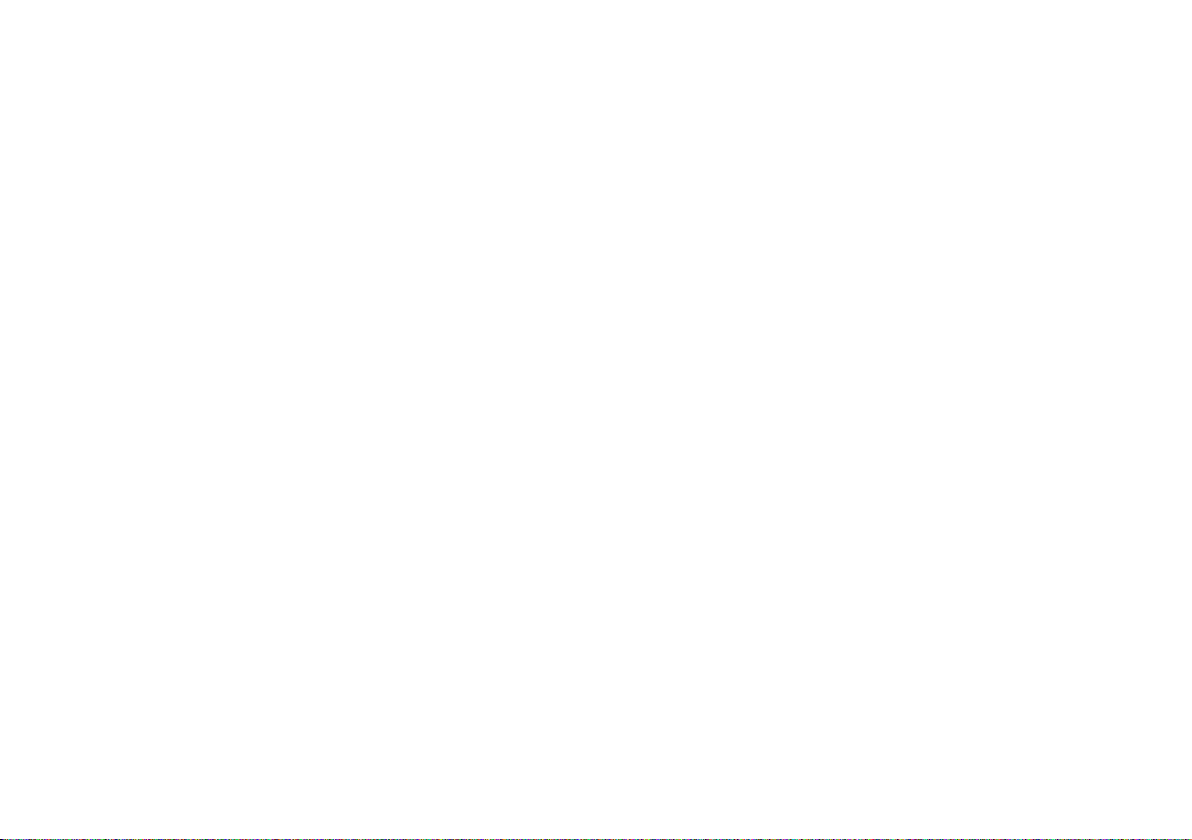
Bienvenido
Gracias por adquirir el Zeppelin. Bienvenido a B&W
Bowers & Wilkins.
El iPod y el iPhone son excelentes fuentes de música
portátiles, pero cuando usted esté en su casa o en la
oficina o simplemente desee compartir su música favorita
con amigos y familia, los auriculares no son siempre
la opción más cómoda. Hay en el mercado muchos
productos que le permiten estacionar su iPod o iPhone y
escuchar su música predilecta sin auriculares, pero por
regla general sólo se puede elegir entre sistemas de Alta
Fidelidad separados –y por tanto con todo el engorro que
comporta su conexión- o soluciones “todo en uno” que no
hacen justicia a las posibilidades del reproductor.
El Zeppelin es diferente por cuanto es un producto
formado por una sola pieza que lleva el nombre de
Bowers & Wilkins. Esto significa que usted experimentará
el impacto, la claridad y las envolventes cualidades
espaciales que muy a menudo se pierden cuando se
utilizan auriculares o sistemas de altavoces menos
capaces. Y además está “Hecho para iPod”, lo que
significa que Apple Inc. lo ha homologado para optimizar
su empleo con la fuente de música más popular de hoy
en día.
Con su forma inspirada en una popular aeronave del
siglo pasado -firmada por el prestigioso bufete de diseño
londinense Native Design- el Zeppelin se caracteriza por
un uso fácil e intuitivo. Pero antes de que usted se sumerja
en su magnífico sonido, le rogamos que dedique unos
instantes de su tiempo a leer el presente manual, y en
especial las instrucciones de seguridad contenidas en el
mismo.
Al contrario que la mayoría de dispositivos de
estacionamiento para iPod disponibles en el mercado,
el Zeppelin incorpora un completo sistema de altavoces
estereofónico de 3 vías. Los canales izquierdo y derecho
incluyen altavoces de medios y agudos individuales
mientras que los graves son confiados a un único woofer
central. En combinación con un eficiente amplificador
conmutado de baja temperatura de funcionamiento,
asegura un sonido de muy alta calidad capaz de llenar de
música cualquier sala.
El exclusivo soporte universal del Zeppelin sujeta
con la máxima seguridad todos los modelos de iPod
compatibles sin necesidad de adaptadores o ajustes extra
y proporciona al usuario una libertad total para manejar los
controles del propio iPod con la misma facilidad que si lo
tuviera en sus manos.
Por su parte, los iPod Video y los iPhone se benefician
de las salidas de vídeo del Zeppelin, que permiten
al usuario transferir imágenes a un dispositivo de
visualización externo (como por ejemplo un televisor).
El Zeppelin también permite, con ayuda de la toma AUX
de su panel posterior, la conexión de fuentes de música
adicionales como reproductores de MP3, lectores de
CD y ordenadores portátiles. Dicha toma soporta tanto
conexiones analógicas como digitales.
Hay diferentes versiones del hardware del Zeppelin que
pueden identificarse consultando la etiqueta en la que
figura el número de serie (ver página 71 para conocer la
ubicación precisa), existiendo asimismo diferencias de
funcionamiento. Este manual es válido para todas
las versiones del Zeppelin pero presupone que
el software del aparato ha sido actualizado a la
versión 2.1. Asimismo, este manual invalida cualquier otro
suministrado con el producto hasta la fecha.
68
Page 69

Compatibilidad iPod/iPhone
Grupo A (Minitoma de entrada analógica/digital AUX)
1ª+2ª generación 4ª generación 3ª generación 2ª generación 1ª generación
Grupo B (Minitoma de entrada analógica/digital AUX)
3ª generación
Grupo C (Puerto de conexión para iPod/iPhone)
4ª generación
Grupo D (Puerto de conexión para iPod/iPhone)
5ª generación 4ª generación 3ª generación 2ª generación 1ª generación 5ª generación 6ª generación
(vídeo) (vídeo) (vídeo) (aluminio) (videocámara)
Grupo E (Puerto de conexión para iPod/iPhone)
Hemos organizado los diferentes tipos de iPod/iPhone en
grupos que utilizaremos a lo largo del presente manual
para describir diferencias en el modo en que los mismos
interactúan con el Zeppelin.
Utilice esta tabla para identificar el grupo al que
pertenecer su iPod/iPhone.
Los modelos del Grupo A carecen de la toma estándar
de 30 patillas y no podrán estacionarse en el iPod. Aunque
el iPod de 3ª generación del Grupo B incluye la toma de 30
patillas, el Zeppelin no puede cargarlo porque requiere una
conexión Firewire y el Zeppelin sólo soporta la conexión
USB de última generación. También hay conflictos entre
este iPod y las versiones 2.0 y posteriores del software del
Zeppelin. No obstante, usted puede utilizar estos modelos
con el Zeppelin conectando su salida de auriculares a la
toma AUX de este último. Consulte al respecto la sección
Conexión de una segunda fuente.
Con el fin de asegurar la máxima funcionalidad, le
recomendamos que tenga actualizado el software de
gestión de su iPod/iPhone. Busque posibles mejoras en
iTunes.
Los Zeppelin cuyo número de serie empiece por
Z-2 incluyen la homologación “Works with iPhone”
(“Compatibles iPhone”). Las versiones anteriores no lo son,
de manera que cuando usted cargue un iPhone en los
mismos aparecerá un mensaje en pantalla preguntándole
si desea conmutar al Modo Avión (“Airplane Mode”). No
hay ningún problema de interferencias importante entre
estas versiones del Zeppelin y el iPhone, por lo que
bastará con que pulse el botón No y siga con lo que
estaba haciendo. Para conocer la ubicación de la etiqueta,
diríjase a la página 71.
En los dispositivos del Grupo E hay diferencias entre
los modos de funcionamiento con señales de vídeo y
“streaming” dependiendo de la versión del hardware del
Zeppelin y de su correspondiente software. Le rogamos
que consulte las secciones Salida de señales de
vídeo y Descarga directa de contenidos de Internet
(“streaming”).
4ª generación 3ª generación 2ª generación 1ª generación
69
Page 70

Manipulación
Cuando levante el Zeppelin, sujete el cuerpo del aparato
con las dos manos. No utilice nunca el brazo soporte del
iPod como asa.
70
Page 71

Repaso del Zeppelin
En el panel frontal En el panel posterior
1 Tweeter del canal izquierdo
2 Altavoz de medios del canal izquierdo
3 Indicador luminoso de estado multicolor
4 Altavoz de graves
5 Receptor de infrarrojos del mando a distancia
6 Altavoz de medios del canal derecho
7 Tweeter del canal derecho
8 Botón de tipo balancín para incrementar/disminuir el
nivel de volumen
9 Botón combinado para la selección de puesta en
marcha/posición de espera y selección de la fuente
10 Puerto de conexión para iPod/iPhone
Aunque el Zeppelin es excepcionalmente fácil de usar,
le rogamos que dedique unos minutos a conocer dónde
están y para qué sirven los controles que incorpora.
El Zeppelin se muestra sin sus rejillas de protección para
que usted pueda ver lo que hay detrás. No intente quitar
dichas rejillas porque han sido diseñadas deliberadamente
para que sea difícil retirarlas con el fin de limitar el acceso
a los altavoces y evitar que se provoquen daños en los
mismos.
1 Entrada de la señal de alimentación
2 Toma USB esclava para
actualizaciones del software del
Zeppelin
3 Minitoma de entrada analógica/digital
AUX
4 Toma de salida de S-Vídeo
5 Toma de salida de Vídeo Compuesto
6 Etiqueta con el número de serie
71
Page 72

Preparación del mando a distancia
Antes de utilizar el mando a distancia por primera vez,
deberá retirar la lengüeta aislante de plástico transparente
que previene fugas en la batería.
Gire la tapa del compartimento portabaterías 1/8º de
vuelta en sentido antihorario y retírela.
Libere la batería. Pulse hacia abajo la batería cogiéndola
por su contorno entre las dos orejetas negras con la parte
opuesta contactando con el muelle metálico.
Retire y deshágase del aislante.
Sustituya la pila colocando en primer lugar una de sus
caras debajo de las pequeñas orejetas opuestas al muelle
metálico.
Vuelva a colocar la tapa en su lugar.
72
Page 73

Puesta a punto
Conecte el Zeppelin a la fuente de alimentación.
Cuando lo haya hecho, el aparato efectuará una rápida
comprobación de sus funciones que durará un par de
segundos y durante la cual no aceptará ninguna orden,
para situarse a continuación en el modo de espera
(“standby”). En dicho modo, el indicador luminoso del
panel frontal se pondrá de color rojo.
Para activar completamente el Zeppelin, pulse el botón
tanto del propio aparato como del mando a distancia.
Cuando el Zeppelin esté completamente activado, el
color del indicador luminoso dependerá de la fuente
seleccionada: azul para iPod/iPhone y verde para una
segunda fuente conectada a la toma AUX.
Para desconectar por completo el Zeppelin de la fuente
de alimentación, deberá retirar la clavija de la toma de
corriente eléctrica o desactivar esta última.
73
Page 74

Colocación de un iPod/iPhone
Para colocar su iPod/iPhone en el Zeppelin, basta con
que lo incline, localice el largo zócalo que sobresale del
conector situado en el soporte y empuje firmemente hacia
abajo.
El sistema de carga por muelles se ajusta
automáticamente a todos los modelos y hace que el
iPod/iPhone descanse sobre el soporte posterior.
Hay espacio suficiente para que su mano pueda
alcanzar la parte trasera del soporte y esté de este modo
en condiciones de manejar los propios controles del
iPod/iPhone de su manera natural. Observe que como
consecuencia del descentraje del zócalo en la base de
las generaciones 1ª, 2ª y 4ª del modelo Nano, éste no
quedará centrado en el soporte.
Tan pronto como usted estacione su iPod/iPhone, el
Zeppelin lo selecciona automáticamente como fuente. Si el
Zeppelin está en posición de espera (“standby”), se situará
automáticamente en su modo de pleno funcionamiento.
Durante un par de segundos, el indicador luminoso se
activará en color amarillo hasta que el amplificador interno
se inicialice, después de lo cual se situará en color azul
para indicar que el Zeppelin está listo para ser utilizado.
Si su iPod/iPhone fue desactivado o situado en
el modo de pausa cuando usted lo estacionó en el
Zeppelin, permanecerá en el modo de pausa. Si estaba
reproduciendo, continuará reproduciendo.
Su iPod se cargará durante todo el tiempo que esté
estacionado en el Zeppelin y éste esté conectado a la red
eléctrica (excepto para los dispositivos de los Grupos A y
B). Si esto es todo lo que usted desea hacer, coloque el
Zeppelin en “standby” para reducir el consumo de energía
pulsando el botón
mando a distancia.
Si retira su iPod/iPhone mientras es la fuente
seleccionada, el Zeppelin se situará automáticamente en el
modo de espera al cabo de 5 minutos con el fin de ahorrar
energía.
tanto del propio Zeppelin como del
74
Page 75

Control del nivel de volumen
+–
+–
Hay tres maneras de ajustar el nivel de volumen del
Zeppelin.
Si su iPod/iPhone está estacionado y se trata de un
dispositivo englobado en el Grupo D o en el Grupo E,
puede utilizarse el control de volumen del mismo para
modificar el nivel de volumen del Zeppelin, que también se
visualiza en la pantalla del iPod/iPhone.
Para la pantalla táctil de dispositivos pertenecientes al
Grupo E, utilice el control de volumen deslizante situado
en la parte inferior de la pantalla. Para iPod del Grupo D,
utilice la rueda giratoria.
Cuando utilice el control de volumen de un iPod/iPhone
estacionado en el Zeppelin, su nivel de volumen interno no
se verá afectado, pero se mantendrá en su valor original
para el caso de que retire el iPod/iPhone y vuelva a utilizar
los auriculares.
En este caso concreto, tanto la rueda giratoria como
el visualizador de funciones de iPod pertenecientes a los
Grupos B y C no funcionarán.
En el propio Zeppelin, pulse la sección superior del botón
largo, marcada como +, para aumentar el nivel de volumen
y la sección inferior de dicho botón, marcada como –, para
reducirlo.
En el mando a distancia, pulse el botón + para
aumentar el nivel de volumen y el botón – para reducirlo.
En ambos casos, una pulsación corta provocará un
cambio pequeño aunque usted también tiene la opción
de pulsar y mantener pulsado el botón que el cambio en
cuestión sea abrupto.
A medida que usted modifique el nivel de volumen, el
indicador luminoso del Zeppelin parpadeará. A medida
que se aproxime al nivel máximo, el indicador luminoso
se activará en color blanco. Una vez haya llegado al nivel
máximo o mínimo, el indicador luminoso se activará en
rojo.
75
Page 76

Navegación a través de las pistas de su iPod/iPhone
Si usted está cerca del Zeppelin, le resultará fácil utilizar
los controles de navegación de su iPod/iPhone del modo
normal.
No obstante, para un funcionamiento a distancia
los controles play/pause, salto hacia delante y salto
hacia atrás de su iPod/iPhone con los que usted está
familiarizado están duplicados en el mando a distancia del
Zeppelin.
Todos los controles de su iPod/iPhone continuarán
funcionando de manera normal. Si usted pulsa Play en
su iPod/iPhone cuando el mismo está estacionado, el
Zeppelin lo seleccionará automáticamente como fuente.
Para operaciones complejas, como por ejemplo la
selección de una lista de reproducción, necesitará estar
cerca del Zeppelin para poder leer la pantalla del iPod/
iPhone. El diseño del Zeppelin hace que sea tan fácil
utilizar los propios controles del iPod/iPhone que no hay
ninguna necesidad de que dichas operaciones sean
duplicadas en el mando a distancia. Como consecuencia
de ello, el mando a distancia del Zepppelin se ha
mantenido intencionadamente simple.
Al igual que en el iPod/iPhone, el botón conmuta entre
los modos de reproducción (“play”) y pausa (“pause”).
Si está reproduciendo una segunda fuente a través de
la toma AUX del Zeppelin, el botón play/pause activa y
desactiva el circuito de silenciamiento (“mute”).
Una única pulsación en el botón
la pista siguiente. Pulse y mantenga pulsado dicho botón
para avanzar rápidamente hacia delante a través de la
pista en curso de lectura.
Este botón no tiene ningún efecto cuando se reproduce
una segunda fuente conectada a la toma AUX del
Zeppelin.
le lleva al comienzo de
Una única pulsación en el botón
la pista en curco de lectura. Una doble pulsación le lleva al
inicio de la pista anterior. Pulse y mantenga pulsado dicho
botón para avanzar rápidamente hacia atrás a través de la
pista en curso de lectura.
Este botón no tiene ningún efecto cuando se reproduce
una segunda fuente conectada a la toma AUX del
Zeppelin.
le lleva al comienzo de
76
Page 77
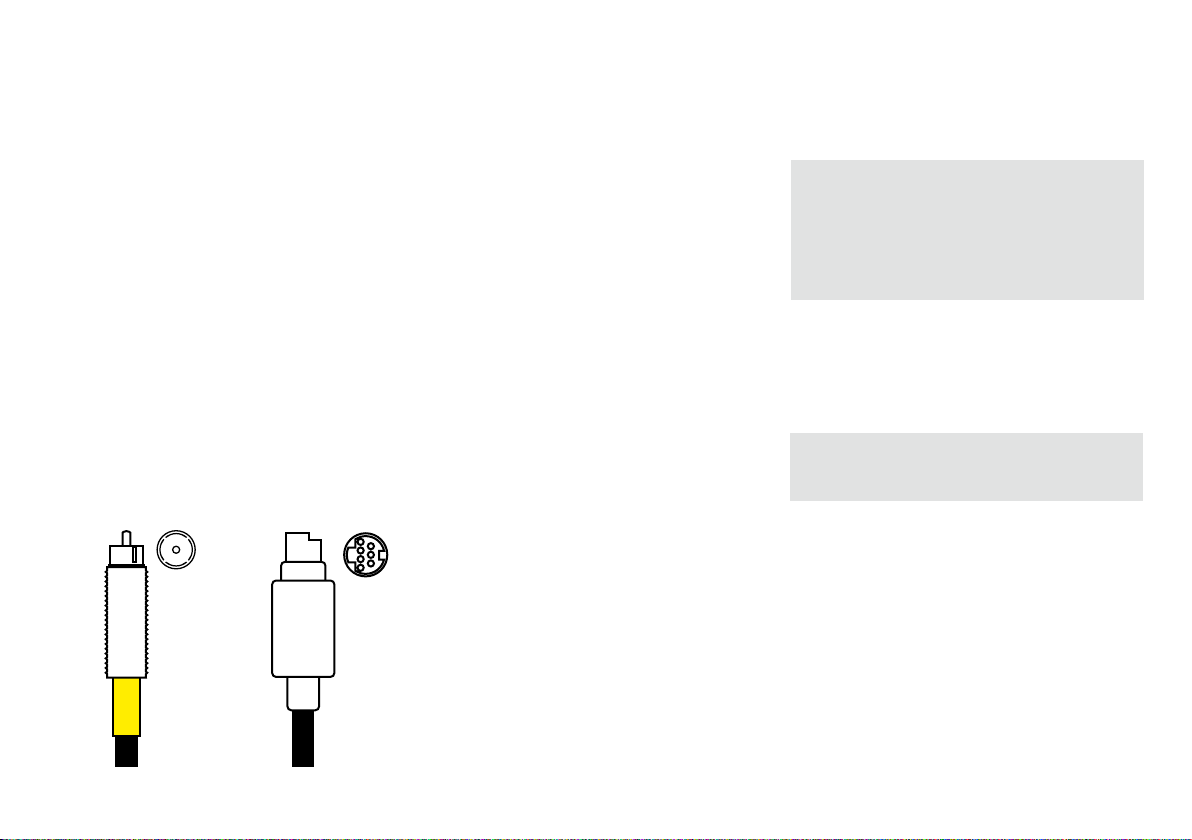
Salida de señales de vídeo
Si desea enviar imágenes desde un iPod Video o
un iPhone a su televisor, utilice un cable de Vídeo
Compuesto o S-Vídeo para unir el Zeppelin a dicho
televisor. Si puede elegir, la conexión de S-Vídeo
proporcionará un nivel de calidad ligeramente superior.
Si su iPod/iPhone ya está reproduciendo un vídeo
cuando usted lo estaciona en el Zeppelin, es posible que
la imagen no se transfiera automáticamente a la pantalla
del televisor. En ese caso, detenga el vídeo, vaya hacia
atrás en el menú de configuración del iPod/iPhone,
reseleccione la opción vídeo y comience de nuevo.
Cuando usted reproduzca un vídeo en dispositivos del
Grupo E, el software del Zeppelin (excepto la versión
v.2.0) obliga a que el contenido de vídeo sea enviado a las
tomas S-VIDEO y COMP de los mismos para su visionado
en un televisor a la vez que es posible que la imagen no
aparezca en la pantalla del iPhone/touch.
Nota: El software v.2.0 del Zeppelin permite el
visionado del mensaje “¿Visualizar en TV Si/No?”
(“Display on TV Yes/No?) pero el mismo ha sido
suprimido como consecuencia de un problema en
el software v.3.0 del Apple iPhone/touch que puede
provocar el bloqueo de este último si se permite su
visualización.
Con otros iPod de vídeo, usted puede ajustar el estado
de la salida de vídeo del propio iPod (Video > Ajustes >
Salida TV >) para que la misma siempre sea visualizada
en la pantalla del iPod (Off), siempre sea enviada a
un televisor (On) o para que aparezca un mensaje de
selección (Ask).
Observe que los iPod nano de 4ª generación
visualizan contenidos de vídeo sólo en ángulos rectos en
su propia pantalla.
Los Zeppelin cuyo número de serie comience con Z-0
y tengan el software instalado originalmente no enviarán
señales de vídeo procedentes de dispositivos del Grupo
E. Para activar la salida de vídeo con estos dispositivos,
actualice el software del Zeppelin desde nuestro sitio web
www.bowers-wilkins.com.
Para más detalles, descargue la Guía de Conectividad
del Zeppelin de nuestro sitio web.
Cable de S-VídeoCable de Vídeo Compuesto
77
Page 78

Descarga directa de contenidos de Internet (“streaming”)
2 SEG
Los dispositivos del Grupo E –iPod touch e iPhonepueden ser conectados a Internet y descargar desde allí
contenidos de audio y de vídeo. Durante la descarga,
su función iPod es interrumpida momentáneamente y el
indicador luminoso del Zeppelin parpadeará lentamente
en color azul. En este estado, los Zeppelin con números
de serie que comiencen por Z-0 y tengan instalado el
software original silenciarán su amplificador y de este
modo el contenido de audio descargado se oirá.
Para permitir que los contenidos descargados puedan
oírse con esta versión del Zeppelin, en primer lugar
actualice el software, al que podrá acceder desde la
sección de nuestro sitio web www.bowers-wilkins.com
dedicada al Zeppelin. La versión más avanzada todavía
silenciará/situará en pausa por defecto los modelos
Z-0, pero esto puede anularse colocando el Zeppelin en
standby (en este caso el indicador luminoso se activará
en rojo). Pulse y mantenga pulsado el botón play/pause
del mando a distancia hasta que el indicador luminoso
parpadee (aproximadamente 2 segundos). Una única
secuencia de desactivación/activación indica que el
silenciamiento/pausa ha sido desactivado y el audio
descargado desde Internet puede ser oído. Una doble
secuencia de desactivación/activación/desactivación/
activación indica que el silenciamiento/pausa ha sido
restaurado.
Los Zeppelin cuyo número de serie comience por Z-1 o
una cifra superior descargarán contenidos de Internet en
su condición normal.
Cuando descargue contenidos desde Internet (por
ejemplo desde YouTube), los botones play/pause y salto
hacia delante/detrás del Zeppelin no duplicarán los
controles de visualización en pantalla del iTouch/iPhone. La
pulsación del botón play del mando a distancia hará que
el archivo guardado en ese momento en el iPod empiece
a reproducirse.
78
Page 79
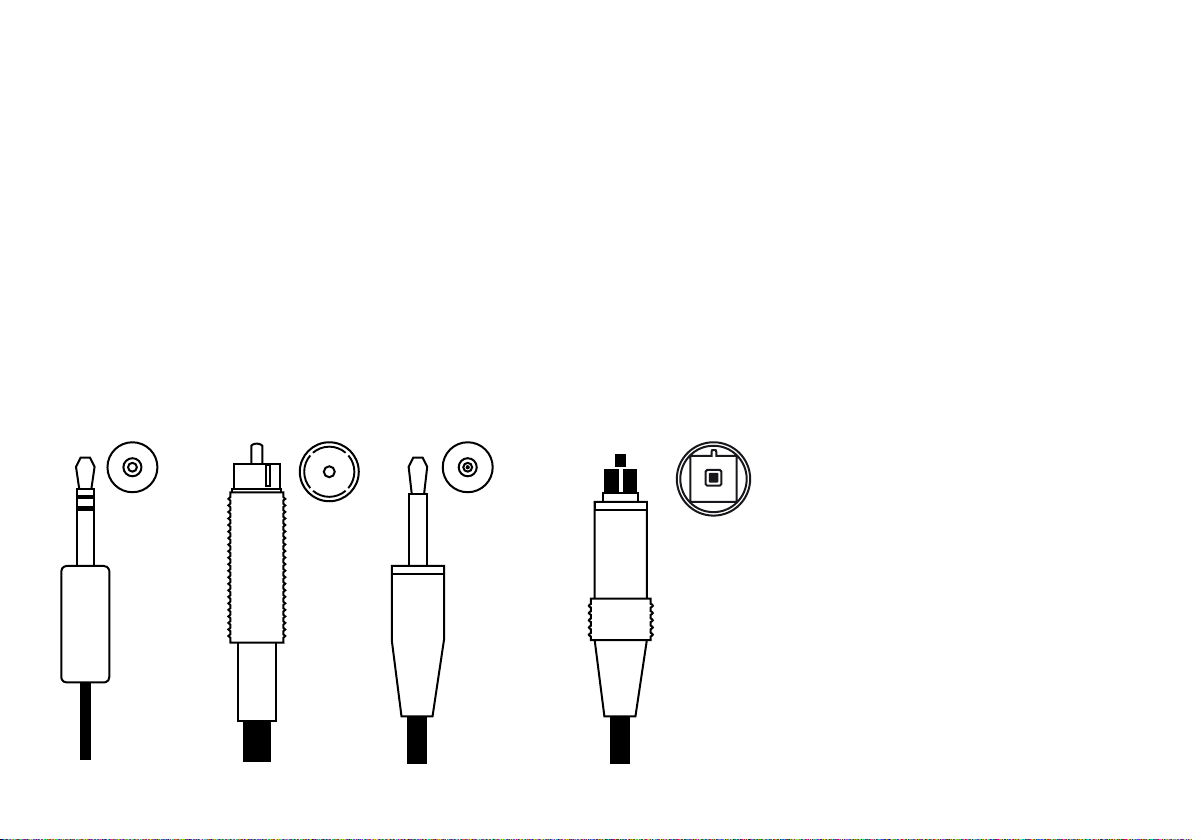
Conexión de una segunda fuente
Usted puede conectar una segunda fuente al Zeppelin
utilizando la toma AUX del panel posterior. Dicha toma
acepta tanto señales analógicas como digitales y el
Zeppelin sabrá reconocer cual de ellas está recibiendo.
Las fuentes analógicas necesitarán un cable coaxial de
2 conductores terminado en una miniclavija estereofónica
(exactamente idéntica a la que utilizan sus auriculares
para iPod) en lo que concierne al extremo de Zeppelin. La
clavija requerida para el otro extremo del cable dependerá
de la fuente que se utilice.
Si la fuente es, por ejemplo, un iPod de primera
generación, un reproductor de tipo shuffle o MP3
genérico, un ordenador portátil o un reproductor de CD
portátil, la correspondiente señal de salida será enviada
probablemente desde una toma de auriculares, por lo que
se requerirá una clavija del mismo tipo. Si la fuente incluye
su propio control de volumen, sitúelo aproximadamente al
75% de su valor máximo.
Si su fuente incorpora una salida de línea –caso de
un reproductor de CD de formato “grande” o una tarjeta
de sonido para ordenador avanzada, por ejemploprobablemente necesitará tener dos tomas RCA en el
extremo correspondiente a la fuente. Si la fuente incluye
su propio control de volumen, sitúelo aproximadamente al
90% de su valor máximo.
Muchas fuentes digitales utilizan un cable de fibra óptica
llamado a menudo TOSLINK. La terminación TOSLINK
estándar tiene una forma cuadrada con un tubo en su
parte central, aunque algunos dispositivos, entre ellos
el Zeppelin, el Apple Macintosh, el Apple TV y el Apple
Airport Express, utilizan una clavija óptica de formato mini.
Puede comprar cables terminados con miniclavijas ópticas
o utilizar una clavija estándar con un adaptador adecuado.
Estas miniclavijas ópticas tienen la misma forma externa
que la versión analógica, aunque sin tiras negras, e
incluyen una fibra óptica para que la luz pueda pasar a la
toma correspondiente.
Para más información, descargue la Guía de
Conectividad del Zeppelin de nuestro sitio web.
Minitoma analógica Conector RCA Conector TOSLINKMinitoma óptica
79
Page 80

Reproducción desde una segunda fuente
3 SEG
Usted puede conmutar entre el iPod/iPhone y una
segunda fuente (AUX) utilizando el botón
a distancia o pulsando y manteniendo pulsado el botón
de la parte superior del propio Zeppelin. Para más
detalles, consulte las tablas que siguen.
del mando
Cuando se seleccione AUX, el indicador luminoso se
activará en color verde.
El botón play/pause del mando a distancia del Zeppelin
activa y desactiva el modo de silenciamiento. Por su parte,
los botones de avance y retroceso rápido no tienen ningún
efecto.
Si el Zeppelin es situado manualmente en la posición
de espera (“standby”) y activado de nuevo, seleccionará
automáticamente la última fuente utilizada. Si dicha fuente
ya no está conectada, el Zeppelin regresará al modo de
espera (“standby”) al cabo de 5 minutos. Su iPod ignorará
la selección de fuente sólo si está estacionado o si usted
pulsa el botón Play del mismo cuando está estacionado.
80
Page 81
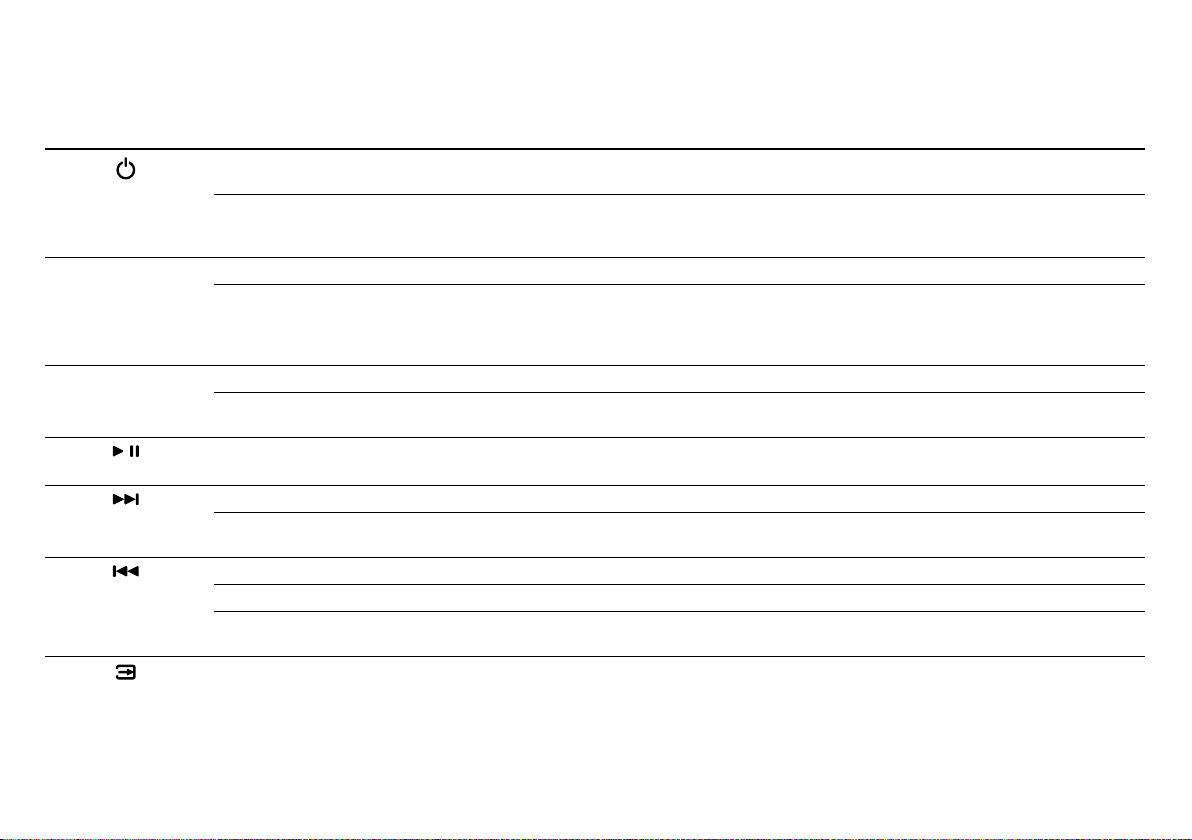
Resumen del mando a distancia
Botón Acción Efecto
Pulsar una sola vez cuando el Zeppelin está en el modo de
espera (“standby”)
Pulsar una sola vez cuando el Zeppelin está activado El Zeppelin se sitúa en el modo de espera.
Pulsar una sola vez El nivel de volumen aumenta en pequeños incrementos.
+
–
Pulsar y mantener pulsado El nivel de volumen aumenta rápidamente y el indicador luminoso parpadea.
Pulsar una sola vez El nivel de volumen disminuye en pequeños incrementos.
Pulsar y mantener pulsado El nivel de volumen disminuye rápidamente y el indicador luminoso parpadea.
Pulsar una sola vez Con el iPod/iPhone como fuente, conmuta entre lectura y pausa.
Pulsar una sola vez Avanzar para comenzar la pista siguiente (no tiene ningún efecto sobre AUX).
Pulsar y mantener pulsado Exploración hacia delante a lo largo de la pista en curso de lectura (no tiene
Pulsar una sola vez Ir al comienzo de la pista en curso de lectura (no tiene ningún efecto sobre AUX).
Pulsar dos veces Ir al comienzo de la pista anterior (no tiene ningún efecto sobre AUX).
Pulsar y mantener pulsado Explorar hacia atrás a través de la pista en curso de lectura (no tiene ningún
Pulsar una sola vez Conmutar entre iPod/iPhone y AUX.
El Zeppelin se activa y selecciona la última fuente utilizada.
Vea también la sección dedicada a la reproducción desde una segunda fuente.
Un iPod/iPhone estacionado se sitúa en la posición de pausa y a continuación
es desactivado.
Una indicación luminosa en blanco nos dice que estamos a punto de alcanzar
el volumen máximo.
Una indicación luminosa en rojo nos dice que hemos llegado al volumen máximo.
Una indicación luminosa en rojo nos dice que hemos llegado al volumen mínimo.
Con AUX como fuente, activa y desactiva la función de silenciamiento.
ningún efecto sobre AUX).
efecto sobre AUX).
En caso de que esté seleccionado AUX, el iPod/iPhone estacionado se situará
en el modo de pausa.
En caso de que esté seleccionado el iPod/iPhone, el aparato iniciará la lectura.
Si no hay ninguna fuente alternativa conectada, una indicación luminosa en rojo
significa orden de control inválida.
81
Page 82

Resumen de los indicadores luminosos
Estado del indicador luminoso Significado
Rojo estacionario Zeppelin en el modo de espera (“standby”).
Amarillo estacionario Zeppelin arrancando desde el modo de espera (“standby”) (2 segundos).
Azul estacionario Zeppelin activado, iPod/iPhone seleccionado.
Verde estacionario Zeppelin activado, AUX seleccionado.
Azul parpadeando lentamente iPod en el modo de pausa (sólo dispositivos de los Grupos D y E).
Verde parpadeando lentamente Fuente AUX silenciada.
Azul parpadeando rápidamente Nivel de volumen cambiando, iPod/iPhone seleccionado.
Verde parpadeando rápidamente Nivel de volumen cambiando, AUX seleccionado
Blanco parpadeando rápidamente Nivel de volumen acercándose al máximo.
Rojo parpadeando rápidamente Nivel de volumen al máximo o al mínimo.
Activación/desactivación única en azul o verde Reconocimiento de orden de control válida.
Un único parpadeo en rojo Orden de control no disponible.
Parpadeo continuo en rojo Advertencia – si no se está pulsando ningún botón significa que hay un fallo en el sistema.
82
Page 83

Aceptar llamadas en un iPhone
Si usted tiene una llamada entrante mientras el iPhone
está estacionado, el iPhone sonará a través del Zeppelin y
silenciará la música.
El iPhone no envía el audio de las llamadas al conector
de estacionamiento de 30 patillas del Zeppelin, por lo que
usted no podrá oír a su interlocutor a través del Zeppelin.
Para aceptar la llamada, usted puede o bien retirar el
iPhone del Zeppelin y volverlo a colocar cuando la misma
finalice o bien dejarlo cargado y activar el altavoz interno
del iPhone para utilizarlo como auricular.
Si cuando recibió la llamada estaba escuchando música,
ésta proseguirá cuando finalice la llamada y el iPhone
vuelva a ser cargado en el Zeppelin.
83
Page 84

Ajuste del sonido
Si usted coloca el Zeppelin contra una pared, el nivel de
graves será realzado por la misma, efecto que será todavía
más perceptible si el aparato se coloca en una esquina.
En este caso, puede ajustarse el nivel de graves del propio
Zeppelin para compensarlo.
Cuando usted estacione un iPod del Grupo D en el
Zeppelin, aparecerá un objeto de menú extra denominado
Altavoces (“Speakers”) en su menú superior. Si usted
selecciona esta opción y a continuación elige Tone Control
(“Control de Tono”), obtendrá una lista de opciones para
ajustar el nivel de Graves (“Bass”).
Con los dispositivos del Grupo E, toque el icono
Ajustes (“Settings”) en la pantalla táctil. El objeto de menú
Altavoces (“Speakers”) es añadido a la lista aunque es
ocultado debajo de la parte inferior de la pantalla. Lleve la
lista hacia arriba con su dedo hasta descubrir los objetos
de menú ocultos en la lista.
En la posición por defecto, Bass 0, el balance tonal está
ajustado para que sea el correcto cuando el Zeppelin esté
colocado encima de una mesa abierta.
Bass –1 reduce el nivel de graves para compensar la
cercanía a una pared y Bass –2 hace lo propio cuando
el Zeppelin está situado en una esquina. En cualquier
caso, son las preferencias personales las que mandan,
por lo que se dispone de un ajuste extra en cada extremo,
es decir Bass +1 y Bass –3. Elija el que suene mejor
para usted. El cambio tiene lugar tan pronto como usted
seleccione la opción.
El ajuste de ecualización (EQ) seleccionado se mantiene
para cualquier otro iPod que usted estacione y para
cualquier segunda fuente conectada a la entrada AUX.
En consecuencia, si usted posee un iPod de primera
generación todavía tiene la opción de ajustar los graves
del Zeppelin pidiendo prestado un dispositivo del Grupo
D o E, permaneciendo los ajustes pertinentes para otros
modelos.
Cuando utilice el Zeppelin, le recomendamos que
desactive cualquier ecualización (EQ) en el propio iPod/
iPhone (Ajustes > iPod > Music EQ > Off para iPhone,
Ajustes > Music > EQ > Off para iTouch o Ajustes > EQ
> Off para otros iPod).
84
Page 85

Limpieza del Zeppelin
Para limpiar la rejilla de tela, utilice un cepillo para la ropa o
un aspirador con boquilla. Limpie las otras superficies con
una gamuza libre de hilos. Si desea utilizar un producto de
limpieza, aplíquelo sobre la gamuza, nunca directamente
sobre el producto. Pruebe en primer lugar con una
superficie pequeña, ya que ciertos productos de limpieza
pueden dañar algunas de las superficies. Evite el uso de
productos abrasivos o que contengan ácidos, álcalis o
agentes antibacterianos.
85
Page 86

Mejora del software del Zeppelin
De cuando en cuando, es posible que sea necesario
actualizar el software que controla el Zeppelin. Las
actualizaciones pertinentes, así como las instrucciones
relacionadas con su instalación, serán colocadas en
nuestro sitio web www.bowers-wilkins.com.
Para instalar actualizaciones, necesitará conectar el
Zeppelin a una salida USB de su ordenador con ayuda de
un cable USB estándar. Se trata del mismo tipo de cable
que se utiliza, por ejemplo, para conectar impresoras
USB. Si la versión del software instalada en el Zeppelin en
ese momento es la 1.3 o posterior, usted puede visualizar
el número de versión en la pantalla de un iPod/iPhone
estacionado perteneciente al Grupo D o al Grupo E.
Para dispositivos pertenecientes al Grupo E, navegue
a través de la secuencia Ajustes > General > About y
desplácese hacia la parte inferior de la página.
Para iPod nano de 1ª y 2ª generación e iPod de 5ª
generación, navegue a través de la secuencia Ajustes >
About y desplácese hasta la parte inferior de la página.
Para iPod nano y Classic de 3ª y 4ª generación,
navegue a través de la secuencia Ajustes > About y
desplácese hasta la cuarta página con ayuda de los
botones de salto de pista hacia delante/detrás tanto del
Zeppelin como del mando a distancia.
86
Page 87

Información relativa al medio ambiente
Todos los productos de B&W están diseñados para
satisfacer la normativa internacional en materia de
Restricción del Uso de Sustancias Peligrosas (RoHS)
en equipos eléctricos y electrónicos y de eliminación
de Desperdicios Procedentes de Equipos Eléctricos y
Electrónicos (WEEE).
Estos símbolos indican la plena satisfacción de las
citadas normativas y que los productos que los incorporan
deben ser reciclados o procesados debidamente
en concordancia con las mismas. Contacte con sus
autoridades locales en materia de gestión de desechos
para que orienten el respecto.
87
Page 88

Problemas y posibles soluciones
Síntoma Posible Causa
El indicador luminoso no se activa Cable de alimentación o incorrectamente conectado o dañado (sólo en el caso del Reino Unido, Irlanda o Hong Kong).
No se oye sonido de ninguna fuente Nivel de volumen ajustado al mínimo.
No se oye sonido de la fuente iPod/iPhone El iPod/iPhone no está situado en el modo de lectura.
No se oye sonido de la fuente AUX Fuente AUX silenciada.
El sonido de la fuente AUX tarda varios segundos en
activarse
Las órdenes de cambio de pista no responden Mejore el software de control del iPod/iPhone.
Imposible controlar el nivel de volumen desde la interfaz
iPod/iPhone
El objeto de menú altavoces (“speakers”) no aparece
cuando se ha estacionado un iPod/iPhone
Los botones del mando a distancia no responden pero los
del Zeppelin sí
Si el rendimiento del Zeppelin no es el esperado, ello no
significa necesariamente que haya algo que funcione mal.
En consecuencia, le recomendamos que antes eche un
vistazo a la tabla que sigue para encontrar una posible
solución.
Otros temas adicionales se cubren en la sección
dedicada a las Preguntas Más Frecuentes (FAQ) del
Zeppelin de nuestro sitio web www.bowers-wilkins.com.
Fusible fundido en una toma o cable de alimentación protegido. Consulte a su detallista.
Actualice el software de su iPod/iPhone.
Cable AUX incorrectamente conectado o dañado.
Baja compatibilidad entre cable TOSLINK y adaptador para cables con minitomas (vea al respecto la nota que figura en
la sección “Puesta a punto”).
Cable TOSLINK con los extremos sucios. Limpie siguiendo las recomendaciones del fabricante del cable.
Mejore el software de control del iPod/iPhone (sólo dispositivos de los Grupos D y E).
Mejore el software de control del iPod/iPhone (sólo dispositivos de los Grupos D y E).
Receptor de infrarrojos del Zeppelin obstruido.
Batería colocada incorrectamente.
Lengüeta de aislamiento de la batería no retirada.
La batería necesita ser reemplazada.
El parpadeo continuado de un indicador luminoso en
rojo indica la presencia de un fallo en el sistema.
Antes de solicitar ayuda, pruebe primero con reinicializar el
Zeppelin desconectándolo de la red eléctrica durante un
mínimo de 5 segundos y a continuación conectándolo de
nuevo.
88
Page 89

Problemas y posibles soluciones
(continuación)
Síntoma Posible Causa
El iPod/iPhone no responde a las órdenes del Zeppelin iPod/iPhone incorrectamente colocado en el conector.
Los botones del Zeppelin no responden pero los del mando
a distancia sí
No se pueden enviar imágenes a un televisor Actualice el software del Zeppelin.
No se pueden visualizar imágenes de vídeo cuando se toca
la pantalla táctil de un dispositivo del Grupo E
No se pueden oír contenidos de audio descargados de
Internet
La retroiluminación del iPod/iPhone no se reactiva Reinicialice el iPod/iPhone y actualice el software del Zeppelin.
La alarma del iPod /iPhone no suena cuando éste es
estacionado
Cambio de fuente entre iPod/iPhone y AUX poco fiable Actualice el software del Zeppelin.
El iPod/iPhone se bloquea Busque “Cómo reinicializar el iPod/iPhone” en Internet.
Contactos sucios o deteriorados.
Contactos sucios o deteriorados.
Consulte a su detallista.
Actualice el software del Zeppelin.
Actualice el software del Zeppelin.
Actualice el software del Zeppelin.
Si la causa es un conflicto conocido entre las versiones v.2.0 del software del Zeppelin
y v.3.0 del software del iPhone/touch, actualice el software del Zeppelin.
89
Page 90

Bem Vindo
Obrigado por adquirir a Zeppelin e bem vindo à B&W
Bowers & Wilkins.
movimento, mas quando está em casa ou no
escritório, ou quando quer partilhar a sua musica com
amigos e família, os auscultadores não são assim tão
convenientes. Existem muitos produtos no mercado
que lhe permitem acoplar o seu iPod e ouvir a sua
musica favorita sem auscultadores, mas normalmente
é uma escolha entre componentes hi-fi separados
com o seu peso e cabos ou soluções de peça única
que não fazem justiça às capacidades do iPod.
o nome da Bowers & Wilkins. Isso significa que
experimentará impacto, clareza e qualidades espaciais
de envolvência muitas vezes ausentes quando se ouve
através de auscultadores ou sistemas com colunas
menos capazes. E é ‘Feito para o iPod’, o que significa
que a Apple Computer Inc. certificou este produto
para uma utilização perfeita com a fonte de musica
mais popular dos dias de hoje.
aéreo, distintamente estilizado em casa, Londres, a
Zeppelin é simples e intuitivo de utilizar. Mas antes
de mergulhar no seu excelente som, por favor
perca alguns momentos para ler este manual e
especialmente as instruções de segurança.
®
é uma grande fonte de música em
O iPod
A Zeppelin é diferente. É uma peça única com
Com a sua forma inspirada num conhecido meio
Contrariamente à maioria de outros dispositivos para
iPod de peça única, a Zeppelin incorpora um sistema
completo de colunas de três vias. Os canais esquerdo
e direito possuem unidades individuais de médios e
agudos, enquanto o grave de ambos é levado a cabo
por uma única unidade central. Um amplificador de
comutação, eficiente e funcionando sem aquecer,
assegura um som que enche de enorme qualidade
qualquer sala.
O suporte único universal de alta qualidade suporta
de forma segura todos os iPods compatíveis sem
adaptadores ou ajustes e fornece ao utilizador a
liberdade de operar os controlos do próprio iPod tão
facilmente como se este estivesse na mão.
iPods de vídeo beneficiam das fichas de saída
de vídeo, permitindo ao utilizador a transferência de
imagens para a televisão.
Fontes de musica adicionais como leitores MP3,
leitores de Cd’s e computadores portáteis podem
tocar através da Zeppelin usando a entrada AUX na
traseira. Quer as entradas analógicas como as digitais
são suportadas pela mesma ficha.
Existem diferentes versões de hardware da
Zeppelin, que poderão ser identificadas verificando-se
a etiqueta do número de série (veja sua localização
na página 93), e existem algumas diferenças na
operação. Este manual se aplica a todas as
versões da Zeppelin, mas pressupõe que o
software foi actualizado para a versão 2.1. Ele
substitui qualquer manual impresso fornecido com o
produto e quaisquer versões on-line anteriores.
90
Page 91

Compatibilidade iPod/iPhone
Grupo A (Tomada mini jack analógica/digital AUX)
1ª + 2ª geração 4ª geração 3ª geração 2ª geração 1ª geração
Grupo B (Tomada mini jack analógica/digital AUX)
3ª geração
Grupo C (Tomada de mola para ligação do iPod/iPhone)
4ª geração
Grupo D (Tomada de mola para ligação do iPod/iPhone)
5ª geração 4ª geração 3ª geração 2ª geração 1ª geração 5ª geração 6ª geração
(vídeo) (vídeo) (vídeo) (alumínio) (câmera de vídeo)
Grupo E (Tomada de mola para ligação do iPod/iPhone)
Separámos diferentes tipos de iPod/iPhone em
grupos, os quais usaremos através do manual para
descrever as diferenças na forma como os vários
modelos interagem com a Zeppelin.
Use esta tabela para identificar qual o grupo a que
pretence o seu iPod/iPhone.
Os modelos do Grupo A não possuem a tomada
standard de 30 pinos e não podem ser acoplados de
forma alguma à Zeppelin. Embora a terceira geração
do iPod Grupo B possua a tomada de 30 pinos,
a Zeppelin não pode fazer o carregamento, pois
isso requer Firewire e a Zeppelin suporta somente
o carregamento USB mais recente. Há também
conflitos de software entre esse iPod e o software da
Zeppelin v.2.0 e posteriores. Pode, porém, ouvir esses
modelos conectando sua saída para auscultadores
à tomada AUX da Zeppelin. Leia a secção Ligando
uma segunda fonte.
De forma a assegurar a máxima funcionalidade,
recomendamos que mantenha o software do seu
iPod/iPhone actualizado. Verifique as actualizações no
iTunes.
As Zepplins com números de série começando por
Z-2 têm certificação “Works with iPhone”. As versões
anteriores não são certificadas e, quando um iPhone
é a elas acoplado, uma mensagem aparece no ecrã
perguntando se deseja mudar para o Airplane Mode.
Não há grandes problemas de interferência por ruídos
entre essas versões da Zeppelin e o iPhone. Por isso,
aperte o botão No e continue sua operação. Leia a
página 93 para saber a localização da etiqueta com o
número de série.
Existem diferenças na operação de correr
conteúdos de vídeo com os dispositivos do grupo E,
dependendo na versão de hardware da Zeppelin e do
seu software. Por favor verifique as secções Saída de
vídeo e Correr conteúdos da Internet.
4ª geração 3ª geração 2ª geração 1ª geração
91
Page 92

Manuseamento correcto
Quando pegar na Zeppelin, use as duas mãos no
corpo. Nunca use o suporte do iPod como pega.
92
Page 93

Uma visita pela Zeppelin
Na frente Na traseira
1. Tweeter do canal esquerdo
2. Unidade de médios do canal esquerdo
3. LED de status multicolor.
4. Unidade de graves
5. Receptor de infravermelhos do controlo remoto.
6. Unidade de médios do canal direito
7. Tweeter do canal direito
8. Botão oscilante subida/descida do volume
9. Botão selector combinado on/standby e selector
de fontes
10. Tomada de mola para ligação do iPod/iPhone
Embora a Zeppelin seja excepcionalmente fácil de
usar, perca alguns momentos a ver onde são os
controlos e ligações e qual a sua função.
A Zeppelin é mostrada com as grelhas retiradas
para que visualize o que se encontra por de trás
das mesmas. Não tente remover as grelhas. Elas
são deliberadamente difíceis de remover de molde a
limitar o acesso e o consequente dano das unidades
expostas.
1. Tomada de entrada de corrente
2. Tomada USB para evoluções de
software
3. Tomada mini jack analógica/digital
AUX
4. Ficha de Saída S-Video
5. Ficha de saída de vídeo composto
6. Etiqueta com número de série
93
Page 94

Preparação do controlo remoto
Antes de usar o controlo remoto pela primeira vez,
deverá remover o isolamento plástico transparente que
evita que as baterias se gastem.
Rode a cobertura da bateria no sentido contrário dos
ponteiros do relógio 1/8 de volta e retire.
Retire a bateria pressionando para baixo no rebordo
oposto da mola de metal.
Remova e descarte o isolante.
Reponha a bateria, localizando primeiramente um dos
lados por debaixo dos pequenos contactos opostos à
mola de metal.
Reponha a cobertura.
94
Page 95

Instalando
Ligue a Zeppelin à alimentação. Quando ligado,
a Zeppelin passa por uma verificação de sistema
durante alguns segundos, durante os quais não
aceitará comandos, só então entrará em modo de
standby. Neste modo, o LED na frente acenderá a
vermelho.
Para ligar a Zeppelin na totalidade, pressione o botão
, quer no controlo remoto ou na própria Zeppelin.
Quando ligado na totalidade, a cor do LED dependerá
da fonte seleccionada – azul para iPod/iPhone ou
verde para uma segunda fonte ligada à entrada AUX.
Para desligar totalmente a Zeppelin da fonte de
alimentação, terá de remover a ficha da parede ou
desligar a tomada de alimentação.
95
Page 96

Acoplando um iPod/iPhone
Para acoplar o seu iPod, incline-o simplesmente,
localizando a ficha comprida sobre a tomada no
suporte e encaixe totalmente.
O design de carregamento de mola
automaticamente ajusta para todos os modelos e faz
com que o iPod encoste na traseira do suporte.
Existe espaço suficiente para passar a mão em
redor da traseira do suporte para operar normalmente
os controlos do iPod. Note que, devido à tomada
na base dos Nanos de 1ª, 2ª e 4ª geração estar
deslocada para um dos lados, este não fica centrado
no suporte.
Assim que acoplar o iPod, a Zeppelin
automaticamente selecciona-o como fonte. Se a
Zeppelin estiver em standby, ligar-se-á completamente
sem que tenha que pressionar o botão
acenderá a amarelo durante alguns segundos
enquanto o amplificador inicializa e então passa a azul
quando a Zeppelin ficar pronto a reproduzir.
Se o iPod se desligar ou estiver em modo pausa
enquanto estiver acoplado, acabará em modo de
pausa. Se estiver a tocar, continuará desta forma.
. O LED
Sempre que o iPod/iPhone estiver acoplado e a
Zeppelin estiver ligada à corrente, o seu iPod/iPhone
estará a carregar (excepto para as unidades do Grupo
A e Grupo B). Se desejar apenas isso, coloque a
Zeppelin em standby para reduzir o consumo usando o
, quer na Zeppelin quer no controlo remoto.
botão
Se remover o seu iPod enquanto estiver
seleccionado como fonte, a Zeppelin entrará
automaticamente em modo standby após 5 minutos
para reduzir o consumo de energia.
96
Page 97

Controlando o volume de som
+–
+–
Existem três formas de ajustar o nível de volume da
Zeppelin.
Se o seu iPod/iPhone estiver acoplado, e é um
dispositivo de Grupo D ou Grupo E, o seu próprio
controlo de volume pode ser utilizado para alterar o
nível de volume da Zeppelin, o qual será mostrado no
ecrã do iPod/iPhone.
Para os dispositivos com ecrã táctil no Grupo E, use
o controlo de volume deslizante na base do ecrã. Para
os iPods do Grupo D, use a roda de selecção.
Quando utilizar o controlo de volume de um
iPod/iPhone acoplado, o seu volume interno não
será afectado, mas é mantido no seu nível original
quando remover o iPod/iPhone e voltar a utilizar os
auscultadores.
A roda de selecção e ecrã dos iPods do Grupo B e
C não funcionará desta forma.
Na Zeppelin, premindo a secção superior do longo
botão, marcado com + para aumentar o volume e a
secção inferior, marcada – para baixar o volume.
No controlo remoto, pressione o botão + para
aumentar o volume e o botão – para baixar.
Em ambos os casos, uma curta pressão produzirá
uma pequena alteração, ou poderá manter premido
para produzir uma alteração crescente significativa.
Quando altera o nível de volume, o LED da Zeppelin
piscará. Quando se atinja quer o volume máximo ou
mínimo, o LED ficará vermelho.
97
Page 98

Navegando nas faixas do iPod/iPhone
Se estiver perto do Zeppelin, é facil usar os controlos
de navegação no seu iPod/iPhone como normalmente.
No entanto, para operação à distância, os controlos
de reprodução/pausa, avanço e retrocesso com que
estará familiarizado com o seu iPod/iPhone serão
duplicados no controlo remoto da Zeppelin.
Todos os controlos no seu iPod/iPhone continuarão
a funcionar normalmente. Se pressionar Play
(reprodução) no seu iPod/iPhone enquanto este
estiver acoplado, a Zeppelin automaticamente o
seleccionará como fonte.
Para operações complexas, tais como a selecção
de uma playlist, necessitará de estar perto da
Zeppelin de molde a ler o ecrã do iPod/iPhone. O
design da Zeppelin torna tão fácil a utilização dos
controlos do próprio iPod/iPhone, que não existe a
necessidade destas operações serem duplicados no
controlo remoto. Em consequência, o comando da
Zeppelin foi deliberadamente simplificado.
Tal como no iPod/iPhone, o botão altera entre
reprodução e pausa.
Se estiver a reproduzir uma segunda fonte através
da Zeppelin, o botão de reprodução/pausa corta ou
activa o som.
Uma única pressão no botão
inicio da faixa seguinte. Mantenha premido o mesmo
botão para avançar dentro da faixa corrente.
Este botão não produz efeito na reprodução de uma
segunda fonte através da entrada AUX da Zeppelin.
desloca-o para o
Uma única pressão no botão
inicio da faixa corrente. Uma dupla pressão desloca-o
para o início da faixa anterior. Mantenha premido o
botão para retroceder dentro da faixa corrente.
Este botão não produz efeito na reprodução de uma
segunda fonte através da entrada AUX da Zeppelin.
desloca-o para o
98
Page 99

Saída de vídeo
Se desejar alimentar a televisão com imagens de
vídeo iPod, utilize um cabo S-video ou de vídeo
composto entre a Zeppelin e o seu dispositivo de
imagem. Se tiver opção de escolha, S-vídeo oferece
melhor qualidade.
Se o seu iPod/iPhone já estiver a reproduzir um
vídeo quando o acoplar, a imagem poderá não ser
automaticamente transferida para o ecrã da sua TV.
Nesse caso, pare o vídeo, retroceda um passo no
menu do iPod/iPhone, seleccione novamente o vídeo
e inicie de novo a reprodução.
Ao reproduzir um vídeo em aparelhos do Grupo E, o
software da Zeppelin (exceto v.2.0) força o conteúdo
de vídeo a ser dirigido para suas tomadas S-VIDEO e
COMP para visualização em uma TV, e a imagem não
poderá ser vista na tela do iPhone/touch.
Nota: O software v.2.0 da Zeppelin permite a
operação da mensagem pop-up “Display on TV Yes/
No”, mas foi substituído devido a um erro no software
v.3 da Apple para iPhone/touch que pode fazer
com que o aparelho fique travado se o pop-up for
permitido.
Com outros iPods de vídeo, poderá definir o estado
de saída de vídeo no próprio iPod (Vídeo> Definições
> Saída TV>) para ser sempre mostrado no visor do
iPod (Off), ou sempre a fazer saída para a TV (On), ou
para mostrar uma mensagem (Ask).
Observe que os nanos de quarta geração mostram
conteúdo de vídeo somente em ângulos retos em sua
própria tela.
Zeppelins com o número de série iniciado em Z-0
e que tenha instalado o software original, não farão
saída de vídeo a partir dos dispositivos de Grupo E.
Para permitir saída de vídeo com estes dispositivos,
actualize o software da Zeppelin no nosso site da
internet www.bowers-wilkins.com
Descarregue o Guia de Ligações da Zeppelin da
nossa página da web para mais detalhes.
Cabo S-video Cabo de vídeo Composto
99
Page 100

Correr conteúdos a partir da Internet
2 SEC
Os dispositivos do Grupo E – iPod touch e iPhone –
podem estar ligados à Internet e correr conteúdos de
áudio e vídeo. Se o número de série da sua Zeppelin
começa por Z-0 e o touch/iPhone está a correr
conteúdos, a sua função iPod entra em estado ‘pausa’
e a amplificação é cortada.
De molde a permitir que o conteúdo corrido
seja ouvido através desta versão da Zeppelin,
primeiramente terá que efectuar o upgrade de
software, ao qual poderá aceder a partir da página
da Zeppelin no nosso site www.bowers-wilkins.com.
Por defeito, o mais recente software ainda corta a
amplificação quando em pausa com os modelos Z-0,
mas isto poderá ser ultrapassado pela colocação da
Zeppelin em standby (quando o LED está vermelho) e
depois pela manutenção da pressão simultânea dos
botões reprodução/pausa no controlo remoto durante
dois segundos. O LED da Zeppelin deixará de piscar
reconhecendo a alteração efectuada. Se desejar
regressar ao estado mute em pausa, a quando da
utilização da Zeppelin em modo iPod normal, poderá
faze-lo colocando novamente a unidade em standby
e mantendo premidos durante dois segundos os
botões Play/pausa do controlo remoto em simultâneo.
Desta feita o LED da Zeppelin apagará duas vezes
reconhecendo o regresso ao modo mute em pausa.
Os Zeppelins com números de série começando
em Z-1 ou superiores correm conteúdos de internet
como fornecidos.
Quando corre conteúdos da internet (por ex. a
partir do You Tube), os botões de reprodução/pausa e
avanço e retrocesso do controlo remoto da Zeppelin
não duplicam os controlos do écrã do touch/iPhone.
Premindo o botão de reprodução do controlo remoto
faz como que o ficheiro armazenado de audio/vídeo
inicie a reprodução.
100
