Page 1

DE C T f a x
Additional Handset
User guide
Page 2
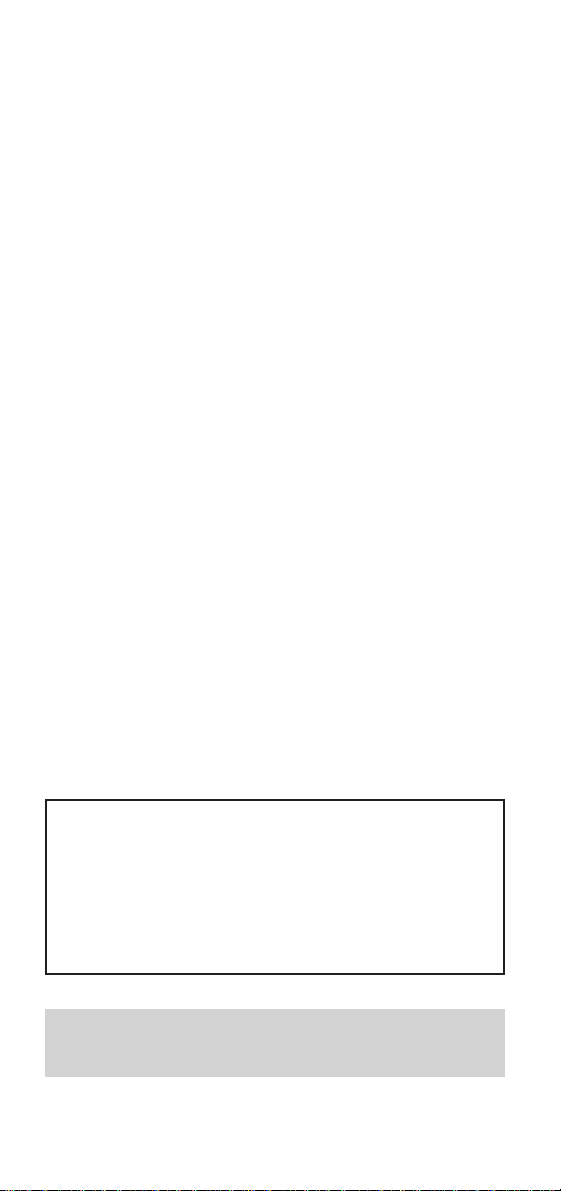
Please open this page for an ‘At a glance’ guide
to your DECTfax Additional Handset
This equipment is not designed for
making telephone calls when the
power fails.
Alternative arrangements should be
made for access to emergency services.
Page 3
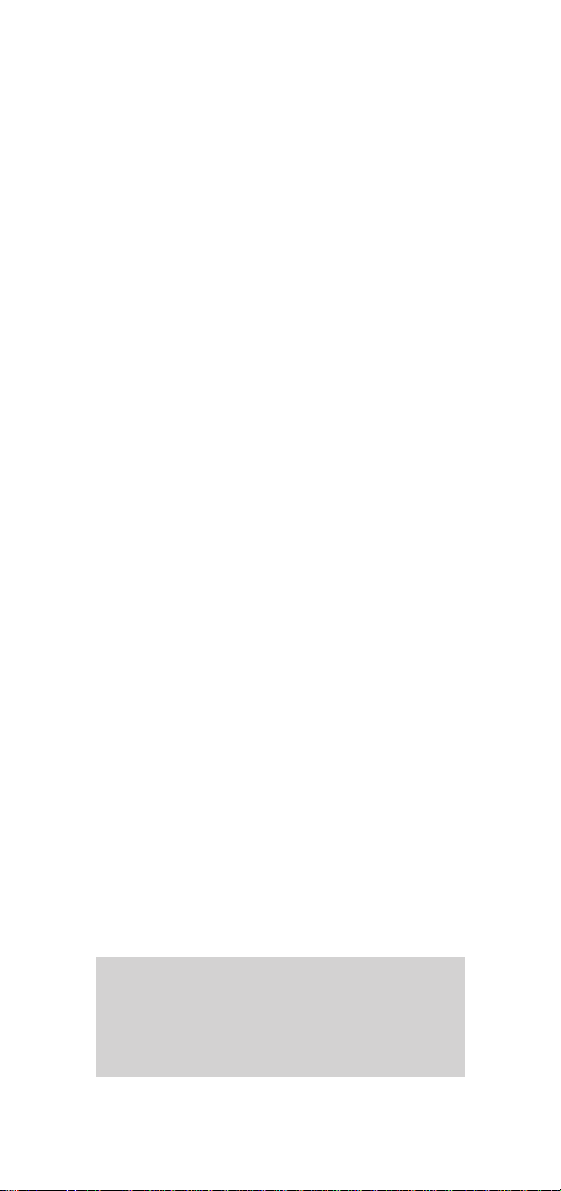
3
Hints and tips boxes
In this user guide, we’ve included helpful
tips and useful notes. They are shown in
a grey box.
At a glance 1
Introduction 4
Setting up 6
Using your handset 10
Additional functions 22
Help 28
Index 30
In this guide
Page 4
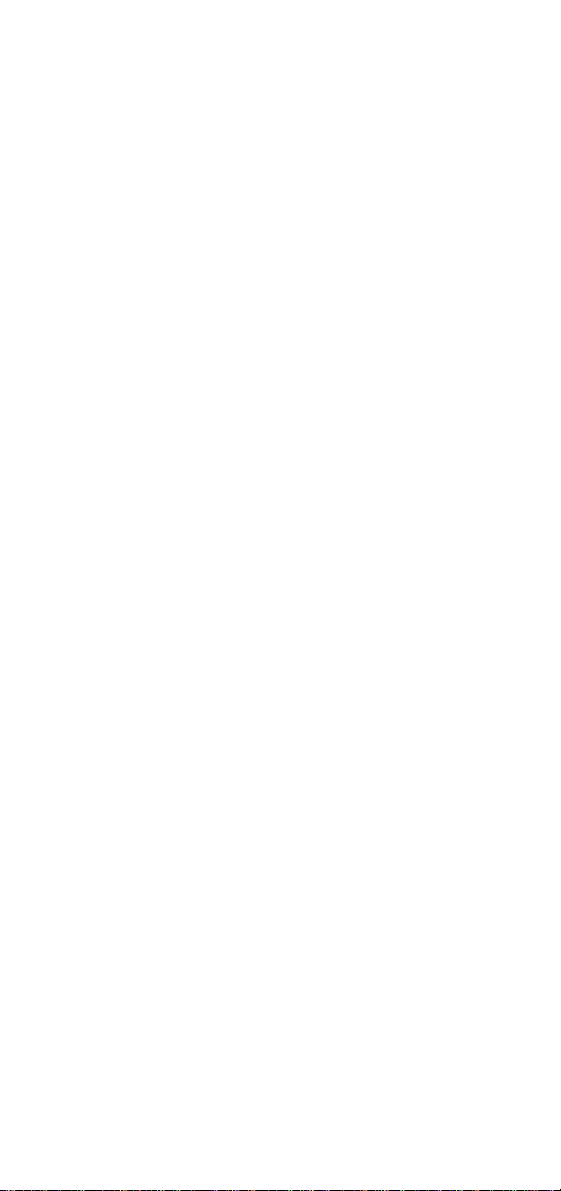
4
Introduction
Thank you for choosing a BT product. We
expect that you will have many years of
excellent ser vice fr om it.
Your BT DECTfax Additional Handset is
designed for ease of use and built to the high
standards demanded by BT. It is designed to be
used with the DECTfax and DECTfax Plus
base stations. It may also be registered with
other GAP compatible DECT base stations,
however, this may result in the loss of cer tain
functions specific to the DECTfax range.
Please read these instr uctions carefully
before use and retain this user guide for
future reference.
For your records
Date of purchase
Place of purchase
Serial number
(on the side of the gift box)
Purchase price
For warranty purposes, proof of purchase is
required, so please keep your receipt.
Page 5
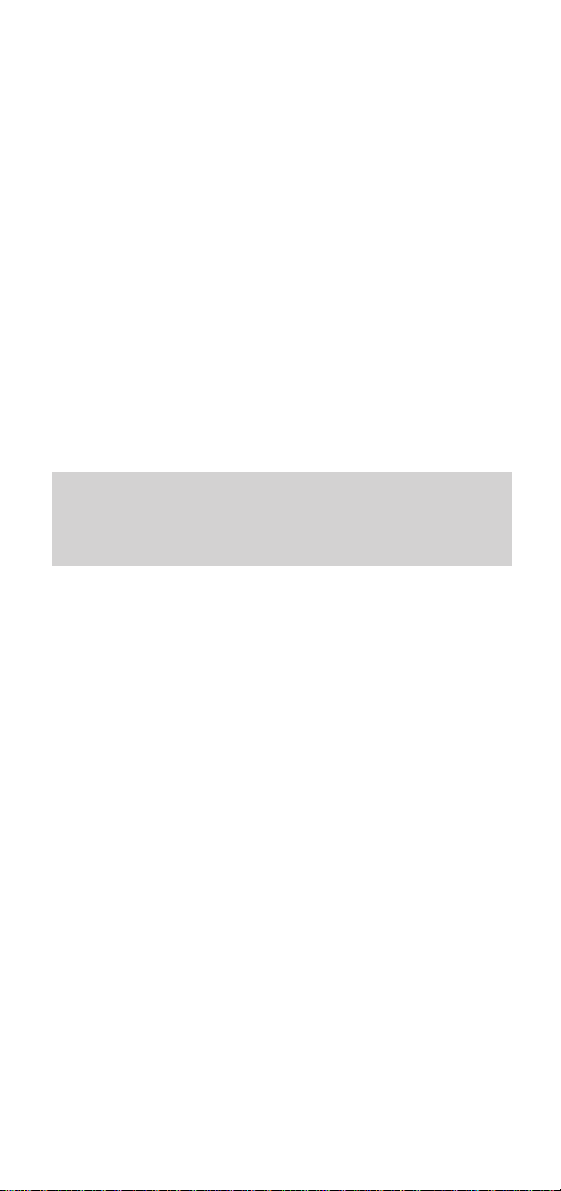
5
Introduction
Equipment
Check your BT DECTfax Additional handset is
complete when you unpack it. You should have:
• DECTfax Additional Handset
• Handset charger
Customer Helpline
If you have any problems with your DECTfax, call
the BT Helpline on 0845 603 1066.
Page 6
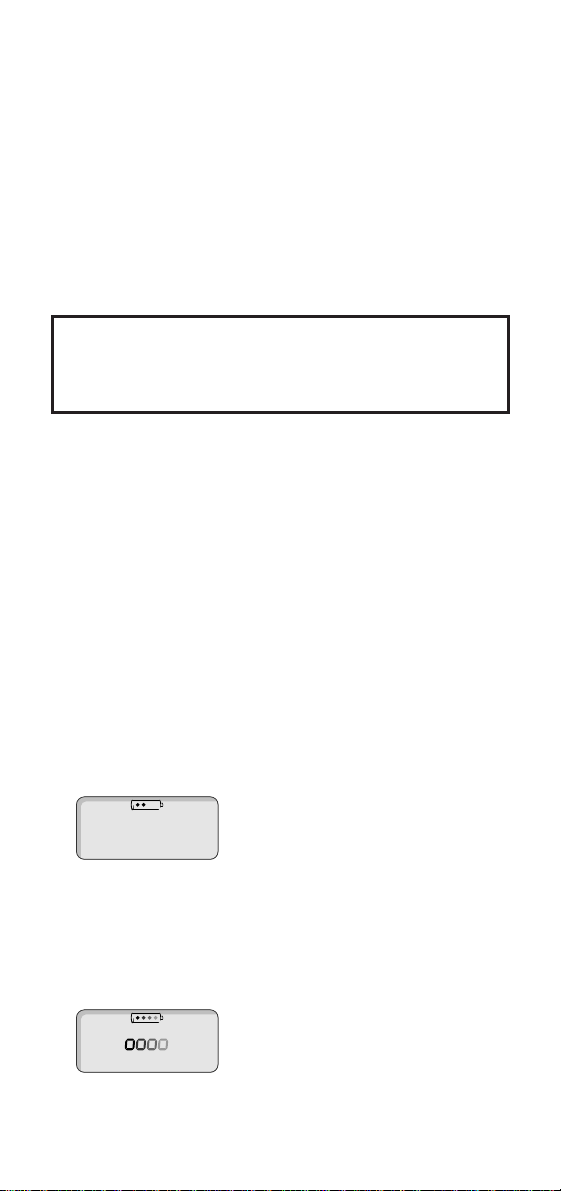
1 Charging the handset
The handset is powered by a rechargeable
NiCad batter y. The charger uses a fast charge
system. For example, 10 minutes of charging
will give about 10 minutes of talk time. When
fully charged the battery should give up to 5
hours talk time and up to 50 hours standby.
When the handset is not in the charger, the
charging icon indicates the curr ent level of
charge in the battery - 4 dots means the
handset is fully charged and 1 dot means the
charge is low.
1 Plug the charger into the mains.
2 Place the handset into the charger. The
handset display shows the moving charging
icon.
6
Setting up Follow these steps
to get your DECTfax Additional Handset
ready to use
IMPORTANT
The new handset may not be charged. It takes up to
12 hours to charge completely.
eg 50% charge
Page 7
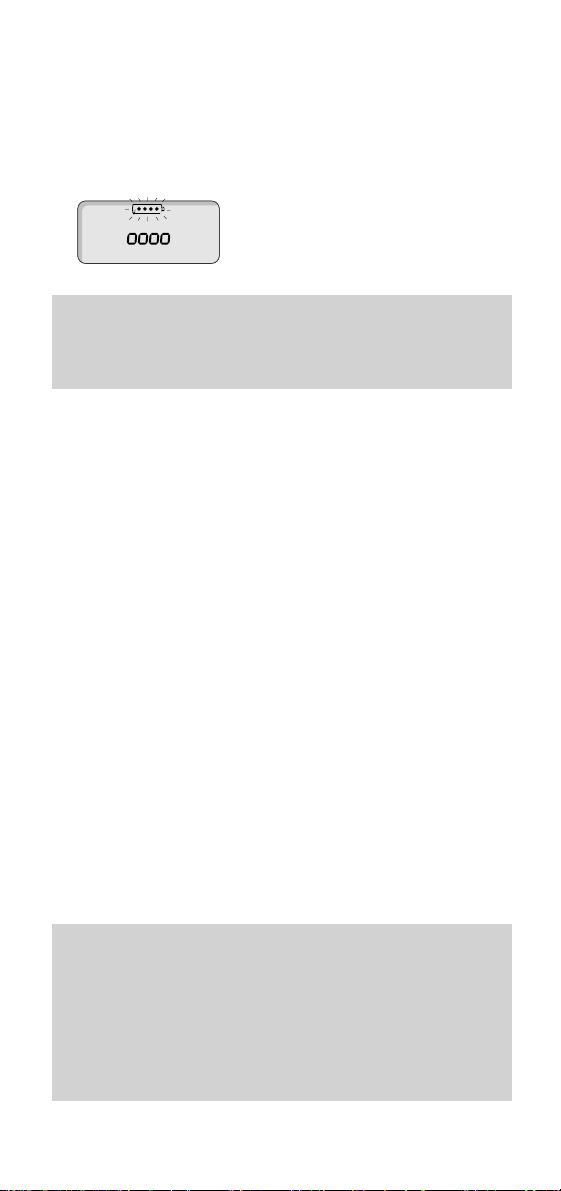
3 When the batter y is fully char ged the
charging icons stop moving and begin to
flash.
2 Registering the handset
For the handset to interact with the base
station it must be registered with it.
To register a handset
A handset can be registered to the base station
only if the handset security code on the
handset matches the code on the base station.
The base station code is preset to 0000. If this
has not been changed, you can register the
handset using the ‘simple method’. If it has
been changed you will need to use the
‘customised method’. You will also need to use
the ‘customised method’ if you wish to register
the handset with more than one base station.
7
Setting up
Battery low warning
If, during a call, the battery charge is r unning low,
the handset beeps every 4 seconds.
Note
You can also register your handset with other makes
of DECT base stations, provided they are GAP
compatible. You will need to use the ‘customised
method’ of registration in conjunction with the
instructions for the particular base station.
Page 8
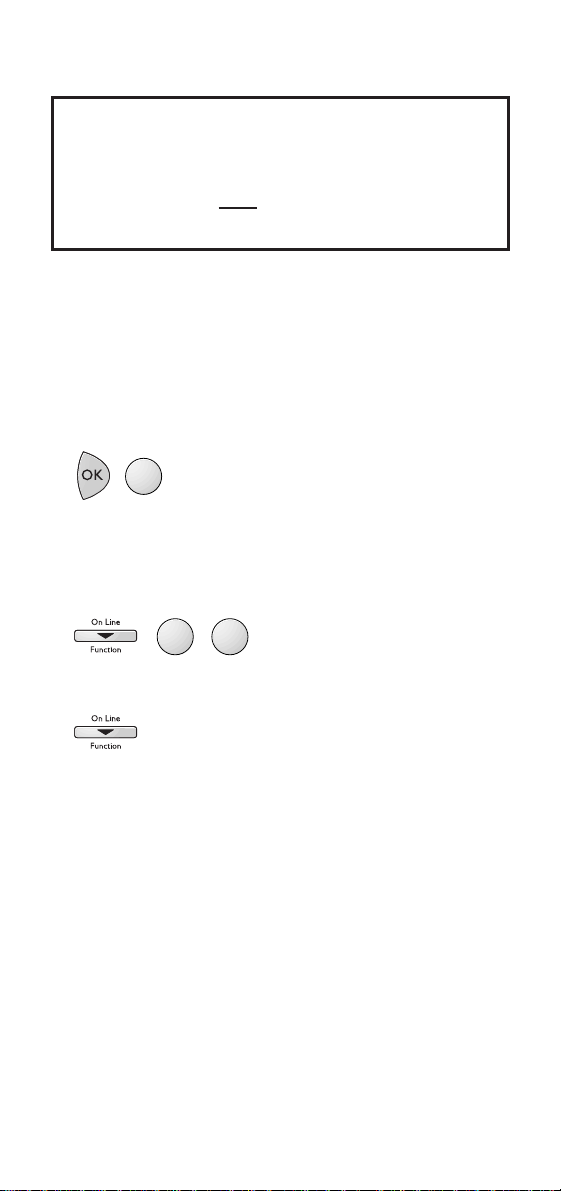
The simple method
Use this method if you have only one base
station and the handset security code is 0000.
1 At the handset pr ess OK then 6. The
connection icon will flash.
2 At the base station press Function then 8
then 8. The display shows 88 HANDSET--
REGI
.
3 Press Function.
The base unit searches for handset to be
registered. Once found, the handset is
assigned the next available handset number.
The handset display now shows the handset
number it has been assigned and the
connection icon will go out.
The customised method
Use this method if you:
Have set the base station handset security
code to a number other than 0000.
8
Setting up
IMPORTANT
The following instructions refer to the Function
button on the DE C T f a x base station. If you are
using a DECTfax Plus base station you should use
the Ok/Menu button.
M
N
O
6
T
T
U
U
V
8
V
8
Page 9
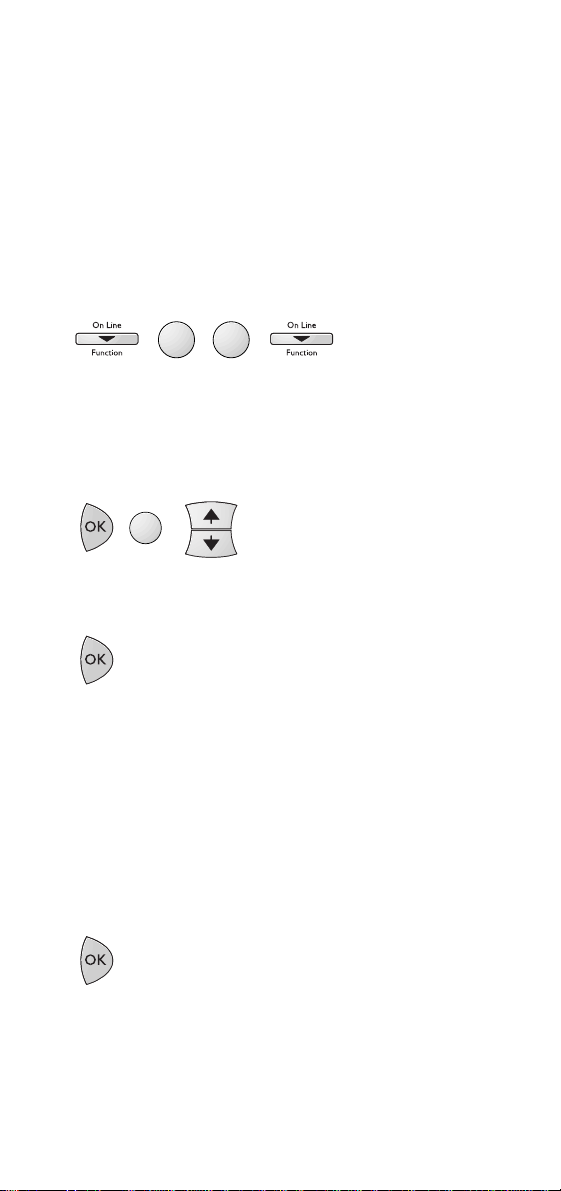
Want to register a handset to more than one
base station.
Want to allocate a handset with a handset
number other than the next sequential one.
1 At the base station press Function, then 8,
then
8, then Function again.
2 At the handset pr ess OK then 9, then use the
▲ and ▼ buttons to scroll to the first empty
location, indicated by a line of dashes in the
display.
3 Press OK. The telephone icon flashes in the
display.
4 After a few seconds the display shows four
dashes (- - - - ) to prompt you to enter the
handset security code
5 Enter the code that is on the base station,
either 0000 or whatever you have changed
it to.
6 Press OK and the display will show the
available handset numbers (
1-4).
7 Press the number you want on the keypad -
the display will show this number to indicate
that the handset is registered.
9
Setting up
T
T
U
U
V
8
V
8
W
X
Y
Z
9
Page 10
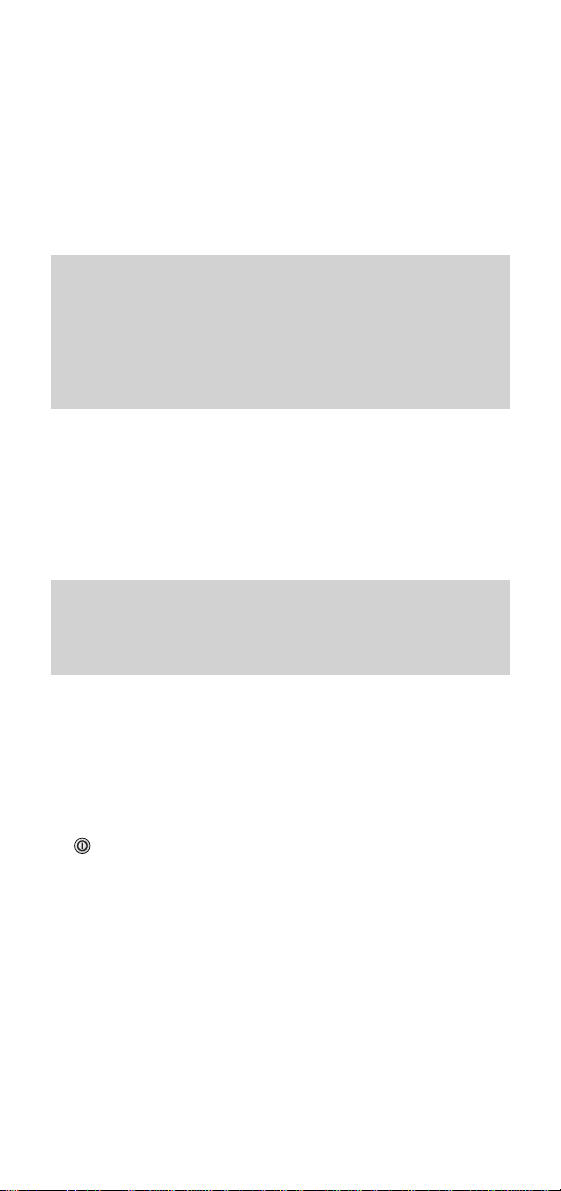
Switching the handset on and off
Your handset must be switched on before you
can use it to make or receive calls.
To switch the handset on
1 Open the cover by pressing the catch on the
left-hand side of the handset.
2 Press and release the On/Off button.
The display shows the handset number. You
can now make and receive calls.
10
Using your handset
Note
The new handset may not be charged. It takes up to
12 hours to charge completely.
Note
If your handset is registered with another make of
base station you will be abe to make and receive
external calls but not all the features explained in
this guide will be available.
Page 11

To switch the handset off
• Press and hold the On/Off button until the
screen goes blank.
The handset is now switched of f. When
switched of f, the handset cannot receive
calls.
Making and receiving calls
When making a call, your handset must be in
radio contact with the base station; the display
will show the handset’s registration number, for
example - 1 -.
To make a call
1 If the handset is not switched on, press the
On/Off button.
2 Press the Talk button. The display shows the
Talk icon. The base unit display shows
HANDSET ON LINE.
3 Listen for a dialling tone and then dial the
number you require.
4 To end the call, press the Talk button.
11
Using your handset
Page 12
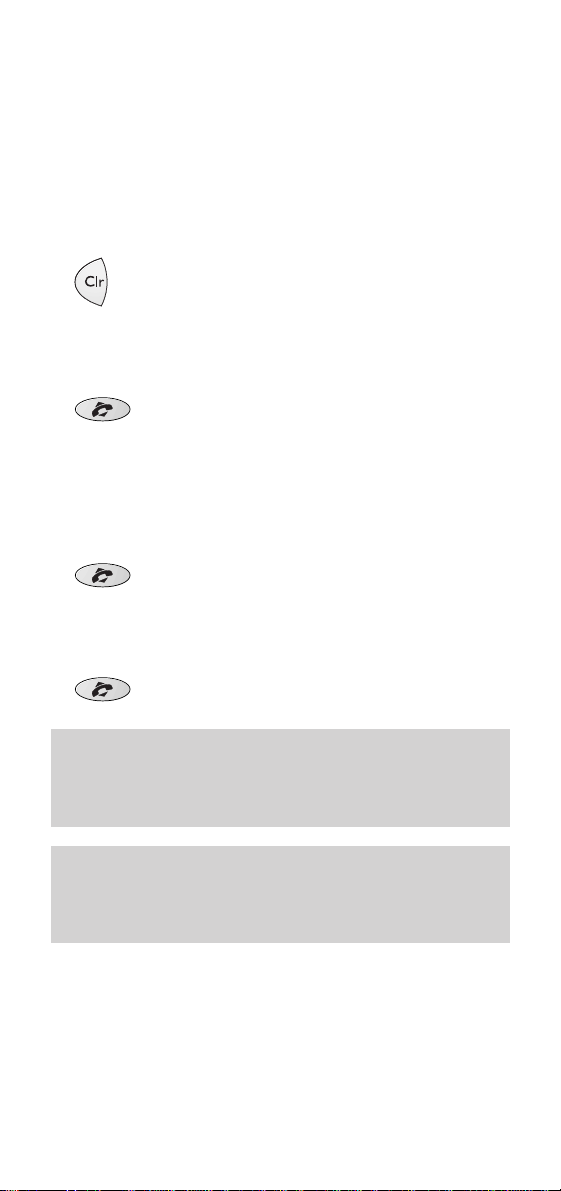
You can dial the number before pr essing the
Talk button:
1 Dial the number you want to call.
Use the
Clr button to delete numbers to
make sure you don’t dial a wrong number.
2 Press the Talk button. The number entered
is dialled after a few seconds.
To receive a call
1 When your handset rings press the Talk
button.
2 Press the Talk button to hang up after the
call is over.
12
Using your handset
If you hear beeping from the handset while you are
using it, it means that the battery is r unning low
and needs charging.
If you hear fax tones when you answer the handset
pressing # then 7 will automatically transfer the
signal to the fax machine.
Page 13
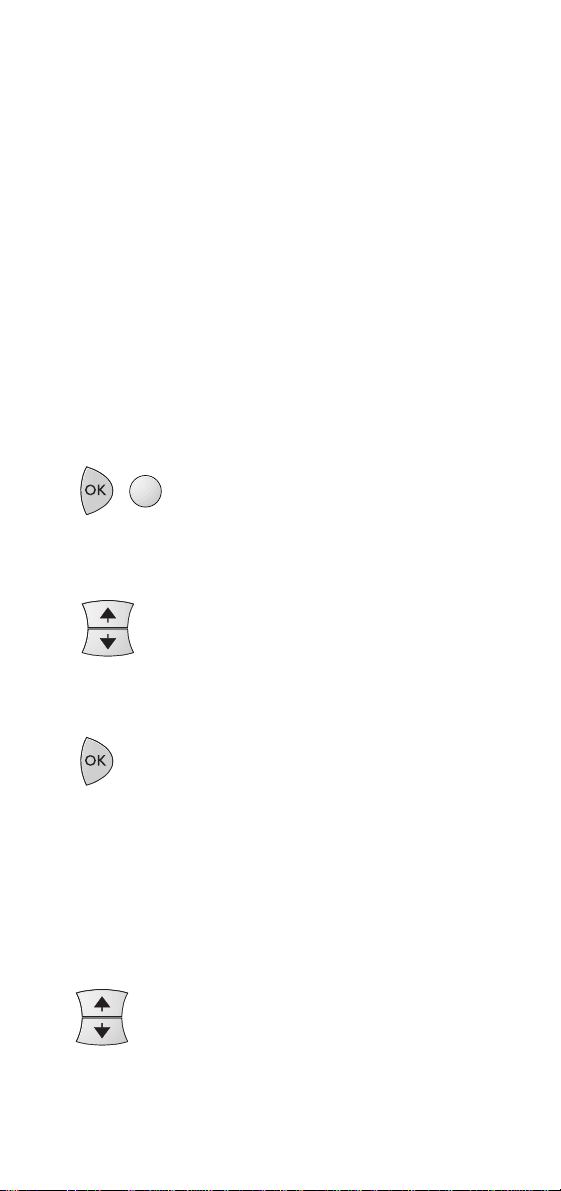
Answering mode
When the handset is on the charger you can
set it to answer and finish calls in two ways. In
mode 0 you must always press the
Talk button
to receive and finish the call; in mode 1 you
simply lift the handset to receive the call and
replace it to finish the call.
To choose the mode
1 Press OK. The display shows F (function).
Then press
8. The display shows F8 and the
current mode setting (0 or 1).
2 Use the ▲ or the ▼ button to change the
mode.
3 Press OK to confirm your choice. The
handset beeps.
Earpiece volume
To adjust the volume in the earpiece
1 During a phone conversation, press ▲ to
increase the volume and
▼ to decrease it.
13
Using your handset
T
U
V
8
Page 14

Secrecy
While making a call you can stop the other
person hearing you talk to someone in the
same room as you.
1 During a call, press Clr on the handset.
You can now talk without the other caller
hearing you.
2 Press Clr again to switch secrecy off.
Last number redial
The handset will store your recently dialled
numbers (up to 200 digits in total).
1 Press the Redial button. The display will
show the last number dialled.
2 Use the ▲ or the ▼ button to scroll through
the numbers stored.
3 When you see the number you want to call,
press the
Talk button and the number will
dial automatically.
14
Using your handset
Page 15

Ring melody and volume
You can choose from five ring melodies.
To change the ring melody
1 Press OK then 3. The display will show a
number from 1 to 5 and at the same time
play that melody.
2 Use the ▲ or the ▼ button to move from
melody to melody.
3 Press OK to confirm your choice.
To adjust the ring volume
Your DECTfax handset has two ring volume
settings - loud and soft.
1 Press OK then 2.
2 Use the ▲ and the ▼ buttons to choose a
loud or a soft ring.
3 Press OK to confirm your choice.
15
Using your handset
D
E
F
3
A
B
C
2
Page 16

To switch off the ring tone
1 Press OK then 1.
2 By pressing the ▲ or the ▼ button you can
switch the ring tone of f or on. When it is off
the display shows the
RINGER OFF icon.
3 Press OK to confirm your choice.
Using the handset directory
Each handset has a directory that can store up
to 20 numbers. Each number will have a twodigit reference number, from 00 to 19.
To store a number
1 Press the ▲ or the ▼ button. The display
shows MEM.
2 Enter the two-digit number under which you
want to store the phone number, for example
00, then press OK.
16
Using your handset
eg
1
0 0
Page 17

Alternatively you can use the ▲ or ▼ button
to scroll through the two-digit numbers.
3 Enter the telephone number you want to
store using the keypad. Press the
Clr button
to delete incorrectly enter ed digits.
4 Then press OK to confirm the entry. The
handset beeps and displays the stored
number. The handset returns to standby
after about 20 or 30 seconds, or you can
use the
Clr button to return to standby
immediately.
To change a stored number
1 Press the ▲ or the ▼ button.
2 Enter the two-digit memor y number or scr oll
through the stored numbers until you reach
the phone number you require.
17
Using your handset
If you are on a PABX exchange (switchboard) you
may need to have a pause in the stored number. Use
the R button for this. The pause is shown on the
display as .
Page 18

3 Press OK when you have the number
displayed then use
Clr to delete the number.
4 Enter the new phone number.
5 Press OK again to confirm the change.
To dial a number from the directory
There are two ways to do this: you can display
either the two-digit reference number, or the
telephone number itself.
To display the telephone number
1 Press the ▲ or the ▼ button to access the
memor y.
2 Use the ▲ and ▼ buttons to scroll through
the telephone numbers until you see the one
you want.
3 Press the Talk button and the number will
dial automatically.
18
Using your handset
The display shows up to 12 digits. If the number
has more than 12 digits, use the ✱ and # buttons to
scroll backwards and forwards through the number.
Page 19

To display the reference number
1 Press the ▲ or the ▼ button.
2 Enter the reference number you require, for
example
07.
3 Press the Talk button and the number will
dial automatically.
To dial a number from the base station
directory
1 Press the i button on the handset.
2 Use the ▲ and ▼ buttons to scroll through
the telephone numbers until you see the one
you want. (Names will not be displayed at
the handset).
3 Press the Talk button and the number will
dial automatically.
19
Using your handset
You can dial from the memory directly by entering
the two-digit reference number followed by #. For
example 07 then # will immediately dial that
telephone number.
Page 20

Keypad tones
The handset is preset to have no keypad tones.
You can set it to loud or soft tones.
To adjust the keypad tone
1 Press OK then 5.
2 Use the ▲ button to increase the volume. The
display will show 2 dashes or one or two blocks.
3 Use the ▼ button to decrease the volume or
switch the tones of f.
4 Press OK to confirm your choice.
20
Using your handset
J
K
L
5
Page 21

Call timer
After you have finished a call you can check the
length of the call.
To check the duration of a call
1 When you have finished a call, press the Clr
button.
The display shows the length of the call in
hours, minutes and seconds. The display will
return to normal after a few seconds.
2 To clear the call duration, press the Clr
button again while the call duration is being
shown. The display will return to 00 00 00.
21
Using your handset
Page 22

22
Once you have more than one handset
registered with your DECTfax or DECTfax
Plus base station, you can transfer calls from
the base station to a handset, or from one
handset to another.
To change the handset security code
1
Press Function, then 8, then 7.
2 Press Function. The display shows OLD CODE
then
✱ ✱ ✱ ✱ .
Additional
functions
Remember
Additional handsets must be charged and registered
with a base station before they can be used. See
‘Setting up’ on page 6.
IMPORTANT
The following instructions refer to the Function
button on the DE C T f a x base station. If you are
using a DECTfax Plus base station you should use
the Ok/Menu button.
P
T
U
Q
V
R
8
S
7
Page 23

Enter the old code. This should be 0000, if it
has not already been changed.
3 The display shows NEW CODE then ✱ ✱ ✱ ✱.
Enter the new code. When the 4th digit has
been entered, the display retur ns to standby.
To register a handset to more than one
base station
Use ‘The customised method’ on page 8 to
register a handset with up to 4 DECT base
stations.
A handset registered to more than one base
station will stay ‘linked up’ to its current base
station as long as it is in range of it. As the
handset moves out of range, it will ‘link up’ with
the next base station it comes into range of.
To prioritise a base station
You can set a handset to give priority to a
par ticular base station, so that it will always
link up to that base station first if it is in range.
1 Press OK then 7 on the handset, then use
the
▲ and ▼ buttons to select the base
station number you want to prioritise.
2 Press OK to confirm your choice.
23
Additional handset functions
A small square in the display indicates that no base
station is prioritised.
P
Q
R
S
7
Page 24

24
Additional handset functions
To deregister a handset
1 At the base station - press Function then 8
then 9. The display shows the handset
numbers that are registered.
2 Enter the number of the handset you want to
deregister (
1-4) then press Function to
confirm deregistration. If a handset is not
registered the display shows INIT - F6.
Transferring calls
To transfer a call from the base station to a
handset
You can make or receive a call at the base
station and transfer it to a handset.
1 At the base station - press Function then
Transfer. The base station display will show
HANDSET NUMBER.
3 Enter the number (1-4) of the handset you want
to transfer the call to. That handset will ring.
4 At the handset - when the handset rings,
press the
Talk button to take the call.
eg
W
T
U
X
V
Y
8
Z
9
A
B
C
2
Page 25

Transferring a call from one handset
to another
1 During a telephone call, tell the caller they
will be transferred and pr ess the i button.
2 Enter the number (1-4) of the handset you
want to transfer the call to. That handset will
ring. If you want to ring all the handsets at
the same time, press the ✱ button.
3 At the other handset - press the Talk button to
connect the internal call. The two handsets
can now talk to each other while the external
caller is on hold.
4 At the first handset - press the Talk button to
end the internal call. Your external caller is
then transferred to the other handset.
25
Additional handset functions
eg
or
A
B
C
2
✱
Page 26
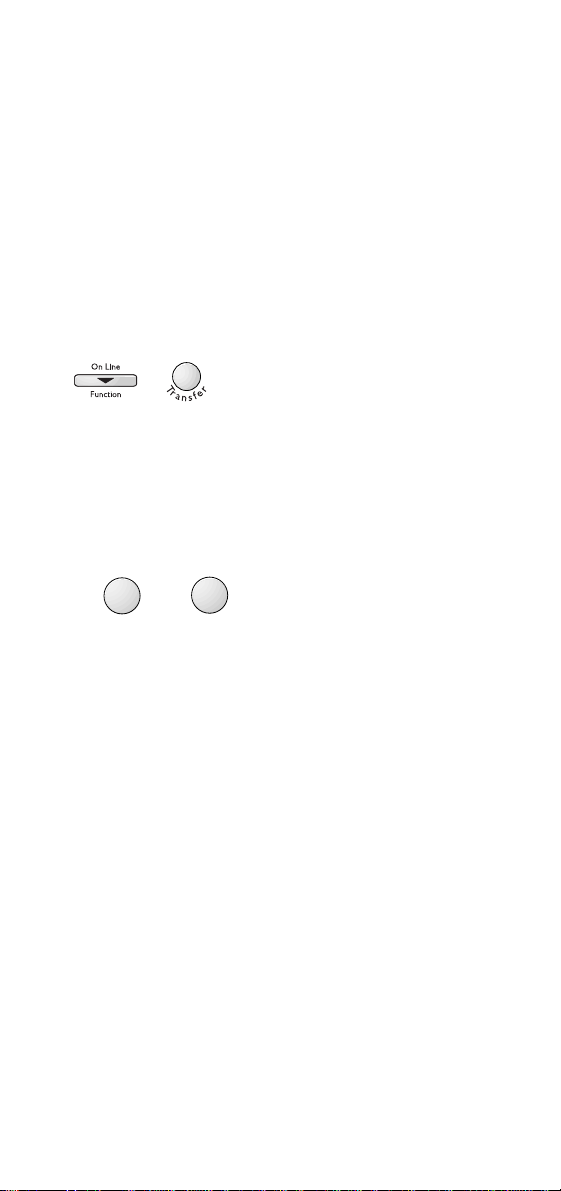
26
Additional handset functions
Paging a handset
If you want to hail a handset or find out where
it is is, you can page it from the base station.
To page a handset from the base station
1 At the base station, press Function then
Transfer. The base station display will show
HANDSET NUMBER.
2 On the keypad, enter the handset number
(
1-4) that you want to contact. If you want to
contact all the handsets at the same time,
press the ✱ button. The display will show
FIND HANDSET.
3 The base station will beep, and the
handset(s) you are contacting will ring.
4 At the handset being contacted, the display
will show a flashing
INTERCOM icon and the
handset will ring.
eg
or
A
B
C
2
✱
Page 27

27
Additional handset functions
Call Monitor
When using a handset, it is possible to listen to
the conversation at the base station as well.
To listen to a call through the base station
1 At the handset- during a call pr ess OK then 0.
The call can now be heard through the base
station loudspeaker.
2 To stop listening through the base station,
press
OK then 0 again.
0
0
Page 28
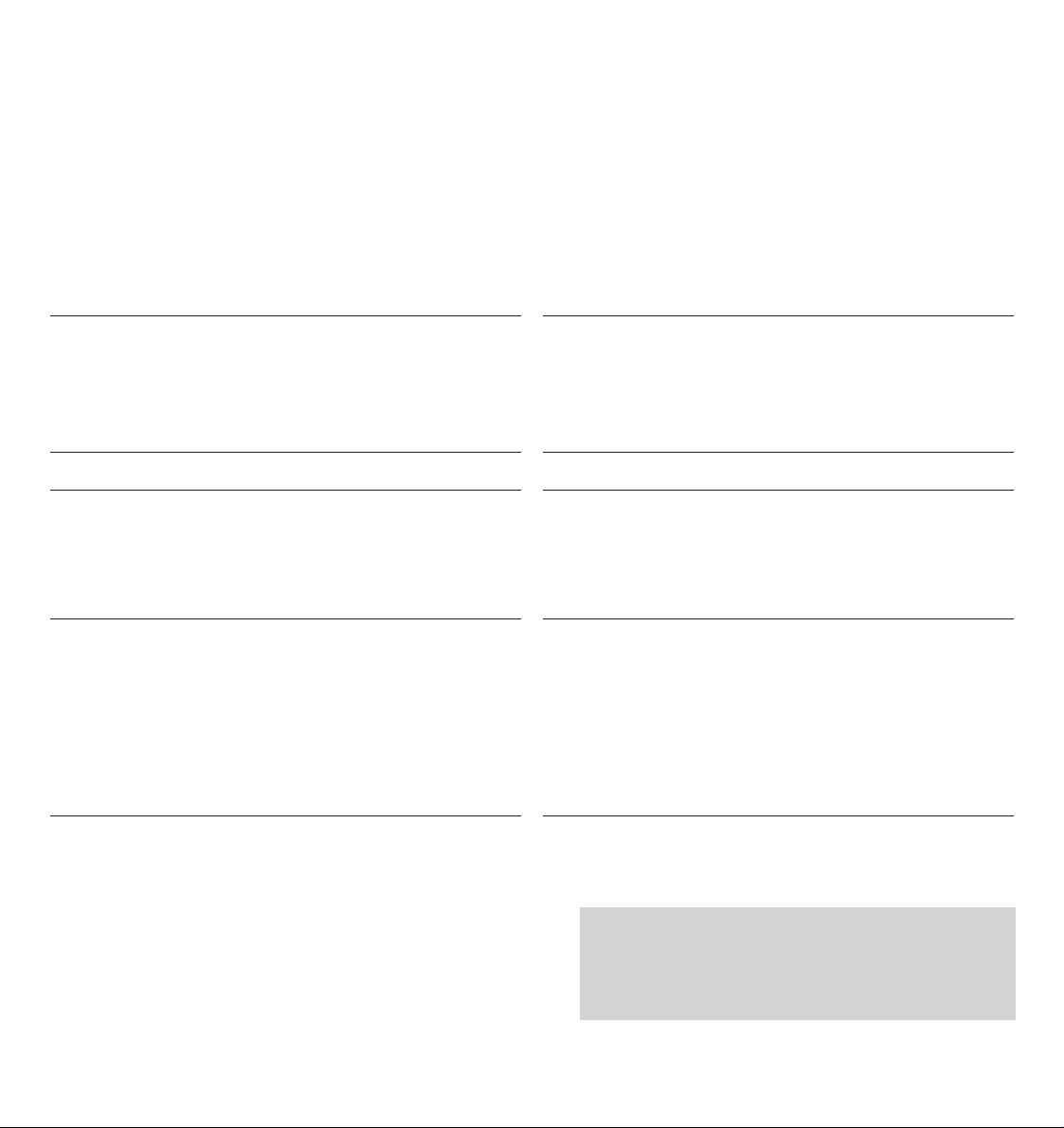
2928
Help If you have any problems using
your DECTfax Additional Handset, this
section will give you the most common, easyto-follow solutions.
Problem Solution
The radio link is not set up between
the base station and the handset.
The base station does not ring.
The dial tone is busy each time you
dial a number.
Your handset is equipped with a
rechargeable battery (NiCad).
The capacity of this battery may drop
slightly with time.
In that case:
The Handset screen displays:
INIT = F6
• Check that the handset battery is properly charged.
• Check that the the base station and handset are
properly matched.
• Check that the base station power supply pack is not
too close to the radio module.
• Check that the base station ringing is not switched off.
• Check that the dialling mode (Voice or Decimal
Frequencies) is compatible with your PABX.
• Check that you have inserted pauses after the 0 or 9 in
your memorised numbers if your line is connected to a
PABX.
• Allow your handset to discharge completely and then
put it on charge for at least
5 hours.
• You should perform this operation about every two
months in order to increase the life of your battery.
• If the problem persists despite these precautions, you
may need to buy replacement batteries from your
distributor.
• Match the handset on a base station
Chapter: ‘To register a handset’.
Customer Helpline
If you have any problems with your DECTfax
Additional Handset, call the BT Helpline on
0845 603 1066.
Page 29

Setting up 6
Charging the handset 6
Charging icon 6
Batter y low warning 7
Registering the handset 7
Base station/Handset code 7
Registering the handset to more than one base station 7
Using your handset 10
Switching on and off 10
Making calls 11
Receiving calls 12
Transfer ring a fax call to the fax machine 12
Answering mode 13
Earpiece volume 13
Secrecy 14
Last number redial 14
Ring melody 15
Ring volume 15
Switching the ring tone off 16
Using the handset director y 16
Storing a number 16
Entering a pause (for switchboards) 17
Changing a stored number 17
Dialling a stored number 18
Dialling a number stored in the base station 19
Keypad tones 20
Call timer 21
30
Index
Page 30
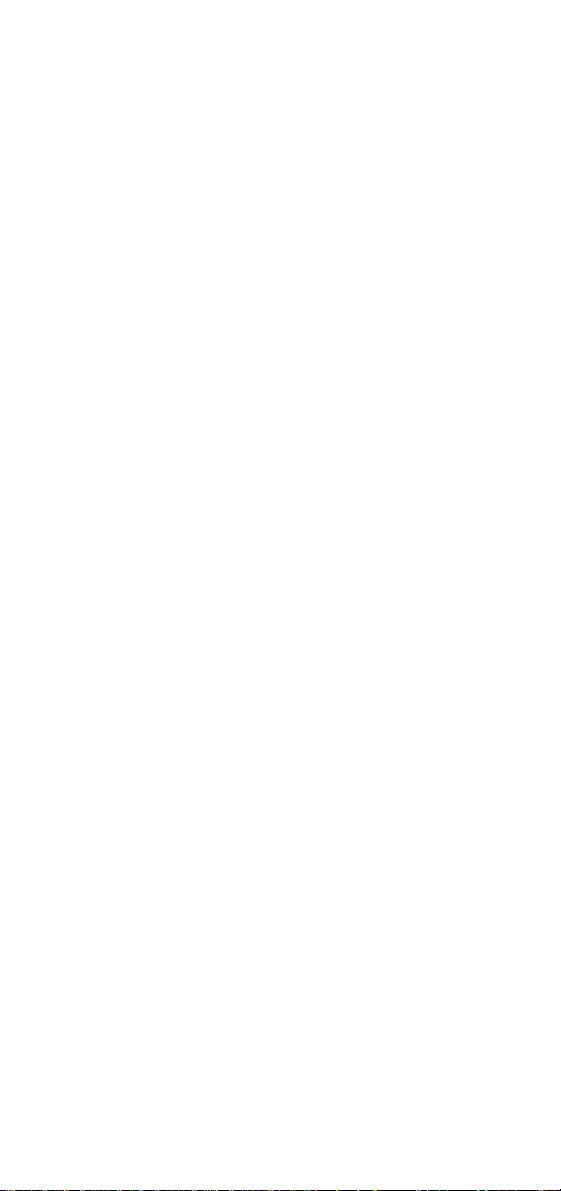
Additional functions 22
Changing the handset security code 22
Registering the handset to more than one base station 23
Prioritising a base station 23
Deristering a handset 24
Transfer ring calls from base station to handset 24
Transfer ring calls from one handset to another 25
Paging a handset 26
Listening to a call through the base station 27
Help 28
Helpline 29
31
Index
Page 31

CE compliant to 89/336/EEC
(EMC Directive) & 73/23/EEC
(Low Voltage Directive)
Offices in Europe, North America,
Japan and Asia Pacific.
The telecommunications services described in this publication
are subject to availability and may be modified from time to time. Services
and equipment are provided subject to British Telecommunications plc’s
respective standard conditions of contract. Nothing in this publication
forms any part of any contract.
Touchtone™ is a registered trade mark of
British Telecommunications plc in the UK.
© British Telecommunications plc 1998.
Registered Office: 81 Newgate Street, London EC1A 7AJ.
Registered in England No. 1800000.
Printed in France. DECTfax Additional Handset (10/98).
Designed by The Art & Design Par tnership Limited.
