Page 1

User Guide
BT CALYPSO 225
Page 2
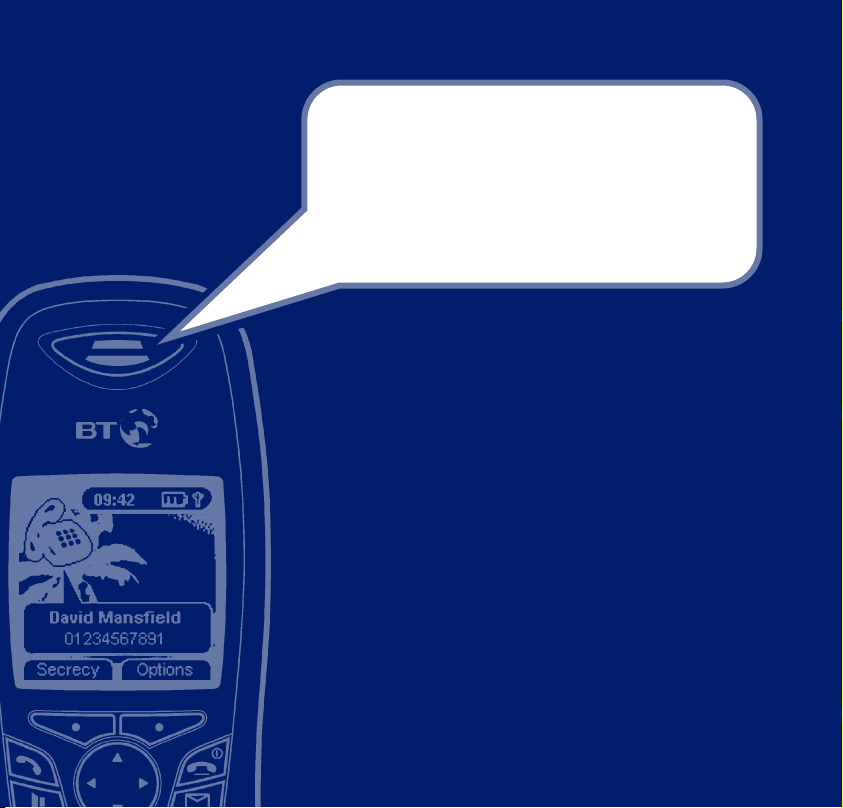
Section
Welcome…
to your BT Calypso digital cordless
colour screen telephone and
answering machine
Transfer phonebook entries between your mobile SIM card
•
and BT Calypso handset.
Handset operated answering machine with up to
•
20 minutes recording time.
SMS text messaging. Send and receive texts.
•
Large, easy to read colour screen.
•
200 Name and number phonebook.
•
Use Caller Display to see who is calling and keep track of
•
unanswered calls. (Service requires subscription.)
Register up to 5 handsets to a base without the need for
•
additional wiring.
Easy settings for Call Diversion, Call Waiting and Reminder Call.
•
Assign ringtones to entries in the phonebook.
•
Range of up to 300 metres outside and up to 50 metres
•
indoors (in ideal conditions).
Page 3
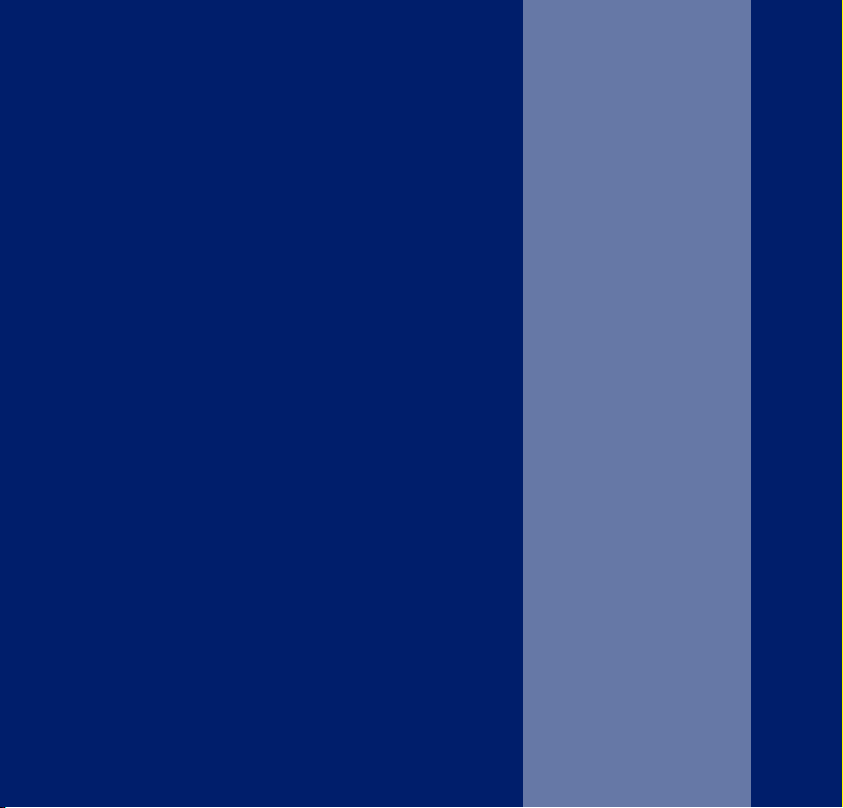
This User Guide provides you with all
the information you need to get the
most from your phone.
You must first set up your phone before
you can use it. This doesn’t take long
and is easy to do. Just follow the simple
instructions on the next few pages.
Need help?
If you have any problems setting up or using your
BT Calypso, contact the Helpline on 0870 605 8047.
Alternatively, you may find the answer in ‘Help’ at the
back of this guide.
Hearing aid?
Please note that the BT Calypso works by sending radio
signals between the base and handset. These signals may
interfere with some hearing aids, causing a humming noise.
Got everything?
BT Calypso base
•
BT Calypso handset
•
2 x NiMH AAA
•
rechargeable batteries
Battery compartment
•
cover
Mains power adaptor
•
Telephone line cord
•
If you have purchased a
BT Calypso multiple
pack, you will have the
following for each
additional handset:
BT Calypso handset
•
BT Calypso charger
•
2 x NiMH AAA
•
rechargeable batteries
Battery compartment
•
cover
Mains power adaptor
•
Section
Page 4
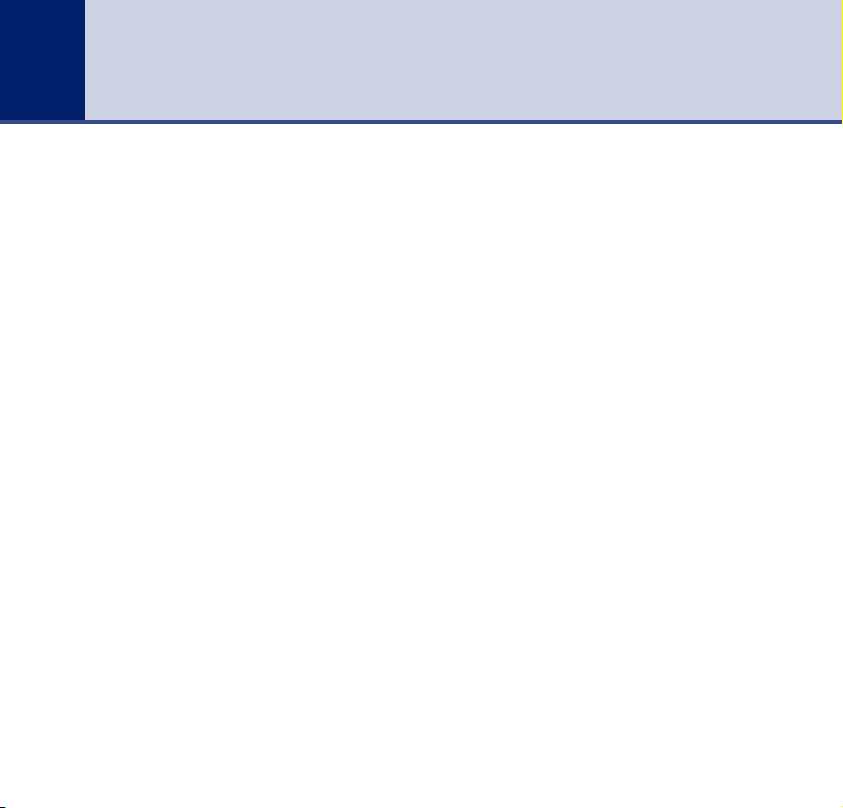
4
In this guide
Getting started . . . . . . . . . . . . . . . . . .7
Location . . . . . . . . . . . . . . . . . . . . . . .7
Setting up . . . . . . . . . . . . . . . . . . . . . .7
Battery performance . . . . . . . . . . . . . .9
BT Calypso multiple pack . . . . . . . . . . .9
Getting to know your phone . . . . . . .11
Handset buttons . . . . . . . . . . . . . . . . .11
Base . . . . . . . . . . . . . . . . . . . . . . . . . .12
Display icons . . . . . . . . . . . . . . . . . . . .13
Navigating the menu . . . . . . . . . . . . . .14
Set date and time . . . . . . . . . . . . . . . .15
Set day . . . . . . . . . . . . . . . . . . . . . . . .15
Menu map . . . . . . . . . . . . . . . . . . . . . .16
Using the phone . . . . . . . . . . . . . . . . .17
Switch handset on/off . . . . . . . . . . . . .17
Make a call . . . . . . . . . . . . . . . . . . . . .17
Preparatory dialling . . . . . . . . . . . . . . .17
Call timer . . . . . . . . . . . . . . . . . . . . . .17
End a call . . . . . . . . . . . . . . . . . . . . . .17
Receiving calls . . . . . . . . . . . . . . . . . . .18
Handsfree . . . . . . . . . . . . . . . . . . . . . .18
Earpiece/handsfree volume . . . . . . . . .18
Redial (dialled calls) . . . . . . . . . . . . . . .19
Secrecy . . . . . . . . . . . . . . . . . . . . . . . .20
Paging . . . . . . . . . . . . . . . . . . . . . . . . .20
Keypad lock . . . . . . . . . . . . . . . . . . . . .21
Internal calls . . . . . . . . . . . . . . . . . . . .21
Call another handset . . . . . . . . . . . . . .21
3-Way call . . . . . . . . . . . . . . . . . . . . . .21
Transfer a call . . . . . . . . . . . . . . . . . . .22
Caller on hold . . . . . . . . . . . . . . . . . . .23
Phonebook . . . . . . . . . . . . . . . . . . . . .24
Writing tips . . . . . . . . . . . . . . . . . . . . .24
Add entry . . . . . . . . . . . . . . . . . . . . . .24
Dial . . . . . . . . . . . . . . . . . . . . . . . . . . .24
Edit name and number . . . . . . . . . . . .25
View details . . . . . . . . . . . . . . . . . . . . .25
Delete an entry . . . . . . . . . . . . . . . . . .26
Copy from SIM . . . . . . . . . . . . . . . . . .26
Phonebook full . . . . . . . . . . . . . . . . . .27
SMS text messaging . . . . . . . . . . . . . .28
To subscribe . . . . . . . . . . . . . . . . . . . .28
Cost of the fixed line service . . . . . . . .29
Using SMS . . . . . . . . . . . . . . . . . . . . . .29
Write an SMS text message . . . . . . . . .29
FasTxT predictive text . . . . . . . . . . . . .30
Standard text . . . . . . . . . . . . . . . . . . .30
Writing tips . . . . . . . . . . . . . . . . . . . . .31
Using options . . . . . . . . . . . . . . . . . . .32
Outbox . . . . . . . . . . . . . . . . . . . . . . . .33
If you experience any problems, please call the Helpline on 0870 605 8047
Page 5
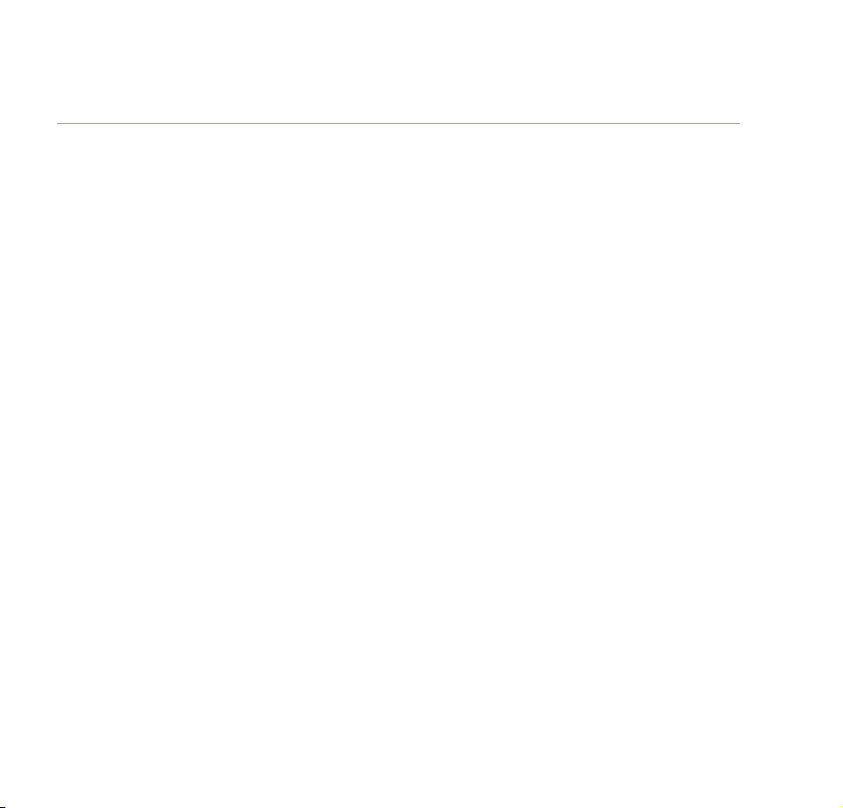
5In this guide
Deleting . . . . . . . . . . . . . . . . . . . . . . .34
Receiving and reading text messages . . .34
Open Inbox . . . . . . . . . . . . . . . . . . . . .35
Open Inbox from standby screen . . . . .36
SMS settings . . . . . . . . . . . . . . . . . . . .36
SMS Service Centre numbers . . . . . . . .36
To change the SMS Service Centre
phone numbers . . . . . . . . . . . . . . . . . .37
Set SMS text alert . . . . . . . . . . . . . . . .37
User areas . . . . . . . . . . . . . . . . . . . . . .38
Set personal user area . . . . . . . . . . . . .39
Send text message from a user area . .39
Delete user area . . . . . . . . . . . . . . . . .40
Default SMS settings . . . . . . . . . . . . . .40
Using the answering machine . . . . . .41
Switch on/off . . . . . . . . . . . . . . . . . . . .41
Outgoing messages . . . . . . . . . . . . . . .42
Answer & Record mode . . . . . . . . . . . .42
Answer Only mode . . . . . . . . . . . . . . .42
Set Answer mode . . . . . . . . . . . . . . . .42
Record your own outgoing message . . .43
Play/delete outgoing message . . . . . . .44
Answer delay . . . . . . . . . . . . . . . . . . . .45
Audible message alert . . . . . . . . . . . . .46
New message display . . . . . . . . . . . . . .46
Memory full . . . . . . . . . . . . . . . . . . . . .47
Play messages . . . . . . . . . . . . . . . . . . .48
Delete all messages . . . . . . . . . . . . . . .49
Record a memo . . . . . . . . . . . . . . . . . .49
Call screening . . . . . . . . . . . . . . . . . . .50
Remote access . . . . . . . . . . . . . . . . . .51
Security code . . . . . . . . . . . . . . . . . . . .51
Set remote access security code . . . . .51
Switch answering machine on remotely . .52
Time saver . . . . . . . . . . . . . . . . . . . . .52
Operating your answering machine
from another phone . . . . . . . . . . . . . . .52
BT Calling Features . . . . . . . . . . . . . .54
Caller Display . . . . . . . . . . . . . . . . . . .54
Calls lists . . . . . . . . . . . . . . . . . . . . . . .54
Missed calls . . . . . . . . . . . . . . . . . . . . .55
Dialled calls . . . . . . . . . . . . . . . . . . . . .56
Delete Calls Lists . . . . . . . . . . . . . . . . .56
Call Diversion . . . . . . . . . . . . . . . . . . .57
Call Waiting . . . . . . . . . . . . . . . . . . . . .57
Reminder call . . . . . . . . . . . . . . . . . . .58
Edit number . . . . . . . . . . . . . . . . . . . .59
Default settings . . . . . . . . . . . . . . . . . .59
Handset settings . . . . . . . . . . . . . . . .60
Handset ringtone . . . . . . . . . . . . . . . . .60
Ringer volume . . . . . . . . . . . . . . . . . . .60
If you experience any problems, please call the Helpline on 0870 605 8047
Page 6
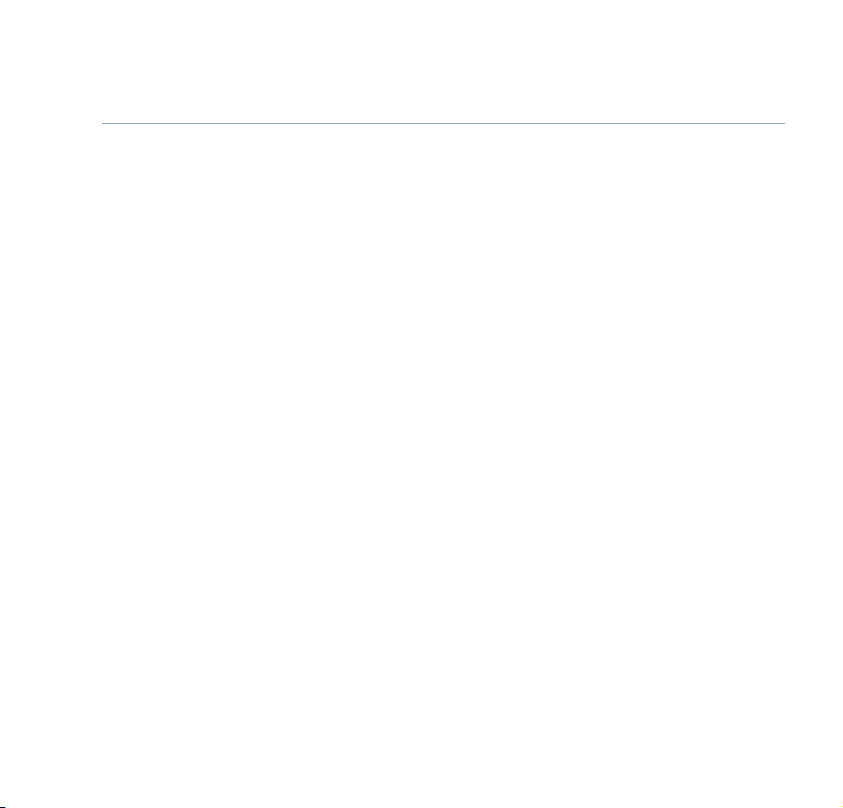
6 In this guide
Handset name . . . . . . . . . . . . . . . . . . .61
Language . . . . . . . . . . . . . . . . . . . . . .61
Picture . . . . . . . . . . . . . . . . . . . . . . . .62
Menu colour . . . . . . . . . . . . . . . . . . . .62
Auto talk . . . . . . . . . . . . . . . . . . . . . . .63
Handset default settings . . . . . . . . . . .63
Base settings . . . . . . . . . . . . . . . . . . .64
Ringtone . . . . . . . . . . . . . . . . . . . . . . .64
Ringer volume . . . . . . . . . . . . . . . . . . .64
Handset priority . . . . . . . . . . . . . . . . .65
System PIN . . . . . . . . . . . . . . . . . . . . .65
SIM country code . . . . . . . . . . . . . . . . .66
Default base settings . . . . . . . . . . . . . .66
Time settings . . . . . . . . . . . . . . . . . . .67
Set alarm . . . . . . . . . . . . . . . . . . . . . .67
Alarm tone . . . . . . . . . . . . . . . . . . . . .68
Switch alarm off
. . . . . . . . . . . . . . . . .68
Set date and time . . . . . . . . . . . . . . . .68
Set day . . . . . . . . . . . . . . . . . . . . . . . .69
Games . . . . . . . . . . . . . . . . . . . . . . . .70
Rabbit Runner . . . . . . . . . . . . . . . . . . .70
Hector . . . . . . . . . . . . . . . . . . . . . . . . .70
Bowling . . . . . . . . . . . . . . . . . . . . . . . .70
Insects Hunt . . . . . . . . . . . . . . . . . . . .71
Ti Aqua . . . . . . . . . . . . . . . . . . . . . . . .71
Additional handsets and bases . . . . . .72
Register a new BT Calypso handset . . .72
Register handset with an
additional base . . . . . . . . . . . . . . . . . .73
Select base . . . . . . . . . . . . . . . . . . . . .74
De-register a handset . . . . . . . . . . . . .74
Help . . . . . . . . . . . . . . . . . . . . . . . . . .75
Replacing handset batteries . . . . . . . . .75
Helpline . . . . . . . . . . . . . . . . . . . . . . .75
General information . . . . . . . . . . . . . .81
Safety . . . . . . . . . . . . . . . . . . . . . . . . .81
Cleaning . . . . . . . . . . . . . . . . . . . . . . .81
Environmental . . . . . . . . . . . . . . . . . . .81
Product disposal instructions . . . . . . . .82
How many telephones can you have? . .82
Switchboard compatibility . . . . . . . . . .82
Access code and entering a pause . . . .82
Recall . . . . . . . . . . . . . . . . . . . . . . . . .83
R&TTE Directive . . . . . . . . . . . . . . . . .83
Accessories and replacement items . . . .83
Guarantee . . . . . . . . . . . . . . . . . . . . . .84
Returning your phone . . . . . . . . . . . . .84
For your records . . . . . . . . . . . . . . . . .85
If you experience any problems, please call the Helpline on 0870 605 8047
Page 7
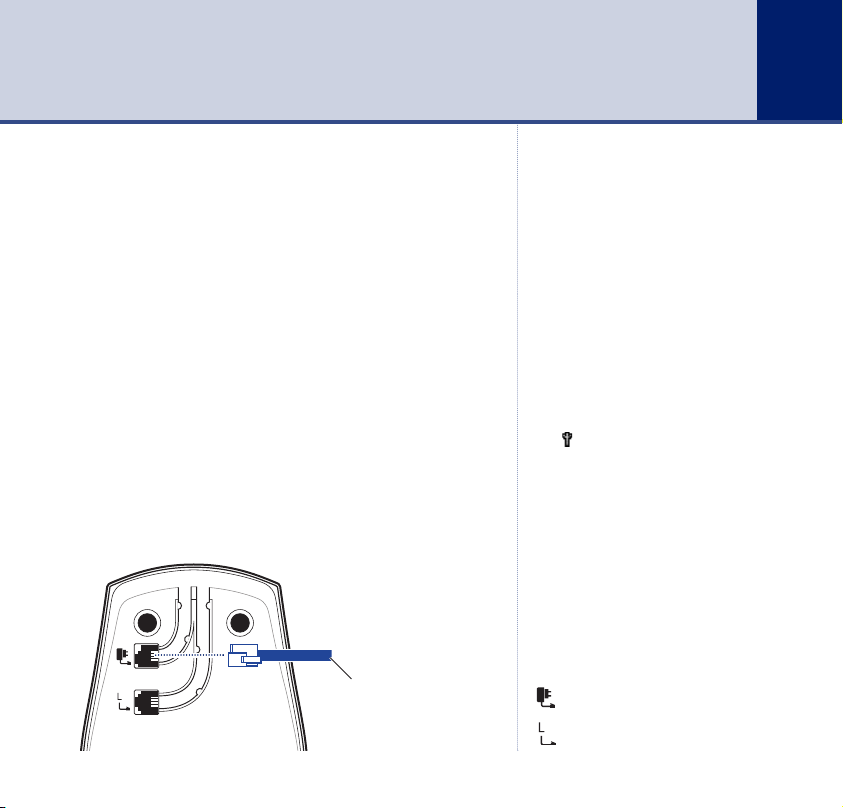
Getting started
7
Location
You need to place your BT Calypso within 2 metres of a
mains power and telephone socket so that the cables
will reach.
Make sure it is at least 1 metre away from other electrical
appliances to avoid interference.
Your BT Calypso works by sending radio signals between
the handset and base. The strength of the signal
depends on where you site the base. Putting it as high
as possible can help to ensure the best signal.
Setting up
1. Plug the mains power cable into the base. Then plug the
power adaptor into the mains wall socket and switch the
power on. The
Power indicator on the base lights up.
Power adaptor cable
WARNING
Do not place your BT Calypso in the
bathroom or other humid areas.
Handset range
The BT Calypso has a range of 300
metres outdoors when there is a
clear line of sight between the base
and handset. Any obstruction
between the base and handset will
reduce the range significantly.
With the base indoors and handset
either indoors or outdoors, the
range will normally be up to 50
metres. Thick stone walls severely
affect the range.
Signal strength
The symbol on your handset
screen indicates when you are in
range. If the symbol flashes and
you hear a warning beep, you are
out of range and will need to move
closer to the base.
IMPORTANT
Do not connect the telephone line
until at least one of the handsets is
fully charged.
The base must be plugged into the
mains power at all times.
Which socket?
Power socket
Telephone line socket
If you experience any problems, please call the Helpline on 0870 605 8047
Page 8
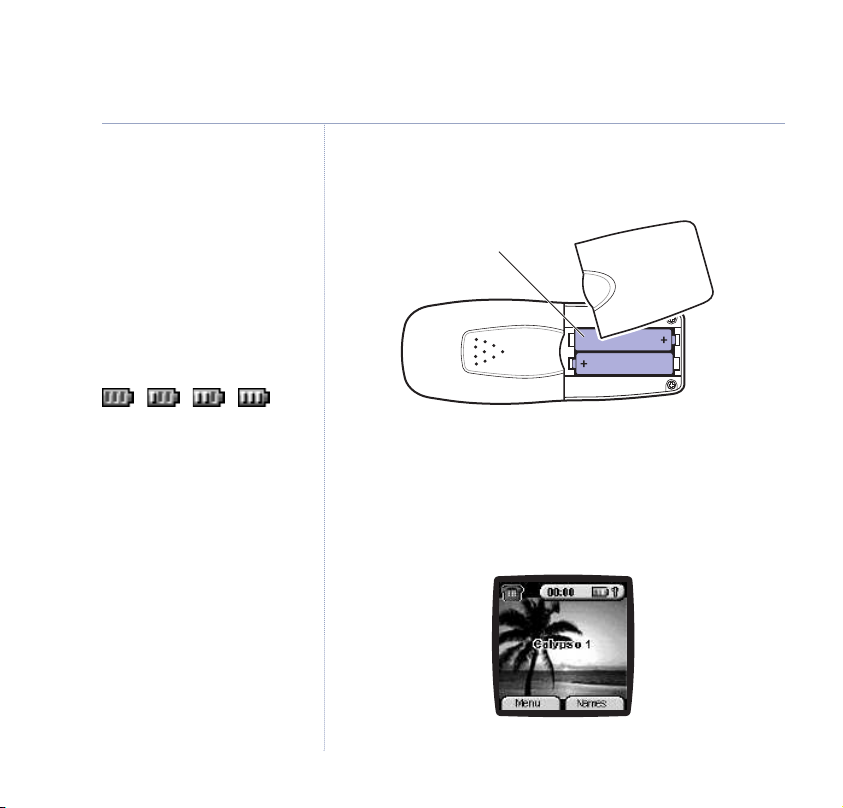
8 Getting started
Replacing batteries
Use only rechargeable 750mAh or
higher AAA NiMH batteries.
When charging, the battery level
bars are animated.
When batteries are fully charged
the display shows 3 green bars.
The red Charging light stays on
while the handset is on the base,
even when the batteries are fully
charged.
Battery low warning
When the battery charge is low the
handset battery icon will be empty.
Place the handset back on the base
to recharge.
Talk/Standby time
Under ideal conditions, fully charged
handset batteries should give up to
10 hours talktime or 88 hours
standby on a single charge.
See ‘Battery performance’ on the
following page.
2. Insert the 2 x AAA NiMH batteries supplied into the
handset. Slide the battery compartment cover into place.
Only replace with
rechargeable NiMH
batteries.
3. Charge the handset for at least 24 hours by placing it on
the base. The red
Charging light comes on.
The handset is pre-registered to the base as Calypso 1.
The screen shows the standby display. Peel off the
screen label.
If you experience any problems, please call the Helpline on 0870 605 8047
Page 9
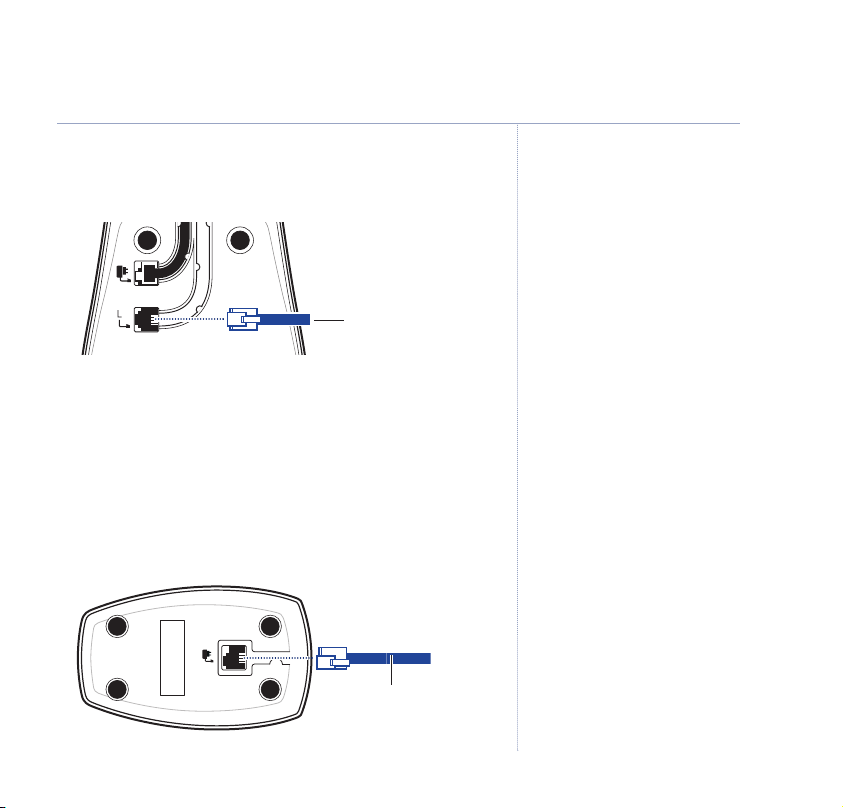
9Getting started
4. After 24 hours, plug the telephone line cord into the wall
socket and your BT Calypso base.
Telephone line cord
Your BT Calypso is now ready for use.
Additionally, if you have purchased a BT Calypso
multiple pack
1. On each charger, connect the mains power adaptor to
the charger and switch on.
Power adaptor cable
Battery performance
To keep your batteries in the best
conditions, leave the handset off
the base for a few hours at a time
(after the initial 24 hour charge).
Please note however, that new
NiMH batteries do not reach full
capacity until they have been in
normal use for several days.
Running the batteries right down
at least once a week will help them
last as long as possible.
The charge capacity of rechargeable
batteries will reduce with time as
they wear out, so reducing the
talk/standby time of the handset.
Eventually they will need to be
replaced. New batteries can be
obtained from the BT Calypso
0870 605 8047.
Helpline
Ensure the charger is connected to
the mains at all times.
Do not mix up the power adaptors
between the base and additional
handset charger.
If you experience any problems, please call the Helpline on 0870 605 8047
Page 10
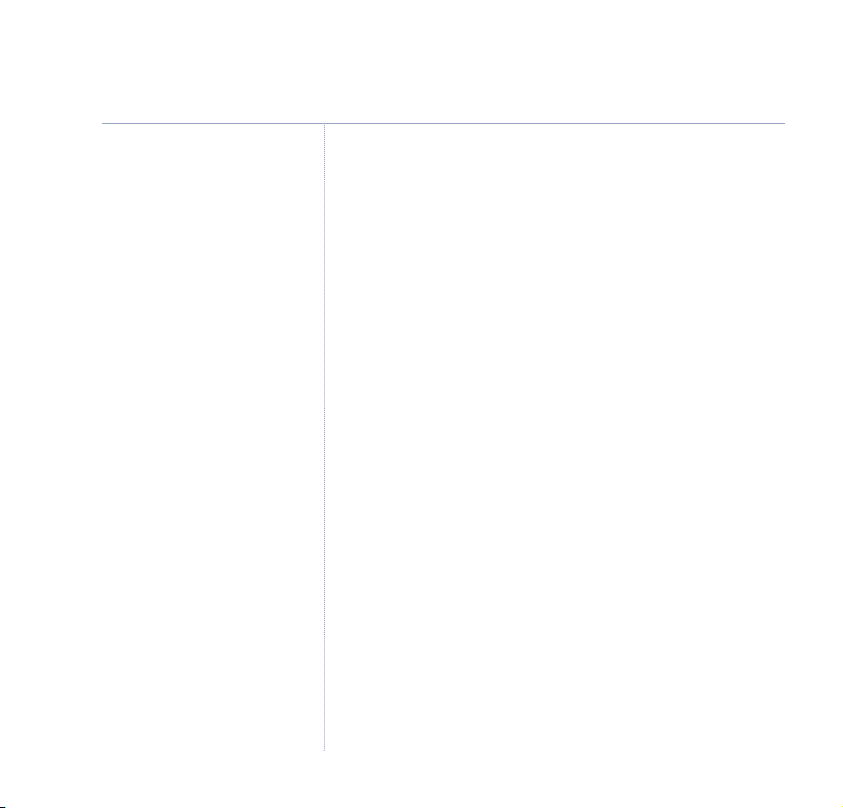
10 Getting started
Helpline
If you have any difficulties setting
up your BT Calypso, please call
the BT Calypso Helpline on
0870 605 8047.
On each additional handset:
2. Insert the batteries.
3. Charge the handset for at least 24 hours.
Your BT Calypso additional handset(s) comes
pre-registered to the base as Calypso 2, Calypso 3,
Calypso 4 etc. and this is shown on the display.
Your BT Calypso multiple pack is now ready
for use.
If you experience any problems, please call the Helpline on 0870 605 8047
Page 11
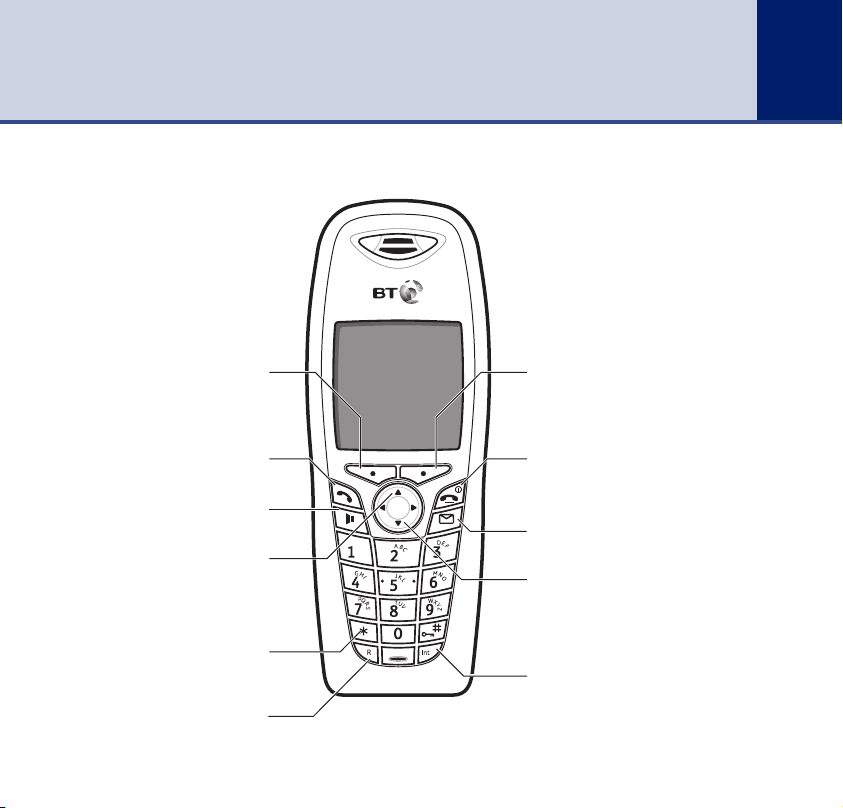
Getting to know your phone
Handset buttons
11
From standby, opens the main menu.
Press to enter handsfree mode, page 18.
Press
During a call, press to increase volume.
hold
For use with a switchboard, page 83 and
On-screen option button
Select the options shown on
the screen,
Press to make calls, page 17.
Scroll/Dialled Calls list/Volume
Scroll through options.
▲ to open Dialled Calls list, page 56.
If set to Pulse dialling, press and
✱ to switch back to tone dialling.
BT Calling Features,
page 14.
Talk
Handsfree
R (Recall)
page 54.
If you experience any problems, please call the Helpline on 0870 605 8047
On-screen option button
From standby, opens the phonebook.
Select the options shown on
the screen,
End / Power on/off
End a call, page 17.
Press and hold to switch handset on/off, page 17.
SMS
Opens the text messaging menu, page 36.
Scroll/Missed Calls list/Volume
Scroll through options.
Press
✱
During a call, press to decrease volume.
Int
Use to make calls between handsets registered
to the base, page 21.
Also used to switch between upper and lower
case characters.
page 14.
down to open Missed Calls list, page 55.
Page 12
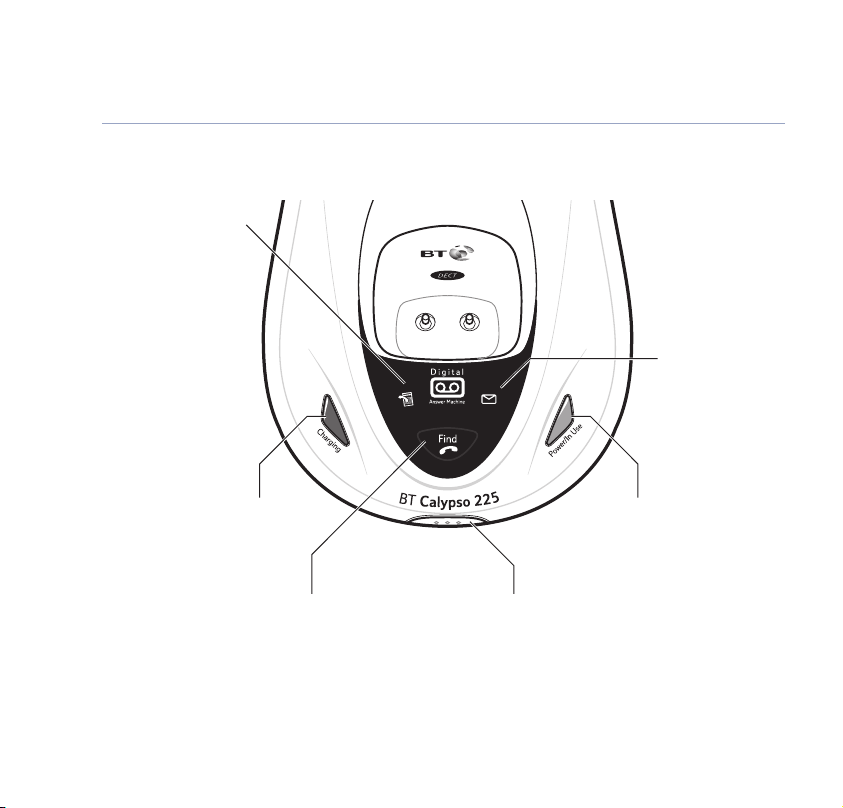
12
Getting to know your phone
Base
Answering machine/
new calls indicator
Answering machine off
No missed calls or new messages
Answering machine on
No missed calls or new messages
You have missed calls, new
messages or both. (Handset
display will also indicate if you
have new messages and/or
Flashing
missed calls).
Off
On
New SMS indicator
Lights up if you have
new text messages,
page 34.
Battery charging light
Lights up when the
handset is charging on
the base.
Find
Press to page or ‘find’
handset(s) registered to the
base, page 20.
Also used when registering
additional handsets,
If you experience any problems, please call the Helpline on 0870 605 8047
page 72.
SIM card reader
Insert your SIM card into the tray
to copy entries from your SIM card
to the phonebook, page 26.
IMPORTANT
3G SIM cards are not compatible
with this product.
Power / In use indicator
: Power on, line ready for use.
On
Flashing: Incoming call/line in use.
Page 13
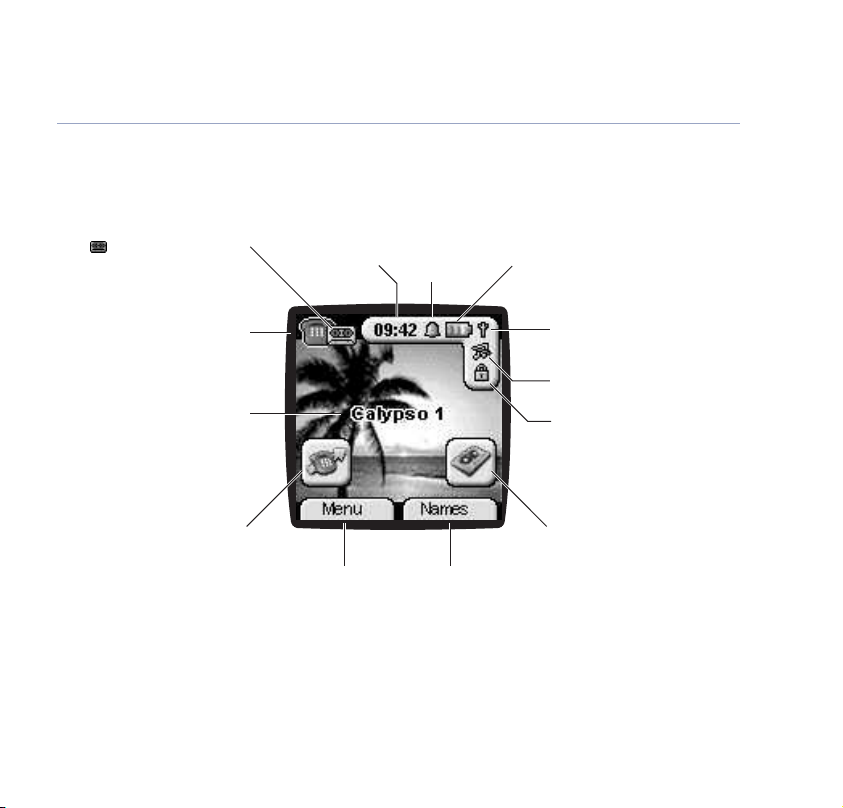
Handset display icons
Answering machine
The icon is displayed when
the answering machine is
switched on.
Current time Alarm set,
page 67.
Getting to know your phone
Battery status
13
Handset idle
The phone is not in use
The number of the handset is
displayed at all times. You can
You have new (unread) entries in
the Missed Calls list,
Handset identity
change the name on the
handset(s) from Calypso to
eg. Michael, Kitchen, Office
etc.,
page 61.
New Missed Calls
page 55.
If you experience any problems, please call the Helpline on 0870 605 8047
Menu option
Press the button
below to open the
main menu, page 14.
Names option
Press the button
below to open the
phonebook, page 24.
Range indicator
Flashes when out of range
Handset ringer off, page 60.
Keypad locked, page 21.
New messages
You have received new
answering machine messages,
page 46.
Page 14
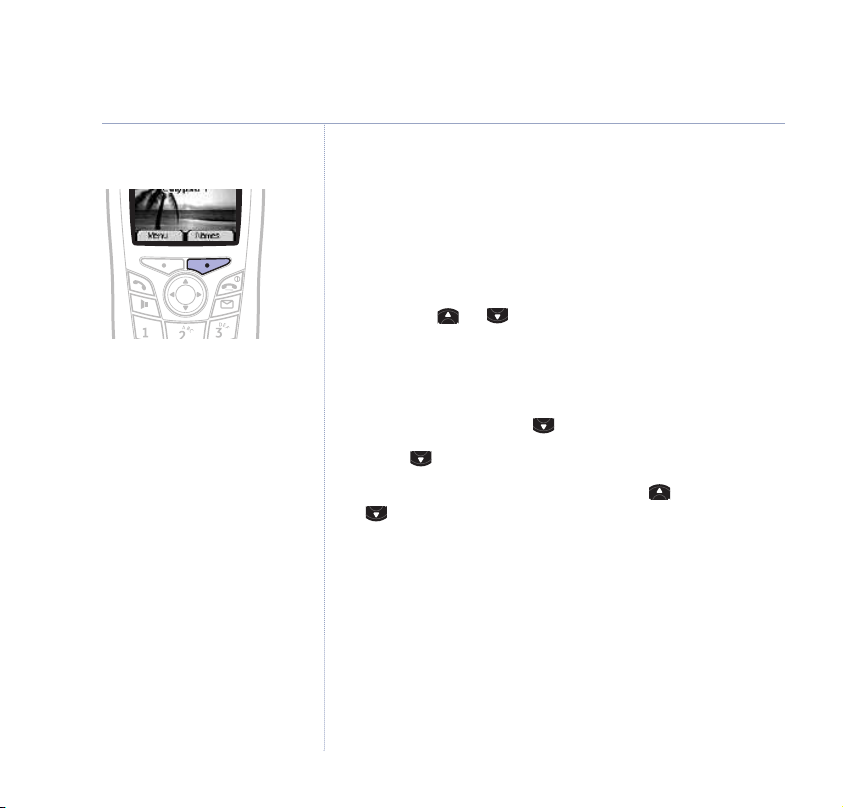
14
Getting to know your phone
Select the option displayed by
pressing the button underneath it.
For example, select
pressing the option button below it.
Names by
Navigating the menu
Your BT Calypso has a menu system which is easy to use.
Each menu leads to a list of options. The menu map is
shown on
page 16.
When the handset is switched on and in standby, press
the option button under
Menu to open the main menu.
Press the or button to scroll to the menu option
you want. Then press
OK to select further options or
confirm the setting displayed.
For example to change the handset ringer volume:
1. Press
2. Scroll to
Menu then scroll to
Ring Volume
Handset
and press OK.
then press OK.
3. The current setting is displayed. Press to increase or
to decrease the volume, the ringtone is played at
each level you select. Press
OK to confirm.
Exit or go back one level in the menu
To go back to the previous level in the menu, press Back.
To cancel and return to standby at any time, press
Back.
hold
and
If no button is pressed for 60 seconds, the handset
returns to standby automatically.
If you experience any problems, please call the Helpline on 0870 605 8047
Page 15
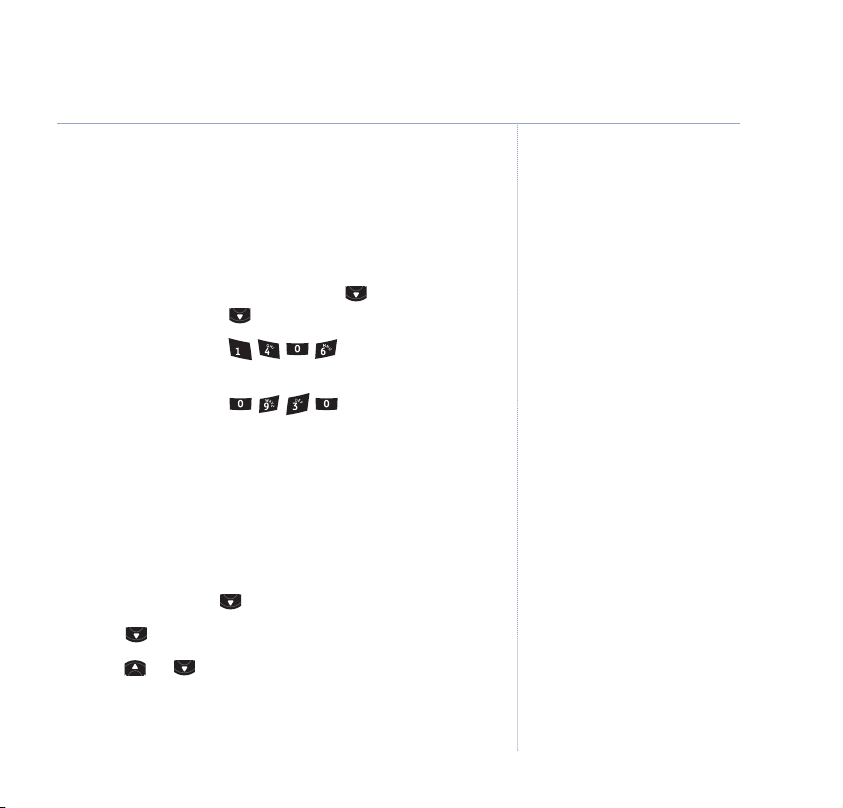
Set date and time
If you have subscribed to your network’s Caller Display
service, the time and date will be set automatically
when you receive your first call. You can also set the
time and date manually.
1. On the handset, press
and press OK. Scroll to
2. Enter the date, e.g. for 16th April.
OK.
Press
3. Enter the time, e.g. for 9:30am.
OK. The time and date is saved.
Press
4. Press
1. Press
2. Scroll to
3. Press or to highlight the correct day.
4. Press
and hold Back to return to standby.
Set day
This enables your BT Calypso to announce the day
alongside the time and date of recorded messages.
Menu, scroll to
Set Day
OK to confirm.
Menu. Scroll to
Set Date & Time
Time Settings
and press OK.
Time Settings
and press OK.
and press OK.
15Getting to know your phone
If you experience any problems, please call the Helpline on 0870 605 8047
Page 16
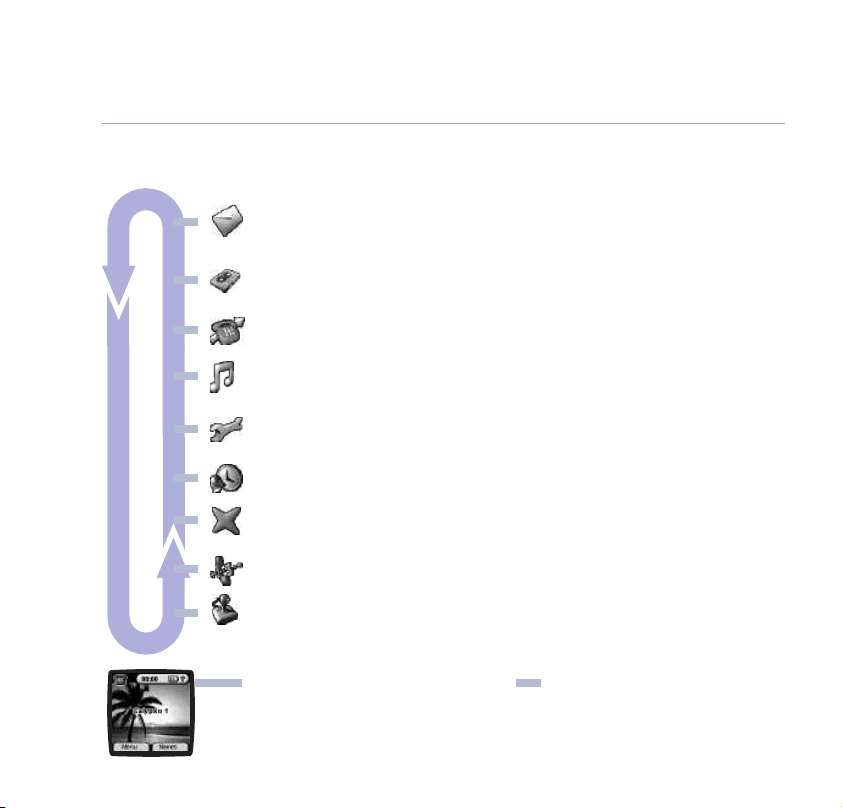
16
Getting to know your phone
Menu map These are the options under each menu heading.
SMS (page 28) • Write messages • Inbox • Draft • Outbox • Delete messages
Answering machine (page 41) • Play Messages • Delete Messages • Answer On/Off
Calls lists (page 54) • Received calls • Missed calls • Dialled calls • Delete Calls List
Handset (page 60) • Ringtone • Ring Volume • Handset Name • Language • Picture
Base settings (page 64) • Base Ringtone • Base Volume • Handset Priority
Time settings (page 67) • Alarm • Set Date & Time • Set Day
Calling F
Registration (page 72) • Register Handset • Select Base • De-register
Games (page 70) • Rabbit Runner • Hector • Bowling • Insects Hunt • TiAqua
Names menu (page 24) • Names • Options Add Entry • Show Details • Delete Entry
If you experience any problems, please call the Helpline on 0870 605 8047
• Templates • Settings
• Record memo • Answer Settings
• Menu Colour • Auto Talk • Key beep • PABX Access Code
• Dial mode • System PIN
eatures
(page 57)•BT 1471 • Call Diversion • Call W
• Reminder Call • Edit Number
• Edit Entry • Ringtone • Picture • Copy from SIM
• Delete all Phonebook • Copy entry • Copy all names
aiting
Page 17
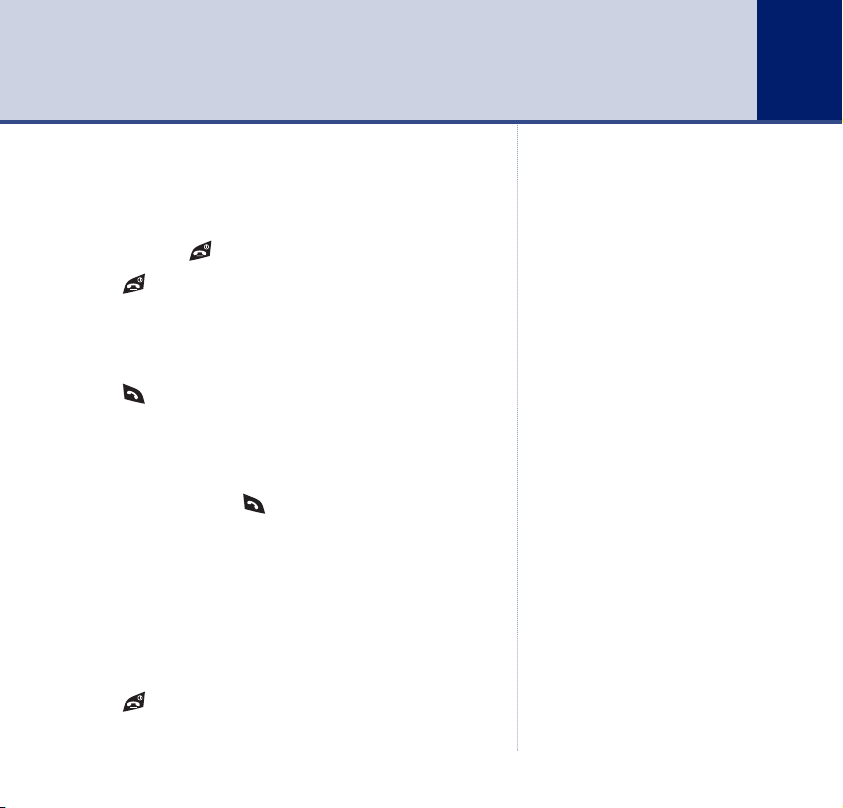
Using the phone
Simple and easy.
Switch handset on/off
1. Press and hold to switch the handset off.
2. Press
handset back on.
Make a call
1. Press then dial the number you want.
Preparatory dialling
1. Enter the number first. If you make a mistake, press
Clear to delete. Press to dial.
Call timer
1. The display shows the duration of all external calls.
After you hang up, the total call time is shown briefly.
End a call
1. Press or place the handset back on the base.
again or place it in the base to switch the
17
You can only switch the phone off
from the standby screen.
If you experience any problems, please call the Helpline on 0870 605 8047
Page 18
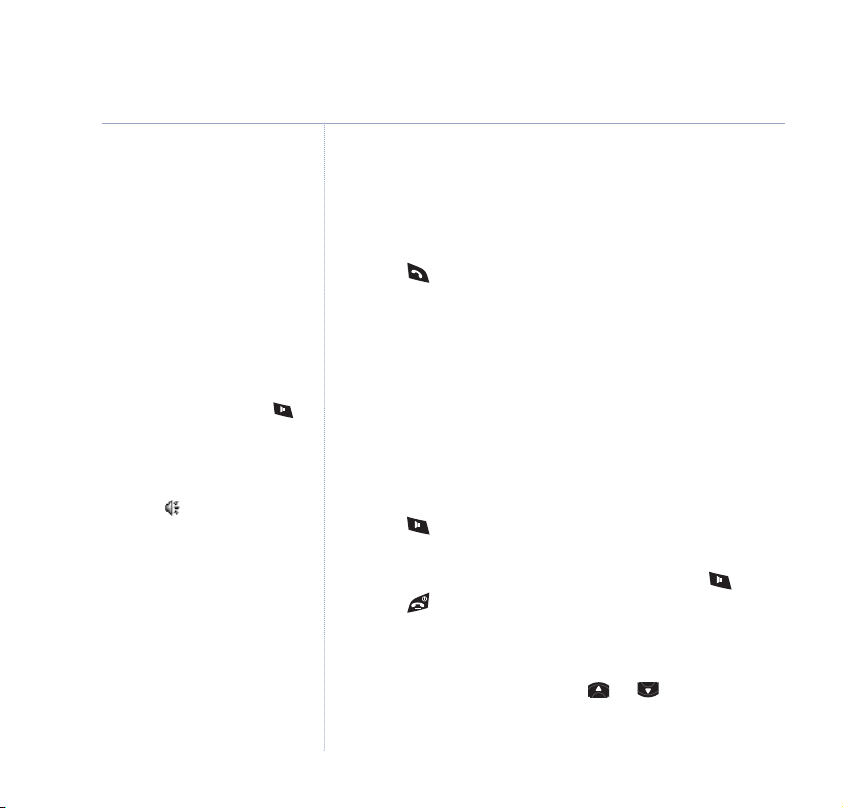
18
Using the phone
You can switch to handsfree at any
time during a call. Just press .
Receiving calls
Providing you have subscribed to your network’s Caller
Display service, the caller’s number (and name if stored
in the phone book) is displayed.
1. Press or if the handset is on the base, simply lift
it up and speak.
Handsfree
Handsfree lets you talk to your caller without holding the
handset. It also enables other people in the room listen
to both sides of your conversation.
When in ‘handsfree’, the display
shows the icon.
If you experience any problems, please call the Helpline on 0870 605 8047
Make a handsfree call
1. Press . Dial the number. Your call can be heard over
the handset’s loudspeaker.
2. To switch back to the handset at any time, press .
Press to end the call.
Adjust earpiece/handsfree volume
1. During a handsfree call, press or to select
1–5.
volume
Page 19
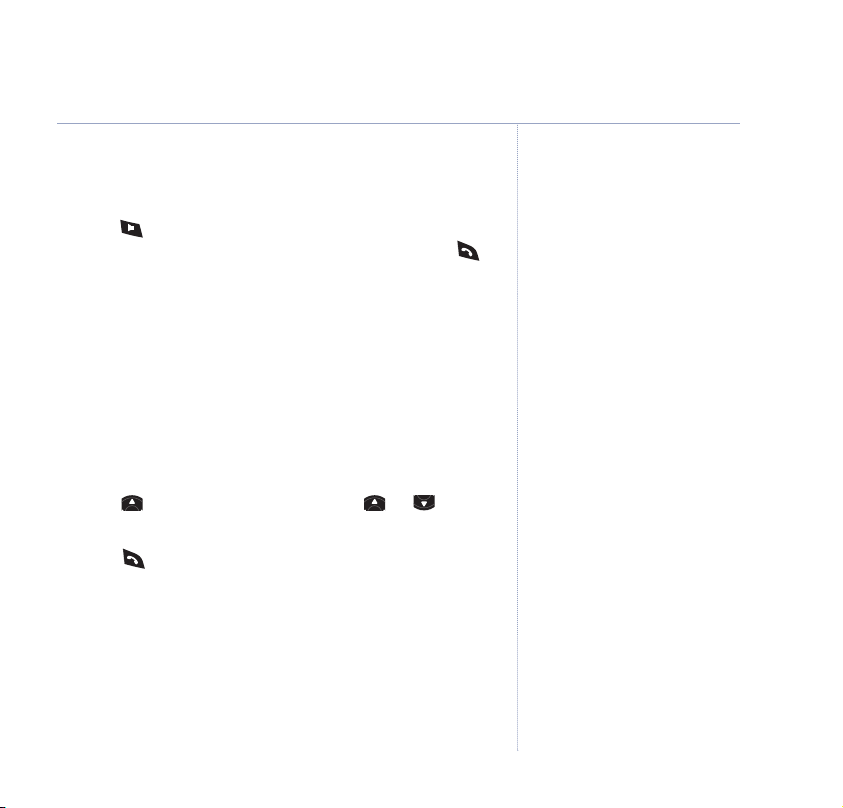
Answer a call in handsfree
When the phone rings:
1. Press . The call comes through the handset loudspeaker.
If you want to switch the call to the earpiece, press .
Redial (dialled calls)
You can redial up to 20 of the last numbers called.
If you have stored a name in the phonebook to go with
the number, the name will be displayed instead, see
phonebook,
Redial a number from the list
1. Press to enter the redial list. Scroll or until
the number you want is displayed.
2. Press to dial the number.
page 24.
Using the phone
19
If you experience any problems, please call the Helpline on 0870 605 8047
Page 20
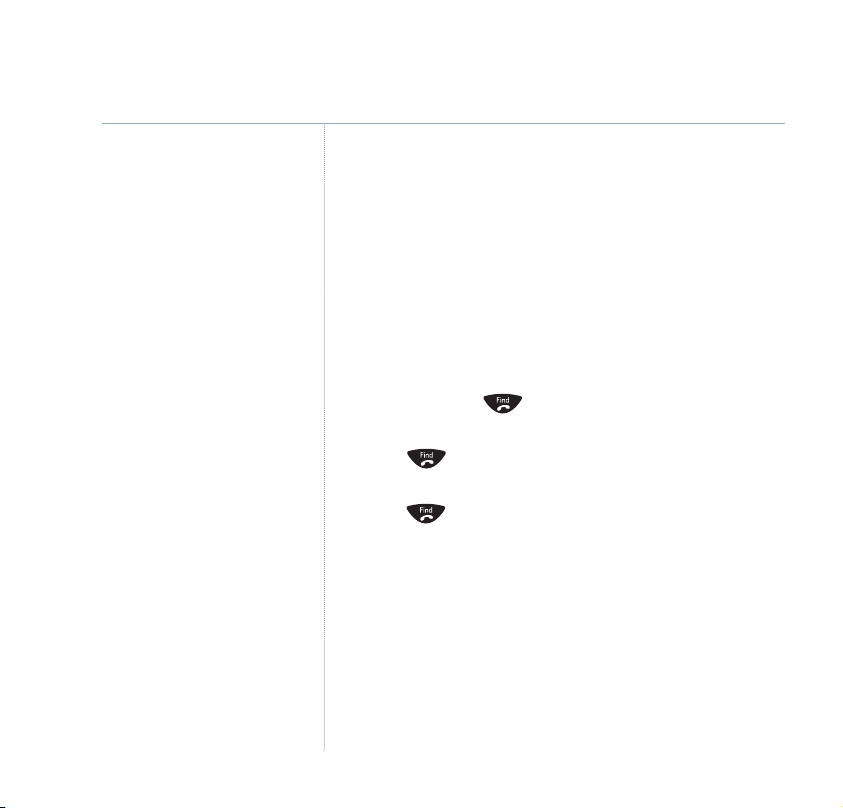
20
Using the phone
Paging calls cannot be answered
by a handset.
Secrecy
During a call, you can talk to someone nearby without
your caller hearing you.
1. During the call, press
On
. Your caller cannot hear you.
2. Press
Off to return to your caller.
Secrecy. Display shows
Secrecy
Paging
You can use the button on the base to alert handset
users that they are wanted or find a missing handset.
1. Press on the base. The handset(s) ring.
Paging
Display shows
2. Press to stop the handsets ringing
button on the handset.
.
or press any
If you experience any problems, please call the Helpline on 0870 605 8047
Page 21
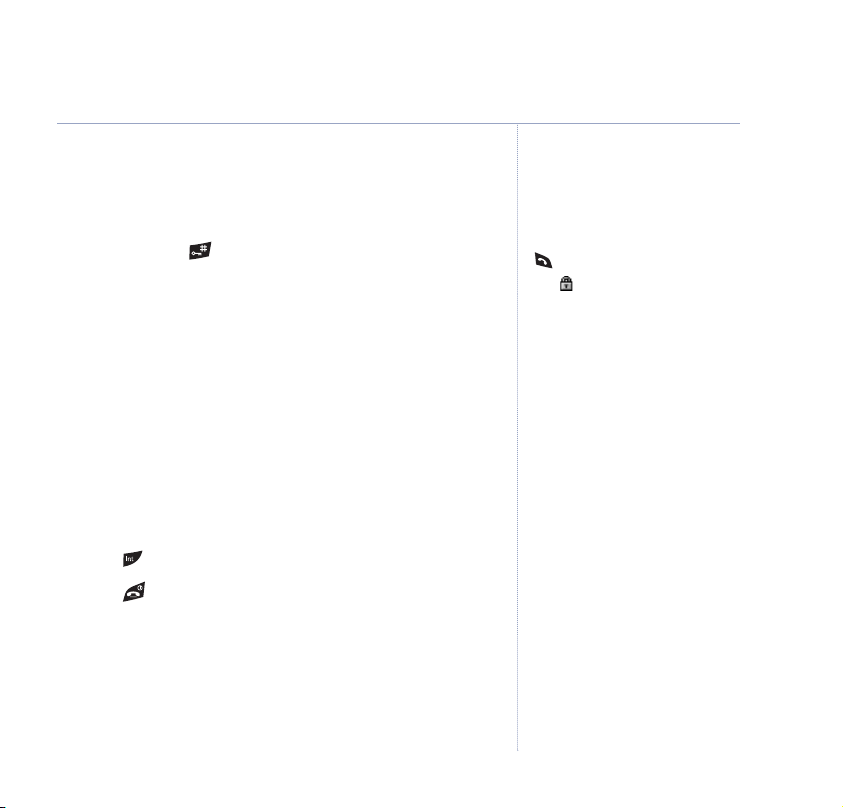
Keypad lock
You can lock the keypad to prevent accidental dialling
while carrying the handset around.
1. Press
Locked
2. Press
and hold until the screen shows
and the padlock symbol appears.
Unlock
then YES to use the keypad again.
Keypad
Internal calls
If you have two or more handsets registered to your
base, you can make internal calls. Two handsets can be
holding an internal call while a third is making an
external call.
Call another handset
1. Press then the handset number you want (1–5).
2. Press to end the call.
3-Way call
You can put an external caller on hold, talk to another
handset user, then hold a call between all three.
Using the phone
You cannot make any calls,
including 999 and 112 emergency
calls while the keypad is locked.
Answer incoming calls by pressing
as normal.
The icon is displayed while the
keypad is locked.
21
If you experience any problems, please call the Helpline on 0870 605 8047
Page 22
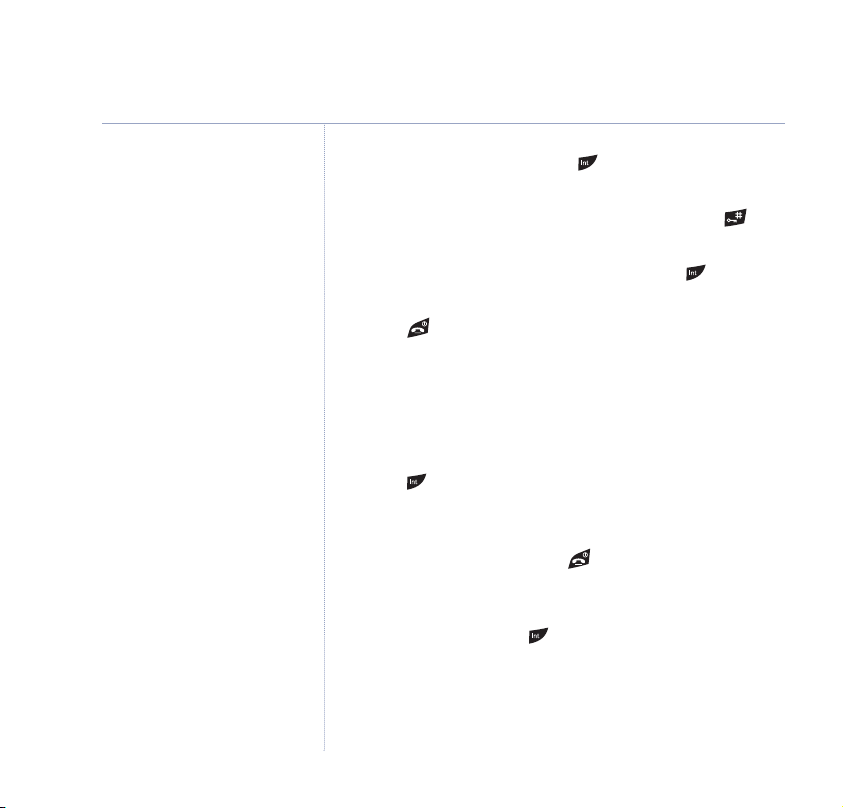
22
Using the phone
1. During an external call, press your caller is put on hold.
Enter the handset number you want (1–5).
2. When the other handset answers, press
and hold to
start the conference call.
If the other handset does not answer, press again to
speak to your external caller.
3. Press to hang up.
Transfer a call
You can transfer an external call to another handset.
During the call:
1. Press . Your caller is put on hold. Enter the handset
number you want (1–5).
2. When the other handset answers you can tell them
they have a call, then press . The external caller is
transferred.
If the other handset does not answer or you decide not to
transfer the call, press to talk to your caller again.
If you experience any problems, please call the Helpline on 0870 605 8047
Page 23
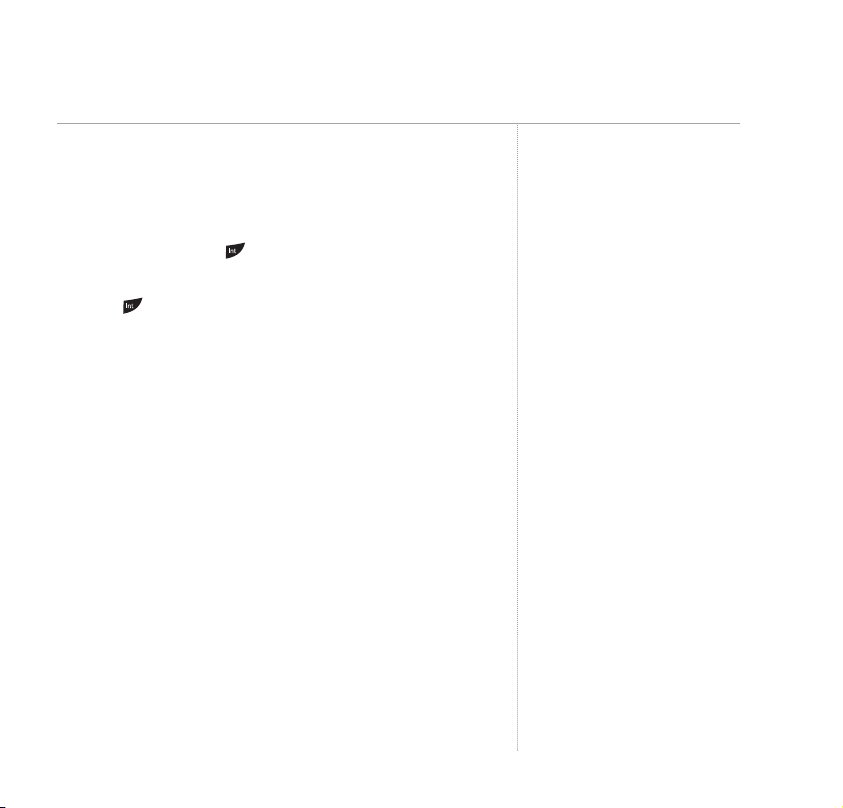
Caller on hold
You can put an external caller on hold, talk to another
handset user, then resume your external call.
1. During a call, press your caller is put on hold. Enter
the handset number you want.
2. Press to end the internal call and return to your
external caller. The other handset presses
Talk Off
to
end the call.
Using the phone
Other handsets may display a
different message.
23
If you experience any problems, please call the Helpline on 0870 605 8047
Page 24
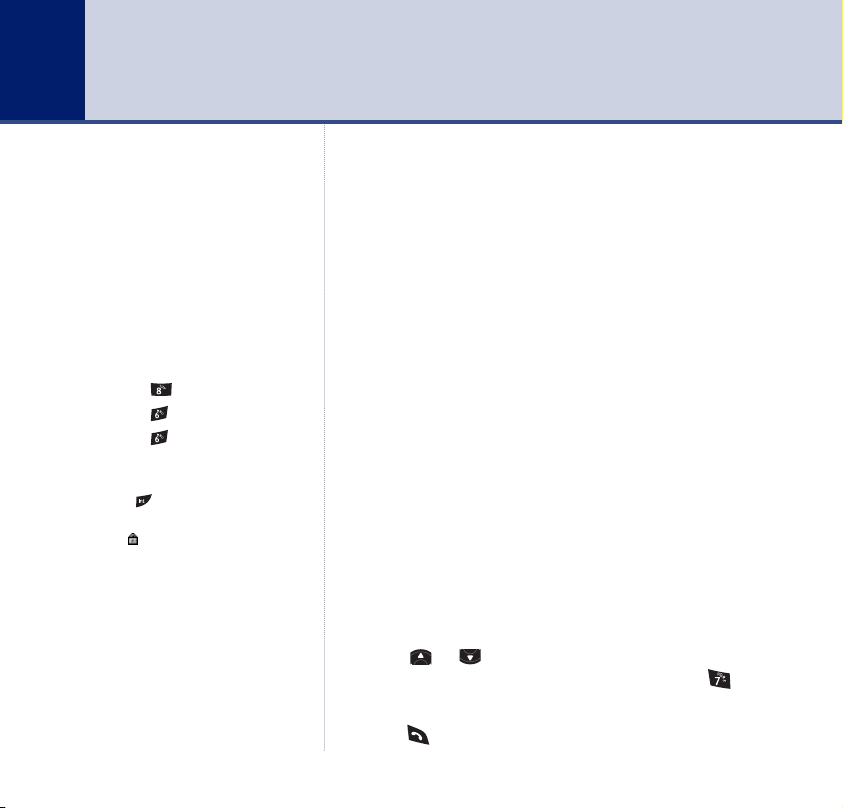
24
Phonebook
If you subscribe to your network’s
Caller Display service, and want
the names in your Phonebook
displayed instead of the phone
numbers, you must store the full
telephone number including the
national code.
Writing tips
Entering names
Use the keypad letters to enter
names, e.g. to store TOM:
1. Press
2. Press
3. Press
If you make a mistake, press
to delete the last character or digit.
Press to switch between upper
and lower case letters.
The icon will be displayed when
you have selected upper case.
once to enter T.
three times to enter O.
once to enter M.
Clear
Your own directory, stored in a handset.
Each Calypso handset can store up to 200 names and
numbers. Names can be up to 16 characters long and
numbers up to 20 digits.
Add entry
1. Press Names. If the phonebook is empty,
highlighted. Press
OK.
Add Entry
is
Or
2. If names have been stored, they are listed.
Options.
Press
3. Use the keypad to enter the name, then press
4. Use the keypad to enter the number, then press
Add Entry
is highlighted. Press OK.
Save.
Save.
The screen shows the Names list.
5. Press
and hold Back to return to standby.
Dial
1. Press Names.
2. Scroll or to the name you want or use the keypad
to enter the first letter of the name, e.g. press
for names beginning with S.
times
four
3. Press to dial.
If you experience any problems, please call the Helpline on 0870 605 8047
Page 25
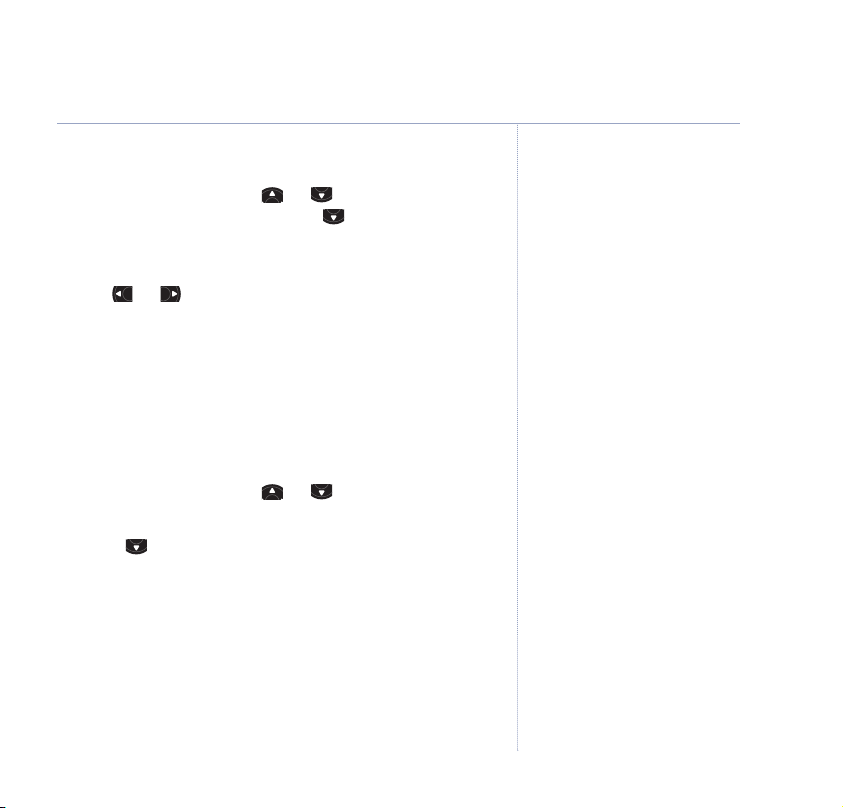
Edit name and number
1. Press Names then scroll or to the name you
want, then press
OK.
press
Edit Entry
2.
Options. Scroll to
screen is displayed. Press Clear to delete or
Edit Entry
and
use or to position the cursor. Use the keypad to
change the name. Press
3. Edit the number and press
Save.
Save. Display returns to the
list of names.
4. Press
and hold Back to return to standby.
View details
1. Press Names then scroll or to the name you
want, then press
2. Scroll to
Options.
Show Details
and press OK.
3. Display shows the number and ringtone that is set to
the name.
4. Press
and hold Back to return to standby.
Phonebook
25
If you experience any problems, please call the Helpline on 0870 605 8047
Page 26
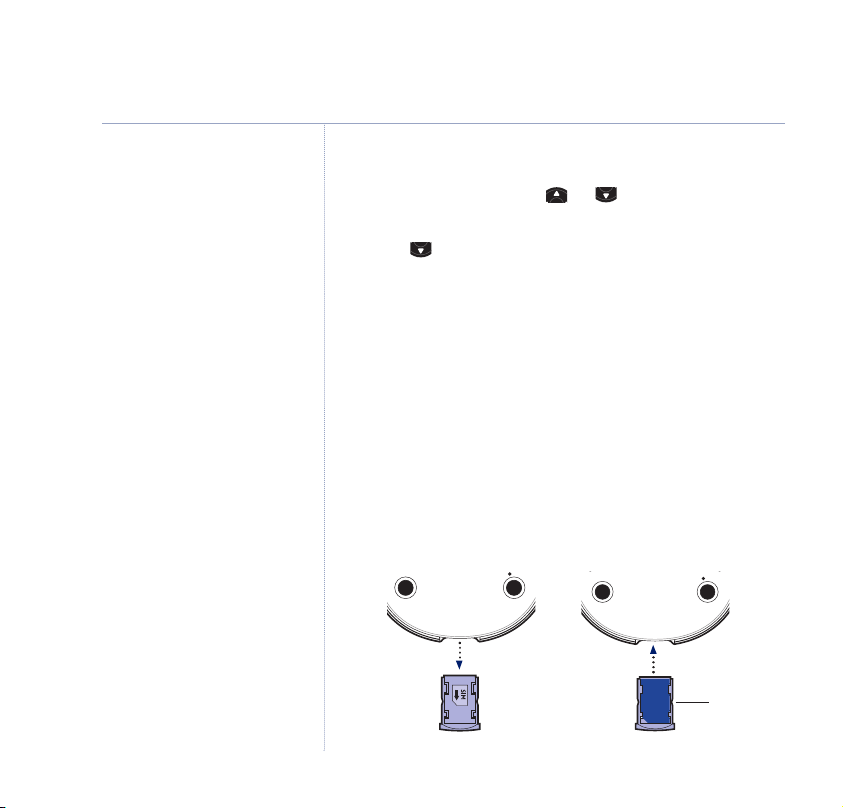
26
SIM
CARD
Phonebook
Delete an entry
1. Press Names then scroll or to the name you
want, then press
2. Scroll to
3. Press
4. Press
Ye s to confirm or No to cancel.
and hold Back to return to standby.
Options.
Delete Entry
and press OK.
When you copy the whole
phonebook or SIM card, it will add
to the entries already stored.
DO NOT ATTEMPT TO
DOWNLOAD THE PHONEBOOK
FROM 3G SIM CARDS.
The SIM card reader in the BT
Calypso base is not compatible with
1.8V SIM cards (only available with
3G phones, at the time of writing).
IMPORTANT
Your BT Calypso will only copy
numbers stored on your SIM card.
If fewer numbers than you expect
copy into your BT Calypso, check
that all numbers are stored on your
SIM and not on your mobile phone.
Refer to your mobile phone user
guide for instructions on how to do
this.
If you experience any problems, please call the Helpline on 0870 605 8047
Copy from SIM
You can copy complete phonebook lists from compatible
mobile phone SIM cards. The SIM phonebook is copied
to the handset you are using and will add to the entries
already stored.
1. Turn the base upside down and slide the SIM card reader
out of the base. Insert the SIM card into the reader and
slide it back into the base.
Gold contacts
facing you.
Page 27
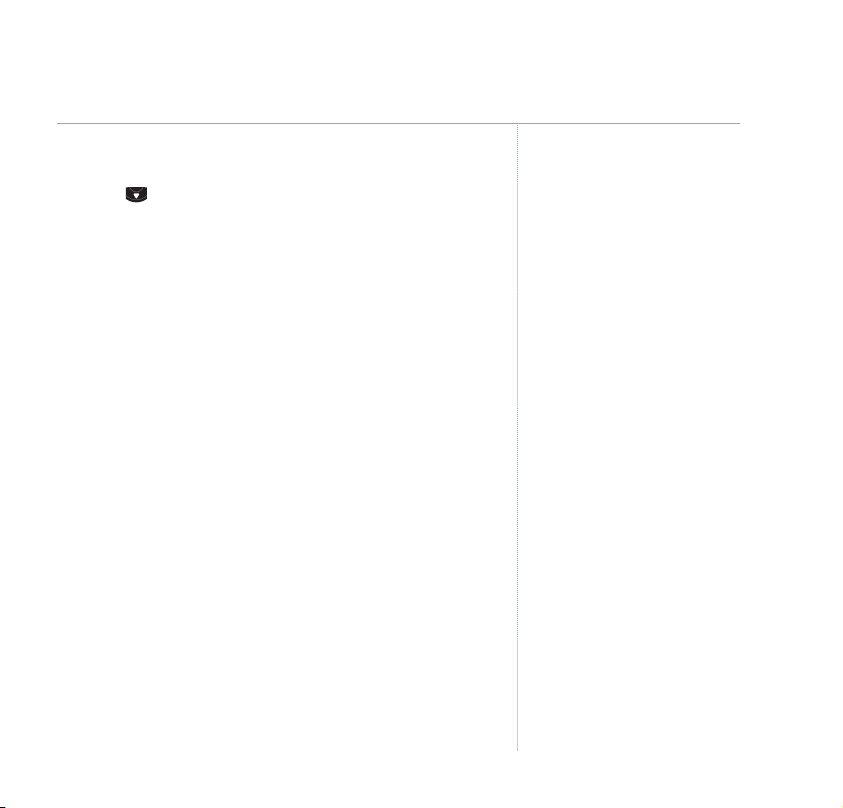
Phonebook
27
2. Press Names then Options.
3. Scroll to
From SIM
Copy From SIM
screen is displayed.
and press OK. The
Copy
4. Enter the SIM card PIN code if requested and press
During copying, the screen shows the name of each
entry as it is copied. When finished you will see
Done
displayed briefly.
If you enter the wrong PIN twice,
Copy SIM Failed
displayed and the screen returns to standby.
If the handset memory becomes full during copying the
screen shows
5. Press
Memory Full
and hold Back to return to standby.
.
Phonebook full
If the phonebook becomes full when adding or copying
entries, the screen shows
Memory Full
and then returns
to standby.
OK.
is
If you forget your PIN or if the
SIM card becomes locked because
the wrong code has been entered,
contact your mobile phone provider.
Please note your Calypso will only
accept 4 digit PIN codes if your PIN
code on your mobile phone is longer
than 4 digits, either disable the PIN
or change it to 4 digits.
WARNING
Keep SIM cards away from small
children as they are a possible
choking hazard.
Handset memory full
If the handset memory becomes
full during copying, not all the
entries will be transferred.
The
maximum number of entries
is 200. If your handset phonebook
already contains 90 entries, only
the first 60 entries on the SIM card
will be copied.
Your BT Calypso checks all
available directory memory spaces
on your mobile SIM card.
During copying, the In use light on
the base will flash.
If you experience any problems, please call the Helpline on 0870 605 8047
Page 28

28
SMS text messaging
IMPORTANT
You must subscribe to your
Network Provider’s Caller Display
Service in order to use SMS text
messaging.
A quarterly fee may be payable.
You must not have your telephone
number withheld for this service to
work.
You may also send messages to
landline phones that are NOT SMS
compatible. Messages to noncompatible lines will be connected
to voice text and delivered in
spoken words to the telephone as
a call. Please note that the
conversion can translate common
abbreviations and smileys etc, but
to ensure maximum clarity of
message delivery, abbreviations
etc should be used sparingly.
Some other network operators or
line providers may not be
compatible with this SMS service.
Welcome to the BT Text Service on your BT Calypso. The
SMS Service is provided by BT.
Your BT Calypso can send and receive messages to any
mobile phone from participating mobile networks and
compatible landline telephones in the UK.
The fixed line SMS service is provided under BT’s terms
and conditions for telephone service. These can be found
by visiting the BT.com website at:
http://www.bt.com/terms/tor.htm
To subscribe to the SMS text messaging service
When you send your first SMS text message from your
BT Calypso you will automatically be registered for the
service.
On receipt of your first SMS through the service, the
system will send you a welcome SMS message back.
Please note that if you set up different user areas you
will need to send a message from each user area to
register them.
You may also register by sending the word Register to
00000 (5 zero’s) upon which you will receive a confirmation
message.
If you experience any problems, please call the Helpline on 0870 605 8047
Page 29

Cost of the fixed line service
There is no subscription charge (other than the
subscription to Caller Display). Visit the BT.com website
(www.bt.com) to find out how much it costs to send a
text message (depends upon your call package).
Using SMS
With SMS (Short Message Services) you can send and
receive text messages up to 160 characters long.
Write an SMS text message
1. Press . The SMS screen is displayed.
2. Press
OK again to select
indicates the type of writing method in use FasTxT or
Standard.
3. Press
and hold to switch between FasTxT or Standard.
You can write text messages two ways: FasTxT or
Standard text.
Write Message
. The screen
SMS text messaging
Helpline
If you have any difficulties sending
or receiving SMS text messages,
please see page 79 for the relevant
Helpline number.
When using SMS for the first time,
it is recommended that you send a
message to yourself on the
telephone number your B
is connected to. If you do this you
can see how messages are both
sent and received.
T Calypso
29
If you experience any problems, please call the Helpline on 0870 605 8047
Page 30
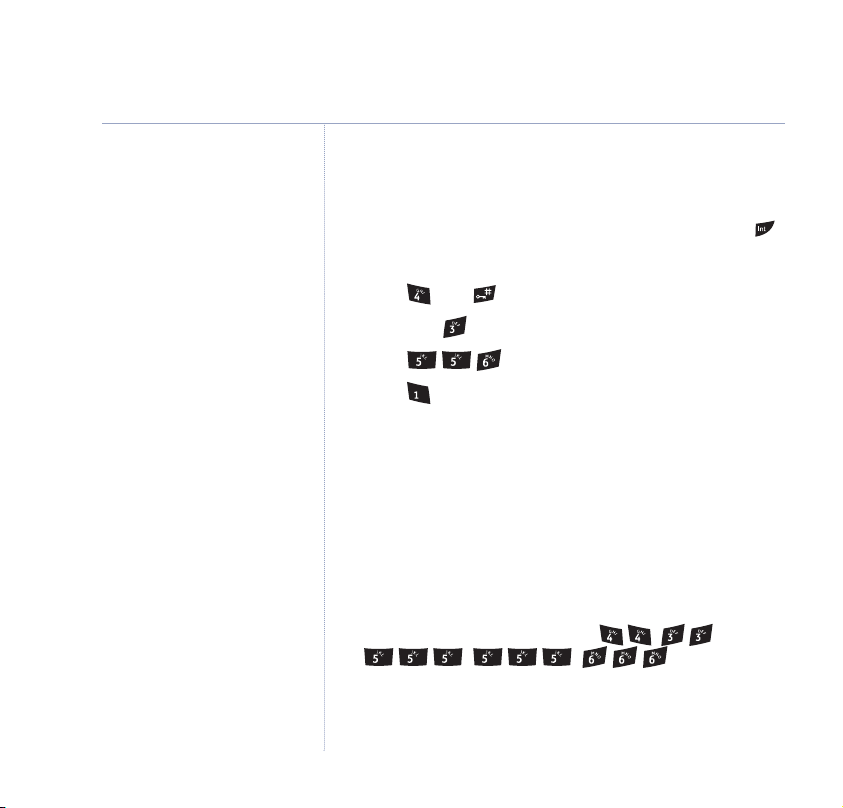
30
SMS text messaging
Characters
Counts down the number of
characters available from 160 to 0
so you always know how much
more text you can write.
FasTxT predictive text
FasTxT lets you write messages more quickly.
To switch between upper and lower case letters, press .
For example, to write Hello:
H
1. Press then to display
.
2. Now press . FasTxT predicts the next letter will be
3. Press to complete the word Hello.
4. Press to enter a space.
With FasTxT, press
OPTIONS to scroll through and
select the character option available under each button.
These are also displayed at the top of the screen.
Standard text
You can enter a word by pressing each letter button a
number of times to display the character you want on
the screen.
To write the word
“Hello”, press , ,
, , .
E
.
If you experience any problems, please call the Helpline on 0870 605 8047
Page 31

SMS text messaging
31
Writing tips
Character map
Pressing the buttons for normal message writing will
give you the following characters with each successive
press of the button.
Button Character
0@&
space . , : ; ! ? ¡¿’”1
ABC2ÄÅÆÇ?
DEF3É%
G
HI
J K L
MNO
PQRS
T U V
W XYZ
✱ €£$¥
#
4_
5 6ÑÖ(
7/
8 Ü :
9 )
Deleting text
When writing, press Clear.
When reading, press Options,
select Delete then OK.
If you experience any problems, please call the Helpline on 0870 605 8047
Page 32

32
SMS text messaging
In addition, the following characters appear in lower case
only:
Button Character
à
è
ì
òø
ß
ù
Sending
When you are sending a text, the
screen shows
Sending SMS.
If you experience any problems, please call the Helpline on 0870 605 8047
Use
,,
a mistake or want to delete text press
or to move the cursor. If you make
Clear.
To read through your message if it is too long to fit on
one screen, scroll or .
Using options
While writing press Options to access the following
options:
Send To
or press
– press OK. Enter the number when prompted
Search to open the phonebook.
You can send a message to an individual entry.
Save
– scroll to
Save
then press OK to save the
message for sending later.
Page 33

SMS text messaging
33
Insert Symbol
OK to display the symbol chart. Scroll
to select, then
User Name
select your own user area so that the receiver knows who
has sent the text. To set a user area scroll to
Name
then press OK. Scroll or to select the
name, then
– scroll to
OK to insert.
– You can send from the default user name or
Insert Symbol
,,
then press
or
User
OK to confirm, see page 38.
Outbox
Sent messages are stored in the Outbox.
You can read, forward and delete messages in your
Outbox.
If forwarding a message to another person, you can edit
the message before finally sending it.
1. From the standby screen, press
Press
OK again to open the SMS menu. Scroll down to
Outbox
and press OK.
2. Scroll or to select the message you want then
Read. You can now open the Options menu to
press
Edit,Send To,Delete
message.
or assign a user name to the
Menu then OK.
Symbols
When writing a message, you can
select a symbol from the options list.
If you experience any problems, please call the Helpline on 0870 605 8047
Page 34

34
SMS text messaging
Deleting
You can delete all messages from the Inbox or Outbox
folder, or delete All Messages from all folders.
1. From the standby screen, press
menu. Scroll down to
2. Scroll or to select the folder you want or
Messages
3. Press
4. Press
. Press OK. The appropriate screen is displayed.
OK to confirm or Back to cancel.
and hold Back to return to standby.
Delete Messages
SMS to open the SMS
and press OK.
All
Receiving and reading text messages
When you receive a message it is stored automatically in
the Inbox.
The screen alerts you to a new message then displays the
new message icon along with the number of new
messages in your Inbox. On the base, the New SMS light
comes on. You can also set an audible alert,
see page 37.
If you experience any problems, please call the Helpline on 0870 605 8047
Page 35

Delivery of SMS messages
The system will always try and deliver the message to a
text enabled phone in written format, only if there is a
problem with delivery will the message be delivered as
voice text, with the exception of forced voice text
messages.
Once registered, SMS message delivery is 24 hours.
Open Inbox
1. Press Read then scroll or to select the message
you want to read then press
2. When reading your messages press
OK.
Options to access
the following options:
Reply
– press OK to send a reply.
Forward
– scroll to
Forward
then press OK to forward
the message to another number. Enter the number when
prompted or press
Search to open the phonebook. You
can send a message to an individual entry.
Delete
- scroll to
Delete
then press OK to delete
the message.
3. Press
Back to return to the Inbox screen and to standby.
SMS text messaging
When replying to or forwarding a
message you have access to the
same Options menu used for
writing a text message.
When you open the SMS menu,
new messages in the Inbox are
marked with an .
35
If you experience any problems, please call the Helpline on 0870 605 8047
Page 36

36
SMS text messaging
Open Inbox from standby screen
1. From the standby screen, press to open the SMS
Inbox
menu. Scroll to
2. You can now scroll or to the message you want
and press
menu to reply, forward or delete.
Read to open it. You can now open the options
and press OK.
SMS settings
The SMS settings menu lets you:
Select alternative service centres.
Set the Terminal number.
Switch SMS Alert on or off.
Set different users so that each handset can have its own
text mailbox.
SMS Service Centre numbers
To send and receive SMS text messages you need the
telephone number of your Network’s SMS Centre.
These numbers have been pre-loaded into the
BT Calypso.
If you experience any problems, please call the Helpline on 0870 605 8047
Page 37

If you accidentally delete the Send or Receive SMS
Service Centre numbers you will need to re-enter them
in order for your SMS Service to work.
The Send SMS Service number is: 1470P1709400
The Receive SMS Service number is: 0800 587 52
To change the SMS Service Centre phone numbers
1. From the standby screen, press SMS to open the SMS
menu. Scroll to
2. Press
OK to open Service Centres menu. Scroll to
the setting you want and select
Receive Centre
message receiving centre.
Send Centre
sending service.
See above for the pre-set Service Centre numbers.
Set SMS text alert
Your handset can play a different melody, a morse beep
or a discreet tone to announce a new text message.
The default setting is On.
1. From the standby screen, press
menu. Scroll to
Settings
– lets you set the number of the
– lets you set the number of the message
Settings
If you experience any problems, please call the Helpline on 0870 605 8047
and press OK.
OK.
SMS to open the SMS
and press OK.
SMS text messaging
37
Page 38

38
SMS text messaging
The default setting is Morse.
2. Scroll to
3. Scroll to
Scroll or to select the type of alert you want –
Morse,Discreet
4. Press
menu.
5. Scroll or to set the alert On or Off and press
to confirm the setting.
6. Press
SMS Alert
Set Alert
OK to confirm or Back to return to the previous
and hold Back to return to standby.
. Press OK.
and press OK.
or
Polyphonic
.
User areas
You can receive text messages into a user area or
mailbox. The default user area setting is 9.
All handsets can see the default User Area. You can set
your own private user area which is protected by a PIN
number. Your private user area can be accessed from
any registered handset once the correct PIN number
has been given.
Up to 5 user areas are available (default +4). However,
you can allocate any number between 0-9 to them.
The terminal number is automatically allocated but it
can be changed.
OK
If you experience any problems, please call the Helpline on 0870 605 8047
Page 39

Set personal user area
1. From the standby screen, press to open the SMS
menu. Scroll to
Users
to
2. If necessary, scroll to
Enter the user name and press
3. Enter a password between 1 and 5 digits and press
Enter the password
user screen is displayed.
4. You will be assigned a terminal number 0-8. To see your
Terminal Number scroll to
press
5. Press
Send text message from a user area
1. From the standby screen, press SMS then OK.
2. When you have written your message, press
scroll to
3. If required, scroll to the user area you want and press
Enter your PIN number and press
4. The options menu is displayed again. You can now scroll
to the next option you want, e.g.
and press OK.
OK.
Back to return to the previous menu.
Settings
again to confirm and press OK. Your
User Name
and press OK. Scroll
Add User
OK.
Terminal Number
.
OK.
Send To
and press OK.
OK.
and
Options and
OK.
.
SMS text messaging
39
If you experience any problems, please call the Helpline on 0870 605 8047
Page 40

40 SMS text messaging
PIN protected
If you have protected your text
messages with a security PIN you
will have to enter the PIN each
time you open your Inbox to read
your messages
Keep track of your PIN
You can keep a record of the
current security PIN in the space
provided at the back of this guide.
If you enter a PIN incorrectly the
screen returns to standby.
Delete user area
1. From the standby screen, press SMS to open the SMS
menu. Scroll to
Users
and press OK.
2. Scroll to
Settings
Delete User
to select the user you want and press
and press OK. Scroll to
and press OK. Scroll or
OK.
3. Enter the PIN (that was previously allocated) and press
OK to delete. The display returns to the previous menu.
Default settings for SMS text
messaging
Receiving Service Centre 1 0800 58752
Sending Service Centre 1 1470P1709400
Predictive Text Off
Set SMS Alert Melody Morse
User Area None set
Password protection Off
Default user PIN 0000
If you experience any problems, please call the Helpline on 0870 605 8047
Page 41

Using the answering machine
41
You can operate your BT Calypso answering machine:
from the handset
™
remotely from any external Touchtone
telephone.
The default setting for the answering machine is On.
Until you change your outgoing message, your callers
will be greeted with the pre-recorded message
your call cannot be taken at the moment, so please leave
your message after the tone’
.
Switch on/off
1. Press Menu and scroll , to
2. Press
3. Scroll to
4. Press
OK. Display shows
Answer ON/OFF
OK. The current setting is highlighted.
5. Press or to switch between
6. Press
OK to set the highlighted option. Display confirms
Answering Machine On
Answer Machine
Play Messages
.
.
On
and
or
Answering Machine Off
Off
‘Hello,
.
.
During operation, you will hear
prompts to guide you through
each step.
Base indicator light
On – answering machine on.
Off – answering machine off.
The handset screen displays
when the answering machine is
switched on.
.
If you experience any problems, please call the Helpline on 0870 605 8047
Page 42

42
Using the answering machine
Outgoing messages
This is the message your callers hear when the answering
machine picks up their call. Your BT Calypso comes with
two pre-recorded outgoing messages, one for
and one for Answer Only modes.
Record
Answer & Record mode
This invites your caller to leave a message.
The pre-recorded message is
taken at the moment, so please leave your message after
the tone’
Answer Only mode
This does not allow your caller to leave a message.
The pre-recorded message is
taken at the moment, and you cannot leave a message, so
please call later’
Set Answer mode
1. Press Menu and scroll , to
2. Press
3. Scroll to
.
.
OK. Display shows
Answer Settings
‘Hello, your call cannot be
‘Hello, your call cannot be
Answer Machine
Play Messages
.
Answer &
.
.
If you experience any problems, please call the Helpline on 0870 605 8047
Page 43

Using the answering machine 43
4. Press OK.
5. Press
6. Press or to switch between
Answer Only
7. Press
Answer Mode
is highlighted.
OK. The current setting is highlighted.
Answer & Record
.
OK to set the highlighted option. The machine
announces the settings selected.
Record your own outgoing message
Your outgoing messages can be up to 3 minutes long.
It will automatically replace the pre-recorded outgoing
message.
You can reinstate the original pre-recorded messages at
any time by deleting your own recorded message.
1. Press
2. Scroll to
3. Scroll to
Menu scroll to
Answer Settings
Outgoing Message
Answer Machine
and press OK.
and press OK.
and press OK.
Record
highlighted.
4. Press
5. Press
OK. Use or to highlight the type of
outgoing message you want either
Answer Only
.
Answer & Record
OK and speak your message. Display shows
Recording
.
and
If the memory becomes full during
recording or you run out of recording
time, the recording is stopped and
the machine announces the reason.
is
or
If you experience any problems, please call the Helpline on 0870 605 8047
Page 44

44
Using the answering machine
6. Press Save to stop recording. Your message is played
back.
7. Press
OK to use the outgoing message or Delete to
erase the recording and revert to the old outgoing
message.
If you delete your own recorded
outgoing message, the pre-recorded
message is re-instated. You cannot
delete the pre-recorded message.
Incoming messages can be up to
3 minutes long.
A maximum of 59 messages can be
stored on your answering machine.
When recording an incoming
message, if there is silence for 7
seconds, the machine automatically
plays
‘Thank you for calling’ and
hangs up.
If you experience any problems, please call the Helpline on 0870 605 8047
Play/delete outgoing message
1. Press Menu scroll to
2. Scroll to
3. Scroll to
Answer Settings
Outgoing Message
Answer Machine
and press OK.
and press OK.
and press OK.
highlighted.
4. Press to highlight
5. Press
OK. Use or if required to highlight either
Answer & Record
Play
or
Answer Only
.
6. Press OK. Your message is played back.
7. Press
OK to stop playback or Delete to delete the
message and reinstate the pre-recorded message.
Record
is
Page 45

Answer delay
Answer delay sets the amount of time before your
BT Calypso answering machine answers a call.
The default setting is 6 rings.
You can select an answer delay of 2–9 rings or Time Saver.
With Time Saver if you have new messages, your
answering machine answers after 2 rings. If you do not
have new messages it will answer after 6 rings, so if you
are remotely accessing your answering machine (see
‘Remote access’ on
you can hang up and save the cost of a call.
Set answer delay
1. Press Menu, scroll to
2. Scroll to
3. Scroll to
4. Press or to highlight the number of rings you
2-9
want
5. Press
or
OK to confirm.
page 51) and you hear a third ring
Answer Machine
Answer Settings
Answer Delay
Time Saver
and press OK.
and press OK.
.
and press OK.
Using the answering machine 45
If you experience any problems, please call the Helpline on 0870 605 8047
Page 46

46
Using the answering machine
Audible message alert
Your BT Calypso can be set to beep every few seconds to
indicate that you have new messages. The default
setting is off.
1. Press
2. Scroll to
3. Scroll to
Menu, scroll to
Answer Settings
Message Alert
Answer Machine
and press OK.
and press OK.
and press OK.
4. Press or to highlight the setting you want,
or
Off
.
5. Press
OK to confirm.
On
The new message indicators
remain on until all new messages
have been played.
If you experience any problems, please call the Helpline on 0870 605 8047
New message display
At the handset:
When you have new answering machine messages the
standby screen shows the icon.
At the base:
The answering machine message indicator flashes.
Page 47

Memory full
The memory becomes full either because the maximum
recording time of 20 minutes has been used up or the
maximum number of messages – 59 – has been reached.
If the maximum message length of 3 minutes is reached
while recording an incoming message the caller will hear
“Thank you for calling” and the machine automatically
hangs up.
If the memory becomes full while recording an incoming
message the caller will hear
“Thank you for calling” and
the machine automatically switches to Answer Only mode.
To free up more space for new messages, play and delete
messages stored on your machine.
At the handset:
Display shows Answering Machine Full.
At the base:
When there are only 59 seconds of recording time left,
the Answering Machine Messages indicator flashes quickly.
Using the answering machine 47
If you experience any problems, please call the Helpline on 0870 605 8047
Page 48

48
Using the answering machine
Messages are played back in the
order they were received.
Before playback the machine
announces
messages” and begins to play them.
New messages are played first.
You cannot delete unplayed
messages.
“You have X new
Play messages
To play messages at any time, press Menu, scroll to
Answer Machine
Messages
OK. The message will be played over the handset
Press
and press OK. Screen highlights
.
Play
loudspeaker.The number or name of caller (if available)
and date and time of the call are also displayed.
During playback, you can press:
Pause – pause the message, then press Play to resume
playback.
Delete – to delete the current message. Display confirms
Message Deleted
.
– press once to replay the message or twice to play
the previous message.
– to play the next message.
or – to adjust the volume.
– to hear messages over the handset loudspeaker.
Press
again to switch back to the earpiece.
– to stop playback.
If you experience any problems, please call the Helpline on 0870 605 8047
Page 49

Delete all messages
1. Press Menu, scroll to
2. Scroll to
shows
Delete Messages
Delete All Old Messages?
Answer Machine
and press OK. Display
and press OK.
3. Press Delete to confirm or Back to cancel.
Record a memo
You can record a memo message on the answering
machine for other users to hear.
1. Press
2. Scroll to
3. Press
Menu, scroll to
Record Memo
OK and the voice prompt announces “Please speak
after the tone, to end recording, press save”
message. Display shows
4. Press
5. Press
Save to end recording. Your memo is played back.
OK to stop playback and save the memo or Delete
Answer Machine
.
Recording
.
and press OK.
. Speak your
to erase the memo.
Using the answering machine 49
Memos are stored in the same way
as incoming messages.
If you experience any problems, please call the Helpline on 0870 605 8047
Page 50

50
Using the answering machine
During screening, any other
handsets registered to the base
display Screening ongoing.
Call screening
You can listen while your answering machine takes a call.
This lets you identify the caller and decide whether to
take the call yourself.
1. When the answering machine takes a call, press
to listen in to your caller leaving a message.
2. Press to switch between the earpiece and the
handset speaker.
3. To speak to your caller, press . Recording stops
automatically and any message recorded is not saved.
To stop screening, press .
Screen
If you experience any problems, please call the Helpline on 0870 605 8047
Page 51
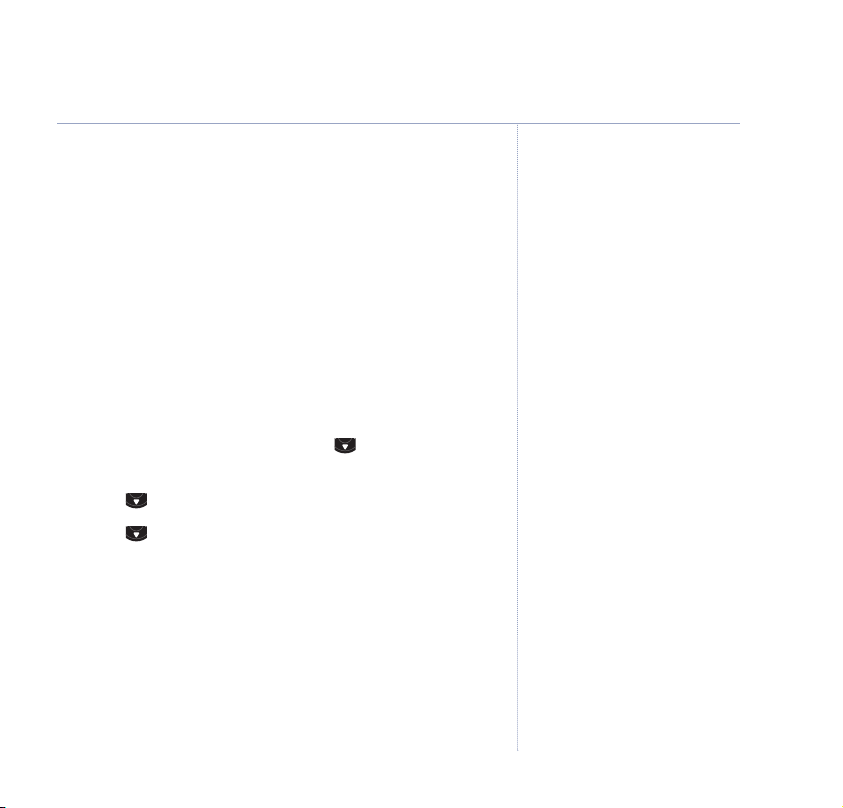
Remote access
Security code
You can operate your answering machine from any
modern phone by calling your BT Calypso and entering a
3-digit security code.
The pre-set code is
prevent unauthorised callers from listening to your
messages.
Set remote access security code
1. At the handset, press Menu, scroll to
and press OK.
2. Scroll to
3. Scroll to
4. Enter old PIN and press
5. Enter new PIN and press
6. Confirm new PIN and press
000. You can change this to help
Answer Settings
Security Code
and press OK.
and press OK.
OK.
OK.
OK. Screen shows
Answer Machine
Saved
Using the answering machine 51
You can keep a note of your
Remote Access Security PIN by
writing it in the space provided on
page 85.
.
If you experience any problems, please call the Helpline on 0870 605 8047
Page 52

52
Using the answering machine
Switch answering machine on remotely
If you forget to switch on your answering machine, you
can do it from another phone.
1. Dial your phone number and let it ring. After 20 rings,
your answering machine will switch on.
Time saver
If you have set the Answer Delay to Time Saver, your
answering machine will answer after 2 rings if you have
new messages or 6 rings if you do not have new
messages. This gives you time to hang up before you are
connected, saving you the cost of a call. To set Answer
see page 45.
Delay,
Once you enter your security code,
you will hear announcements to
guide you.
If you experience any problems, please call the Helpline on 0870 605 8047
Operating your answering machine from
another phone
Dial your phone number. When you hear your outgoing
message, press . You will hear
security code’
.
‘Please enter your
Enter your 3-digit code. The outgoing message stops and
you hear 2 beeps.
If you have messages, your machine announces
(n) new messages’
, and they are played. Or you will hear
‘You have
‘You have no new messages, to hear main menu press 1’.
Page 53

Use the buttons on the keypad to operate your
answering machine:
hear main menu.
play all messages.
play new messages only.
once to repeat the current message, twice to play
previous message.
delete the message being played.
play next message.
set answer mode.
play your outgoing message.
record a new outgoing message.
switch answering machine off/on.
Using the answering machine 53
If you experience any problems, please call the Helpline on 0870 605 8047
Page 54

54
BT Calling Features
IMPORTANT
To use Caller Display you must first
subscribe to the service from your
network provider. A quarterly fee
may be payable.
For more information, call BT free
on 0800 800 150.
Caller information not available.
With some incoming calls, the
telephone number of the caller is
not available and cannot therefore
be displayed.
In this case your BT Calypso
provides you with some explanatory
information.
Unavailable
Withheld
Ringback
Operator
Payphone
Int’l
–The number is
unavailable.
– The caller has withheld
their number.
–Ringback call.
–The call has been
made via the operator.
–The caller is ringing
from a payphone.
–International call.
Caller Display
If you subscribe to a Caller Display service you can see
who is calling you on your handset display, as well as the
time and date of their call.
If you have stored a name to go with the number in your
handset phonebook, the name will be displayed as well.
Please store the full telephone number, including the area
code, otherwise the name will not match the number
stored in the phonebook and any picture or ringtone you
have selected will not be used.
Calls lists
Your BT Calypso lets you view details of your last calls.
Received calls – shows details of all recent callers.
Missed calls – shows details of calls that were not
answered, or ‘missed’.
Dialled calls – list shows details of the last 20 calls made
from your handset.
A combined total of 50 calls can be stored in the
Received and Missed calls.
If you experience any problems, please call the Helpline on 0870 605 8047
Page 55

To access Calls Lists via the menu
1. Press Menu then scroll to
Calls Lists
and press OK
to open the Calls list screen.
2. The Received calls list is highlighted. Scroll to
highlight the
Dialled Calls list
. Press OK.
Missed
or
3. If the name of the caller has been stored in the
phonebook it is displayed.
4. Press
Options. You can now select:
Delete
– to delete the entry.
Show Details
Save Number
– to view the number.
– to store the number in the phonebook.
Press to select the option you want then press
Or press Back to return to the previous screen.
OK.
BT Calling Features
55
Missed calls
To access missed Calls List using the navigator button:
1. From the standby screen, press . New calls are
indicated with a . Press or to scroll through
the list.
2. Press to dial a number or
Options to delete the
entry, see further details or add the number to the
phonebook.
If you experience any problems, please call the Helpline on 0870 605 8047
An next to a number in the
Calls list indicates a new caller.
You can display, scroll through and
dial numbers in the Calls lists and
copy them into the phonebook.
If a call is received when the Calls
list is full, the oldest entry will be
replaced with details of the new
caller.
You can view, dial, delete and add
entries to the phonebook.
Page 56

56
BT Calling Features
Dialled calls
1. From the standby screen, press . The redial list is
displayed. Press or to scroll through the list.
2. Press to dial a number or
Delete
– to delete the number.
Show Details
number.
Save Number
Enter the name, press
Press
Delete Calls lists
1. Press Menu the scroll to
to open the Calls list screen.
2. Scroll to
or to select the list you want to delete:
– if a name is displayed, this shows the
– to create an entry in the phonebook.
OK to store the number.
Delete Calls Lists
Options then select:
OK. The number is displayed.
Calls Lists
and press OK. Press
and press OK
Received Calls
Missed Calls
Dialled Calls
All Calls
Press OK.
3. Press
Yes to delete or No to cancel.
If you experience any problems, please call the Helpline on 0870 605 8047
Page 57

BT Calling Features
57
Call Diversion
Divert an incoming call to another number where you
can be reached.
1. Press
press
Menu then scroll to
OK.
Calling Features
2. Press or to select:
Call Diversion On
Call Diversion Off
Call Diversion Check
Press OK. The Call Diversion service number is dialled.
Follow the prompts given.
Call Waiting
If an incoming call arrives while you are already on the
phone, you will hear a soft beep every 5 seconds. This
beep is not audible to the person you are speaking to.
The second caller’s number (and name if stored in the
phonebook) will appear on the handset display.
Instead of the engaged tone, the second caller will hear
an announcement to hold as you are aware that there is
a second call.
and
Call Diversion is a chargeable
service. Check with your network
provider for details.
For BT, call 0800 800 150.
Call Waiting is a subscription
service. Please check with your
network provider for details.
For BT, call 0800 800 150.
If you experience any problems, please call the Helpline on 0870 605 8047
Page 58

58
BT Calling Features
Reminder Call is a pay as you use
service.
If you experience any problems, please call the Helpline on 0870 605 8047
The name of the waiting caller will be displayed if you
have stored their details in the phonebook and have
subscribed to your network’s Caller Display service.
To accept the second call, press . The first call is put on
hold. You can switch between callers using the button.
1. Press
press
Menu then scroll to
OK.
Calling Features
and
2. Press or to select:
Call Waiting On
Call Waiting Off
Call Waiting Check
Press OK to confirm. The Call Waiting service number is
dialled. Follow the prompts given.
Reminder Call
You can request a BT reminder call for any time of day
or night.
1. Press
Menu then scroll to
OK. Press to highlight
Calling Features
Reminder Call
and press
then press OK.
2. Press or to select:
Reminder Call Set
Reminder Call Cancel
Reminder Call Check
Page 59

3. Press OK. The Reminder Call service number is dialled.
Follow the prompts given.
Edit number
This will enable you to edit the number dialled to access
Call Diversion, Call Waiting or Reminder Call services.
Default settings
Call Diversion on ✱ 21✱
Call Diversion off
Call Diversion check ✱#21
Call Waiting on ✱ 43
Call Waiting off
Call Waiting check ✱#43
#
21
#
#
#
#
43
#
#
Reminder call set ✱ 55✱
Reminder call cancel
Reminder call check ✱#55
#
55
#
#
BT Calling Features
59
If you experience any problems, please call the Helpline on 0870 605 8047
Page 60

60
Handset settings
The Handset menu lets you set a number of preferences
for each handset.
Handset ringtone
The default ringtone for external
calls is Melody 5.
The default ringtone for
calls is Melody 5.
If you select Ringer off, the icon
is shown on the display.
internal
You can choose from 10 melodies. You can set different
melodies for internal and external calls.
1. Press
2.
3. Scroll or to the melody you want. A sample is
4. Press
1. Press
2. Scroll to
3. The current setting is displayed. Press to increase or
4. Press
Menu, scroll to
Ringtone
switch between
played. Press
and hold Back to return to standby.
Ringer volume
There are five handset ringer volume levels and off. If you
select off, calls will still ring at the base and your handset
screen will indicate incoming calls.
Menu then scroll to
to decrease the volume. Press
and hold Back to return to standby.
Handset
is highlighted. Press OK. Press or to
Internal
OK to confirm.
Ring Volume
or
and press OK.
and press OK.
External
Handset
OK to confirm.
and press OK.
and press OK.
If you experience any problems, please call the Helpline on 0870 605 8047
Page 61

Handset name
You can change the name displayed on your handset’s
screen, e.g. to Peter, Kitchen etc. The name can be up
to 8 characters long. The handset number is not altered.
1. Press
2. Scroll to
3. Enter the handset name you want. If you make a mistake
4. Press
1. Press
2. Press to highlight
3. Press
Menu then scroll to
Handset Name
Clear. Press OK to confirm.
press
and hold Back to return to standby.
Language
Choose the display language – English, Français,
Deutsch, Italiano, Español, Nederlands or Portugûes.
Menu then scroll to
or to highlight the language you want and press
to select or Back to return to the previous menu.
and hold Back to return to standby.
Handset
, then press OK.
Handset
Language
and press OK.
and press OK.
and press OK. Press
OK
Handset settings
61
If you experience any problems, please call the Helpline on 0870 605 8047
Page 62

62
Handset settings
Available pictures
Ball of Fire
Beach Sunset
Rhinocerous
School of Fish
Tulips
Picture
Choose the picture for your standby display.
1. Press
Menu then scroll to
2. Press to highlight
Picture
Handset
and press OK.
and press OK.
3. Press or to highlight the picture you want.
4. The picture is displayed. Press
OK to confirm or Back
to cancel.
5. Press
and hold back to return to standby.
Menu colour
You can select Blue, Green or Pink.
1. Press
2. Scroll to
Menu then scroll to
Menu Colour
Handset
and press OK.
, then press OK.
3. Scroll or to highlight the colour you want and
Save
press
4. Press
.
and hold Back to return to standby.
If you experience any problems, please call the Helpline on 0870 605 8047
Page 63

63Handset settings
Auto talk
When the handset is on the base and the phone rings, you
can answer a call just by picking the handset up from the
base, without having to press the button. You can
also end a call by placing the handset back on the base.
By switching Auto talk off you have to press the
button to answer a call but you can end a call by placing
the handset back on the base or by pressing .
1. Press
2. Scroll to
Menu then scroll to
Auto Talk
Handset
, then press OK.
and press OK.
The current setting is highlighted.
On
and
Off
3. Scroll or to switch between
OK to confirm your selection.
Press
4. Press
and hold Back to return to standby.
.
Handset default settings
Handset ringer
volume 5
Handset name Calypso
Earpiece volume 3
Ringer melody 5
(external and
internal)
Display colours Blue
Auto Talk On
If you experience any problems, please call the Helpline on 0870 605 8047
Page 64

64
Base settings
What’s your fancy?
The default base ringtone is
Melody 5.
The default base ringer volume is 5.
If you experience any problems, please call the Helpline on 0870 605 8047
Ringtone
Choose from 5 standard ringer melodies.
1. Press
2. Press
3. Press
1. Press
2. Scroll to increase volume or to decrease volume
Menu then scroll to
OK.
press
OK select
select the ringtone you want. As you highlight each
option, you hear a quick sample.
OK to set the ringtone.
Ringer volume
There are five ringer volume levels and Off.
Menu then scroll to
OK. Press to highlight
OK to confirm.
then
Base Ringtone
Base Settings
. Scroll or to
Base Settings
Base Volume
then press OK.
and
and press
Page 65

Handset priority
Normally, if you have more than one handset registered
to your base, they all ring at the same time. However, you
can set one of them to ring before the others, so that calls
can always be answered at one handset first.
1. Press
press
Menu then scroll to
OK. Press to highlight
Base Settings
Handset Priority
and
then press OK.
Display highlights
All Handsets
. Press OK to select All
Handsets to make all handsets ring together.
Or
2. Scroll to
to the handset you want to ring first. Press
Select Handset
and press OK. Scroll or
OK.
3. Scroll or to select the number of rings at the
handset before the other handsets start ringing. Press
to confirm.
System PIN
The System PIN is used for registering and deregistering
handsets and some other optional settings. The default
System PIN is
1. Press
Menu then scroll to
OK. Press to highlight
0000.
Base Settings
System PIN
and press
then press OK.
OK
Base settings
Keep track of your PIN
If you change the System PIN,
keep a record of new number by
writing in the space provided on
page 85.
65
If you experience any problems, please call the Helpline on 0870 605 8047
Page 66

66
Base settings
When entering a PIN the digits are
shown as asterisks.
If you enter the PIN incorrectly the
screen shows Incorrect Pin.
2. Enter the current PIN (default setting: 0000) and press OK.
3. Enter the new PIN, press
Confirm New PIN
is displayed.
OK.
Enter your new PIN again.
4. Press
OK to confirm.
SIM Country Code
These settings control the conversion of numbers from
mobile format which may include +44 and may have the
0 removed from the area code. You should not normally
need to alter these settings if you are using your
BT Calypso in the UK and your mobile to call UK
numbers. If this is not the case, then please call the BT
Calypso Helpline for assistance on 0870 605 8047.
Default base settings
Base ringtone Standard melody 5
Base ringer volume 5
System PIN 0000
Handset priority All handsets
SIM Country Codes Local 0
Country 44
International 00
If you experience any problems, please call the Helpline on 0870 605 8047
Page 67

Time settings
67
Use your phone as an alarm clock.
Set the date and time and use your BT Calypso to give
you a reminder alarm.
You can have a different alarm setting for each handset
registered to your base. The alarm rings only at the
handset, not at the base or any other handset.
Set alarm
1. Press Menu then scroll to
OK. Press OK to select
2. Press
OK to select
On/Off
Time Settings
Alarm
.
and press
. Scroll or to highlight
the option you want:
On Once
On Daily
Off
Press
3. If you are setting an alarm, the screen shows
– alarm goes off just once.
– alarm goes off same time each day.
– alarm off.
OK to confirm.
Time
Enter the time you want the alarm to go off,
e.g. for 7.30am, then press
OK
to confirm.
IMPORTANT
If you have subscribed to your
network’s Caller Display service the
date and time will be set
automatically when you receive
your first call and you will not need
to set the date and time manually,
although this is an option.
When the alarm is switched on, the
standby icon shows the icon
.
If you experience any problems, please call the Helpline on 0870 605 8047
Page 68
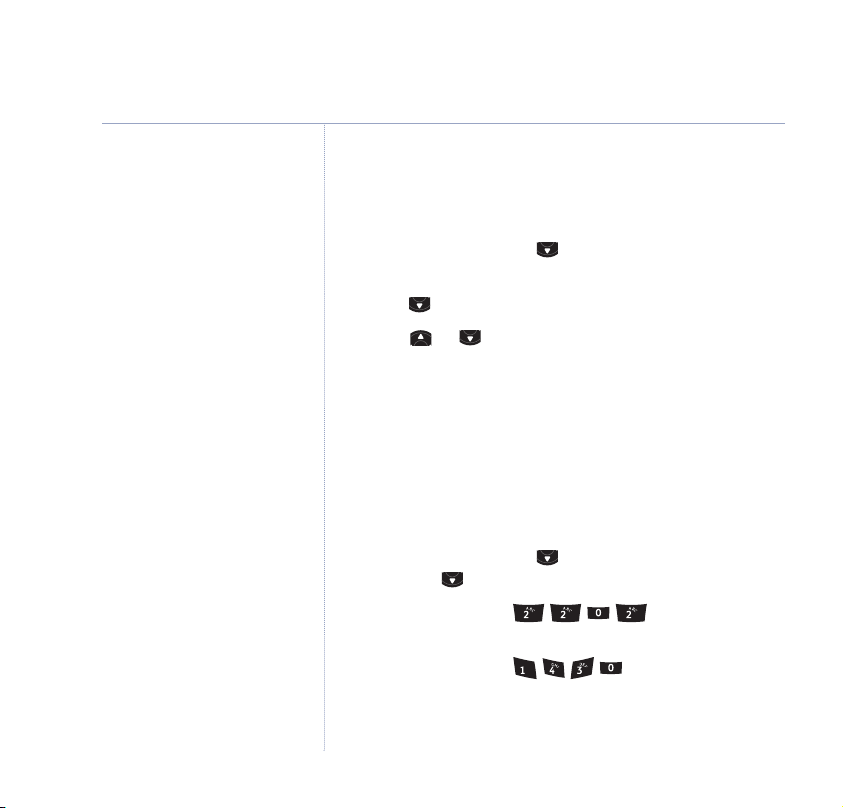
68
Time settings
Alarm tone
From a choice of 4, you can set which ringtone is played
for your alarm.
1. Press
2. Press to highlight
3. Scroll or to select the Alarm Tone you want then
1. When the alarm sounds, press any button on the handset
1. Press Menu then scroll to
2. Enter the date, e.g. for 22nd
3. Enter the time, e.g. for 2.30pm then
Menu then scroll to
OK. Press OK to select
OK to confirm.
press
Switch alarm off
to switch it off.
Set date and time
OK. Press to highlight
February. Press
OK to confirm.
press
OK to confirm.
Time Settings
Alarm
.
Set Alarm Tone
Time Settings
Set Date & Time
and press
, and press OK.
and press
then press OK.
If you experience any problems, please call the Helpline on 0870 605 8047
Page 69

Set day
This enables your BT Calypso to announce the day
alongside the time and date of recorded messages.
1. Press
2. Scroll to
Menu, scroll to
Set Day
Time Settings
and press OK.
and press OK.
3. Press or to highlight the correct day.
4. Press
OK to confirm.
69Time settings
If you experience any problems, please call the Helpline on 0870 605 8047
Page 70

70
Games
It’s time for fun
Your BT Calypso comes with 5 games.
Rabbit Runner
Dodge the traffic to collect carrots.
1. Press
2. Press
3. Press
1. Press
2. Scroll to
3. Press
1. Press
Menu, scroll to
OK to select
the game menu which includes instructions.
Back or the right hand option button to exit.
Hector
Drop the ball into the hole. Not as easy as it sounds.
Menu, scroll to
Hector
the game menu which includes instructions.
Back or the right hand option button to exit.
Bowling
Can you achieve a perfect strike?
Menu, scroll to
Games
and press OK.
Hungrabbit
and press OK. Press Start to display
. Press Start to display
Games
and press OK.
Games
and press OK.
If you experience any problems, please call the Helpline on 0870 605 8047
Page 71

71Games
2. Scroll to
display the game menu which includes instructions.
3. Press
Insects Hunt
Get rid of the insects by feeding them before they reach
your door!
1. Press
2. Scroll to
display the game menu which includes instructions.
3. Press
Ti Aqua
Keep Ti Aqua alive by collecting him air bubbles but
beware of the crab, jellyfish and barracus!
1. Press
2. Scroll to
display the game menu which includes instructions.
3. Press
Royal Bowling
Back or the right hand option button to exit.
Menu, scroll to
Insects Hunt
Back or the right hand option button to exit.
Menu, scroll to
Ti Aqua
Back or the right hand option button to exit.
and press OK. Press Start to
Games
and press OK.
and press OK. Press Start to
Games
and press OK.
and press OK. Press Start to
If you experience any problems, please call the Helpline on 0870 605 8047
Page 72

72
Additional handsets and bases
Expanding your system is easy
You can create phonebook entries
and adjust some handset settings
such as ringer melody and volume
on an unregistered handset or out
of range handset.
IMPORTANT
Before registration, make sure the
handset batteries are fully charged
and that you are close to the base.
Up to five handsets can be registered and operated from
the BT Calypso.
You can make internal calls between two handsets while
third is making an external call.
Each handset can be registered on up to four bases.
If you buy new handsets to use with your BT Calypso
they will have to be registered to the base before you can
use them.
You can purchase additional
handsets for your BT Calypso by
calling the BT Calypso Helpline on
0870 605 8047.
If you experience any problems, please call the Helpline on 0870 605 8047
Register a new BT Calypso handset
At the base:
1. Press
and hold until you hear the base beep.
On the handset:
2. Press
3.
Menu, then scroll down to
OK.
press
Register Handset
Registration
and
is highlighted. Press OK. The handset
screen will show the base ID number.
4. If you have more than one base, scroll or to
select the base. Press
OK.
Page 73

5. Enter the base’s SYSTEM PIN (original setting 0000) and
OK.
press
The handset screen then shows
Handset Registered
.
The handset reverts to standby and is given the first
available handset number. You can now use the handset.
Register handset with an additional base
A handset registered with one base can then be registered
with up to three more bases, e.g. at work, at home, at a
relative’s home.
1. Press
2.
Menu then scroll to
Register Handset
is highlighted. Press OK.
3. Scroll or to select the base. Press
Registration
OK.
and press OK.
4. Enter the selected base’s SYSTEM PIN (original setting
0000). Press
5. At the base: press
OK.
and hold until you hear the base
beep. The handset screen shows the base ID number,
press
OK. The handset reverts to standby and
is given the first available handset number. It is now
registered to the new base and ready for use.
Additional handsets and bases
To register a GAP compatible
handset to your BT Calypso base,
please refer to the instructions
supplied with the handset you are
trying to register.
All the bases that a handset can be
linked to are indicated by a .
73
If you experience any problems, please call the Helpline on 0870 605 8047
Page 74

74
Additional handsets and bases
Select base
You can switch your BT Calypso handset between bases.
You can also set it to automatically select the base with
the strongest signal. The handset must first be registered
with each base individually.
1. Press
2. Scroll to
3. Scroll or to select the base you want or
1. Press
2. Scroll down to
3. Enter the system PIN (original setting 0000) then press
4. Scroll or to select the handset you want to
5. Press
Menu then scroll to
Select Base
base being used is highlighted.
to connect to the base with the strongest signal. Press OK.
De-register a handset
Use one handset to de-register another handset from the
same base.
Menu then scroll to
De-Register
OK. The screen lists all handsets registered to the base.
deregister and press
Ye s to confirm or No to return to the previous
screen listing the handsets.
OK.
Registration
then press OK. The current
and press OK.
Automatic
Registration
. Press OK.
and press OK.
If you experience any problems, please call the Helpline on 0870 605 8047
Page 75

Help
Replacing the handset batteries
After a time, you may find that the handset batteries are running out of charge more
quickly. This is a standard sign of wear and the batteries will need replacing.
For spare 2 x AAA rechargeable NiMH batteries, please contact the BT Calypso Helpline
0870 605 8047.
Remove the battery compartment cover and remove existing batteries. Insert new batteries
and replace the compartment cover.
Note: BT accepts no responsibility for damage caused to your BT Calypso handset by
using any other type of batteries.
Problems Possible cause
75
No display
No dial tone Check that the telephone line cord is plugged into the
If you experience any problems, please call the Helpline on 0870 605 8047
The batteries may be dead. Recharge or replace the
batteries.
Is the handset switched off? To switch the handset on,
see page 17.
phone socket.
Check that the base is connected to the mains power
and switched on.
Page 76

76
Help
Problems Possible cause
You cannot link up
Is icon flashing in the display? Check that the base is
with the base connected to the mains power and switched on.
Are you are out of range? Move the handset closer to
the base.
Are the batteries low or flat? If so, charge the batteries
or replace them if necessary.
If using more than one base, check that you are connected
to the correct base, see page 76.
No ring on the handset Check that the ringer volume is switched on, see page 60.
Check that the base is plugged into the phone socket
and that it is also connected to the mains power and
switched on.
Buzzing noise on my Sometimes, your BT Calypso and other DECT GAP
radio, TV, computer compatible handsets can interfere with other electrical
or hearing aid equipment if placed too close. Try moving it at least one
metre away from such appliances.
The charging does not Check that the base is plugged into the mains socket
appear to be working and switched on.
If you experience any problems, please call the Helpline on 0870 605 8047
Page 77

Problems Possible cause
Check that you are using the correct power adaptor plug.
BT Calypso base – Item Code 021604
BT Calypso Twin charger – Item Code 021299
Check that the handset has slotted correctly into the base.
Check that the handset batteries have been correctly
fitted.
Cannot adjust an Someone else might be making changes using another
option in the base handset. Try again when the other handset user has
finished.
SMS messages You will not be able to use SMS if you are connected to
cannot be sent and most PBX’s.
screen displays
Unable To Send
The base station power supply or telephone line cord
might not be properly connected. Check that the base
station power supply is plugged into the mains socket
and switched on and that the telephone is plugged into
the telephone wall socket.
There might be a fault on the line.
Check your telephone line is working properly.
You might have deleted the server number in error.
Refer to
page 37 for instructions on how to enter the number.
Help
77
If you experience any problems, please call the Helpline on 0870 605 8047
Page 78

78
Help
Problems Possible cause
Your SMS memory might be full.
Delete unwanted text messages,
see page 34.
More than one SMS product plugged into the line.
Remove other products.
Cannot send text Check Service Centre number is correct including 1470
prefix.
Check call barring (option 4) is not activated on your line
if you have the call barring service rented from BT.
Cannot receive text Check Service Centre number is correct.
Ensure you have subscribed to a Caller Display Service and
that it is active. You can check this by noting if your phone
displays data regarding your caller’s number when you
receive an incoming call.
Handset is registered This may be due to your handset being de-registered
to the SMS service at the text service centre.
and text has been All you need to do is type Register and send it to 00000.
previously sent and You will receive a confirmation message back. This
received but you are assumes that your Caller Display service is active and
now only receiving working on your line.
incoming messages Note: Messages sent to 00000 are not charged for.
If you experience any problems, please call the Helpline on 0870 605 8047
Page 79

Help
Further help and advice for SMS related queries on BT lines:
BT Residential customers – call 151, choose option 2, when prompted by the Fault
Management Service select option 2, input your phone number on the handset and wait
to speak to a customer adviser.
BT Business customers – call 154, choose option 2, when prompted by the Fault
Management Service select option 2, input your phone number on the handset and wait
to speak to a customer adviser.
For other telephone service providers please contact their customer services.
General sales enquiries:
BT Residential lines – call 150. BT Business lines – call 152.
For other telephone service providers please contact their customer services.
Billing enquiries:
Refer to the telephone number shown on your telephone bill.
Other functions and services available from the SMS service
By sending the following commands to the BT text self administration facility you can
control functions and capabilities in your SMS phone and the way messages are handled.
Menu. Press Menu again to select SMS. Press OK to select Write message.
Press
Type in the following commands (depending upon what you wish to do) and press
Options
then OK to send to 00000.
This will enable you to opt out from receiving voice text messages.
79
If you experience any problems, please call the Helpline on 0870 605 8047
Page 80

80
Help
Turns off the opt out option.
Turns on permanent voice text message delivery to your phone.
This means
all incoming text is delivered as voice text.
Turns off permanent voice text message delivery.
If you are sending a message from a fixed line phone to another fixed line phone.
Forces a message sent to be delivered as voice text even though the
recipient may have an SMS enabled phone and usually receives written text.
This command is inserted at the start of the message and applies only to
that message, e.g. “Hello I will be home late”.
If you are sending a message from a fixed line phone and require a status report.
Will allow a status report to be send back to you when you have sent a
message to confirm delivery. Place at the start of your text
message. Write the message and send it. You will receive a reply text back
to your phone giving the status report for that message.
BT Calypso Helpline
0870 605 8047
Call the dedicated BT Calypso Helpline:
if you are having difficulties using your BT Calypso
if you need replacement batteries or mains power lead
Lines open 9am – 5.30pm, Monday to Friday and 9.30am – 2.30pm, Saturday
If you experience any problems, please call the Helpline on 0870 605 8047
Page 81

General information
81
IMPORTANT
This equipment is not designed for making
emergency telephone calls when the power fails.
Alternative arrangements should be made for
access to emergency services.
Safety
• Only use the power supply included with the
product. Using an unauthorised power supply will
invalidate your guarantee and may damage the
telephone. The item number for the power supply
used with the base is 021604. The item number
for the power supply used with the charger is
021299 (only applicable when you have
purchased a Calypso multiple pack).
• Use only the approved rechargeable batteries
supplied. Spare rechargeable batteries are
available from the BT Calypso Helpline on
0870 605 8047.
• Do not open the handset or base. This could
expose you to high voltages or other risks.
Contact the Helpline for all repairs.
• Radio signals transmitted between the handset
and base may cause interference to hearing aids.
• It is recommended that advice from a qualified
medical expert be sought before using this
product in the vicinity of emergency/intensive
care medical equipment.
• It is recommended that if you have a pacemaker
fitted you check with a medical expert before
using this product.
• Your product may interfere with other electrical
equipment, eg. TV and radio sets, and computers
if placed too close. It is recommended that you
place your product at least 1 metre away from such
appliances to minimise any risk of interference.
• Never dispose of batteries in a fire. There is a
serious risk of explosion and/or the release of
highly toxic chemicals.
Cleaning
Simply clean the handset and base with a damp
(not wet) cloth, or an anti-static wipe. Never use
household polish as this will damage the product.
Never use a dry cloth as this may cause a static
shock.
Environmental
• Do not expose to direct sunlight.
• The product may heat up when the batteries are
being recharged. This is normal. However, we
recommend that you do not place the product on
antique/veneered wood to avoid damage.
• Do not stand your product on carpets or other
surfaces which generate fibres, or place it in
locations preventing the free flow of air over its
surfaces.
• Do not submerge any part of your product in
water and do not use it in damp conditions, such
as bathrooms.
• Do not expose your product to fire, explosive or
other hazardous conditions.
If you experience any problems, please call the Helpline on 0870 605 8047
Page 82

82
General information
• There is a slight chance that your phone could be
damaged by an electrical storm. We recommend
that you unplug the power adaptor and
telephone line cord from the base for the
duration of the storm.
Product disposal instructions
The symbol shown here and on the product
means that the product is classed as Electrical or
Electronic Equipment and should not be disposed
with other household or commercial waste at the
end of its working life.
The Waste of Electrical and Electronic Equipment
(WEEE) Directive (2002/96/EC) has been put in
place to recycle products using best available
recovery and recycling techniques to minimise the
impact on the environment, treat any hazardous
substances and avoid the increasing landfill.
Product disposal instructions for residential users
When you have no further use for it, please
remove any batteries and dispose of them and
the product as per your local authority’s recycling
processes. For more information please contact
your local authority or the retailer where the
product was purchased.
Product disposal instructions for business users
Business users should contact their suppliers and
check the terms and conditions of the purchase
contract and ensure that this product is not
mixed with other commercial waste for disposal.
Technical information
How many telephones can you have?
All items of telephone equipment have a Ringer
Equivalence Number (REN), which is used to
calculate the number of items which may be
connected to any other telephone line. Your BT
Calypso 225 has a REN of 1. A total REN of 4 is
allowed. If the total REN of 4 is exceeded, the
telephone may not ring.
With different telephone types there is no
guarantee of ringing, even when the REN is less
than 4.
Switchboard compatibility
This product is intended for use within the UK for
connection to public telephone network and
compatible switchboards, which support tone
dialling and timed break recall. If in doubt please
consult your network service provider.
Note: You can’t use SMS through a switchboard.
PABX access code and entering a pause
If you are connecting your BT Calypso to a
switchboard/PBX you may need to prefix stored
numbers with an access code (e.g. 9) in order to
get an outside line. So that the switchboard has
time to pick up an outside line, you may also
need to add a pause after the access code.
If you experience any problems, please call the Helpline on 0870 605 8047
Page 83

General information 83
Set the PABX access code
1. Press Menu then scroll to
OK.
press
2. Scroll to
3. Display shows
4. Enter your PABX access code and press Save.
5. Scroll to
6. Press and hold Back. to return to standby.
Entering a pause
A pause is entered when storing a number in the
phonebook (see
pressing and holding the button until the
display shows
Recall
The (Recall) button is used when connected
to certain switchboards (PBXs) and with some BT
Calling Features, or equivalent services available
via your Network Provider.
PABX access code
Set Code
ON
and press OK.
page 24) or PABX access code by
P
.
Handset
and press OK.
. Press OK.
and
R&TTE Directive
This equipment complies with the essential
requirements for the Radio Equipment and
Telecommunications Terminal Equipment
Directive (1999/5/EC).
In demonstration with the Essential Requirement
for efficient use of the radio spectrum, the
product complies with EN301 406.
Hereby, Suncorp Technologies declares that this
BT Calypso is in compliance with the essential
requirements and other relevant provisions of
Directive 1999/5/EC.
The Declaration of Conformance for the
BT Calypso is published on the website:
http://www.suncorptech.com/bt
BT accessories and
replacement items
For a full range of accessories and replacement
items for BT products please call 0870 240 5522,
or visit:
If you experience any problems, please call the Helpline on 0870 605 8047
Page 84

84
General information
Guarantee
Your BT Calypso 225 is guaranteed for a period
of 12 months from the date of purchase.
Subject to the terms listed below, the guarantee
will provide for the repair of, or at BT’s or its
agent’s discretion the option to replace the BT
Calypso 225 or any component thereof, (other
than batteries), which is identified as faulty or
below standard, or as a result of inferior
workmanship or materials. Products over 28 days
old from the date of purchase may be replaced
with a refurbished or repaired product.
The conditions of this guarantee are:
• The guarantee shall only apply to defects that
occur within the 12 month guarantee period.
• Proof of purchase is required.
• The equipment is returned to BT or its agent as
instructed.
• This guarantee does not cover any faults or
defects caused by accidents, misuse, fair wear
and tear, neglect, tampering with the equipment,
or any attempt at adjustment or repair other than
through approved agents.
• This guarantee does not affect your statutory
rights.
Within the 12 month guarantee period:
If you experience difficulty using the product,
prior to returning it, please read the Help section
beginning on page 75, or contact the BT Calypso
Helpline on 0870 605 8047, 8am – 8pm Monday
to Saturday and 8am – 1pm on Sundays.
In the unlikely event of a defect occurring, please
follow the Helpline’s instructions for replacement
or repair.
Outside of the 12 month guarantee period:
If your product needs repair after the guarantee
period has ended, the repair must meet the
approval requirements for connection to the
telephone network. We recommend that you
contact BT’s approved repair agent, Helpdesk
Solutions on 08702 405029 or a local qualified
repairer.
Returning your phone
If the Helpline is unable to remedy your problem
they will ask you to return the product. Where
possible, pack the product in its original
packaging. Please remember to include all parts,
including the line cords, power supply units and
the original batteries. (Please note that we
cannot take responsibility for goods damaged in
transit.) Please obtain and keep proof of posting
from the Post Office or Carrier.
If you experience any problems, please call the Helpline on 0870 605 8047
Page 85

For your records
Date of purchase:
Place of purchase:
Serial number:
For guarantee purposes proof of purchase is
required so please keep your receipt.
Enter your base PIN here:
[ / / / ]
(See page 65 for more information.)
Enter your remote access code here:
[ / / / ]
(See page 51 for more information.)
General information 85
If you experience any problems, please call the Helpline on 0870 605 8047
Page 86

Page 87

Page 88

Visit us at www.bt.com
Offices worldwide
The telecommunications services described in this publication
are subject to availability and may be modified from time to time.
Services and equipment are provided subject to British
Telecommunications plc’s respective standard conditions of
contract. Nothing in this publication forms any part of any contract.
© British Telecommunications plc 2005.
Registered Office: 81 Newgate Street, London EC1A 7AJ.
Registered in England No. 1800000.
BT Calypso 225 (10/05) 3
Designed and produced by The Art & Design Partnership Ltd.
Printed in China
