Page 1

User Guide
BT CALYPSO 1100
IMPORTANT
3G SIM cards are not compatible
with this product.
Do not attempt to download the
phonebook from 3G SIM cards to
your BT Calypso 1100. (See page
21 for further details or check with
your mobile service provider if you
are unsure.
Page 2
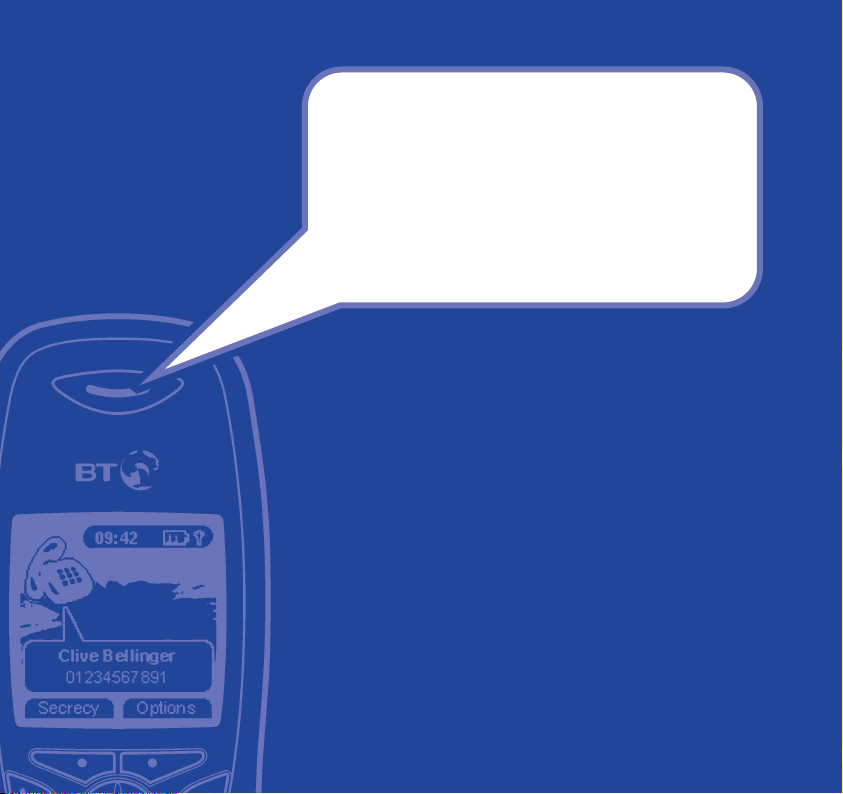
Section
Welcome…
to your BT Calypso 1100 Colour
Screen Digital Cordless Telephone
■ Large colour display, with friendly, intuituve menu
icons and 5 different background ‘wallpapers’ to
choose from
■ 200 Name and number phonebook
■ Use Caller Display* to see who is calling and keep
track of unanswered calls
■ 2 Games included
■ SIM card reader lets you copy your phonebook
entries from your mobile phone SIM card
■ Range of up to 300 metres outside and up to 50
metres indoors (in ideal conditions)
■ Use up to 5 handsets with the base without the need
for additional wiring, all using the same phone line
* Requires subscription to your Network Provider’s Caller Display service.
A quarterly fee is payable.
Page 3
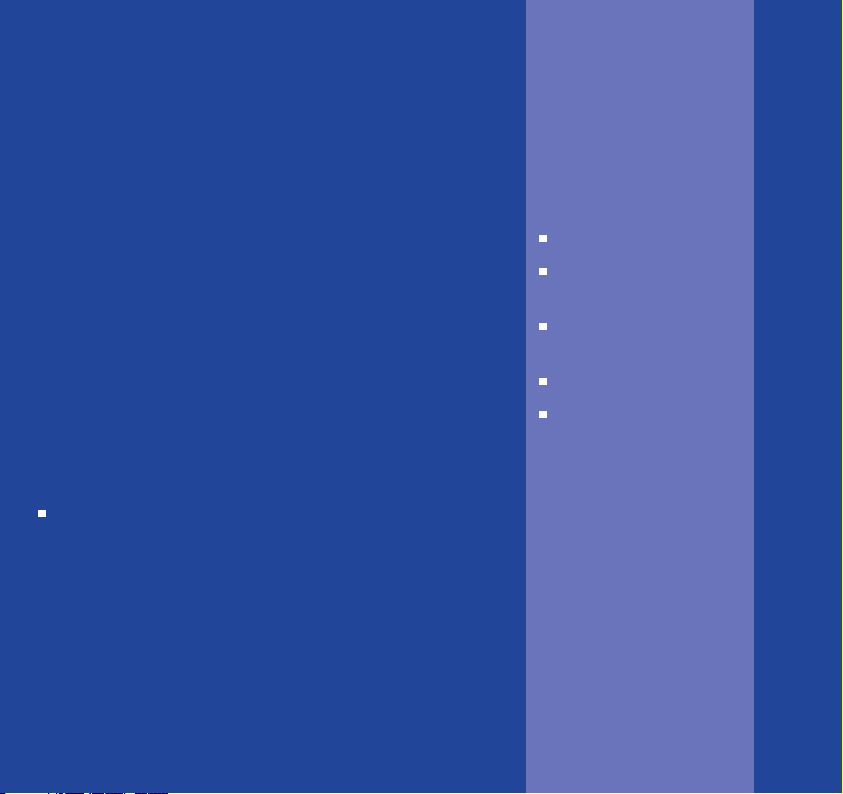
Section
This User Guide provides you with all
the information you need to get the
most from your phone.
Before making your first call you will
need to set up your phone. Follow the
simple instructions in ‘Getting Started’,
over the next few pages.
Need help?
If you have any problems setting up or using
your BT Calypso 1100 please contact the Helpline
on 0870 605 8047.
Alternatively, you may find the answer in ‘Help’
on page 40 of this guide.
Got everything?
BT Calypso 1100 base
BT Calypso 1100
handset
2 x NiMH AAA
rechargeable batteries
Mains power adaptor
Telephone line cord
Page 4
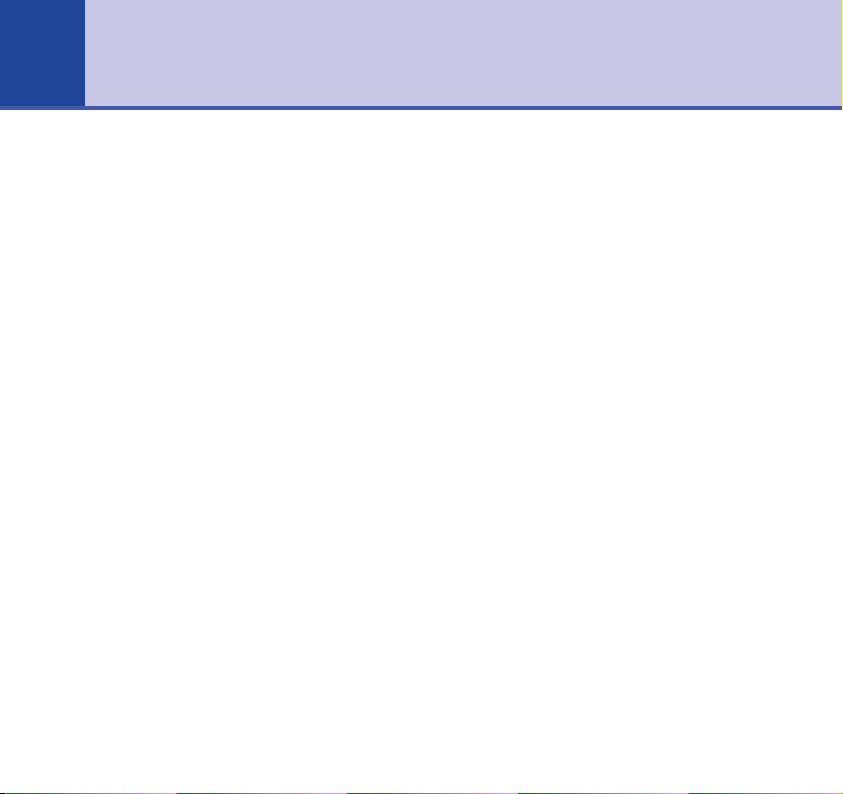
4
In this guide
Getting started
Location . . . . . . . . . . . . . . . . . . . . . . 6
Setting up . . . . . . . . . . . . . . . . . . . . 6
Set the day and time . . . . . . . . . . . . 8
Getting to know your phone
Handset buttons . . . . . . . . . . . . . . . . 9
Handset display icons . . . . . . . . . . . . . 10
Navigating the menu . . . . . . . . . . . . . 11
Menu map . . . . . . . . . . . . . . . . . . . . 12
Base . . . . . . . . . . . . . . . . . . . . . . . . . 13
Using the phone
Switch handset on/off . . . . . . . . . . . . 14
Make a call . . . . . . . . . . . . . . . . . . . . 14
Preparatory dialling . . . . . . . . . . . . . . 14
End a call . . . . . . . . . . . . . . . . . . . . . 14
Receiving calls . . . . . . . . . . . . . . . . . 14
Earpiece volume . . . . . . . . . . . . . . . . 15
Make a handsfree call . . . . . . . . . . . . 15
Adjust handsfree volume . . . . . . . . . . 15
Answer a call handsfree . . . . . . . . . . . 16
Redial a number from the
Dialled Calls list . . . . . . . . . . . . . . . . . 16
Secrecy . . . . . . . . . . . . . . . . . . . . . . 16
Keypad lock . . . . . . . . . . . . . . . . . . . 17
Paging . . . . . . . . . . . . . . . . . . . . . . . 17
Phonebook
Add a new phonebook entry . . . . . . . . 18
Dial a number from the phonebook . . 18
Edit an entry . . . . . . . . . . . . . . . . . . . 19
View details . . . . . . . . . . . . . . . . . . . 19
Delete an entry . . . . . . . . . . . . . . . . . 20
Select ringtone . . . . . . . . . . . . . . . . . 20
Copy SIM card . . . . . . . . . . . . . . . . . 21
Caller Display & the Calls List
Opening the Calls lists . . . . . . . . . . . . 23
Dial a number from the Calls lists . . . . 23
Copy a number to the phonebook . . . . 24
Delete individual entries . . . . . . . . . . 24
Delete all entries in a Calls list. . . . . . . 25
Delete all entries in all Calls lists . . . . . 25
Handset settings
Ringtone . . . . . . . . . . . . . . . . . . . . . . 26
Ringer volume . . . . . . . . . . . . . . . . . 26
Handset name . . . . . . . . . . . . . . . . . 27
Handset language . . . . . . . . . . . . . . . 27
Background picture . . . . . . . . . . . . . . 28
Menu colour . . . . . . . . . . . . . . . . . . . 28
Auto-talk . . . . . . . . . . . . . . . . . . . . . 29
Page 5
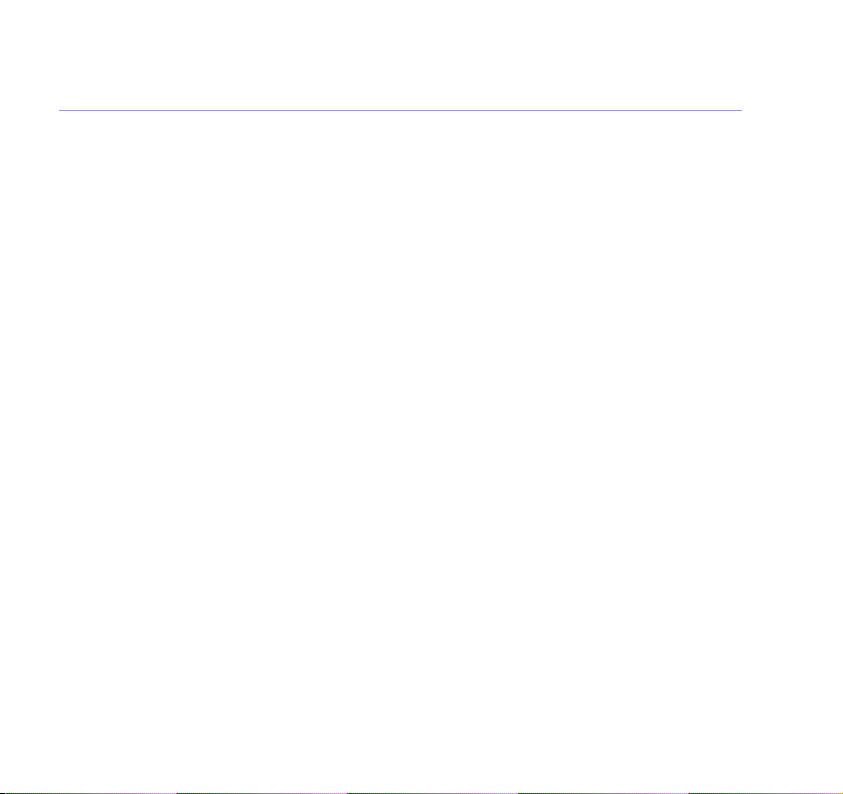
5In this guide
Base settings
Base ringtone . . . . . . . . . . . . . . . . . . 30
Ringer volume . . . . . . . . . . . . . . . . . 30
Handset priority . . . . . . . . . . . . . . . . . 31
Recall mode . . . . . . . . . . . . . . . . . . . 31
Security PIN . . . . . . . . . . . . . . . . . . . 32
Set date and time . . . . . . . . . . . . . . . 33
Set alarm . . . . . . . . . . . . . . . . . . . . . 33
Change the alarm tone . . . . . . . . . . . 34
Playing games
Hector . . . . . . . . . . . . . . . . . . . . . . . 35
Bowling . . . . . . . . . . . . . . . . . . . . . . 35
Additional handsets and bases
Register a BT Calypso handset
to a base . . . . . . . . . . . . . . . . . . . . . 36
Select base . . . . . . . . . . . . . . . . . . . . 37
De-register a handset . . . . . . . . . . . . 37
Make an internal call to
another handset . . . . . . . . . . . . . . . . 38
Transfer calls . . . . . . . . . . . . . . . . . . . 39
Three-way calling . . . . . . . . . . . . . . . 39
Help
Helpline . . . . . . . . . . . . . . . . . . . . . . 40
Replacing the handset batteries . . . . . 42
General information
Cleaning . . . . . . . . . . . . . . . . . . . . . . 44
Environmental . . . . . . . . . . . . . . . . . . 44
Guarantee . . . . . . . . . . . . . . . . . . . . . 46
Returning your phone . . . . . . . . . . . . 47
Technical information
How many telephones can you have?. . 48
Switchboard compatibility. . . . . . . . . . 48
Recall . . . . . . . . . . . . . . . . . . . . . . . . 49
R&TTE . . . . . . . . . . . . . . . . . . . . . . . 50
Declaration of Conformance . . . . . . . . 50
SIM card compatibility . . . . . . . . . . . . 50
Page 6
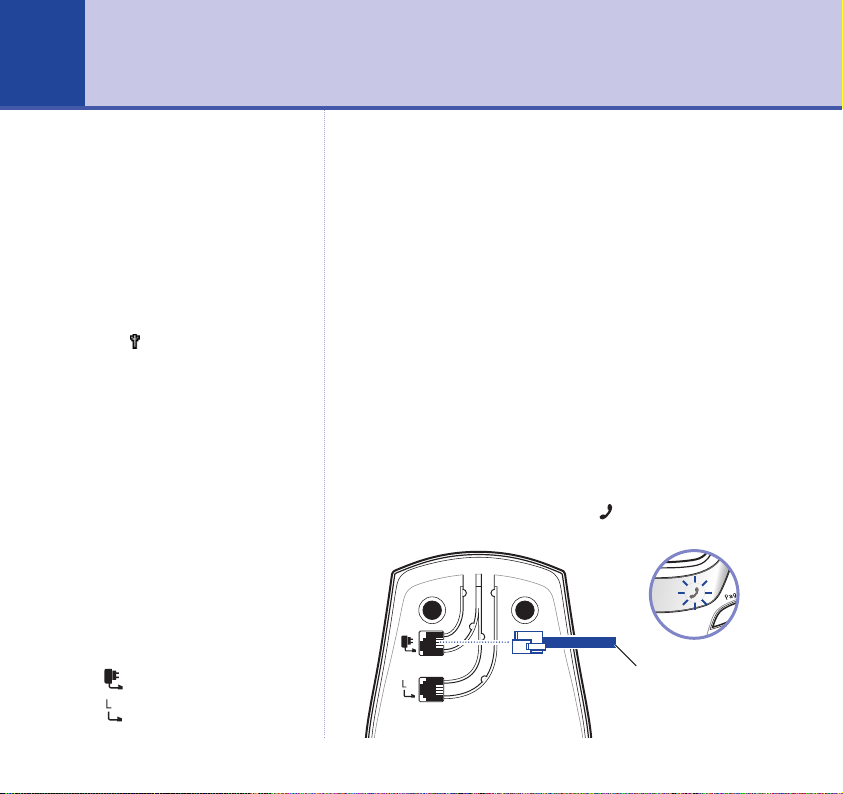
Getting started6
WARNING
Do not place your BT Calypso
1100 in the bathroom or other
humid areas.
Handset range
The handset reception range from
the base is up to 300m outdoors
and up to 50m indoors. Thick walls
can severely affect the range.
Range indicator
The symbol on your handset
display indicates when you are in
range of the base. If the symbol
flashes and you hear a warning
beep, you are out of range and will
need to move closer to the base.
IMPORTANT
Do not connect the telephone line
until at least one of the handsets is
fully charged.
The base must be plugged into the
mains power at all times.
Which socket?
Power socket
Telephone line socket
Location
You need to place your BT Calypso 1100 within 2 metres
of a mains power and telephone socket so that the
cables will reach.
Make sure it is at least 1 metre away from other
electrical appliances to avoid interference.
Your BT Calypso 1100 works by sending radio signals
between the handset and base. The strength of the
signal depends on where you site the base. Putting it
as high as possible can help to provide the best signal.
Setting up
1. Plug the mains power cable into the base. Then plug the
power adaptor into the mains wall socket and switch the
power on. The Power indicator ( ) on the base lights up.
Power adaptor cable
Page 7
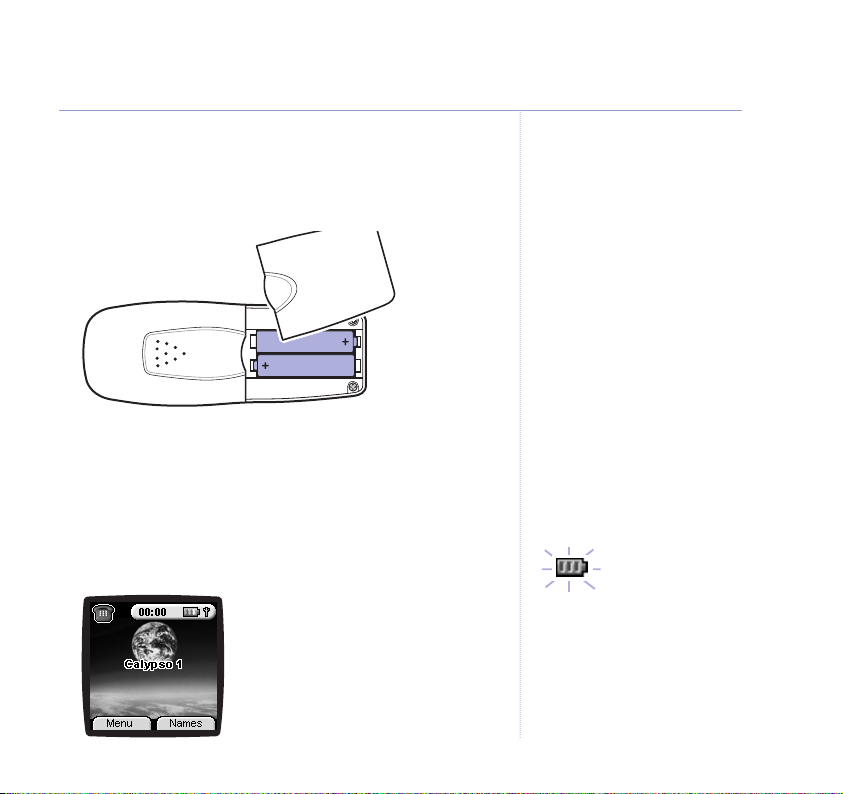
2. Remove the battery compartment cover and insert the
2 x AAA NiMH batteries supplied into the handset.
Slide the battery compartment cover back into place.
7Getting started
3. Charge the handset for at least 24 hours by placing it
on the base. The red Charging indicator on the base
comes on.
The screen will show the standby display and a scrolling
battery icon to show that the handset is charging.
Battery low warning
When the battery charge is low the
handset battery icon will be empty
and flashing. Place the handset
back on the base to recharge.
Talk/Standby time
Under ideal conditions, fully
charged handset batteries should
give up to 10 hours talktime or
100 hours standby on a single
charge. See ‘Battery performance’
on the following page.
Page 8
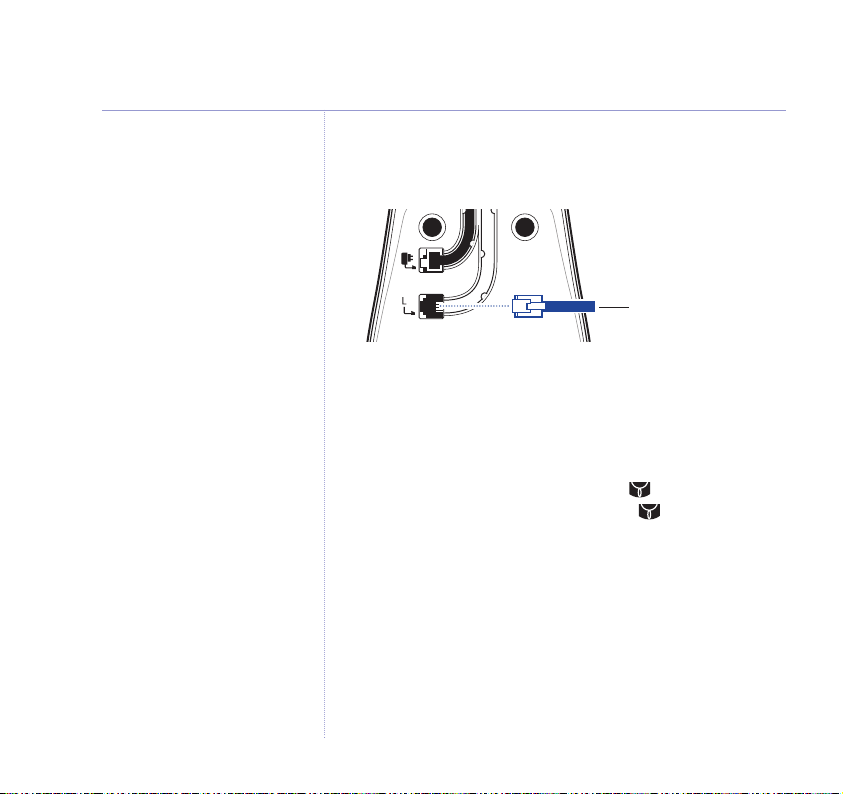
8 Getting started
Battery performance
To keep your batteries in the best
conditions, leave the handset off
the base for a few hours at a time
(after the initial 16 hour charge).
Please note however, that new
NiMH batteries do not reach full
capacity until they have been in
normal use for several days.
Running the batteries right down
at least once a week will help them
last as long as possible.
The charge capacity of rechargeable
batteries will reduce with time as
they wear out, so reducing the
talk/standby time of the handset.
Eventually they will need to be
replaced. New batteries can be
obtained from the BT Calypso
Helpline 0870 605 8047.
Helpline
If you have any difficulties setting
up your BT Calypso 1100, please
call the BT Calypso Helpline on
0870 605 8047.
4. After 24 hours, plug the telephone line cord into your BT
Calypso 1100 base and the other end into the wall socket.
Telephone line cord
Set the day and time
If you have subscribed to your network’s Caller Display
service, the time and date will be set automatically when you
receive your first call. You can also set the time manually.
1. On the handset, press Menu. Press to scroll down to
Time settings
Date
and press OK.
and press OK. Scroll to
Set Time &
2. Enter the date, e.g. 16 04 for 16th April. Press OK.
3. Enter the time, e.g. 09 30 for 9:30am. Press OK.
This overwrites the current setting. If you make a mistake
press Back to delete. Press OK.
4. Press and hold Back to return to standby.
Your BT Calypso 1100 is now ready for use.
Page 9
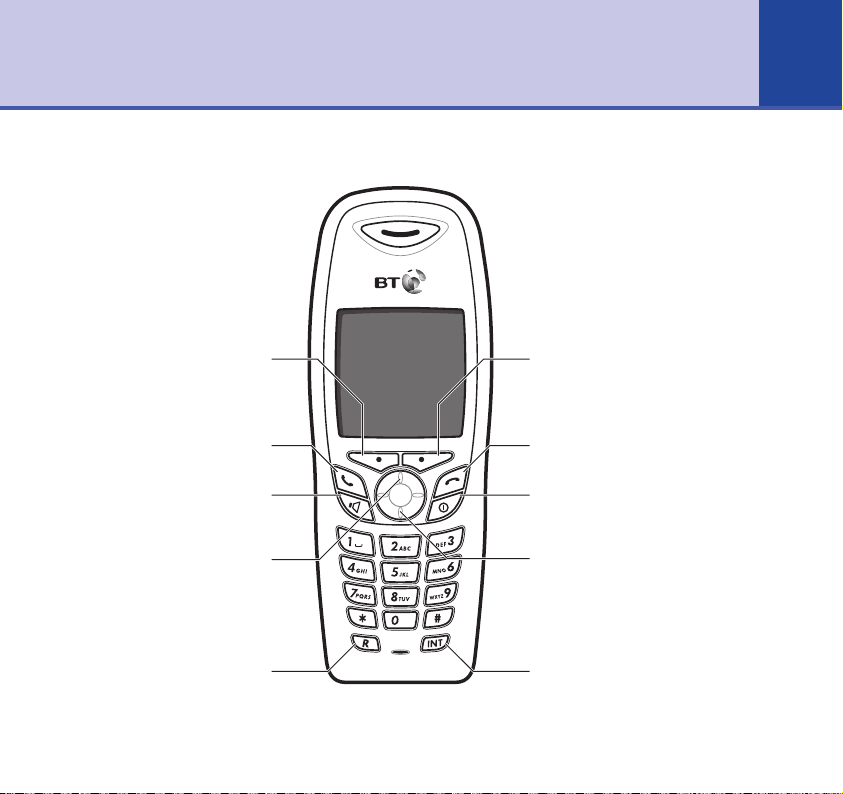
Handset buttons
9Getting to know your phone
On-screen option button
Open the main menu.
Select the options shown on
the screen, page 11.
Press to make calls, page 14.
Dial numbers and hold conversations
via the handset loudspeaker, page 15.
Scroll/Dialled Calls list/Volume
Scroll through options.
Press up to open Dialled Calls list, page
During a call, press to increase volume.
For use with a switchboard and
BT Calling Features.
Talk
Handsfree
16 & 22.
R (Recall)
On-screen option button
Open the phonebook.
Select the options shown on
the screen, page 11.
End
End a call, page 14
Power
Press and hold to switch handset
on and off, page 14.
Scroll/Missed Calls list/Volume
Scroll through options.
Press down to open Missed Calls list,
page 22.
During a call, press to decrease volume.
Int
Lets you make calls between handsets
registered to the base, page 38.
Page 10
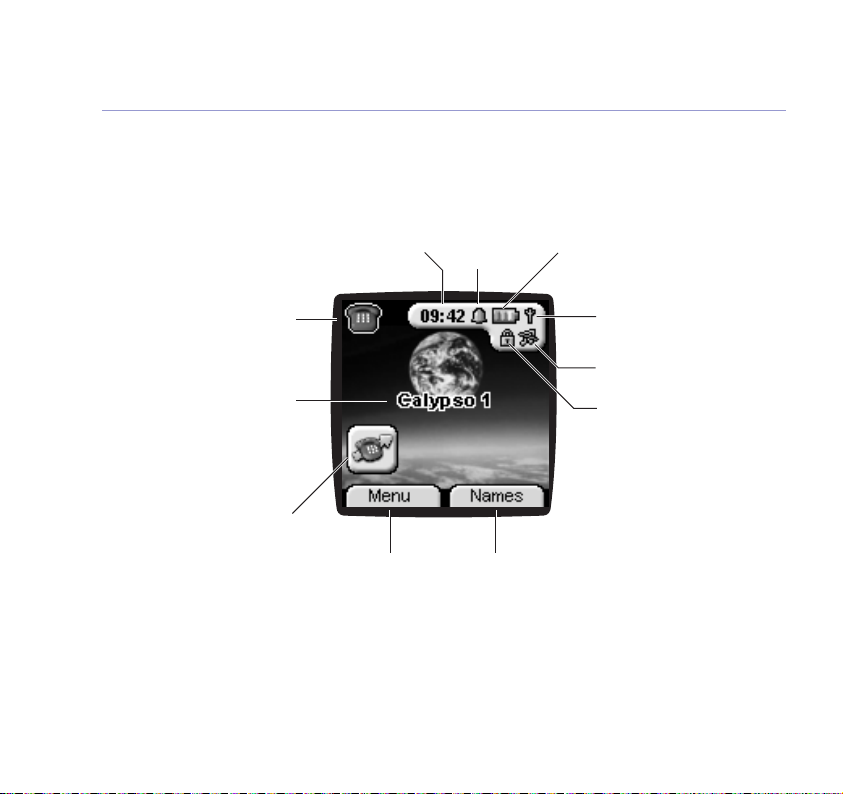
10 Getting to know your phone
Handset display icons
Current time,
page 33
Handset idle
The phone is not in use
The number of the handset is
displayed at all times. You can
Kitchen, Office etc., page 27.
You have new (unread) entries in
the Missed Calls list, page 22.
* For this feature to work you must subscribe to your Network Provider’s Caller Display service. A quarterly fee is payable.
Handset identity
change the name on the
handsets, e.g. Michael,
New Missed Calls*
Menu option
Press the key below
to open the main
menu, page 11.
Alarm set,
page 33
Names option
Press the key below to
open the phonebook,
page 18.
Battery status
Range indicator
Flashes when out of range
Handset ringer off, page 26
Keypad locked, page 17
Page 11
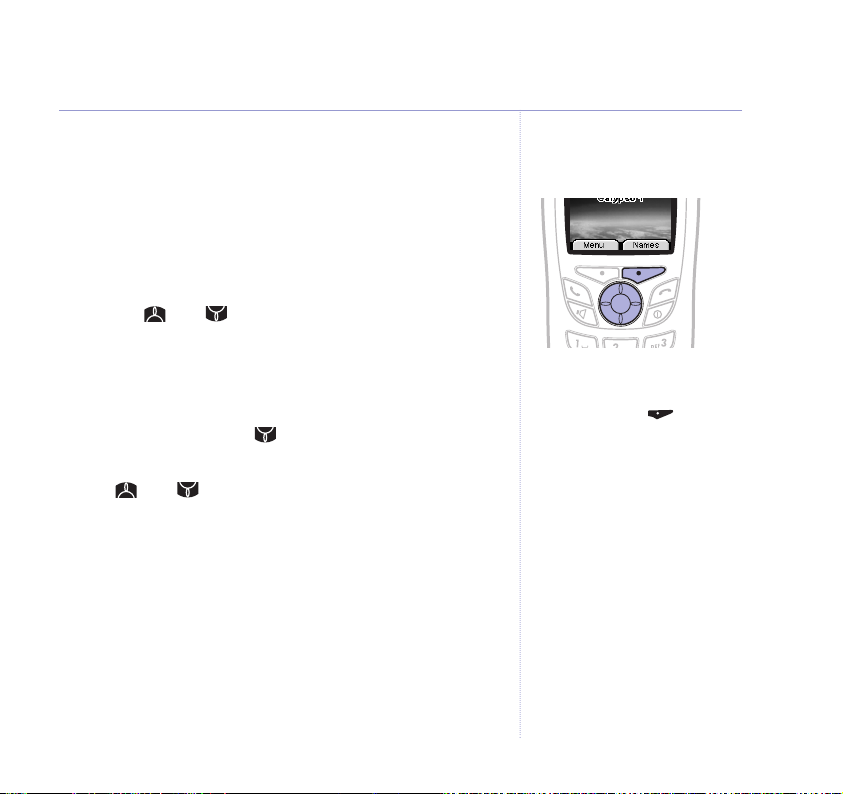
Navigating the menus
Your BT Calypso 1100 has a menu system which is easy
to use. Each menu leads to a list of options. You’ll find a
menu map on the following page.
When the handset is switched on and in standby, press
the option button under
Menu to open the main menu.
Use the and buttons to scroll to the menu option
you want. Then select OK to select further options or
confirm the setting displayed.
For example, to change the handset ringer volume:
1. Press Menu then scroll to
Scroll down to
Ring Volume
Handset
and press OK.
and select OK.
2. Use and to select the required volume level,
or choose
Volume off
to switch the ringer off.
3. Press OK to confirm.
Exit or go back one level in the menu
To go to the previous level in the menu, press Back.
To cancel an operation and/or return to standby at any
time, press and hold Back.
Select the option displayed by
pressing the button underneath it.
For example, press to select
Names and open the phonebook.
Display power save
If no button is pressed for 30
seconds, the handset display
automatically switches off to
‘power save’ mode.
11Getting to know your phone
Page 12
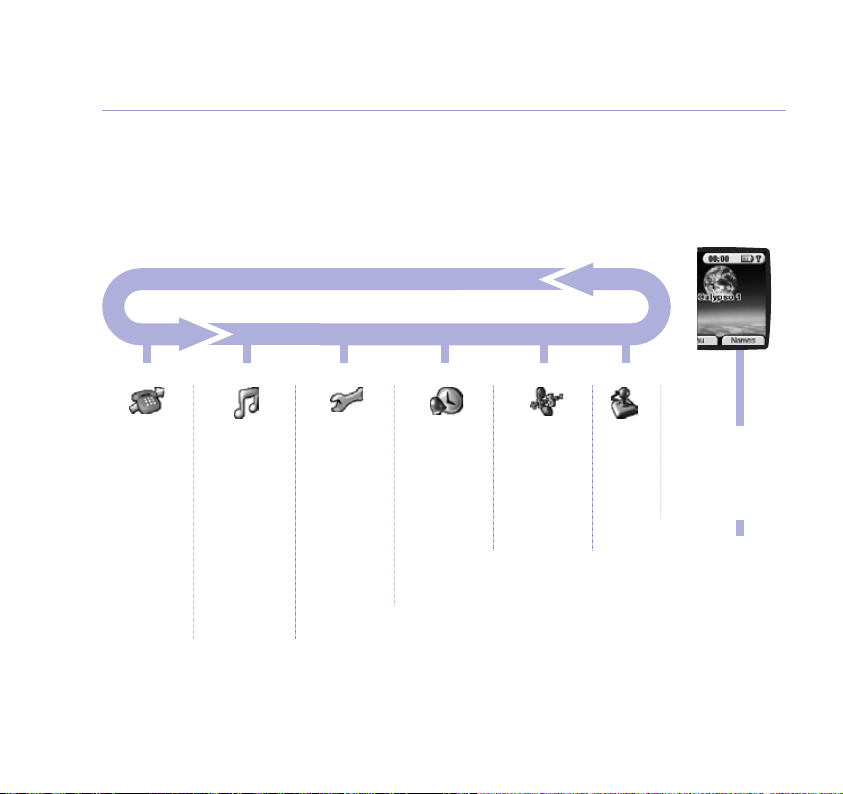
12 Getting to know your phone
Menu map
These are the options under each menu heading.
Calls lists
(page 23)
Received calls
Missed calls
Dialled calls
Delete Calls
List
Handset
(page 26)
Ringtone
Ring Volume
Handset Name
Language
Picture
Menu Colour
Auto Talk
Base settings
(page 30)
Base Ringtone
Base Volume
Handset
Priority
Recall Mode
System PIN
Time settings
(page 33)
Alarm
Set Time &
Date
Registration
(page 36)
Register
Handset
Select Base
De-register
Games
(page 35)
Hector
Bowling
Names menu
(page 18)
Names
Options
Add Entry
Show Details
Delete Entry
Edit Entry
Ringtone
Copy from SIM
Page 13
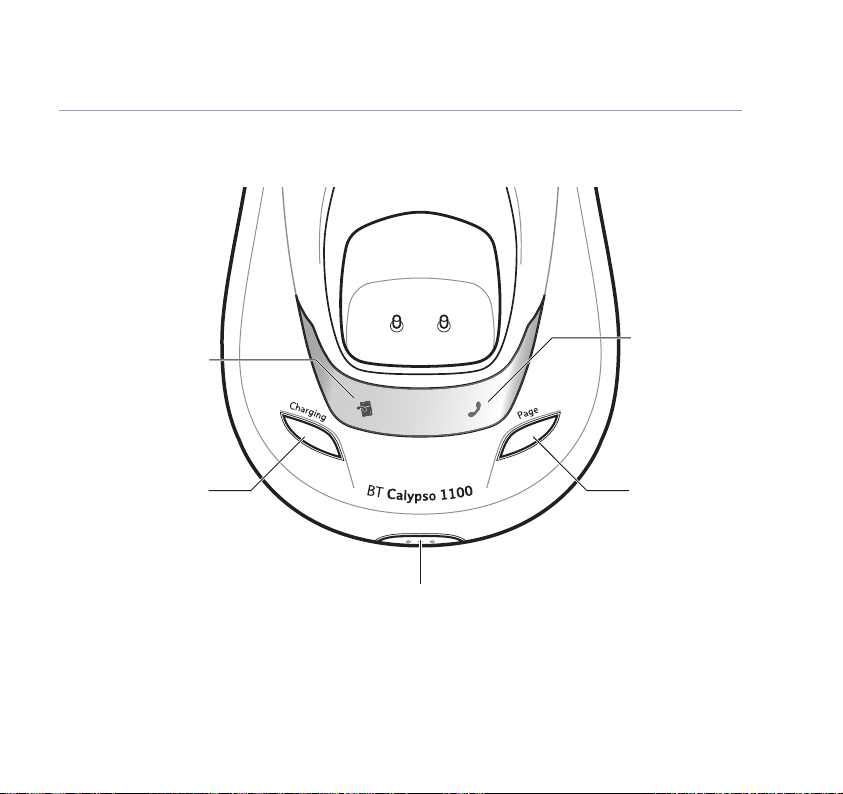
Base
Missed Calls indicator*
Lights up when you
have new entries in the
Missed Calls list,
page 23.
Power on/Line in use
indicator
Lights up when the
power is on.
Flashes when making
or receiving calls.
13Getting to know your phone
Battery charging light
Lights up when the
handset is charging on
* For this feature to work you must subscribe to your Network Provider’s Caller Display service. A quarterly fee is payable.
the base.
SIM card reader
Insert your SIM card into the tray
to copy entries from your SIM card
to the phonebook, page 21.
IMPORTANT
3G SIM cards are not compatible
with this product.
Page button
Press to page the
handset(s), page 17.
Also used when
registering additional
handsets, page 36.
Page 14
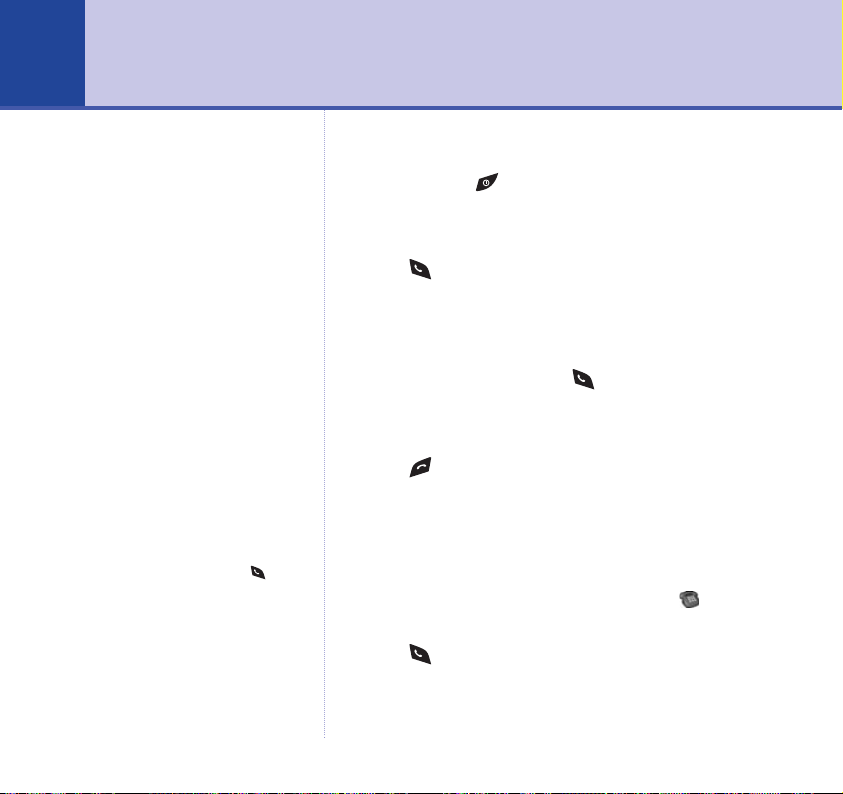
14
Using the phone
Switch handset on/off
1. Press and hold to switch the phone On and Off.
Make a call
Dialling numbers quickly
Numbers can also be dialled direct
from the phonebook (page 18), the
dialled numbers list (page 16), or
the calls list (page 22).
1. Press then dial the number you want.
Preparatory dialling
1. Enter the number first. If you make a mistake as you dial,
press Clear to delete. Press to dial the number.
Call timer
The display shows the duration of
all external calls. After you hang
up, the total call time is shown.
Auto-answer
If you would rather press to
receive a call when the the handset
is on the base, you need to switch
Auto-talk off, see page 29.
End a call
1. Press or place the handset back on the base.
Receiving calls
Providing you have subscribed to your network’s Caller
Display service, the caller’s number (and name if stored in
the phonebook) is displayed. An animated icon is
also presented toward the centre of the display.
1. Press or if the handset is on the base, simply lift it
up and speak.
Page 15
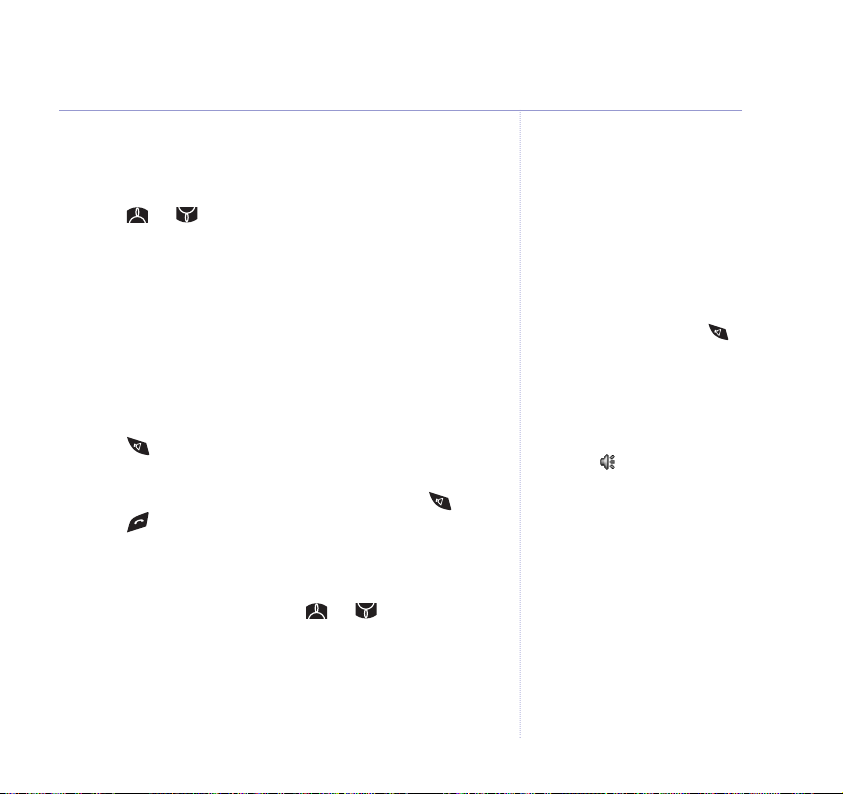
Earpiece volume
During a call:
1. Press or to increase or decrease the volume.
Handsfree
Handsfree lets you dial a number and talk to your caller
without holding the handset. It also enables other people
in the room listen to both sides of your conversation.
Make a handsfree call
1. Press . Dial the number. Your call can be heard over
the handset’s loudspeaker.
2. To switch back to the handset at any time, press again.
Press to end the call.
Adjust handsfree volume
1. During a handsfree call, press or to increase or
decrease the volume.
You can switch to handsfree at any
time during a call. Just press .
When in ‘handsfree’, the display
shows the icon.
15Using the phone
Page 16
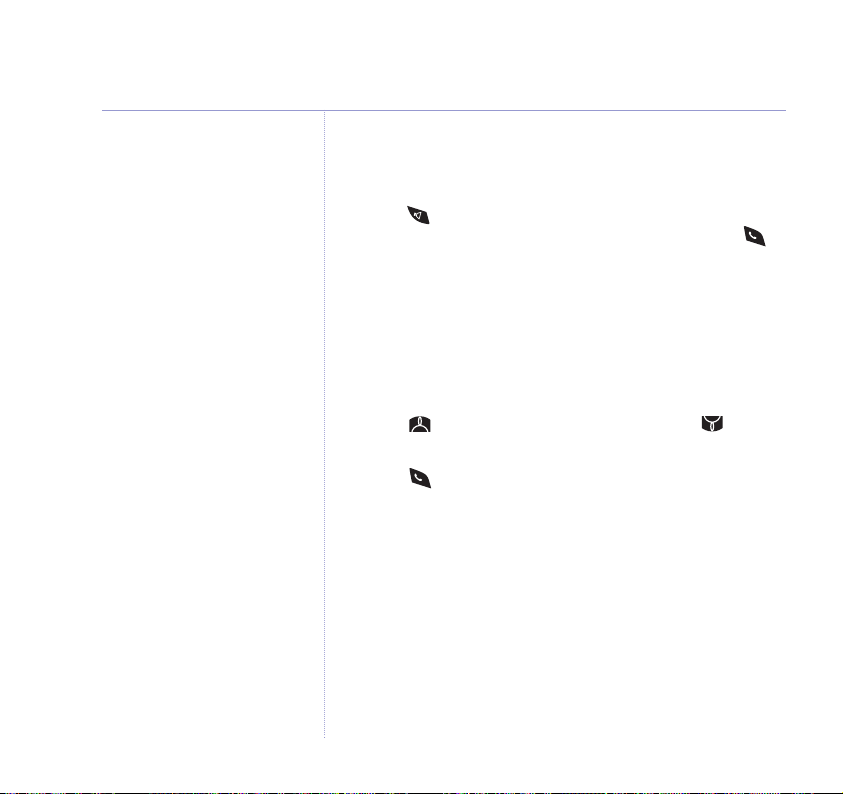
16 Using the phone
Answer a call handsfree
When the phone rings:
1. Press . The call comes through the handset loudspeaker.
If you want to switch the call to the earpiece, press .
Redial a number from the Dialled Calls list
You can redial up to 20 of the last numbers called.
If you have stored a name in the phonebook to go with
the number, the name will be displayed instead, see
‘Phonebook’, on page 18.
1. Press to enter the Dialled Calls list. Scroll until
the number you want to redial is displayed.
2. Press to redial the number.
Secrecy
During a call, you can talk to someone nearby without
your caller hearing you.
1. During the call, press Secrecy. The display shows
Secrecy on
2. Press Secrecy again to return to your caller.
. Your caller cannot hear you.
Page 17

Keypad lock
You can lock the keypad to prevent accidental dialling
while carrying the handset around.
1. Press and hold until the screen shows
locked
.
Keypad
2. Press Unlock to use the keypad again.
Paging
You can use the button on the base to alert handset
users that they are wanted or locate a missing handset.
1. Press on the base. All registered handsets ring.
Press to stop the handsets ringing, or press any
button on the handset.
The icon is displayed while the
keypad is locked.
Paging calls cannot be answered
by a handset.
17Using the phone
Page 18

18
Phonebook
If you subscribe to your network’s
Caller Display service and want
names in your phonebook
displayed instead of the phone
numbers, you must store the full
telephone number including the
area code.
Entering names
Use the keypad letters to enter
names. For example, press 8 for
the letter t, or 6 for the letter o.
Keep pressing the same button to
scroll through the characters
shown on screen.
If the next character you want to
enter is on the same button as the
last, wait a moment for the cursor
to move right.
Press 1 to insert a space.
Press 1, ✱ or # for special
characters.
If you make a mistake, press Clear
to delete the last character.
Your BT Calypso handset can store up to 200 entries in
the phonebook. Each entry contains a name and number.
Names can be up to 16 characters long and numbers up
to 20 digits.
Add a new phonebook entry
1. Press Names then Options.
2. Press OK to select
Add Entry
.
3. Enter the name and press OK.
4. Enter the number and press OK to confirm. It’s best to
enter the full number, including the area code.
5. Press and hold Back to return to standby.
Dial a number from the phonebook
1. Press Names.
2. Scroll or to the name you want or use the keypad
to enter the first letter of the name.
3. Press to dial.
Page 19
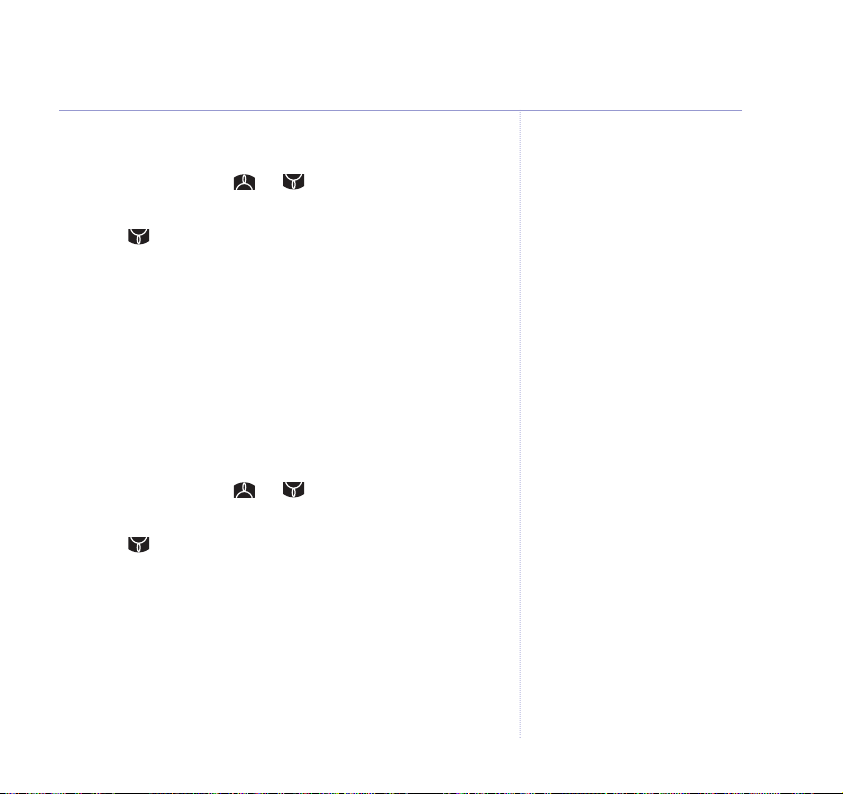
Edit an entry
1. Press Names. Scroll or to the entry you want
then press Options.
2. Scroll to
Edit Entry
then press OK. The name is
displayed.
3. Press Clear to delete characters then enter the new
name and press OK. The number is displayed.
4. Press Clear to delete digits then enter the new number
and press OK to save.
5. Press and hold Back to return to standby.
View details
1. Press Names. Scroll or to the entry you want
then press Options.
2. Scroll to
Show Details
then press OK. The number
is displayed. You can edit the entry or press and hold
Back to return to standby.
19Phonebook
Names are stored alphabetically.
Page 20
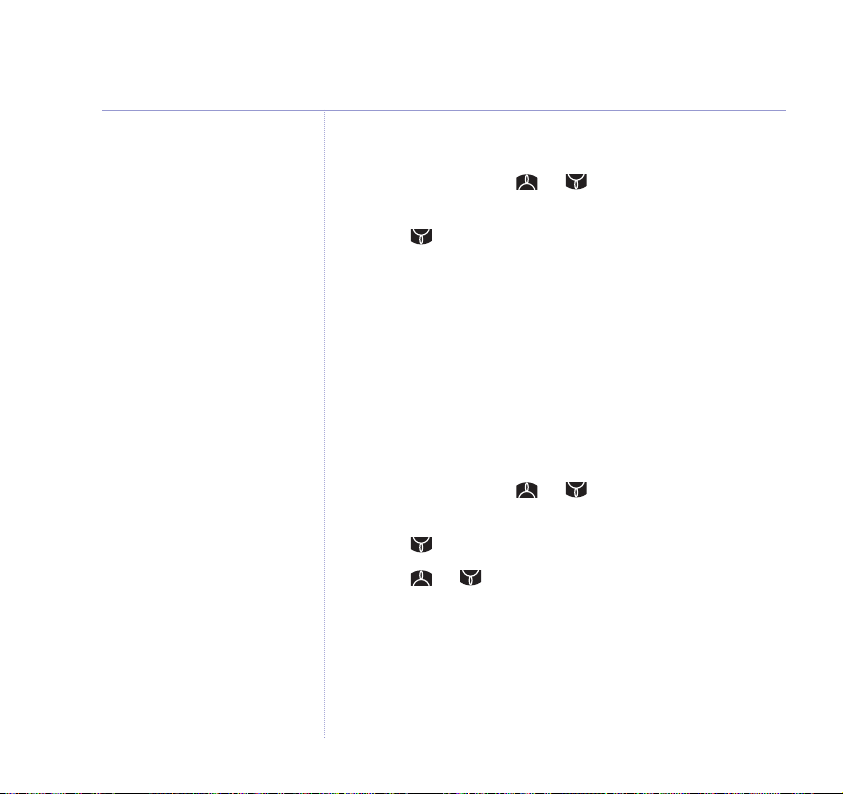
20 Phonebook
Delete an entry
1. Press Names. Scroll or to the entry you want
then press Options.
2. Scroll to
3. Press Ye s to confirm or No to cancel.
4. Press and hold Back to return to standby.
Select ringtone
You can choose a different ringer melody to play when
you receive a call from a particular number in the
phonebook. For example, you may wish to assign a
different ringtone to friends and family phone numbers.
1. Press Names. Scroll or to the entry you want
then press Options.
2. Scroll to
3. Scroll or to the melody you want and press OK.
4. Press and hold Back to return to standby.
Delete Entry
Ringtone
then press OK.
then press OK.
Page 21
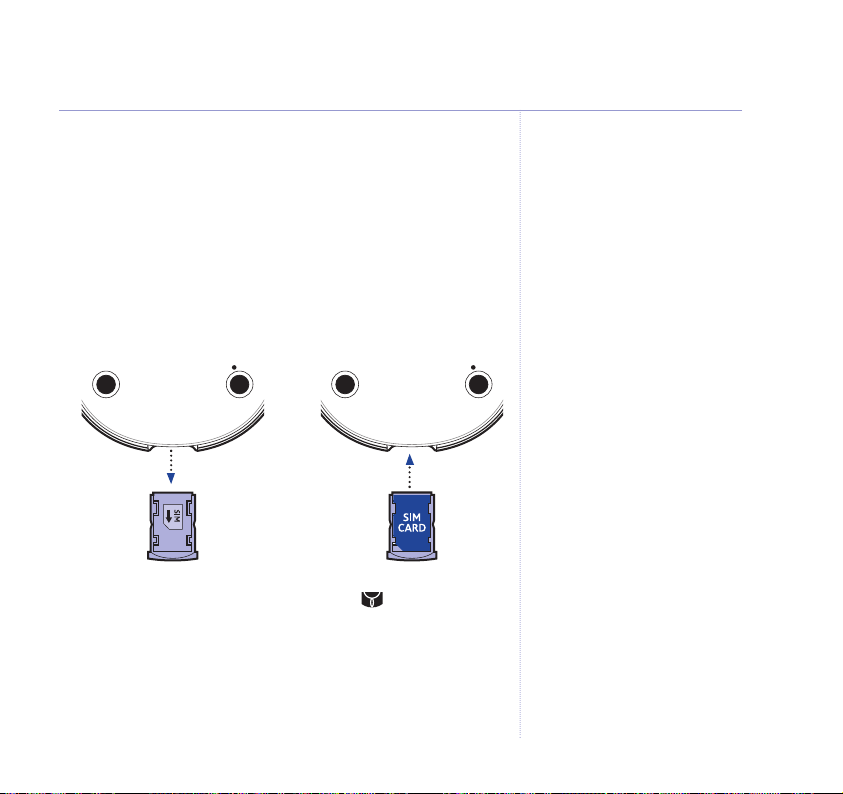
Copy SIM card
You can copy phonebook information stored on a mobile
phone SIM card to your BT Calypso 1100 phonebook.
If there is enough space (see ‘Handset memory full’ below),
you can copy the contents of more than one SIM card .
1. Turn the base upside down and slide the SIM card reader
out of the base. Insert the SIM card into the reader and
slide it back into the base.
2. Press Names then Options and scroll to
SIM
. Press OK.
Copy from
3. The phonebook entries stored on your SIM card will be
copied in the order of their location. Your BT Calypso
handset will then store the entries in alphabetical order.
4. Press and hold Back to return to standby.
IMPORTANT
Before you can copy the contents
of your mobile phone SIM card you
will need to disable the SIM card
PIN code. Refer to your mobile
phone user guide for instructions
on how to do this.
DO NOT ATTEMPT TO
DOWNLOAD THE PHONEBOOK
FROM 3G SIM CARDS.
The SIM card reader in the BT
Calypso base is not compatible with
1.8V SIM cards (only available with
3G phones, at the time of writing).
WARNING
Keep SIM cards away from small
children as they are a possible
choking hazard.
Handset memory full
If the handset memory becomes
full during copying, not all the
entries will be transferred.
The maximum number of entries
is 200. If your handset phonebook
already contains 140 entries, only
the first 60 entries on the SIM card
will be copied.
21Phonebook
Page 22
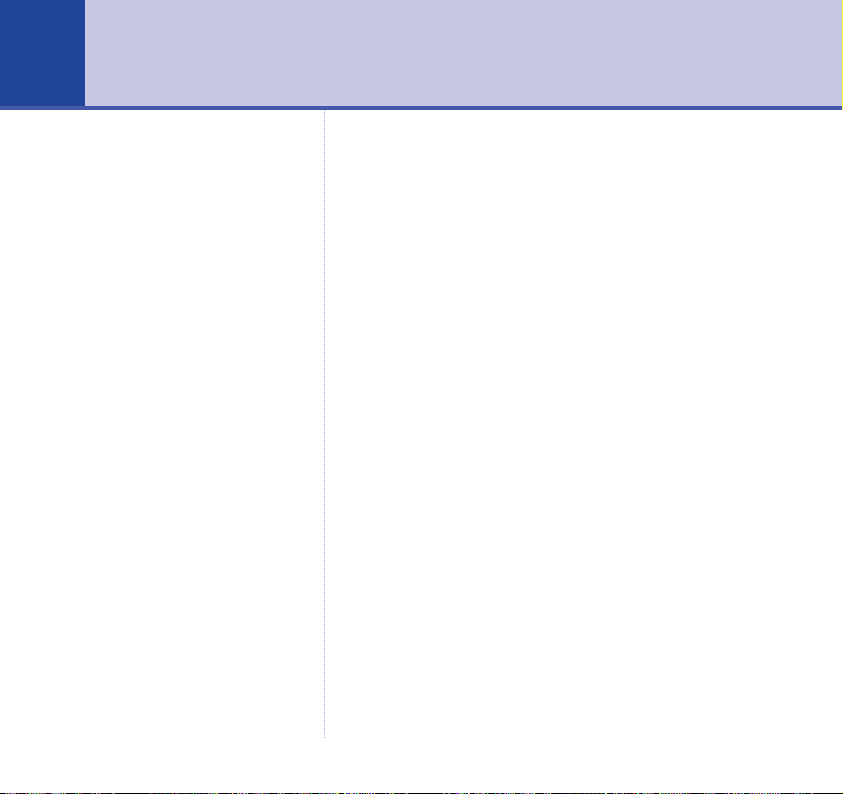
22
Caller Display & the Calls List
IMPORTANT
To use Caller Display you must first
subscribe to the service from your
network provider. A quarterly fee is
payable.
For more information, call BT free
on 0800 800 150.
Caller information not available
For some incoming calls, the
telephone number of the caller is
not available and so cannot be
displayed.
In this case your BT Calypso 1100
provides you with some
explanatory information.
Unavail
The number is unavailable.
Private
The caller has withheld their number.
Ringback
Ringback call.
Operator
The call has been made via
the operator.
Caller Display
If you subscribe to a Caller Display service your handset
displays the telephone number of the person who is
calling you, as well as the time and date of their call.
If the caller’s number matches an entry stored in the
phonebook, the name will be displayed as well.
Please store the full telephone number, including the
area code, otherwise the name will not match the
number stored in the phonebook.
Calls lists
Your BT Calypso 1100 stores details of all calls you make
and receive in 3 different calls lists:
■ Received calls – Calls you have answered.
■ Missed calls – Calls that were not answered, or ‘missed’.
■ Dialled calls – The last 20 numbers dialled, see page 16.
A total of up to 50 entries can be stored in the Received
and Missed calls lists, and 20 entries in the Dialled list.
You can view and dial numbers in any of the Calls lists
and copy them into the phonebook.
If a call is received when the Calls list is full, the oldest
entry will be replaced with details of the new caller.
Page 23
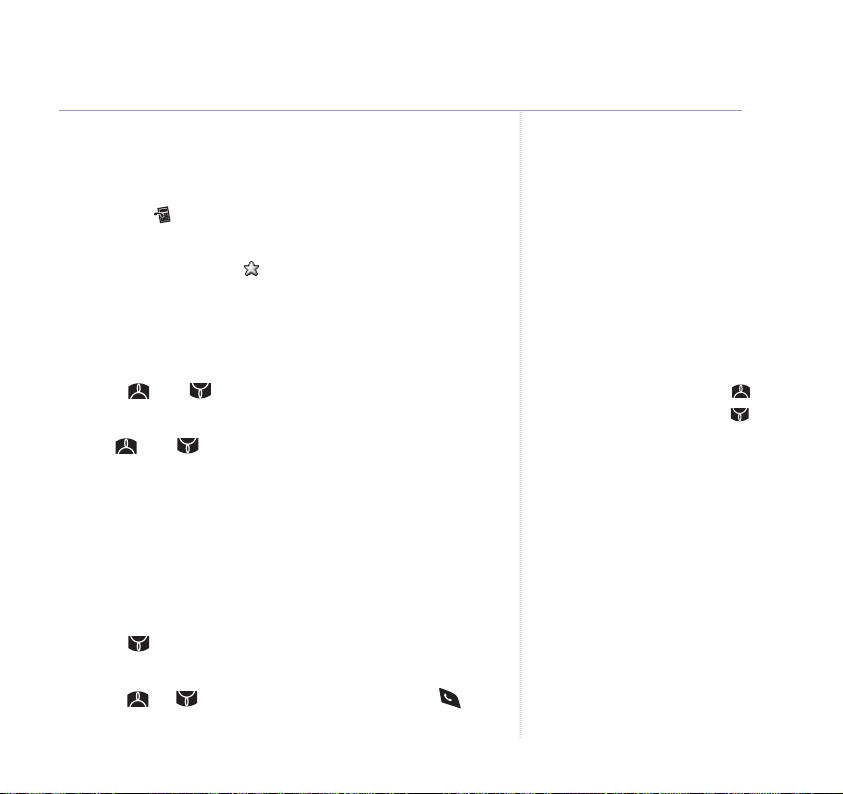
When you have new Missed Calls, for example if
someone called while you are out, the display will show
the number of new entries in the Missed Calls list.
Also, the indicator on the base will light up.
Press Read to view the missed calls. All new missed calls
in the list with have a next to them.
23Caller Display
Opening the Calls lists
1. Press Menu then OK to open the Calls List menu.
2. Scroll and to select the list you want to view,
then press OK.
3. Use and to scroll though the entries, then press
Options for further details.
4. Press and hold Back to return to standby.
Dial a number from the Calls lists
1. From the standby screen, press Menu then OK to open
the Calls Lists menu.
2. Scroll to the Calls list you want,
or
Dialled
and press OK.
Received, Missed
3. Scroll or to the entry you want and press .
Quick access
From the standby screen, you can
quickly access:
the Dialled Calls list by pressing ;
the Missed Calls list by pressing .
Page 24
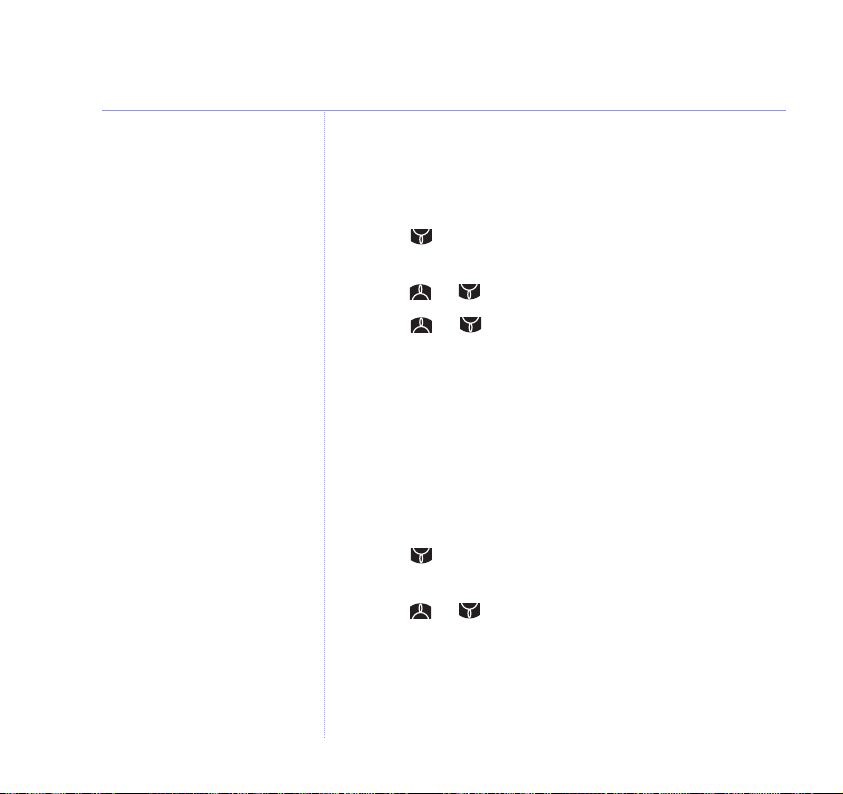
24 Caller Display
Copy a number to the phonebook
1. From the standby screen, press Menu then OK to open
the Calls Lists menu.
2. Scroll to the Calls list you want,
or
Dialled
3. Scroll or to the entry you want and press Options.
4. Scroll or to
5. Enter a name and press OK. The number is displayed.
Press OK.
6. Press and hold Back to return to standby.
Delete individual entries
1. From the standby screen, press Menu then OK to open
the Calls Lists menu.
2. Scroll to the Calls list you want,
or
Dialled
3. Scroll or to the entry you want and press Options.
Delete
cancel.
4. Press and hold Back to return to standby.
and press OK.
Add Entry
and press OK.
is highlighted. Press OK to confirm or Back to
Received, Missed
and press OK.
Received, Missed
Page 25

Delete all entries in a particular Calls list
1. From the standby screen, press Menu then OK to open
the Calls Lists menu.
2. Scroll or to
2. Scroll to the list you want and press OK.
4. Press Ye s to confirm or No to cancel.
5. Press and hold Back to return to standby.
Delete all entries in all Calls lists
1. From the standby screen, press Menu then OK to open
the Calls Lists menu.
2. Scroll or to
3. Scroll to
4. Press Ye s to confirm or No to cancel.
5. Press and hold Back to return to standby.
Delete Calls List
Delete Calls List
All Calls
and select OK.
and press OK.
and press OK.
25Caller Display
Page 26

26
Handset settings
If you have more than one
handset, you can have different
settings for each one.
The default ringtone for external
calls is Melody 1.
The default ringtone for internal
calls is Melody 5.
The default ringer volume is 3.
If the ringer is switched off, the
icon is displayed to remind you.
Using the
of your handset.
Ringtone
You can choose from 5 melodies. You can set different
melodies for internal and external calls.
1. Press Menu, scroll to
Ringtone
2.
switch between
3. Scroll or to the melody you want. A sample is
played. Press OK to confirm.
4. Press and hold Back to return to standby.
Ringer volume
There are five handset ringer volume levels and ‘Off’.
If you select ‘Off’, only the base will ring (unless you
have set the base ringer to ‘Off’ as well, see page 30).
1. Press Menu, scroll to
2. Scroll to
3. Use or to select the volume level or
then press OK to confirm.
4. Press and hold Back to return to standby.
Handset
is highlighted. Press OK. Press or to
menu you can change the settings
Internal
Ring Volume
Handset
or
Handset
and press OK.
External
and press OK.
and press OK.
and press OK.
Volume off
Page 27

Handset name
You can change the name displayed on your handset’s
screen, e.g. to Peter, Office, Kitchen etc. The handset
number is not altered.
1. Press Menu, scroll to
2. Scroll to
Handset Name
Handset
and press OK.
and press OK.
3. Press Clear to delete the current name. Enter the name
you want and press OK to confirm.
4. Press and hold Back to return to standby.
Handset language
You can set your handset language to English, French
or German.
1. Press Menu, scroll to
2. Scroll to
Language
Handset
and press OK.
and press OK.
3. Press or to select the language you want and
press OK to confirm.
4. Press and hold Back to return to standby.
The handset name can be a
maximum of 8 characters.
The default language is English.
27Handset settings
Page 28

28 Handset settings
The default menu colour is blue.
Background picture
Choose from 5 different wallpaper backgrounds for your
handset screen.
1. Press Menu, scroll to
2. Scroll to
3. Press or to select a wallpaper. Press View to
preview the wallpaper.
4. Press Use to confirm.
5. Press and hold Back to return to standby.
Menu colour
Choose from 3 different menu background colours –
green, blue and pink.
1. Press Menu, scroll to
2. Scroll to
3. Press or to select the colour you want – green,
blue or pink.
4. Press Save to confirm.
5. Press and hold Back to return to standby.
Picture
Menu Colour
Handset
and select OK.
Handset
and select OK.
and press OK.
and press OK.
Page 29

Auto-talk
When the handset is on the base and the phone rings,
you can answer a call just by picking the handset up from
the base, without having to press the button.
You can also end a call by placing the handset back on
the base.
By switching Auto-talk off you will need to press to
answer a call and to hang up.
1. Press Menu, scroll to
2. Scroll to
3. Press or to select
4. Press OK to confirm.
5. Press and hold Back to return to standby.
Auto Talk
Handset
and select OK.
On
or
Off
and press OK.
.
29Handset settings
By default, Auto-talk is set to On.
Page 30

30
Base settings
The default base ringtone is
Melody 5.
The default base ringer volume is 3.
1. Press Menu, scroll to
2.
3. Scroll or to the melody you want. A sample is
4. Press and hold Back to return to standby.
1. Press Menu, scroll to
2. Scroll to
3. Press or to select the volume level or
4. Press and hold Back to return to standby.
Base ringtone
You can choose from 5 melodies.
Base Settings
Base Ringtone
played. Press OK to confirm.
Ringer volume
There are five ringer volume levels and Off.
is highlighted. Press OK.
Base Settings
Ring Volume
select OK to confirm.
and select OK.
and press OK.
and press OK.
Off
then
Page 31

Handset priority
Normally, if you have more than one handset registered
to your base, they all ring at the same time. However,
you can set one of them to ring before the others, so
that calls can be answered at one handset first.
1. Press Menu, scroll to
2. Press to highlight
3. Scroll or to
same time or
ring first. Press OK.
4. If choosing one handset to ring first, scroll or to
select the handset or base and press OK to confirm.
5. Press and hold Back to return to standby.
Recall mode
See ‘Connecting to a switchboard/PBX’ for dialling mode
and recall settings, page 48.
Select Handset
Base Settings
Handset Priority
All Handsets
to choose one handset to
and press OK.
then select OK.
for all to ring at the
31Base settings
Page 32
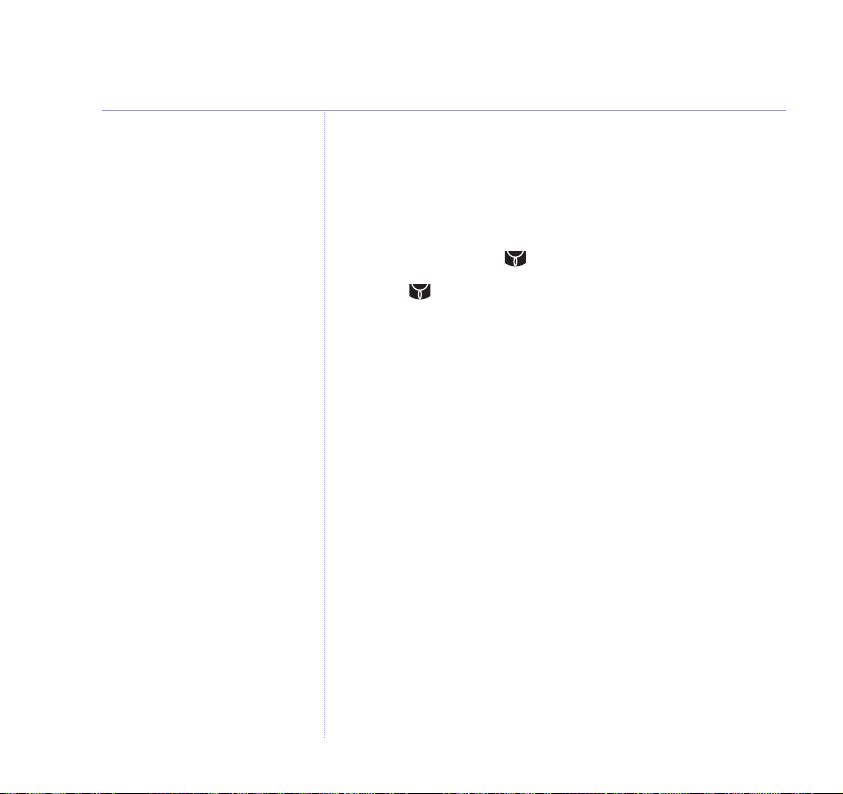
32 Base settings
KEEP TRACK OF YOUR PIN
If you change the System PIN,
keep a record of the new number
by writing in the space provided on
page 46.
You need your System PIN for
registering handsets and for some
other optional settings.
Security PIN
The security PIN is used for registering and de-registering
handsets. The default security PIN is 0000. You can set
your own security PIN preference.
1. Press Menu, scroll to
2. Press to highlight
System PIN
Base Settings
and press OK.
then press OK.
3. Enter the old PIN (original setting 0000) and press OK.
3. Enter the new PIN, select OK and enter it again.
4. Press OK to confirm.
5. Press and hold Back to return to standby.
Page 33
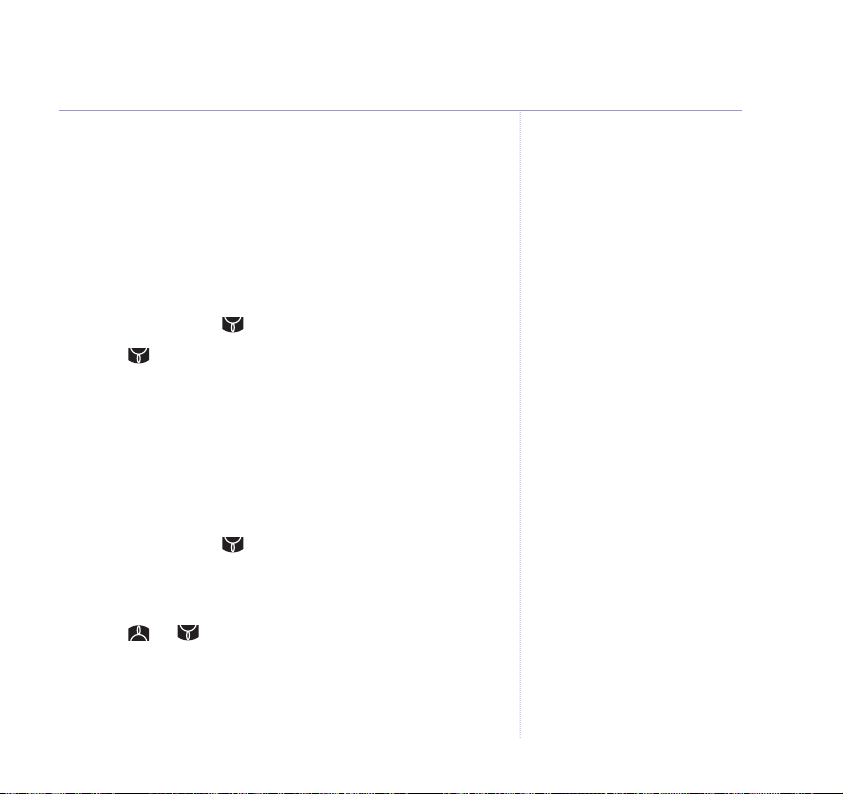
Time settings
Set date and time
If you have subscribed to your network’s Caller Display
feature, the date and time will be set automatically when
you receive your first call. You can also set the date and
time manually.
1. Press Menu, scroll to
2. Scroll to
3. Enter the date, e.g. 2708 = 27th August, then press OK.
4. Enter the time e.g. 1430 = 2.30pm, then press OK.
5. Press and hold Back to return to standby.
Set alarm
1. Press Menu, scroll to
Alarm
2.
On/Off
3. Scroll or to highlight the option you want, then
press OK.
On Once
On Daily
Off
– alarm off
Set Date & Time
is highlighted, press OK. Press OK again to select
.
– alarm sounds just once
– alarm sounds at the same time each day
Time Settings
, then press OK.
Time Settings
and press OK.
and press OK.
If you make a mistake when
entering the date or time,
press Clear.
33Base settings
Page 34
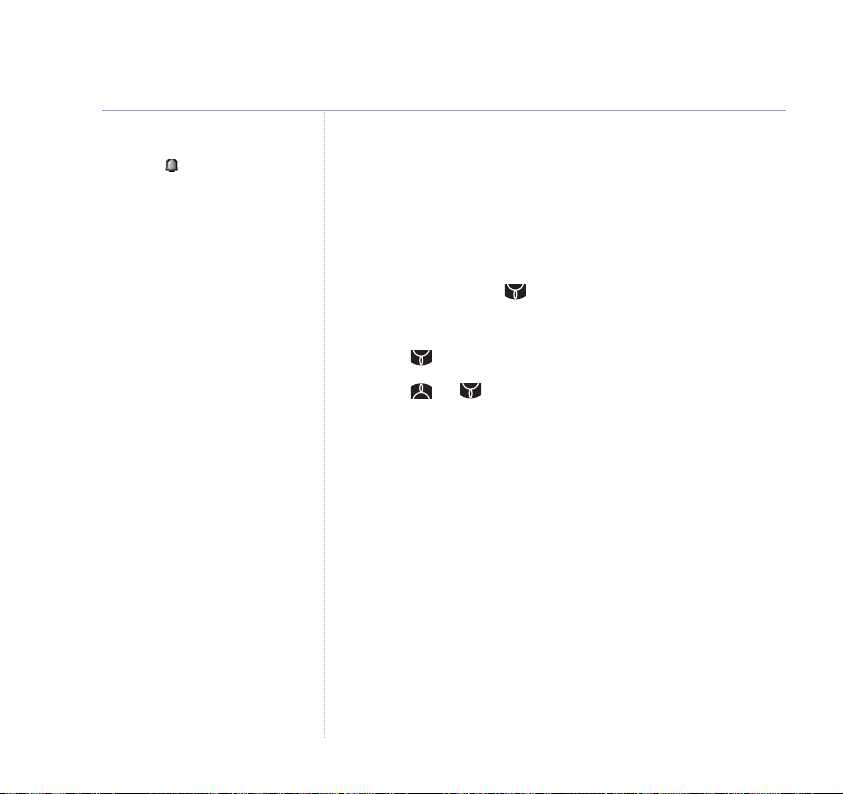
34 Base settings
When an alarm is set, the display
shows the icon.
When the alarm sounds, press
Stop to silence it.
4. Enter the time you want to set the alarm for, e.g. 0730
for 7.30am, then press OK.
5. Press and hold Back to return to standby.
Change the alarm tone
1. Press Menu, scroll to
2. Press OK again to select
3. Scroll to
Set Alarm Tone
Time Settings
Alarm
.
and press OK.
and press OK.
4. Scroll or to select the melody you want and
select OK to confirm.
5. Press and hold Back to return to standby.
Page 35
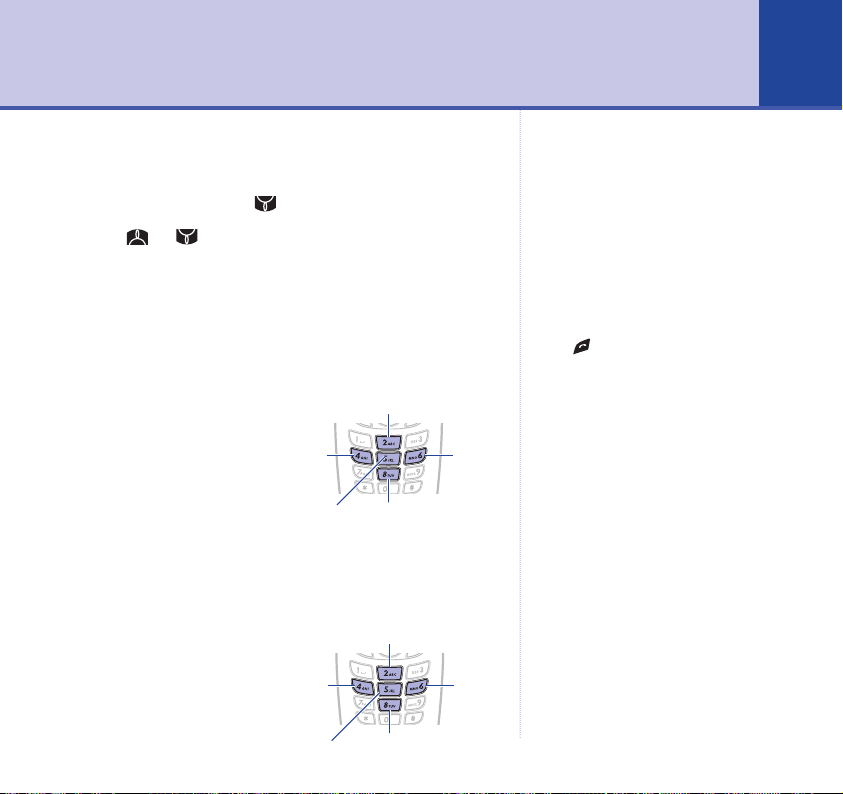
Your BT Calypso 1100 includes two games: Hector and
Bowling. The games are found in the
1. Press Menu then scroll to
Games
Games
menu.
and press OK.
2. Press or to select a game and press OK.
Hector
The objecive of the game is to push the ball in the hole.
To achieve this the player will have to move the insects
accordingly to create a clear path between the ball and
the hole.
Up
Press any button
to display the
game menu, which
includes basic
instructions.
Grab/Drop
Down
Bowling
The objective of the game is to knock down all the skittles!
Press any button
Power up
to display the
game menu, which
includes basic
Ball
left
instructions.
Bowl
Power down
RightLeft
Ball
right
35Playing games
Exit the current game
Press at any time to exit.
Page 36
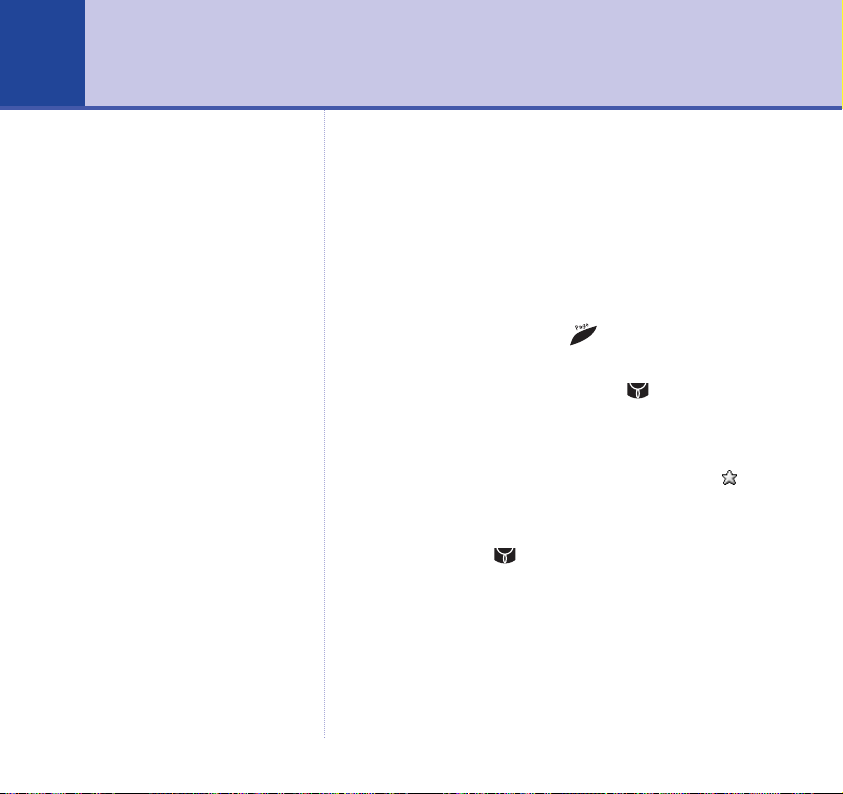
36
Additional handsets and bases
You can use up to five handsets with your BT Calypso
1100. To do this you need to register each additional
handset with the base following the simple steps given
below.
Each handset can be registered on up to four bases.
Register a BT Calypso handset to a base
IMPORTANT
Before registration, make sure the
handset batteries are fully charged
and that you are close to the base.
1. On the base, press and hold until you hear two beeps.
You have 90 seconds to complete the following steps.
2. On the handset, press Menu, scroll to
then press OK.
Register Handset
3. The display shows the available base stations. A
against one of them indicates the handset is already
registered with that base.
4. If required, scroll to the base you want to register to
then press OK.
Enter the four-digit Security PIN (original setting = 0000)
and press OK. The handset registration is confirmed and
the handset is given a handset number (1 – 5) which is
displayed.
5. Press and hold Back to return to standby.
is highlighted. Press OK.
Registration
,
Page 37
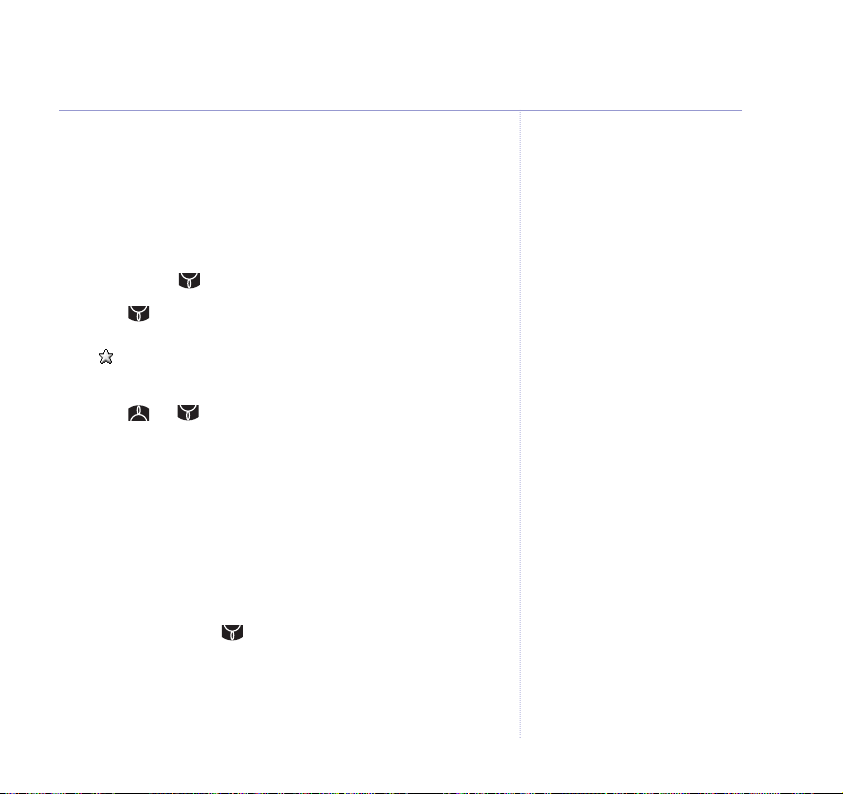
Select base
If your handset is registered to more than one base, for
example, one at work and one at home, you can quickly
select which base it takes its signal from.
1. When in range of the base you want to connect to, press
Menu, scroll to
2. Scroll to
shows
Select Base
Registration
Select Base
, then press OK.
and press OK. The display
and the available base stations.
A against one of them indicates the handset is already
registered with that base.
3. Scroll or to the base you want or choose
Automatic
to automatically select the base with the
strongest signal.
4. Press OK to confirm and return to standby.
De-register a handset
Use one handset to de-register another handset from the
same base.
1. Press Menu, scroll to
2. Scroll down to
De-register
Registration
and press OK.
, then press OK.
3. Enter the system PIN (original setting 0000) then press OK.
The screen lists all handsets registered to the base.
If you use a handset with two or
more bases you can select
Automatic
menu so that your handset will
automatically link to the base with
the strongest signal.
from the Select Base
37Additional handsets and bases
Page 38
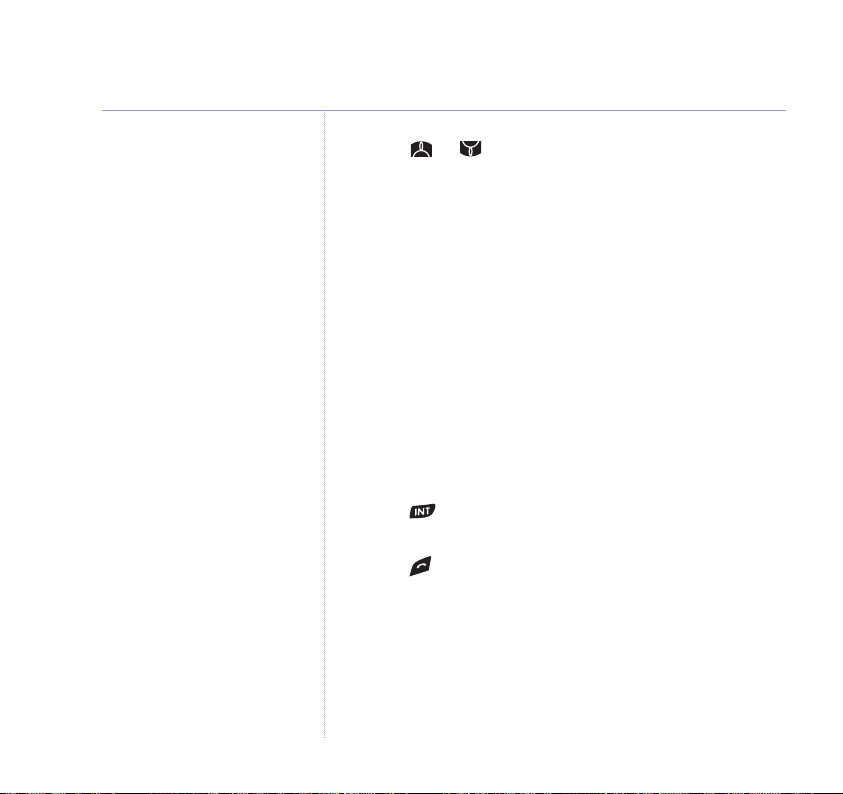
38 Additional handsets and bases
4. Scroll or to select the handset you want to
deregister and press OK.
5. Press Ye s to confirm or No to return to the previous
screen listing the handsets.
6. Press and hold Back to return to standby.
Using additional handsets
Make an internal call to another handset
If you have two or more handsets registered to your
base, you can make internal calls between handsets.
Two handsets can be holding an internal call while a third
is on an external call.
1. Press then the handset number (1 – 5).
The receiving handset displays your number.
2. Press to hang up.
Page 39

Transfer calls
You can transfer an external caller to another handset.
1. During an external call, Press . Your caller is put
on hold.
2. Dial the number of the handset you want (1– 5).
3. When the other handset answers you can tell them
they have a call, then press . The external caller is
transferred.
If the other handset does not answer or you decide not to
transfer the call, press to talk to your caller again.
Three-way call
You can hold a three-way call between two internal
handsets and an external caller.
1. During an external call, press then the handset
number you want (1 –5). Your external caller is put
on hold.
2. When the other handset answers, press to start the
conference call.
If the other handset does not answer, press again to
speak to your external caller.
3. Press to hang up.
During a three-way call
Your handset displays
Conference
handset called and either the
external caller’s number or
External Call
, the number of the
.
39Additional handsets and bases
Page 40
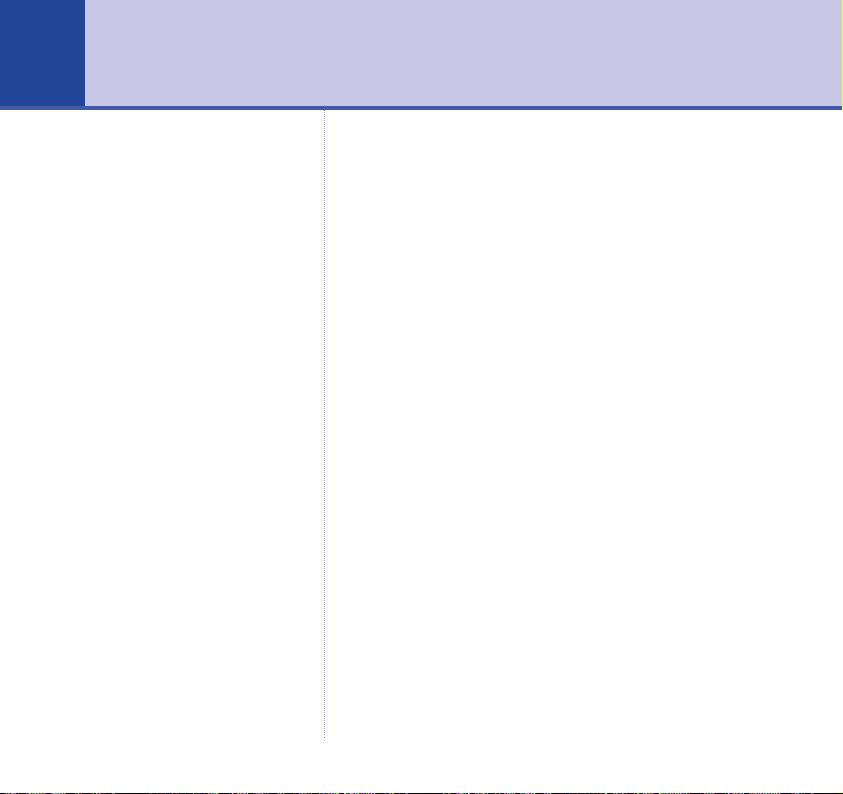
40
Help
BT Calypso Helpline
0870 605 8047
Call the dedicated BT Calypso
Helpline:
■ if you are having difficulties
using your BT Calypso 1100
■ if you need replacement
batteries or mains power lead
Lines open:
9.00am – 5.30pm, Monday to Friday
9.30am – 2.30pm, Saturday
No display
■ The batteries may be dead. Recharge or replace the
batteries, see ‘Replacing the handset batteries’, page 42.
■ Is the handset switched off? To switch the handset on,
see page 14.
No dial tone
■ Check that the telephone line cord is plugged into the
phone socket.
■ Check that the base is connected to the mains power
and switched on.
You cannot link up with the base
■ Check that the base is connected to the mains power
and switched on.
■ Are you are out of range? Move the handset closer to
the base.
■ Are the batteries low or flat? If so, charge the batteries or
replace them if necessary.
■ If using more than one base, check that you are
connected to the correct base, see page 37.
Page 41

No ring on the handset
■ Check that the ringer volume is switched on, see page 26.
■ Check that the base is plugged into the phone socket
and that it is also connected to the mains power and
switched on.
Buzzing noise on my radio, TV, computer or
hearing aid
■ Sometimes, your BT Calypso 1100 and other DECT GAP
compatible handsets can interfere with other electrical
equipment if placed too close. Try moving it at least one
metre away from such appliances.
The charging light does not appear to be working
■ Check that the base is plugged into the mains socket
and switched on.
■ Check that you are using the correct mains power adaptor.
Item code: 005391 (SGW – 08UK–01).
■ Check that the handset has slotted correctly into the base.
■ Check that the handset batteries have been correctly
fitted.
41Help
Page 42

42 Help
Please note
BT accepts no responsibility for
damage caused to your BT Calypso
handset by using any other type of
batteries.
Replacing the handset batteries
After a time, you may find that the handset batteries are
running out of charge more quickly. This is a standard
sign of wear and the batteries will need replacing.
For spare AAA rechargeable NiMH batteries, please
contact the BT Calypso Helpline on 0870 605 8047.
Slide off the battery compartment cover and remove
existing batteries. Insert new batteries and replace the
compartment cover.
Page 43

General information
IMPORTANT
This equipment is not designed for making emergency
telephone calls when the power fails. Alternative arrangements should be made for access to emergency services.
Safety
General
■ Only use the power supply included with the product.
Using an unauthorised power supply will invalidate your
guarantee and may damage the telephone.
The item code for the power supply used with the base is
005391 (SGW–08UK –01).
■ Use only the approved rechargeable batteries supplied.
Spare rechargeable batteries are available from the
BT Calypso Helpline on 0870 605 8047.
■ Do not open the handset (except to replace the handset
batteries) or the base. This could expose you to high
voltages or other risks. Contact the Helpline for all repairs.
■ Radio signal transmitted between the handset and base
may cause interference to hearing aids.
■ It is recommended that advice from a qualified expert be
sought before using this product in the vicinity of
emergency/intensive care medical equipment.
43
Page 44

44 General information
■ It is recommended that if you have a pacemaker fitted
you check with a medical expert before using this product.
■ Your product may interfere with other electrical
equipment, e.g. TV and radio sets, clock/alarms and
computers if placed too close. It is recommended that
you place your product at least one metre away from
such appliances to minimise any risk of interference.
■ Never dispose of batteries in a fire. There is a serious risk
of explosion and/or the release of highly toxic chemicals.
Cleaning
Simply clean the handset and base with a damp (not wet)
cloth, or an anti-static wipe. Never use household polish
as this will damage the product. Never use a dry cloth as
this may cause a static shock.
Environmental
■ Do not expose to direct sunlight.
■ The produce may heat up when the batteries are being
recharged or during prolonged periods of use. This is
normal. However, we recommend that to avoid damage
you do not place the product on antique/veneered wood.
Page 45

■ Do not stand your product on carpets or other surfaces
which generate fibres, or place it in locations preventing
the free flow of air over its surface.
■ Do not submerge any part of your product in water and
do not use it in damp or humid conditions, such as
bathrooms.
■ Do not expose your product to fire, explosive or other
hazardous conditions.
■ There is a slight chance that your phone could be
damaged by an electrical storm. We recommend that
you unplug the power and telephone line cord from the
base for the duration of the storm.
BT Accessories and replacement items
For a full range of accessories and replacement items for
BT products, please call 0870 605 8047 or visit
www.withandwithoutwires.com.
45General information
Page 46

46 General information
For your records
Date of purchase:
Place of purchase:
Serial number:
For guarantee purposes proof of
purchase is required so please
keep your receipt.
Guarantee
Your BT Calypso 1100 is guaranteed for a period of
12 months from the date of purchase.
Subject to the terms listed below, the guarantee will
provide for the repair of, or at BT’s or its agent’s
discretion the option to replace the BT Calypso 1100 or
any component thereof, (other than batteries), which is
identified as faulty or below standard, or as a result of
inferior workmanship of materials. Products over 28 days
old from the date of purchase may be replaced with a
refurbished or repaired product.
Enter your base PIN here:
[
///
(see page 32 for more information)
The conditions of this guarantee are:
]
The guarantee shall only apply to defects that occur
within the 12 month guarantee period.
Proof of purchase is required.
The equipment is returned to BT or its agent as instructed.
This guarantee does not cover any faults or defects caused
by accidents, misuse, fair wear and tear, neglect,
tampering with the equipment, or any attempt at
adjustment or repair other than through approved agents.
This guarantee does not affect your statutory rights.
Page 47

Within the 12 month guarantee period:
If you experience difficulty using the product, prior to
returning it, please read the ‘Help’ section beginning
on page 40, or contact the BT Calypso Helpline on
0870 605 8047, 9am –5.30pm Monday to Friday and
9.30am–2.30pm Saturday.
In the unlikely event of a defect occurring, please follow
the Helpline’s instructions for replacement or repair.
Outside of the 12 month guarantee period:
If your product needs repair after the guarantee period has
ended, the repair must meet the approval requirements
for connection to the telephone network. We recommend
that you contact BT’s approved repair agent, TecLogic on
01672 564444 or a local qualified repairer.
Returning your phone
If the Helpline is unable to remedy your problem they will
ask you to return the product. Where possible, pack the
product in its original packaging. Please remember to
include all parts, including the line cords, power supply
units and the original batteries. (Please not that we cannot
take responsibility for goods damaged in transit.) Please
obtain and keep proof of posting from the Post Office.
47General information
Page 48

48
Technical information
How many telephones can you have?
All items of telephone equipment have a Ringer
Equivalence Number (REN), which is used to calculate the
number of items which may be connected to any other
telephone line. Your BT Calypso 1100 has a REN of 1.
A total REN of 4 is allowed. If the total REN of 4 is
exceeded, the telephone may not ring.
With different telephone types there is not guarantee of
ringing, even when the REN is less than 4.
Only use the approved power adaptor and charger.
Only use approved AAA NiMH rechargeable batteries.
Connecting to a switchboard
This product is intended for use within the UK for
connection to public telephone network and compatible
switchboards, which support tone dialling and Timed Break
Recall. If in doubt please consult your service provider.
Access code and entering a pause
If you are connecting your BT Calypso 1100 to a
switchboard/PBX you may need to enter an access code
(e.g. 9) to get an outside line.
Page 49

So that the switchboard has time to pick up an outside
line before the rest of the number is dialled, you may
need to add a pause in the dialling sequence. For
example:
9 P 0870 605 8047
Switchboard code
for an outside line
Pause inserted
in dialling
sequence
Rest of number
1. When storing a number in the phonebook, at the point
you want to insert a pause, press and hold down until
P
is displayed.
Recall
The (Recall) button is used when connected to
certain switchboards (PBXs) and with some BT Calling
Features, or equivalent services available via your
Network Provider.
49Technical information
Page 50
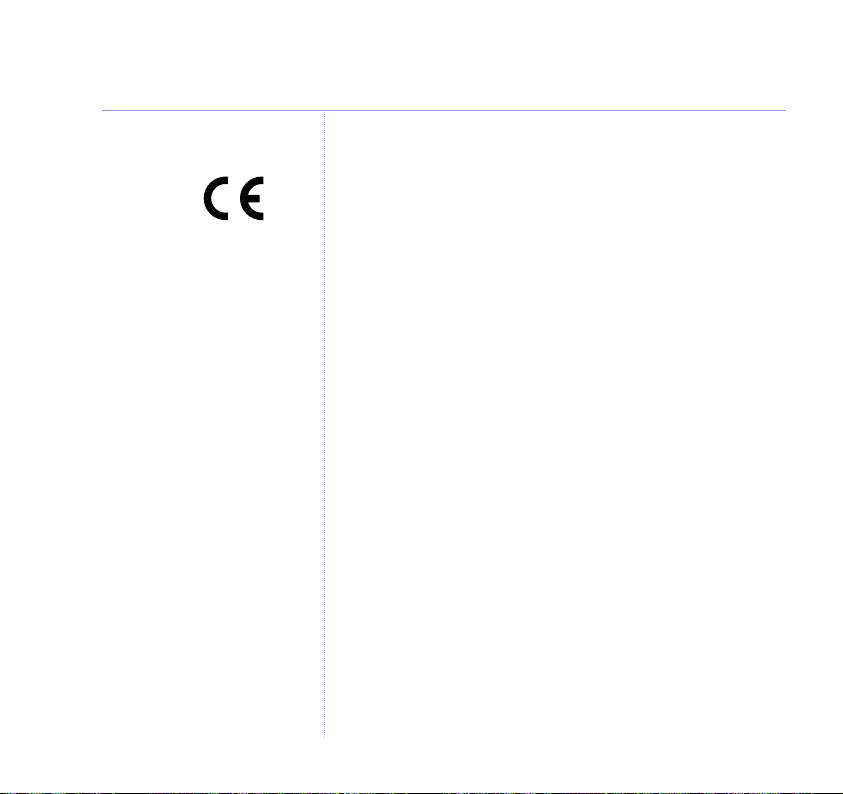
50 Technical information
R&TTE
This product is intended for use within the UK for
connection to the public telephone network and
compatible switchboards.
This equipment complies with the essential requirements
for the Radio Equipment and Telecommunications
Terminal Equipment Directive 1999/5/EC.
Declaration of Conformance
Hereby, Suncorp Technologies declares that this BT Calypso
1100 is in compliance with the essential requirements and
other relevant provisions of Directive 1999/5/EC.
The Declaration of Conformance for the BT Calypso 1100
is published on the website:
http://www.suncorptech.com/bt
SIM card compatibility
3G SIM cards are not compatible with this product.
Do not attempt to download information from 3G SIM
cards to your BT Calypso 1100.
Please check with your network provider first if you are
unsure. 3G SIMS card are 1.8V.
Page 51
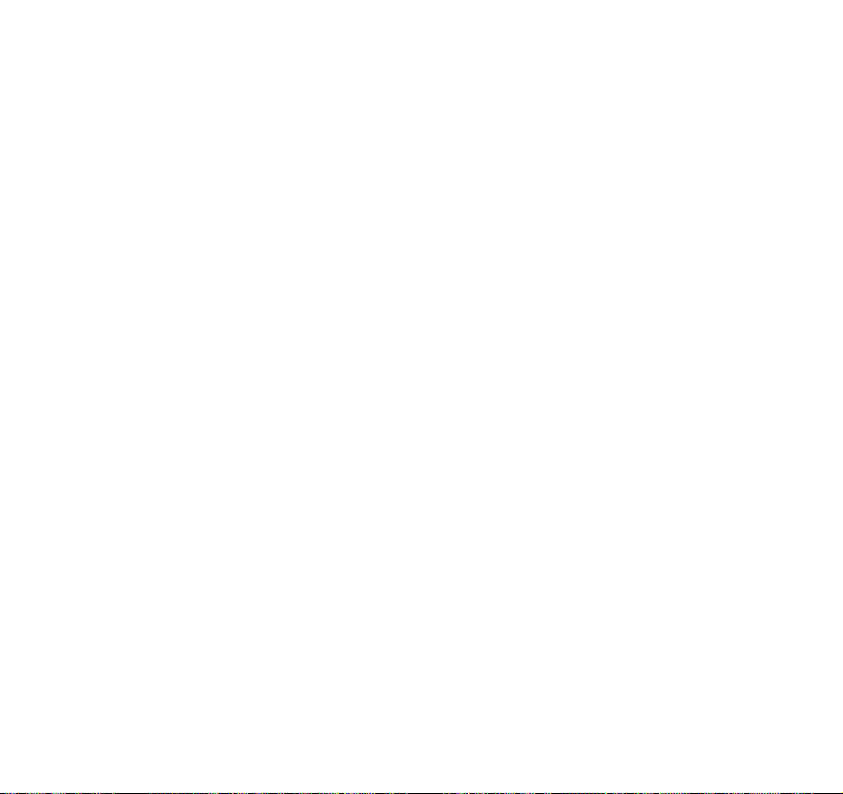
Page 52
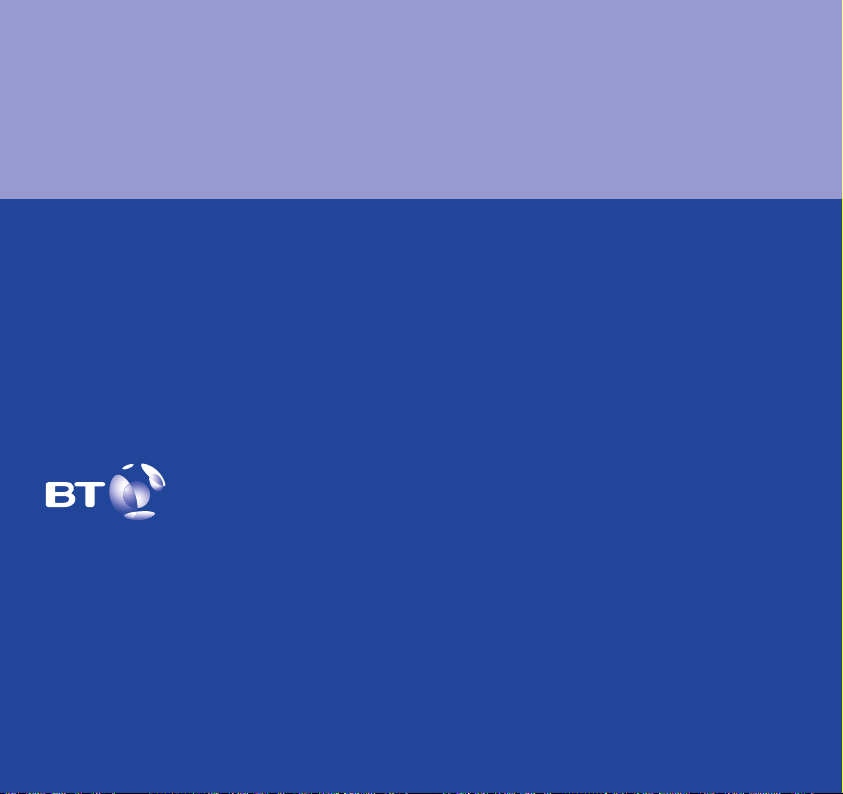
Visit us at www.bt.com
Offices worldwide
The telecommunications services described in this publication
are subject to availability and may be modified from time to time.
Services and equipment are provided subject to British
Telecommunications plc’s respective standard conditions of
contract. Nothing in this publication forms any part of any contract.
© British Telecommunications plc 2003.
Registered Office: 81 Newgate Street, London EC1A 7AJ.
Registered in England No. 1800000.
BT Calypso 1100 (12/03) 4
Designed and produced by The Art & Design Partnership Ltd.
Printed in China
