Page 1

Callscape 100
User guide
Page 2
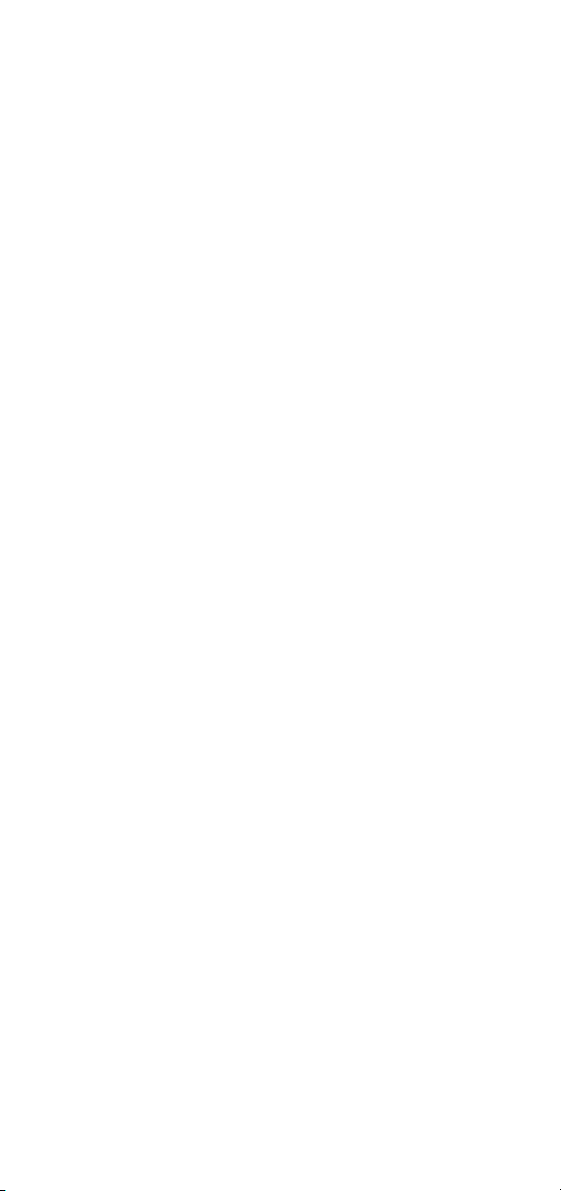
Page 3
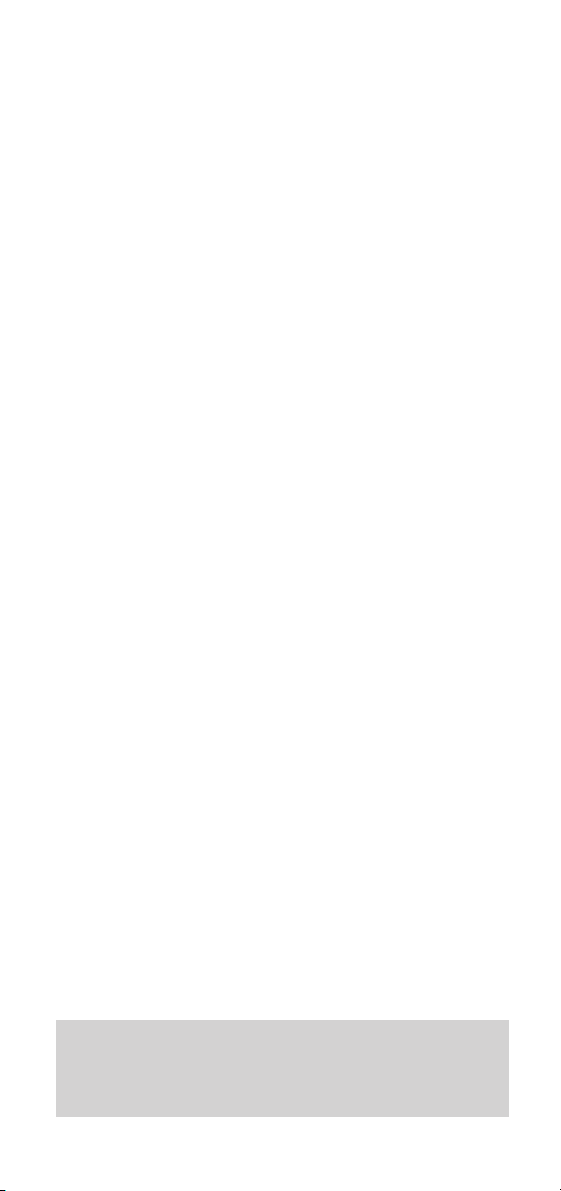
In this guide
3
In this guide
Hints and tips boxes
In this user guide, we’ve included helpful tips and
useful notes. They are shown in grey boxes.
Introduction 4
System requirements 5
Product Overview 6
Setting up 7
Installing and configuring
the software 10
Getting started 14
Technical information 16
Help 18
Index
Page 4
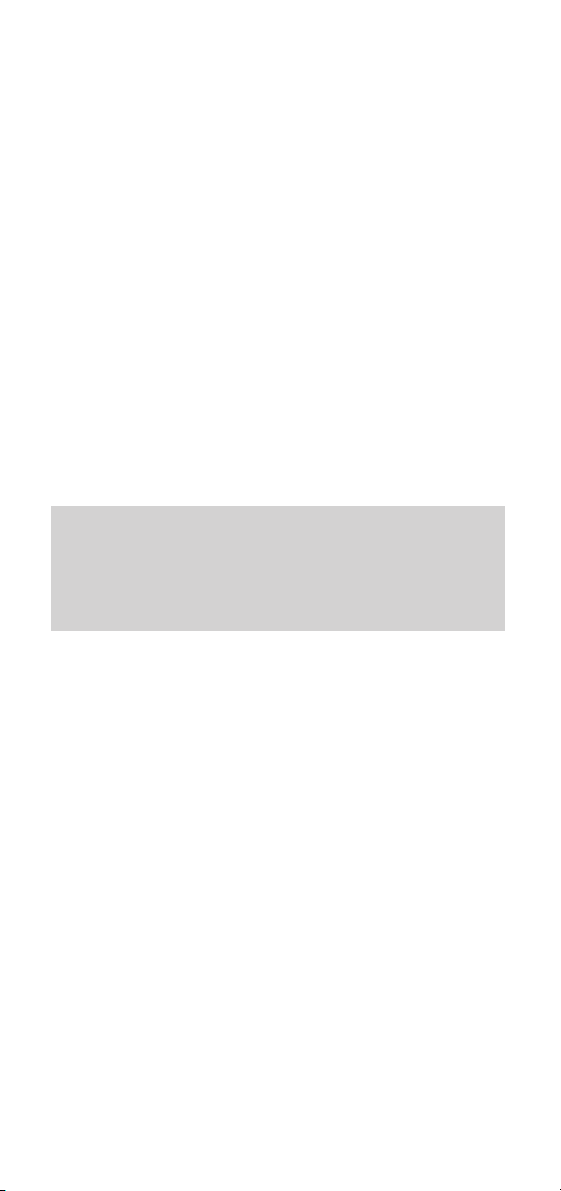
Introduction
4
Introduction Callscape is
designed for ease of use and conforms to the
high standards set by BT.
We thank you for making the right choice and
expect that Callscape 100 will give you many
years of quality ser vice.
Please read the instr uctions carefully befor e
use, and retain this user guide for future
reference.
For your records
Date of purchase:
Place of purchase:
Serial number (on base of Callscape box):
Purchase price:
If you have any problems operating Callscape,
which neither the on-line help nor this guide
can solve, please call the Callscape Helpline on
Lo-call 0345 585079.
Page 5
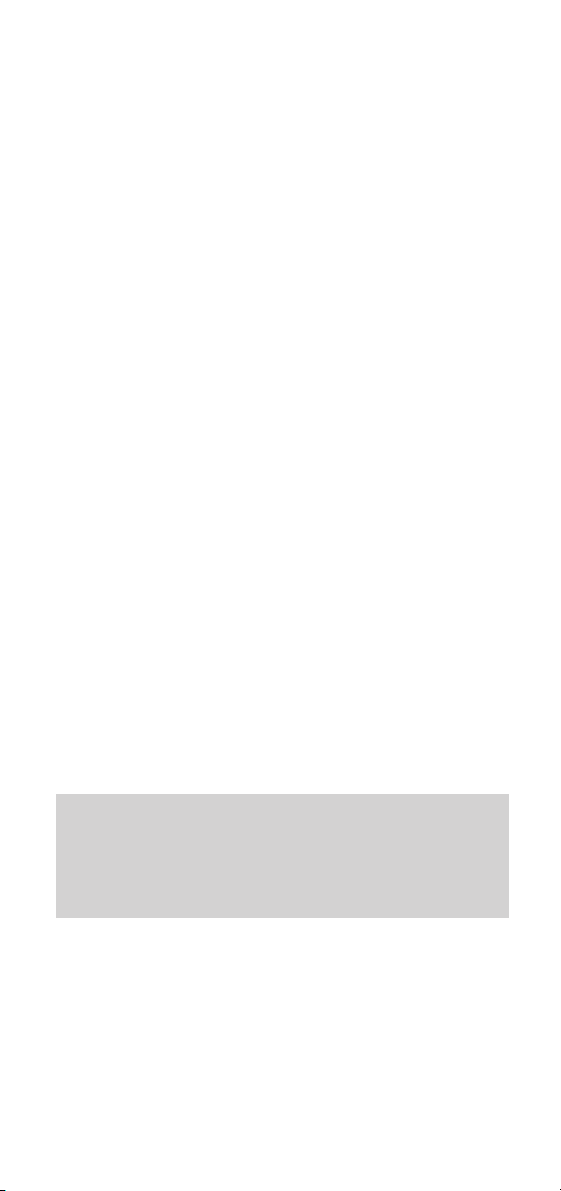
System requirements
5
System
requirements
This is the minimum specification required to
run Callscape. A faster pr ocessor (Pentium or
equivalent) and more memory (16Mb) are
highly recommended, especially if you wish to
suppor t a larger contact database.
• IBM Compatible Personal Computer with
a 486 DX or higher processor
• 16 Colour VGA graphics (256 colour or
greater SVGA recommended)
• At least 10Mb free hard disk space
• 8Mb RAM
• Windows 3.1 or Windows 95
• Mouse
• 1 spare serial por t
• A Touchtone* telephone
• BT’s Caller Display Ser vice or other
compatible ser vices
• Other BT Select Ser vices or Featur eLine
(optional)
If you would like more details on any of BT’s Select
Services, please call Freefone 0800 800 800
(business customers) or Freefone 0800 800 150
(residential customers).
Page 6
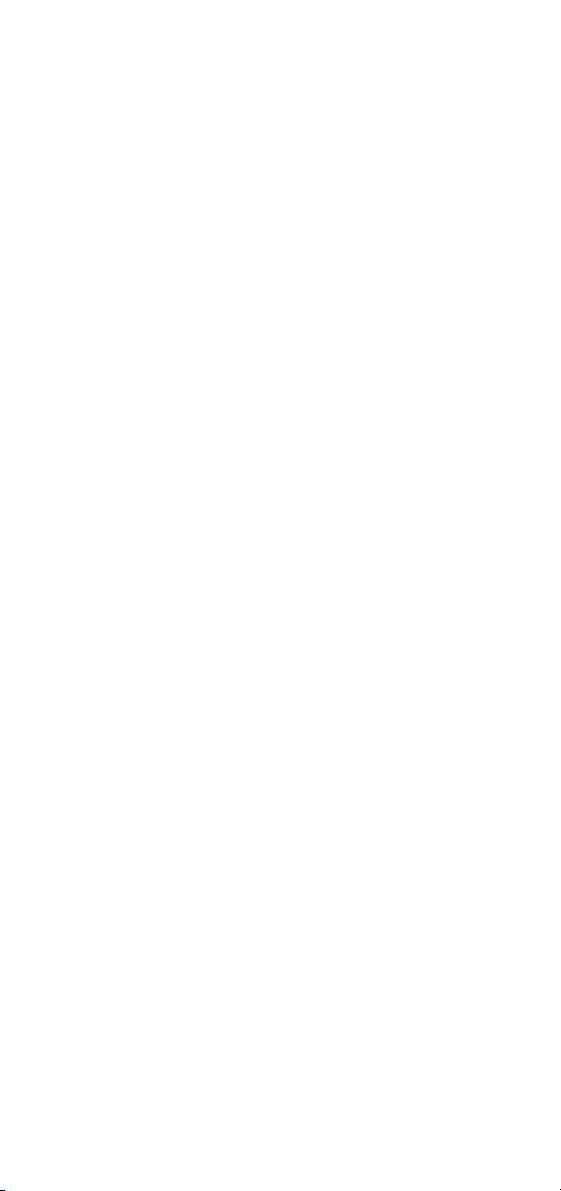
Product overview
6
Product overview
BT’s Callscape is a combination of hardware
and software designed to make your telephone
an even more ef fective and useful business
and organisational tool. Integrating the power
of your computer with the facilities of fered by
BT’s Select Ser vices or Featur eline, it can be
easily tailored to suit your par ticular business
and organisational needs.
The system provides:
1 A small box that connects to your computer
and records the numbers of all your
outgoing calls and, if you subscribe to Caller
Display, all your incoming calls as well.
2 Power ful software for storing and managing
telephone numbers and contact information,
logging your calls and keeping notes
relating to your telephone activity.
It of fers an easy way of enjoying the benefits
of using all the ser vices offered by BT’s Select
Ser vices or Featur eline and combining them
with the facilities of fered by Callscape.
The power of the system comes from this
close integration between the Callscape
hardware, the software and BT’s Select
Ser vices or Featur eline.
Of course you can still use Callscape as a
means of managing your contact information
without subscribing to BT Select Ser vices or
Featureline.
Page 7
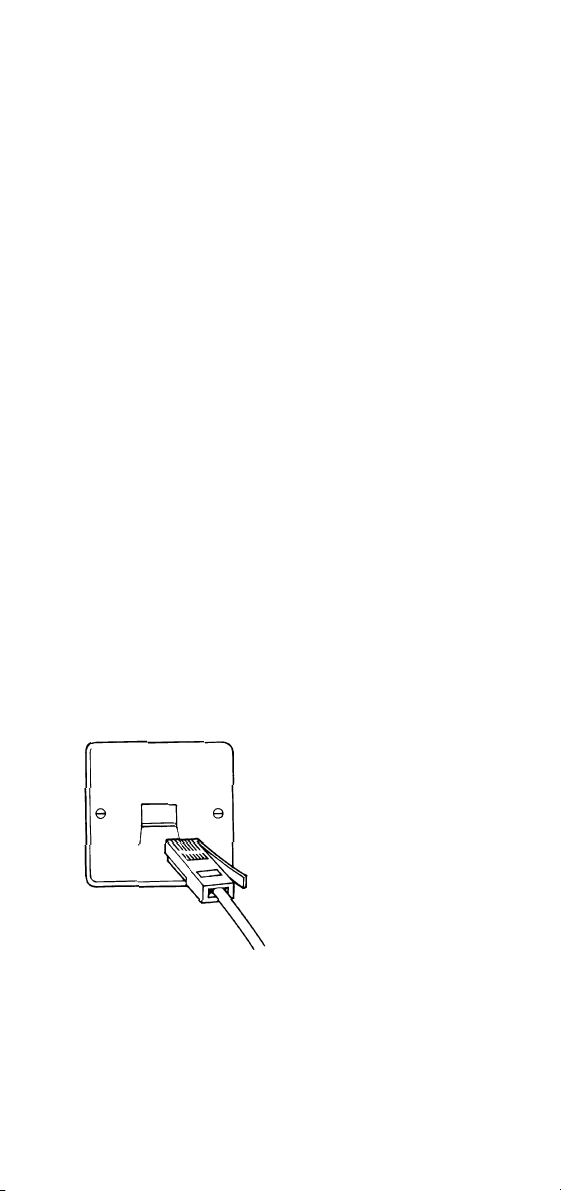
Setting up
7
Setting up Follow these
simple steps to get Callscape up and running
and ready to use.
Check that Callscape is complete.
When you unpack, you should have:
• Callscape box with phone cable and
computer cable (9 pin plug attached).
• 13 Amp mains power lead and adaptor.
• Callscape software on 4 floppy disks.
Your Callscape box needs to be
connected to:
a a telephone socket;
b your telephone;
c a serial port in your computer;
d a mains supply.
1 Connecting up
Plug the phone cable from the Callscape box
into your BT telephone socket.
If you do not have a BT socket, call
Freefone 0800 800 800 (business) or
Freefone 0800 800 150 (r esidential) and ask
for a BT engineer to come and fit the correct
socket. There may be a charge for this service.
Page 8
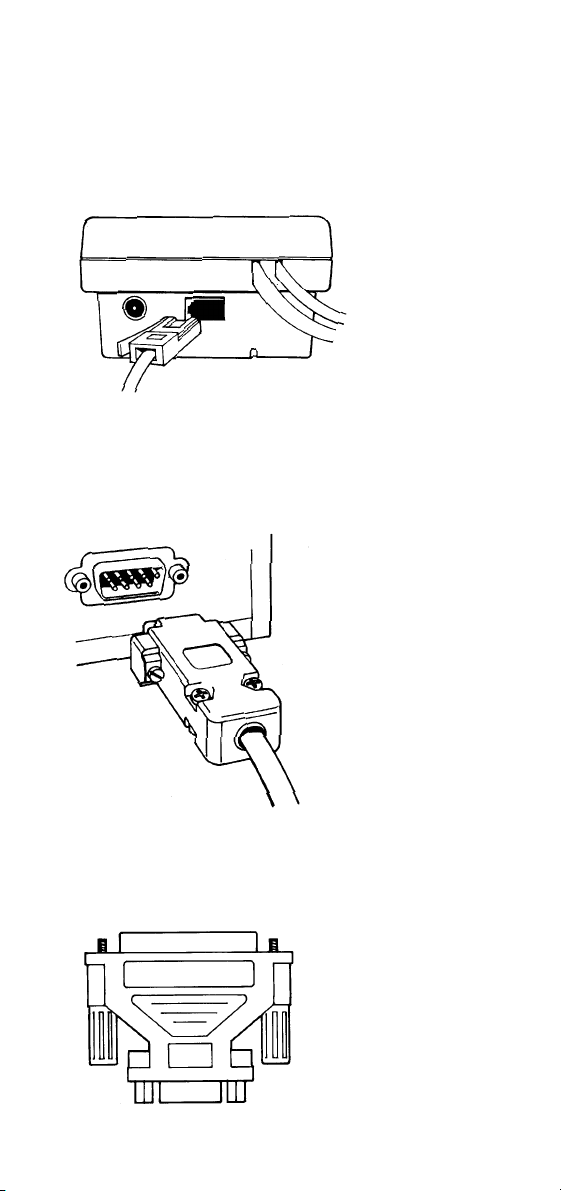
Setting up
8
2 Plug the cable from your
telephone into the socket on your
Callscape box
3 Plug the computer connection
lead into a spare serial port on
your PC
If the por t on your PC has more than 9 pins,
you will need to use an adaptor (available
separately from high street retailers)
Page 9

Setting up
9
4 Plug the mains power cord
into the round socket on your
Callscape box
5 Plug the 3-pin mains adaptor
into the power supply
Once the power is connected, the red light on
your Callscape box will come on.
Page 10

Installing and configuring
your new software
10
Installing and
configuring
your new software
You are now ready to install your Callscape
software. We recommend that no other
applications are r unning during installation.
To install your software
• Run Windows.
• Insert Callscape Disk 1 in drive A.
• Click on
RUN fr om Program Manager’s
FILE menu. In W indows 95, click on the
START button, then on RUN.
• Type
A:\SET UP in the pr ompt box.
• Click on
OK. This will display the Callscape
Setup dialogue box. This will give you the
options of Express or Custom setup.
• Click on Express setup. Custom setup
allows you to select specific components for
installation and is only recommended if you
are an experienced user who may already
have installed telephony or data exchange
software on your PC.
• The Callscape setup screen will prompt you
to inser t Disk 2 and Disk 3. Callscape
confirms when installation is completed.
A screen now appears, asking you to select
your telephone network details.
Your Callscape software is supplied on three floppy
disks. Make sure your Callscape box is connected
and the power light is on before installation.
Page 11

11
Installing and configuring
your new software
To configure Callscape services
If you subscribe to many of BT’s Select
Ser vices such as Call Waiting or 3-way Calling,
Callscape will display active buttons on the
main screen to show when they can be used.
Friendly prompts and dialogue boxes will be
provided to make these services easier to
operate.
Use this screen to tell Callscape which
ser vices you subscribe to by clicking on the
relevant boxes to enter an
X. Then click on OK
to confirm your settings.
Page 12

Installing and configuring
your new software
12
FeatureLine
BT FeatureLine provides advanced callhandling facilities for a group of lines, such as
PICKUP and TRANSFER. If you subscribe,
click the FeatureLine button to display the
codes used to control these services. The most
commonly used settings have been provided
as a default. To change the buttons’ operation,
click the appropriate box and edit the text.
Click on
OK to confirm your settings.
Click
USER DEFINED if you do not wish to use
FeatureLine or the Select Service facilities.
You can define your own button codes instead.
Page 13

Installing and configuring
your new software
13
Specify your serial port
You will be shown a dialogue box asking you
to confirm which serial port you are using. All
details have been filled in except the serial
por t. Click on the down arrow, to see a list of
available por t numbers (1 to 4). Select the
appropriate number as required; this may vary
between dif ferent computers.
If unsure, use number 1. It is easy to change
this later if necessar y by selecting
APPLICATION, then SERIAL PORT SETUP
from Callscape’s main menu.
You are now ready to start using Callscape.
You can change your selections at any time from the
APPLICATION menu on Callscape’s main screen.
If Callscape reports that it cannot find the
hardware, first check all wiring connections, and
ensure the red light is on. Then try selecting other
values for the serial port number.
Page 14

Getting started
Getting started
To start Callscape
Windows 3.1: From PROGRAM MANAGER
click on the Callscape icon in the Callscape
program group.
Windows 95: Click on the START button, then
on Callscape under the Programmes item.
Demonstration disk and On Line Help
We have included a demonstration disk with
Callscape, which takes you through all the
basic functions and operations of the system.
Working through the demonstration will help
you understand the system and how it works.
To install the demonstration, follow the
instructions printed on the disk.
The extensive on-line help manual covers
ever y Callscape featur e, how to use it and how
to tailor it to meet your own requirements.
To use the on-line help, click on Callscape’s
Help menu option. You can then use the
INDEX or SEARCH to find the subject you
want. Alternatively, press
F1 fr om anywhere in
the program, and you will get context-sensitive
help on the problem.
14
Page 15

Getting started
15
If you have any problems operating Callscape,
which neither the on-line help nor this guide can
solve, please call the Callscape Helpline on Lo-call
0345 585079.
Contents Search Back
History
Callscape Help
File
Edit
Bookmark
Help
BT's Callscape is a combination of hardware and software that has
been designed to make your telephone an even more effective and
useful, business and organisational tool. Integrating the power of your
computer with the facilities offered by
BT's Select Services , it can be
easily tailored to suit your particular business and organisational
needs.
The system consists of:
a) small box that connects your telephone to your computer and
records the numbers of all your outgoing calls and if you subscribe to
Caller Display service all your incoming calls as well.
b) powerful softtware for storing and managing telephone numbers and
contact information, logging all calls and makig notes relating to your
telephone activity.
2.1 What is BT's Callscape?
Page 16

Technical information
16
Technical
information
Official approval
Callscape has been tested and has BABT
approval.
You may connect it:
• to direct exchange lines providing tone-
dialling capabilities;
• to extensions with new plug and socket
arrangements provided with these dir ect
exchange lines;
• to compatible switchboards. A list of suitable
switchboards is available from BT on
Freefone 0800 800 800. However, even
with a compatible switchboard, it cannot be
guaranteed that Callscape will operate
correctly under all possible conditions of
connection. Specifically, most switchboards
do not use Caller Display Ser vice (CDS)
compatible signalling to provide details of
incoming calls. Those Callscape features
that use this infor mation will ther efore not
be available when used with such
switchboards.
You may not connect it:
• to shared service (party) lines;
• as an extension to a payphone.
Page 17

Technical information
17
Environment
Your Callscape unit should be kept free of
dust, moisture, high temperature, vibration
and should not be exposed to direct sunlight.
Do not stand it on carpets or on other
sur faces which generate fibres, or place it in
locations which prevent the free flow of air
over its sur faces.
Ringer Equivalence Number (REN)
Although you may have any number of
sockets, it is impor tant to limit the number of
telephones and other items of apparatus
connected to the line by those sockets, to
ensure that each telephone will ring.
Each telephone or item of apparatus has a
Ringer Equivalence Number (REN).
In most cases a standard line should provide
enough current for two or mor e telephones or
items of apparatus if the RENs add up to no
more than four.
Callscape has a REN of 1.
Warning
The apparatus is only designed to be
operated in a normal office or domestic
environment where the relative humidity
does not exceed 60%. It should not be used
in bathrooms or near water.
Callscape must only be used with the power
adaptor supplied with it.
Page 18

Help
18
Help
I do not have a spare serial port on my
computer. For example, I use a modem or
other peripheral
You may find it acceptable to manually switch
peripherals when required. Alter natively, you
will need to install an additional serial card,
available from computer retailers.
I have a spare serial port, but it is the
wrong size
There are two sizes of serial port that can be
fitted to a PC. The older type has 25 pins
instead of the more modern 9. An adaptor can
be purchased from computer retailers.
The Callscape setup programme reports
that a file is already in use, and refuses
to install it
You should close all other programs before
running Setup.
However, if this problem does occur, simply
select the Skip option. In most cases,
Callscape will still install and run correctly.
However, if Callscape will not r un properly
once installed, please tr y once mor e (after
rebooting the PC, and double checking that no
other programs are r unning). If the pr oblem
persists, please note the name of the file that
cannot be installed and call the Helpdesk.
Page 19

Help
19
Callscape reports that it cannot detect the
hardware
First, please check that all wiring is correct,
the box is plugged into the mains, and the red
light on top is shining.
If this does not solve the problem, select
Application, then Serial Por t Setup from
Callscape’s main menu. Try changing the
serial por t number, as your PC could be set to
use a dif ferent value. Select a number, press
OK to return to the main scr een, then try to
dial a number.
Some PCs, especially modern laptops, allow
the serial por t to be deactivated to save power.
Check your PC manufacturer’s instr uctions to
see if this is possible.
Callscape does not respond at all if I lift my
telephone receiver
Callscape does not seem to record outgoing
calls I make from my telephone
Check that your telephone is plugged directly
into the socket on the back of the unit.
Callscape will not record details of calls made
from another extension.
Select Services do not work correctly, or
are not shown on the main screen
Some Select Ser vices r equire you to subscribe
before they will work. Also, ensure the
Network Operations panel is set up to correctly
reflect the services you use.
(Note: Callscape does not provide direct
suppor t for all available services.)
Page 20

Help
20
Callscape does not respond to incoming
calls. For example, it does not display a
caller’s number on the screen
You must subscribe to the Caller Display
Ser vice in or der for the exchange to release
the phone number of incoming calls.
Make sure you have not set Callscape to
“Ignore Incoming Calls” in the User Preferences
panel. (The checkbox should be empty).
If you have chosen to use the Call Aler t Box
(in User Preferences), you can also define the
time it remains visible for. Ensure this is long
enough for you.
You can re-position the pop-up box for Call
Aler t. Check you have not moved it to the
edge of the screen.
Calls are not being logged when my PC is
switched off
Check that the box remains powered-up.
Logged calls seem to be shown as having
been made at the wrong time
The time of logged calls is taken from your PC
clock. Check that your PC is set correctly.
My other telephone extensions do not ring
Check that you have no more than four units,
including Callscape, connected. A REN
booster is available from BT.
Page 21

Help
21
The Callscape screen covers over my other
applications
You can set Callscape to be Always on Top.
This is controlled from Callscape’s Window
menu.
You can set User Preferences to have Callscape
come to the front every time you use the
telephone. Clear the check box to prevent this.
Callscape seems to run slowly
Callscape is capable of handling large
databases, but, it can seem slow on low
specification machines. Follow the
instructions in the Micr osoft W indows user
guide for optimising your system’s speed.
Callscape will automatically log all incoming
and outgoing calls. A large calls log can
reduce overall speed. You can limit the
maximum size of the log in User Preferences.
If the number of records in the log exceeds
this number, then the oldest calls will be
removed each time Callscape r uns. Note that
once Callscape is running, calls will not be
automatically deleted, so that you can review
calls received during that session.
Page 22

Software Licence Agreement
22
Software Licence Agreement
THIS LEGAL DOCUMENT IS AN AGREEMENT BETWEEN YOU, THE
END-USER, AND BRITISH TELECOMMUNICATIONS PLC (“BT”).
BEFORE OPENING THE ENCLOSED DISKETTE PACKAGE, YOU
SHOULD READ THE TERMS PRINTED BELOW. BY OPENING THE
SEALED PACKAGE YOU ARE AGREEING TO BE BOUND BY THE
TERMS OF THE AGREEMENT. IF YOU DO NOT AGREE TO THEM,
YOU SHOULD RETURN THE PACKAGE UNOPENED TOGETHER
WITH ANY ITEMS WHICH ARE PART OF THE PRODUCT, SUCHAS
MANUALS AND HARDWARE TO THE PLACE YOU OBTAINED
THEM, FOR A FULL REFUND.
This End-User Licence Agreement comes with a BT software product
(“Program(s)”) and related written materials (“Documentation”).
The term “Program(s)” also includes any upgrades, modified versions
or updates of the Program(s) licensed to you by BT.
This copy of the Program(s) is non-exclusively licensed by BT to you as
the End-User for as long as you comply with the terms of this licence.
You must read this Agreement carefully.
1. The Program(s) and all copyright in them and the copyright in the
Documentation is protected by United Kingdom copyright law and
international copyright treaty provisions. This Licence is not a sale of the
Program(s) recorded on the diskettes or any copyright in them.
2. You may:
- use the Program(s) on a single machine(this licence covers all users
on that machine); or
- remove the Program(s) from one machine and load them onto
another; and
- make copies of the Program(s) for the sole purpose of backing-up.
3. You must not:
- use the Program(s) on more than one machine at a time;
- electronically transfer the Program(s) to another machine over a
network;
- rent, lease or sub-license the Program(s);
- translate, modify, adapt or create derivative works from the
Program(s); or
- reverse engineer, decompile, disassemble, or attempt to do so
except as expressly permitted by and subject to all the conditions laid
down by law.
4. You may physically transfer the Program(s)to another person
provided the other person accepts the terms of this Agreement.
If you transfer the Program(s) you must at the same time either:
- transfer all copies of the Program(s) and Documentation to the
same person; or
- destroy any copies not transferred, including any updates and
previous versions.
Page 23

Software Licence Agreement
23
5. The Program(s), their code, is their structure and all ideas and
principles underlying them are, except where they are in the public
domain, the confidential information of BT or its licensors, and you
must not disclose them or use them without permission.
6. DISCLAIMER AND LIMITED WARRANTY
EXCEPT AS EXPRESSLY SET OUT IN THIS AGREEMENT, THE
PROGRAM(S) AND DOCUMENTATION ARE SUPPLIED TO YOU
WITHOUT WARRANTY OF ANY KIND. BT AND ITS SUPPLIERS DO
NOT WARRANT, GUARANTEE OR MAKE ANY REPRESENTATIONS
REGARDING THE USE, OR THE RESULTS OF USE, OF THE
PROGRAM(S) OR DOCUMENTATION. BT AND ITS SUPPLIERS
MAKE NO WARRANTIES, EXPRESS OR IMPLIED, AS TO THE
MERCHANTABILITY OR FITNESS FOR ANY PARTICULAR PURPOSE
OF THE PROGRAM(S). IN NO EVENT WILL BT OR ITS SUPPLIERS
BE LIABLE TO YOU FOR ANY CONSEQUENTIAL OR INCIDENTAL
DAMAGES INCLUDING ANY LOST PROFITS OR LOST SAVINGS,
EVEN IF A BT REPRESENTATIVE HAS BEEN INFORMED OF THE
POSSIBILITY OF SUCH DAMAGES, OR FOR ANY CLAIM BY ANY
THIRD PARTY.
7. BT warrants to its original Licensee that the diskettes on which the
Program(s) are recorded are free from defects in materials and workmanship under normal use and ser vice for a period of 90 days from
the date of delivery as evidenced by the receipt. BT’s entir e liability
and your only remedy under this warranty is, at BT’s option, either:
- return of the purchase price; or
- replacement of the diskettes which are returned to BT postage paid
with a copy of the receipt.
This limited warranty does not apply to diskettes which fail as a result
of accident, misapplication or abuse not the fault of BT. If BT replaces
diskettes BT will warrant them for the rest of the original war ranty
period or 30 days, whichever is the longer.
8. BT has no obligation to suppor t or maintain the Pr ogram(s).
9. BT does not exclude or limit its liability for death or personal injury
caused by its own negligence.
10. This licence shall be construed and gover ned by English law. If any
part of this Agreement is found void or unenforceable, the balance of
the Agreement remains valid and enforceable according to its terms.
11. This Agreement automatically terminates if you fail to comply with its
terms. On termination you must destroy or ir revocably delete all
copies of the Program(s) including modified copies.
12. This Agreement may only be modified in writing signed by a duly
authorised representative of BT.
If you have any questions concerning this licence or if you need to
contact BT about the Software, then please call the Callscape
Helpdesk on 0345 585079.
*BT is a trade mark of British Telecommunications public limited company.
Page 24

24
Page 25

Index
25
Index
BT socket 7
Computer connection 8
Connecting-up 7
Configuring Callscape 11
Demonstration disc 14
Featureline 12
Help 18
Installation 10
Mains power 9
On-line help 14
REN 17
Serial port 13
Software installation 10
Software licence agreement 22
System requirements 5
Technical information 16
Page 26

Offices in Europe, North America,
Japan and Asia Pacific.
The Telecommunications services described in this publication
are subject to availability and may be modified from time to time.
Services and equipment are pr ovided subject to British
Telecommunications plc’s respective standard conditions of contract.
Nothing in this publication forms any part of any contract.
Touchtone
™
is a registered trade mark of
British Telecommunications plc in the UK.
© British Telecommunications plc 1996.
Registered Office: 81 Newgate Street, London EC1A 7AJ.
Registered in England No. 1800000.
Printed in Malaysia. Issue 1 (3/97).
Designed by The Art & Design Partnership Limited.
CE compliant to 89/336/EEC
(EMC Directive) & 73/23/EEC
(Low Voltage Directive)
as amended by 93/66/EEC
