Page 1
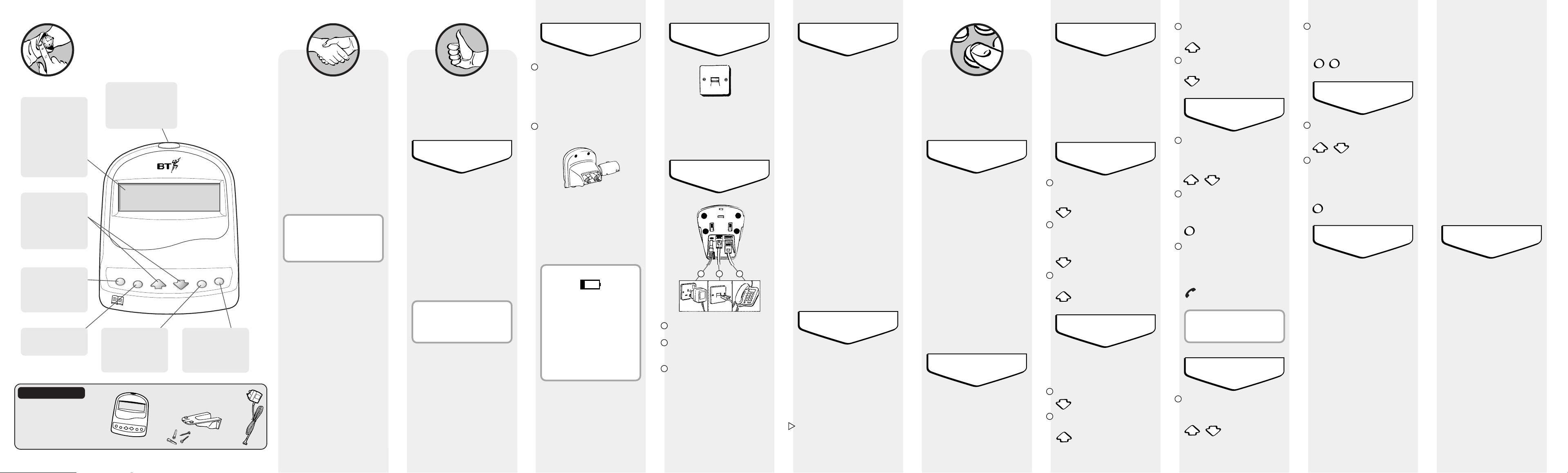
Introduction
Your Caller Display 60 is designed
for ease of use and is made to the
high standards set by BT.
Thank you for choosing BT’s Caller
Display 60. You can expect many
years of quality ser vice.
Please read the instructions
carefully before use and keep this
User Guide for future reference.
Hints and tips boxes
In this user guide we’ve included
helpful tips and useful notes.
They are shown in a white box
like this.
For your records
Date of purchase:
Place of purchase:
Serial number:
(see base of unit)
Purchase price:
(for warranty purposes, proof of
purchase is required, so please keep
your receipt)
C
a
l
l
e
r
D
i
s
p
l
a
y
C
l
e
a
r
S
t
o
r
e
D
i
a
l
At a glance
IMPORTANT
Check that your
Caller Display 60
is complete. When
you unpack it you
should have:
Caller
Display
60 with
telephone
line cord
attached
Screws
and wall
plugs for
wall
mounting
13 amp
mains
power
adaptor
plug
Wall-
mounting
bracket
✓
✓
✓✓
New call indicator
Flashes when new calls
have been received
since you last viewed
the calls list.
Installing your
Caller Display
60
Situating your
Caller Display 60
Position your Caller Display 60
within 2 metres of a phone socket
and 3 metres of a mains power
socket.
Do not stand it on carpets or other
similar surfaces which might
generate fibres.
Do not cover or enclose the
machine. Allow a free flow of air to
its surfaces.
Your Caller Display 60 can be
wall-mounted. For instructions
on how to do this, see ‘Wall-
mounting’.
Using your
Caller Display
60
Using the calls list
When your Caller Display 60
receives a call, it automatically
stores the caller’s phone number
and other information in the ‘calls
list’.
If the name of the person calling has
been stored in your Caller Display
60 Director y, his or her name will be
displayed in the calls list.
It can store a maximum of 30 calls.
To make room for new calls it
discards old stored numbers
starting with the oldest.
Your Caller Display 60 will store the
callers details whether the call has
been answered or not.
Setting the date
and time
The date and time will be set
automatically the first time you
receive a call, provided you have
subscribed to a Caller Display
ser vice.
1
2
1
2
3
1
2
3
1
2
3
4
Clear
Clear
Clear
Dial button
Press to dial a number
shown on the display.
OPERATOR *
The call has been made via the
operator.
PAYPHONE *
The caller is ringing from a
payphone.
RINGBACK *
The telephone number you have
set on Ring Back is now free to
receive your call.
NO NUMBER
See ‘HELP’ section. This message
will not be stored in the calls list.
* Some text messages can have
numbers associated with them. Your
Caller Display 60 will alternate
between the text message and the
telephone number. They will be
displayed for 5 seconds each.
Call Waiting
When you are on a call and another
person tries to call you, your Caller
Display 60 lets you know by
displaying the Call Waiting icon
C/W on the screen, and any
associated number and text
message.
You will also hear a series of soft
beeps, repeated ever y few seconds,
from the telephone connected to
your Caller Display 60, alerting you
to the waiting caller.
Call waiting enables you to put the
first caller on hold and answer the
new call, and also to switch between
the two calls.
This is achieved using the Recall
button on the telephone connected
to your Caller Display 60.
1
2
1
2
Dial
1
2
3
BT’s Caller Display
Service
Your Caller Display 60 receives and
displays caller information, which is
transmitted over the BT network.
The information will include the
date and time the call is received,
and in most cases the caller’s phone
number.
Your Caller Display 60 will also
display the caller’s details while you
are engaged on another call. This
will only be displayed if you are
engaged on another call using a
telephone connected to your Caller
Display 60 (not an extension phone).
To enable your Caller Display 60 to
show this information, you will first
have to subscribe to BT’s Caller
Display and Call Waiting Services,
details of which are obtainable from
BT on:
Freefone 0800 800 150 for
residential customers.
Freefone 0800 800 152 for
business customers.
Information displayed via
other UK networks
To enable your Caller Display 60 to
display information transmitted via
another UK network, you will first
have to subscribe to that network’s
own Caller Display and Call Waiting
Ser vices. Call your network provider
for more information.
Your Caller Display 60 is now
ready for use
Check your telephone
wall socket
If you do not have a modern-style
socket, call Freefone 0800 800
150 and ask for a BT engineer to
come and fit the correct type. This is
a chargeable ser vice.
Connect the leads
Fit the mains power adaptor.
Plug the Caller Display 60 into the
telephone wall socket.
To connect a telephone to your
Caller Display 60, plug the
telephone line cord into the socket
on the back of the unit.
Insert back-up batteries
Open the batter y compartment at
the back of your Caller Display 60
by pushing it upwards from the
bottom edge.
✱
You will need 4 x AAA alkaline
batteries. (NOT INCLUDED).
Insert the batteries as shown in the
diagram then replace the lid.
It is important to maintain the
batteries in your Caller Display 60.
Information in the Calls List and
Director y will be lost if a power
failure occurs without batteries
fitted.
Battery low indication
The ‘battery low’ symbol will
remain on the display until backup batteries have been fitted.
When the batteries are nearing
the end of their useful life the
display will show the ‘battery low’
symbol. The same symbol will be
shown when the batteries are
completely flat.
Clear button
Deletes names and
numbers stored in
the calls list and
Director y.
Store
Use when storing and
editing names and
numbers in the
Directory.
Display
Displays name and
number information
in the calls list and
director y. Also
shows batter y low
warning for up to
two weeks before the
batteries run out.
Scrolling buttons
Use to move up and
down through the calls
list and directory. Also
used to adjust the
contrast of the display.
Directory
Use to access names
and numbers you
have stored in your
directory.
New calls indicator
A red ‘new calls’ indicator flashes to
tell you that new calls have been
received since you last checked the
calls list.
The number of new calls received
will also be displayed in the top right
hand corner of the display.
Reading the calls list
Press the fbutton. This brings up
details of the most recent incoming
call.
Press the fbutton again to display
the next most recent call.
Continue pressing until the display
shows END OF LIST.
Press the dbutton at any time to
move up the list.
Adjusting the contrast
on the display
You can adjust the contrast on the
display to make the screen lighter or
darker for you.
Press and hold the fbutton.
Press the dbutton. The display
shows LCD CONTRAST.
Press the Clear button twice in
quick succession (within one and
a half seconds).The number is now
deleted.
Deleting all numbers from
the calls list
Press the dand fbuttons to
display any call from the calls list.
Press and hold the Clear button for
approximately 6 seconds until the
display shows LIST EMPTIED.
All numbers in the calls list are
now deleted.
Caller information not
available
With some incoming calls the
telephone number of the caller is not
available and cannot therefore be
displayed on your Caller Display 60.
In this case, Caller Display 60
provides you with some explanator y
information about the type of call
you have received. This comes in
the form of a text message and will
be one of the following:
INT’L (International)
Call received from outside the UK.
UNAVAILABLE
The caller’s exchange/network/
switchboard does not operate a
Caller Display service.
WITHHELD
The caller has not permitted his or
her number to be sent.
1 2 3
Press the dbutton until the contrast
you want is available.
Release the fbutton. The contrast
on the display is now set.
Dialling numbers stored
in the calls list or
Directory
Press the dand fbuttons to
find the number you wish to dial
from the calls list or Director y
(see “Using the Director y”).
The number on the display is
dialled automatically. When the
number is dialled the display will
show LIFT HANDSET.
Lift the handset of the telephone
connected to your Caller Display 60
within 10 seconds. When the
connected telephone is in use, the
‘extension in use’ icon appears.
If you have dialled the wrong
number, or wish to stop dialling
out, press the Clear button.
Deleting a single number
from the calls list
Press the dand fbuttons until you
have found the number you wish to
delete.
Page 2
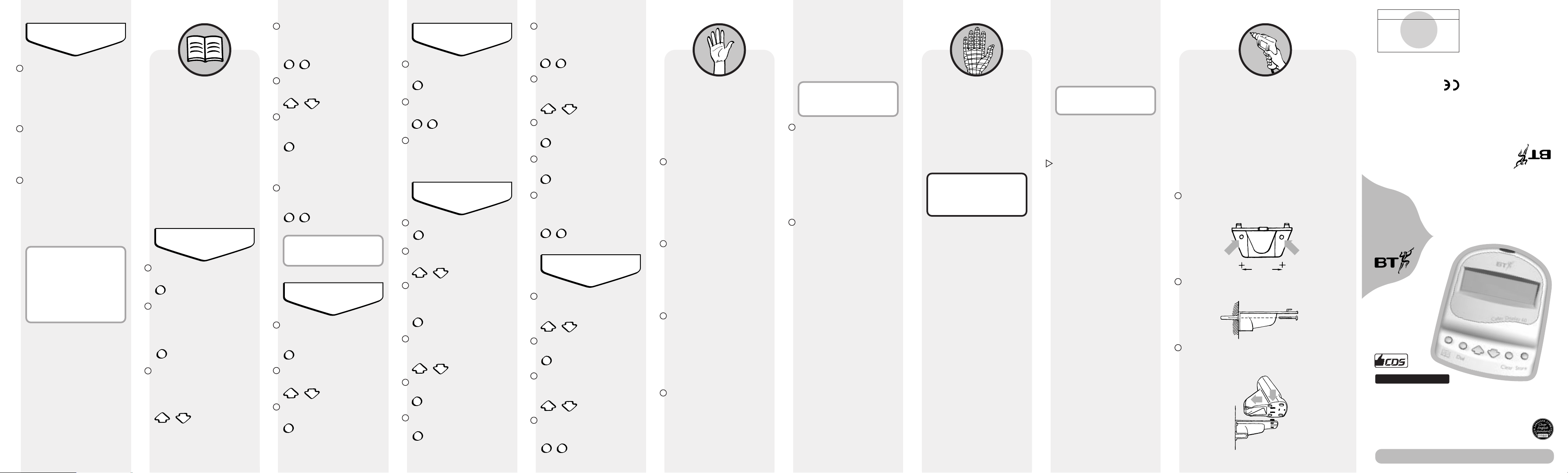
Help
If you have any difficulty using your
Caller Display 60, look in this section
first for solutions to the most common
problems.
No dialling tone
Make sure the telephone line cord is
plugged into the telephone socket at
the back of the unit and that the
telephone line cord is connected to
your wall socket.
Check that no other extension is
in use.
Display screen not functioning
properly or goes blank
Check whether the batteries are
fitted correctly.
Adjust the contrast on your display
(see ‘Adjusting the contrast on the
display’).
Caller Display messages not
being received
To be able to receive and display
messages, you must subscribe to
the Caller Display Ser vice on your
line. For more information about
the ser vice, please call BT free of
charge or your ser vice provider.
Phone does not ring
Check that the ringer is not
switched off on the phone that is
connected to your Caller Display 60.
Check that no other connected
phones are off the hook.
Userfriendly
Guide
CALLER DISPLAY 60
Offices in Europe, Nor th
America, Japan and Asia
Pacific.
The Telecommunications services described
in this publication are subject to availability
and may be modified from time to time.
Services and equipment are provided subject
to British Telecommunications plc’s
respective standard conditions of contract.
Nothing in this publication forms any part of
any contract.
Touchtone™is a registered trade mark of
British Telecommunications plc in the UK.
© British Telecommunications plc 1998.
Registered Office: 81 Newgate Street,
London EC1A 7AJ.
Registered in England No. 1800000.
Printed in Malaysia
Caller Display 60 Issue No.1 (12/98). 8
Designed by The Art & Design
Partnership Limited.
CE compliant to 89/336/EEC
(EMC Directive) & 73/23/EEC
(Low Voltage Directive)
APPROVED for connection to
telecommunication systems specified
in the instructions for use subject to
the conditions set out in them
For use with
BT’s Caller Display
*
*Caller Display service requires set-up by BT or your
service provider and connection to a digital exchange
Check whether you have too many
phone extensions in your home or
office. For help with this, please
refer to the section ‘How many
phones can you have?’ in Technical
Information.
BT can supply a REN booster to
support up to 8 separate pieces of
equipment connected to your line.
Answering machine is cutting short
messages
In the unlikely event of your Caller
Display 60 receiving a second call
while recording, you should note
that the recording will terminate.
However, both caller’s details will be
stored in the calls list, and the
second caller will be able to leave a
message in the normal way.
NO NUMBER displayed
Your Caller Display 60 checks the
content of the Caller Display
messages it receives. If it detects a
problem with a message, it displays
NO NUMBER rather than risk leaving
a message with a possible mistake.
This does not mean your telephone
is faulty.
If you continually receive NO
NUMBER messages, call:
Freefone 0800 800 150 for
residential customers.
Freefone 0800 800 152 for
business customers.
or your Ser vice Provider.
Network connection information
Your Caller Display 60 is designed to
work with both BT and other UK
networks, including cable. The equipment
operates in the same way on all networks,
but on some UK networks the caller’s
information will not be displayed until
after the first ring.
The Caller Display service does not
function when connected to most
switching systems.
Advice on connection to BT systems can
be obtained by dialling BT Freefone
0800 800 152.
Guarantee
If you own your Caller Display 60 and it is
under BT’s guarantee:
BT guarantees the product for one year,
provided that:
• The goods have only been used for
their intended purpose, and have not
been subjected to misuse or been
wilfully or accidentally damaged.
• The goods have not been tampered
with or repaired by anyone other than
BT, its staff or its agents.
If a fault does occur, and you bought the
unit yourself, it will be either repaired or
replaced free of charge provided you
return it to where you purchased it and
produce your receipt.
The terms and conditions of this
guarantee do not affect your statutory
rights.
If you own your Caller Display 60, but the
guarantee period has expired:
If your Caller Display 60 needs repair
after the guarantee period has ended, it
must be repaired so as to remain
compliant with the approval requirements
for connection to the telephone network.
For details of BT’s recommended repair
agents, please call BT free of charge on
Freefone 0800 800 150, or visit your
nearest BT shop.
Wall-mounting
Your Caller Display 60 can be wall-mounted using the
screws and wall plugs provided. Use the wall-mounting
bracket provided as a template.
Before you wall-mount your Caller Display 60, check that:
• the wall can support the weight of the apparatus
• the position you choose leaves sufficient space for the
unit to be clear of any obstruction on the wall, such as a
shelf or cupboard.
Holding the wall bracket against the wall ensuring it is
level. Then, with a pencil, mark through holes in bracket
for drilling. Alternatively make 2 marks 35mm apart.
Drill 2 holes suitable for the wall plugs supplied then
screw to the wall through the holes in the bracket.
Place your Caller Display 60 centrally over the bracket,
ensuring the 2 lugs on the bracket engage into the slots on
base of unit as shown. Then slide the unit towards the wall
until it clicks into position.
Technical
information
Environment
Your Caller Display 60 should be kept
free of dust, moisture, high temperature
and vibration, and it should not be
exposed to direct sunlight. It should not
be used in bathrooms or near water.
Warning
Your Caller Display 60 is designed to
be operated in a normal of fice or
domestic environment only, where the
relative humidity is no more than 60%.
Maintaining your Caller Display 60
Clean with a soft cloth.
Do not clean with a wet cloth.
Do not clean with abrasive materials or
solvents, as these may damage the unit.
Do not spray with aerosol cleaner.
Do not place on untreated antique furniture.
How many phones can you have?
Although you may have any number of
sockets, it is important to limit the
number of phones and other items
connected in order to ensure that each
phone will ring.
All telephone equipment has a Ringer
Equivalence Number (REN), which is
used to calculate how many pieces of
equipment may be connected to any one
telephone line. Your Caller Display 60 has
a REN of 0.
Telephones provided by BT have a REN
of 1, unless otherwise stated on the
underside of the phone. Even where the
number of telephones has been limited
there is no guarantee that different types
of phone on the same line will ring, even
when the REN is less than 4.
You must not connect more than 4 Caller
Display products to a single line.
1
2
3
35mm
1
2
To edit the name press the Store
button twice. The cursor will underline
the first letter of the name and flash
it. This letter can now be changed.
To enter a new letter press the
d
and fbuttons. This over writes the
existing digit.
To delete the letter, press the
Clear button.
To move the cursor press the
Store button.
Finally, Press the Storebutton twice
on the last character. The display
then shows STORED. The revised
entr y is displayed for a few seconds.
Copying stored numbers
from the calls list to the
directory
Use the dand fbuttons to find the
number you wish to store in the
director y.
Press the Store button to bring up
the ENTER NAME prompt.
Enter the name using the dand
f
buttons (see “Storing a name and
number in the director y”).
Press the Store button twice. The
name and number are now stored in
your director y.
Using the
Directory
Your Caller Display 60 can store up
to 10 names and numbers in its
Director y. You can also store them
yourself by using thedand
f
buttons, or by copying them from
the calls list (see “Copying stored
numbers from the calls list to the
director y”). When a call is received
and the number matches one stored
in the Director y, the name of the
caller will be shown on the display.
Storing a number and
name in the directory
Press the Store button. The display
shows STORE.
Press the Directory button. The
display shows the number of entries
eg. ENTRIES 1, followed by ENTER
NUMBER. The display then shows the
number 1 to the left of the first line.
Use the dand fbuttons to scroll
through the numbers 1 2 3 .. 8 9 0
then enter space followed by 1. Press
the Store button to confirm the
selected digit.
Repeat the above until all the digits
are entered.
Directory
Dial
1
2
2
3
3
4
5
6
7
8
9
1
2
3
4
10
11
1
2
3
4
5
6
7
1
2
3
1
Deleting a number stored
in the directory
Press the Directory button to display
the last name viewed.
Use the dand fbuttons to find the
entr y you want to delete.
Press the Clear button twice in
quick succession (within 1 and a half
seconds). This deletes the displayed
entr y.
Editing a number and/or
name stored in the
directory
Press the Directory button.
Use the dand fbuttons to search
for the entr y you wish to edit.
Press the Store button. The cursor
will underline the first digit of the
number and flash it. This digit can
now be changed.
To enter a digit press the dand
f
buttons. This over writes the existing
digit.
To delete a digit, press the
Clear button.
To move the cursor press the
Store button.
Using Call Waiting
The C/W icon on the display begins
to flash, and you hear a soft beep
from the telephone connected to
your Caller Display 60. Any
associated number and text
messages will also be displayed.
Press the Recall button on your
telephone, to put the current call on
hold and talk to the new caller. You
can switch between the two callers
using the Recall button.
Press the Recall button again to
switch back and forth between the
two callers.
When one of your callers hangs up,
you are automatically switched back
to the remaining caller.
If you have taken a call on a
parallel telephone and a second
call is received your Caller
Display 60 will not display nor
store the caller details. This will
also occur if you use a doubler to
connect your telephone to your
Caller Display 60.
Your Caller Display 60 will identify a
Call Waiting call in the calls list by
the C/W icon.
1
3
2
When you have reached the final
digit press the button Store twice.
This display then shows A to the left
of the bottom line.
Use the dand fbuttons to scroll
through the letters A to Z.
Press the Store button to confirm
the letter. The second character is
then displayed.
Repeat the above until all the
characters are entered.
When you have reached the final
character press the Store button
twice.
You can also store+and a space.
Both these options are available
between Z-A.
Dialling a number stored
in the directory
Press the Directory button. The
display shows the most recently
viewed name in the list.
Use the dand fbuttons to find the
person you want to call.
Press the Dial button. The number
is dialled automatically.
Clear
Store
Store
Store
Directory
Store
Store
Store
Store
Store
Directory
Clear Clear
Directory
Store
Store
Clear
Store
Store
Store
Store
Store
Store
