Page 1
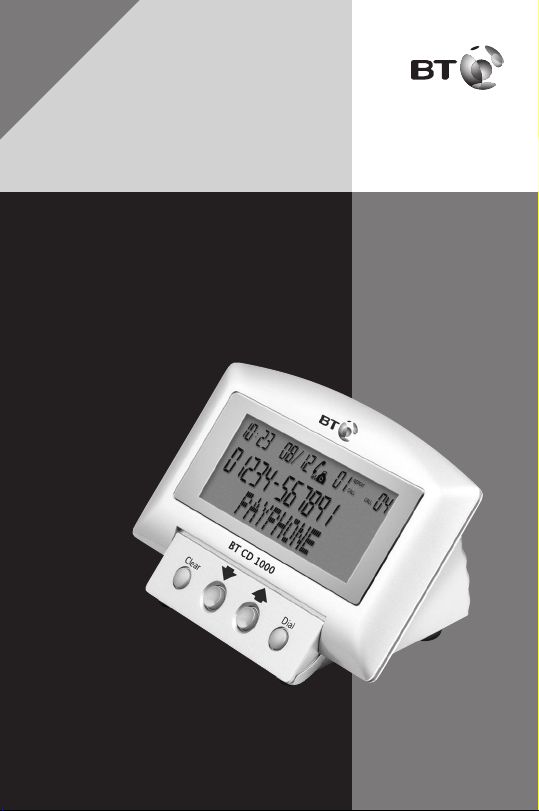
User Guide
BT CALLER DISPLAY 1000
Please note that batteries are not included.
You will need 4x AAA batteries.
This product is intended for connection to analogue
public switched telephone networks and private
switchboards in the UK.
YOU MUST
SUBSCRIBE TO THE CALLER
DISPLAY SERVICE OFFERED BY
YOUR NETWORK PROVIDER TO
DISPLAY CALLER INFORMATION.
A QUARTERLY FEE IS PAYABLE.
Page 2
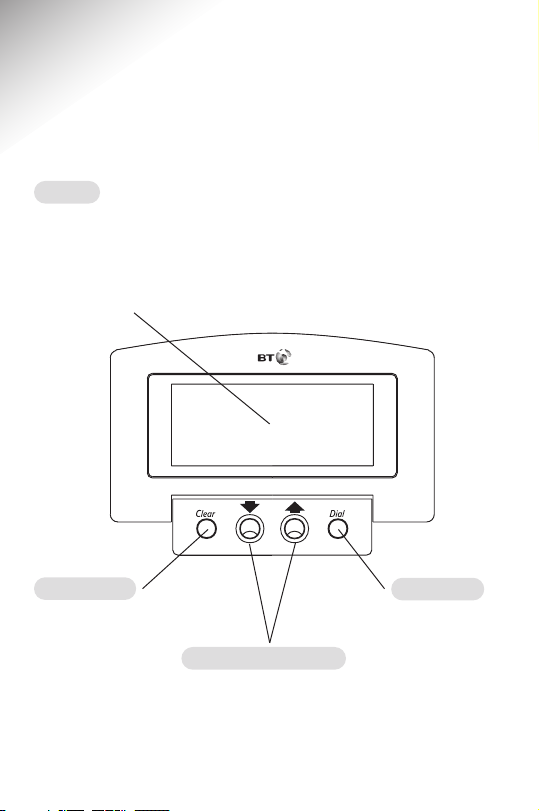
At a glance
1
Down and Up buttons
Used to scroll through the
Calls List. Also used to
adjust the contrast of the
display.
Dial button
Press to
automatically dial
a number shown
on the display.
Clear button
Deletes individual
or all numbers
stored in the
Calls List.
Display
Displays caller information, including
a caller’s phone number and the date
and time the call was received.
Also indicates when the batteries are
nearing the end of their useful life.
BT CD 1000
Page 3
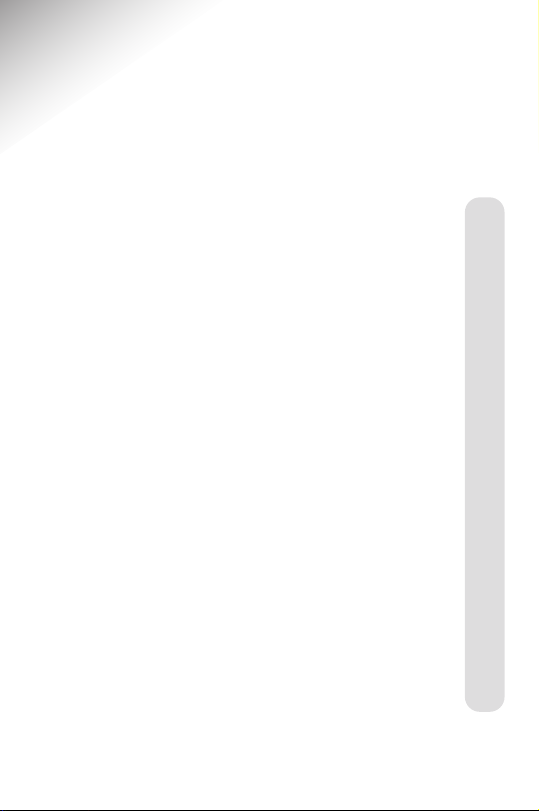
In this guide
2
At a glance 1
Introduction 3
For your records 3
Unpacking your
Caller Display 1000 3
Setting up 4
Safety instructions 7
General 7
Environmental 7
Caller Display 8
Using your Caller Display 8
Using the Calls List 8
Caller information not
available 12
General information 13
Guarantee 13
Technical information 14
Help 15
Index 16
Page 4
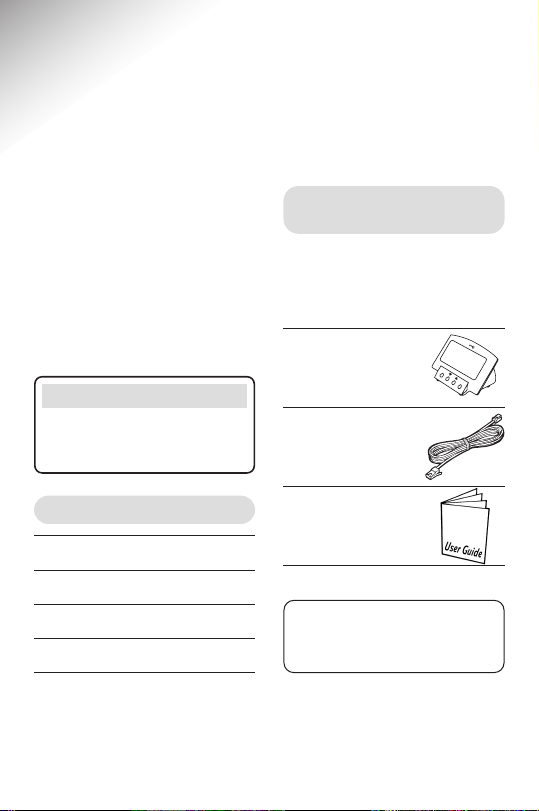
Introduction Your Caller Display 1000
is designed for ease of use and made to the high
standards set by BT.
3
Thank you for choosing BT’s
Caller Display 1000. You can
expect many years of quality
service.
Please read the instructions
carefully before use, and keep
this user guide for future
reference.
Please note
In this user guide we’ve included
helpful tips and useful notes. They
are shown in a white box like this.
Unpacking your
Caller Display 1000
If anything is missing, please
contact your place of purchase
immediately.
Caller Display 1000
base unit
Telephone
line cord
User Guide
For your records:
Date of purchase:
Place of purchase:
Serial number (see base of unit):
Purchase price:
For guarantee purposes, proof of
purchase is required, so please
keep your receipt.
Please note that batteries
are not included. You will
need 4 x AAA batteries
BT CD 1000
Clear
D
ia
l
Page 5
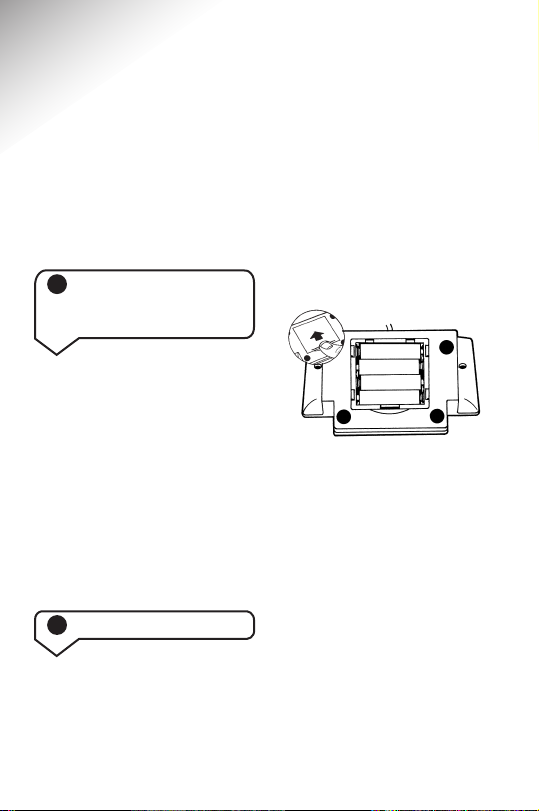
You will need 4 x AAA Alkaline
batteries. (not included).
Insert the batteries as shown
in the diagram and replace the
compartment cover.
It is important to maintain the
batteries in your Caller Display
1000. If the battery low icon
appears on the display you will
need to replace the batteries.
It is important to do this as
soon as possible in order to
retain information in the Caller
Display memory and for the
display features to work.
If no batteries are fitted the
display will remain blank.
Setting up
4
Follow these easy steps to get
your Caller Display 1000 ready
for use.
Position your Caller Display
1000 close enough to a phone
socket for the telephone line
cord to reach.
Do not stand it on carpets or
other similar surfaces which
might generate fibres.
Do not cover or enclose the
machine. Allow a free flow of
air to its surfaces.
1 Planning the
location of your
Caller Display 1000
Open the battery compartment
at the back of your Caller Display
1000.
2 Install the batteries
Page 6
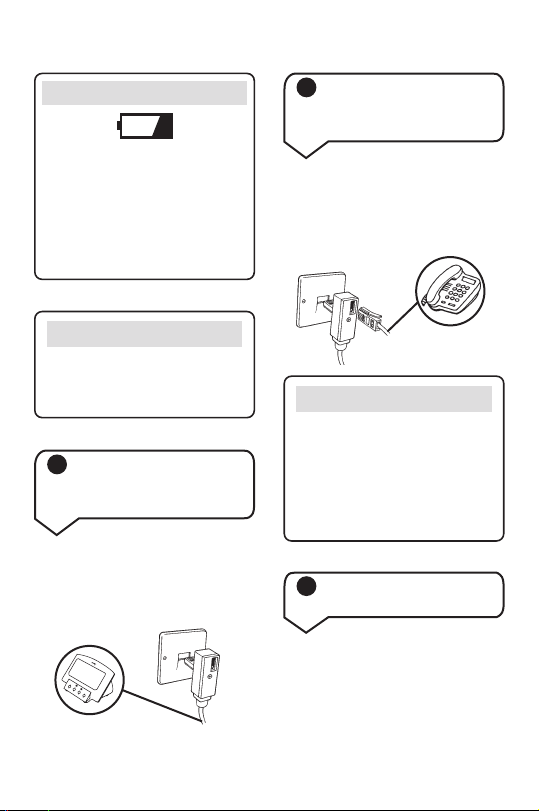
5
Battery low warning
When the batteries are nearing the
end of their useful life the display
will flash the battery low icon and
show
CHANGE BATTERIES
when in
the idle screen. The display will be
blank if no batteries are fitted or
if the batteries are completely flat.
Warning
When replacing batteries remember
to disconnect the telephone line cord
from the Caller Display base unit.
3 Connect your
Caller Display 1000
to the wall socket
4 Connect your
telephone to the
Caller Display 1000
Connect the telephone line cord
supplied into the back of your
Caller Display 1000 and the
adaptor end into the telephone
wall socket.
To connect your phone to the
Caller Display 1000, plug the
telephone line cord from your
phone into the socket on the
adaptor.
Warning
Never install telephone wiring
during a lightning storm.
Always disconnect the telephone
cord from the wall socket before
changing or relocating your
telephone connections.
Clear
D
ia
l
B
T
C
D
1
0
0
0
The date and time will be set
automatically when your Caller
Display 1000 receives its first
call, provided you have
subscribed to a Caller Display
service.
5 To set the date
and time
Page 7
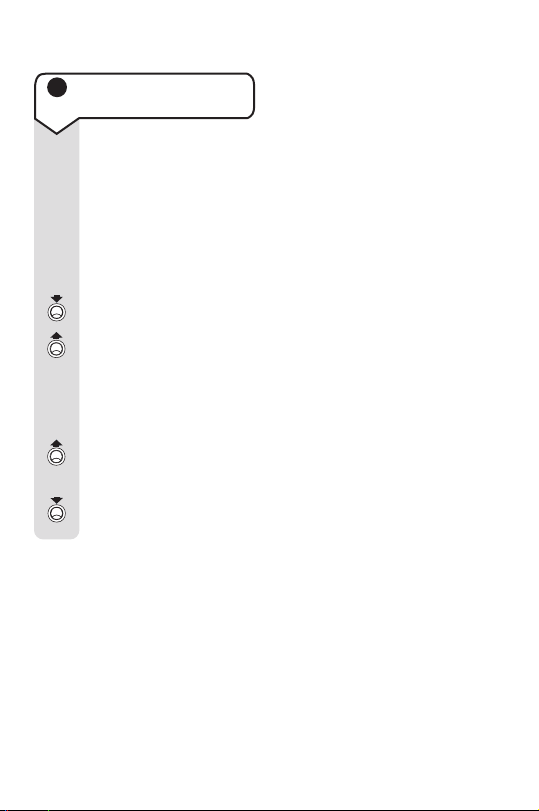
6
You can adjust the
contrast on the display
to make the screen
lighter or darker.
There are 8 levels of
contrast to choose from.
Press and hold the
Down button, and at
the same time press the
Up button.
The display will show
LCD CONTRAST
.
Continue to press and
release the Up button
until the contrast you
want is reached. Release
the Down button to set
your chosen contrast.
6 To adjust the contrast
on the display
Page 8

Safety instructions
7
General
• Simply clean your Caller
Display 1000 with a damp (not
wet) cloth, or an antistatic
wipe. Never use household
polish as this may damage the
product. Never use a dry cloth
as this may cause static shock.
• Do not open the Caller Display
1000. This could expose you
to high voltages or other risks.
• Never dispose of batteries in a
fire. There is a serious risk of
explosion and/or the release
of highly toxic chemicals.
Environmental
• Do not expose to direct
sunlight.
• We recommend that
you do not place the product
on antique/veneered wood to
avoid damage.
• Do not stand your product on
carpets or other surfaces
which generate fibres, or
place it in locations preventing
free flow of air over it’s
surfaces.
• Do not submerge any part of
your product in water and do
not use it in damp or humid
conditions, such as in
bathrooms.
• Do not expose your product
to fire, explosive or other
hazardous conditions.
Page 9

Your Caller Display 1000 receives,
stores and displays caller
information automatically. This
includes a caller’s phone number,
the date and time the call was
received and, any text message
associated with that number.
Using the Calls List
Caller Display
8
Your Caller Display 1000
receives and displays caller
information, which is transmitted
over your telephone network.
Your Caller Display 1000 can:
• Identify callers before you
answer the phone (providing
the number has not been
withheld).
• Store the time and date of
each incoming call.
• Save the last 40 incoming
calls in a calls list.
• Allow you to call back directly
from a received call.
To enable your Caller Display
1000 to show this information,
you will need to subscribe to
your network provider’s Caller
Display Service. A quarterly fee
is payable.
For more details on BT’s Caller
Display service please call:
Freefone 0800 800 150 for
residential customers.
Freefone 0800 800 152 for
business customers.
Information displayed via
other UK networks
If you are connected to a
different network, you will first
have to subscribe to that
network’s Caller Display service.
Call your network provider for
more information.
Using your
Caller Display 1000
Page 10

9
It can store up to a maximum of
40 calls. To make room for new
calls if a call is received from a
number already in the Calls list
only the latest call will be stored.
The Repeat Call Counter will
show how many times the
number has called previously.
When the Calls list is full, a
new call will replace the oldest
call in the list.
When a call is received, the
display will show the caller’s
information for 20 seconds after
the last ring.
Your Caller Display 1000
indicates:
In the idle screen:
Displays the time, the number
of new calls and the number of
total calls stored in the Calls list.
•
NEW
Displays the number of
different calls received since
you last viewed your Calls list.
If you have received new
calls since you last viewed
the Calls list the new call icon
will flash to indicate this.
•
ALL
Displays the total number of
calls stored in the Calls list.
In the calls list:
Displays the caller’s number
and any text message associated
with it. Also records the time
and date the call was received,
and whether the call was
answered or not. See example
below:
The repeat call counter shows
you the number of times, prior
to this call that this number has
called you. See example below:
NEW
10 : 23
NEW:04 ALL:36
PAYPHONE
0410 : 23 08/ 12
0 1234-56789 1
CALL
PAYPHONE
03 0410 : 23 08/ 12
0 1234-56789 1
REPEAT
CALL CALL
Page 11
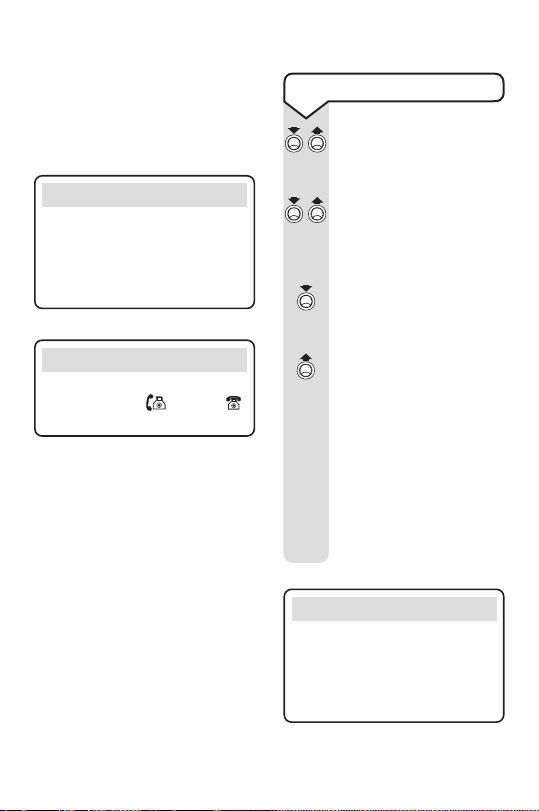
Use the Down and Up
buttons to scroll
through your Calls list.
Press the Down or Up
button to bring up
details of the most
recent incoming call.
Use the Down button to
show details of the next
most recent call.
Press the Up button to
move back up the list.
If the calls list is empty,
the display will show
LIST EMPTY
.
When you come to the
beginning or end of the
Calls list the display will
show
END OF LIST
or
TOP OF LIST
.
10
To view the Calls List
Please note
If a telephone number received
has more than 18 digits you can
press and hold the Up button to
scroll across the display and view
the last digits.
Please note
Answered calls are shown in the
Calls list with the icon and
icon for unanswered calls.
Please note
Where numbers are not available,
ie
INTERNATIONAL
, the repeat call
counter will increase and only
details of the last call will be
available, e.g. date and time.
This shows that the caller has
called 3 times prior to this call.
The date and time of the last
call made will be recorded.
Page 12

Press the Down or Up
buttons until
TOP OF
LISTorEND OF LIST
is
displayed.
Press the Clear button.
The display will show
CLEAR ALL?
.
Press the Clear button.
All numbers in the calls
list are now deleted.
The display will show
LIST EMPTIED
.
To delete all numbers
in the Calls List
Press the Down or Up
buttons until you find
the number you wish to
delete.
Press the Clear button.
The display will show
CLEAR?
.
Press the Clear button
again to confirm.
The number has been
deleted.
To delete a single
number in the Calls List
When you view the
calls list you can return
a call straight away.
Press the Down or Up
buttons to find the
number you wish to
dial from the calls list.
Press the Dial button.
The display shows
CONNECTING
and the
digits will scroll across
the screen as they are
dialled.
The display will then
show
LIFT HANDSET
.
Lift the handset of the
telephone connected to
your Caller Display 1000
within 6 seconds.
When the connected
telephone is in use the
display will show
PHONE IN USE
.
11
To dial a number
stored in the Calls List
Please note
If you wish to stop dialling press
the Clear button once.
Page 13

12
Please note
If you decide not to delete the entry
or calls list wait for 20 seconds until
the display returns to the idle screen.
Caller information not
available
With some incoming calls the
telephone number of the caller
is not available and cannot
therefore be displayed on your
Caller Display 1000.
In this case, Caller Display 1000
provides you with some
explanatory information about
the type of call you have
received. This comes in the
form of a text message and will
be one of the following:
INTERNATIONAL
Call received from outside
the UK.
UNAVAILABLE
The caller’s exchange/network/
switchboard does not operate a
Caller Display service.
WITHHELD
The caller has not permitted his
or her number to be sent.
OPERATOR*
The call has been made via the
operator.
PAYPHONE*
The caller is ringing from a
payphone.
RINGBACK*
The telephone number you have
set on Ring Back is now free to
receive your call.
NO NUMBER
See the Help section on page
15. This message will not be
stored in the calls list.
* Some text messages can have numbers
associated with them. Your Caller Display
1000 will display the text message below
the telephone number.
Page 14

General information
13
Your BT Caller Display 1000 is
guaranteed for a period of 12
months from the date of
purchase.
Subject to the terms listed
below the guarantee will
provide for the repair of, or at
BT’s or its agent’s discretion
the option to replace the BT
Caller Display 1000, or any
component thereof, which is
identified as faulty or below
standard, or as a result of
inferior workmanship or
materials.
Products over 28 days old from
the date of purchase may be
replaced with a refurbished or
repaired product.
The conditions of this
guarantee are:
• The guarantee shall only apply
to defects that occur within
the 12 month guarantee
period.
• Proof of purchase is provided.
• The equipment is returned to
BT or its agent as instructed.
• This guarantee does not cover
any faults or defects caused
by accidents, misuse, fair wear
and tear, neglect, tampering
with the equipment, or any
attempt at adjustment or
repair other than through
approved agents.
• This guarantee does not affect
your statutory rights.
Within the 12 month
guarantee period:
If you experience difficulty using
the product, prior to returning
your product, please read the
Help section beginning on
page 15.
In the unlikely event of a defect
occurring, please return the
product, with the receipt, to the
place of purchase.
Guarantee
Page 15
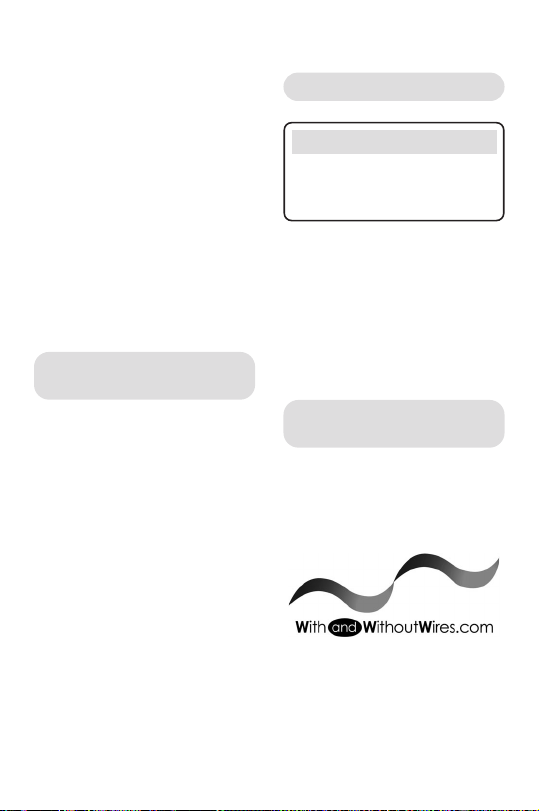
14
Outside of the 12 month
guarantee period:
If your product needs repair
after the guarantee period has
ended, the repair must meet
the approval requirements for
connection to the telephone
network. We recommend that
you contact BT’s approved
repair agent, TecLogic on
01672 564444 or a local
qualified repairer.
If you have to return
your Caller Display 1000
Pack the unit securely, preferably
in the original packaging. All
parts must be retur ned. We
cannot take responsibility for
goods damaged in transit.
Technical information
This equipment complies with
the essential requirement of
the Radio Equipment and
Telecommunications Terminal
Equipment Directive, 1999/5/EC.
Please note
You can connect up to 4 Caller
Display products on a single
telephone line.
BT accessories and
replacement items
For a full range of accessories
and replacement items for
BT products please call 0870
240 5522, or visit:
Page 16

HelpIf you have problems using your Caller Display 1000,
look in this section first for solutions to the most common problems.
15
No dialling tone
Make sure your telephone line
cord is plugged into a wall
socket or the Caller Display
1000 adaptor.
Check that no other extension
is in use.
Display screen not working
properly or goes blank
Check that the batteries are
fitted correctly.
The batteries might need
replacing.
Adjust the contrast on your
display, see page 10.
Caller Display messages not
being received
To be able to receive and display
caller information, you must
subscribe to a Caller Display
service from your network
provider. For more information
on BT’s Caller Display service
call 0800 800 150.
Phone does not ring
Check that the ringer is not
switched off on the phone that
is connected to your Caller
Display 1000.
Check that no other connected
phones are off the hook.
NO NUMBER on the display
Your Caller Display 1000
checks the content of the caller
message it receives. If it
detects a problem with a
message it displays
NO NUMBER
rather than risk leaving a
message with a possible
mistake. This does not mean
that your Caller Display 1000 is
faulty.
If you continually receive
NO
NUMBER
, call BT free of charge on
0800 800 150 for residential
customers or 0800 800 152
for business customers, or your
service provider.
Page 17

Index
16
Adaptor 5
At a glance 1
Batteries
install 4
low warning 5
Caller display 8
Calls list 8
delete single number 11
delete all numbers 11
dial a number 11
view 10
Contrast – adjust 6
Date 5
General information 13
Guarantee 13
Help 15
Returning your product 14
Safety instructions 7
Setting up 4
Technical information 14
Telephone line cord 5
Telephone socket 5
Time 5
Unpacking 3
Page 18
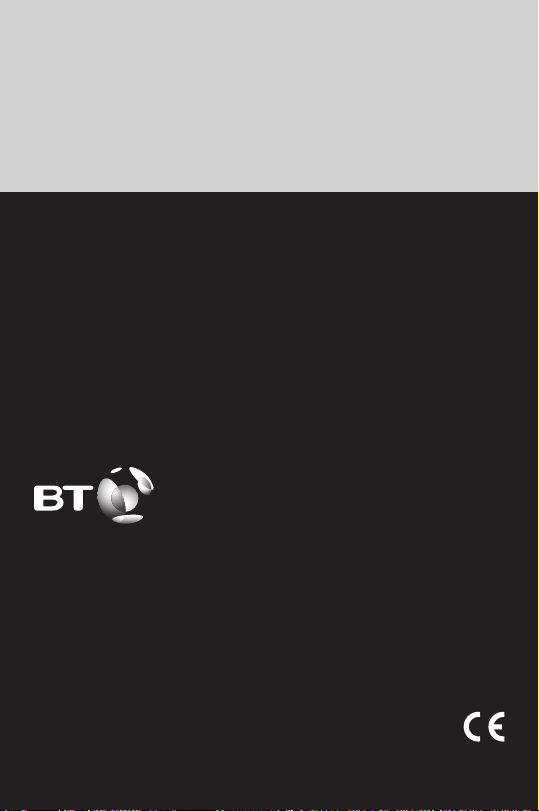
Offices worldwide
The telecommunications services described in this publication
are subject to availability and may be modified from time to time.
Services and equipment are provided subject to British
Telecommunications plc’s respective standard conditions of
contract. Nothing in this publication forms any part of any contract.
© British Telecommunications plc 2003.
Registered Office: 81 Newgate Street, London EC1A 7AJ.
Registered in England No. 1800000.
BT Caller Display 1000 Issue 2 (10/03) 1
Designed and produced by The Art & Design Partnership Ltd.
Printed in China
Visit us at www.bt.com
