Page 1
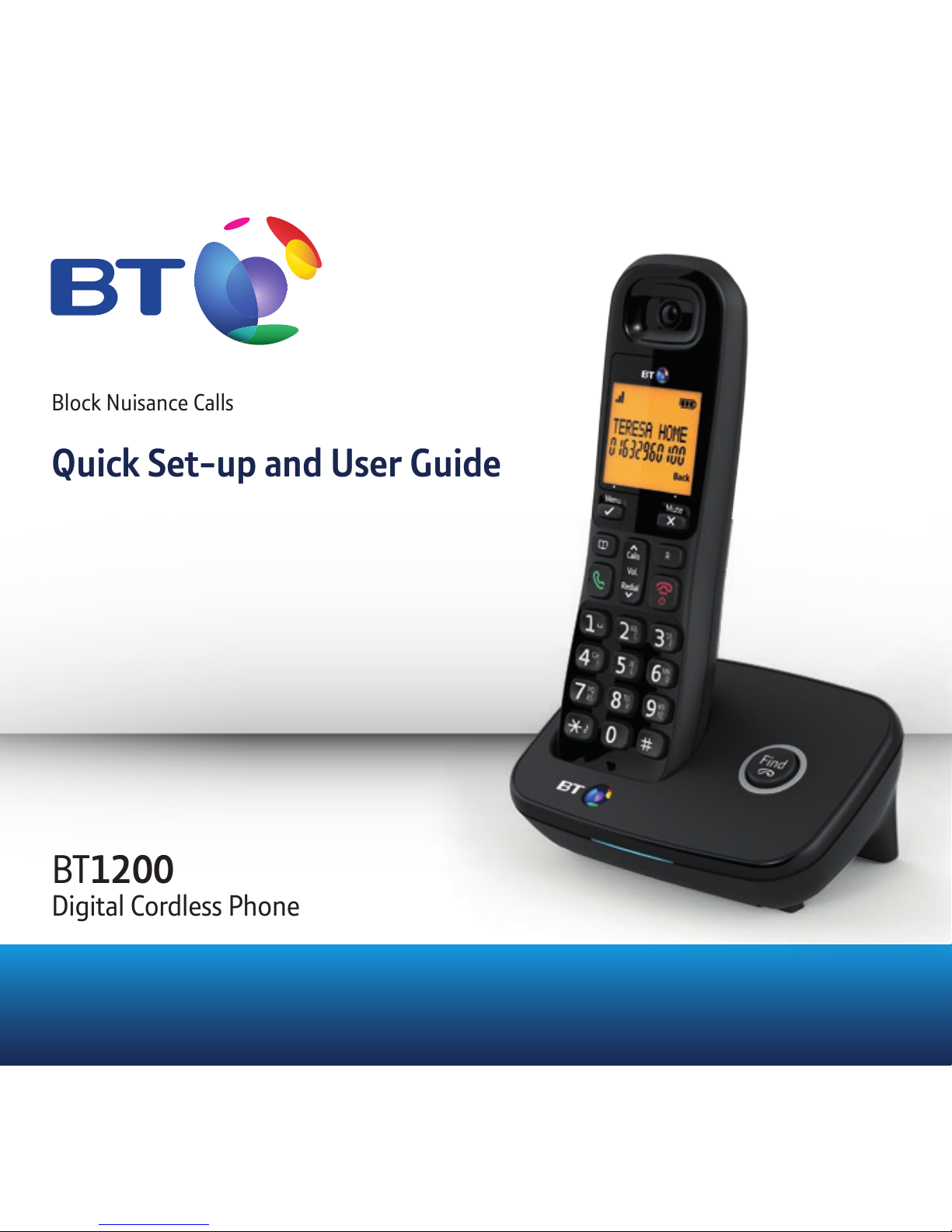
Block Nuisance Calls
Quick Set-up and User Guide
BT1200
Digital Cordless Phone
Page 2

If you need some help, call us on 0800 218 2182* or go to bt.com/producthelp
Important – please read first2
• Only use the line cord, power supply (item code: 066773) and rechargeable
batteries supplied with your phone.
• Make sure that the power supply is connected to a known working socket.
• Connect your phone to the power supply and allow the batteries to charge for
16 hours before connecting the line cord to your telephone socket.
• To make sure you get the best range and reception from your handset, avoid
interference by placing the base unit away from large metal objects such as
fridge freezers and microwave ovens or electronic products such as computers
and TVs.
If you need some help, call us on 0800 218 2182* or go to bt.com/producthelp
Page 3

3
If you need some help, call us on 0800 218 2182* or go to bt.com/producthelp
Check box contents
IMPORTANT
Only use the mains power adaptors, cables and rechargeable batteries supplied in this box, or this
product may not work. Any replacement rechargeable batteries must be of the same type. BT accepts
no responsibility for damage caused to your BT1200 by using any other type of batteries.
Contents for each additional handset (multipacks only)
Handset
Handset
Mains power adaptor
(item code 066773)
Mains power adaptor
(item code 066773)
Telephone line cord
(pre-installed)
2x AAA NiMH 500mAh
rechargeable batteries
(already in handset)
2x AAA NiMH 500mAh
rechargeable batteries
(already in handset)
Base
Charger
Page 4
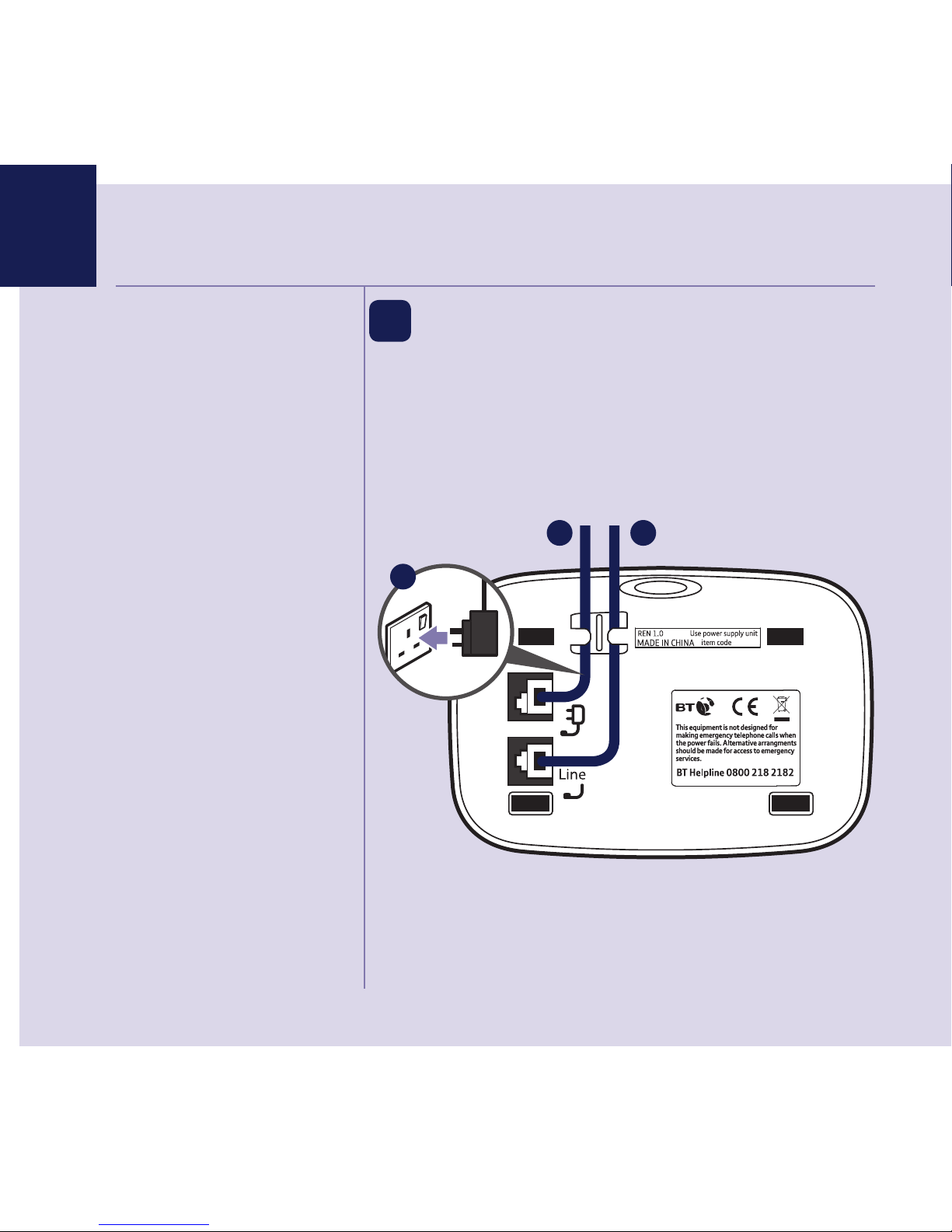
If you need some help, call us on 0800 218 2182* or go to bt.com/producthelp
Where to put your phone
• Place the base within
3 metres of a mains power
socket and 1.8 metres of a
phone socket so the cables
will reach.
• Don’t place the phone or
base in a bathroom or
other humid area.
• The product works by
sending radio signals
between the handset and
base. The strength of the
signal depends on where you
position the base. Putting it
as high as possible can help
give you the best signal.
IMPORTANT
• The base station should
be plugged into the mains
power socket all the time.
Quick set-up guide4
1 Plug in
1. Plug the mains power
adaptor into the base,
with the cable clipped
in the groove provided.
2. Plug the other end
of the power adaptor
into the wall power
socket and switch on.
3. The telephone line cord is already fitted, plug the
other end into the wall socket.
066773
1
2
3
Page 5
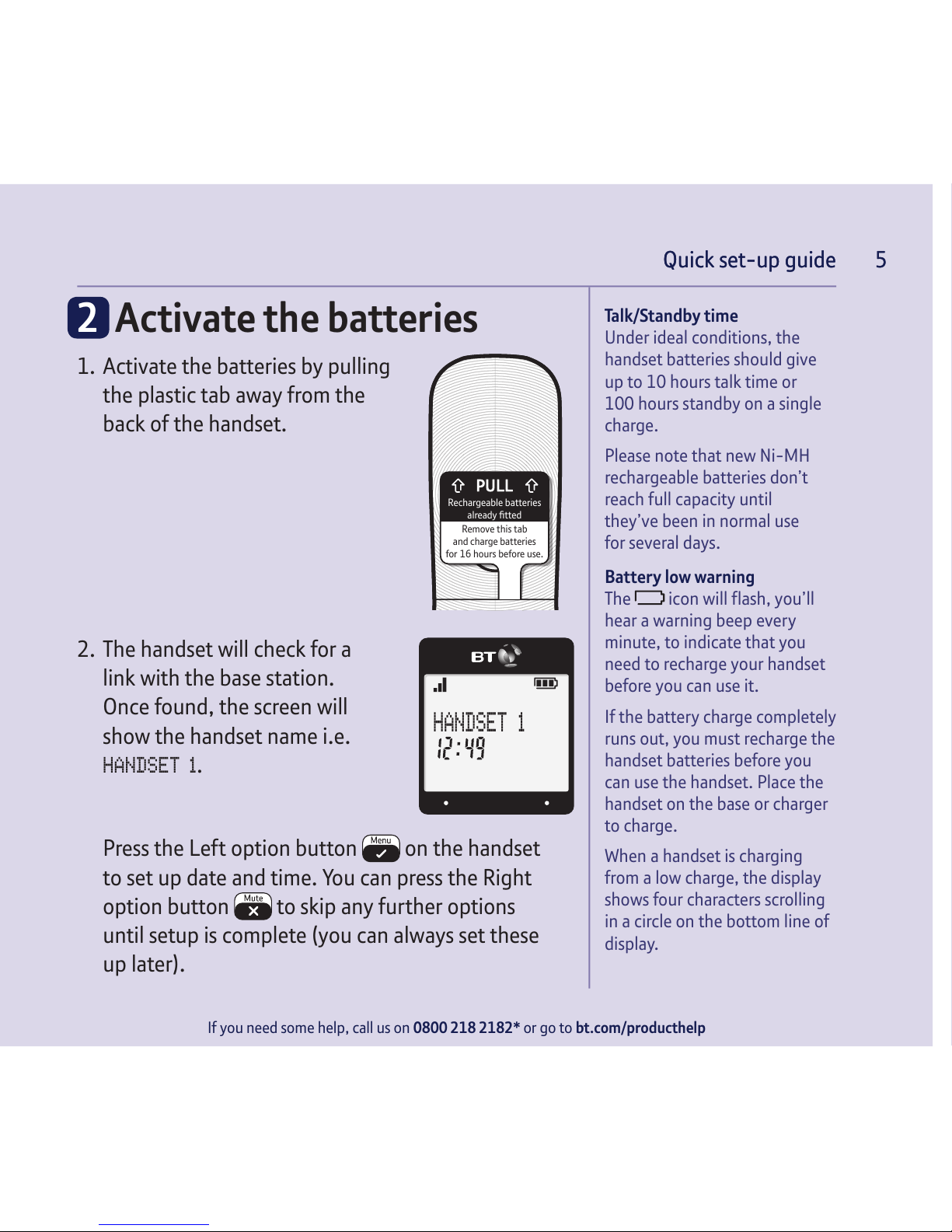
Quick set-up guide 5
If you need some help, call us on 0800 218 2182* or go to bt.com/producthelp
Talk/Standby time
Under ideal conditions, the
handset batteries should give
up to 10 hours talk time or
100 hours standby on a single
charge.
Please note that new Ni-MH
rechargeable batteries don’t
reach full capacity until
they’ve been in normal use
for several days.
Battery low warning
The
icon will flash, you’ll
hear a warning beep every
minute, to indicate that you
need to recharge your handset
before you can use it.
If the battery charge completely
runs out, you must recharge the
handset batteries before you
can use the handset. Place the
handset on the base or charger
to charge.
When a handset is charging
from a low charge, the display
shows four characters scrolling
in a circle on the bottom line of
display.
Quick set-up guide 5
2 Activate the batteries
1. Activate the batteries by pulling
the plastic tab away from the
back of the handset.
2. The handset will check for a
link with the base station.
Once found, the screen will
show the handset name i.e.
HANDSET 1
.
Press the Left option button
on the handset
to set up date and time. You can press the Right
option button
to skip any further options
until setup is complete (you can always set these
up later).
Remove this tab
and charge batteries
for 16 hours before use.
Rechargeable batteries
already fitted
HANDSET 1
Page 6
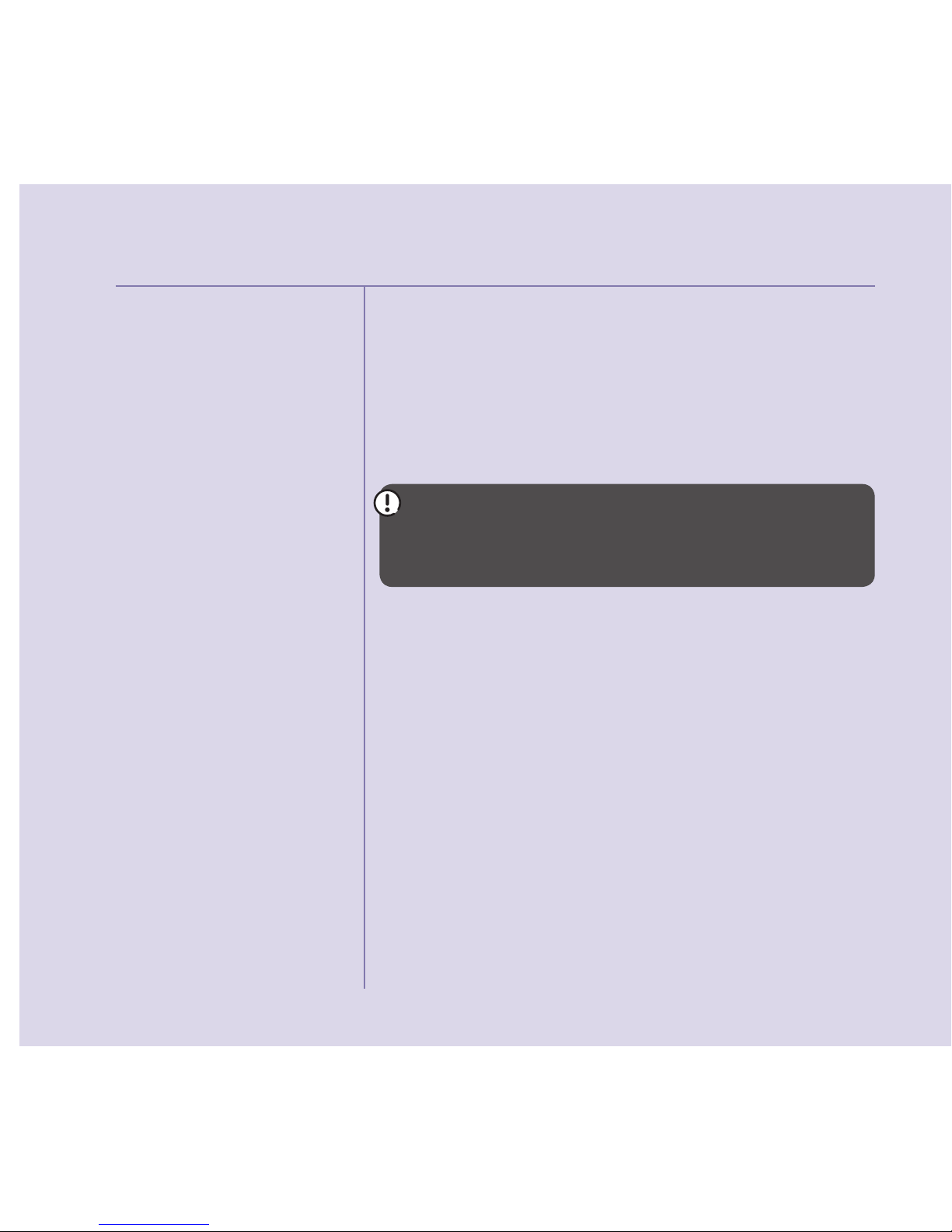
If you need some help, call us on 0800 218 2182* or go to bt.com/producthelp
Quick set-up guide6
Battery performance
• To keep the batteries in the
best condition, leave the
handset off the base for a
few hours at a time.
• Running the batteries right
down at least once a week
will help them last as long
as possible.
• After charging your handset
for the first time, subsequent
charging time for the
batteries is approximately
8 hours.
• The charge capacity of
rechargeable batteries will
go down over time, which
will reduce the talk and
standby time. Eventually
they’ll need replacing.
For details on how to get
replacement batteries,
call the helpline on
0800 218 2182*.
3. Once set-up is complete your handset will display
the handset name, place the handset on the base
to charge.
4. After 16 hours, plug the phone line cord into the
phone wall socket.
IMPORTANT
Charge the handset batteries for 16 hours or your
phone might not work.
Page 7
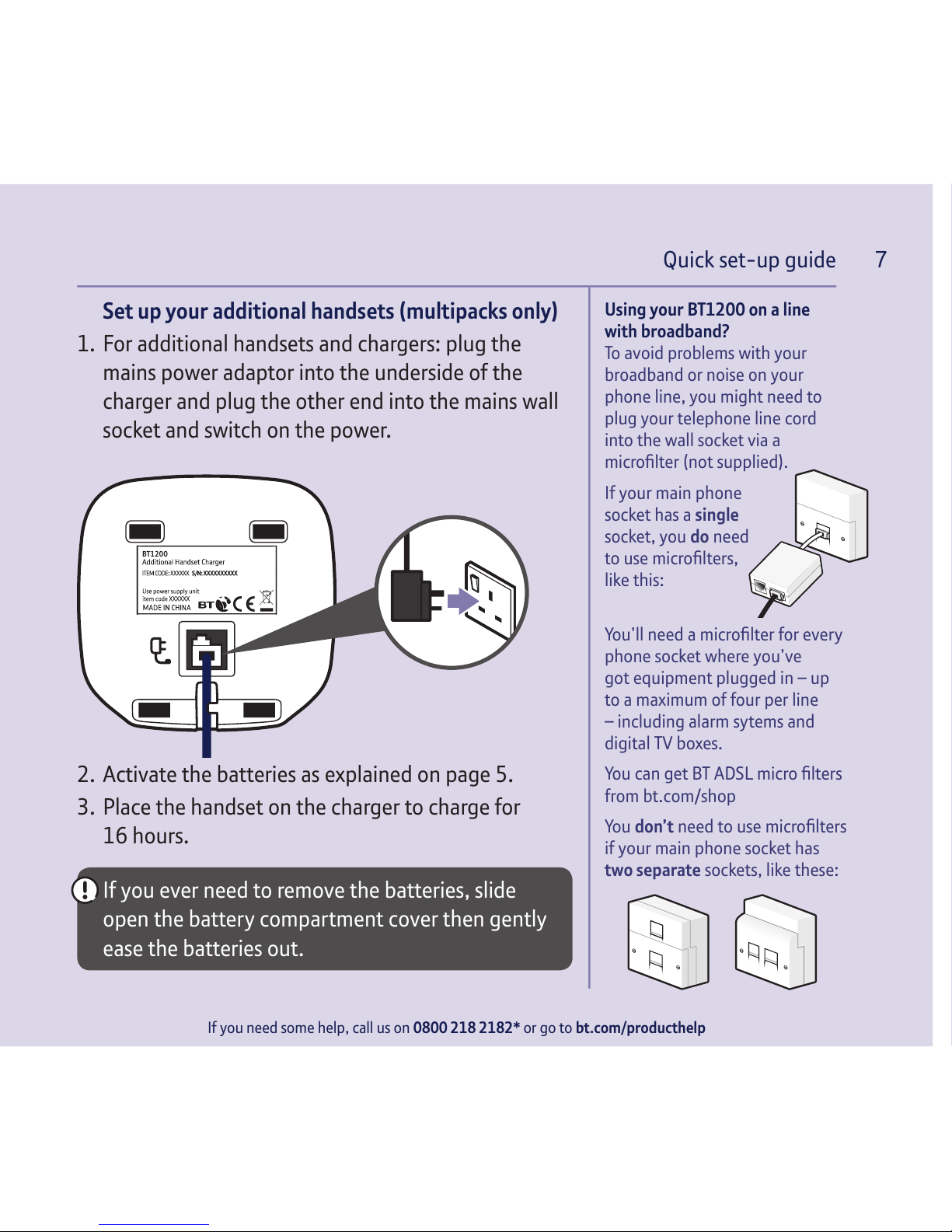
Quick set-up guide 7
If you need some help, call us on 0800 218 2182* or go to bt.com/producthelp
Set up your additional handsets (multipacks only)
1. For additional handsets and chargers: plug the
mains power adaptor into the underside of the
charger and plug the other end into the mains wall
socket and switch on the power.
2. Activate the batteries as explained on page 5.
3. Place the handset on the charger to charge for
16 hours.
If you ever need to remove the batteries, slide
open the battery compartment cover then gently
ease the batteries out.
Using your BT1200 on a line
with broadband?
To avoid problems with your
broadband or noise on your
phone line, you might need to
plug your telephone line cord
into the wall socket via a
microfilter (not supplied).
If your main phone
socket has a single
socket, you do need
to use microfilters,
like this:
You’ll need a microfilter for every
phone socket where you’ve
got equipment plugged in – up
to a maximum of four per line
– including alarm sytems and
digital TV boxes.
You can get BT ADSL micro filters
from bt.com/shop
You don’t need to use microfilters
if your main phone socket has
two separate sockets, like these:
BT1200
Page 8
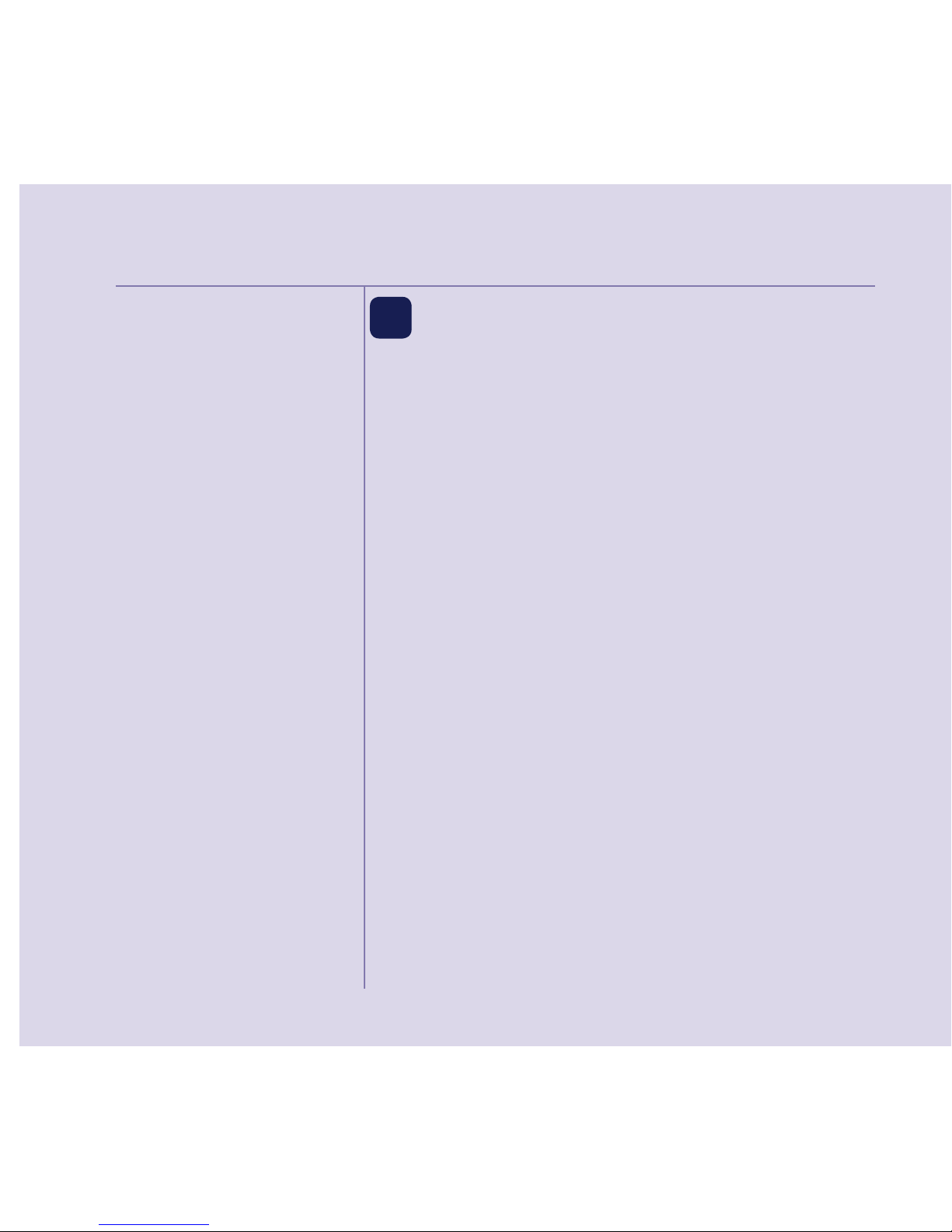
Quick set-up guide
If you need some help, call us on 0800 218 2182* or go to bt.com/producthelp
8
3 Go!
Yo u r B T 1 2 0 0 i s n o w r e a d y f o r y o u t o u s e
• For help setting the date and time, go to page 37.
• For instructions on making a call, go to page 19.
• For help personalising your phone’s settings, go to
page 32.
Or, you may find the answer in the Help section
on page 42 or see our online frequently asked
questions at bt.com/producthelp
Alternatively, call the Helpline on 0800 218 2182*.
* Calls made from within the UK mainland network are free. Mobile and
international call costs may vary.
If you cannot find the answer
to your problem in this user
guide, then please call our free
Helpline on 0800 218 2182*.
Our dedicated advisors are
more likely to be able to help
you than the retailer where you
made your purchase.
Page 9
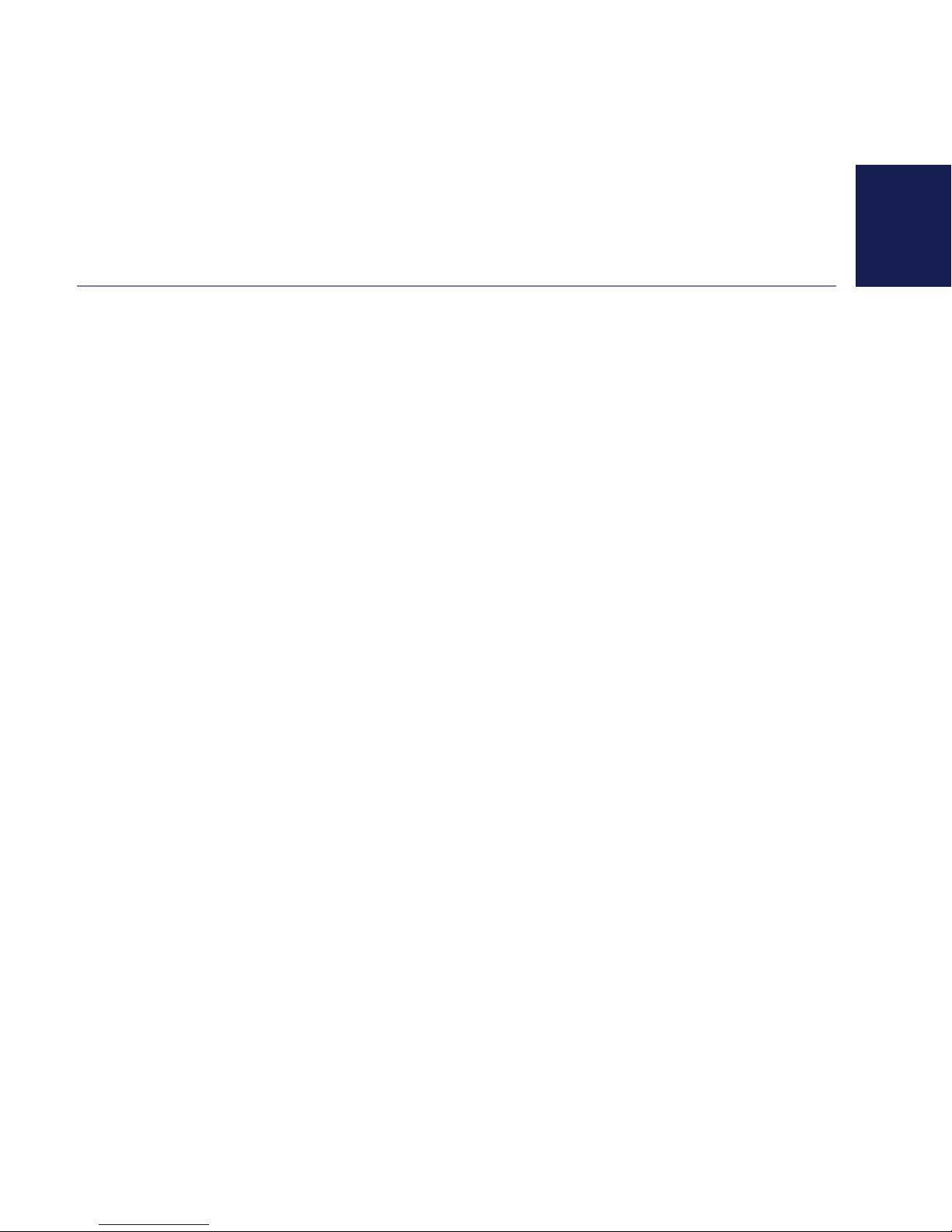
If you need some help, call us on 0800 218 2182* or go to bt.com/producthelp
9In this guide
Getting to know your phone
Handset buttons ..............................12
Handset display and icons ................14
Finding your way around
your phone ......................................15
Menu map .......................................16
Base ................................................18
Using the phone
Make an external call .......................19
Preparatory dialling .........................19
End a call.........................................19
Switch the handset on or off .............19
Receive a call ...................................20
Call Waiting .....................................20
Mute ...............................................21
Incoming speech volume ..................21
Redial .............................................21
Voicemail (1571) .............................22
Turn the handset ringer on or off .......22
Finding handset (paging) .................22
Phonebook
Store entry in phonebook .................23
Dial entry in phonebook ...................23
Character map .................................24
View/dial entry in phonebook...........24
Edit entry in phonebook ...................25
Delete entry in phonebook ...............25
Delete all entries in phonebook.........26
View the phonebook memory status ..26
Call Blocking
Block incoming call number in
your Calls list ...................................27
Turn call blocking on to enable ..........27
blacklist
Add, view, edit or delete a number
in your blacklist ...............................28
Block incoming call by call type ........28
Caller Display and the Calls list
Caller Display ...................................29
Calls list ...........................................29
Page 10
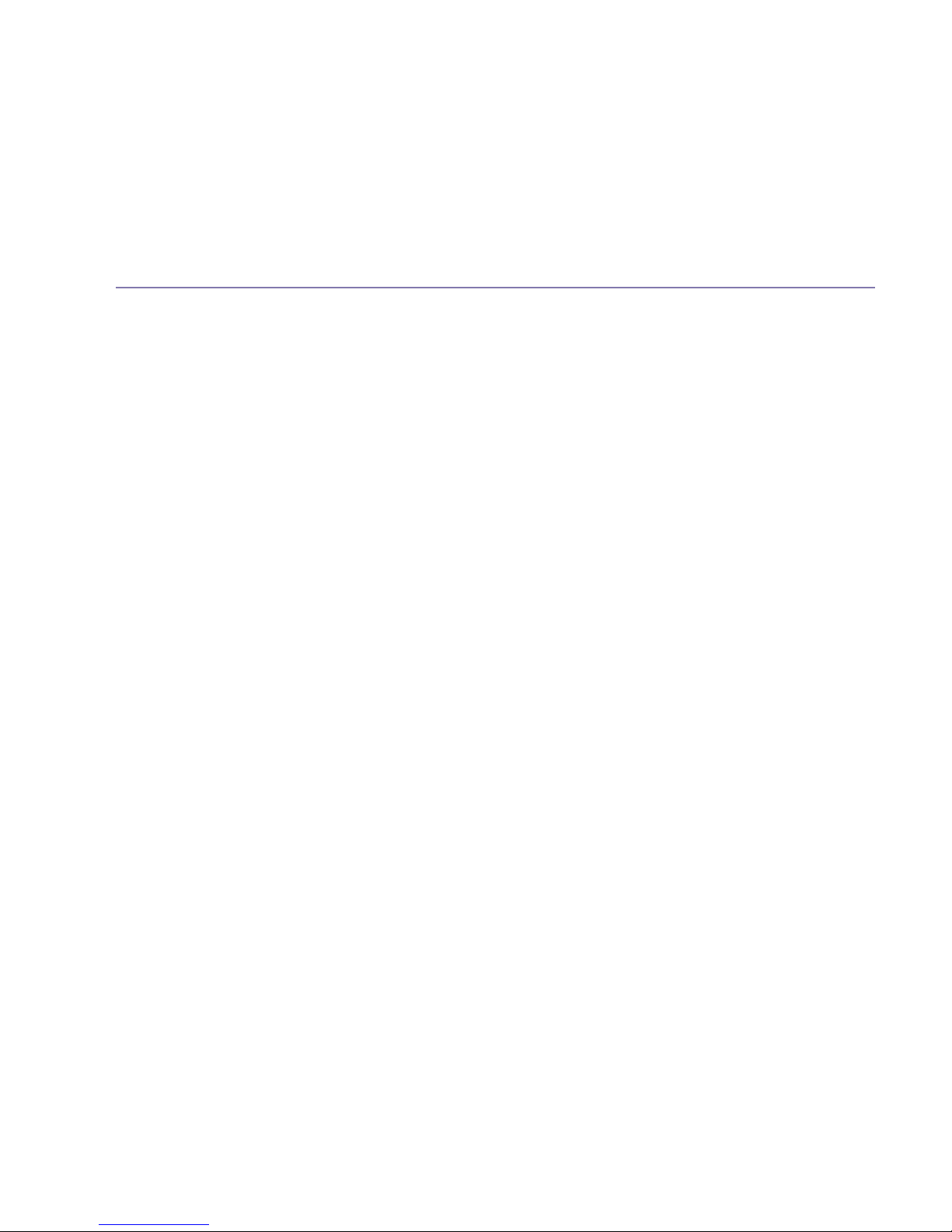
In this guide
If you need some help, call us on 0800 218 2182* or go to bt.com/producthelp
10
Missed call notification .....................30
View/dial an entry in the Calls list ......30
Save a Calls list entry to your
contacts ..........................................30
Delete an entry in the Calls list ..........31
Delete the entire Calls list .................31
Settings
Set the handset ringtone for external
or internal calls ................................32
Set the handset ringer volume ..........32
Turn the handset tones on or off .......33
Change the handset name ................34
Change the call settings ...................34
Set the base ringtone .......................34
Set the base ringer volume ...............35
Set a PBX access code ......................35
Change the system PIN.....................36
Reset the handset or base settings ....36
Clock/Alarm
Set the time and date .......................37
Set an alarm ...................................37
Stopping the alarm when it goes off .. 38
Using additional handsets
Register an additional handset ..........39
De-register a handset ......................40
Make an internal call
between handsets ............................40
Transfer a call ...................................40
Hold a 3-way call .............................41
Help ...............................................42
Page 11
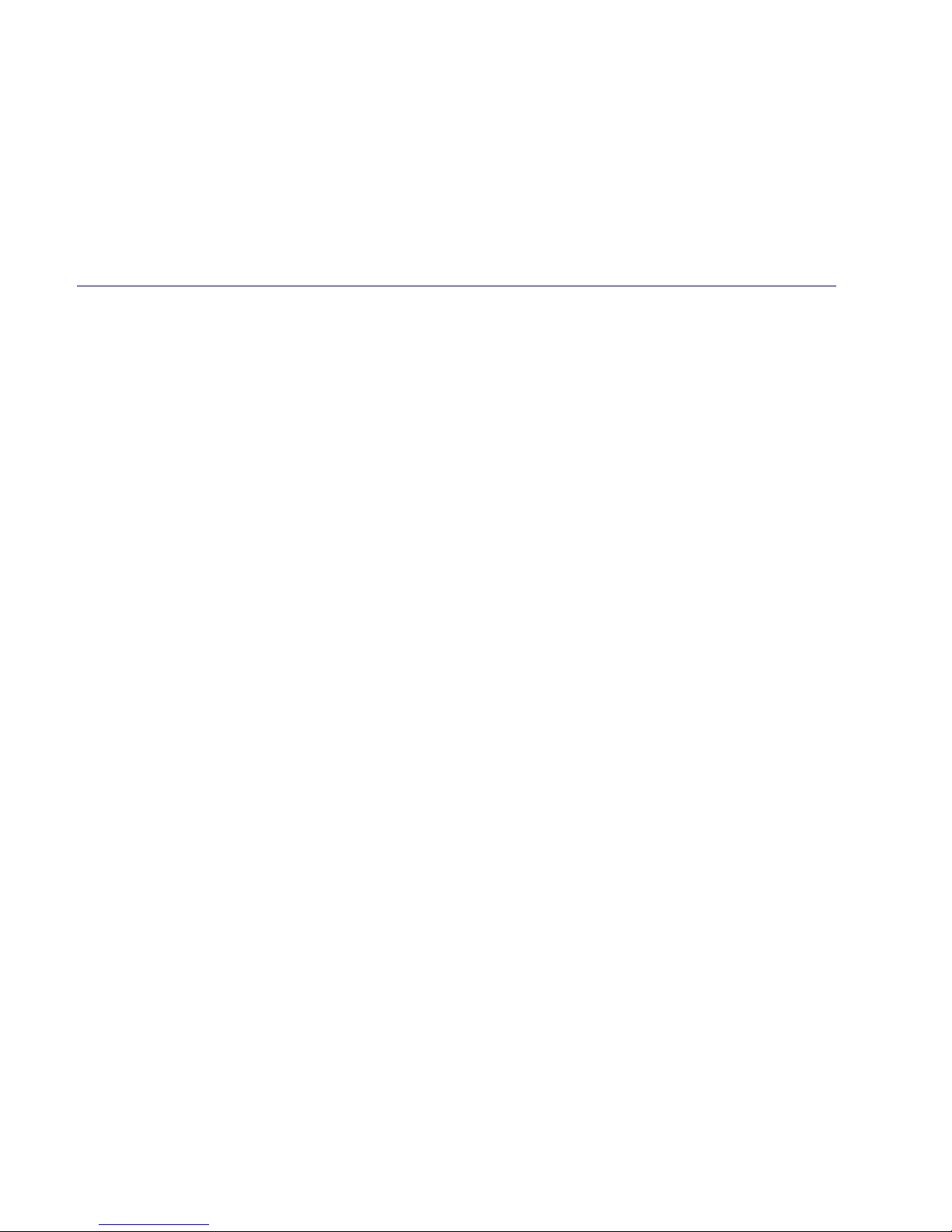
If you need some help, call us on 0800 218 2182* or go to bt.com/producthelp
In this guide 11
General information
Safety information ...........................46
Cleaning ..........................................47
Environmental .................................47
How to recycle your equipment ........47
Guarantee .......................................48
Technical information .......................49
Connecting to a switchboard ............49
Recall (R) .........................................49
R&TTE .............................................49
Declaration of Conformance .............49
Page 12
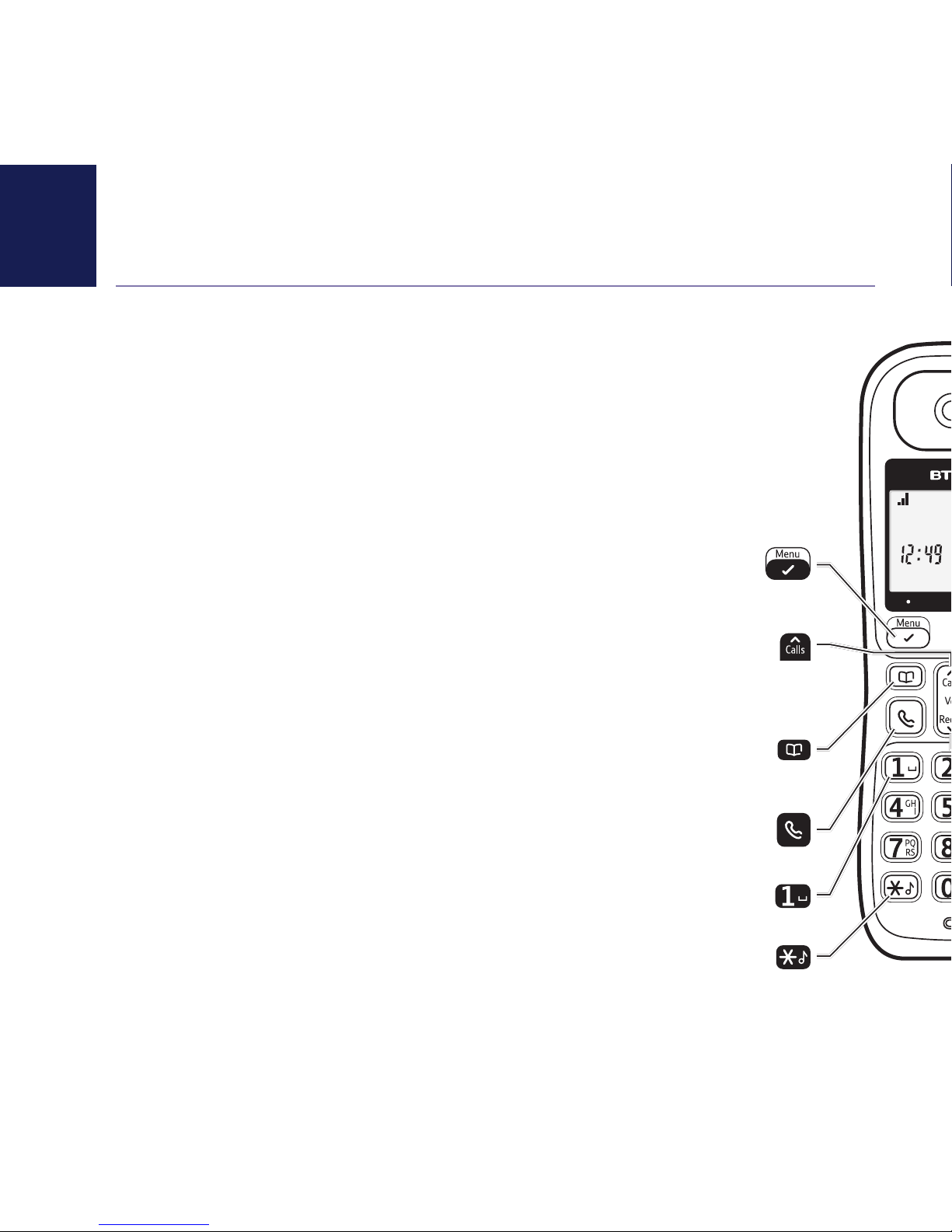
If you need some help, call us on 0800 218 2182* or go to bt.com/producthelp
12 Getting to know your phone
Handset buttons
HANDSET 1
Press to enter the main menu, access sub menus and confirm
options.
Enter Calls list.
Move up through menu options.
Increase volume.
Access your Contact list and add
new contacts.
In standby mode make/receive phone calls.
In standby, press and hold to dial BT 1571.
Press and hold to turn the ringer on or off.
Page 13

If you need some help, call us on 0800 218 2182* or go to bt.com/producthelp
Getting to know your phone 13
Press to confirm the option displayed above the button,
to delete or go back to the previous screen.
Press during a call to mute your caller.
R (Recall) used when connected to a switchboard/PBX and
with some BT Calling Features.
End a call.
Press and hold to turn handset on/off.
In standby mode, press to see redial list.
Move down through menu options.
Decrease volume.
Page 14
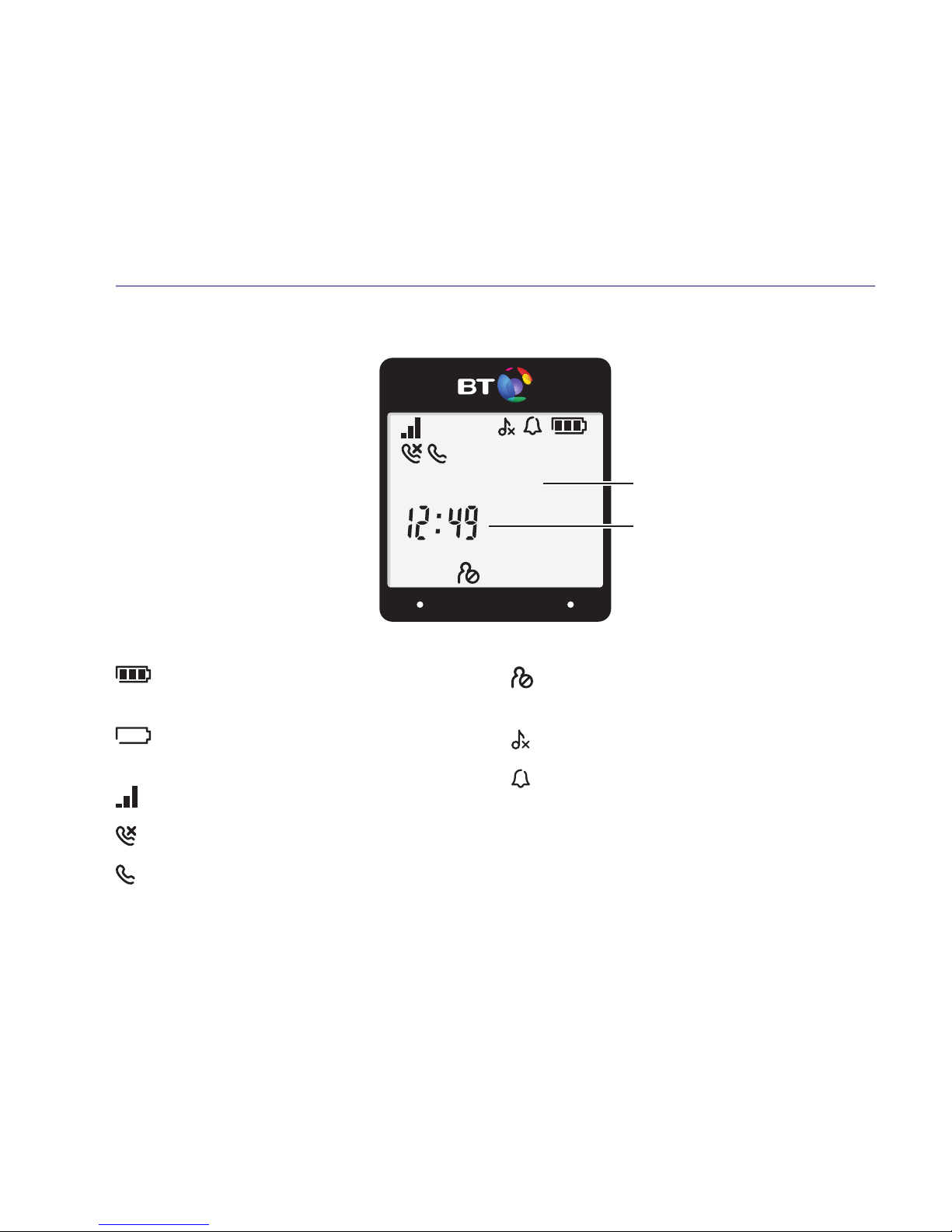
Getting to know your phone
If you need some help, call us on 0800 218 2182* or go to bt.com/producthelp
14
† For full details of who has called you please make sure you have subscribed to Caller Display from your network provider.
A fee may be payable. Find out more at bt.com/callingfeatures
Handset display and icons
Handset battery charge status.
Scrolls when the handset is charging.
Flashes empty when the battery
needs recharging.
Signal strength (from handset to base).
Missed call in the Calls list†.
On – line in use.
Flashing – there’s an incoming call.
Call block mode or call block type
is switched on.
Handset ringer is switched off.
On – alarm is set.
Flashing – alarm time has been reached.
HANDSET 1
Handset name
Current time
Page 15
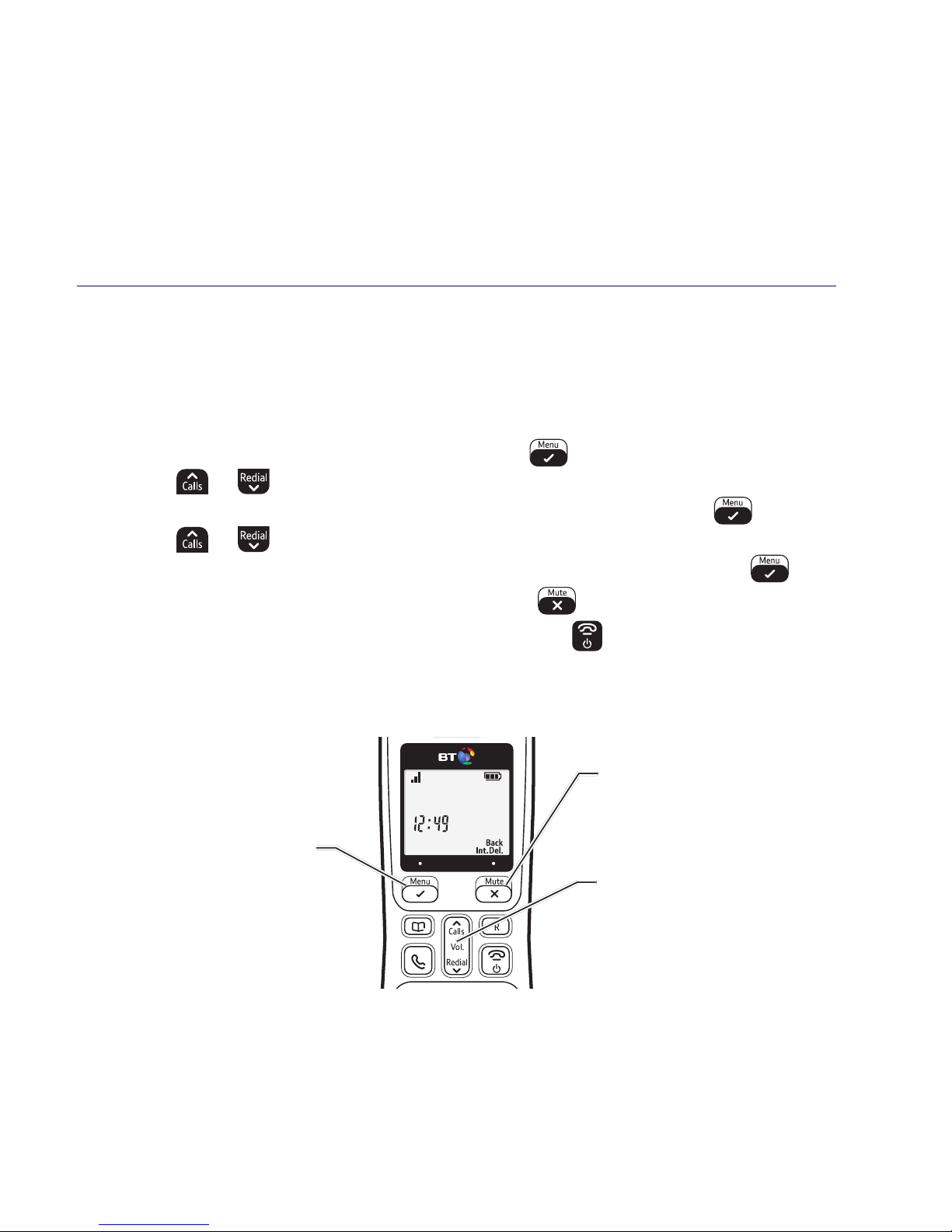
If you need some help, call us on 0800 218 2182* or go to bt.com/producthelp
Getting to know your phone 15
Finding your way around your phone
Your BT1200 has an easy to use menu system.
Each menu has a list of options, which you can see on the menu map on the next page.
When the handset is switched on and at the home screen:
1. Select
Menu
by pressing the Left option button to open the main menu.
2. Use the
or button to scroll through the available menu options.
3. When the menu you want is displayed, press the Left option button
.
4. Use the
or button to scroll through the available sub menu options.
When the sub menu you want is displayed, press the Left option button
.
Select Back by pressing the Right option button
.
To exit a menu and return to the home screen, press
.
If no buttons are pressed for 30 seconds, the handset returns to the home
screen automatically.
HANDSET 1
Left option button
Press to select the option
displayed on the screen above
the button or to confirm entry.
Right option button
Press to select the option
displayed on the screen above
the button or to go back a step.
Navigation buttons
Scroll up or down through
the menu options.
Page 16

Getting to know your phone
If you need some help, call us on 0800 218 2182* or go to bt.com/producthelp
16
Menu map
CALL
BLOCKER
BLACK LIST ADD NAME NUMBER
VIEW
EDIT
DELETE
DELETE ALL CONFIRM?
SETTINGS BLOCK MODE BLOCK ALL
ALLOW VIP ALWAYS ON
TIMED > Enter time on > Enter time off
BLOCK BLIST
OFF
CALL TYPE WITHHELD ON
OFF
INTERNAT'L ON
OFF
UNAVAILABLE ON
OFF
PAYPHONE ON
OFF
CALL LIST DETAILS
ADD TO PB
ADD TO BLIST
DELETE
DELETE ALL CONFIRM?
PHONEBOOK ALL CONTACTS ADD NAME NUMBER MELODY
(Optional)
(VIP mark
with "*")
ADD TO VIP
VIEW
EDIT NAME NUMBER MELODY
(Optional)
DELETE
DELETE ALL CONFIRM?
PB STATUS
VIP VIEW
DELETE
DELETE ALL CONFIRM?
Page 17

If you need some help, call us on 0800 218 2182* or go to bt.com/producthelp
Getting to know your phone 17
BS SETTINGS BS RINGER MELODY 1
MELODY 2
…
MELODY 5
RING VOLUME VOLUME 5
VOLUME 4
…
VOLUME 1
VOLUME OFF
DELETE HS PIN? HANDSET 1 Option: Show/Hide own handset
HANDSET 2
…
HS SETTINGS ALARM ON HH:MM
OFF
RING SETUP EXT. RING MELODY 1
…
MELODY 10
INT. RING MELODY 1
…
MELODY 10
RING VOLUME VOLUME 5 (Ring volume level not wrap round).
…
VOLUME OFF
TONE SETUP KEY TONE ON
OFF
BATTERY TONE ON
OFF
OUT OF RANGE ON
RENAME HS
DATE & TIME DATE FORMAT DD-MM-YY
SET TIME SET YEAR SET DATE
REGISTRATION PIN?
DEFAULT PIN? CONFIRM?
Page 18

If you need some help, call us on 0800 218 2182* or go to bt.com/producthelp
18
Base
In use / Charging light
Blue light is on and flashes
when phone rings or the
handset is in use.
Find
Press to ring all registered
handsets, helpful for finding a
missing handset, see page 22.
Also used during the registration
process, see page 39.
Page 19

If you need some help, call us on 0800 218 2182* or go to bt.com/producthelp
19
Make an external call
1. Press green
.
2. When you hear the dial tone, enter the number.
Preparatory dialling
1. Enter the number first. If you make a mistake select
Del.
by pressing the Right option button to
delete the last digit.
2. Press
to dial.
End a call
1. Press red
.
To switch the handset off
1. Press and hold
until the handset turns off.
To switch the handset on
1. Press and hold
until the handset turns on.
Using the phone
Call timer
Your handset will automatically
time your outgoing and incoming
calls. The handset shows the
length of time both during and
for a few seconds after your call.
Auto end
By default you can end a call
just by putting the handset
back in the base.
If you switch the phone off and
on again, the phone will need to
be charged for some time, before
the true charge status can be
recalculated by the phone and
accurately displayed.
When dialling a number,
*
is displayed as and # is
displayed as
.
Page 20

Using the phone
If you need some help, call us on 0800 218 2182* or go to bt.com/producthelp
20
Auto answer
By default, auto answer is set
to On, so you can answer a call
just by lifting the handset off
the base.
If auto answer is set to Off,
you’ll need to lift the handset
off the base and press
too.
See page 34.
Out of range warning
When the handset is out of
range of the base, the display
will show
OUT OF RANGE
, you will
hear a warning tone. You need
to move back within range of
the base station.
If you move out of range when
you’re on a call, you’ll lose your
connection. The handset will
automatically re-connect to
the base when you move back
within range.
Receive a call
When you receive a call, the phone rings and the
display shows
CALL
and . If you’ve got a caller
display service, the display shows the caller’s
number if it’s available or the caller’s name if it
matches an entry stored in your contacts list.
1. Lift the handset from the base or charger to accept
the call. If the handset isn’t on the base or charger,
you’ll need to press green
.
Call Waiting
If you’ve got a call waiting service and it is switched
on, your phone will alert you to a second incoming
call if you’re already engaged on an external call.
1. You’ll hear the call waiting tone and if you also
have caller display the display will show the number
of the caller, or the name if it matches an entry in
your contacts.
2. Press
to answer the new call. Your first caller is
put on hold.
3. Press
to toggle between the two callers.
4. Press
to hang up the current call.
5. If you hang up a current call, your phone will ring
back to reconnect you to your original call if that
caller is still connected.
Page 21

If you need some help, call us on 0800 218 2182* or go to bt.com/producthelp
Using the phone 21
During a call, you can adjust
the handset incoming speech
volume. There are five levels.
The default setting is Level 3.
Mute
1. During a call, press
. The display shows
SECRECY
ON
and your caller can’t hear you.
2. Press
to return to your caller.
Incoming speech volume
1. Press
or to increase or decrease the volume.
The first press will present the Call volume screen so
you can see the current volume level. Subsequent
presses will change the volume, you will hear the
volume level with each press.
Redial
Telephone numbers that you have called are saved
in the Redial list. The Redial list holds up to 20
outgoing calls.
1. To redial a number, press
.
2. Then press or to scroll to the entry you
want and press
to dial the number.
Page 22

Using the phone
If you need some help, call us on 0800 218 2182* or go to bt.com/producthelp
22
If you get an incoming call
while you’re paging a handset,
the incoming call takes priority.
If the handset ringer is switched
off on a handset, it will be
temporarily switched back on
so the handset can be found.
Paging calls can’t be answered
by a handset.
Voicemail (BT 1571)
1. If you have subscribed to BT Answer 1571 you can
press and hold
to listen to your messages.
Turn the handset ringer on or off
1. Press and hold
for 2 seconds to turn the handset
ringer on or off. The display will briefly show
RINGER
ON
or
RINGER OFF
before reverting to the home
screen with the
icon displayed if the ringer is off.
Find handset (Paging)
You can ring a handset to help find it.
1. Press
on the base. All handsets registered to the
base will ring and the screen will show
PAGING
.
2. To stop the ringing, press
on the base again or
press
on any handset.
Page 23

If you need some help, call us on 0800 218 2182* or go to bt.com/producthelp
23
Entering names
Use the keypad letters to enter
names, e.g. to store Tom: Press
once to enter T. Press
three times to enter o. Press
once to enter m.
Writing tips
To delete the last digit/character
entered, select
by pressing
the button.
Press
to insert a space.
To enter a pause in a
phonebook number
When storing a number, press
and hold
in the place
where you want the pause.
To enter a recall in a
phonebook number
When storing a number, press
and hold
in the place
where you want the recall.
You can store up to 50 names and numbers in
your list of phonebook. Names can be up to 12
characters and numbers up to 24 digits.
Store entry in phonebook (up to 50)
1. In idle mode, press
.
EMPTY
is displayed if there
are no numbers.
2. Press
to select
ADD
. Enter name using keypad
and press
.
3. Enter phone number and press
to save.
4. Press
to select ring melody, then to save.
To save a number to your phonebook from the
incoming Calls list, press
, then scroll to the
entry you want and press . Scroll to
ADD TO PB
(phonebook) and press . Enter a name using
the keypad and press . Then follow steps 3 to
4 above.
If you have more than one handset registered to the
base, your contacts are automatically updated to all
handsets (up to 6 handsets).
Dial entry in phonebook
1. In idle mode, press
.
2. Scroll
or to display the entry and press
to dial.
Phonebook
Page 24

Phonebook
If you need some help, call us on 0800 218 2182* or go to bt.com/producthelp
24
Searching alphabetically
Press the relevant keypad
button, e.g. to search for a
contact beginning with S, press
four times, then scroll
through the entries.
Character map
1 SPACE _ 1
2 A B C 2
3 D E F 3
4 G H I 4
5 J K L 5
6 M N O 6
7 P Q R S 7
8 T U V 8
9 W X Y Z 9
0 0
* * ? / | ( )
View/dial entry in phonebook
1. From the home screen, press
. The first entry
will be displayed.
2. Press
or to scroll through and view the entries.
3. To d i al an e nt r y, p r e s s
when the entry is displayed.
Page 25

If you need some help, call us on 0800 218 2182* or go to bt.com/producthelp
Phonebook 25
Edit entry in phonebook
1. From the home screen, press
.
2. Press
or to scroll to the entry you want to
edit and select by pressing Left option
.
3. Press
to display
EDIT
and press .
4. Edit the name using
to delete characters and use
the keypad to enter new ones, then press
.
5. Edit the number using
to delete numbers and
use the keypad to enter new ones, then press
.
6. Press
to select ring melody, then to save.
Delete entry in phonebook
1. From the home screen, press
.
2. Press
or to scroll to the entry you want to
delete and select by pressing
.
3. Press
until
DELETE
is displayed and press .
You will hear a confirmation tone.
Page 26

Phonebook
If you need some help, call us on 0800 218 2182* or go to bt.com/producthelp
26
When you delete all phonebook
entires they will be deleted on
all the handsets you are using.
Delete all entries in phonebook
1. From the home screen, press
. The first entry
will be displayed. Select by pressing
.
2. Press
until
DELETE ALL
is displayed and
press
.
3.
CONFIRM?
is displayed, press to confirm
delete all. The display will show
EMPTY
and you
will hear a confirmation tone.
View the phonebook memory status
1. From the home screen, press
. The first entry
will be displayed. Select by pressing
.
2. Press
until PB
STATUS
is displayed and
press
.
3. The display will show the total number of contacts
stored and the total amount of contacts that can be
stored, e.g.
05/50 USED
.
Page 27

If you need some help, call us on 0800 218 2182* or go to bt.com/producthelp
27Call Blocking
Block incoming call number in your Calls list
†
1. Press , scroll to the entry and press .
DETAILS
is displayed.
2. Scroll to
ADD TO BLIST
(blacklist) and press .
3. Enter name using keypad, press
. The number
is displayed, press
to save. You will hear a
confirmation tone.
Turn call blocking on to enable blacklist
1. Press
,
CALL BLOCKER
is displayed, press .
2. Scroll to
SETTINGS
, press .
3. Scroll to
BLOCK MODE
and press .
4. Select
BLOCK BLIST
, press .
5. Scroll to
ALWAYS ON
, press . The icon is
displayed.
† Requires a subscription to a
Caller Display service from
your network provider.
Charges may apply.
Note, the same phone number
can’t be saved in the blacklist
and phonebook.
Page 28

Call Blocking
If you need some help, call us on 0800 218 2182* or go to bt.com/producthelp
28
Add, view, edit or delete a number in your blacklist
1. Press
,
CALL BLOCKER
is displayed, press .
2. Scroll
to
BLACK LIST
, press .
3. Scroll
or to number you want to view, edit
or delete in your blacklist. Or go to step 4 to add a
number to your blacklist.
4. Press
, and scroll or to
ADD, VIEW, EDIT
,
DELETE
or
DELETE ALL
and press .
5. Follow the on-screen instructions.
Block incoming call by call type
†
1. Press ,
CALL BLOCKER
is displayed, press .
2. Scroll to
SETTINGS
, press .
3. Scroll to
CALL TYPE
, press .
4. Scroll to the call type you want to block –
WITHHELD
,
INTERNAT’L, UNAVAILABLE
or
PAYPHONE
– and
press
. You’ll hear a confirmation tone.
Page 29

If you need some help, call us on 0800 218 2182* or go to bt.com/producthelp
29
You’ll need to subscribe to
your network provider’s Caller
Display service for this feature
to work. You might have to pay
a fee. For more information
on BT Calling Features, go to
bt.com/callingfeatures
For the caller’s name to be
displayed, make sure you’ve
stored the full telephone
number in your contacts list,
including the dialling code.
There are some incoming
calls where a number is not
displayed and a network
message is recorded instead:
UNAVAILABLE
= number is
unavailable
WITHHELD
= number has
been withheld
INTERNATION
= international
number
OPERATOR
= call from
the operator
PAYPHONE
= call from
a payphone
RINGBACK
= a ringback call
Caller Display
If you’ve subscribed to a Caller Display service,
you’ll be able to see your caller’s number on your
handset display (provided it’s not withheld) before
you answer a call. If your caller’s name is stored
in your contacts list and it matches the number
calling, you’ll see the caller’s name on the display
instead. If you haven’t subscribed to a Caller Display
service
Incoming call
will be displayed when you
receive a call.
Calls list
The Calls list holds up to 20 incoming (missed and
answered) calls. The date and time of the call is
also stored. If you haven’t subscribed to a Caller
Display service, no number will be displayed for
incoming calls.
Calls are listed in chronological order with the most
recently received/made call at the top of the list.
When the list is full and a new call is received/made,
the oldest entry will be deleted automatically.
The Calls list can hold numbers up to 24 digits
and names up to 12 characters.
Caller Display and the Calls list
Page 30

Caller Display and the Calls list
If you need some help, call us on 0800 218 2182* or go to bt.com/producthelp
30
Calls list indicator
= missed call
When the Calls list is open, press
to scroll from the newest
call to the oldest, or press
to scroll from the oldest call to
the newest.
If you need to edit the number
or name, press
or to
move cursor left or right and
Del
. to delete unwanted digits/
characters then use the keypad
to enter new ones.
The other handset(s) must be in
idle mode to work.
Missed call notification
The number of missed calls will be shown
e.g. 10 new calls. You can clear the notification by
viewing the calls list on any handset registered to
the base.
View/dial an entry in the Calls list
1. Press
. The most recent entry is at the top of
the list. (If there are no entries
EMPTY
will be
displayed.
2. Press
or to scroll through and view the list.
3. To dial an entry, when the entry you want is
displayed, press
.
Save a Calls list entry to your phonebook
1. Press
, then press or to scroll to the entry
you want and select by pressing
.
2. Scroll to
ADD TO PB
, press .
3. Enter name using keypad and press
.
4. Enter phone number and press
to save.
5. Press
to select ring melody, then to save.
6. If you have more than one handset registered to the
base, they will be updated automatically.
Page 31

If you need some help, call us on 0800 218 2182* or go to bt.com/producthelp
Caller Display and the Calls list 31
Delete an entry in the Calls list
1. Press
, then press or to scroll to the entry you
want to delete and select by pressing
.
2. Press
until
DELETE
is displayed and press .
You will hear a confirmation tone.
Delete the entire Calls list
1. Press
, then display any entry and select by
pressing the
button.
2. Press
until
DELETE ALL
is displayed, then press
. You will hear a confirmation tone.
Page 32

If you need some help, call us on 0800 218 2182* or go to bt.com/producthelp
32
Choose from 5 handset
ringtones. The default external
ringtone is Melody 1 and the
internal ringtone is Melody 2.
There are 5 handset ringer
volume levels plus Ringer Off.
The default setting is Level 3.
If you turn the ringer off, the
icon will be displayed on
the home screen.
As a quick way to turn the
handset ringer off, press and
hold
.
Settings
Handset settings
Set the handset ringtone for external or
internal calls
1. Press
, scroll to HS
SETTINGS
and press .
2.
ALARM
is displayed, scroll to
RING SETUP
, press .
3.
EXT. RING
is displayed, press .
Or, press
to display
INT. RING
and then press .
The current ringtone will be played.
4. Press
or to hear the different ringtones
and press
to save your choice, you will hear a
confirmation tone.
Set the handset ringer volume
1. Press
, scroll to HS
SETTINGS
and press .
2. Scroll to
RING SETUP
, press .
3. Press
until
RING VOLUME
is displayed and
press
.
4. The current external ringtone will play at the current
volume. Use the
or button to increase or
decrease the volume, or turn the ringer off. You will
see the volume level change on the display or
VOLUME
OFF
will be displayed if you turn the ringer off.
Page 33

If you need some help, call us on 0800 218 2182* or go to bt.com/producthelp
Settings 33
5. Press to save your choice, you will hear a
confirmation tone.
Turn the handset tones on or off
1. Press
, scroll to HS
SETTINGS
and press .
2.
ALARM
is displayed. Press until
TONE SETUP
is
displayed and press
.
3.
KEY TONE
is displayed, press or press to
display
BATTERY TONE
or
OUT OF RANGE TONE
and
then press
.
4. Press
or to select ON or
OFF
then press to
save, you will hear a confirmation tone.
There are three handset tones:
keypad tones, battery tones
and out of range tones. You can
turn these on or off, the default
setting is On.
Keypad tones: when turned on,
you will hear a beep after each
button press.
To alert you that the battery
needs charging, you will hear a
low battery tone while you are
on a call.
You will also hear a warning tone
if the phone goes out of range.
Page 34

Settings
If you need some help, call us on 0800 218 2182* or go to bt.com/producthelp
34
A handset name can be a
maximum of 12 characters.
The default setting for all call
settings is On.
If Auto answer is set to On you
can answer a call by lifting the
handset off the base. If it’s set
to Off, you’ll need to lift the
handset off the base and then
press
.
Choose from 5 base ringtones.
The default base ringtone is
Melody 1.
Change the handset name
1. Press
, scroll to HS
SETTINGS
and press .
2.
ALARM
is displayed, press until
RENAME HS
is
displayed and press
.
3. Edit the name by selecting
Del
. to delete the
characters, then enter the new name and press
to save. You will hear a confirmation tone.
Change the call settings
1. Press
, scroll to HS
SETTINGS
and press .
2.
ALARM
is displayed, press until
AUTO ANSWER
is
displayed and press
.
3. Press
or to select ON or
OFF
then press to
save, you will hear a confirmation tone.
Base settings
Set the base ringtone
1. Press
, scroll to BS
SETTINGS
and press .
2.
BS RINGER
is displayed, press .
3. The current ringtone will be played at the base.
Press
or to hear the different ringtones
and press
to save your choice. You will hear a
confirmation tone.
Page 35

If you need some help, call us on 0800 218 2182* or go to bt.com/producthelp
Settings 35
There are 5 base ringer volume
levels plus Ringer Off. The
default setting is Level 3
If you’re connected to a
switchboard, you might
need to enter an access code
(e.g.9) before each number
is dialled. Your BT1200 can
store an access code which is
automatically dialled before
each number.
If you wish to revert to not
using a PBX access code, you
need to go into the PBX code
menu and delete all the digit
by selecting
Del.
, then press
to save.
Set the base ringer volume
1. Press
, scroll to BS
SETTINGS
and press .
2.
BS RINGER
is displayed, press until
RING VOLUME
is displayed and press
.
3. The current base ringtone will play at the current
volume. Use the
or button to increase or
decrease the volume, or turn the ringer off. You will
see the volume level change on the display.
4. Press
to save your choice. You will hear a
confirmation tone.
Set a PBX access code
1. Press
, scroll to BS
SETTINGS
and press .
2.
BS RINGER
is displayed, press until
PBX ACCESS
is
displayed and press
.
3. Enter the number you want (maximum of 1 digit) and
press
to save. You will hear a confirmation tone.
Page 36

Settings
If you need some help, call us on 0800 218 2182* or go to bt.com/producthelp
36
The default system PIN is 0000.
You can change this to your
own preferred 4-digit code.
The system PIN is used when
changing certain settings and
for registration/de-registration.
If you make a mistake, select
Del.
to delete a digit.
If you reset the phone settings
all the phone settings will
return to their default settings,
e.g. the handset name, ringer
melody, all volume levels,
display and alarm settings.
Change the system PIN
1. Press
, scroll to BS
SETTINGS
and press .
2.
BS RINGER
is displayed, press until
CHANGE PIN
is
displayed and press
.
3. You will be prompted to enter the current 4 digit
PIN, then press
.
4. Enter the new 4 digit PIN again and press
.
5. Enter the new 4 digit PIN again to confirm and
press
. You will hear a confirmation tone.
Reset the handset or base settings
1. Press
, scroll to
DEFAULT
and press .
2.
PIN?----
is displayed, enter the 4 digit PIN and
press
.
3.
CONFIRM?
is displayed, press . You will hear a
confirmation tone.
Page 37

If you need some help, call us on 0800 218 2182* or go to bt.com/producthelp
37Clock/Alarm
You must enter the full date:
day, month and year.
The time is set in 12 hour
format.
Press
or to toggle
between ‘A’ for AM or ‘P’
for PM.
If you didn’t set the time and date when you first
set-up your phone then you will need to do so
before you can set an alarm. The clock will also be
displayed on the handset screen in idle mode.
Set the time and date
1. Press
, scroll to HS
SETTINGS
and press .
2. Scroll
until
DATE & TIME
is displayed and press
.
SET TIME
is displayed, press .
3. Enter the time using the keypad. Press
or to
toggle between
A
for AM or P for PM, and press .
4. Enter the year using the keypad and press
.
5. Enter the date using the keypad and press
.
You will hear a confirmation tone.
Set an alarm
1. Press
, scroll to HS
SETTINGS
and press .
2.
ALARM
is displayed, press .
3. Press
or to turn the alarm ON (or
OFF
) and
press
.
4. Enter the alarm time using the keypad. Press
or
to toggle between A for AM or P for PM, and
press
.
SNOOZE
is displayed, press .
Page 38

Clock/Alarm
If you need some help, call us on 0800 218 2182* or go to bt.com/producthelp
38
When you’ve set an alarm, the
icon will appear on the idle
screen to confirm an alarm has
been set.
If an incoming call is received
while the alarm is going off,
the alarm notification will
immediately stop and the
incoming call will be shown
on the display. The alarm will
not resume.
5. Press or to turn the snooze ON or
OFF
,
press
to confirm your choice. You will hear
a confirmation tone.
Stopping the alarm when it goes off
When the alarm goes off, the selected ring tone will
play and
ALARM ON
will flash.
To stop the alarm, press any key.
If snooze function is activated, the alarm will sound
again after seven minutes until you go into alarm
settings and turn it off.
Page 39

If you need some help, call us on 0800 218 2182* or go to bt.com/producthelp
39
You can register up to five GAP
compliant handsets to your
BT1200 base to extend your
phone system without needing
to install telephone extension
sockets for each new phone.
If a handset becomes
un-registered it will need to be
registered to the base again.
If registration isn’t successful
the first time, please try again
in case the base registration
period ran out of time.
If there are already five
handsets registered to the
base, the registration will fail.
You must de-register another
handset before you can register
the new one.
If you’ve bought a BT1200 multiple pack, any
additional handsets come pre-registered to the
base. However, if you purchase an additional
handset separately, you must register it to your
BT1200 base before it can be used.
Register an additional handset
1. Press and hold the
button on the base for 5
seconds. The base is entered into registration mode.
You will hear a confirmation tone.
2. Press
, scroll to
REGISTRATION
and press .
3. Enter the 4 digit PIN and press
. The default
system PIN is 0000.
4. Once registration is successful the handset will
show
HANDSET X
(with X being the next assigned
handset number).
Using additional handsets
Page 40

Using additional handsets
If you need some help, call us on 0800 218 2182* or go to bt.com/producthelp
40
Registering another make of
handset to your BT1200 base
If you want to register another
make of handset (i.e. not a
BT1200 handset) to your
BT1200 base you will need
to follow the Registration
instructions that came with the
handset first and then continue
with the base part of the
registration procedure.
Please note that registering
other types of handset will only
provide limited compatibility
i.e. you may only be able to
make and receive calls on the
additional handset.
De-register a handset
1. Press
, scroll to BS
SETTINGS
and press .
2. Press
until
DELETE HS
is displayed and press .
3. Enter 4 digit system PIN and press
.
4. Press
or to display the handset you wish
to de-register and press
. You will hear a
confirmation tone.
Make an internal call between handsets
If you have more than one handset registered
to the base, you can make internal calls between
two handsets.
1. Press
and scroll or to registered handset
you want to call.’
2. Press
to call the selected handset.
3. Press
to end the call.
Transfer a call
You can transfer an external call to another handset
registered to the base.
1. During a call, press the
button,
INTERCOM
is displayed.
2. Press
and scroll or to handset you want
You can also choose
All
handsets
if you want to call
all handsets registered to the
base. If a handset answers, the
handset name will be displayed
on your screen.
If an external call is received
while an internal call is being
made, the handsets registered
to the base will display the
external call information and
you will hear the call waiting
tone in the handset earpiece.
Page 41

If you need some help, call us on 0800 218 2182* or go to bt.com/producthelp
Using additional handsets 41
You can also choose
All
handsets
if you want to call
all handsets registered to the
base. If a handset answers, the
handset name will be displayed
on your screen.
If the internal call is not
answered after 30 seconds you
will see
Handset not available
on your display and you will be
returned to your external caller.
to transfer the call to, press to establish
internal call.
3. Press
to complete call transfer.
Hold a 3-way call
You can hold a 3-way call between 2 handsets, if
you have more than 1 registered to your base and
1 external caller.
1. During a call, press the
button,
INTERCOM
is displayed.
2. Press
and scroll or to handset you
want to transfer the call to, press
to establish
internal call.
3. Press and hold
on the call handset to establish a
conference call,
CONFERENCE
is displayed.
4. Both parties on conference call will need to press
to end the external call.
Page 42

If you need some help, call us on 0800 218 2182* or go to bt.com/producthelp
42 Help
Phone doesn’t work
• Have you activated the batteries correctly? See page 5.
• Check that the mains power is correctly connected.
No dial tone or line cord error message displayed on screen
• Is the telephone cord plugged into the base and phone wall socket?
• Check that the mains power is correctly connected.
• Only use the telephone cord supplied with the phone.
Can’t make or receive calls
• Check that the mains power is correctly connected.
• The batteries may need recharging.
• Has there been a power cut? If so, place the handset back on the base for ten
seconds and try again. If it still doesn’t work, disconnect the batteries and mains
power for ten minutes, then reconnect and try again.
You have a dial tone, but the phone won’t dial out
• If you’re connected to a switchboard, check whether you need to dial an
access code, see page 35.
Handset doesn’t ring
• The ringer volume may be switched off, see page 32.
• Check that the mains power is correctly connected.
• Make sure the handset is registered to the base, see page 39.
Page 43

If you need some help, call us on 0800 218 2182* or go to bt.com/producthelp
Help 43
No display
• The batteries may be flat, dead or incorrectly inserted.
• Recharge or replace the batteries.
Range icon flashes
• Make sure the handset is registered to the base, see page 39.
• Check that the mains power is correctly connected to the base.
• Check that the handset is within range of the base.
• If the batteries are low, place the handset on the base/charger to recharge.
You hear the busy tone when you press
• Make sure the handset is in range of the base.
• Another handset registered to your BT1200 base may be on the line.
No Caller Display number/name displayed
• Have you subscribed to a Caller Display service from your network provider?
See page 29.
• The caller may have withheld their number.
• Network may not have the callers number information.
• An exact name/number match was not found in your contacts. Check that you’ve
stored the full STD dialling code.
Page 44

Help
If you need some help, call us on 0800 218 2182* or go to bt.com/producthelp
44
Can’t register a handset to a base
• You can register up to five handsets to your BT1200 base and you can register your
BT1200 handset to up to four bases. Check that you’ve not exceeded the limits.
• Check that you’ve entered the correct system PIN number (default PIN 0000).
• Check that you’re at least one metre away from other electrical equipment to
avoid interference when registering.
Base unit does not ring, but the lights are on
• Have you connected the telephone line correctly?
• Is the base ringer set to off?
• You may have a faulty line or socket. Try using another socket or line.
If you are a BT customer then please call 0800 800 151 or your network provider
if you still have problems.
Buzzing noise on my phone or on other electrical equipment nearby
• Sometimes other electrical equipment can interfere with your BT1200 if it’s placed
too close. We recommend that you place your BT1200 at least one metre away
from electrical appliances or metal obstructions to avoid any risk of interference.
Page 45

If you need some help, call us on 0800 218 2182* or go to bt.com/producthelp
Help 45
Customer Helpline
If you’re still having problems, call us on 0800 218 2182* or go to
bt.com/producthelp
General sales enquiries
• BT Residential lines – call 150. BT Business lines – call 152.
• For non BT line customers, call 0800 800 150 (residential) or 0800 800 152
(business).
• Additional handsets are available to purchase from the Helpdesk on 0800 218 2182*.
Billing enquiries
Please see the phone number shown on your BT bill.
Page 46

If you need some help, call us on 0800 218 2182* or go to bt.com/producthelp
46 General information
Important
This equipment is not designed for making emergency
phone calls when the power fails. Alternative
arrangements should be made for access to
emergency services.
This product is intended for connection to analogue
public switched telephone networks and private
switchboards in the United Kingdom.
Replacing the handset batteries
After a time, you might find that the handset batteries
run out of charge more quickly. This is a standard sign
of wear and the batteries will need replacing.
1. Open the battery compartment cover.
2. Lift the battery out and remove the batteries.
Replace with two new AAA Ni-MH 500mAh
rechargeable batteries.
3. Replace the battery compartment cover.
Caution
Don’t immerse batteries in water, throw them into a fire
or dispose of them with ordinary domestic refuse.
BT accepts no responsibility for damage caused to your
BT1200 by using any other types of batteries.
There is a risk of explosion if incorrect batteries are fitted.
Safety information
• Only use the power supply suitable for the BT1200.
Using an unauthorised power supply will invalidate
your guarantee and may damage the phone. The item
code for the base mains power supply is 066773.
• Use only the approved rechargeable batteries
supplied. Spare rechargeable batteries are available
from the BT1200 Helpline on 0800 218 2182*.
• Don’t open the handset (except to replace the
handset batteries) or the base. This could expose you
to high voltages or other risks. Contact the Helpline
on 0800 218 2182* for all repairs.
• If the keypad is locked, it is still possible to make calls
to 999 and 112 emergency numbers by dialling the
number then pressing
.
• Radio signal transmitted between the handset and
base may cause interference to hearing aids.
• It is recommended that advice from a qualified
expert be sought before using this product in
the vicinity of emergency/intensive care medical
equipment.
• It is recommended that if you have a pacemaker
fitted you check with a medical expert before using
this product.
• Your product may interfere with other electrical
equipment, e.g. TV and radio sets, clock/alarms and
computers if placed too close.
• It is recommended that you place your product
at least one metre away from such appliances to
minimise any risk of interference.
Page 47

If you need some help, call us on 0800 218 2182* or go to bt.com/producthelp
General information 47
• Never dispose of batteries in a fire. There is a serious
risk of explosion and/or the release of highly toxic
chemicals.
Cleaning
• Clean the handset and base (or charger) with a
damp (not wet) cloth, or an anti-static wipe.
Never use household polish as this will damage the
product. Never use a dry cloth as this may cause a
static shock.
Environmental
• Do not expose to direct sunlight.
• The handset may become warm when the batteries
are being charged or during prolonged periods of
use. This is normal. However, we recommend that to
avoid damage you do not place the product on any
surface susceptible to heat damage.
• Do not stand your product on carpets or other
surfaces which generate fibres, or place it in locations
preventing the free flow of air over its surfaces.
• Do not submerge any part of your product in water
and do not use it in damp or humid conditions, such
as bathrooms.
• Do not expose your product to fire, explosive or
other hazardous conditions.
• There is a slight chance your phone could be
damaged by an electrical storm. We recommend
that you unplug the power and telephone line cord
during an electrical storm.
How to recycle your equipment
The symbol shown here and on the product
means that the product is classed as electrical
or electronic equipment, so DO NOT put it in
your normal rubbish bin.
It’s all part of the Waste Electrical and Electronic
Equipment (WEEE) Directive to recycle products in
the best way – to be kinder to the planet, get rid of
dangerous things more safely and bury less rubbish
in the ground.
You should contact your retailer or supplier for advice
on how to dispose of this product in an environmentally
friendly way.
Warning
You won’t be able to call 999 from this phone if there’s
a power cut, so make sure you’ve got another way to
call for help in an emergency.
R&TTE Directive & Declaration of Conformity
This product is intended for use within the UK for
connection to the public telephone network and
compatible switchboards.
This equipment complies with the essential
requirements for the Radio Equipment and
Telecommunications Terminal Equipment Directive
(1999/5/EC).
For a copy of the Declaration of Conformity please
refer to bt.com/producthelp
Page 48

General information
If you need some help, call us on 0800 218 2182* or go to bt.com/producthelp
48
Guarantee
Your BT1200 is guaranteed for 12 months from the
date of purchase.
Subject to the terms listed below, the guarantee
will provide for the repair of, or at BT’s or its agent’s
discretion, the option to replace the BT1200 or any
component thereof, (other than batteries), which is
identified as faulty or below standard, or as a result of
inferior workmanship or materials. Products over 28
days old from the date of purchase may be replaced
with a refurbished or repaired product.
Guarantee conditions
• The guarantee shall only apply to defects that occur
within the 12 month guarantee period.
• Proof of purchase is provided.
• The equipment is returned to BT or its agent as
instructed.
• This guarantee doesn’t cover any faults or defects
caused by accidents, misuse, fair wear and tear,
neglect, tampering with the equipment, or any
attempt at adjustment or repair other than through
approved agents.
• This guarantee does not affect your statutory rights.
Within the 12 month guarantee period
Prior to returning your product, please read the Help
section beginning on page 42 or contact the BT1200
Helpline on 0800 218 2182*. Additional answers to
frequently asked questions are available from
bt.com/producthelp
In the unlikely event of a defect occurring, the helpdesk
will issue a Fault Reference Authorisation (FRA) number
and instructions for replacement or repair. Please note
you will need the FRA number before returning the
product. This does not affect your statutory rights.
Outside of the 12 month guarantee period
If your product needs repair after the guarantee
period has ended, the repair must meet the approval
requirements for connection to the telephone network.
We recommend that you contact BT’s recommended
repair agent Discount Communications on 0800 980
8999 or a local qualified repairer.
Returning your phone
If the Helpline is unable to remedy your problem they
will issue a Fault Reference Authorisation number and
ask you to return the product to your original place
of purchase. Where possible, pack the product in its
original packaging. Please remember to include all
parts, including the line cords, power supply units and
the original batteries.
Page 49

If you need some help, call us on 0800 218 2182* or go to bt.com/producthelp
General information 49
Technical information
How many telephones can I have?
All items of telephone equipment have a Ringer
Equivalence Number (REN), which is used to calculate
the number of items which may be connected to any
one telephone line. Your BT1200 has a REN of 1. A total
REN of 4 is allowed. If the total REN of 4 is exceeded,
the telephones may not ring. With different telephone
types there is no guarantee of ringing, even when the
REN is less than 4.
Any additional handsets and chargers that you register
have a REN of 0.
Connecting to a switchboard
Switchboard compatibility
This telephone may be connected to most types of
switchboard, however in the event of any difficulties,
consult your switchboard Service Provider.
Recall (R)
Recall is used when connected to certain switchboards/
PBXs and some BT Calling Features, or those services
available via your network provider. The BT1200
supports time break recall but not earth loop recall.
R&TTE
This product is intended for use within the UK for
connection to the public telephone network and
compatible switchboards.
This equipment complies with the essential
requirements for the Radio Equipment and
Telecommunications Terminal Equipment Directive
(1999/5/EC).
Declaration of Conformance
Hereby, BT declares that this BT1200 is in compliance
with the essential requirements and other relevant
provisions of Directive 1999/5/EC.
If you would like a copy of the Declaration of
Conformance, please visit bt.com/producthelp
For your records
Date of purchase:
Place of purchase:
For guarantee purposes, proof of purchase is required,
so please keep your receipt.
Enter your base system PIN here:
[ / / / ]
Enter your remote access PIN here:
[ / / / ]
Page 50

Offices worldwide
The services described in this publication are subject to availability
and may be modified from time to time. Services and equipment
are provided subject to British Telecommunications plc’s respective
standard conditions of contract. Nothing in this publication forms
any part of any contract.
© British Telecommunications plc 2016.
Registered Office: 81 Newgate Street, London EC1A 7AJ.
Registered in England No. 1800000.
Printed in China.
Designed by The Art & Design Partnership.
Available in other formats including braille, large print or audio CD.
If you would like a copy, please call 0800 218 2182*.
* Calls made from within the UK mainland network are free.
Mobile and international call costs may vary.
BT1200 (06/16) Issue 1
We’re always looking to make our products last longer
and use less power, so we don’t have such a big impact
on the environment.
To find out about what we are doing, visit
bt.com/betterfuture
