
BT Broadband Talk Softphone: Starter Kit 1
User Guide
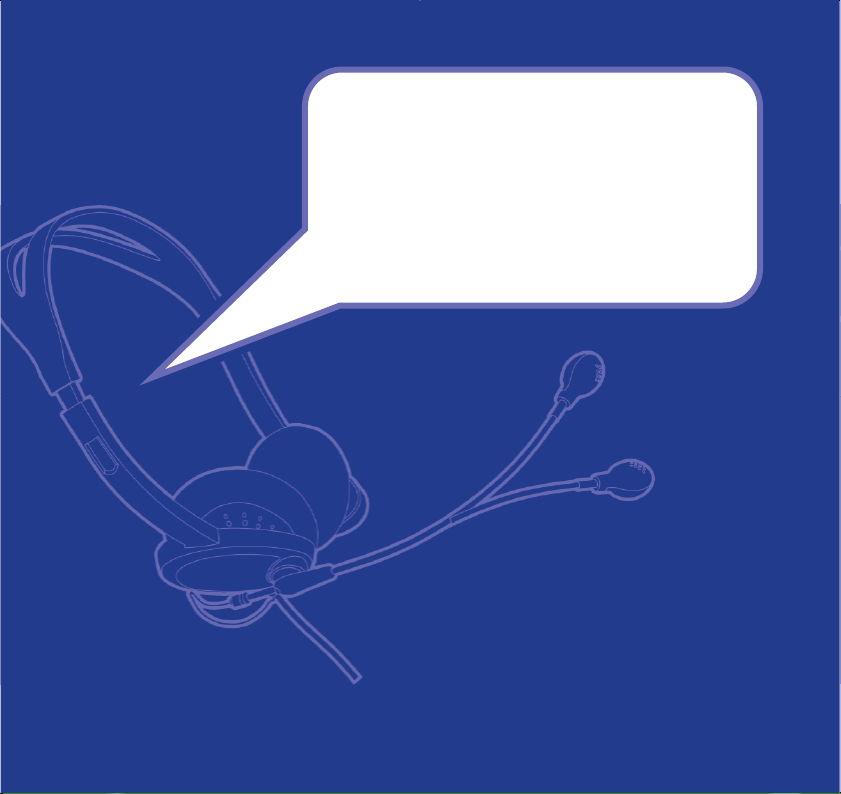
Section
• FREE voice calls with other Softphone users anywhere in the
world with your headset.
1
• Hi-definition sound when you talk Softphone to Softphone
or Softphone to the BT Hub Phone 1010.
2
• Adjustable, high performance USB headset for use with BT
Broadband Talk Softphone.
• Noise cancelling microphone for clear, echo-free sound.
• Convenient and compact inline remote control.
1. A microphone and speakers, headset or handset and a suitable sound card is required.
Call quality may not match PSTN unless the recipient is able to benefit from High Definition
sound. Service restrictions apply. Certain call types are not guaranteed eg 999 calls.
No emergency location information stored. Service will fail if there is a power failure.
Abuse policy applies. Calls may deplete any usage allowance applied by other broadband
providers. Click a contact’s Softphone IM name to make a free call. Conditions apply.
2 To experience Hi-dS™ both caller and recipient require BT Softphone / BT Videophone /
BT Hub Phone.
Welcome…
to your BT Broadband Talk
Softphone: Starter Kit 1
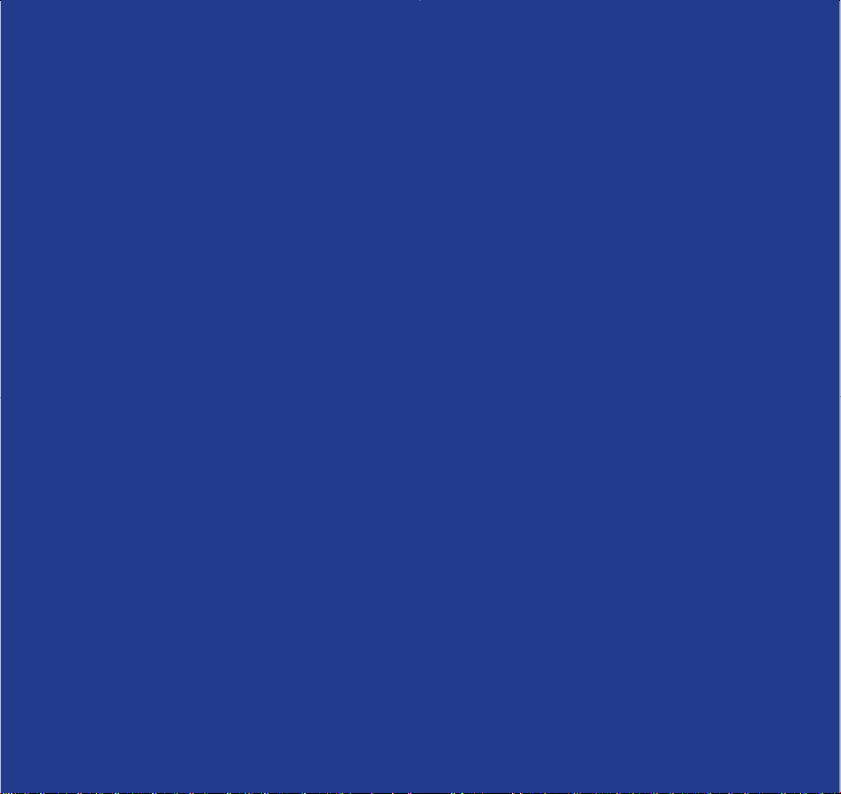
Section
This User Guide provides you with all the
information you need to get the most
from your BT Broadband Talk Softphone
Starter Kit 1.
You must follow the setting up section
before you can use your headset. This
doesn’t take long and is easy to do. Just
follow the simple instructions on the next
few pages.
Need help?
If you have any problems setting up or using your BT Broadband
Talk Softphone, please contact the Helpline on 0870 2400 433.
Alternatively, you may find the answer in the ‘Help’ section at
the back of this guide.
Got everything?
In your BT Broadband Talk
Softphone Starter Kit 1
package you should have
the following items:
• 1 White USB VoIP headset and
inline headset remote control
• Starter kit CD
What you will need
• A broadband connection.
This does not have to be
supplied by BT.
• A compatible PC with Softphone
and Microsoft Windows 2000 /
XP installed.
• To make calls to national or
international landlines and
mobiles requires a Pay-AsYou-Go or BT Broadband Talk
account. Conditions apply.
See www.bt.com/softphone
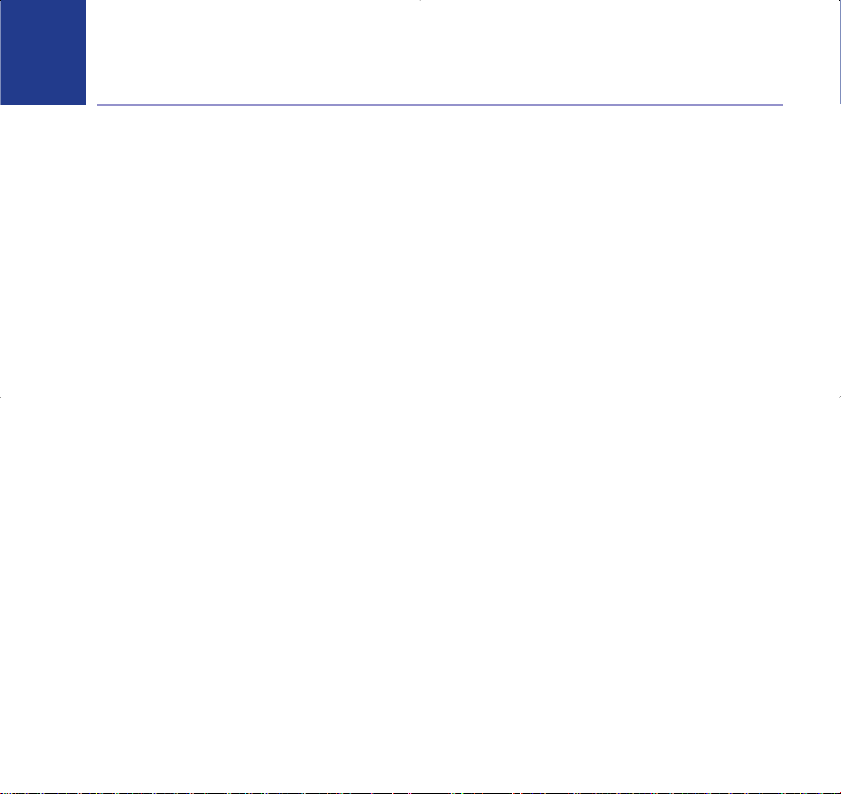
4
In this guide
Setting up . . . . . . . . . . . . . . . . . . . . . . . . . . . . 5
Install the BT Softphone Software . . . . . . . . 5
Connecting the headset. . . . . . . . . . . . . . . . . 5
Getting to know your headset
Headset. . . . . . . . . . . . . . . . . . . . . . . . . . . . . . 6
Headset remote control. . . . . . . . . . . . . . . . . 7
Adjusting your headset . . . . . . . . . . . . . . . . . 8
LED indications. . . . . . . . . . . . . . . . . . . . . . . . 9
Configuring your audio device . . . . . . . . . . . 10
Help . . . . . . . . . . . . . . . . . . . . . . . . . . . . . . . . . 11
General information . . . . . . . . . . . . . . . . . . . 12
Safety . . . . . . . . . . . . . . . . . . . . . . . . . . . . . . . 12
Cleaning . . . . . . . . . . . . . . . . . . . . . . . . . . . . . 12
Environmental . . . . . . . . . . . . . . . . . . . . . . . . 12
Product disposal instructions . . . . . . . . . . . . 13
Guarantee. . . . . . . . . . . . . . . . . . . . . . . . . . . . 14
Technical information. . . . . . . . . . . . . . . . . . . 14
Declaration of conformance . . . . . . . . . . . . . 15
4
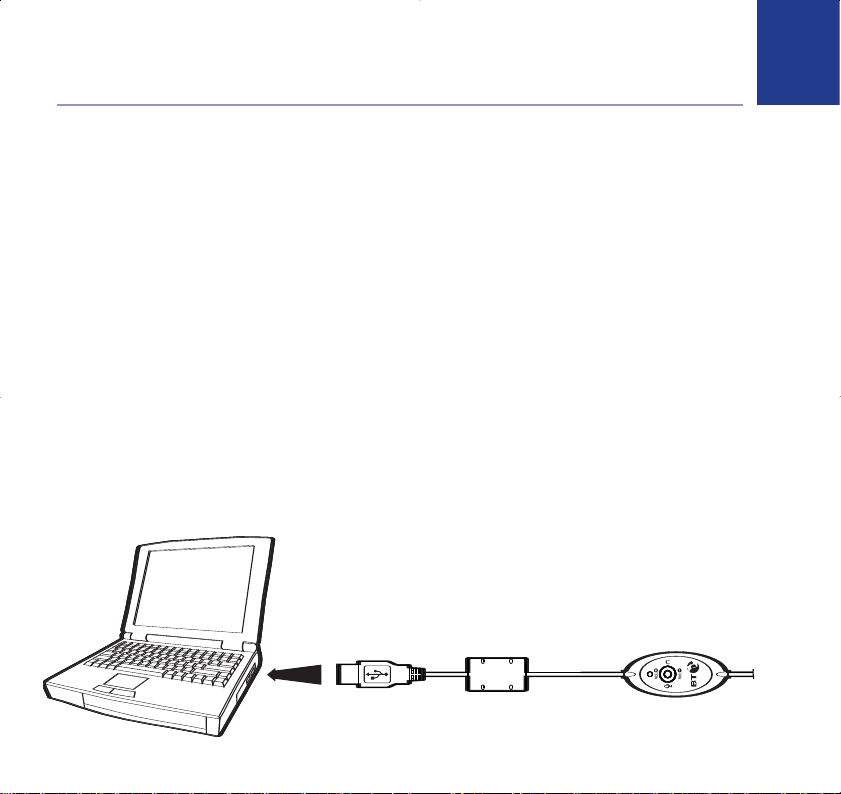
Install the BT Softphone Software
You must install the BT Softphone Software using the BT Softphone Starter CD provided otherwise
you will not be able to make any BT Softphone calls. If you have any problems installing your
BT Broadband Talk Softphone Software, please contact the Helpline on 0870 2400 433.
After installing BT Softphone you may get a pop-up window advising that there is a new version of
Softphone available. It is recommended that you download and install the new version.
Connecting the headset
Connect the USB plug (attached to the cord of the headset remote control) to the USB port
of your PC or laptop computer. The LED indicator will light up indicating correct connection
to the computer.
You can check whether the USB controller is properly installed, by making sure the LED
indicator is lit, and then pressing
MUTE, if the light flashes, then the device is properly installed.
USB Slot
Setting up
5
