Page 1
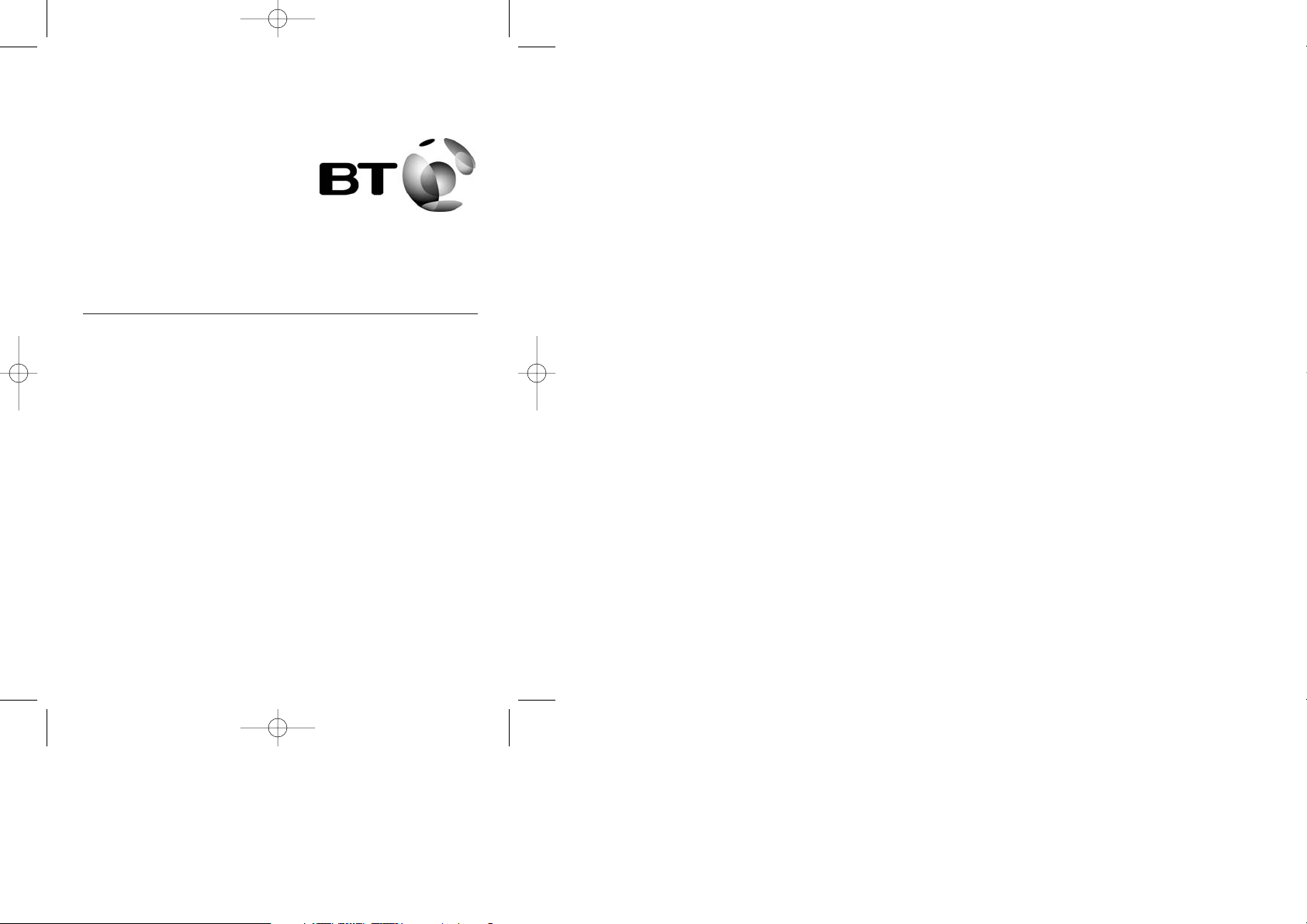
Installation Guide and User Manual
For BT Accord 30 Telephone Amplifier & Headset
Te lephone and multimedia headset and amplifier kit with noise-cancelling
microphone for BT Converse, most other corded telephones and multimedia PCs.
Ideal for use in call centres and offices.
Includes:
• BT Accord 30 telephone amplifier
• BT Accord 20 telephone headset
• Phone cord to connect your BT Accord 30 to your telephone
• PC connection cable to connect your BT Accord 30 to your computer
• Screwdriver pin to adjust your microphone sensitivity
Replacement parts and accessories are available from your usual supplier or
www.easidirect.co.uk
1
BT Accord 30 manual pdm 15/6/04 5:38 pm Page 1
Page 2
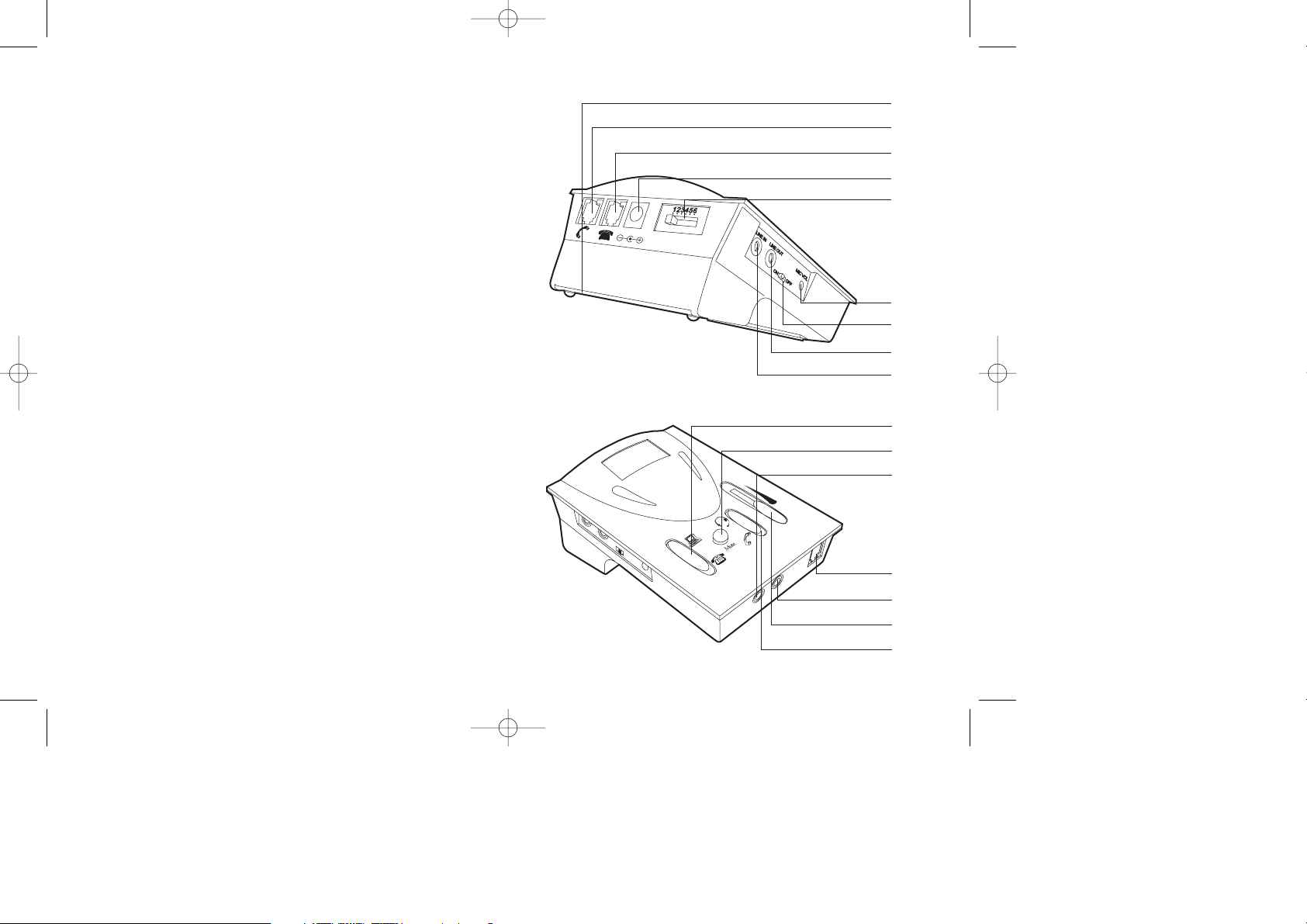
Before you start
The BT Accord 30 is simple to set-up and operate but please take the time to read
this instruction manual to ensure you get the best from your equipment.
Your BT Accord 30 amplifier can be connected to your telephone and/or your
computer. You can use it with either the BT Accord 20 headset supplied, or with a
PC headset (not included).
Diagram key
1. External DC supply socket (6V DC to 9V DC-- an optional mains adaptor is
available)
2. Telephone configuration switch
3. Line in socket (3.5mm, stereo) for computer line out connection
4. Line out socket (3.5mm, stereo) for computer line in connection
5. Power on/off switch
6. Microphone sensitivity control
7. Mute button
8. Telephone or computer selection switch
9. Computer headset socket (3.5mm, stereo) for speaker plug connection
10. Computer headset socket (3.5mm, stereo) for microphone plug connection
11. Headset or handset selection switch
12. Modular socket (RJ11) for telephone headset connection
13. Sliding volume control
14. Modular socket (RJ11) for telephone handset
15. Modular socket (RJ11) for connection from the telephone base unit
16. Battery compartment door (2 x “AA” size batteries required, not supplied)
16
14
15
1
2
6
5
4
3
8
7
9
12
10
13
11
3
2
BT Accord 30 manual pdm 15/6/04 5:38 pm Page 2
Page 3
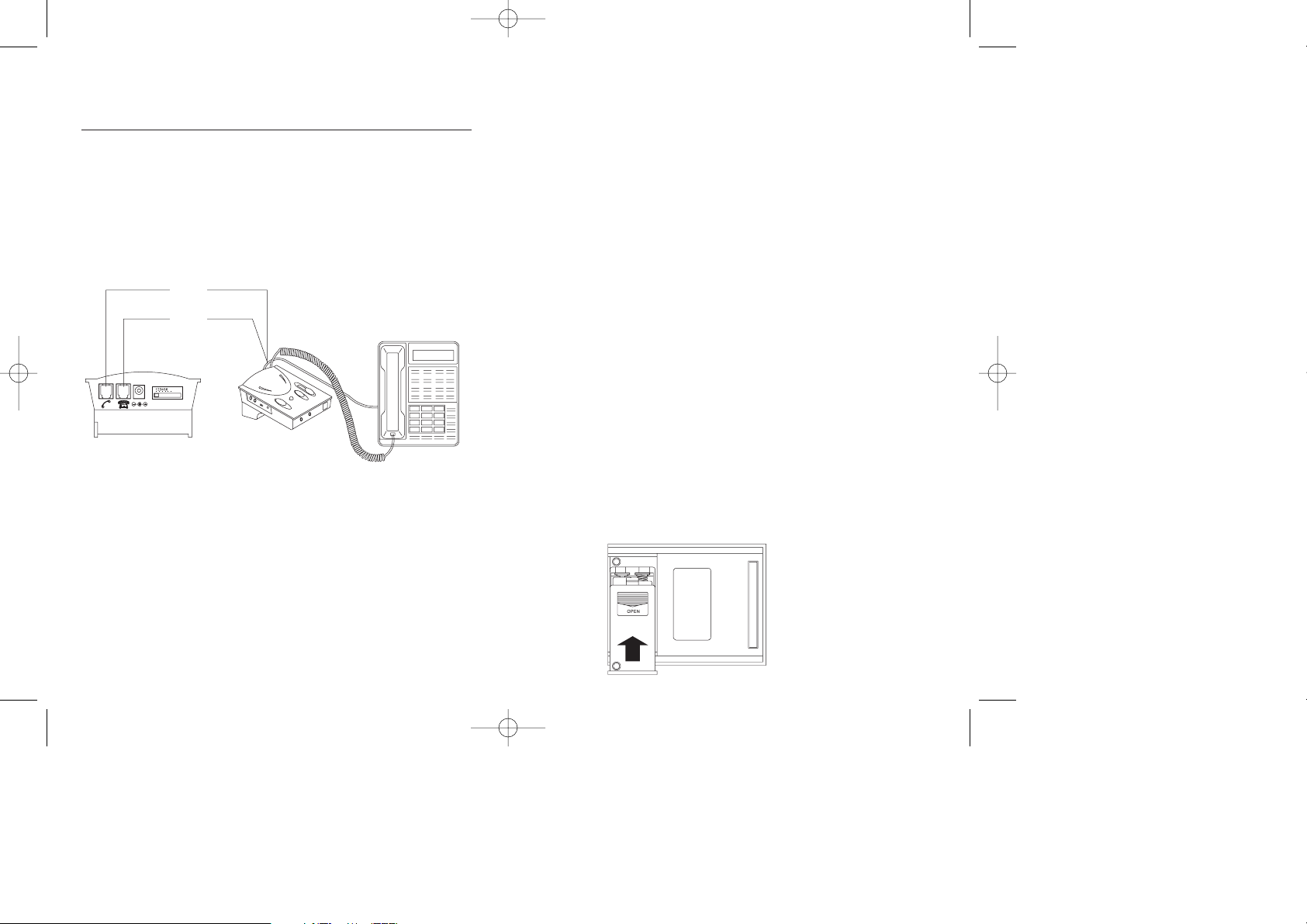
A
Connections
Connecting to the telephone
Unplug the handset cord from your telephone and plug it into the handset
modular socket (14). Connect the BT Accord 30 to your telephone using the
phone cord provided (this cord has an RJ-11 modular plug on either end). Plug
one end of the cord to your telephone from where you unplugged your handset (A)
and the other end to the telephone base unit modular socket (15) on the back
of the BT Accord 30 (see illustration below).
Connecting the telephone headset
Insert the telephone headset plug into the RJ-11 modular socket (12) on the
front panel of the BT Accord 30. The headset socket will allow monaural (single
ear) use.
• For telephone only use you will not need to connect numbers 3, 4, 9, and 10
on the diagram on page 3.
Congratulations you are now connected!
14
15
Connecting to the computer
You may use the BT Accord 20 headset supplied or a computer headset if you
already have one. Computer headsets are typically stereo (both ears) and may be
more suitable for some applications (games etc).
To connect the BT Accord 30 to your computer you will need to use the long
cable supplied with two jack plugs at each end. Connect the plugs from one end
of the cable to the sockets (3, 4 on the diagram on page 3) matching the green
and blue colours on socket and plug. Make the same connections to your
computer’s sound card.
• For computer only use you will not need to connect numbers 12, 14, and 15
on the diagram on page 3.
Congratulations you are now connected!
Inserting batteries
The BT Accord 30 requires 2 x “AA” sized batteries (not supplied). To insert
batteries slightly depress the compartment lid and slide outwards. Install batteries
with polarities according to the battery diagram inside the compartment. Close the
lid and turn the power “on” (5). Alkaline batteries are recommended. If you find
that the volume is too low and you cannot adjust it then this is typically an
indication that the batteries need to be replaced.
5
4
BT Accord 30 manual pdm 15/6/04 5:38 pm Page 4
Page 4

The power on/off switch (5)
The BT Accord 30 will switch to standby mode automatically after a period of
inactivity. Turning off the unit does not affect normal telephone communication through
the handset, so you can answer or make phone calls through the handset as usual.
Configuring the control unit
The telephone configuration switch (2) at the back of the BT Accord 30 allows
you to select the most suitable setting for you to work with your telephone. To
check your configuration put the headset on and move the handset/headset
switch (11) to the headset position.
Please make sure you turn down the volume to protect your hearing.
Make sure the telephone/computer switch (8) is set to telephone position. Raise
the telephone handset and move the 6-position configuration switch slowly until you
can hear a clear dial tone.
Note that there may be two matching settings, choose the clearer setting or either
one if both perform the same.
The controls
Telephone/computer selection switch
The telephone/computer application switch (8) is for you to select either
telephone use or computer use.
Headset/handset selection switch
The headset/handset application switch (11) is for you to choose between
using the handset of your telephone or the BT Accord 20 headset provided.
Mute switch
The mute switch (7) lets you place a caller on hold by pressing down to the mute
position. The caller will not be able to hear you but you will still be able to hear the
caller. To resume the call press the button again.
Volume control
The sliding volume control (13) is for adjusting the volume of the sound to the
headset speaker. By sliding the button up and down, you can obtain the desired
volume.
2
7
6
BT Accord 30 manual pdm 15/6/04 5:38 pm Page 6
Page 5

Microphone sensitivity control
The BT Accord 30 allows you to adjust the outgoing sound volume, and the high
and low frequencies associated with it. To fine tune the transmission volume, place
a call and talk as usual using the headset. Slowly rotate the microphone
sensitivity control (6) with the small screwdriver pin provided until the desired
level is reached. The person talking to you should be able to tell you when the
optimum sound and tone level is reached. Once this is set, there should be no
need to make further adjustments in the future.
Caution: Be careful when you adjust the volume control, as rotating the
volume to maximum setting may cause the headset to “squeal”. Reduce the
volume and the “squealing” will disappear, but continuous over-turning of the
control may cause damage to the unit.
9
8
Operation
Making calls using the headset
• Switch to telephone position through the telephone/computer selection
switch (8).
• Make sure the headset position is selected on the headset/handset
selection switch (11).
• Lift up the handset from its cradle and place it “off-hook”, you should now hear
a dial tone and may dial the number you require.
• After finishing a call, return the handset to its cradle as usual.
Receiving calls using the headset
• Switch to telephone position through the telephone/computer selection
switch (8).
• Make sure the headset position is selected on the headset/handset
selection switch (11).
• Lift up the handset from its cradle and place it “off-hook”, you should now hear
your caller and may speak.
• After finishing a call, return the handset to its cradle as usual.
Using the headset with a computer
• Switch to computer position through the telephone/computer selection
switch (8).
• Select the headset position from the headset/handset selection switch
(11).
• When a telephone call comes in or you want to make a call while working on
your computer, simply switch to telephone position (8) and lift the handset.
• When you have finished your call simply place the handset back on its cradle
and switch back to computer (8) to return to your existing computer work.
BT Accord Helpline
If, after following these instructions and carefully checking the settings, you require
assistance with your BT Accord headset please call 0871 200 2276 between
9.00am and 5.30pm Monday to Friday (except public holidays). Calls are charged
at national rate.
BT Accord 30 manual pdm 15/6/04 5:38 pm Page 8
Page 6

Troubleshooting
Problem Items to check
There is no response
from the unit
I cannot hear any dial
tone or my caller
speaking to me
My caller cannot hear
me at all or cannot
hear me very well
I hear my voice too
loud and there is a
squealing sound
When using with my
computer, the sound
is too loud even
though the volume is
set at minimum
•Check if battery power is low and replace all batteries
if required
•Check if the batteries are inserted correctly
•Make sure the on/off is switched to on
• Check if the configuration switch is properly selected
•Check that the volume control and mute button are
adjusted properly
• Check that the headset/handset and the cable
connecting the BT Accord 30 to the telephone are
properly connected
• Check if the telephone/computer switch (8) is set
to ‘telephone’
• Re-check your configuration settings (pages 4-5). Try
other positions until you can hear a dial tone.
•Make sure the mute button is not pressed down
•Use the screwdriver to see if the microphone
sensitivity (6) is set too low
•Try to select the proper settings with the configuration
switch
•Use the screwdriver to see if the microphone
sensitivity (6) is set too high
•Take a look at the connection on your computer where
the cables connect with the BT Accord 30 amplifier.
There should be 3 jacks (line in, line out, and speaker)
•Make sure the line out cable from the amplifier is
connected to the line in jack of the computer
•Make sure that the line in cable from the amplifier is
connected to the line out jack of the computer and
NOT the speaker jack
11
10
Information!
For your safety we advise that you keep this headset and its components away
from any liquids. Do not attempt to effect repairs yourself; seek qualified advice.
Only use an approved mains adaptor as damage may occur if an incorrect adaptor
is used. Always operate at a safe volume level to protect your hearing. Take a
break after using the headset for any length of time.
Specifications
Standard operating voltage 3V DC
Operating Current (Max) 9 mA
Standby Current 200 µA
Standby Mode Activation 2 ~ 3 min. without signal
Amplifier Gain - Speaker 13 dB (Max)
- Microphone 30 dB (Max)
Battery 2 x “AA”
Adapter DC input 6V ~ 9V DC
Adapter not included
Standards Approval
A copy of the Declaration of Conformity for this product can be found at
www.easidirect.co.uk
BT Accord 30 manual pdm 15/6/04 5:38 pm Page 10
Page 7

12
1st edition, June 2004
BT Accord 30 manual pdm 15/6/04 5:38 pm Page 12
