Page 1

Synergy 4100 – Issue 3 – Edition 1 – 21.08.06 – 7771
User Guide
BT SYNERGY 4100
Page 2

Synergy 4100 – Issue 3 – Edition 1 – 21.08.06 – 7771
Welcome…
to your BT Synergy 4100
Digital Cordless Telephone
255 Name and number phonebook to store all
•
your contact numbers for easy dialling.
Copy the whole phonebook or individual entries to
•
and from your mobile phone SIM card.
Send and receive text messages*.
•
Caller Display lets you see who’s calling and your phone
•
stores details of the last 50 callers in a Calls list*.
With Call Waiting*, when you are on a call a soft beep
•
alerts you to another waiting call.
Register up to 5 handsets to the base without the need
•
for additional wiring.
Digital call quality with a range of up to 300 metres
•
outdoors and up to 50 metres indoors (in ideal
conditions).
* You must subscribe to your network provider’s Caller Display or Call Waiting service for these
features to work. A quarterly fee may be payable.
Please note that this equipment is not designed for making emergency telephone calls when
the power fails. Alternative arrangements should be made for access to emergency services.
Page 3
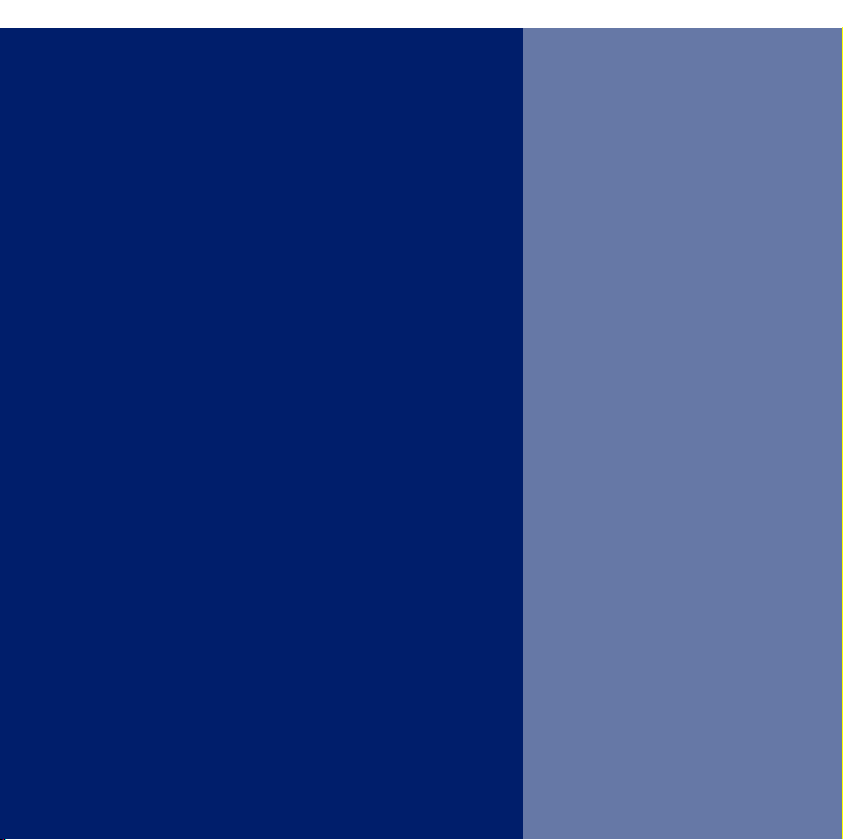
Synergy 4100 – Issue 3 – Edition 1 – 21.08.06 – 7771
This User Guide provides you with all
the information you need to get the
most from your phone.
Before you make your first call you will
need to set up your phone. Follow the
simple instructions in ‘Getting Started’,
on the next few pages.
Need help?
If you have any problems setting up or using your
BT Synergy 4100 please contact the Helpline on
0870 605 8047 or email bt.helpdesk@suncorptech.com.
Alternatively, you may find the answer in ‘Help’ at the
back of this guide.
Got everything?
BT Synergy
•
4000 handset
BT Synergy
•
4100 base
2 x AAA NiMH
•
rechargeable
batteries
If you have purchased
a BT Synergy 4100 multiple
pack you will also have the
following items for each handset:
BT Synergy
•
4000 additional
handset
BT Synergy
•
4000 charger
2 x AAA NiMH
•
rechargeable
batteries
Large mains
•
power adaptor
(item code
022072)
Telephone line
•
cord
Small mains
•
power adaptor
for charger
(item code
025231)
Page 4
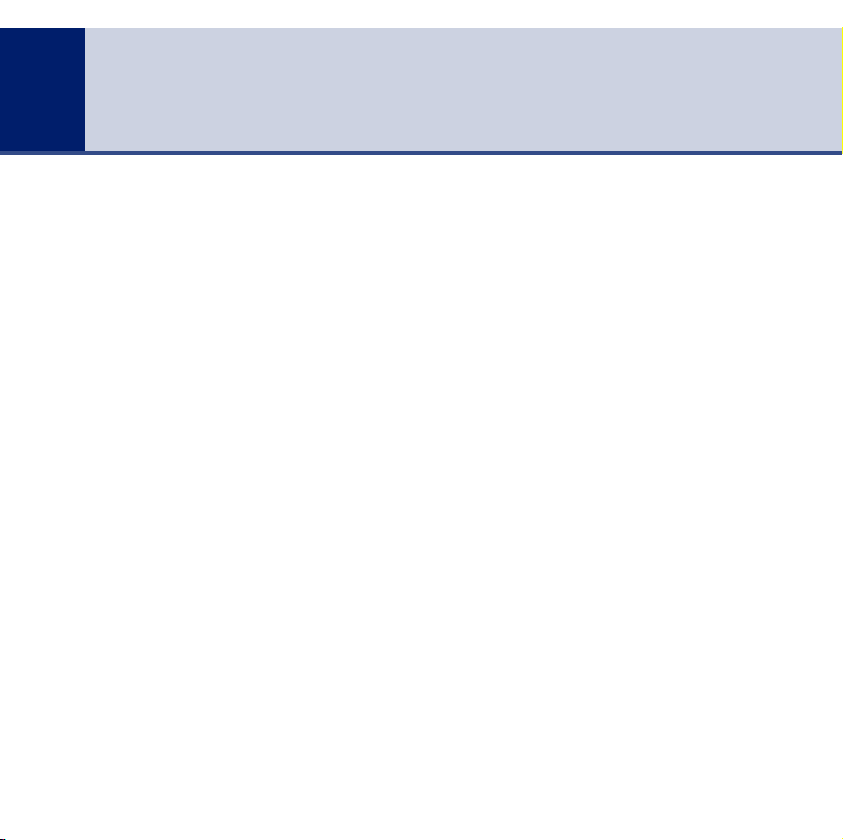
Synergy 4100 – Issue 3 – Edition 1 – 21.08.06 – 7771
4
In this guide
Getting started
Location . . . . . . . . . . . . . . . . . . . . . . .7
Setting up . . . . . . . . . . . . . . . . . . . . . .7
Setting up for multiple packs . . . . . . . .8
Getting to know your phone
Handset buttons . . . . . . . . . . . . . . . . .10
Handset display icons . . . . . . . . . . . . .11
Base buttons and LEDs . . . . . . . . . . . .12
Navigating the menus . . . . . . . . . . . . .13
Character map . . . . . . . . . . . . . . . . . .13
Menu map . . . . . . . . . . . . . . . . . . . . . .14
Using the phone
Switch the handset power on/off . . . . .15
Make an external call . . . . . . . . . . . . . .15
Preparatory dialling . . . . . . . . . . . . . . .15
End a call . . . . . . . . . . . . . . . . . . . . . .15
Receive a call . . . . . . . . . . . . . . . . . . . .16
Earpiece volume . . . . . . . . . . . . . . . . .16
Secrecy . . . . . . . . . . . . . . . . . . . . . . . .17
Handsfree . . . . . . . . . . . . . . . . . . . . . .17
Redial the last number called . . . . . . . .18
Redial a number from the redial list . . .18
Copy a number from the redial list . . . .19
Delete a redial number . . . . . . . . . . . .19
Delete all redial numbers . . . . . . . . . .20
Keypad lock . . . . . . . . . . . . . . . . . . . . .20
If you experience any problems, please call the Helpline on 0870 605 8047 or email bt.helpdesk@suncorptech.com
Paging . . . . . . . . . . . . . . . . . . . . . . . . .20
255 Name and number phonebook . . .21
Store a name and number . . . . . . . . . .21
View/check details for an entry . . . . . .22
Dial an entry . . . . . . . . . . . . . . . . . . . .22
Edit a name and number . . . . . . . . . . .23
Delete a name and number . . . . . . . . .23
Copy an entry to another handset . . . .24
Copy the entire phonebook to another
handset . . . . . . . . . . . . . . . . . . . . . . . .25
Copy to or from a SIM card . . . . . . . . .26
Access code . . . . . . . . . . . . . . . . . . . . .28
Change the SIM code . . . . . . . . . . . . .28
Handset settings
Handset ringer volume . . . . . . . . . . . .29
Handset ringer melody . . . . . . . . . . . .29
Handset earpiece volume . . . . . . . . . .30
Auto answer . . . . . . . . . . . . . . . . . . . .31
Handset name . . . . . . . . . . . . . . . . . . .31
Display language . . . . . . . . . . . . . . . . .32
Warning tones . . . . . . . . . . . . . . . . . . .32
Base settings
Base ringer volume . . . . . . . . . . . . . . .34
Base ringer melody . . . . . . . . . . . . . . .34
PIN code . . . . . . . . . . . . . . . . . . . . . . .35
Dial mode . . . . . . . . . . . . . . . . . . . . . .35
Page 5
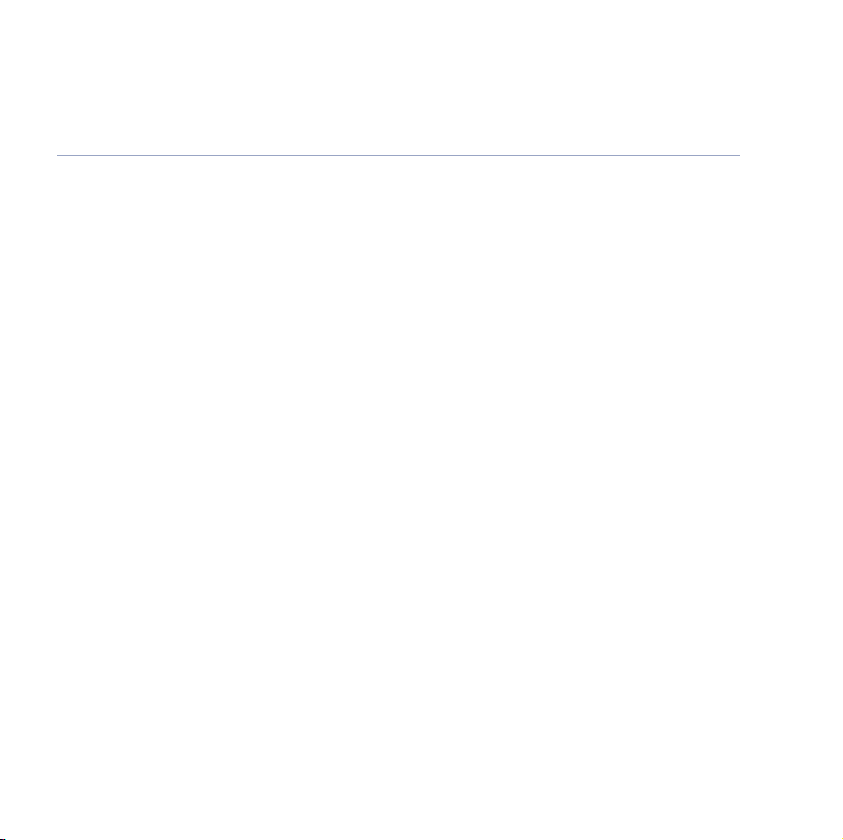
Synergy 4100 – Issue 3 – Edition 1 – 21.08.06 – 7771
5In this guide
Restore default settings . . . . . . . . . . . .36
Default settings . . . . . . . . . . . . . . . . . .37
Date and time settings
Set the time . . . . . . . . . . . . . . . . . . . .38
Set the date . . . . . . . . . . . . . . . . . . . .38
Set the alarm . . . . . . . . . . . . . . . . . . . .39
Silence the alarm . . . . . . . . . . . . . . . .39
BT Calling Features
Caller Display . . . . . . . . . . . . . . . . . . .40
Call list . . . . . . . . . . . . . . . . . . . . . . . .40
View and dial from the Calls list . . . . . .40
Copy a Calls list number
to the phonebook . . . . . . . . . . . . . . . .41
Delete a Calls list number . . . . . . . . . .42
Delete the whole Calls list . . . . . . . . . .42
Call Waiting . . . . . . . . . . . . . . . . . . . . .43
Voice Mail/Message Waiting . . . . . . . .44
Text Messaging
Subscribe to the text messaging
service . . . . . . . . . . . . . . . . . . . . . . . . .45
Cost of the fixed line service . . . . . . . .45
Send a text message . . . . . . . . . . . . . .46
Entering text . . . . . . . . . . . . . . . . . . . .49
Standard text entry . . . . . . . . . . . . . . .50
Writing tips for standard text entry . . .50
Receiving and reading text messages . .51
Read, edit, send texts stored in
the outbox . . . . . . . . . . . . . . . . . . . . .54
Service Centre numbers . . . . . . . . . . . .55
Adding or changing Service
Centre numbers . . . . . . . . . . . . . . . . . .56
Select a Send Service Centre number . .57
Message alert beeps . . . . . . . . . . . . . .58
User Areas . . . . . . . . . . . . . . . . . . . . . .58
Set a user area . . . . . . . . . . . . . . . . . .59
How callers send a text to a user area .60
Open a user area . . . . . . . . . . . . . . . . .60
Edit a user area . . . . . . . . . . . . . . . . . .61
Delete a user area . . . . . . . . . . . . . . . .62
Check the list of sub addresses . . . . . .62
Check the common box sub address . .63
Change auto save setting . . . . . . . . . .64
Using additional handsets
Registering your handset . . . . . . . . . . .65
Select a base . . . . . . . . . . . . . . . . . . . .66
De-register a handset . . . . . . . . . . . . .67
Internal calls . . . . . . . . . . . . . . . . . . . .67
Transferring calls . . . . . . . . . . . . . . . . .68
3-Way Call . . . . . . . . . . . . . . . . . . . . . .68
If you experience any problems, please call the Helpline on 0870 605 8047 or email bt.helpdesk@suncorptech.com
Page 6
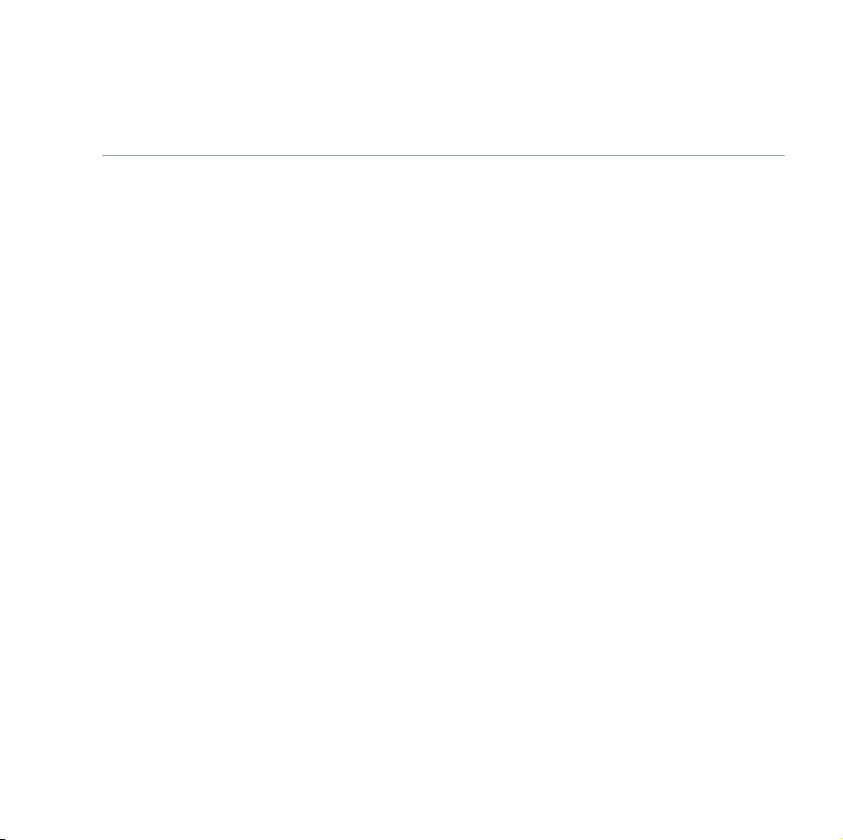
6 In this guide
Help . . . . . . . . . . . . . . . . . . . . . . . . . .70
General information
Replacing the handset batteries . . . . . .76
Safety information . . . . . . . . . . . . . . . .76
Cleaning . . . . . . . . . . . . . . . . . . . . . . .77
Environmental . . . . . . . . . . . . . . . . . . .77
Product disposal instructions . . . . . . . .77
Guarantee . . . . . . . . . . . . . . . . . . . . . .78
Returning your phone . . . . . . . . . . . . .78
How many telephones can I have? . . . .78
R&TTE . . . . . . . . . . . . . . . . . . . . . . . .79
Declaration of Conformance . . . . . . . .79
Connecting to a switchboard . . . . . . . .80
Inserting a pause . . . . . . . . . . . . . . . . .80
Recall . . . . . . . . . . . . . . . . . . . . . . . . .80
Synergy 4100 – Issue 3 – Edition 1 – 21.08.06 – 7771
If you experience any problems, please call the Helpline on 0870 605 8047 or email bt.helpdesk@suncorptech.com
Page 7
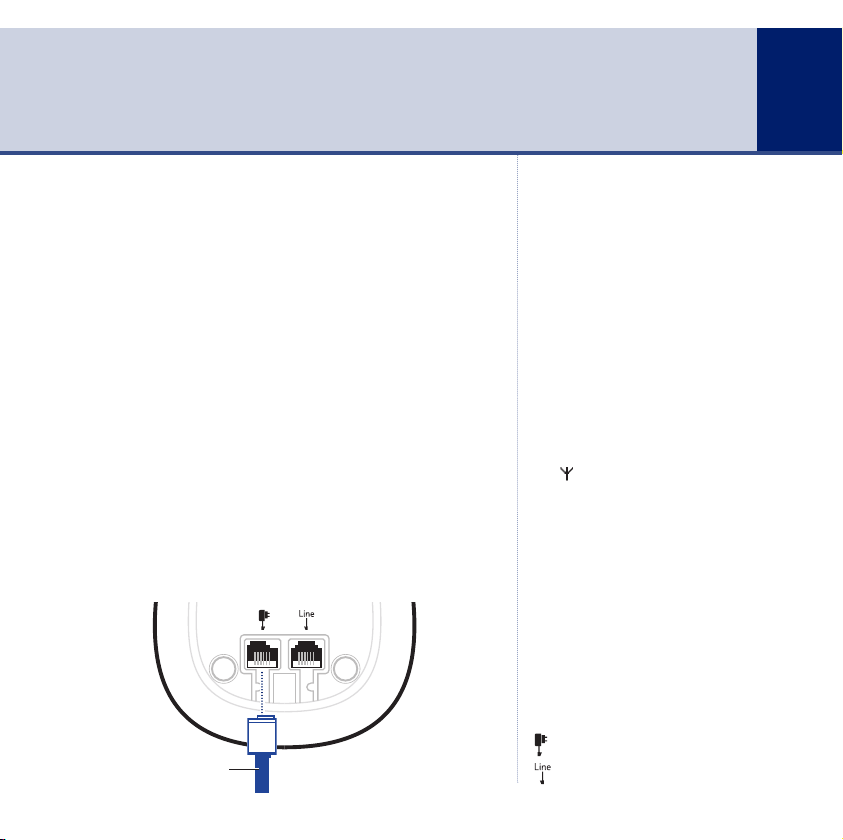
Synergy 4100 – Issue 3 – Edition 1 – 21.08.06 – 7771
Getting started
Location
You need to place your BT Synergy 4100 within 2 metres
of the mains power socket and telephone socket so that
the cables will reach.
Make sure it is at least 1 metre away from other
electrical appliances to avoid interference.
Your BT Synergy 4100 works by sending radio signals
between the handset and base. The strength of the
signal depends on where you site the base. Putting it as
high as possible ensures the best signal.
Setting up
1. Push the mains power cord into the underside of the
base until you hear it click into place and connect the
other end into the mains power wall socket. The green
Power/In use light comes on.
Power adaptor cable
WARNING
Do not place your BT Synergy 4100
in the bathroom or other humid
areas.
Handset range
The BT Synergy 4100 has a range
of up to 300 metres outdoors
when there is a clear line of sight
between the base and handset.
Any obstruction between the base
and handset will reduce the range
significantly. With the base indoors
and handset either indoors or
outdoors, the range will normally
be up to 50 metres. Thick stone
walls can severely affect the range.
Signal strength
The icon on your handset
indicates when you are in range.
When you move out of range of the
base, the out of range tone will
sound every minute. This tone is
repeated until you move back into
range.
IMPORTANT
The base station must be plugged
into the mains power socket at all
times. Do not connect the telephone
line until the handset is fully charged.
Only use the power and telephone
cables supplied with the product.
Which socket?
Power socket
Telephone line socket
7
If you experience any problems, please call the Helpline on 0870 605 8047 or email bt.helpdesk@suncorptech.com
Page 8
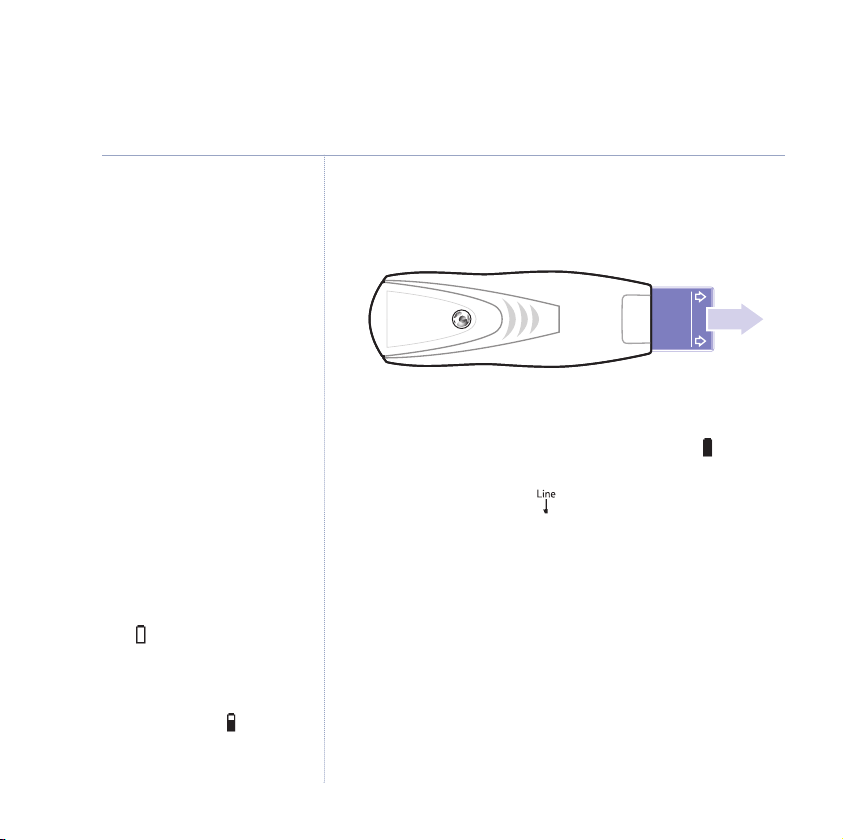
8 Getting started
PULL
Rechargeable batteries
alreadyfitted
Remove thistab and
chargebatteries for 24
hoursbefore use
Synergy 4100 – Issue 3 – Edition 1 – 21.08.06 – 7771
If you have purchased a multiple
pack, you should use the LARGE
mains power adaptor for the base.
The smaller power adaptor(s) is for
the charger.
The red Charging light stays on
even when the batteries are fully
charged.
Talk/Standby time
In ideal conditions, fully charged
handset batteries should give up to
10 hours talk time or up to 100
hours standby time on a single
charge. The base must remain
plugged in to the mains and
switched on at all times.
Note that new batteries do not
reach full capacity until they have
been in normal use for several days.
Battery low warning
If the symbol flashes in the
display and you hear a warning
beep every 10-15 seconds, you
will need to recharge the handset
before you can use it again.
During charging, the symbol
will scroll in the display.
2. Rechargeable batteries are already fitted in your
handset. To activate the batteries, pull the plastic tab
away from the bottom of the handset as shown.
3. Place the handset on the base to charge for at least 24
hours. The red Charging light comes on. When the
handset is fully charged the display shows the symbol.
4. After 24 hours, plug one end of the telephone line cord
into the socket marked on the underside of the base
and the other end into the telephone wall socket.
Setting up for multiple packs
If you have purchased a BT Synergy 4100 multiple pack,
you will also need to follow the instructions shown below
to prepare any additional handsets and chargers for use.
For each additional handset and charger:
1. Connect the small power adaptor to the charger and
switch on.
If you experience any problems, please call the Helpline on 0870 605 8047 or email bt.helpdesk@suncorptech.com
Page 9
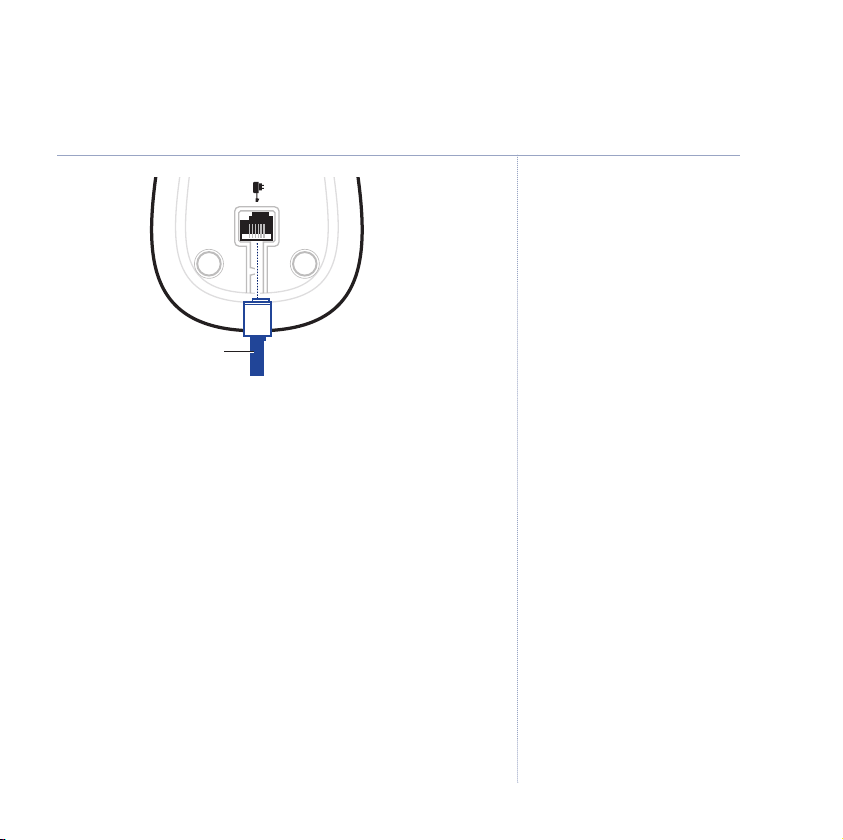
Synergy 4100 – Issue 3 – Edition 1 – 21.08.06 – 7771
Power adaptor cable
2. Rechargeable batteries are already fitted in your
handset. To activate the batteries, pull the plastic
tab away from the bottom of the handset as shown
previously.
3. Place the handset on the charger and charge for at least
24 hours. The red charging light will come on.
Your BT Synergy 4100 additional handset comes preregistered to the base. The handset number will be
shown on the display.
Your BT Synergy 4100 is ready for use.
Battery performance
To keep your batteries in the best
condition, leave the handset off
the base for a few hours at a time.
Running the batteries right down
at least once a week will help them
last as long as possible.
The charge capacity of
rechargeable batteries will reduce
with time as they wear out, giving
the handset less talk/standby time.
Eventually they will need to be
replaced. New batteries are
available from the BT Synergy
4100 Helpline on 0870 605 8047.
For instructions on how to install
new batteries, see page 75.
After charging your handset for the
first time, subsequent charging
time is about 6–8 hours a day.
Batteries and handset may become
warm during charging. This is
normal.
9Getting started
If you experience any problems, please call the Helpline on 0870 605 8047 or email bt.helpdesk@suncorptech.com
Page 10

13
46
7
R
Int
LNR
9
2
5
8
0
Menu
Synergy 4100 – Issue 3 – Edition 1 – 21.08.06 – 7771
10
Getting to know your phone
Handset buttons
Option button (middle)
In standby or talk mode, press to
open the Phonebook,
In standby or talk mode, when the
symbol is displayed, press to open
In menu mode, press to go back to
In standby mode, press to access
In talk mode, press to increase the
handset earpiece volume,
In standby mode, press to make or
For use with Call Waiting,
In standby mode, use to make an
If you experience any problems, please call the Helpline on 0870 605 8047 or email bt.helpdesk@suncorptech.com
Option button (left)
the Calls list,
the previous screen.
Menu/Volume +/Scroll Up
and scroll through the menu
Use to scroll up through the
phonebook and Calls list
receive calls,
In talk mode, use to switch
handsfree on and off,
Recall/Call Waiting/Intercom
For use with a switchboard/PBX
and BT Calling Features.
internal call,
page 21.
page 40.
page 13.
options,
page 16.
Talk / Handsfree
page 15.
page 17.
page 43.
page 67.
.
Calls light
Illuminates when the line is in use.
Flashes when receiving a call.
Display with backlight
Option button (right)
In talk mode, press to switch
mute on/off,
In menu mode, press to confirm
a displayed option.
End call/ Delete/Keypad lock
In talk mode, press to end a call,
page 15.
In entry mode, press to delete
digits.
In menu mode, press and hold to
exit and return to standby
In standby mode, use to lock the
keypad,
Calls/V
In standby mode, press to access
and scroll through the menu
options,
In talk mode, press to decrease the
handset earpiece volume,
Use to scroll down through the
phonebook and Calls list
Keypad
Use to enter digits and characters.
Last number redial/Pause
In standby mode, use to redial any of
the last 20 numbers called,
In talk mode, press to enter a pause
in a number,
page 17.
page 20.
olume -/Scroll Down
page 13.
page 80.
page 13.
page 16.
.
page 18.
Page 11
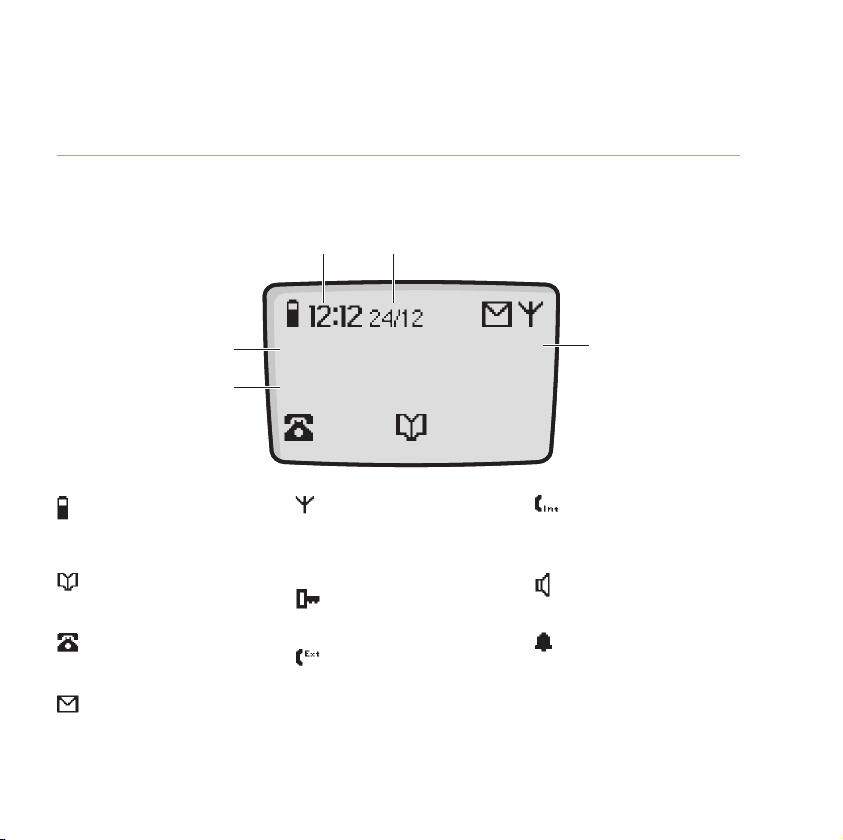
Synergy 4100 – Issue 3 – Edition 1 – 21.08.06 – 7771
Handset display icons – These are the symbols you will see on your handset’s screen.
11Getting to know your phone
Shows the time in hours and minutes.
Handset name
The handset name is
displayed in standby mode.
Number of Calls list* entries
Displays the number of
unanswered calls.
Battery levels
Shows handset battery status.
Scrolls when the handset is
charging in the base.
Phonebook
Select icon to view the
phonebook.
Calls list*
Flashes to indicate new Calls
list entries.
Envelope
Flashes to indicate new text
messages in the Inbox.
* For these features to work you must subscribe to your Network Provider’s Caller Display* and/or Call Waiting* service. A quarterly fee may be payable.
If you experience any problems, please call the Helpline on 0870 605 8047 or email bt.helpdesk@suncorptech.com
Time
BT Synergy
15
Date
Shows the date in day/month format.
Range
Displayed in standby mode to
indicate handset is in range of
the base. Flashes if you go out
of range.
Keypad lock
Displayed when the keypad is
locked.
Handset Ext
Displayed when an external
call is being received or in
progress.
Handset number
The handset number
1
is displayed in standby
mode.
Handset Int
Displayed when an internal
call is being received or in
progress.
Handsfree Speaker
Displayed when in handsfree
mode.
Alarm Bell
Displayed when an alarm is
set.
Page 12
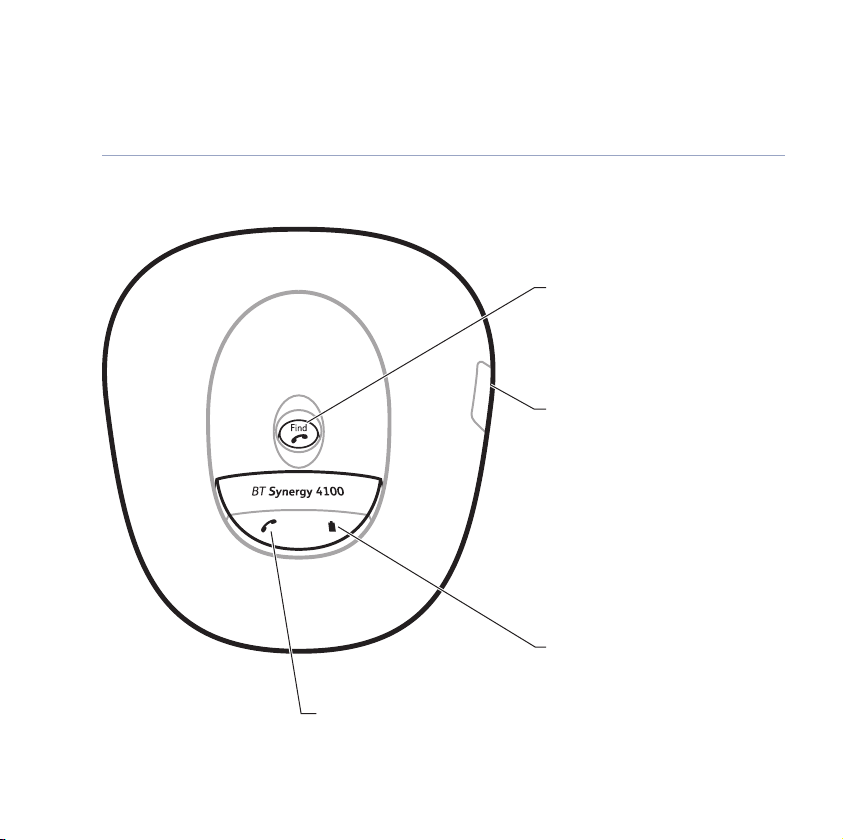
Synergy 4100 – Issue 3 – Edition 1 – 21.08.06 – 7771
12 Getting to know your phone
Base buttons and LEDs
Find Handset/Page
Press to find/page handset(s),
page 20.
SIM Reader
Insert your mobile phone
SIM card here to copy to and
from the phonebook, page 26.
Charging light (RED)
Comes on when the handset
is charging on the base.
Power/In use light (GREEN)
On when the power is on.
Flashes when the handset is in use.
If you experience any problems, please call the Helpline on 0870 605 8047 or email bt.helpdesk@suncorptech.com
Page 13
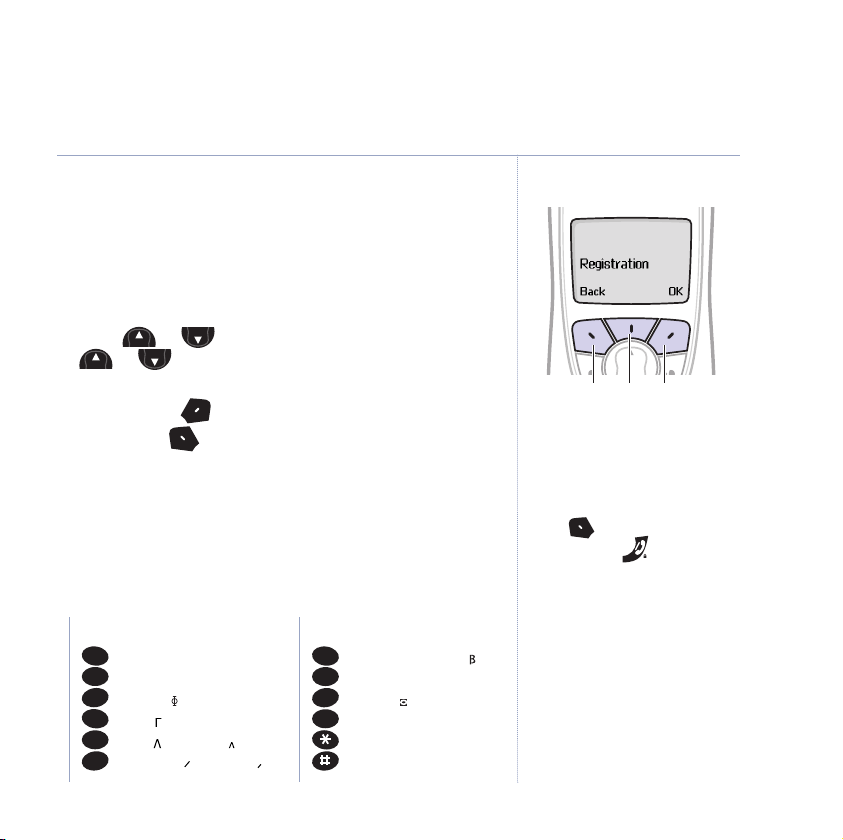
Menu
M
enu
Menu
M
enu
M
enu
Synergy 4100 – Issue 3 – Edition 1 – 21.08.06 – 7771
654
321
0
987
Navigating the menus
Your BT Synergy 4100 has an easy to use menu system.
Each menu has a list of options, which you can see on
the menu map on the following page.
When the handset is switched on and in standby:
1. Press or to open the main menu then press
repeatedly to scroll to the menu option you
or
want.
2. Press the
or the
OK option button to select a menu option
Back option button to go back to the
previous screen.
Character map
The following table shows you where each letter and
punctuation character can be found. This will be helpful
when storing a name in the phonebook, see page 21.
Button Upper case Lower case
1@$¥∑€%/◊ 1@$¥∑€%/
ABC2ДЕЖ abc2даежз
DEF3Й∆ def3èé
GHI4 I ghi4i
JKL5 jkl5
MNO6ÑÖO mno6ñöo
Button Upper case Lower case
U
PQRS7
π
°
I ∑ pqrs7
Ü0.tuv8úü
TUV8
WXYZ9 wxyz9
0
!?¡¿&§ 0!?¡¿&§
.,”’:;+-=<>*.,”’:;+-=<>
*
#()[]{}_\|~^ #()[]{}_\|~^
Option buttons
Option buttons
Press to select the option
displayed on the screen.
Exit or go back one level
in the menu
Press
Press and hold to return to
standby.
If no buttons are pressed for 30
seconds, the handset reverts to
standby automatically.
to go back one level.
13Getting to know your phone
If you experience any problems, please call the Helpline on 0870 605 8047 or email bt.helpdesk@suncorptech.com
Page 14
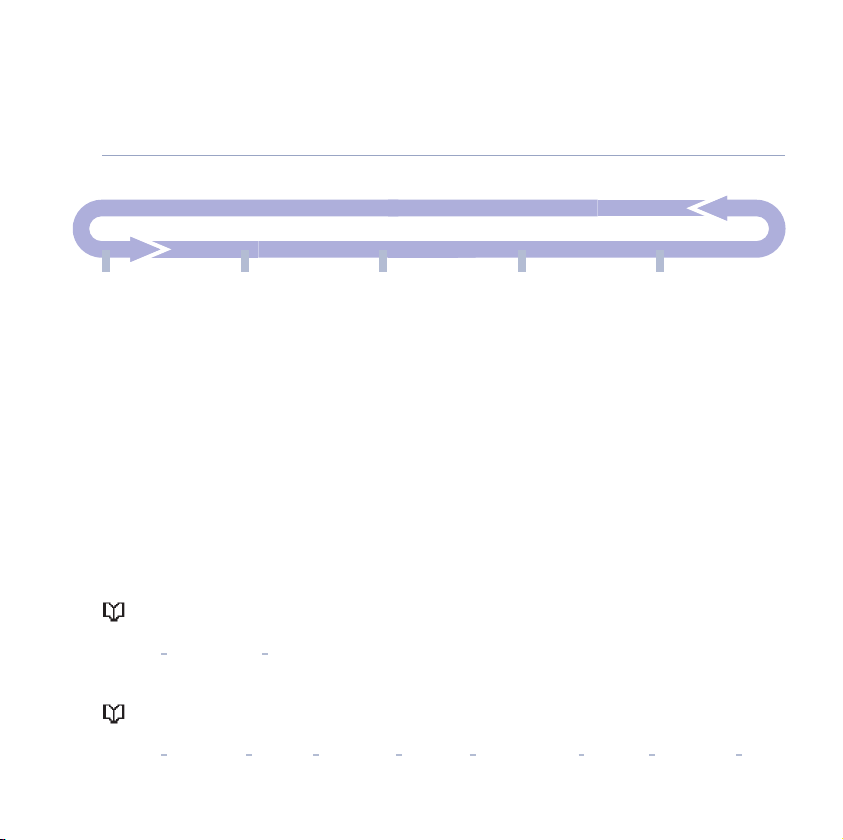
Synergy 4100 – Issue 3 – Edition 1 – 21.08.06 – 7771
14 Getting to know your phone
Menu map
TXT Menu
Write Message
Inbox
Outbox
TXT Settings -
Server number
Server Activation
Sub Address
Checking
Message Alert
Common Box
Sub Address
User Boxes Settings
Send Option Save
Handset Settings
Handset Ringer Volume
Handset Ringer Melody
Handset Ear Volume
Auto Answer
Handset Name
Language
Warning Tones
Base Settings
Base Ringer Volume
Base Ringer Melody
PIN Code
Dial Mode
Restore Settings
Date & Time Settings
Set Date
Set Time
Set Alarm
Registration
Register Base
Select Base
De-Register Handset
Phonebook menu
No entries stored:
Phonebook menu
Add entry Copy from SIM* Access Code
Entries stored:
Phonebook menu
Add entry Show Details Edit Entry Delete Entry Copy Entry Copy Phonebook SIM Copy* Access Code SIM code*
To be able to use this feature, you must ensure that your mobile phone SIM card is inserted into the SIM reader slot on your BT Synergy 4100.
*
If you experience any problems, please call the Helpline on 0870 605 8047 or email bt.helpdesk@suncorptech.com
Page 15
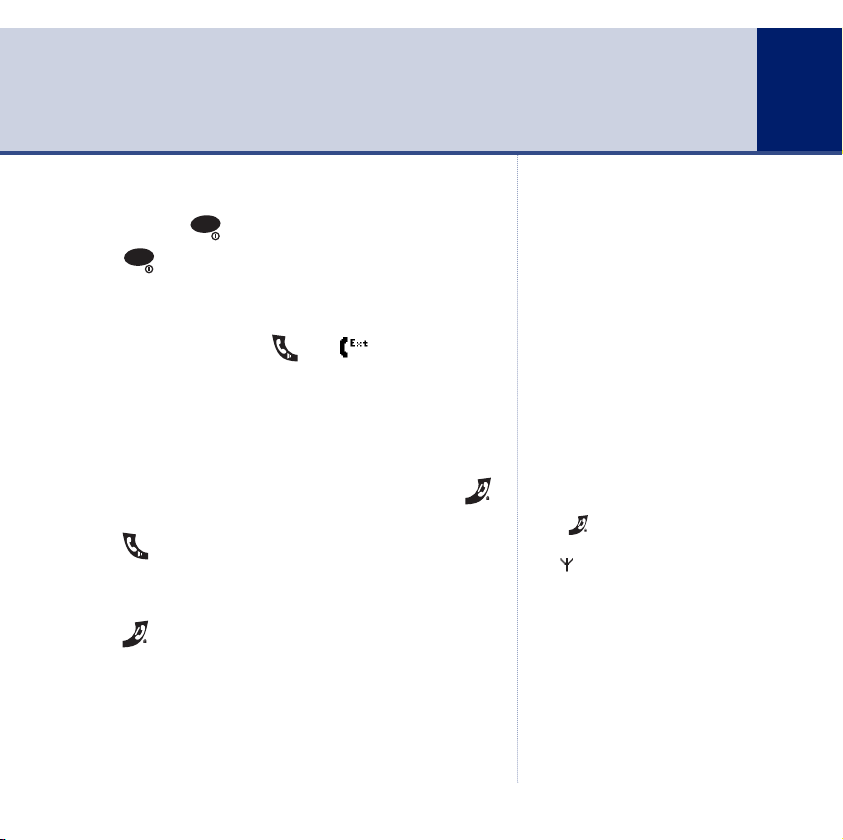
LNR
LNR
Synergy 4100 – Issue 3 – Edition 1 – 21.08.06 – 7771
Using the phone
Switch the handset power on/off
Press and hold to switch off.
Press to switch back on.
Make an external call
1. Lift the handset and press . The icon is displayed.
2. When you hear the dialling tone, dial the telephone
number you want.
Preparatory dialling
1. Enter the number first. If you make a mistake, press
to delete the last digit.
2. Press to dial.
End a call
1. Press .
Or
Place the handset back on the base/charger.
15
When you make a call, the Calls
light on the handset comes on and
the In Use light on the base
flashes.
Call timer
Your handset will automatically
time the duration of all external
calls. The handset display shows
the call duration both during and
for a few seconds after your call.
Press to delete any incorrect
digits
The symbol on the display
indicates when you are in range of
the base. If the symbol flashes and
you hear a warning beep, you are
out of range and will need to move
closer to the base.
If you experience any problems, please call the Helpline on 0870 605 8047 or email bt.helpdesk@suncorptech.com
Page 16
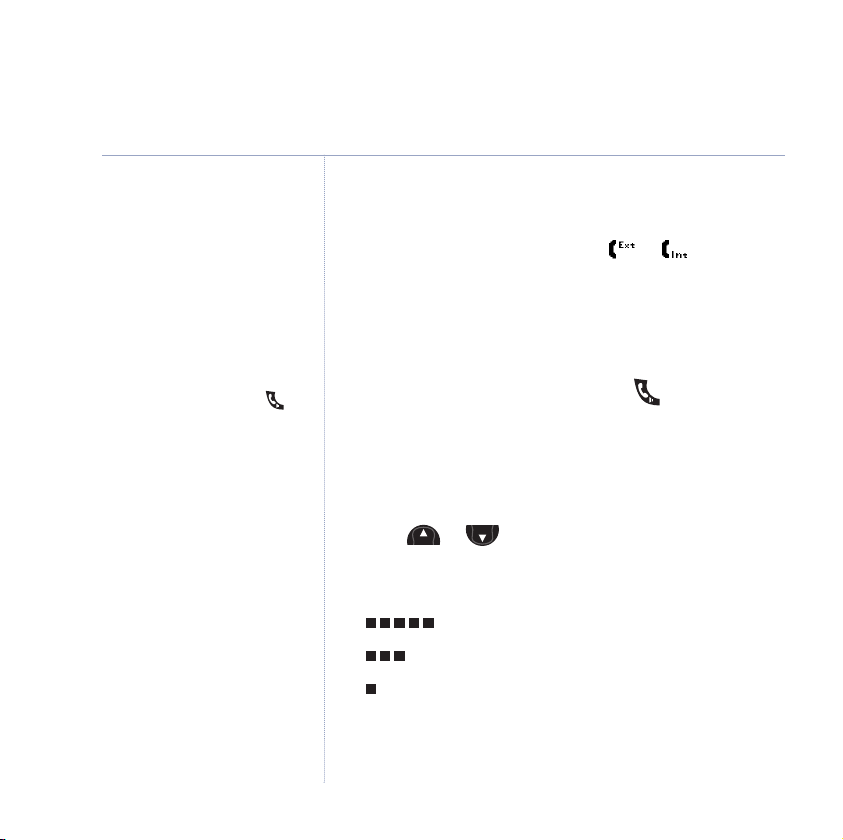
Menu
Menu
16 Using the phone
Synergy 4100 – Issue 3 – Edition 1 – 21.08.06 – 7771
Caller Display
If you have subscribed to your
network’s Caller Display service,
the caller’s number (or name
if stored in the phonebook) is
displayed. See page 40 for
more information.
Auto answer
As long as you have auto answer
set to ON you can just pick the
handset up off the base/charger to
answer a call. If you have switched
it off, you will need to press .
Auto answer ON is the default
setting.
Receive a call
When you receive a call, the phone rings and the Calls
light on the handset flashes. The or symbol
flashes in the display to let you know if it is an external
or internal call.
1. If your handset is on the base, pick it up to answer the call.
Or
If your handset is off the base, press .
Earpiece volume
During a call you can adjust the volume of the
earpiece/handset receiver.
1. Press or to increase or decrease the volume.
As you increase or decrease the volume, the boxes on
the display show the volume level.
Maximum volume
Mid volume
Minimum volume
If you experience any problems, please call the Helpline on 0870 605 8047 or email bt.helpdesk@suncorptech.com
Page 17
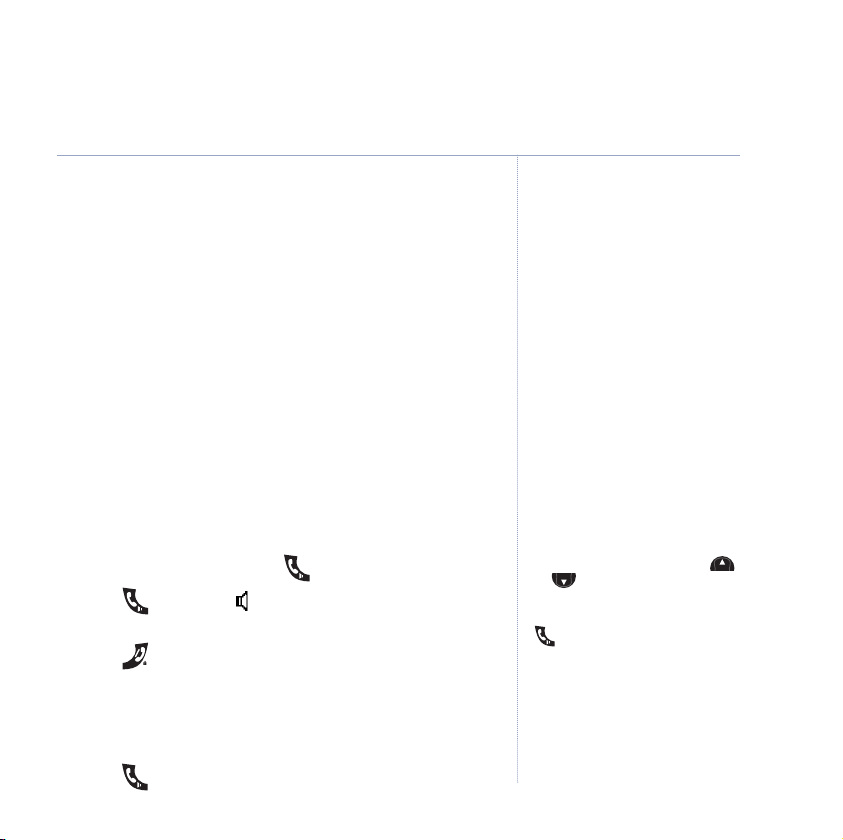
Synergy 4100 – Issue 3 – Edition 1 – 21.08.06 – 7771
Menu
Menu
Secrecy
During a call, you can talk to someone nearby without
your caller hearing.
1. Select
Sec option.
Secrecy On
appears in the display and
your caller cannot hear you.
2. Select
Off option to return to your caller.
Handsfree
Handsfree lets you talk to your caller without holding the
handset. It also enables other people in the room to
listen to your conversation over the loudspeaker.
Make a call in handsfree
1. Dial the number then press .
2. Press again. The icon is displayed and you hear
your call over the loudspeaker.
3. Press to end the call.
During a handsfree call, press
or to change the volume.
To switch handsfree off and return
to the handset at any time, press
.
17Using the phone
Answer a call in handsfree
When the phone rings:
1. Press
If you experience any problems, please call the Helpline on 0870 605 8047 or email bt.helpdesk@suncorptech.com
twice. The call is transferred to the loudspeaker.
Page 18
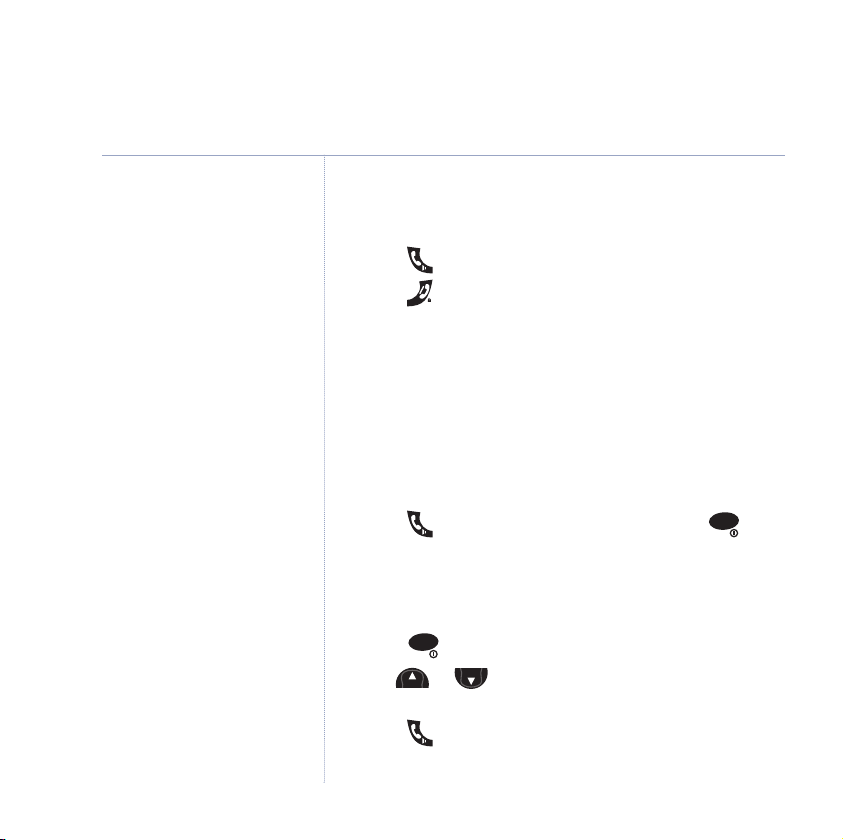
Menu
Menu
LNR
LNR
18 Using the phone
Synergy 4100 – Issue 3 – Edition 1 – 21.08.06 – 7771
Switch to handsfree during a call
During a call:
1. Press . The call is transferred to the loudspeaker.
2. Press to end the call.
Redial
The last 20 telephone numbers called are saved to a
redial list. You can then select any of the numbers to
redial, delete or copy to the phonebook.
Redial the last number called
1. Press , wait for the dialling tone then press .
The last number you called is displayed and dialled.
If the number is stored in the
Directory and a name/number
match is found, the name will be
displayed instead.
Redial numbers can be up to 32
digits long.
If you experience any problems, please call the Helpline on 0870 605 8047 or email bt.helpdesk@suncorptech.com
Redial a number from the redial list
1. Press . The last number called is displayed.
2. Use or to scroll through the redial list to the
number you want.
3. Press to redial.
Page 19
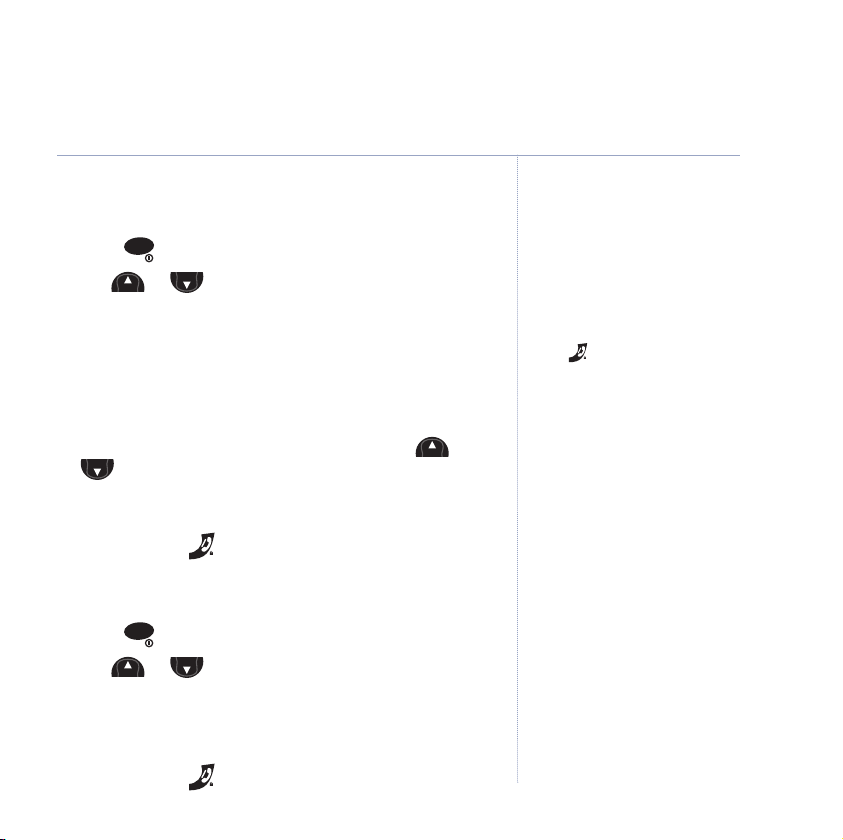
Menu
Menu
LNR
Menu
Menu
Menu
M
enu
LNR
Synergy 4100 – Issue 3 – Edition 1 – 21.08.06 – 7771
Copy a number from the redial list to the
phonebook
1. Press . The last number called is displayed.
2. Use or to scroll to the number you want then
select the
Copy option.
Enter Name
is displayed.
3. Enter a name using the keypad (as shown on page 21)
then select the
OK option.
4. Edit the number if you need to, then select the
Enter Number
is displayed.
OK
option to confirm.
5. The ringer melody options are displayed. Use or
to scroll through the options. When you hear the
Save
melody you want, select the
Display shows
6. Press
and hold to exit and return to standby.
Entry Saved
option to confirm.
.
Delete a redial number
1. Press . The last number called is displayed.
2. Use or to scroll to the number you want then
select the
3. Select the
Del option.
Del option to confirm.
Delete Entry
Entry Deleted
? is displayed.
is
displayed.
4. Press
and hold to exit and return to standby.
Press to delete any unwanted
digits and then enter new ones
using the keypad.
You will not be able to copy a
number to the phonebook if the
phonebook is already full. If you try
to, the display will show
. You will need to delete a
Full
number in the phonebook first, see
page 23.
The copy option will not be
presented if the redial number
already appears in the phonebook.
If you decide not to delete, select
Save
option.
Directory
19Using the phone
If you experience any problems, please call the Helpline on 0870 605 8047 or email bt.helpdesk@suncorptech.com
Page 20
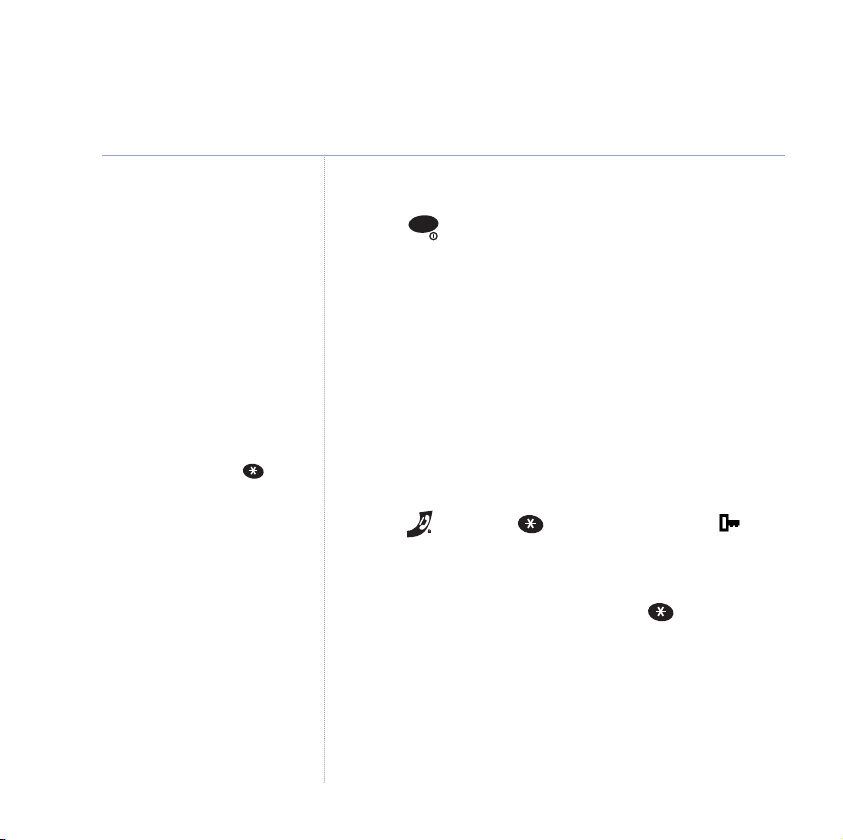
LNR
20 Using the phone
If you press any button while the
keypad lock is on, the display will
Press Unlock
show
seconds and then return to
standby.
IMPORTANT
If the keypad is locked you will
NOT be able to dial the emergency
numbers 999 and 112.
Synergy 4100 – Issue 3 – Edition 1 – 21.08.06 – 7771
Delete all redial numbers
1. Press . The last number called is displayed.
2. Press
and hold the Del option for 3 seconds.
Dialled Calls?
3. Select the
Del option to confirm.
is displayed.
Keypad lock
You can lock the keypad so that it cannot be used
then for 3
accidentally while carrying it around.
To lock the keypad:
1. Press then press . The display shows the
symbol .
To unlock the k
eypad:
1. Select the UNLOCK option then press . The display
will return to standby.
Clear
is displayed.
Redial List Deleted
Paging
You can alert a handset user that they are wanted or
locate a missing handset.
If you experience any problems, please call the Helpline on 0870 605 8047 or email bt.helpdesk@suncorptech.com
Page 21
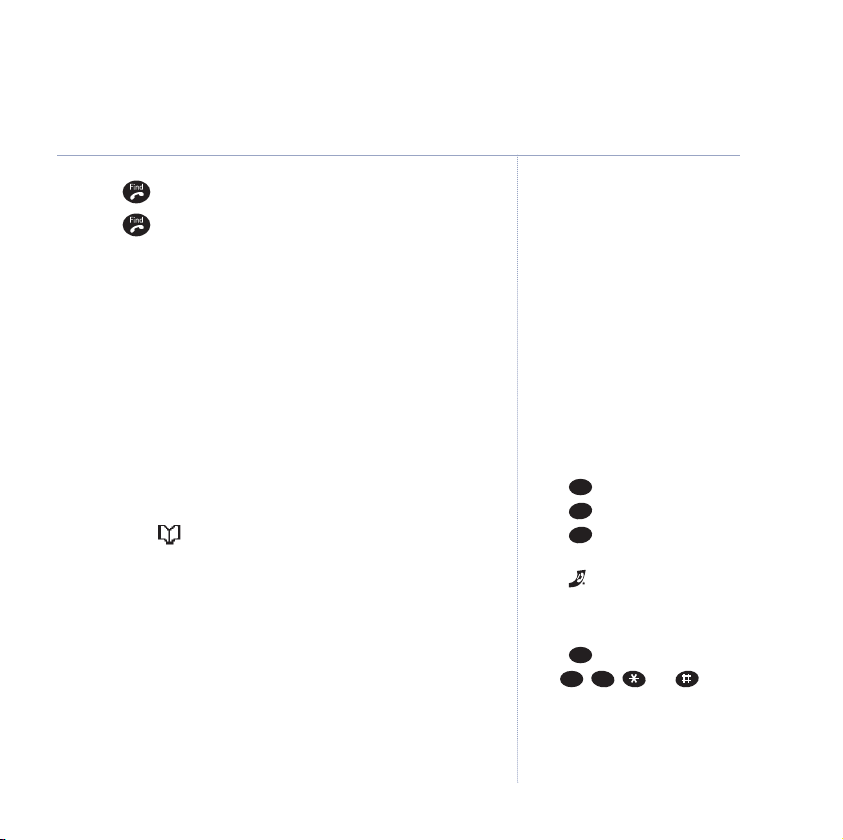
Synergy 4100 – Issue 3 – Edition 1 – 21.08.06 – 7771
1
0
0
6
6
8
21Using the phone
1. Press on the base. The paged handset(s) rings
2. Press to stop the paging ring
Or
Press any button on the handset.
255 Name and number phonebook
You can store up to 255 names and numbers in the
phonebook. Names can be up to 13 characters long and
numbers up to 24 digits. You can also select different
ring tones for phonebook entries.
Store a name and number
1. Select the option.
2.
When storing the first entry:
OK to select.
press
When storing further entries: press Opt to display
Entry
, then press OK to select.
3.
Enter Name
is displayed. Enter the name using the
keypad.
4. Select
OK option to confirm.
5. Enter the telephone number using the keypad.
Add Entry
Enter Number
is highlighted,
is displayed.
Add
Paging calls cannot be answered
by a handset.
The paging ring will stop
automatically after 30 seconds
if no button is pressed and your
handset will return to standby.
Entering names
There is a character map on page
13 to help you when entering names.
Use the keypad letters to enter
names, e.g. to store TOM:
Press once to enter
Press three times to enter
Press
Writing tips
Press to delete the last character
or digit.
Select
upper and lower case.
Press
Use , , and for
other punctuation characters, see
page 13 for full character map.
You MUST enter a name and a
number, otherwise the display will
show
once to enter
A-a option to switch between
to insert a space.
Error
.
T
.
O
.
M
.
If you experience any problems, please call the Helpline on 0870 605 8047 or email bt.helpdesk@suncorptech.com
Page 22
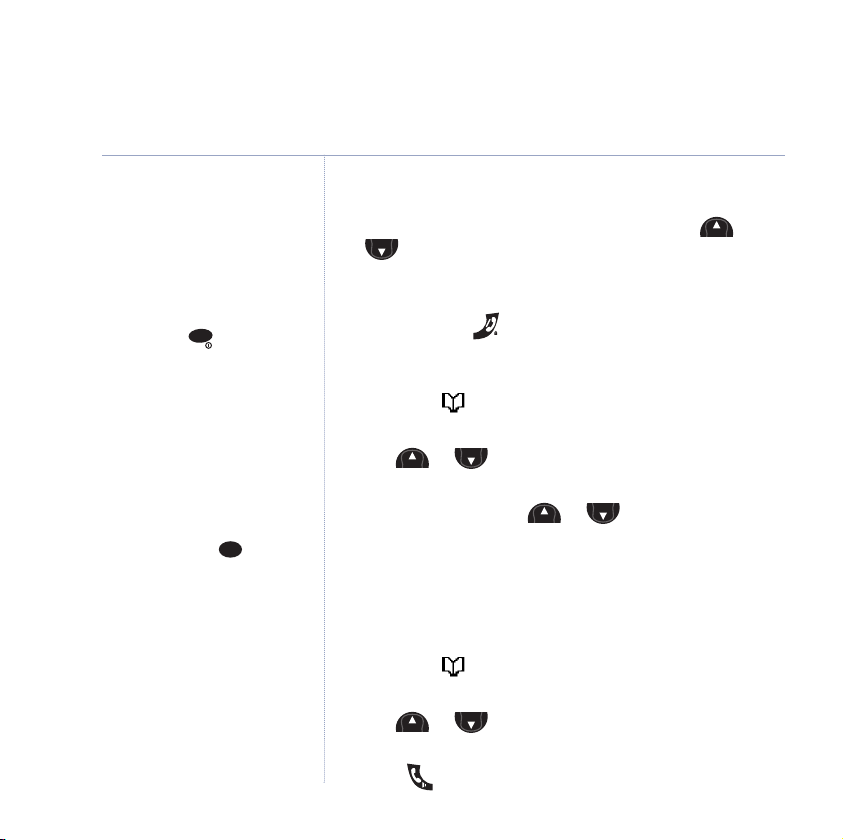
LNR
Menu
Menu
Menu
Menu
Menu
Menu
Menu
Menu
22 Using the phone
8
Synergy 4100 – Issue 3 – Edition 1 – 21.08.06 – 7771
Entering numbers
Make sure you enter the full
telephone number including the
dialling code if you subscribe to a
Caller Display service and want the
name of your caller displayed
instead of the number.
To enter a pause in a phonebook
number, press and a P will be
displayed. For more information on
pauses, see page 80.
The ringer melody option means
that when you receive a call from a
number stored in your phonebook
the ringtone you choose will be
played.
To search alphabetically
Press the relevant keypad button,
e.g. for TOM, press then scroll
through the entries under T.
6. Select OK option to confirm.
7. The ringer melody options are displayed. Use or
to scroll through and hear a sample of each melody.
When you hear the melody you want, press
confirm. Display shows
8. Press
and hold to exit and return to standby.
Entry Saved
Save to
.
View/check details for an entry
1. Select the option. The phonebook entry you used last
is displayed.
2. Use or to scroll and find the entry you want or
search alphabetically.
3. Select
Opt then press or to display
Details
and select OK.
Show
All the details for this entry are displayed: the name, the
number, and the selected ringer melody.
Dial an entry
1. Select the option. The phonebook entry you used last
is displayed.
2. Use or to scroll and find the entry you want or
search alphabetically.
3. Press to dial the displayed number.
If you experience any problems, please call the Helpline on 0870 605 8047 or email bt.helpdesk@suncorptech.com
Page 23
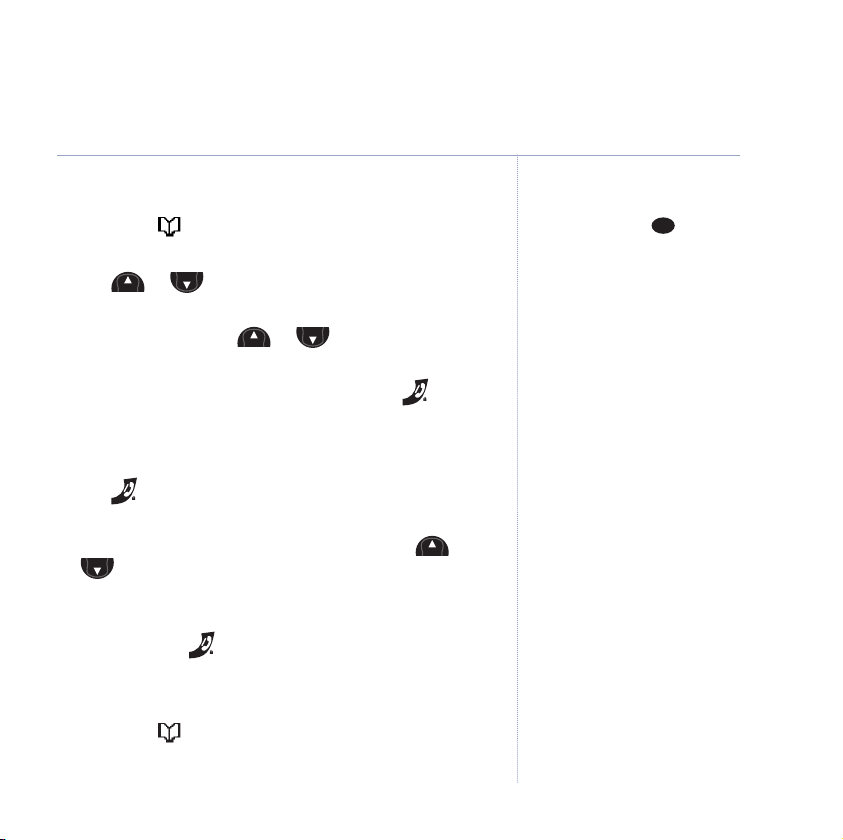
Menu
Menu
M
enu
M
enu
Menu
M
enu
Synergy 4100 – Issue 3 – Edition 1 – 21.08.06 – 7771
8
23Using the phone
Edit a name and number
1. Select the option. The phonebook entry you used last
is displayed.
2. Use or to scroll and find the entry you want to
edit or search alphabetically character.
3. Select
Opt, then use or to display
Edit Entry
and select OK.
Edit Name
4.
and the name are displayed. Use to delete
any incorrect characters, then enter new ones using the
keypad and select
OK to confirm.
Edit Number
is
displayed.
5. Use to delete any incorrect digits, then enter new
ones using the keypad and select
OK to confirm.
6. The ringer melody options are displayed. Use or
to scroll through the options. When you hear the
melody you want, press
Entry Saved
7. Press
.
and hold to exit and return to standby.
Save to confirm. Display shows
Delete a name and number
1. Select the option. The phonebook entry you used last
is displayed.
To search alphabetically
Press the relevant keypad button,
e.g. for TOM, press then scroll
through the entries under T.
If you experience any problems, please call the Helpline on 0870 605 8047 or email bt.helpdesk@suncorptech.com
Page 24
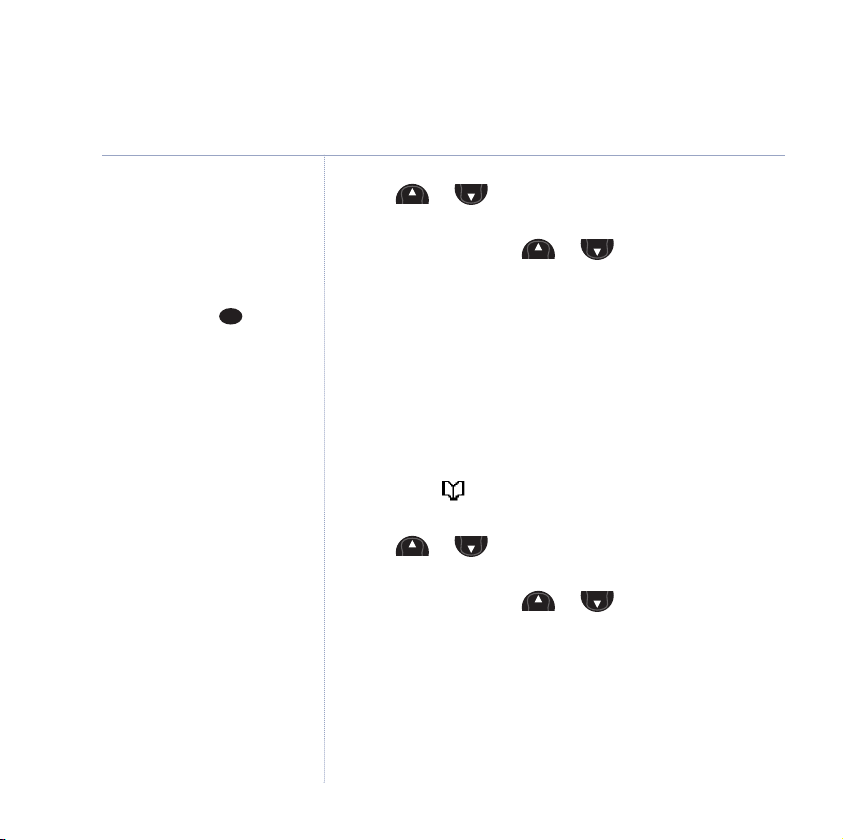
Menu
Menu
Menu
Menu
Menu
Menu
Menu
Menu
Synergy 4100 – Issue 3 – Edition 1 – 21.08.06 – 7771
8
24 Using the phone
2. Use or to scroll and find the entry you want to
If you decide not to delete, select
the Save option.
To search alphabetically
Press the relevant keypad button,
e.g. for TOM, press then scroll
through the entries under T.
edit or search alphabetically.
3. Select
4.
Opt, then use or to display
and select OK.
Entry
Delete Entry?
Del to delete,
Select
and the entry details are displayed.
Entry deleted
is displayed.
Copy an entry to another handset
When you have more than one handset registered to
your BT Synergy 4100 base, you can use this feature to
copy entries between handsets.
1. Select the option. The phonebook entry you used last
is displayed.
2. Use or to scroll to the entry you want to copy
(or search alphabetically).
3. Select
Opt, then use or to display
and select OK.
4. Using the keypad, enter the number of the handset you
want to copy to and select
The display shows
Handset X
At the receiving handset the display shows
5.
Please Wait
(where X is the selected handset).
OK.
then
Copying to
select OK to confirm.
If you experience any problems, please call the Helpline on 0870 605 8047 or email bt.helpdesk@suncorptech.com
Delete
Copy Entry
Copy Entry?
Page 25
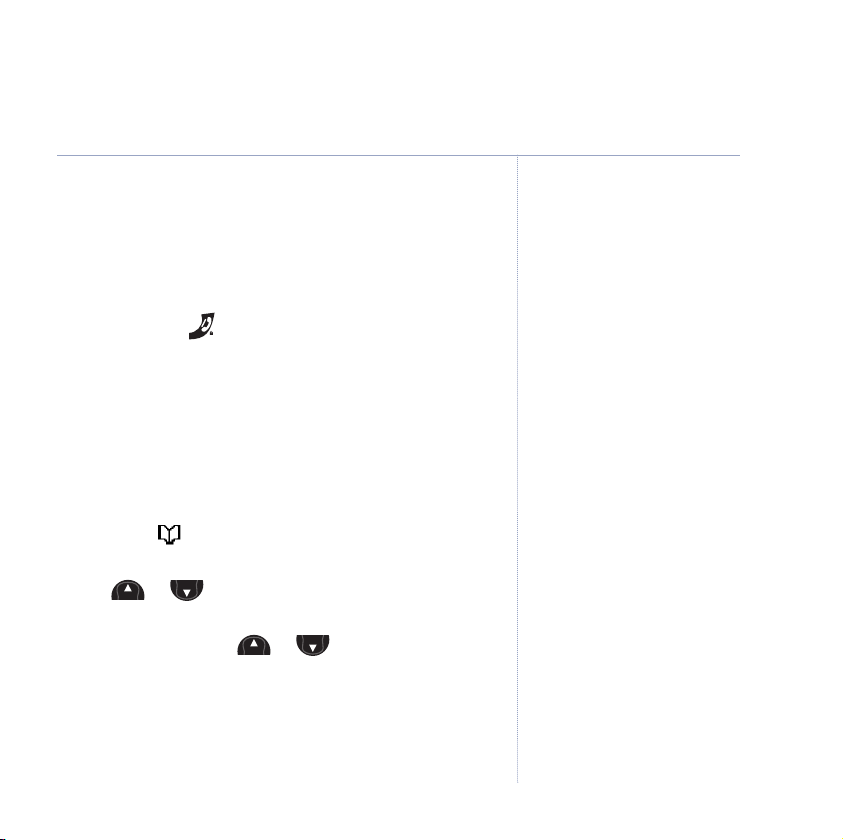
Menu
Menu
Menu
Menu
Synergy 4100 – Issue 3 – Edition 1 – 21.08.06 – 7771
25Using the phone
The display then shows
Copying From Handset X
. When
copying is complete the new entry will be displayed in
the phonebook list.
At the original handset a beep will confirm the entry has
6.
been copied.
and hold to exit and return to standby.
Press
Copy the entire phonebook to another handset
When you have more than one handset registered to
your BT Synergy 4100 base, you can use this feature to
copy the entire phonebook from one handset to another.
This will save you having to copy each entry over
manually.
1. Select the option. The phonebook entry you used last
is displayed.
2. Use or to scroll to the entry you want to copy
(or search alphabetically).
3. Select
Phonebook
Opt, then use or to display
and select OK.
Copy
4. Using the keypad, enter the number of the handset you
want to copy to and select
The display shows
X
(where X is the selected handset).
Please Wait
OK.
then
Copying to Handset
If you experience any problems, please call the Helpline on 0870 605 8047 or email bt.helpdesk@suncorptech.com
Page 26
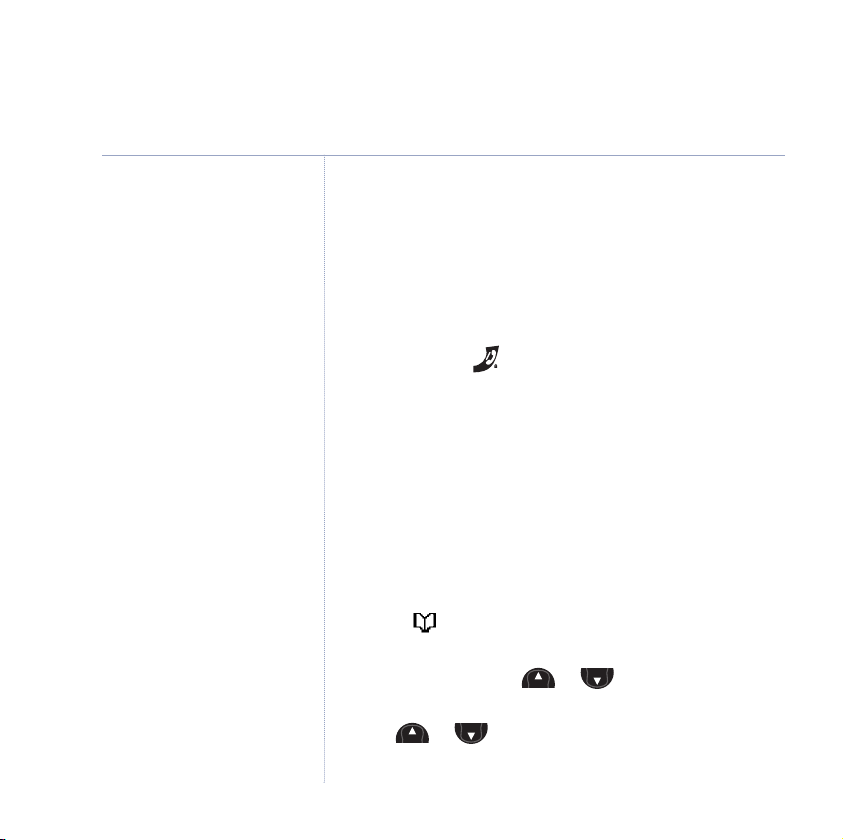
Menu
Menu
Menu
Menu
26 Using the phone
Synergy 4100 – Issue 3 – Edition 1 – 21.08.06 – 7771
Problems copying numbers
If you try to copy a phonebook
entry to another handset and the
other handset is switched off, out
of range, or the number of the
handset you have entered is
unavailable, you will hear the
error tone.
If you try to copy the entire
phonebook to another handset and
the other handset is switched off,
out of range, or the number of
the handset you have entered is
unavailable,
will be displayed.
Stored ringer melodies you have
assigned to phonebook entries are
specific to the BT Synergy 4100
and will therefore not be copied to
another type of handset.
Please note that you cannot
remove the SIM tray from the
base completely.
SIM copy/write is to and from one
handset. To transfer entries to
other handsets after SIM copy it is
best to use the copy entry or copy
phonebook command in the
phonebook menu.
Copy Phonebook Fail
5. At the receiving handset the display shows
Phonebook?
The display then shows
select OK to confirm.
Copying From Handset X
Replace
. Each
entry will then be copied in turn.
6.
At the original handset a beep will confirm when all entries
have been copied.
and hold to exit and return to standby.
Press
Copy to or from a SIM card
With the ‘SIM copy’ feature you can copy entries from
SIM Card to phonebook or from phonebook to SIM card.
So within minutes, you can have all your mobile contacts
saved onto your landline phone for quick and easy
dialling.
1. Insert the SIM card into the SIM READER slot on the side
of the base.
2. Select option. The phonebook entry you used last is
displayed.
3. Select
Opt, then use or to to display
SIM Copy
and select OK.
4. Use or to display either
Copy to SIM
and select OK.
Copy from SIM
or
If you experience any problems, please call the Helpline on 0870 605 8047 or email bt.helpdesk@suncorptech.com
Page 27

Synergy 4100 – Issue 3 – Edition 1 – 21.08.06 – 7771
27Using the phone
5. The display will show
Please Wait
while it checks your
SIM card, followed by one of the below results:
Copying
will be displayed, followed by the entry name if
copying an entry or by % checked if reading a blank SIM
entry until copying is completed. Once complete the
number of entries copied will be displayed. If the
phonebook is full,
Directory Full
will be displayed.
Or
Please Insert SIM Card
will be displayed, if you have
not already inserted the SIM card into the base. Insert
the SIM card now and follow the above instructions.
Or
SIM card PIN code:
will be displayed if your SIM card is
PIN protected. Enter your SIM PIN code and press
If the correct code is entered, copying will begin as
detailed above. If the incorrect PIN is entered,
SIM Card PIN
is displayed and the display will return to
Incorrect
the PIN entry screen. If you enter the incorrect PIN a
second time (including attempts made on other devices),
SIM PIN Error
is displayed and the display will return to
the phonebook menu.
OK.
Please ensure that you have copied
your mobile phone phonebook to
the SIM successfully.
If you do not know your SIM card
PIN code or if you lock the SIM,
please contact your mobile
phone/SIM provider.
You only have two attempts to
enter your PIN code correctly.
You will not be able to try a third
time as this could risk locking the
SIM. You will need to insert the
SIM back into another device, i.e.
your mobile and enter the PIN
correctly before trying to copy to
your BT Synergy again.
The PIN number will be displayed
as asterisks for security reasons.
If you experience any problems, please call the Helpline on 0870 605 8047 or email bt.helpdesk@suncorptech.com
Page 28

Synergy 4100 – Issue 3 – Edition 1 – 21.08.06 – 7771
Menu
Menu
Menu
Menu
Menu
M
enu
28
Using the phone
If your BT Synergy 4100 is
connected to a switchboard, you
may need to enter an access code
in the dialling sequence to be able
to connect to the outside line.
The access code will not be used
when you dial the number yourself
(rather than for example from the
phonebook) to allow you to make
calls to other switchboard
extensions.
SIM Country Code
These settings control the
conversion of numbers from mobile
format which may include +44 and
may have the 0 removed from the
area code. You should not normally
need to alter these settings if you
are using your BT Synergy 4100 in
the UK and your mobile to call UK
numbers. If this is not the case,
then please call the BT Synergy
4100 Helpline for assistance on
0870 605 8047.
Access code
1. Select option.
2. Use or to select
On and Off are displayed as options. Either, select On to
3.
activate prefix dialling.
Access code
Code:
is displayed. Enter the
prefix you require, e.g. 9 and select
and press OK.
OK. You will hear a
confirmation beep and the display will return to the
phonebook menu. Or, select
Off to deactivate prefix
dialling. The display will return to the phonebook menu.
Change the SIM Code
1. Select option. The phonebook entry you used last
is displayed.
2. Select
Opt, then use or to display
SIM Code
and select OK.
3. Use or to select either
Code
or
International Code
Country Code,National
and select OK.
4. Using the keypad, enter the dialling code and select
Save. You hear a confirmation beep.
5. Press
and hold to exit and return to standby.
If you experience any problems, please call the Helpline on 0870 605 8047 or email bt.helpdesk@suncorptech.com
Page 29

Synergy 4100 – Issue 3 – Edition 1 – 21.08.06 – 7771
Menu
Menu
Menu
Menu
Menu
Menu
Menu
M
enu
Menu
M
enu
Handset settings
Handset ringer volume
The handset has 6 ringer volume settings: Off and 1–5
where, 1=low and 5=high. The default setting is 5.
1. Press or until
then select the
Handset Ringer Volume
2.
OK option.
3. Press or to display either
Internal Volume
4. The current setting is highlighted. Press or to
highlight the volume you require.
5. Select the OK option and you will hear a confirmation
tone.
6. Press
and hold to exit and return to standby.
Handset ringer melody
The handset has 15 ringer melodies to choose from, 5
standard and 10 polyphonic.
1. Press or until
then select the
OK option.
2. Press or until
displayed then select the
Handset Settings
is displayed, select OK option.
External Volume
then select the OK option.
Handset Settings
Handset Ringer Melody
OK option.
is displayed
or
is displayed
is
29
You will hear a sample ring for all
settings (except Off).
If you experience any problems, please call the Helpline on 0870 605 8047 or email bt.helpdesk@suncorptech.com
Page 30

Synergy 4100 – Issue 3 – Edition 1 – 21.08.06 – 7771
Menu
Menu
Menu
Menu
Menu
Menu
Menu
Menu
Menu
Menu
30
Handset settings
You will hear a sample ring on each
button press.
3. Use or to choose between
Internal Melody
then select the OK option.
External Melody
4. The current melody is highlighted and played. Press
or to highlight the melody you want.
5. Select the
OK option and you will hear a confirmation
tone.
6. Press
and hold to exit and return to standby.
Handset earpiece volume
The handset has 5 earpiece volume settings. The default
setting is 3.
1. Press or until
then select the
OK option.
2. Press or until
then select the
OK option.
Handset Settings
Handset Ear Volume
is displayed
is displayed
3. Press or to select the volume you want and
select the
4. Press
OK option to confirm.
and hold to exit and return to standby.
or
If you experience any problems, please call the Helpline on 0870 605 8047 or email bt.helpdesk@suncorptech.com
Page 31

Synergy 4100 – Issue 3 – Edition 1 – 21.08.06 – 7771
Menu
Menu
Menu
Menu
Menu
Menu
Menu
Menu
Auto answer
If you set Auto Answer to ON, when you receive an
incoming call and the handset is in the base, you can
pick it up to answer the call. You do not need to
press .
1. Press or until
then select the
OK option.
2. Press or until
select either the
Handset Settings
Auto Answer
On
or
Off
option and you will hear a
is displayed
is displayed then
confirmation tone.
3. Press
and hold to exit and return to standby.
Handset name
You can give your handset a personalised name to
personalise if you are using more than one handset. The
maximum number of characters is 10.
1. Press or until
then select the
OK option.
2. Press or until
select the
OK option.
Handset Settings
Handset Name
is displayed
is displayed then
3. Press to delete unwanted characters and enter a new
name using the keypad.
Handset settings
31
If you experience any problems, please call the Helpline on 0870 605 8047 or email bt.helpdesk@suncorptech.com
Page 32

Synergy 4100 – Issue 3 – Edition 1 – 21.08.06 – 7771
Menu
Menu
Menu
Menu
Menu
Menu
32
Handset settings
4. Select the OK option and you will hear a confirmation
tone.
5. Press
and hold to exit and return to standby.
Display language
You can change the language that is shown on your
handset display. The available languages include English,
Français, Deutsch, Italiano and Espanol.
1. Press or until
then select the
OK option.
2. Press or until
select the
OK option.
Handset Settings
Language
is displayed then
is displayed
3. Press or to select the language you want.
4. Select
5. Press
OK option and you will hear a confirmation tone.
and hold to exit and return to standby.
Warning tones
Your BT Synergy 4100 allows you to set beeps/warning
tones to alert you to various situations.
You can set a confirmation beep to sound each time a
keypad button is pressed and you can set a warning beep
If you experience any problems, please call the Helpline on 0870 605 8047 or email bt.helpdesk@suncorptech.com
Page 33

Synergy 4100 – Issue 3 – Edition 1 – 21.08.06 – 7771
M
enu
Menu
Menu
Menu
Menu
Menu
to sound when the batteries are low or when your
handset goes out of range.
1. Press or until
then select
OK option.
2. Press or until
OK option.
select
3. Press or to select either
Battery Tone
or
Handset Settings
Warning Tones
Key Tones,Low
Out Of Range Tone
is displayed
is displayed then
.
4. With the warning tone you want displayed, select either
On
or
Off
the
option and you will hear a confirmation
tone.
5. Press
and hold to exit and return to standby.
Handset settings
If you switch the handset key tones
off, you will not hear any
confirmation tones when
altering settings.
33
If you experience any problems, please call the Helpline on 0870 605 8047 or email bt.helpdesk@suncorptech.com
Page 34

Synergy 4100 – Issue 3 – Edition 1 – 21.08.06 – 7771
Menu
Menu
Menu
Menu
Menu
Menu
Menu
M
enu
Menu
M
enu
34
Base settings
1. Press or until
2.
You will hear a sample ring for all
settings (except Off).
You will hear a sample ring on each
button press.
3. Press or to highlight the volume you require.
4. Select the
5. Press
1. Press or until
2. Press or until
3. The current melody is highlighted and played. Press
4. Select the
5. Press
Base ringer volume
The base has 6 ringer volume settings: Off or 1 to 5.
The default setting is 5.
select the
OK option.
Base Ringer Volume
Base Settings
is displayed, select OK option.
is displayed then
OK option and you will hear a confirmation tone.
and hold to exit and return to standby.
Base ringer melody
The base has 5 ringer melodies to choose from.
select the
OK option.
then select the
Base Settings
Base Ringer Melody
OK option.
is displayed then
is displayed
or to highlight the melody you want.
OK option and you will hear a confirmation tone.
and hold to exit and return to standby.
If you experience any problems, please call the Helpline on 0870 605 8047 or email bt.helpdesk@suncorptech.com
Page 35

Synergy 4100 – Issue 3 – Edition 1 – 21.08.06 – 7771
Menu
Menu
Menu
Menu
PIN code
Your BT Synergy 4100 has a security PIN code which you
will need to change some of the base settings. The
default setting is 0000. You may want to change this to
prevent unauthorised changes to your settings.
1. Press or until
select the
OK option.
2. Press or until
OK option.
the
3.
PIN Code?
is displayed. Enter the current 4 digit PIN
code and select the
New PIN?
4.
select the
Confirm PIN?
5.
and select the
is displayed. Enter a new 4 digit PIN code and
OK option.
is displayed. Re-enter the new PIN code
OK option. You will hear a confirmation
Base Settings
PIN Code
OK option.
is displayed then
is displayed then select
beep.
6. Press
and hold to exit and return to standby.
Dial mode
Your BT Synergy 4100 is pre-set to Tone dialling
(Tone/Time Break). If required you can change this
setting, the dial mode options are Tone/Time Break,
Tone/Earth or Pulse/Earth.
Base settings
For security when you enter each
digit of the PIN code it will be
displayed as a
.
*
35
If you experience any problems, please call the Helpline on 0870 605 8047 or email bt.helpdesk@suncorptech.com
Page 36

Synergy 4100 – Issue 3 – Edition 1 – 21.08.06 – 7771
Menu
Menu
Menu
Menu
Menu
Menu
Menu
Menu
Menu
Menu
36
Base settings
If you are registered to more than
one base and you try to restore the
default settings, you may need to
re-select the base you wish to use.
1. Press or until
select the
OK option.
2. Press or until
select the
OK option.
Base Settings
Dial Mode
is displayed then
is displayed then
3. Press or to highlight the dial mode you want.
4. Select the
OK option and you will hear a confirmation
tone.
5. Press
and hold to exit and return to standby.
Restore default settings
You can restore your BT Synergy 4100 to its default
(original) settings. Please note this will delete your
phonebook, redial and calls list.
1. Press or until
select the
OK option.
2. Press or until
then select the
3.
PIN Code?
select the
OK option.
is displayed. Enter your 4 digit PIN code and
OK option. The handset power switches off
Base Settings
Restore Settings
is displayed then
is displayed
and the base beeps. The handset will then switch itself
back on and show the standby display.
If you experience any problems, please call the Helpline on 0870 605 8047 or email bt.helpdesk@suncorptech.com
Page 37

Synergy 4100 – Issue 3 – Edition 1 – 21.08.06 – 7771
Default settings
Handset Name BT SYNERGY
Low Battery Tone ON
Out of Range Tone ON
Key Tones ON
Auto Answer
Handset Internal Ringer Melody 1
Handset Internal Ringer Volume 5
Handset External Ringer Melody 1
Handset External Ringer Volume
Earpiece Volume 3
Handset Language English
Directory Empty
Calls List Empty
Redial List Empty
Base Ringer V
Base Ringer Melody
PIN code 0000
Pause 3 Seconds
Dial Mode Tone/TBR
Key Lock OFF
Recall
Alarm OFF
Date and Time Jan 1st, 12:01
SMS Incoming SC Number 1 0800 58752
SMS Outgoing SC Number 1 1470P1709400
SMS Incoming SC Number 2 Empty
SMS Outgoing SC Number 2 Empty
SMS Common Box Sub Address 9
olume 5
ON
5
1
100ms
Base settings
37
If you experience any problems, please call the Helpline on 0870 605 8047 or email bt.helpdesk@suncorptech.com
Page 38

Synergy 4100 – Issue 3 – Edition 1 – 21.08.06 – 7771
6
020
5
1
Menu
Menu
4
212
Menu
M
enu
Menu
Menu
38
Date and time settings
Set the time
If you subscribe to a Caller Display
Service from your network provider
the time will be set when you
receive your first call.
1. Press or until
displayed then select
2. Press or until
Date & Time Settings
OK option.
Set Time
OK option. The first digit is highlighted.
3. Enter the current time in 24-hour format, e.g. for
9:24pm press , , , , then select the
option. You will hear a confirmation tone.
4. Press
and hold to exit and return to standby.
Set the date
1. Press or until
displayed then select
Set Date
2.
is displayed, select OK option. The first digit
Date & Time Settings
OK option.
is highlighted.
3. Enter the current date (dd/mm/yy) e.g. for 15
2006, press , , , , , , then select
OK option. You will hear a confirmation tone.
4. Press
and hold to exit and return to standby.
is
is displayed, select the
OK
is
th
February
If you experience any problems, please call the Helpline on 0870 605 8047 or email bt.helpdesk@suncorptech.com
Page 39

Synergy 4100 – Issue 3 – Edition 1 – 21.08.06 – 7771
Menu
Menu
Menu
Menu
0
3
7
0
M
enu
Menu
Menu
M
enu
Set the alarm
You can use your BT Synergy 4100 as an alarm clock.
1. Press or until
displayed then select
2. Press or until
On option to set an alarm. The first digit is
the
Date & Time Settings
OK option.
Set Alarm
is displayed. Select
is
highlighted.
3. Enter the time you want the alarm to sound in 24-hour
format, e.g. for 07:30am, press , , ,
then select the
OK option.
4. Press or to select an alarm melody, then select
OK option.
the
5. Press or to select
select the
6. Press
OK option. You will hear a confirmation tone.
and hold to exit and return to standby.
Once
or
On Daily
, then
Silence the alarm
1. Press the STOP option button.
Date and time settings
Select
Once
for a one-off alarm, or
On Daily
select
alarm to ring daily at the set time.
if you want the
39
If you experience any problems, please call the Helpline on 0870 605 8047 or email bt.helpdesk@suncorptech.com
Page 40

Synergy 4100 – Issue 3 – Edition 1 – 21.08.06 – 7771
40
BT Calling Features
Caller Display
If you have subscribed to a Caller Display Service, you
will be able to see your caller’s number on your handset
display (provided it is not withheld) prior to answering
the call.
To ensure that the caller’s name is
displayed, make sure you have
stored the full number, including
the dialling code in the
phonebook.
If your caller’s name and number are stored in the
phonebook and a name/number match is found, you will
see the caller’s name on the display instead.
Calls list
IMPORTANT
To use Caller Display you must first
subscribe to the service from your
network provider. A quarterly fee
may be payable. For more
information on BT Calling Features
call BT free on 0800 800 150.
It may take a couple of seconds for
the display to show the telephone
number or name for an incoming
call. The display will initially display
External Call
number.
Your BT Synergy 4100 can display
numbers up to 20 digits and
names up to 13 characters.
If a caller has withheld their
number,
If you experience any problems, please call the Helpline on 0870 605 8047 or email bt.helpdesk@suncorptech.com
followed by the
Withheld
will be displayed.
The Calls list holds up to 50 telephone numbers (includes
Received and Missed Calls) and they are stored in the
order they were received. The caller’s details are stored
in the Calls list whether you answered the call or not. If a
call is received when the list is full, the oldest entry will
be deleted automatically.
When a new call is received in the Calls list the icon
will flash on the display and the calls counter above the
icon shows how many new calls you have received.
View and dial from the Calls list
1. Select the option. The most recently received
New
number or name is displayed.
is displayed when
a call is new (has not yet been viewed).
Page 41

Synergy 4100 – Issue 3 – Edition 1 – 21.08.06 – 7771
Menu
Menu
Menu
Menu
Menu
Menu
2. Use or to scroll through the list.
3. To dial a displayed number, press . The number will be
Dialling
dialled automatically and the display will show
Or, Press
When all new calls have been viewed
and hold to exit and return to standby.
New
will disappear
.
and the call counter will show the total amount of old
calls received.
Copy a Calls list number to the phonebook
1. Select the option. The most recently received
number or name will be shown.
2. Use or to scroll through the list to the number
you want.
3. Select the
Copy option,
4. Enter a name using the keypad, then select the
Enter Name
is displayed.
OK
option.
Edit Number
5.
is displayed. Select the OK option to confirm.
6. The ringer melody options are displayed, use or
to scroll through the options. You will hear a sample
of each melody, when you hear the one you want select
the
Save option to confirm. Display shows
7. Press
and hold to exit and return to standby.
Entry Saved
BT Calling Features
If the number is unavailable,
Unavailable
If the call is from an international
number,
displayed.
If the call is from the operator,
Operator
If the call is from a payphone,
Payphone
If the call is from a ringback
request,
displayed.
See ‘Entering names’ and ‘Writing
tips’ on page 21.
If you need to edit the number, use
then enter new ones using the
keypad.
will be displayed.
International
will be displayed.
will be displayed.
Ringback
to delete any unwanted digits,
.
41
will be
will be
If you experience any problems, please call the Helpline on 0870 605 8047 or email bt.helpdesk@suncorptech.com
Page 42

Synergy 4100 – Issue 3 – Edition 1 – 21.08.06 – 7771
Menu
M
enu
42
BT Calling Features
If you decide not to delete, select
the Save option.
If you decide not to delete, select
the
Save option.
Delete a Calls list number
1. Select the option. The most recently received
number or name will be shown.
2. Use or to scroll through the list to the number
you want.
3. Select the
4. Select the
Del option.
Del option again to confirm.
Delete Entry?
is displayed.
Entry Deleted is
displayed and then the next entry in the Calls list.
5. Press
and hold to exit and return to standby.
Delete the whole Calls list
1. Select the option. The most recently received
number or name will be shown.
2. Select
and hold the Del option for 2 seconds.
List?
is displayed.
3. Select the
Deleted
Del option again to confirm.
is displayed and then the standby screen.
Clear Calls
Calls List
If you experience any problems, please call the Helpline on 0870 605 8047 or email bt.helpdesk@suncorptech.com
Page 43

Synergy 4100 – Issue 3 – Edition 1 – 21.08.06 – 7771
R
IntRInt
BT Calling Features
Call Waiting
With Call Waiting, during a call, if another caller is trying
to reach you, you will hear a soft beep every 5 seconds.
If you have also subscribed to a Caller Display Service,
the caller’s number (or name if stored in the Directory)
will be shown on the display for 20 seconds, after this
time the display will return to your first caller’s details.
Instead of the engaged tone, the second caller will hear
an announcement to hold as you are aware that they
are waiting.
To use Call Waiting
To answer the second call, without disconnecting from
your first caller:
1. Press . The first caller will be put on hold.
2. Press
again to return to the first caller, and then
press it each time you want to switch between the two
callers.
To disconnect the first call and take the waiting call:
1. Press to end the call with the first caller. The handset
will then ring.
2. Press and continue your conversation with the
second caller.
If you experience any problems, please call the Helpline on 0870 605 8047 or email bt.helpdesk@suncorptech.com
IMPORTANT
To use Call Waiting you must first
subscribe to the service from your
network provider. A quarterly fee is
payable.
For more information on BT Calling
Features call BT free on 0800 800
150.
The Call Waiting beep is not
audible to the person you are
speaking to.
43
Page 44

Synergy 4100 – Issue 3 – Edition 1 – 21.08.06 – 7771
44
BT Calling Features
Voice Mail/Message Waiting
If you are connected to a compatible switchboard/PBX
and you have new voice messages waiting, the
symbol will flash in the display to alert you.
You can see the date and time the call was received and
the number for your voice mail server provider when you
view the Calls list (see page 40). While viewing the
number in the Calls list, press to dial the server
number and then follow the instructions given to access
your messages.
If you experience any problems, please call the Helpline on 0870 605 8047 or email bt.helpdesk@suncorptech.com
Page 45

Synergy 4100 – Issue 3 – Edition 1 – 21.08.06 – 7771
Text messaging
Welcome to the BT text messaging Service on your BT
Synergy 4100. Your BT Synergy 4100 can send and
receive text messages from participating mobile
networks and compatible landline telephones in the UK.
The fixed line text service is provided under BT’s terms
and conditions for telephone service. These can be found
by visiting the BT.com website at:
http://www.bt.com/terms/tor.htm
Subscribe to the text messaging service
When you send your first text message from your BT
Synergy 4100 you will automatically be registered for
the service.
On receipt of your first text through the service, the
system will send you a welcome text message back.
You may also register by sending the word ‘R
to 00000 upon which you will receive a confirmation
message.
Cost of the fixed line service
There is no subscription charge (other than the
subscription to Caller Display). Visit the BT.com website
(www.bt.com) to find out how much it costs to send a
text message (depends upon your call package).
egister’
IMPORTANT
You must subscribe to your
Network Provider’s Caller Display
service so that you can use text
messaging and you must not
withold your telephone number.
A quarterly fee may be payable,
please contact your network
provider for more details.
You may also send messages to
landline phones that are NOT text
compatible. Messages to noncompatible lines will be connected
to voice text and delivered in
spoken words to the telephone as
a call. Please note that the
conversion can translate common
abbreviations and smileys etc, but
to ensure maximum clarity of
message delivery, abbreviations
etc should be used sparingly.
Two text phones connected to the
same phone line
Text messages cannot be received
if two text messaging products are
plugged into the same telephone
line, e.g. two text phones. One
device must be unplugged or have
receive text disabled (please refer
to the product documentation) to
enable incoming text messages on
the other device.
45
If you experience any problems, please call the Helpline on 0870 605 8047 or email bt.helpdesk@suncorptech.com
Page 46

Synergy 4100 – Issue 3 – Edition 1 – 21.08.06 – 7771
Menu
Menu
Menu
Menu
Menu
Menu
Menu
M
enu
Menu
Menu
M
enu
Menu
46
Text messaging
At any time, press Back to go back
to the previous screen, or press
and hold to cancel and return
to standby.
For more information on personal
user boxes (sub-addresses), see
page 58.
Select the
incorrect characters.
Use or to move the
cursor through the text, if you
want to insert/delete text.
For help with entering text, see
page 21.
In the middle of the display, above
the middle option button the
number of remaining characters
is displayed.
Clear option to delete
Send a text message
1. Press or ,
TXT Menu
is displayed. Select the OK
option.
2.
If you have set up personal user areas, press or
to highlight the user area you want and press
Enter your sub-address PIN code and press
OK.
OK.
If you have not set up any user areas continue to
point 3.
3.
Write Message
4. Use the keypad to write your message then select
is displayed. Select the OK option.
Opt.
5. You can now use or to scroll and choose from
the following options:
Send to
– Select OK.
Either enter the number you want to send to using the
keypad and select
OK.
Or, select to open the phonebook and scroll or
to search for the name you want and select
OK.
Or, select to open the Calls list and scroll or
to search for the name/number you want and
OK.
select
If you experience any problems, please call the Helpline on 0870 605 8047 or email bt.helpdesk@suncorptech.com
Page 47

Synergy 4100 – Issue 3 – Edition 1 – 21.08.06 – 7771
Menu
Menu
Menu
Menu
M
enu
Menu
Menu
Menu
Select OK again to confirm and view the sending mode
options:
Press or to select
OK.
select
Additionally, you can select
Text,Fax
or
E-Mail
Opt to display further
and
sending options:
Save
On
or
Off
and select OK.
and select OK.
Press or to display
Press or to select
Add Symbols
– use to insert a punctuation symbol into
a text message.
Select
OK to display the choice of symbols. Scroll
or to the symbol you want and select
OK. The
symbol is added to your text at the cursor.
Insert number
message. Numbers
– use to insert a number into a text
can be inserted from the phonebook or
calls list by pressing the button next to the relevant icon.
Select
OK. Enter the number using the keypad and select
OK. The number is added to your text at the cursor.
Save
– to save a message in the Outbox for sending
later.
OK.
Select
Message Saved
is displayed.
Text messaging
Save
– will save to outbox so
messages can be sent/completed
later.
47
If you experience any problems, please call the Helpline on 0870 605 8047 or email bt.helpdesk@suncorptech.com
Page 48

Synergy 4100 – Issue 3 – Edition 1 – 21.08.06 – 7771
48
Text messaging
If the text is unsuccessful, the
Unable to send
message
displayed.
In order to send and receive text
messages you must not withhold
your number. On most networks
if you normally withhold your
number the 1470 prefix presents
your number for you.
Receiving a call while writing
a text
If you are writing a text and you
receive a call the text will be lost.
Messages stored without a number
are saved messages that have not
been sent.
* Maximum number of messages
across Inbox and Outbox and
Drafts is 50.
will be
Delete
– to delete a message.
OK.
Select
Select
Or select
Delete Message?
Del to delete,
Save
to cancel deletion and
Message Deleted
is displayed.
is displayed.
Message Saved
displayed.
6. When sending a message, the display shows
Message
the message is sent successfully
, then
Sending TXT
during transmission and if
Message Sent
Sending
Sent messages are stored in the Outbox
Your BT Synergy 4100’s outbox is like a redial list.
It holds a copy of the latest sent messages, up to a
maximum of 50*. Each message has details of the
number where the message was sent, the time and
the date it was sent.
Saved messages are stored in the Outbox
If you save a message to complete and/or send later it
will be stored in the outbox. Messages that have not
been sent, will not show a telephone number with the
message details.
is
.
If you experience any problems, please call the Helpline on 0870 605 8047 or email bt.helpdesk@suncorptech.com
Page 49

Synergy 4100 – Issue 3 – Edition 1 – 21.08.06 – 7771
3
Received messages are stored in the Inbox
Your BT Synergy 4100 can store up to 50* messages.
Entering text
A single text can be up to 160 characters. The number of
characters still available to use is shown in the top left
corner of the display as you enter each character.
For sentence case, select Abc
For upper case, select ABC
For lower case, select abc
To enter numbers, press
button until the number appears or press the button
until the number appears, e.g. to enter 3, press
four times.
and hold the relevant number
Text messaging
If there is a problem sending a
message the display shows
Message Sending Failed
handset returns to standby. If you
open the Outbox the message is
!
as it is not sent. Your BT
marked
Synergy 4100 will have 2 further
attempts at sending your message
at 10 minute intervals. If the
message fails to be sent on the
third attempt the message
Error
will be displayed alongside
the message in the Outbox
(replacing the time and date).
If another handset is on the line
when you try to send a text
message, you will see
and the message will be stored in
the Outbox with the message
. When the line becomes
Sent
available your BT Synergy 4100
will attempt to send the message
again.
When writing a message, if no
keypad button is pressed for 30
seconds the display will return to
idle and the message will not
be sent.
* Maximum number of messages
across Inbox and Outbox is 50.
and the
Sending
Line in Use
Not
49
If you experience any problems, please call the Helpline on 0870 605 8047 or email bt.helpdesk@suncorptech.com
Page 50

Synergy 4100 – Issue 3 – Edition 1 – 21.08.06 – 7771
Menu
Menu
1
0
Menu
Menu
6
5
5
3
4
50
Text messaging
See page 13 for the complete
character map.
Symbol Table
. , ? ! @ ‘ “ –
_
: ; ( ) + */
\ # = & % $ € ¥ C
–
< > [ ] { }| ~ ^ ¿
¿ ¡ § °
Standard text entry
With standard text entry you can enter a word by
pressing each letter button a number of times to display
the character you want on the screen. For example, to
write the word “Hello”, press twice, twice,
three times, three times and three times.
Writing tips for standard text entry
1. If you make a mistake, press Clear to delete the last
character or digit to the left of the cursor.
2. Press or to move the cursor. Characters/digits
are entered to the left of the cursor.
3. Press
4. Press
5. Press
and release to insert a space.
three times to add a smiley.
and hold as a shortcut to the ‘Add Symbols
table’ table, then use or to highlight the
symbol you want and select
OK to insert it into your
message.
6. To enter a number, press
and hold the required number
button until the number is displayed.
7. The cursor automatically moves to the right after a
couple of seconds. So when the next letter is on the
If you experience any problems, please call the Helpline on 0870 605 8047 or email bt.helpdesk@suncorptech.com
Page 51

Synergy 4100 – Issue 3 – Edition 1 – 21.08.06 – 7771
Menu
Menu
Menu
Menu
Menu
Menu
same button as the one you have just entered, wait for
the cursor to move to the right before trying to enter it.
Receiving and reading text messages
When you receive a new text message, the symbol
flashes in the display and you will hear the new message
alert beeps (provided the alert beeps are set to on).
1. Press or ,
TXT Menu
option.
2. Press or until
OK option.
If you have set up personal user areas, press or
3.
to highlight the user area you want and select the
OK option. Enter your sub-address PIN code and press
OK.
If you have not set up any user areas continue to
point 4.
4. The first ten characters of the newest message are
displayed first.
To view the full details for this message select the OK
option.
is displayed. Select the OK
Inbox
is displayed. Select the
Text messaging
You will not be able to receive text
messages until you have first sent
a message. The first message sent
registers you with the text service.
For more information on personal
user boxes (sub-addresses), see
page 58.
If a message has not been viewed
before, the symbol will be
displayed to the left of the
message.
51
If you experience any problems, please call the Helpline on 0870 605 8047 or email bt.helpdesk@suncorptech.com
Page 52

Synergy 4100 – Issue 3 – Edition 1 – 21.08.06 – 7771
Menu
Menu
Menu
Menu
Menu
Menu
52
Text messaging
Or
To view the details for another message, press or
to scroll and highlight the message you want and
then select the
OK option.
For each message, you will see:
• The sender’s name (if the sender’s details are stored in
your phonebook and a name/number match is found),
otherwise you will see the sender’s number.
• The date and time the message was sent.
• The full message.
Use or to move through the message.
Back to return to the message list.
Select
5.
When viewing a message:
Select Del to delete the displayed message.
Message?
is displayed. Select Del to delete or Save to
Delete
cancel deletion.
Or
Select Opt, then use or to scroll and select any
of the following options:
Reply
– to write and send a reply.
If you experience any problems, please call the Helpline on 0870 605 8047 or email bt.helpdesk@suncorptech.com
Page 53

Synergy 4100 – Issue 3 – Edition 1 – 21.08.06 – 7771
Menu
Menu
Menu
Menu
Text messaging
Select OK. Enter your message using the keypad, then
Opt.
Send
select
number will be displayed. Select
Forward
Select
to
– to forward the message to another number.
OK. The message is displayed. Select Opt,
is displayed, select OK.
Either enter the number you want to send to using the
keypad or select a number from the phonebook or Calls
list and select
or to select the send mode and select
is displayed, select OK. The sender’s
OK again to confirm.
Send
If you want to edit the message
before forwarding, use Clear to
delete characters and enter new
ones using the keypad.
OK. Select OK again to confirm. Press
OK. The
message will be sent.
Dial Number
Select
– to ring the number.
OK. The number is displayed, select OK again to
confirm.
Save number
Select
The number is displayed, select
to select a ringer melody and select
displayed.
Delete All
Select
– to save number to the phonebook.
OK. Enter a name for the entry and select OK.
OK. Press or
OK.
Entry Saved
– to delete all messages in the Inbox.
OK.
Delete All messages?
is displayed. Select
If the number is already stored in
the phonebook, this option will not
be displayed.
To edit the number, use to
is
delete digits and enter new ones
using the keypad.
Del to delete or Save to cancel deletion.
and hold to exit and return to standby.
If you experience any problems, please call the Helpline on 0870 605 8047 or email bt.helpdesk@suncorptech.com
6. Press
53
Page 54

Synergy 4100 – Issue 3 – Edition 1 – 21.08.06 – 7771
Menu
Menu
Menu
Menu
Menu
M
enu
M
enu
Menu
Menu
M
enu
54
Text messaging
For more information on personal
user boxes (sub-addresses), see
page 58.
Read, edit, send or delete texts
stored in the Outbox
1. Press or ,
option.
2. Press or until
OK option.
If you have set up personal user areas, press or
3.
to highlight the user area you want and select the
option. Enter your sub-address PIN code and press OK.
If you have not set up any user areas continue to
point 4.
4. Press or to highlight the message you want
and select the
The message details are displayed.
When viewing a message:
5.
Select Del to delete the displayed message.
Message?
is displayed. Select Del to delete or Save to
cancel deletion.
Or
Select Opt, then use or to scroll and select any
of the following options:
TXT Menu
OK option.
is displayed. Select the OK
Outbox
is displayed. Select the
OK
Delete
If you experience any problems, please call the Helpline on 0870 605 8047 or email bt.helpdesk@suncorptech.com
Page 55

Synergy 4100 – Issue 3 – Edition 1 – 21.08.06 – 7771
M
enu
Menu
Send to
is displayed, select OK.
Either enter the number you want to send to using the
keypad or select a number from the phonebook or
Calls list and select
OK. Select OK again to confirm.
Press or to select the send mode and select
The message will be sent.
Edit Text
is displayed, select OK.
The message is displayed. Edit the text using the keypad.
Clear to delete incorrect chartacters/digits. When the
Use
text is ready to send, select
Opt to display
Send to
follow the instructions shown above.
Delete All
Select
Select
6. Press
– to delete all messages in the Outbox.
OK.
Delete All messages?
is displayed.
Del to delete or Save to cancel deletion.
and hold to exit and return to standby.
Service Centre numbers
To send and receive text messages you need the
telephone number of your Network’s text Centre. If you
accidentally delete the Incoming or Outgoing Service
Centre numbers you will need to re-enter them in order
for your text Service to work.
and
OK.
Text messaging
55
If you experience any problems, please call the Helpline on 0870 605 8047 or email bt.helpdesk@suncorptech.com
Page 56

Synergy 4100 – Issue 3 – Edition 1 – 21.08.06 – 7771
Menu
Menu
Menu
Menu
Menu
Menu
M
enu
Menu
Menu
Menu
56
Text messaging
If you have more than one ‘Server
Centre’ stored on your BT Synergy
4100 you will need to select which
one you want to use for sending
(see next section).
You can enter up to 4 Service Centre numbers.
The Incoming Service number is:
The Outgoing Service number is:
080058752.
1470P1709400.
Adding or changing Service Centre numbers
1. Press or ,
TXT Menu
is displayed. Select the OK
option.
2. Press or until
Select the
OK option.
3. Press or until
displayed. Select the
TXT Settings
Setting Server number
OK option.
is displayed.
is
4. Use or to highlight the Server you want and
select the
5. Use or to highlight
select the
OK option.
OK option.
Incoming
or
Outgoing
6. The currently saved number is displayed. If necessary,
press to delete the existing service centre number
and enter the new one, then select the
OK option to
confirm.
7. Press
and hold to exit and return to standby.
and
If you experience any problems, please call the Helpline on 0870 605 8047 or email bt.helpdesk@suncorptech.com
Page 57

Synergy 4100 – Issue 3 – Edition 1 – 21.08.06 – 7771
Menu
Menu
Menu
Menu
Menu
Menu
M
enu
Menu
Menu
Menu
Select a Send Service Centre number
If you have more than one Service Centre stored on your
BT Synergy 4100 you will need to select the one you
want to use for sending. Your BT Synergy 4100 is pre-set
to send using Server Centre 1. All messages sent will go
via the selected provider.
1. Press or ,
TXT Menu
is displayed. Select the
OK option.
2. Press or until
Select the
OK option.
3. Press or until
Select the
OK option.
TXT Settings
Server Activation
is displayed.
is displayed.
4. Press or to select the number for the server
you want to activate and select the
5. Press or to select
OK option.
Outgoing
and select the
OK option.
6. Press
and hold to exit and return to standby.
Text messaging
57
If you experience any problems, please call the Helpline on 0870 605 8047 or email bt.helpdesk@suncorptech.com
Page 58

Synergy 4100 – Issue 3 – Edition 1 – 21.08.06 – 7771
Menu
Menu
Menu
Menu
M
enu
M
enu
Menu
M
enu
58
Text messaging
If you set-up personal user boxes
you must tell people your user area
number. They must put the
relevant user area number at the
end of your telephone number
when they send you a text
message. If they do not include the
user area number, the messages
will be stored in the Common box
and will be accessible to all users of
your BT Synergy 4100.
Message alert beeps
When you receive a text message, the message alert
beeps will sound. These beeps can be switched on or off.
1. Press or ,
TXT Menu
is displayed. Select the
OK option.
2. Press or until
Select the
OK option.
3. Press or until
Select the
OK option.
4. Press or to select
TXT Settings
Message Alert
On
is displayed.
is displayed.
or
Off
and select the OK
option to confirm.
5. Press
and hold to exit and return to standby.
User Areas
Your BT Synergy 4100 is pre-set to make all text
messages available to every user, with all messages sent
from and received at a ‘Common Box’.
To keep your messages private, you can set up to 4 PIN
protected personal user areas (sub-addresses). Each
personal user area has its own Inbox and Outbox which
are only accessible when the correct PIN is entered.
If you experience any problems, please call the Helpline on 0870 605 8047 or email bt.helpdesk@suncorptech.com
Page 59

Synergy 4100 – Issue 3 – Edition 1 – 21.08.06 – 7771
Menu
Menu
M
enu
M
enu
Menu
M
enu
Menu
Menu
Set a user area
1. Press or ,
TXT Menu
is displayed. Select the
OK option.
2. Press or until
Select the
OK option.
3. Press or until
displayed. Select the
TXT Settings
is displayed.
User Boxes Settings
OK option.
is
4. Press or to highlight the User Box (1 – 4) you
want and select the
Name
5.
is displayed, select OK. Enter the name you want,
e.g. Kate, and select
Password
6.
is displayed, select OK.
7. Enter a 4-digit password and select
password to confirm and select
Sub address
8.
Edit option.
OK.
OK. Re-enter the
OK.
is displayed, select OK.
9. Enter a sub address number which is not already in use
and press
10.
Press and hold to exit and return to standby.
OK, then press Save.
Text messaging
If you later edit the user box name,
password or sub address, after
making the changes you must also
select
Save from the Box Setup
screen to activate the new settings.
59
If you experience any problems, please call the Helpline on 0870 605 8047 or email bt.helpdesk@suncorptech.com
Page 60

Synergy 4100 – Issue 3 – Edition 1 – 21.08.06 – 7771
Menu
Menu
Menu
Menu
60
Text messaging
Use Clear to delete any incorrect
characters/digits.
How callers send a text to a user area
When your caller sends a text, by simply adding your 1digit sub-address number on the end of your telephone
number, the text will automatically be stored in your
personal user area.
Open a user area
When you want to read, write and send text messages,
you must open your user area first.
1. Press or ,
TXT Menu
is displayed. Select OK.
2. Press or to select your user area from the list
displayed and select
OK.
3. If you have set a PIN protection, enter your 4-digit PIN
and select
OK.
4. You can now read, write, send and delete your messages
as normal.
If you experience any problems, please call the Helpline on 0870 605 8047 or email bt.helpdesk@suncorptech.com
Page 61

Synergy 4100 – Issue 3 – Edition 1 – 21.08.06 – 7771
Menu
M
enu
M
enu
Menu
Menu
M
enu
Menu
Menu
Edit a user area
1. Press or ,
2. Press or until
OK.
Select
3. Press or until
displayed. Select the
TXT Menu
is displayed. Select OK.
TXT Settings
User Boxes Settings
OK option.
is displayed.
is
4. Press or to highlight the name of the User area
(e.g. John) you want and select the
5. Enter the 4-digit password for this user box and select
Name
6.
is displayed, select OK. Enter the new name you
want, e.g. Kate, and select
7.
Password
is displayed, select OK.
8. Enter a 4-digit password and select
password to confirm and select
Sub address
9.
10.
Enter a sub address number which is not already in use
and press
11.
Press and hold to exit and return to standby.
is displayed, select OK.
OK, then press Save.
Edit option.
OK.
OK.
OK. Re-enter the
OK.
Text messaging
61
If you experience any problems, please call the Helpline on 0870 605 8047 or email bt.helpdesk@suncorptech.com
Page 62

Synergy 4100 – Issue 3 – Edition 1 – 21.08.06 – 7771
Menu
Menu
Menu
Menu
Menu
Menu
Menu
M
enu
M
enu
Menu
Menu
M
enu
Menu
Menu
62
Text messaging
Delete a user area
1. Press or ,
2. Press or until
OK.
Select
3. Press or until
displayed. Select the
TXT Menu
is displayed. Select OK .
TXT Settings
User Boxes Settings
OK option.
is displayed.
is
4. Press or to highlight the User area (1 – 4) you
want and select the
5. Enter the 4 digit password for this user box and select
6. Select
Del to confirm and
Or, select Save to cancel deletion and
Del option.
User Box Deleted
OK.
is displayed.
User Box Saved
displayed.
7. Press
and hold to exit and return to standby.
Check the list of sub addresses
To see a list of the sub-addresses currently in use:
1. Press or ,
2. Press or until
OK.
Select
3. Press or until
displayed. Select
TXT Menu
is displayed. Select OK .
TXT Settings
Sub Address Checking
OK .
is displayed.
is
is
If you experience any problems, please call the Helpline on 0870 605 8047 or email bt.helpdesk@suncorptech.com
Page 63

Synergy 4100 – Issue 3 – Edition 1 – 21.08.06 – 7771
Menu
Menu
M
enu
Menu
Menu
M
enu
4. A list of all stored sub-addresses is displayed, select the
OK option.
5. Press
and hold to exit and return to standby.
Check the common box sub address
To check the sub-address number for the Common Box:
1. Press or ,
TXT Menu
2. Press or until
OK.
Select
3. Press or until
displayed. Select the
OK option.
is displayed. Select OK.
TXT Settings
is displayed.
Common Box Sub Address
is
4. The current code for the Common Box is displayed.
Enter a new code for the box and select
5. Press
and hold to exit and return to standby.
OK.
Text messaging
If the Common Box sub-address
is currently being used to
send/receive messages, 9
will be displayed.
63
If you experience any problems, please call the Helpline on 0870 605 8047 or email bt.helpdesk@suncorptech.com
Page 64

Synergy 4100 – Issue 3 – Edition 1 – 21.08.06 – 7771
Menu
Menu
M
enu
Menu
Menu
Menu
Menu
Menu
64
Text messaging
Save
– will save a text message to
the outbox to be sent/completed
later.
Send option settings
Change the auto save setting
1. Press or ,
2. Press or until
OK.
Select
3. Press or until
Select the
OK option.
4. Press or to display either
ON
or
Save Sent Message OFF
5. Press
and hold to exit and return to standby.
TXT Menu
is displayed. Select OK.
TXT Settings
Send option Save
and select OK .
is displayed.
is displayed.
Save Sent Message
If you experience any problems, please call the Helpline on 0870 605 8047 or email bt.helpdesk@suncorptech.com
Page 65

Synergy 4100 – Issue 3 – Edition 1 – 21.08.06 – 7771
Menu
Menu
Using additional handsets
You can use up to five BT Synergy 4000 handsets with
your BT Synergy 4100 base to extend your phone system
without needing to install extension sockets for each new
phone.
Your BT Synergy 4000 handset can also be registered to
up to 3 other bases. You can then select the base you
would prefer to use.
If you have purchased a BT Synergy 4100 multiple pack
any additional handsets come pre-registered to the base.
If you have purchased an additional handset separately
you must register it to your BT Synergy 4100 base
before it can be used.
Registering your handset
At the base:
1. Press and hold for 10 seconds, until you hear a beep,
then release it.
At the handset:
2. Press or until
select the
Register Base
3.
OK option.
is displayed select the OK option to
Registration
is displayed, then
confirm.
You must charge your additional
handset for 24 hours before
registering it.
65
If you experience any problems, please call the Helpline on 0870 605 8047 or email bt.helpdesk@suncorptech.com
Page 66

Synergy 4100 – Issue 3 – Edition 1 – 21.08.06 – 7771
Menu
Menu
Menu
Menu
Menu
Menu
66
Using additional handsets
The BT Synergy default base PIN is
0000, see page 35.
4. Use the keypad to enter the number of the base you
want to register to (1 – 4), then select the
The display shows, e.g.
Search for Base 2
OK option.
(for base 2)
and the icon flashes.
5. Enter your 4 digit PIN, then select the
OK option.
When the base is located, your handset display will be
updated with the handset number for the selected base.
Select a base
If your BT Synergy 4000 handset is registered to more
than one base, you can select which base to use.
Auto
Alternatively, if you select
your handset will
automatically select the base with the best reception.
1. Press or until
select the
OK option.
2. Press or until
select the
OK option.
Registration
Select Base
3. Press or to select a base (
select the
4. Press
OK option.
and hold to exit and return to standby.
is displayed, then
is displayed, then
1–4
or
Auto
) then
If you experience any problems, please call the Helpline on 0870 605 8047 or email bt.helpdesk@suncorptech.com
Page 67

Synergy 4100 – Issue 3 – Edition 1 – 21.08.06 – 7771
Menu
M
enu
Menu
M
enu
Menu
Menu
De-register a handset
1. Press or until
select the
OK option.
2. Press or until
displayed, then select the
3. Enter your 4 digit PIN, then select the
Registration
is displayed, then
De-Register Handset
OK option.
OK option.
is
4. Press or to select a handset (1 – 5) then select
OK option.
the
Once de-registered the display on the de-registered
handset will flash
Handset Not Registered
.
Internal calls
If you have more than one handset registered to the
base, you can make internal calls between two handsets.
1. Press
Internal Call to Handset
is displayed.
Int,
2. Press the handset number (1-5) you want to call then
select the
OK option.
At the called handset, the Int symbol flashes and the
calling handsets number is displayed.
The user can press to answer the call.
3. Press to end the call.
Using additional handsets
You cannot de-register the handset
you are using.
The BT Synergy default base PIN is
0000, see page 35.
67
If you experience any problems, please call the Helpline on 0870 605 8047 or email bt.helpdesk@suncorptech.com
Page 68

Synergy 4100 – Issue 3 – Edition 1 – 21.08.06 – 7771
R
IntRInt
68
Using additional handsets
Transferring calls
If you want to cancel the call
transfer, press .
You can transfer an external call to another handset
registered to the base.
During your call:
1. Press and hold . Your external caller will be put on
hold and will hear a tone.
Transfer To Handset
displayed.
2. Enter the internal handset number that you want to
transfer the call to and then select the
called handset will ring and the display shows
Call Handset X
.
At the called handset, the user can press to answer
the call.
If the call is not answered at the
called handset within 100 seconds,
it will be transferred back to the
original handset.
3. Press to complete the transfer and end the call at the
original handset.
3-Way Call
You can hold a 3-way conference call between 2 internal
handsets and 1 external handset.
During your call:
1. Press and hold . Your external caller will be put on
hold and will hear a tone.
Transfer To Handset
displayed.
If you experience any problems, please call the Helpline on 0870 605 8047 or email bt.helpdesk@suncorptech.com
is
OK option. The
Internal
is
Page 69

Synergy 4100 – Issue 3 – Edition 1 – 21.08.06 – 7771
2. Enter the internal handset number that you want to hold
the 3-way call with, then select the
3. When the internal handset user answers, select the
OK option.
Con
option to begin the 3-way call.
4. Press to finish the 3-way call.
Using additional handsets
69
If you experience any problems, please call the Helpline on 0870 605 8047 or email bt.helpdesk@suncorptech.com
Page 70

Synergy 4100 – Issue 3 – Edition 1 – 21.08.06 – 7771
70
Help
Phone does not work
• Have you installed the batteries correctly? See page 76.
• Check that the mains power is correctly connected.
No dial tone
• Is the telephone cord of the base plugged into the phone socket?
• Check that the mains power is correctly connected.
• Only use the telephone cord supplied with the phone.
Cannot dial out or receive calls
• Check that the mains power is correctly connected.
• The batteries may need recharging.
• Has there been a power cut? If so, place the handset back on the base for 10 seconds and
try again. If it still does not work disconnect the batteries and mains power for 10
minutes, then reconnect and try again.
• Check that the telephone line is working correctly and that you have a dial tone.
Try disconnecting the line cord, then reconnect it and try again.
You have a dial tone, but the phone will not dial out
• You may need to change the dial mode from tone to pulse, see page 35.
• If you are connected to a switchboard, check whether you need to dial an access code.
Handset does not ring
• The ringer volume may be switched off, see page 29.
• Check that the mains power is correctly connected.
• Make sure the handset is registered to the base, see page 65.
If you experience any problems, please call the Helpline on 0870 605 8047 or email bt.helpdesk@suncorptech.com
Page 71

Synergy 4100 – Issue 3 – Edition 1 – 21.08.06 – 7771
Help
No display
• The batteries may be flat, dead or incorrectly inserted.
• Recharge or replace the batteries.
icon flashes
• Is the handset registered correctly to the base, see page 65.
• Check that the mains power is correctly connected.
• Check that the handset is within range of the base.
icon flashes
• The batteries are low, place the handset on the base/charger to recharge.
icon not scrolling
• Try cleaning the charging contacts.
• Check that the mains power is correctly connected.
You hear the busy tone when you press
• Make sure the handset is in range of the base.
• Another handset registered to your BT Synergy 4100 base may be on the line.
No Caller Display number/name displayed
• Have you subscribed to a Caller Display service from your network provider, see page 40.
• The caller may have withheld their number.
• An exact name/number match was not found in your phonebook. Check that you have
stored the full STD dialling code.
71
If you experience any problems, please call the Helpline on 0870 605 8047 or email bt.helpdesk@suncorptech.com
Page 72

Synergy 4100 – Issue 3 – Edition 1 – 21.08.06 – 7771
72
Help
Cannot register a handset to a base
• You can register a total of 5 handsets to your BT Synergy 4100 base and you can register
your BT Synergy 4100 handset to up to 4 bases. Check that you have not exceeded the
limits.
• Check that you have entered the correct PIN number (default PIN 0000).
• Check that you are at least one metre away from other electrical equipment to avoid
interference when registering.
Base unit does not ring, but the lights are on
• Have you connected the telephone line correctly?
• Is the base ringer set to off?
• You may have a faulty line or socket. Try using another socket or line. Call BT on 151 if
you still experience problems.
Base charging light not working
• Try cleaning the charging contacts on the base.
• Check that the mains power is correctly connected.
Buzzing noise on my phone or on other electrical equipment nearby
• Sometimes your BT Synergy 4100 can interfere with other electrical equipment if it is
placed too close. It is recommended that you place your BT Synergy 4100 at least one
metre away from electrical appliances or metal obstructions to avoid any risk of
interference.
Customer Helpline
If you are still experiencing difficulties please call the BT Synergy Helpline
on 0870 605 8407 or email bt.helpdesk@suncorptech.com.
If you experience any problems, please call the Helpline on 0870 605 8047 or email bt.helpdesk@suncorptech.com
Page 73

Synergy 4100 – Issue 3 – Edition 1 – 21.08.06 – 7771
Possible problems with text messaging
Help 73
Text messages cannot be sent and screen displays
• The base station power supply or telephone line cord might not be properly connected.
Check that the base station power supply is plugged into the mains socket and switched
on and that the telephone is plugged into the telephone wall socket.
• There might be a fault on the line. Check your telephone line is working properly.
• You might have deleted the server number in error. See page 55-57 for instructions on
how to enter the number.
Cannot send text
• Check service centre number is correct including 1470P prefix (this is for BT lines. If you
have another network provider please check the prefix number with them). In order to
send and receive text messages you must not withhold your number. If you normally
withhold your number the 1470 prefix presents your number for you.
Cannot receive text
• You will not be able to receive text messages until you have first sent a message. The first
message sent registers you with the text service.
• More than one text messaging product is plugged into the line. Remove other products.
• Check service centre number is correct.
• Ensure you have subscribed to a Caller Display service and that it is active. You can
check this by noting if your phone displays your caller’s number when you receive an
incoming call.
• If you are using personal user areas please ensure you have given people your user area
number and that they are entering it to the end of your telephone number when sending
you a text message.
If you experience any problems, please call the Helpline on 0870 605 8047 or email bt.helpdesk@suncorptech.com
Message Sending Failed
Page 74

Synergy 4100 – Issue 3 – Edition 1 – 21.08.06 – 7771
74
Help
Text has previously been sent and received but you are now only receiving voice
spoken text messages, from number 0845 6021111.
• This may be due to your line being de-registered at the text service centre. All you need
to do is text RESET and send it to 00000. You will receive a confirmation message back.
This assumes that your Caller Display service is active and working on your line.
Messages sent to 00000 are free.
Further help and advice for text queries on BT lines:
• BT Residential customers – call 151, choose option 2, when prompted by the Fault
Management Service select option 2, enter your phone number on the handset and wait
to speak to a customer adviser.
• BT Business Customers – call 152, choose option 2, when prompted by the Fault
Management Service select option 2, enter your phone number on the handset and wait
to speak to a customer adviser.
• For other telephone service providers please contact their customer services.
General sales enquiries
• BT Residential lines – call 150. BT Business lines – call 152.
• For non BT line customers, call 0800 800 150 (residential) or 0800 800 152 (business).
• Additional handsets are available from the Helpdesk on 0870 605 8047.
Billing enquiries
• Refer to the telephone number shown on your telephone bill.
Other functions and services available from the text messaging service
• By sending the following commands to the BT text self administration facility you can
control functions and capabilities in your text phone and the way messages are handled.
If you experience any problems, please call the Helpline on 0870 605 8047 or email bt.helpdesk@suncorptech.com
Page 75

0
333
2
2
1
1
Menu
Menu
Synergy 4100 – Issue 3 – Edition 1 – 21.08.06 – 7771
Help 75
1. Press or ,
Write Message
2.
TXT Menu
is displayed. Select the OK option.
is displayed. Select the OK option.
3. Use the keypad to type in the following commands
(depending upon what you want to do):
Opt out from receiving voice text messages.
Turns off the opt out option.
Turns on permanent voice text message delivery to your phone.
All incoming text is delivered as voice text.
Turns off permanent voice text message delivery.
Opt.
4. Select
Send To
5. Enter 00000 and select
Text
6.
is highlighted, select OK. The display shows
is displayed, select OK.
OK.
Sending Message
.
If you are sending a message from a fixed line phone to another fixed line phone
• Forces a message you send to be delivered as a voice text even though the
recipient may have a text enabled phone and usually receives written text. This command
is inserted at the start of the message and applies only to that message, e.g.
‘Hello I will be home late’.
If you are sending a message from a fixed line phone and require a status report
• Will allow a status report to be sent back to youwhen you have sent a
message to confirm delivery.
• Place at the start of your text message. Write the message and send it.
You will receive a reply text back to your phone giving the status report for that message.
You keep hearing an error beep
• You have pressed the wrong button in a sequence. Check the prompts in the display or
refer to instructions in this user guide.
If you experience any problems, please call the Helpline on 0870 605 8047 or email bt.helpdesk@suncorptech.com
Page 76

Synergy 4100 – Issue 3 – Edition 1 – 21.08.06 – 7771
76
General information
IMPORTANT
This equipment is not designed for making
emergency telephone call when the power fails.
Alternative arrangements should be made for access
to emergency services.
This product is intended for connection to analogue
public switched telephone networks and private
switchboards in the United Kingdom.
Replacing the handset batteries
After a time, you may find that the handset
batteries are running out of charge more quickly.
This is a standard sign of wear and the batteries
will need replacing.
1. Push the battery compartment cover in the
direction the arrow shows and lift off.
2. Take out the old batteries and replace with 2 new
AAA NiMH batteries.
3. Push the battery compartment cover back on
until it clicks into place.
New batteries should be rechargeable: Nickel Metal
Hydride (NiMH), size AAA, capacity 750mAh.
Spare rechargeable batteries are available from the
BT Synergy Helpline 0870 605 8047.
WARNING
Do not immerse batteries in water or throw them
into a fire, or dispose of them with ordinary domestic
refuse.
BT accepts no responsibility for damage caused
to your BT Synergy 4100 by using any other
types of batteries.
Safety information
• Only use the power supply suitable for the BT
Synergy 4100 range. Using an unauthorised
power supply will invalidate your guarantee and
may damage the telephone. The item code for
the base mains power supply is 022072. If you
have purchased a multiple pack the item code for
the charger mains power supply is 025231.
• Use only the approved rechargeable batteries
supplied. Spare rechargeable batteries are
available from the BT Synergy Helpline on 0870
605 8047.
• Do not open the handset (except to replace the
handset batteries) or the base. This could expose
you to high voltages or other risks. Contact the
Helpline on 0870 605 8047 for all repairs.
• If the keylock is switched on, it is NOT possible to
make calls, including to the emergency numbers
(999/112).
• Radio signal transmitted between the handset
and base may cause interference to hearing aids.
• It is recommended that advice from a qualified
expert be sought before using this product in the
vicinity of emergency/intensive care medical
equipment.
• It is recommended that if you have a pacemaker
fitted you check with a medical expert before
using this product.
• Your product may interfere with other electrical
equipment, e.g. TV and radio sets, clock/alarms
and computers if placed too close.
If you experience any problems, please call the Helpline on 0870 605 8047 or email bt.helpdesk@suncorptech.com
Page 77

Synergy 4100 – Issue 3 – Edition 1 – 21.08.06 – 7771
General information
It is recommended that you place your product at
least one metre away from such appliances to
minimise any risk of interference.
• Never dispose of batteries in a fire. There is a
serious risk of explosion and/or the release of
highly toxic chemicals.
Cleaning
• Clean the handset and base (or charger) with a
damp (not wet) cloth, or an anti-static wipe.
Never use household polish as this will damage
the product. Never use a dry cloth as this may
cause a static shock.
Environmental
• Do not expose to direct sunlight.
that you unplug the power and telephone line
cord during an electrical storm.
Product disposal instructions
• The symbol shown here and on the product
means that the product is classed as Electrical or
Electronic Equipment and should not be disposed
with other household or commercial waste at the
end of its working life.
• The Waste of Electrical and Electronic Equipment
(WEEE) Directive (2002/96/EC) has been put in
place to recycle products using best available
recovery and recycling techniques to minimise
the impact on the environment, treat any
hazardous substances and avoid the increasing
landfill.
• The handset may become warm when the
batteries are being charged or during prolonged
periods of use. This is normal. However, we
recommend that to avoid damage you do not
place the product on antique/veneered wood.
• Do not stand your product on carpets or other
surfaces which generate fibres, or place it in
locations preventing the free flow of air over its
surfaces.
• Do not submerge any part of your product in
water and do not use it in damp or humid
conditions, such as bathrooms.
• Do not expose your product to fire, explosive or
other hazardous conditions.
• There is a slight chance your phone could be
damaged by an electrical storm. We recommend
If you experience any problems, please call the Helpline on 0870 605 8047 or email bt.helpdesk@suncorptech.com
Product disposal instructions for
residential users
• When you have no further use for it, please
remove any batteries and dispose of them and
the product as per your local authority’s recycling
processes. For more information please contact
your local authority or the retailer where the
product was purchased.
Product disposal instructions for
business users
• Business users should contact their suppliers and
check the terms and conditions of the purchase
contract and ensure that this product is not
mixed with other commercial waste for disposal.
77
Page 78

Synergy 4100 – Issue 3 – Edition 1 – 21.08.06 – 7771
78
General information
Guarantee
Your BT Synergy 4100 is guaranteed for a period
of 12 months from the date of purchase.
Subject to the terms listed below, the guarantee
will provide for the repair of, or at BT’s or its
agent’s discretion, the option to replace the BT
Synergy 4100 or any component thereof, (other
than batteries), which is identified as faulty or
below standard, or as a result of inferior
workmanship or materials. Products over 28 days
old from the date of purchase may be replaced
with a refurbished or repaired product.
The conditions of this guarantee are:
• The guarantee shall only apply to defects that
occur within the 12 month guarantee period.
• Proof of purchase is provided.
• The equipment is returned to BT or its agent as
instructed.
• This guarantee does not cover any faults or
defects caused by accidents, misuse, fair wear
and tear, neglect, tampering with the equipment,
or any attempt at adjustment or repair other than
through approved agents.
• This guarantee does not affect your statutory
rights.
Within the 12 month guarantee period:
Prior to returning your product, please read the
Help section beginning on page 70 or contact the
Helpline on 0870 6058047 or email
bt.helpdesk@suncorptech.com for assistance.
If you experience any problems, please call the Helpline on 0870 605 8047 or email bt.helpdesk@suncorptech.com
In the unlikely event of a defect occurring, please
follow the Helpline’s instructions for replacement
or repair.
Outside of the 12 month guarantee period:
• If your product needs repair after the guarantee
period has ended, the repair must meet the
approval requirements for connection to the
telephone network.
• We recommend that you contact BT’s approved
repair agent Helpdesk Solutions on 0870 204
5029 or a local qualified repairer.
Returning your phone
If the Helpline is unable to remedy your problem
they will ask you to return the product. Where
possible, pack the product in its original
packaging. Please remember to include all parts,
including the line cords, power supply units and
the original batteries. (Please note that we
cannot take responsibility for goods damaged in
transit.) Please obtain and keep proof of posting
from the Post Office.
Technical information
How many telephones can I have?
• All items of telephone equipment have a Ringer
Equivalence Number (REN), which is used to
calculate the number of items which may be
connected to any one telephone line. Your BT
Synergy 4100 has a REN of 1. A total REN of 4
is allowed. If the total REN of 4 is exceeded, the
Page 79

Synergy 4100 – Issue 3 – Edition 1 – 21.08.06 – 7771
General information 79
telephones may not ring. With different
telephone types there is no guarantee of ringing,
even when the REN is less than 4.
Any additional handsets and chargers that you
register have a REN of 0.
Only use approved base mains power supply,
item code: 022072.
If you have purchased a BT Synergy 4100
multiple pack, the item code for the charger
mains power supply is 025231.
Only use approved batteries.
These products are available from the BT Synergy
Helpline on 0870 605 8047.
R&TTE
This product is intended for use within the UK for
connection to the public telephone network and
compatible switchboards.
This equipment complies with the essential
requirements for the Radio Equipment and
Telecommunications Terminal Equipment
Directive 1999/5/EC.
For your records
Date of purchase:
Place of purchase:
Serial number:
For guarantee purposes proof of purchase is
required so please keep your receipt.
Declaration of Conformance
Hereby, Suncorp Technologies declares that this
BT Synergy 4100 is in compliance with the
essential requirements and other relevant
provisions of Directive 1999/5/EC.
The Declaration of Conformance for the BT
Synergy 4100 is published on the website:
http://www.suncorptech.com/bt
If you experience any problems, please call the Helpline on 0870 605 8047 or email bt.helpdesk@suncorptech.com
Page 80

Synergy 4100 – Issue 3 – Edition 1 – 21.08.06 – 7771
LNR
80
General information
Connecting to a switchboard
This product is intended for use within the UK for
connection to the public telephone network and
compatible switchboards, which support tone and
pulse dialling and timed break recall. If in doubt
please consult your service provider.
Inserting a pause
With some switchboards, after dialling the access
code you may have to wait for a moment while
the switchboard picks up an outside line so you
will need to enter a pause in the dialling
sequence.
Press to insert a pause (P) before entering
the telephone number.
You may also need to enter a pause when storing
international numbers or charge card numbers.
Recall
You may need to use the recall function if you are
connected to a switchboard/PBX (Private Branch
Exchange), contact your PBX supplier for further
information. The recall function is set to timed
break recall and is also used for BT Calling
Feature.
If you experience any problems, please call the Helpline on 0870 605 8047 or email bt.helpdesk@suncorptech.com
Page 81

Synergy 4100 – Issue 3 – Edition 1 – 21.08.06 – 7771
Page 82

Synergy 4100 – Issue 3 – Edition 1 – 21.08.06 – 7771
Page 83

Synergy 4100 – Issue 3 – Edition 1 – 21.08.06 – 7771
Page 84

Synergy 4100 – Issue 3 – Edition 1 – 21.08.06 – 7771
Visit us at www.bt.com
Offices worldwide
The telecommunications services described in this publication are
subject to availability and may be modified from time to time.
Services and equipment are provided subject to British
Telecommunications plc’s respective standard conditions of contract.
Nothing in this publication forms any part of any contract.
© British Telecommunications plc 2006.
Registered Office: 81 Newgate Street, London EC1A 7AJ.
Registered in England No. 1800000.
BT Synergy 4100 Issue 3 (08/06) 1
Designed and produced by The Art & Design Partnership Ltd.
Printed in China
