Page 1

Diverse 2011
user guide
CALLER DISPLAY SERVICE
*YOU MUST SUBSCRIBE TO BT’s
WILL DISPLAY THIS
INFORMATION
BEFORE YOUR DIVERSE 2011
The Diverse 2011 is not compatible with the Diverse 1000
This equipment is not designed for making emergency telephony calls
when the power fails. Alternative arrangements should be made for
access to emergency services.
Page 2
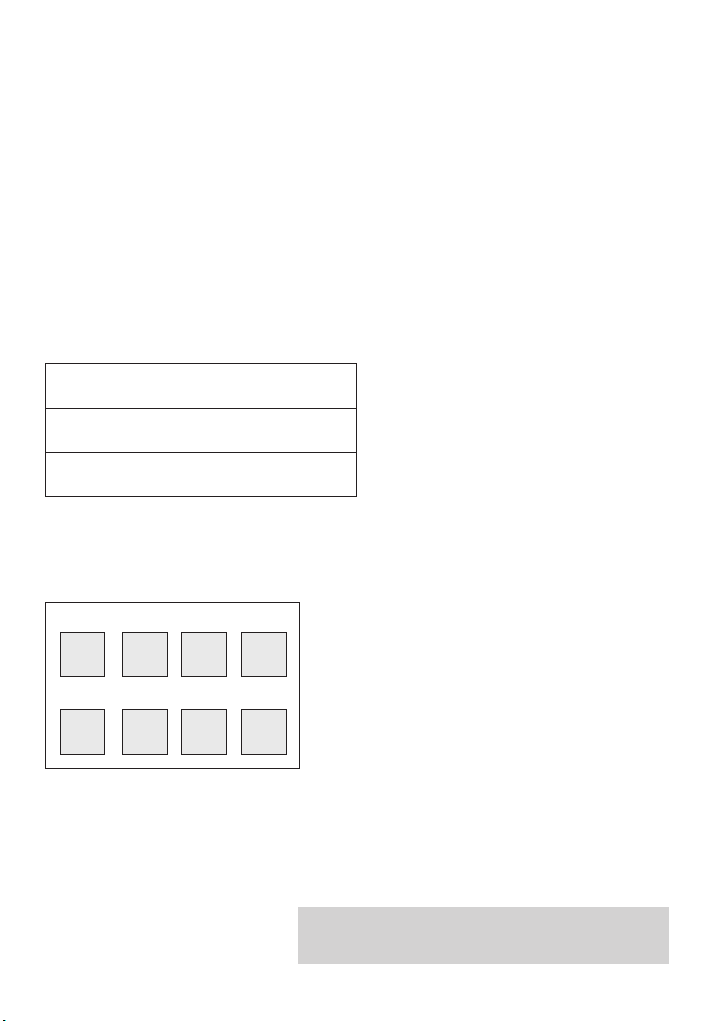
Check that your Diverse 2011 is complete.
When you unpack you should have:
• Diverse 2011 and base station
• Battery pack (NiMH)
• Handset belt clip
• Battery compartment cover
• Power adaptor
• Telephone line cord
• Caller Display user guide
For your records
Date of purchase:
Place of purchase:
Purchase price:
For warranty purposes, proof of purchase is required, so please keep your receipt.
Base Station PIN Number:
Handset PIN Number:
See page 25 for more information about your handset PIN.
Please open this page for an ‘at a glance guide’
to your Diverse 2011 .
Page 3
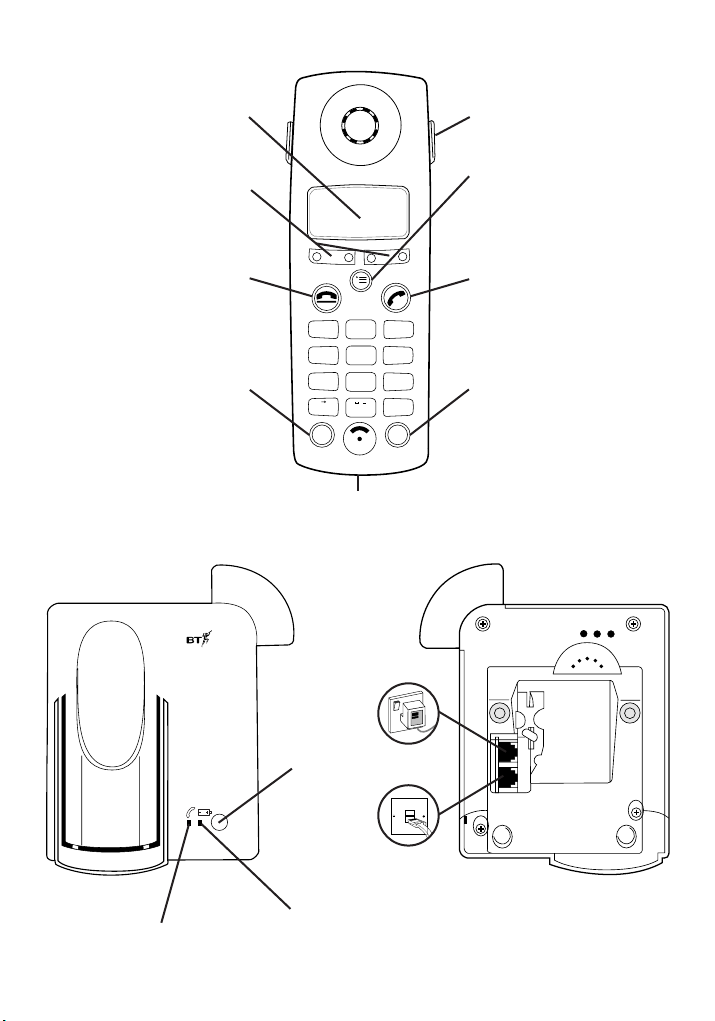
Diverse 2011
1
2
ABC
3
DEF
4
GHI
5
JKL6MNO
7
PQRS
8
TUV9WXYZ
#
✱
0
RCL
PWR
.
a A
At a glance
Belt clipDisplay
Option buttons
Lets you select from the
menu options on the display.
End Call (red)
Lets you end calls and
cancel procedures.
Recall
For use with switchboards
and BT Select Services.
Battery compartment
Power
line cord
Paging
button
Menu
Brings up the menu on the
display.
Phone
Used to make and
answer calls.
Power
For switching the handset
ON and OFF.
.. ............
.........
.........
.........
........
.......
........
........
...........
...........
.................
.................
.................
.................
.............
Lights up when you are on
a call and flashes if you have
received calls (caller display).
1
Telephone
Lights up
when batteries
are charging.
line cord
Page 4
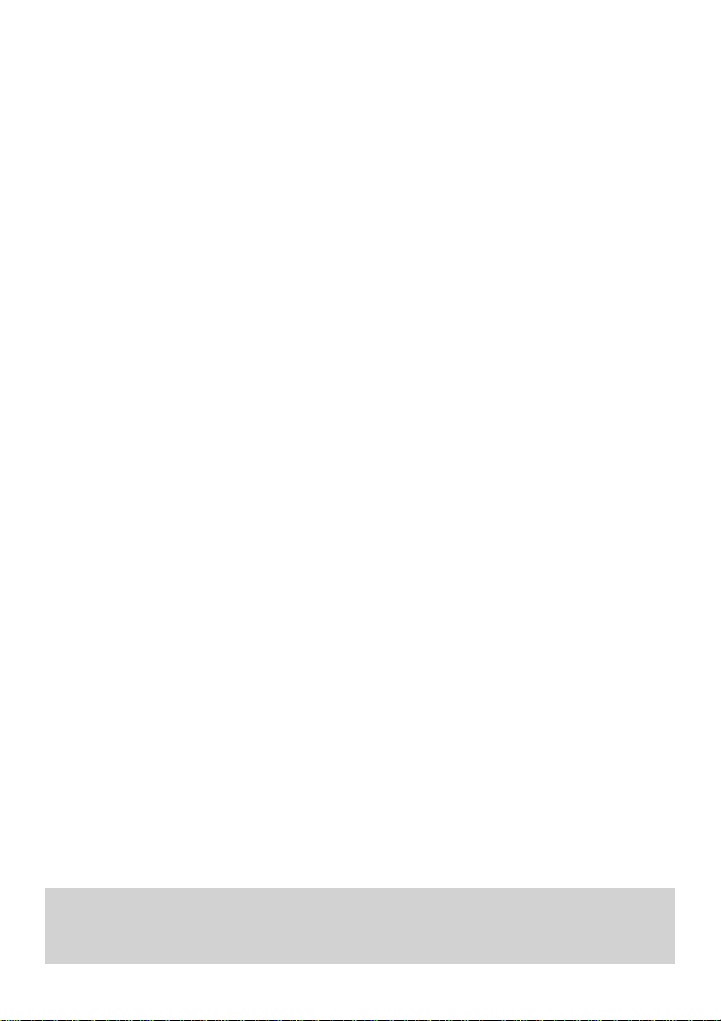
In this guide
At a glance 1
Introduction 4
Setting up 4
Using the Diverse 2011 9
Changing the settings of your
Diverse 2011 21
Additional Features 24
Registering a new
Diverse 2011 with
the base station 31
Switchboard compatibility 33
Maintenance 35
Help 35
Technical information 37
Index 39
Hints and tips boxes
In this user guide, we have included helpful tips and important information
shown in grey boxes.
3
Page 5
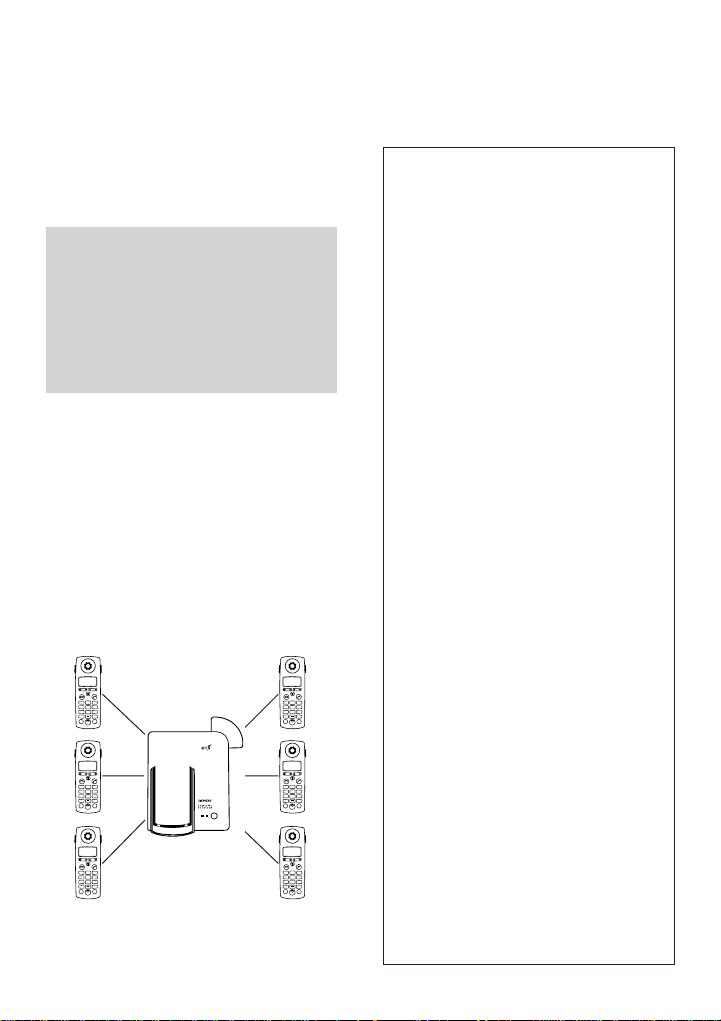
Introduction
Please read the instructions carefully
before use and retain this user
guide for future reference. This guide
covers the basic features of the
Diverse 2011.
As this product is rechargeable, it is
normal that a certain amount of heat
will be produced in its day to day
operation. Whilst this is entirely safe,
we would advise against placing the
phone on antique, veneered or wooden
surfaces as damage may occur.
Building up a phone system.
You can add further handsets to build
up a comprehensive and easy-to-use
cordless telephone system. Up to 6
separate handsets (8 with Diverse
2-line and Diverse ISDN) can be
used with each Diverse base station;
and each handset can itself work
from six base stations.
ABC
DEF
1
2
3
GHI
JKL6MNO
4
5
PQRS
TUV9WXYZ
7
8
.
a A
#
0
✱
PWR
RCL
Diverse 2011 Pocket
ABC
DEF
1
2
3
GHI
JKL6MNO
4
5
PQRS
TUV9WXYZ
7
8
.
a A
#
0
✱
PWR
RCL
ABC
DEF
1
2
3
GHI
JKL6MNO
4
5
PQRS
TUV9WXYZ
7
8
.
a A
#
0
✱
PWR
RCL
ABC
DEF
1
2
3
GHI
JKL6MNO
4
5
PQRS
TUV9WXYZ
7
8
.
a A
#
0
✱
PWR
RCL
ABC
DEF
1
2
3
GHI
JKL6MNO
4
5
PQRS
TUV9WXYZ
7
8
.
a A
#
0
✱
PWR
RCL
ABC
DEF
1
2
3
GHI
JKL6MNO
4
5
PQRS
TUV9WXYZ
7
8
.
a A
#
0
✱
PWR
RCL
Setting Up
Follow these steps to get your
Diverse 2011 ready for use.
WARNING
1 Use only approved rechargeable
battery packs. Never attempt
to use other batteries or
conventional batteries. Using
such batteries could lead to a
short circuit or destroy the
battery casing.
Replacement battery packs are
available from the Diverse Helpline
0845 790 8070 and your local
on
BT shop.
2 Do not try to use any power supply
except the one provided, otherwise
you may permanently damage your
Diverse. It will also result in
non-compliance with EN41003: 1993,
and will invalidate the approval given
to this apparatus.
3 Do not use non-BT charging stations;
this could damage the batteries.
4 Research has shown that in certain
cases, medical equipment can be
affected by cordless telephones.
A distance of at least one metre should
therefore be observed between the
telephone and medical equipment.
5 The Diverse 2011 can also interfere
with other electrical equipment e.g.
answering machines, TV and radio
sets, clock radio/ alarms and
computers if placed too close. It is
recommended to place your Diverse
2011 at least one metre away from
such appliances to avoid any risk of
interference.
6 If you wear a hearing aid, please
note that the Diverse system works
by sending radio signals between
the base station and handset. These
signals can interfere with hearing
aids, causing a humming noise.
4
Page 6
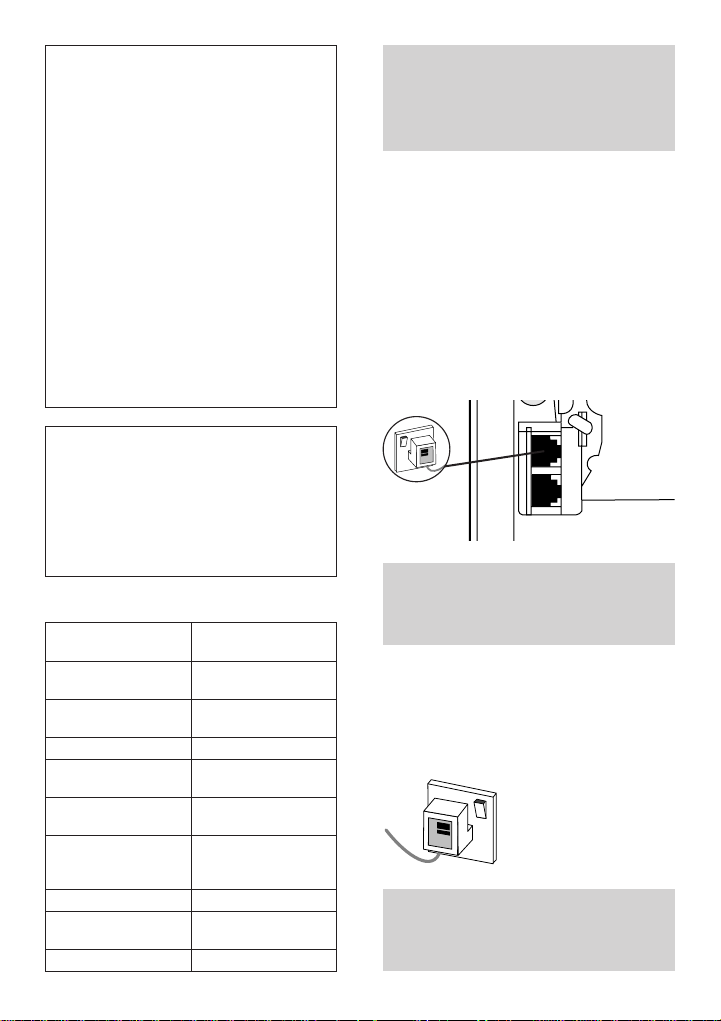
WARNING cont.
.......
.......
.............
.............
......
.......
.......
7 There is a slight chance that your
phone could be damaged by an
electrical storm. We recommend
that you unplug the base station
from the mains during storms.
8 Do not use your phone in
bathrooms, near fire or water, or
in areas where there is a danger of
explosion.
9 Clean the handset and base station
with a damp (not wet) cloth or
antistatic wipe. Never use a dry cloth
as this may cause a static shock.
10 Do not dispose of your batteries in
normal household rubbish and do
not place in water or a fire. Please
dispose carefully.
General cleaning
Simply clean the handset and base
station with a damp (not wet) cloth or
antistatic wipe. Never use a dry cloth
as this may cause a static shock.
Never spray cleaning fluid directly onto
the telephone.
Approved rechargeable batteries
Nickel- Nickel-
cadmium metal hydride
Saft RC6 Sanyo HR-3 U
Panasonic P-60 GP GP120 AA HC
AA/1P
Philips R6 NC-P Varta VH 1101 AA
UCAR RC 6 Energizer
DAIMON
ACCU 1000
Varta Accu Plus
Ni-Cad 1.2V
No. 5006
Sanyo N-3U
Energizer
Eveready RC 6
GP60 AA KC
(1300mAh)
EMH-1100 AAC
Plan where you will put your
Diverse 2011. It should be within
two metres of a power socket and
the phone socket.
1 Connect the power cable
Plug the power cable into the power
socket on the underside of your
Diverse 2011. The power cable
connector is coloured red. Please take
care that the telephone cord and power
cable plugs are connected to the
correct socket as incorrect placement
could damage the base station.
Ensure that the telephone line cord
and the power supply are plugged
into the correct socket.
2 Plug the 3-pin adaptor
into a mains power socket
and switch on
Use only the power adaptor
C39 280-Z4-C67 with your
Diverse 2011.
5
Page 7
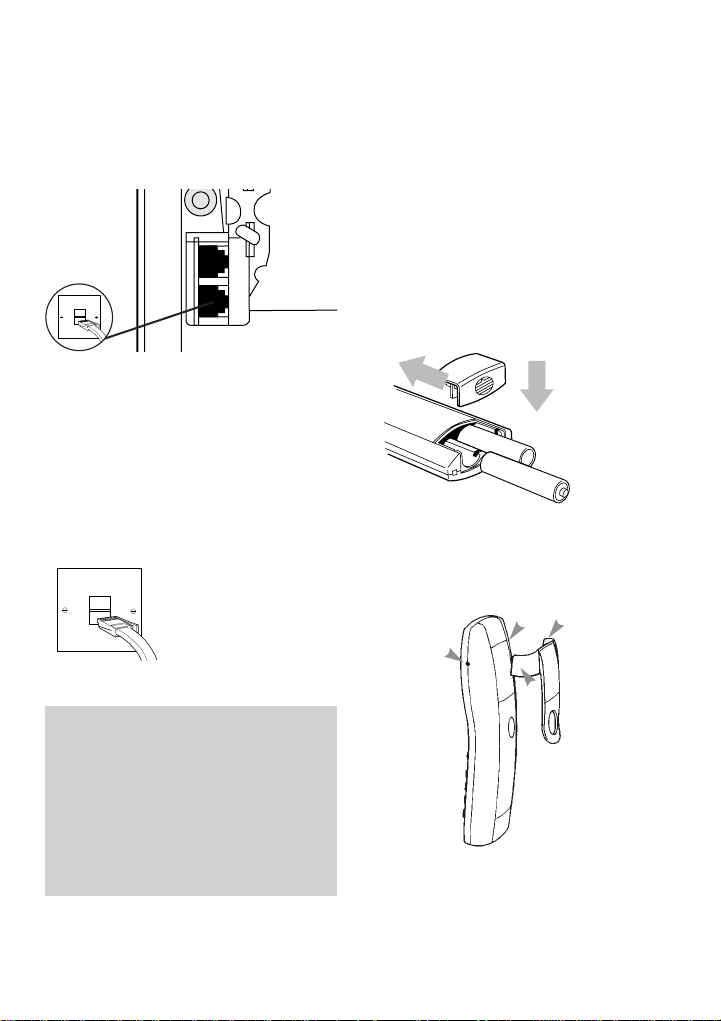
3 Connect the telephone line
......
......
............
............
.....
......
......
cord to the Diverse 2011
base station
Ensure that this is fitted correctly
into the right socket.
4 Plug your Diverse 2011
into the phone socket
If you do not have a modern phone
socket, call Freefone
and ask for a BT engineer to come
and fit the correct socket. This is a
chargeable service.
0800 800 150
5 Install the rechargeable
batteries in the handset
The handset uses the two AA size
rechargeable batteries, which are
supplied. You must only use approved
batteries. To install them, insert the
batteries as indicated on the label
inside the battery compartment and
slide the battery compartment cover
shut. The battery compartment
cover may be found in the packaging
with the batteries.
2
1
6 Fit the handset belt clip
Fit the belt clip onto the back of the
handset.
Ta b
Slot
WARNING
It is recommended that the line cord
is not connected until the handset is
fully charged. This will prevent the
risk of the phone being answered
prior to the batteries being fully
charged and therefore not achieving
their optimum capacity.
6
Page 8
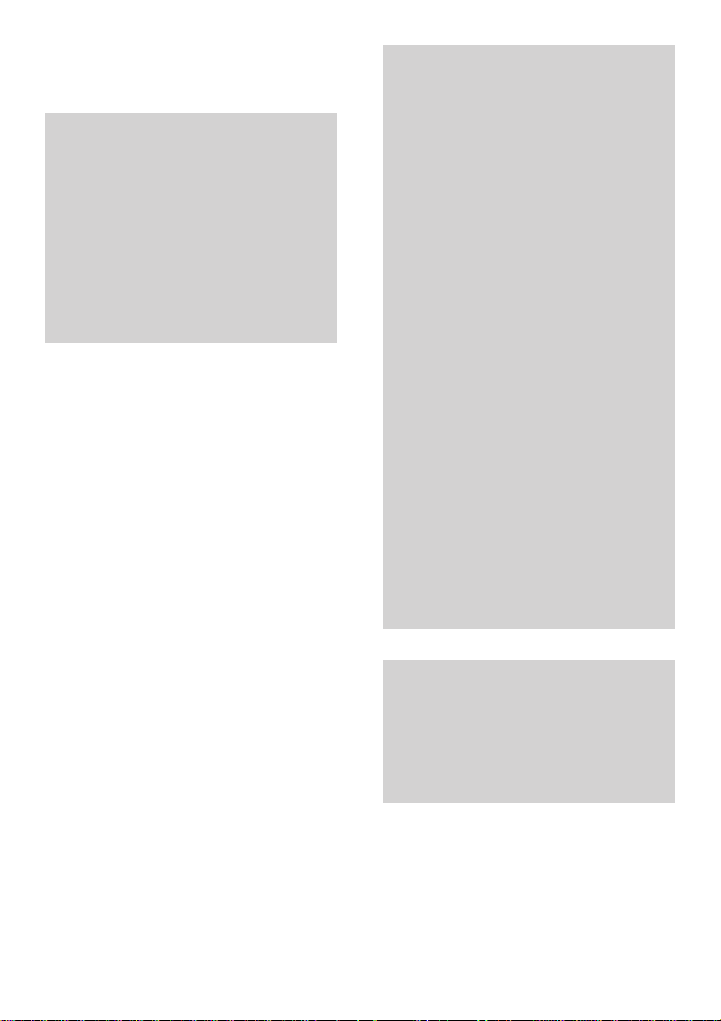
7 Charge the handset
batteries for at least 16 hours
Battery display when inserting or
replacing a battery
When you replace the handset
batteries with ones that have been
fully charged, the battery indicator
will not show full until the next
charge cycle has been completed.
Charge the handset until the
batteries register full again. From
then on the display will be correct.
Place the handset on the base.
The handset can be charged face up
or down.
Make sure that the contacts on the
bottom end of the handset are
touching both charging contacts.
When the handset batteries are
charging, the green
comes on – it goes off when the
batteries are fully charged. It will come
on again occasionally to indicate that
the battery is being topped up.
When the handset battery has been
charged for 16 hours, the Diverse 2011
is ready to use.
Spare batteries are available from the
Diverse Helpline on
CHARGING light
0845 790 8070.
Battery performance
After charging your Diverse 2011 for
the first time, subsequent charging
time for the handset batteries is
approximately 4-5 hours. Batteries
and case may become warm during
charging. This is normal and not
dangerous.
Under ideal conditions, the handset
batteries should give about 7 hours
talktime or 60 hours standby on a
single charge (both standby and talk
time is reduced for the Diverse 2000
Executive Handset to approximately
50 hours standby and 6 hours
talktime). However, new NiCad
batteries do not reach their full
capacity until they have been in normal
use for several days.
Please note that the lifespan of NiCad
rechargeable batteries depends on
how heavily they are used. However,
over time, their capacity to recharge
will begin to diminish and they will
eventually need replacing.
Getting the most out of your
batteries
Avoid replacing the handset on the
base station between calls. It is best
to keep the handset off the base for a
few hours at a time.
7
Page 9
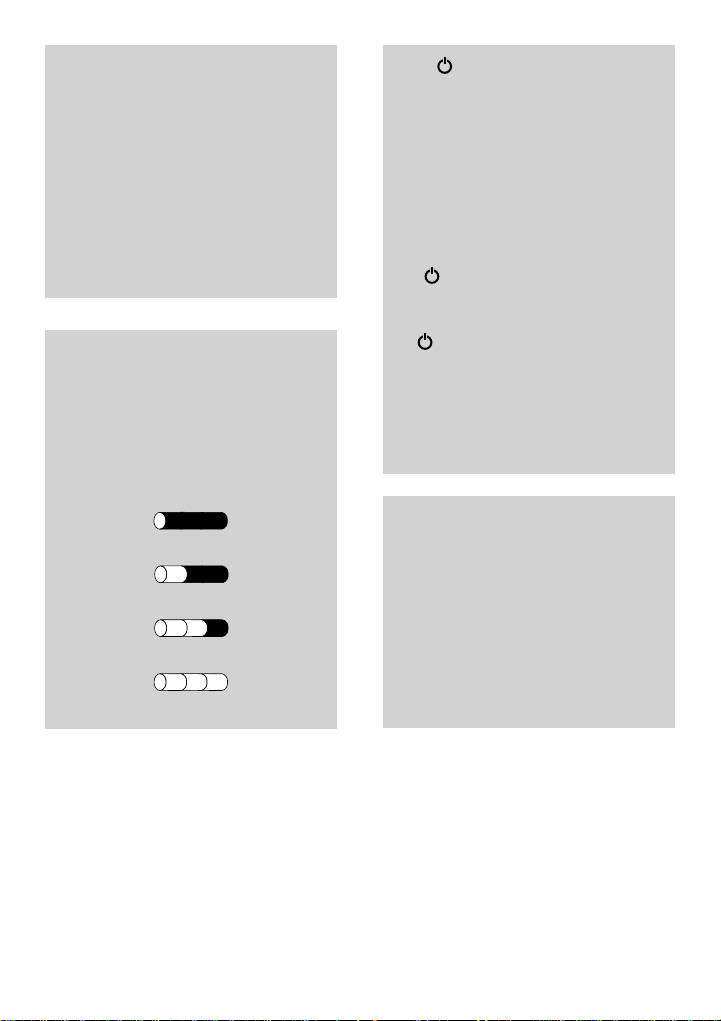
NiMH batteries (nickel-metal
hydride)
NiMH batteries take much longer
to charge but their use can double
handset talktime. When NiMH
rechargeable batteries are used for
the first time the charging display will
not function correctly. The display
will be correct only after charging
the batteries, discharging and then
recharging them again.
Battery low warning
An LCD on the handset display shows
the current charging level. When the
battery is almost f lat a beep sounds
and the display shows the empty
battery symbol. Displays showing that
charging is in progress are listed
belo w:
Battery pack fully charged
Battery pack at 66%
Battery pack at 33%
Battery pack empty
If the symbol flashes
continuously, it means the handset
is either out of range or is not
registered with the base station.
To register, follow the steps on page
31. All additional handsets you
purchase will need to be individually
registered with the base station before
they will work with the Diverse 2011.
The symbol may also flash after a
power failure. Provided the handset
has been registered with the base,
the symbol will stop f lashing after
a while indicating the handset has
automatically re-registered to the
base station. If it continues to flash,
re-register the handset to the base
station – see page 31.
Please note: If you go out of range
of a base station for a long time
while your handset is switched ON,
it may take more than 20 minutes to
‘find’ the base station again when
you come back within range.
However, by simply switching the
handset OFF for a moment, then
ON again, it will find the base
station within a few seconds.
8
Page 10
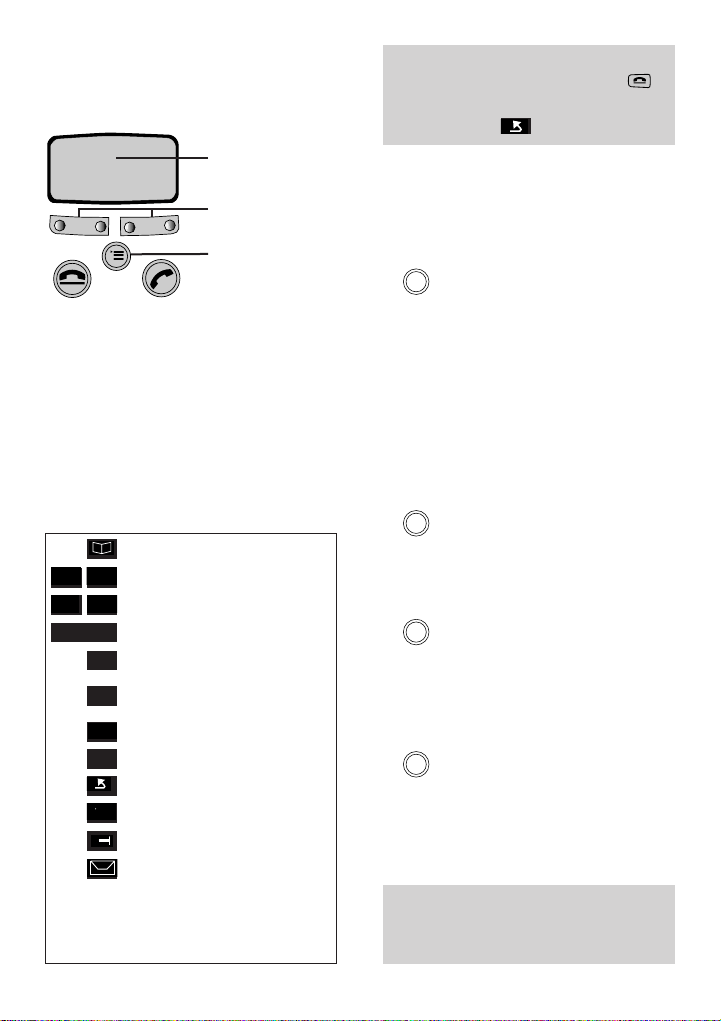
Using the
Diverse 2011
Display
Option buttons
Menu button
Your Diverse 2011 offers a menu
driven display. You enter menu lists
by pressing the
OPTION buttons below the screen
allow you to select options within
each menu and make adjustments to
their settings.
The options shown on the display are
indicated by symbols as follows:
▲
▼
>
<
GO BACK
INT
SET
➞➞
OK
-
–
-
–
–
–
➜
MENU button. The
DIRECTORY
UP / DOWN
LEFT/ RIGHT
GO BACK ONE STEP
INTERNAL CALLS
USED TO CHANGE
BASE SETTINGS
LAST NUMBER REDIAL
SELECT/ CONFIRM
GO BACK
–
MORE OPTIONS
CLEAR CHARACTER
NEW CALL INDICATOR
Indicates new calls when used
with a Diverse, 2011, 2016 or
Diverse 2020 Pocket and when
you subscribe to Caller Display.
You can quit any menu at any time by
pressing the
To go back one step, press the
BACK button .
END CALL button .
GO
Switching on/off and locking
the keypad
To switch on
Pwr
• Press and hold down the PWR
button for about a second.
The display comes on.
To lock the keypad
This prevents you accidentally
operating the handset’s keypad when
carrying it around. You can receive
calls, but cannot make calls.
Pwr
• Press the
To unlock the keypad
Pwr
• Press the PWR button briefly.
You can now use the keypad again.
To switch off
Pwr
• Press and hold the PWR button
for about a second until the display
goes blank.
The handset can only be switched off
when in idle state (ie. not during a
call or displaying a menu).
PWR button briefly.
9
Page 11
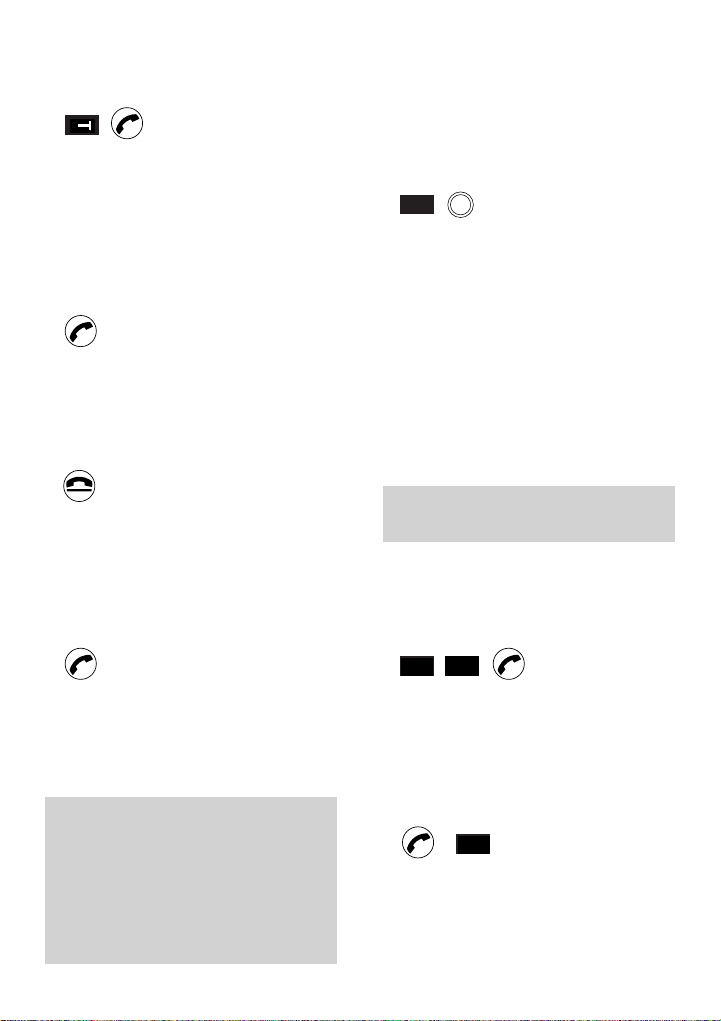
Making and receiving calls
To make a call
➜
• Dial the number you want.
Use the
button to correct any number you
press by mistake.
• Press the
The number is dialled.
Or
• Press the
You hear the dial tone.
• Dial the number you want.
To end a call
CLEAR CHARACTER
PHONE button.
PHONE button.
Secrecy
You can use the Diverse 2011 to
place your caller on hold so that they
cannot hear you talking.
To obtain secrecy on an external call
Rcl
INT
• Press INT. Display shows your
handset’s internal number and
you hear the internal dial tone.
This allows you to talk to
someone in the same room,
without your caller hearing the
conversation. Instead, they hear
a tune.
• Press the
your telephone call with the
external party.
RCL button to resume
• Press the END CALL button.
Or
• Simply replace the handset on the
base station or charger.
To answer a call
• Press the PHONE button.
Or
• Lift the handset off the base station
or charger.
The default setting is for an
immediate connection to callers when
lifting the handset from the base
station or charger. This is called
Auto Talk. It can be deactivated so
that you always have to press the
PHONE button to answer a call.
10
Secrecy is not available for internal
calls.
To redial one of the last five
numbers
The last five numbers dialled are
saved.
▼
➞➞
• Press the
• Press the
REDIAL button.
DOWN button to highlight
the number you want.
• Press the
To redial the last number
PHONE button to dial.
➞➞
• Press the PHONE button.
• Press
REDIAL. The number is
automatically dialled.
Page 12
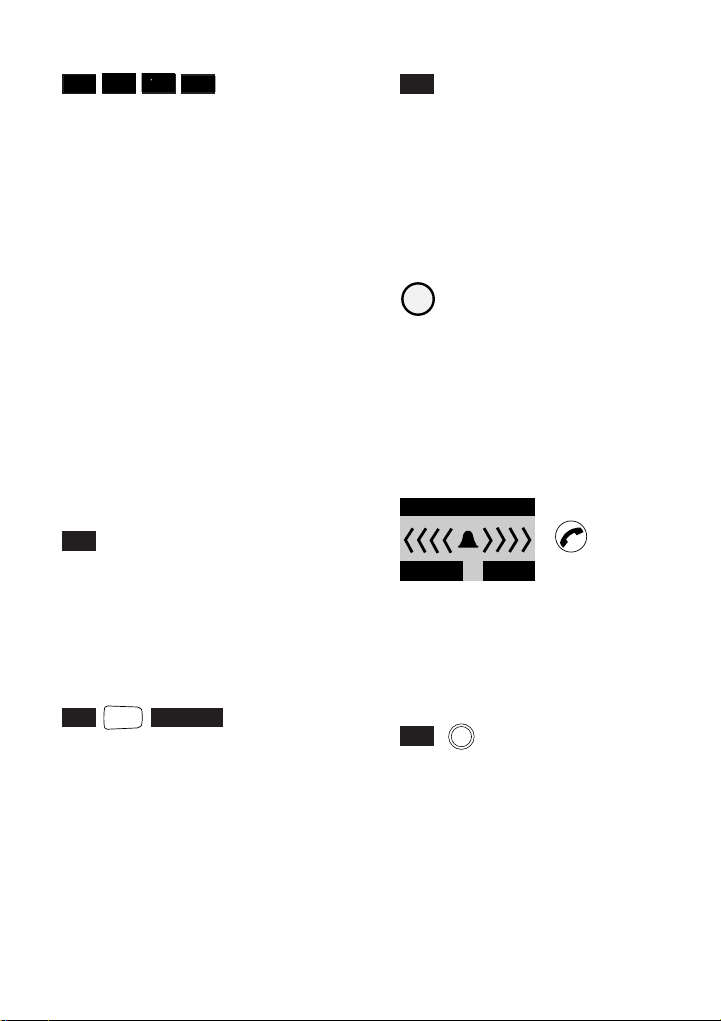
To delete a redial number
I
-
–
-
–
OK
–
➞➞
▼
RED
–
–
• Press the REDIAL button.
• Press the
DOWN button to
highlight the number you want.
• Press the
• Press the
MORE OPTIONS button.
DOWN button to highlight
DELETE NUMBER
• Press the
OK button to confirm.
Paging and making calls
between handsets
If you have multiple handsets
registered with the base, the Diverse
2011 enables two handsets to talk to
each other on an internal ‘intercom’
call, while a third handset can be on
an external call.
To make an internal intercom call
INT
• Press the INT button.
• Dial the internal handset number
you wish to call.
To call all other handsets registered
to the same base
INT
• Press the INT button.
• Press the
all handsets registered.
• All handsets are called. You can talk
to the first handset that answers.
Alternatively, press the
option after you press INT button.
COLL.CAL
#
button. Display shows
*
COLL.CALL
To find a handset’s extension number
INT
• Press the INT button.
• The handset’s extension number is
displayed ie. INTERN 3.
To page a handset from the base
station
To locate handsets that are away
from the base station.
• Press the
PAGING button on the
base. All handsets registered with
the base will ring for 30 seconds.
• To stop paging press the
PAGING
button again.
To receive a paged call
The display show:
External Call
RING OFF
• Pick up the handset from the base.
Or
• Press the PHONE button.
To put an outside call on hold while
you make an internal call
Rcl
INT
• Press the INT button.
• Dial the extension number you
wish to contact.
• To go back to your caller press
RECALL.
The internal number you called will
hear internal busy tone and will need
to press the
END button to end the
connection.
11
Page 13
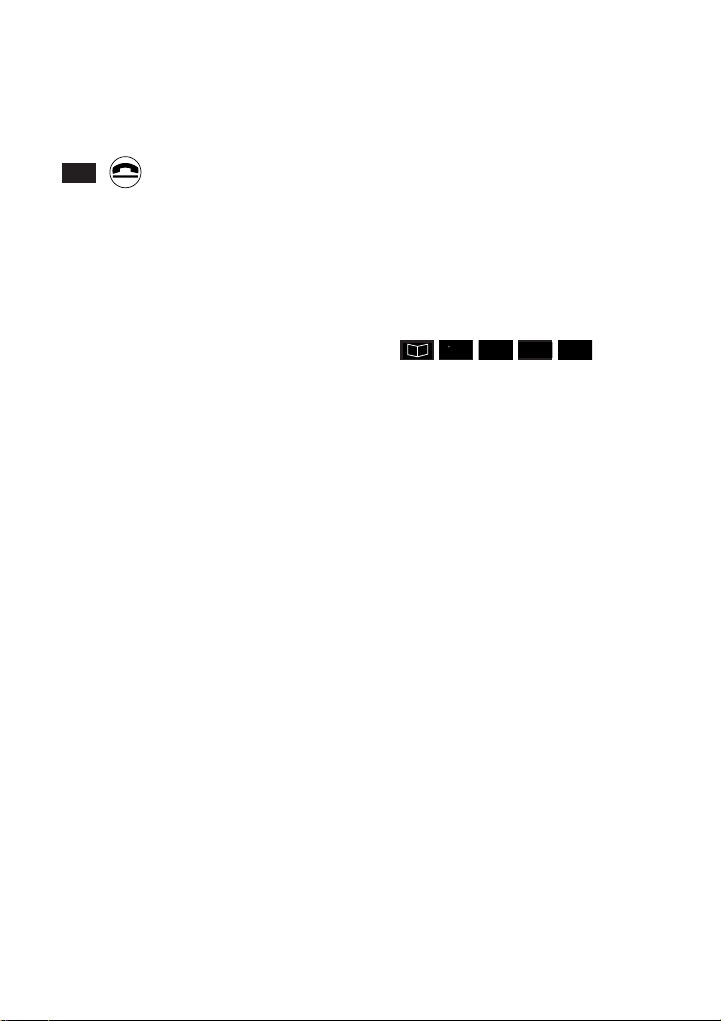
To transfer an external call between
handsets
You are in conversation with an
outside caller and want to transfer the
call to another handset.
INT
• Press the
INT option button.
• Dial the extension number you
want.
• When the call in answered, press
the
END CALL button, or replace
your handset on the base station.
Using the Directory
Your Diverse 2011 has a Directory
which stores up to 100 names and
numbers in the memory (the longer
the name, the more memory will be
used).
You can use the Phone Book to look
up names and numbers and dial
directly.
To add a name and number to
the Directory
-
–
-
–
–
–
• Press the DIRECTORY button.
Display shows ——— if the phone
book is empty, otherwise the names
in alphabetical order.
• Press the
• Press the
NEW ENTRY.
• Press the
• Enter the name: (see Entering
names and numbers page 13).
• Press the
the cursor to the next line.
• Enter the number.
• Press the
• Press the
SAVE ENTRY.
• Press the
OK
–
RED
▼
MORE OPTIONS button.
DOWN button to highlight
OK button.
RIGHT button to move
MORE OPTIONS button.
DOWN button to highlight
OK button to confirm.
>
12
Page 14

Entering names and numbers
There are three lines in your
display for entering information.
1st line for the name (maximum
16 characters) 2nd and 3rd lines
for the number (maximum 32
characters)
Upper and lower case
#
• Press the *button to switch
from lower to upper case for one
character.
Controlling the cursor
>
<
• LEFT/RIGHT BUTTONS are used
to move the cursor to the right
and left. When you have entered
the name, move the cursor to
the right until it goes to the next
line where the number can be
entered.
Delete
➜
Press the CLEAR CHARACTER
button to delete the character to the
left of the cursor. Hold down the
button to keep deleting characters
automatically.
Insert
Characters are inserted to the left
of the cursor. Position the cursor
and add the character required.
To dial a number stored in
the Directory
▲
▼
• Press the DIRECTORY button to
open the phone book.
• Press the
DOWN button to scroll
through the names or find the
required name by using the keypad
to enter the first letter of the name.
• Press the
PHONE button to dial
the number.
Letters are entered by pressing
the relevant button repeatedly.
For example, to store the name
JOHN:
JKL
GHI
4
• Press and hold
MNO
5
6
5 on the keypad
until J appears in the display.
• Then press and hold
6 on the
keypad until the display shows O.
• Enter the H by pressing and
holding
4 on the keypad until H
appears on the display.
• Press and hold
6 on the keypad
until N appears on the display.
The whole name is now entered.
Quick search for a Directory name
When you have accessed the Phone
Book it is possible to make a quick
search to a listed name.
▼
• Press
DIRECTORY option.
• Press the button with the first letter
of the name you wish to call.
The display will now highlight the
first name in the address book that
starts with that letter. If this is the
correct name press
PHONE to dial.
Or
Use the
correct name, then press
DOWN option to move to the
PHONE.
13
Page 15

To change an entry
I
-
–
▼
-
–
OK
–
RED
–
–
▲
• Press the DIRECTORY button.
• Press the
UP/DOWN buttons to
scroll to the entry you want or find
the required name by using the
keypad to enter the first letter of
the name.
• Press the
• Press the
MORE OPTIONS button.
DOWN button to highlight
EDIT ENTRY.
• Press the
OK button.
• Change the name and number
as required.
• Press the
• Press the
SAVE ENTRY (or
MORE OPTIONS button.
DOWN button to highlight
CANCEL if you don’t
want to save the changes).
• Press the
To view an entry
OK button to confirm.
-
–
▼
-
–
OK
–
RED
–
–
▲
• Press the DIRECTORY button.
• Press the
UP/DOWN buttons to
scroll to the entry you want or find
the required name by using the
keypad to enter the first letter of
the name.
• Press the
• Press the
MORE OPTIONS button.
DOWN button to highlight
DISPLAY ENTRY
• Press the
OK button to see the
number.
You can do a quick delete by pressing
the
GO BACK button to show the
options again, then highlight DELETE
ENTRY and press the
OK button.
To delete an entry
-
–
▼
-
–
OK
–
RED
–
–
▲
• Press the DIRECTORY button.
• Press the
UP/DOWN buttons to
scroll to the entry you want or find
the required name by using the
keypad to enter the first letter of
the name.
• Press the
• Press the
MORE OPTIONS button.
DOWN button to
highlight DELETE ENTRY
• Press the
To delete all names and numbers
OK button to confirm.
-
–
-
–
–
–
OK
–
RED
▼
• Press the DIRECTORY button.
• Press the
• Press the
MORE OPTIONS button.
DOWN button to highlight
DELETE DIRECTORY.
• Press the
OK button.
• Enter the PIN number of the
handset (default = 0000).
• Press the
OK button.
The display shows a YES or NO option
to confirm deletion from the directory.
If YES is selected, the entire directory
is deleted.
Additional Directory functions
-
–
-
–
–
–
–
When entering new names and
numbers, you can use the
OPTIONS menu for the following
MORE
functions:
Save Entry
The information entered so far is
saved in the phone book.
14
Page 16
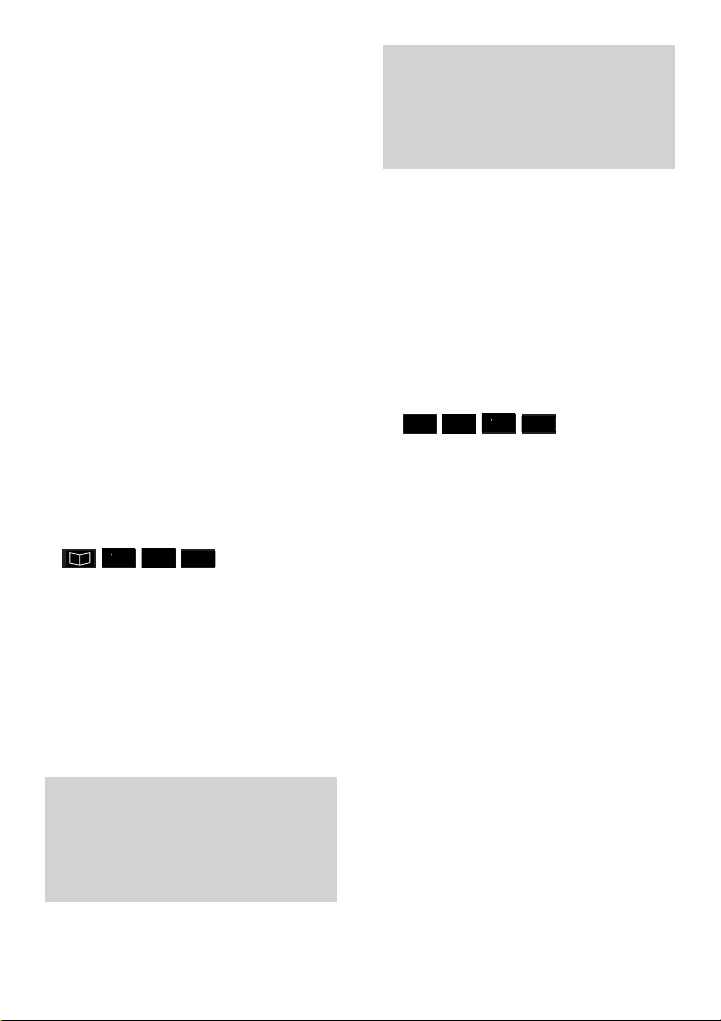
Insert a function/pause
I
I
Using INSERT FUNCTION allows you
to insert a pause. This is generally
required when your Diverse base
station is connected to a
switchboard/PBX.
The memory is also used by the
Short Cuts function (see page 16).
To make more memory available for
directory entries you can delete
Short Cuts that you do not use.
Show Function
Displays an explanation of any special
character used in a stored number or
short cut code (see Short Cuts,
page 16)
Check Duplicate
This allows you to check whether or
not the number you are entering has
already been stored in the memory.
Cancel
The procedure is cancelled without
saving the entry.
To check how much memory
is available
-
–
-
–
–
–
OK
–
RED
▼
• Press the DIRECTORY button.
• Press the
• Press the
MORE OPTIONS button.
DOWN button to highlight
AVAILABLE MEMORY
• Press the
OK button. The percentage
memory available for storing further
entries in your handset is displayed
for approximately 2 seconds.
Using the redial memory
As well as being able to redial the
last five numbers called (see page 10)
you can display or delete numbers
or edit and copy them into the Phone
Book.
To copy a redial number to the
Directory
-
–
-
–
OK
–
▼
➞➞
• Press the REDIAL button.
• Press the
highlight the number you want.
• Press the
• Press the
highlight COPY NUMBER
• Press the
• Enter a name for the number
(see page 13)
• Press the
• Press the
highlight SAVE ENTRY
• Press the
RED
–
–
DOWN button to
MORE OPTIONS button.
DOWN button to
OK button.
MORE OPTIONS button
DOWN button to
OK button to confirm.
You can save approximately 100
entries in alphabetical order in your
directory. The actual number
depends on the length of the names
and numbers stored.
15
Page 17

Call barring
I
I
N
I
You can set your Diverse 2011 so that
no outgoing calls can be made except
999, 112 and 9112 calls and any
special ‘emergency numbers’ stored
in the base station memory. See your
base station user guide for details.
Your handset PIN number acts as a
security measure when locking the
Diverse 2011. To change it, see page
25.
The handset will still receive
incoming calls.
To switch on the handset lock
ON
OK
RED
RED
▼
• Press the MENU button.
• Press the
HANDSET LOCK.
• Press the
• Enter the handset PIN number
(default = 0000).
• Press the
• Press the
LOCK ON/OFF.
• Press the
an open lock.
• Press the
a closed lock icon.
• Press the
When scrolling through the handset
lock menu you will see the display
(DSS) NUMBER. Under no
circumstances should you try to amend
or store this number as this may stop
you from dialling emergency numbers
when the handset is locked.
DOWN button to highlight
OK button.
OK button.
DOWN button to highlight
OK button. Display shows
ON button. Display shows
OK button.
To switch off the handset lock
OFF
OK
RED
RED
▼
• Press the MENU button.
• Press the
DOWN button to highlight
HANDSET LOCK.
• Press the
OK button.
• Enter the handset PIN number
(default = 0000).
• Press the
• Press the
OK button.
DOWN button to highlight
LOCK ON/OFF.
• Press the
OK button. Display shows
a closed lock icon.
• Press the
OFF button. Display shows
an open lock icon.
• Press the
OK button.
Short Cuts
You can use the short cut menu to
reduce the number of keypad presses
required to operate a number of
functions. Short cuts work with
Diverse 2010, 2011, 2015, 2016 and
2011 base stations.
The pre-set short cuts
The short cuts you are most likely
to need are already contained in a
menu and listed on page 18/19. You
must store these pre-set short cuts in
the memory before they can be used.
This is because short cuts take up
some of the memory which you may
prefer to use for storing names and
numbers in the phone book.
You can also create your own short
cuts for your most frequently used
functions, see page 17.
16
Page 18

WARNING
Total units and unit check features
are not applicable in the UK and can
be deleted to conserved memory.
Pre-set short cut menu
These short cuts must be stored in
the memory before you can use
them. See below.
To store the pre-set short cuts
-
–
▼
▲
OK
RED
-
–
–
–
–
• Press the MENU button.
• Use the
UP or DOWN options to
highlight SHORT CUT.
• Press
OK. If previous short cuts
have been created, they are
displayed, otherwise the display
shows ------.
• Use the
UP or DOWN options to
highlight a short name or, if no
names exist, highlight the display
------.
• Press
• Use the
MORE OPTIONS.
UP or DOWN options to
highlight DEFAULT SHORT CUTS.
• Press
OK. Display will show
CAUTION: USE ONLY WITH SPECIFIC
BASES.
Either
LOAD
• Press
LOAD to store the pre-set
▲
▼
short cuts. The screen will display
SYSTEM SHORT CUTS COPIED IN LIST.
Or
• Press
CANCEL to return to the short
cut list without storing the short cuts.
Then
• Press the
return to standby or use the
DOWN options to perform another
END CALL button to
UP and
short cut operation.
To create a new short cut
You can set your own short cuts to
suit your needs.
-
–
▼
• Press the
• Use the
▲
MENU button.
UP or DOWN option to
OK
RED
-
–
–
>
–
–
highlight SHORT CUT.
• Press
OK. If previous short cuts
have been created, they are
displayed, otherwise the display
shows ------.
• Use the
UP or DOWN option to
highlight a short name or, if no
names exist, highlight the display
------.
• Press the
• Use the
MORE OPTIONS button.
UP or DOWN option to
highlight NEW ENTRY.
• Press
OK. This display flashes NAME.
• Use the keypad to enter the name
you want to give to the short cut
you are creating.
• Press the
RIGHT arrow button. This
moves the cursor to the location
where you can enter the functions
you wish to store as a short cut.
17
Page 19
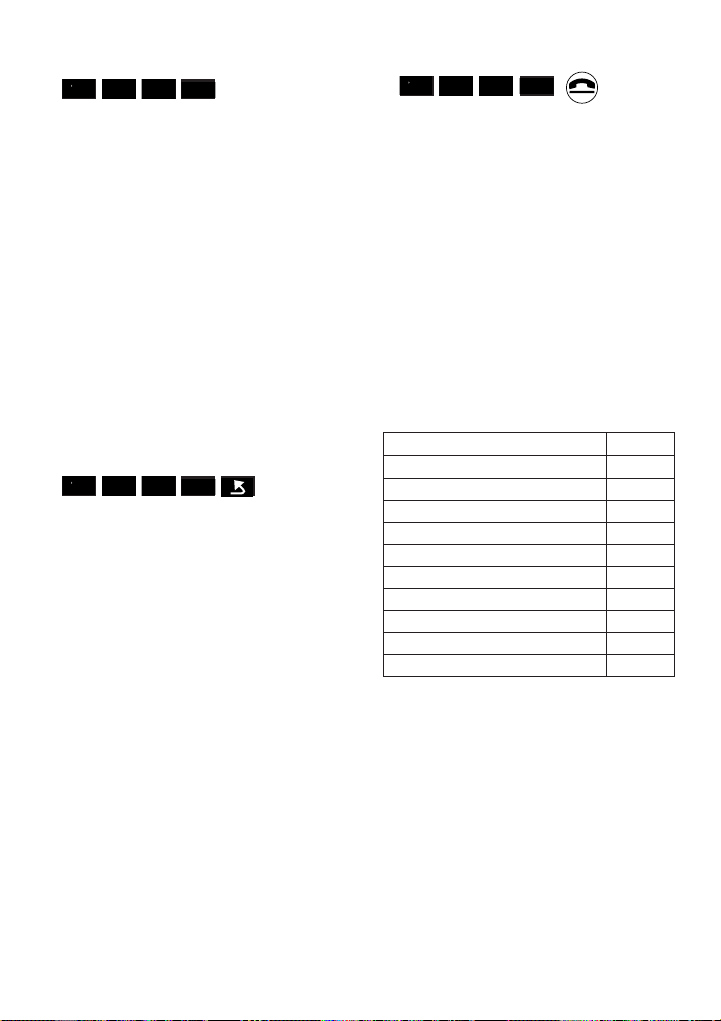
Adding short cut functions
-
–
-
–
–
–
▲
–
▼
OK
RED
• Press the MORE OPTIONS button.
• Use the
UP or DOWN option to
highlight INSERT FUNCTION.
• Press
• Use the
OK to display a list of functions.
UP or DOWN option to
highlight the function you want.
• Press
OK. The screen displays the
character representing the function
you want. See the following
function table chart for the meaning
of each character.
• Repeat the above five steps to add
more functions.
Checking to see if the short cut
duplicates one already stored
-
–
-
–
–
–
• Press the MORE OPTIONS button.
• Use the
highlight CHECK DUPLICATE.
• Press
the new short cut is a duplication
of an existing short cut.
• Press the
returns you to the display so you
can change the entry if required.
▲
–
▼
UP or DOWN option to
OK. The display tells you if
OK
RED
GO BACK button. This
Saving the new short cut
-
–
-
–
–
–
▲
–
▼
OK
RED
• Press the MORE OPTIONS button.
• Use the
UP or DOWN option to
highlight SAVE ENTRY (or highlight
CANCEL if you do not want to save
the entry).
• Press the
OK button to confirm.
Any saving will be performed and
all available short cuts will be
displayed.
• Either press
END CALL to end the
session or select one of the short
cuts to carry out other operations.
Function table
Function Display
Request PIN Code C
Check or Request number N
Insert pause P
Request acknowledgement Q
Base Prompt B
INT button I
SET button S
Redial button W
End Call E
Temporary switch to tone M
Explaining the function table
Request PIN code (C)
The short cut is interrupted and you
can enter a PIN of your choice (e.g.
for telephone banking). The entries
are displayed as “
confirmed your entry press the
button the short cut continues
processing.
✱”. When you have
OK
18
Page 20
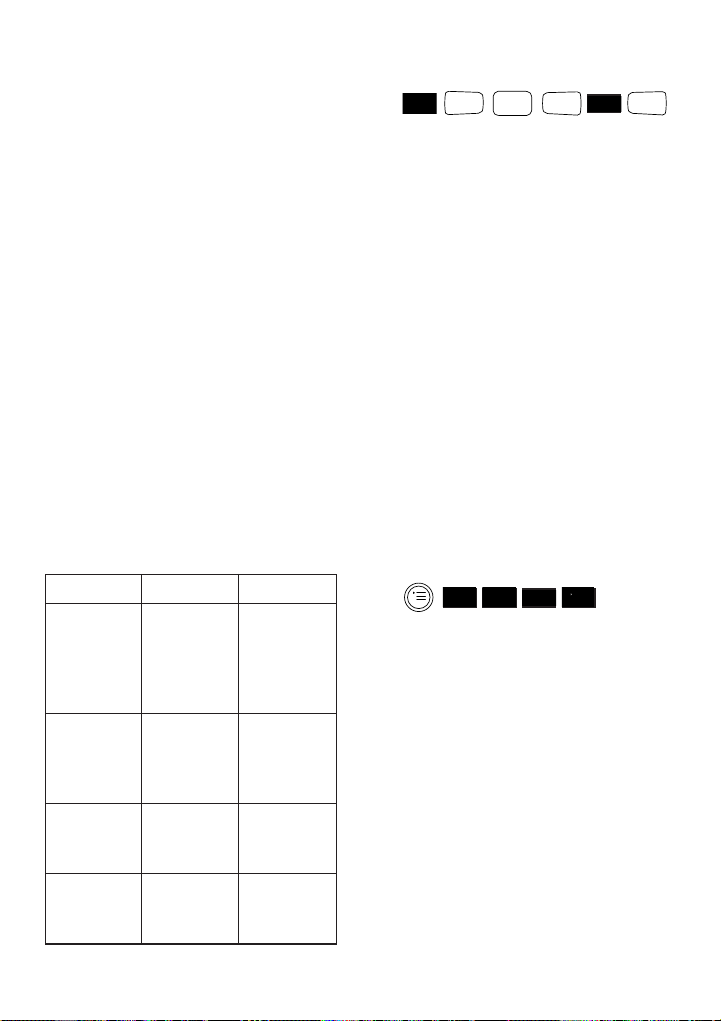
Check or Request number (N)
The short cut is interrupted and you
can enter a number of your choice.
When you have confirmed the number
press the
OK button the short cut
continues processing.
Request acknowledgement (Q)
The short cut is interrupted to allow
you to hear the dial tone, for example.
When you have confirmed press the
NEXT button the short cut continues
processing.
Base messages (B)
The short cut is interrupted to display
messages from the base station and
to enter digits (e.g. when the internal
number is requested). When you have
confirmed press the
NEXT button the
macro continues processing.
The table below shows some of the
default short cut names, content and
explanation
Name Content Explanation
Base lock S#24CBS Short Cut
(Switch the
base station
lock on and
off)
Base ringer S#*5BS Short Cut
volume (Adjust the
base station
ringer volume)
Call barring S#84CB0S Short Cut
OFF (Switch dial
lock off)
Call barring S#84CB1S Short Cut
ON (Switch dial
lock on)
Using the “Call Barring on” short cut
will do the following for you
TUV
SET
#
GHI
OK
RED
4
8
1
• Press the SET button.
• Press the
8 and 4 buttons.
• Request a
will have to enter the
and
OK it.
• Press the
button followed by the
#
PIN number. The user
PIN number
1 button. This will activate
the function.
• Press the
SET button.
If doing the above manually you
would have to press the menu button
to display the main menu then
highlight SERVICE to display SET after
which the
SET and INT buttons have
to be pressed before the above steps
can be carried out.
To use a short cut
You can use a short cut while the
phone is in standby.
-
–
▼
• Press the
• Use the
▲
MENU button.
UP or DOWN option to
OK
RED
-
–
–
–
–
highlight SHORT CUT.
• Press
OK. A list of short cut names
are displayed.
• Use the
UP or DOWN option to
highlight the short cut you want.
• Press the
• Use the
MORE OPTIONS button.
UP or DOWN option to
highlight START.
• Press
OK. The short cut sequence
will start automatically. It will
prompt the user for the pin number
or number as required.
19
Page 21

To view, change or delete a short cut
-
–
▼
▲
OK
RED
-
–
–
–
–
• Press the MENU button.
• Use the
UP or DOWN option to
highlight SHORT CUT.
• Press
• Use the
OK.
UP or DOWN option to
highlight the short cut you want.
• Press the
MORE OPTIONS button.
From here you can view, edit or
delete a Short Cut.
Viewing.
OK
RED
➜
▲
▼
• Use the
UP or DOWN option to
highlight DISPLAY ENTRY.
• Press
OK. The short cut name and
content is displayed.
• Use the
GO BACK button to return
to the menu.
Editing.
➜
-
–
▲
▼
• Use the
OK
RED
<
UP or DOWN option to
-
–
–
–
–
highlight EDIT ENTRY.
• Press
OK. The short cut name and
content is displayed with the cursor
positioned at the end of the line.
• Use the
to move the cursor; the
CHARACTER option to delete the
LEFT and RIGHT options
CLEAR
character to the left of the cursor;
the keypad to insert a character or
number; and the
MORE OPTIONS
option to go to another menu to
allow a function to be inserted.
• Press the
MORE OPTIONS button.
Either
• Save the changes by using the
UP or DOWN option to highlight
SAVE ENTRY.
• Press
OK
Or
• Cancel by using the
UP or DOWN
option to highlight CANCEL.
• Press
OK.
Then
• Press the
END CALL button to
return to standby.
Deleting.
▲
▼
• Use the
OK
RED
UP or DOWN option to
highlight DELETE ENTRY.
• Press
• Press the
OK.
END CALL button to
return to standby.
To delete all short cuts
-
–
YES NO
▼
▲
OK
RED
-
–
–
–
–
• Press the MENU button.
• Use the
UP or DOWN option to
highlight any SHORT CUT.
• Press
• Use the
OK.
UP or DOWN option to
highlight any short cut name.
• Press
• Use the
MORE OPTIONS.
UP or DOWN option to
highlight DELETE MEMORY.
• Press
OK. Display prompts you to
enter the handset PIN number.
• Enter the handset PIN.
• Press
OK. Display shows DELETE
ALL ENTRIES?
20
Page 22

Either
• Press
Or
• Press
Then
• Press the
To check how much memory is
available
This gives you all available memory.
• Press the
• Use the
• Press
• Use the
• Press
• Use the
• Press
• Press the
YES to delete all entries.
NO to return to the list
of short cut names.
END CALL button to
return to standby or press
OPTIONS to create new short cuts.
▲
▼
UP or DOWN option to
highlight SHORT CUT.
OK.
UP or DOWN option to
highlight any short cut name.
MORE OPTIONS.
UP or DOWN option to
highlight AVAILABLE MEMORY.
OK. The amount of memory
available is displayed for a few
seconds.
return to standby.
Copy entry and copy short cut is only
currently supported by the Diverse
ISDN product, refer to the ISDN
User Guide.
OK
RED
MENU button.
END CALL button to
MORE
-
–
-
–
–
–
–
Changing the
settings of your
Diverse 2011
To adjust the handset volume
You can set the handset volume to
three different levels – low, medium
and high. (Default setting low.)
OK
▼
RED
• Press the
• Press the
SETTINGS.
• Press the
• Press the
HANDSET VOLUME.
• Press the
• Press the
set the volume required.
• Press the
To adjust the handset ringer
volume and tone
You can set the volume of the ringer
to 6 levels, and the tone to 10 different
levels.
• Press the
• Press the
SETTINGS.
• Press the
• Press the
RINGER OPTIONS.
• Press the
• Press the
RINGER VOLUME or RINGER TONE.
MENU button.
DOWN button to highlight
OK button.
DOWN button to highlight
OK button.
LEFT/RIGHT buttons to
OK button to confirm.
OK
▼
RED
MENU button.
DOWN button to highlight
OK button.
DOWN button to highlight
OK button.
DOWN button to highlight
<
<
>
>
21
Page 23

• Press the
LEFT/RIGHT buttons to
set the volume or tone required.
The ringer or tone is played for you.
• Press the
To adjust the ringer volume in the
base station
OK button to confirm.
There are seven levels: 0 = off,
6 = high. (Default setting is 6.)
INT
SET
• Press the
• Press the
• Press the
• Press the
• Press the
a A
#
✱
INT button.
SET button
button.
#
button.
✱
5 button. Display shows
JKL
.
0
5
➞➞
the volume level set. Ringer sounds
a sample level.
• Press a button between
6 to set the new level. Display shows
0 (OFF) –
the new level.
• Press the
SET button to confirm
the setting.
To adjust the tone of the base
station ringer
There are six levels: 1 = low, 6 = high.
(Default setting is 1.)
a A
MNO
INT
SET
• Press the
• Press the
• Press the
• Press the
• Press the
#
✱
INT button.
SET button
button.
#
button.
✱
6 button. Display shows
1-6
6
➞➞
the volume level set.
• Press a button between
1-6 to set
the new level. Display shows the new
level.
• Press the
SET button to confirm
the setting.
Handset settings
The handset setting menu allows the
following settings to be changed.
Beeps You can switch advisory and
warning beeps on or off. Switching
them off will save battery energy but
may deprive you of information you
may need while using your phone.
•
Button beep Each time you press
a button, the action is confirmed by
a beep. Default setting is ON.
•
Battery warning beep Tells you
when the battery needs charging.
Default setting is ON.
•
Range warning Tells you when
the handset is too far from the base
station. Default setting is OFF.
•
In-range beep Tells you the
handset has just logged on to a base
station. The handset will only log
on to a base station if it is within
range and is registered with it.
Default setting is OFF.
•
Confirmation beep Confirms that
you have followed procedures
correctly. Default setting is ON.
•
Error beep Lets you know that you
have made a mistake during a
procedure. Default setting is ON.
Auto Backlight The screen and the
buttons light up whenever a button
is pressed. This can be switched on
or off.
Auto Talk When on, the handset
automatically answers an incoming call
when it is lifted off the base station
or charger. This can be switched off
so that you have to press the
button to answer a call.
PHONE
22
Page 24

I
N
Change PIN Lets you change the
I
N
handset PIN number used to access
a range of features. See page 25.
Language A range of seven languages
including English is available for the
display on the handset.
Baby Alarm level This sets the
threshold level for the sound picked
up by the handset at which it will
initiate a call. It is only effective when
the baby alarm function has been
switched on.
Initialisation This returns a handset
to all its default settings.
To switch Auto Backlight or Auto
Talk on and off
OFF
ON
▼
OK
RED
RED
RED
• Press the MENU button.
• Press the
DOWN button to highlight
SETTINGS.
• Press the
• Press the
OK button.
DOWN button to highlight
HANDSET SETTINGS.
• Press the
• Press the
OK button.
DOWN button to highlight
AUTO BACKLIGHT or AUTO TALK.
• Press the
• Press the
OK button.
ON or OFF button to
change the setting.
• Press the
OK button to confirm.
To switch the beeps on and off
OFF
ON
▼
OK
RED
RED
RED
• Press the MENU button.
• Press the
DOWN button to highlight
SETTINGS.
• Press the
• Press the
HANDSET SETTINGS.
• Press the
• Press the
BEEPS.
• Press the
• Press the
OK button.
DOWN button to highlight
OK button.
DOWN button to highlight
OK button.
DOWN button to highlight
the beep you want to switch on or
off.
• Press the
• Press the
OK button.
ON or OFF button to
change the setting.
• Press the
OK button to confirm.
To reset your Diverse 2011 to its
default settings
OK
▼
RED
• Press the MENU button.
• Press the
DOWN button to highlight
SETTINGS.
• Press the
• Press the
OK button.
DOWN button to highlight
HANDSET SETTINGS.
• Press the
• Press the
OK button.
DOWN button to highlight
INITIALISATION.
• Press the
OK button.
• Enter the handset PIN number
(default = 0000).
• Press the
OK button.
This will not affect the Directory,
handset PIN or registration.
23
Page 25
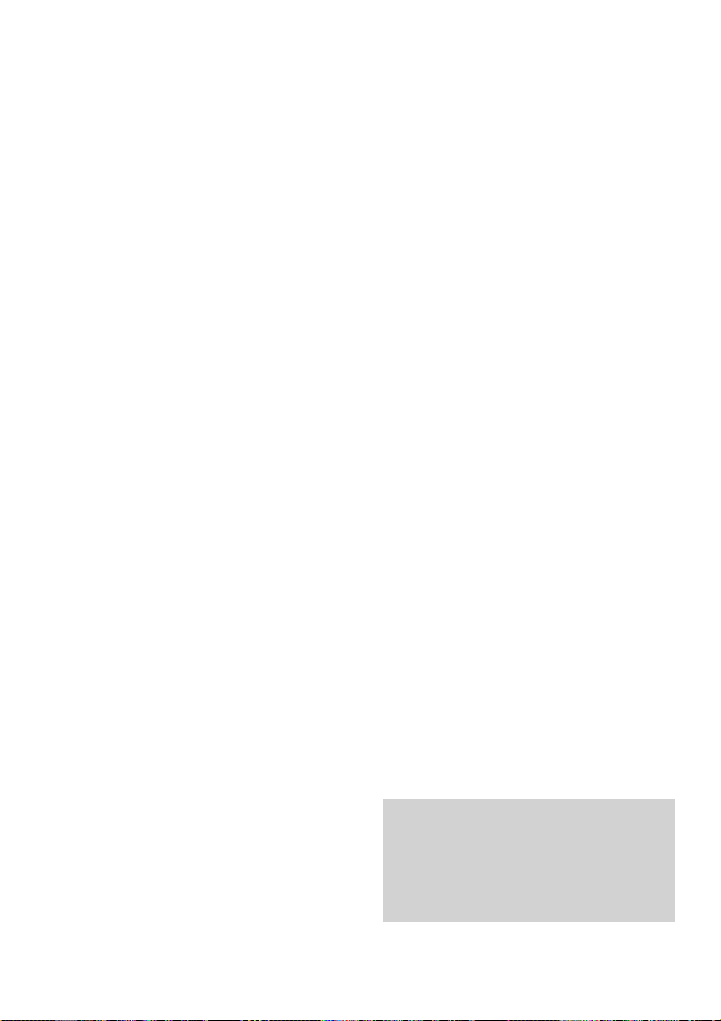
The handset will have the following
settings after initialisation:
Ringer volume 6
Ringer tone 1
Handset volume 1
Range warning OFF
In-range beep OFF
Button beep ON
Battery warning beep ON
Confirm beep ON
Error beep ON
Auto talk ON
Auto backlight ON
Baby alarm volume 2
Last number redial list (deleted)
Additional features
Caller Display
Caller Display lets you know who’s
calling without lifting the handset.
With BT’s Caller Display service,
your Diverse base station receives
caller information which is
transmitted over the BT network.
This includes the date and time the
call is received, and in most cases,
the caller’s phone number.
If you are using the standard
Additional Handset, the screen
shows the caller’s number when the
phone rings.
If you are using the Executive
Handset and have stored a name
with the number in your phone’s
directory, the name will be displayed
instead.
If you do not answer the phone, your
callers’ details are stored in a Calls
List which holds the last 30 calls.
You can display, scroll through and
dial the numbers in the Calls List at
the touch of a button.
To enable your Diverse phone
system to use Caller Display, you
have to subscribe to the service.
For information, call:
Free 150 for residential customers.
Free 152 for business customers.
24
If you are connected to a network
other than BT, you will first have to
subscribe to that network’s Caller
Display service. Call your network
provider for more information.
See the enclosed Caller Display
user guide for further details.
Page 26

System code
As a digital phone system, your
Diverse 2011 provides excellent
security against others ‘listening in’
to your calls. You can also prevent
unauthorised use of the handset(s).
To do this you need to know the
system code, which you can change
if you wish.
The default setting for the system
code PIN is 0000. If you do not wish
to change either, you can use this
number for all code and PIN related
functions. Please be aware that
anyone with access to the system
code (and this user guide) has the
potential to change system settings.
To change the system code for the
Diverse 2011 base station
This protects your settings and helps
prevent unauthorised handsets using
your system.
The default setting for the system
code is 0000. You can change this to
any 4-digit number.
Handset power must be switched to
ON and you must be in range of the
base station.
INT
SET
• Press the
• Press the
• Press the
• Press
8 on the keypad.
• Press the
INT button.
SET button
#
✱
#
button.
button.
TUV
✱
8
a A
• Enter the current system code
(default = 0000).
• Enter the 4-digit code you want.
• Confirm the code by entering it
again.
• Press the
SET button.
The code is now entered.
To change the handset PIN
(Personal Identification Number)
A PIN on your handset protects
information, such as numbers stored
in the memory, from unauthorised
access.
If you change your Diverse 2011 PIN,
keep a note of it in the box provided
at the front of this book.
▼
• Press the
• Press the
OK
RED
<
MENU button.
DOWN button to highlight
>
➜
SETTINGS.
• Press the
• Press the
OK button.
DOWN button to display
HANDSET SETTINGS.
• Press the
• Press the
OK button.
DOWN button to display
CHANGE PIN.
• Press the
OK button.
• Enter the current PIN number
(default = 0000).
25
Page 27

• Press the OK button.
• Enter the new PIN.
• Press the
OK button.
• Repeat the new PIN.
• Press the
OK button to confirm.
You can correct any mistakes when
entering the PIN by using the
LEFT/RIGHT and CLEAR CHARACTER
buttons.
Try not to forget your PIN number
because expert technical help will be
needed to release the phone. If you
do forget your PIN, contact the
Diverse Helpline on
08457 908070.
Call allocation
If you have registered additional
handsets with your Diverse 2011 base
station you can specify the way you
wish the phones to ring.
Group ringing
Your Diverse 2011 will ring all
handsets registered to its base
whenever there is an incoming call.
This is called group ringing.
Ring priority
Your Diverse 2011 can be set so that
an incoming call will ring first at a
preferred handset. If there is no
answer, the call will revert to all
other handsets. This is called ring
priority.
Your Diverse 2011 is preset for group
ringing.
To change between ring priority
and group ringing
The handset must be switched ON.
INT
SET
• Press the
• Press the
• Press the
• Press the
#
1
INT button.
SET button
button.
#
1 button.
➞➞
a A
✱
ABC
DEF
2
• Enter the system code.
(default = 0000).
• Press the
• Press the
• Press the
REDIAL button.
button.
✱
2 and then the 3 button.
Display shows current setting.
• Press the
2 button to select
RING PRIORITY.
Or
• Press the
1 button to select
GROUP RINGING.
• Press the
To set which handset will receive
ring priority
SET button to confirm.
Once you have set your Diverse 2011
to ring priority mode (see above),
you can select the handset you want to
ring first.
a A
INT
SET
• Press the
• Press the
• Press the
• Press the
#
1
INT button.
SET button
button.
#
1 button.
➞➞
ABC
✱
2
• Enter the system code
(default = 0000).
• Press the
• Press the
• Press the
REDIAL button.
button.
✱
2 button twice.
• Press the handset number you want
to ring first for all incoming calls.
• Press the
SET button to confirm.
3
26
Page 28

To set the number of rings on ring
priority
You can specify the number of rings
your selected handset can have
before an incoming call reverts to all
available handsets.
a A
INT
SET
• Press the
• Press the
• Press the
• Press the
#
1
INT button.
SET button
button.
#
1 button.
➞➞
MNO
✱
6
• Enter the system code
(default = 0000).
• Press the
• Press the
• Press the
REDIAL button.
button.
✱
6 button. Display shows
the number of rings currently set.
• Press a number button between
2-9 to set the number of rings you
want.
• Press the
SET button to confirm.
2-9
To add and remove handsets that
respond to group ringing
The default setting is for all registered
handsets to be set to group ringing.
a A
INT
SET
• Press the
• Press the
• Press the
• Press the
#
1
INT button.
SET button
button.
#
1 button.
➞➞
ABC
2
✱
• Enter the system code
(default = 0000).
• Press the
• Press the
• Press the
• Press the
REDIAL button.
button.
✱
2 button.
1 button. Display shows
the number of each handset
currently set to group ringing.
• Press the handset number for each
handset you want to add – or press
again to delete the handset from
group ringing.
• Press the
SET button to confirm.
If you are experiencing problems,
please call the Diverse Helpline on
0845 790 8070.
1
Using the Baby Alarm
The baby alarm function is noise
activated. With the baby alarm
function is switched on, an internal
call is automatically sent to another
handset once the noise has reached
a certain level. When the call is
answered, the sound is transmitted.
27
Page 29

To set the baby alarm level
N
I
N
I
You can set the volume level that
triggers the alarm call. There are
three settings. We recommend that
you test the level that best suits your
needs. Level 1 is the most sensitive
setting. The default setting is level 2.
WARNING
The Baby Alarm function on your
Diverse 2011 is activated only by
noises over a certain volume.
As it does not provide continuous
monitoring it should therefore only
be used as a back-up to your
existing baby monitoring system.
OK
▼
• Press the
• Press the
RED
MENU button.
DOWN button to highlight
<
>
SETTINGS.
• Press the
• Press the
OK button.
DOWN button to highlight
HANDSET SETTINGS.
• Press the
• Press the
OK button.
DOWN button to highlight
BABY ALARM LEVEL.
• Press the
LEFT/RIGHT buttons to
select the volume level.(1 = most
sensitive. 3 = least sensitive).
• Press the
the
OK button to confirm or
CANCEL button to quit without
changing the setting.
To switch the baby alarm on
-
–
-
–
▼
OK
RED
–
–
–
• Press the MENU button.
• Press the
DOWN button to highlight
BABY ALARM.
• Press the
OK button.
• Enter the internal number of the
handset you want to ring.
• Press the
• Press the
MORE OPTIONS button.
DOWN button to highlight
STORE.
• Press the
OK button. Display shows
BABY ALARM ACTIVE and the number
of the extension that will be called
if the volume exceeds the stored
setting.
• Press the
To switch the baby alarm off
OK button again.
The handset may be in idle state or
may be activated and in a call with a
handset.
If in idle state:
OFF
RED
• Press the
OFF button.
If in a call (handset active):
OFF
RED
• Press the
• Press the
END CALL button.
OFF button.
28
Page 30

When the Baby Alarm is switched
on, the handset will not ring.
Incoming calls are displayed on the
handset’s screen.
Place the phone 1-2 metres away
from the baby. Make sure they cannot
get hold of the handset.
All warning beeps should be switched
off before using the Baby Alarm, see
page 23.
To change the language of the
display
You can have the display in English,
French, German, Italian, Spanish,
Portuguese or Dutch. The default
setting is English.
▲
▼
• Press the
• Press the
OK
RED
MENU button.
DOWN button to highlight
SETTINGS.
• Press the
• Press the
OK button.
DOWN button to display
HANDSET SETTINGS.
• Press the
• Press the
OK button.
DOWN button to display
LANGUAGE.
• Press the
• Press the
OK button.
UP or DOWN button to
highlight the language you require.
• Press the
If you accidentally set the wrong
language
OK button to confirm.
• Press the MENU button until you
exit the menu completely.
• Press the
MENU button again.
• Press the UP and DOWN arrows
until one of these words are
highlighted:
– Einstellingen
– Reglages
– Impostazion
– Ajuste
– Instellingen
– Programgôes
• Press
• Press the
OK.
UP and DOWN arrows
until one of these words are
highlighted:
– Lakale Einst
– Reglages Combiné
– Impostaz. Telef
– Ajuste Local
– Program. local
– Lokale. Instell.
• Press
• Press the
OK.
UP and DOWN arrows
until one of the following words
appear highlighted.
– Sprache
– Langue
– Lingua
– Idioma
– Taal
• Press
• Press the
OK.
UP and DOWN arrows
until one of the following words
appear highlighted.
– Inglês
– Engels
– Inglés
– Inglese
– Anglais
– Englisch
• Press
OK. The display should
now be back in English.
29
Page 31

Operating with more than one
base station
Your Diverse 2011 can be used with
up to 6 base stations. Each base
station should have its own number,
from 1-6 or a unique name.
If you are registering a handset
with more than one base station,
we recommend that you:
1. Ensure that each base station
has been assigned a different
number or name.
2. Ensure that each handset,
if possible, is given the same
extension number at each base.
30
Page 32

Registering a
Diverse 2011
handset with a
base station
To register your handset with
more than one base station or to
re-register your handset
You can also follow these steps if you
want to register a handset to only
one base station but do not want it to
appear on the display as BASE 1.
...either at a Diverse 1010, 1015,
2010, 2011, 2015, 2020 Pocket or 2016
base station. Press and hold down the
PAGING button at the base station
until you hear the beeps (after about
10 seconds)
...or at a Diverse 2-line or Diverse
ISDN base station
Press the green LED button. The
LED flashes during the registration
process.
• Enter the base station code
(default = 0000).
• Press the
short wait until the available base
station numbers are displayed.
• Enter one of the free internal
extension numbers displayed on
your screen.
• Press the
To set the Diverse 2011 to select
the strongest base station signal
Once you have registered your
Diverse 2011 to additional base
stations, you can also set it to log on
to the strongest base station signal
automatically.
• Press the
• Press the
SELECT BASE.
• Press the
• Press the
BEST BASE.
• Press the
OK button. There is a
OK button to confirm.
OK
▼
RED
MENU button.
DOWN button to highlight
OK button.
DOWN button to highlight
OK button.
...then, at the handset
OK
▼
RED
• Press the
• Press the
SETTINGS.
• Press the
• Press the
REGISTER.
• Press the
• Press the
the base station you want to
register with (BASE1 to BASE 6).
• Press the
MENU button.
DOWN button to highlight
OK button.
DOWN button to highlight
OK button.
DOWN button to select
OK button.
31
Page 33
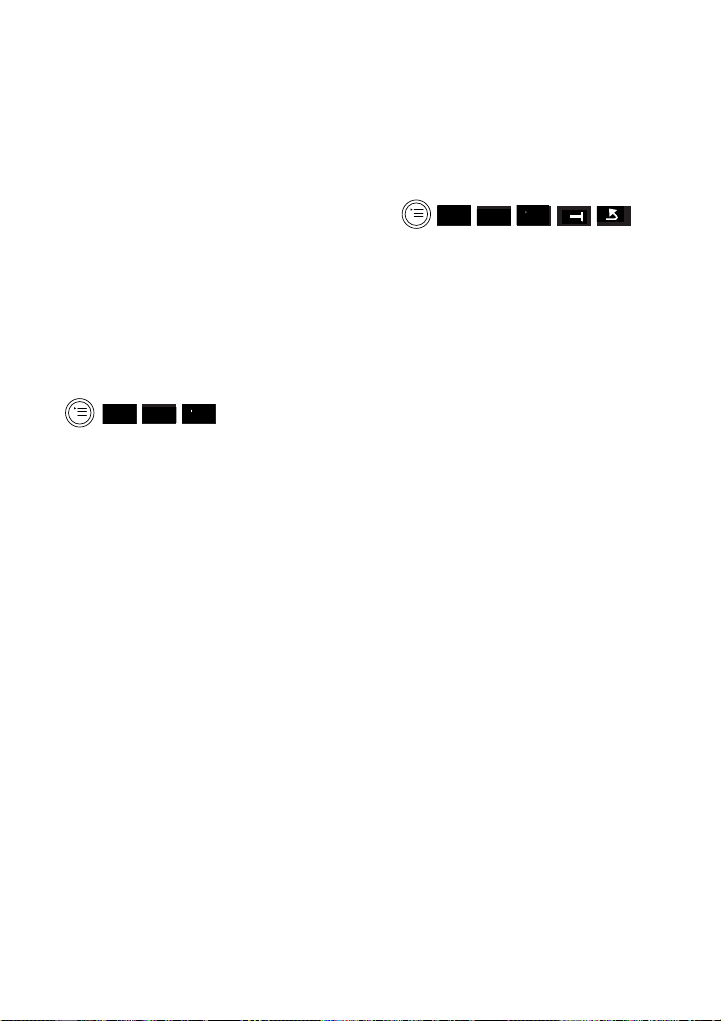
To set the Diverse 2011 to search
for a specific base signal
If you are using your handset in an
area where the base signals overlap,
we recommend that you specify one
base station as the priority signal that
your handset should search for.
If you give it a Priority Select setting,
your handset will search for a
specified base station for 30 seconds
before looking for any other base
station it has been registered with.
Alternatively, you can set it to log on
to only one specific base station – this
is Fixed Selection.
▼
• Press the
• Press the
OK
RED
MENU button.
DOWN button to highlight
–
–
–
-
–
-
–
SELECT BASE.
• Press the
• Press the
OK button.
DOWN button to highlight
the base station you want.
• Press the
• Press the
MORE OPTIONS button.
DOWN button to highlight
PRIORITY SELECT or FIXED SELECTION.
• Press the
OK button.
To change the base station name
You can rename the preset base
station names which appear on your
screen. This lets your display
permanently show a more meaningful
name for your base station, for
example, KITCHEN, STUDY, OFFICE.
▼
• Press the
• Press the
-
OK
RED
MENU button.
DOWN button to highlight
➜
–
-
–
–
–
–
SETTINGS.
• Press the
• Press the
OK button.
DOWN button to highlight
BASE SETTINGS.
• Press the
• Press the
OK button.
DOWN button to select
the base station required.
• Press the
• Press the
MORE OPTIONS button.
DOWN button to highlight
CHANGE BASE NAME.
• Press the
CLEAR CHARACTER
button until the old name has gone.
• Enter the new name.
• Press the
• Press the
MORE OPTIONS button.
DOWN button to highlight
SAVE ENTRY if you do not want to
save the changes highlight CANCEL.
• Press the
OK button to confirm.
32
Page 34
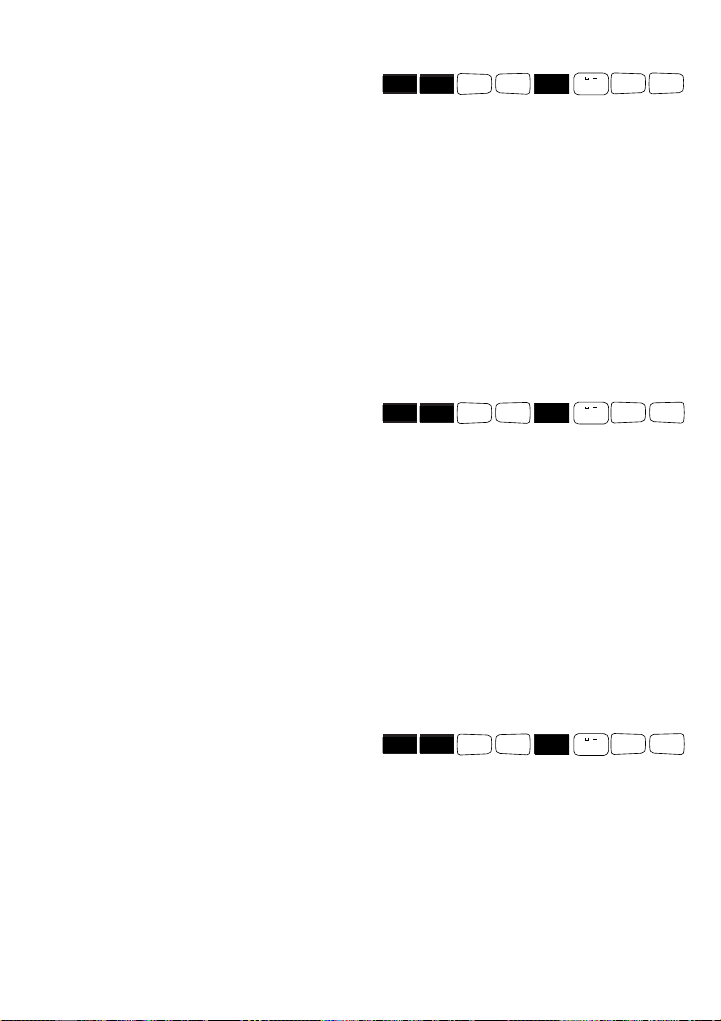
Switchboard
compatibility
Your Diverse 2011 can be connected
to all compatible switchboards. For a
list of suitable switchboards, phone
Diverse Helpline on
or BT on 154.
Entering external access codes for
older switchboards.
When you use your telephone on a
switchboard you may need to program
a delay after you have dialled the
access code. This enables the
switchboard to pick up an external
line. By storing the access code your
switchboard uses, for example ‘9’,
you can set this delay to be inserted
automatically. You will still need to
dial the access code each time
before calling any telephone number
you want.
Setting the TONE or PULSE
mode
Your Diverse 2011 is preset to TONE
dialling – where you hear a tone beep
each time you dial a number. Tone
dialling is suitable for all modern
digital exchanges and switchboards.
So you will only need to use this if
your switchboard uses pulse dialling.
If you cannot make a call with TONE
dialling, you may need to switch to
PULSE dialling.
0845 790 8070
To set PULSE dialling
.
DEF3DEF
INT
SET
#
1
➞➞
0
3
• Press the INT button.
• Press the
• Press the
• Press the
SET button
button.
#
1 button.
• Enter the system code
(default = 0000). Each digit you
enter erases one dash on the display.
• Press the
• Press the buttons
• Press the
REDIAL button.
0, 3, 3.
SET button to set pulse
dialling.
To re-set to TONE dialling
.
DEF
INT
SET
#
1
➞➞
0
3
• Press the INT button.
• Press the
• Press the
• Press the
SET button
button.
#
1 button.
• Enter the system code
(default = 0000).
• Press the
• Press the buttons
• Press the
REDIAL button.
0, 3, 7.
SET button to set tone
dialling.
To set Time Break Recall with Tone
dialling
.
DEF
INT
SET
#
1
➞➞
0
3
• Press the INT button.
• Press the
• Press the
• Press the
SET button
button.
#
1 button.
• Enter the system code
(default = 0000).
• Press the
• Press the buttons
• Press the
REDIAL button.
0, 3, 7.
SET button.
PQRS
PQRS
7
7
33
Page 35

To set to Earth Recall with Tone
dialling
INT
SET
#
1
➞➞
.
DEF
0
3
• Press the INT button.
• Press the
• Press the
• Press the
SET button
button.
#
1 button.
• Enter the system code
(default = 0000).
• Press the
• Press the buttons
• Press the
REDIAL button.
0, 3, 6.
SET button.
MNO
Setting the access pause
You can insert a pause or change
the length of a pause to suit different
6
access codes.
Code PAUSE
0 2 4 1 second
0 2 5 2 second
0 2 0 3 second
0 2 1 6 second
2 5 3 To clear all
access codes
To insert an access code
The handset must be switched ON.
SET
#
0
INT button.
SET button
button.
#
0 button.
➞➞
INT
• Press the
• Press the
• Press the
• Press the
.
• Enter the system code
(default = 0000). Each digit you
enter erases one dash on the display.
• Press the
REDIAL button.
Display shows A–-–-–-.
• Enter the access code (for example
9). If you want to enter additional
access codes, press
REDIAL again,
followed by the next code, and so on.
• Press the
SET button to confirm.
Notes
• You can store
well as the digit keys
RCL,
, and #as
✱
0-9.
• You can enter up to three
switchboard access codes, each one
to three digits long.
• You may find it useful to enter 144
(for BT Chargecard access) as
one of the access codes, together
with an access pause of six seconds
– see ‘Setting the access pause’
opposite.
34
The handset must be switched ON.
SET
#
➞➞
1
INT
• Press the INT button.
• Press the
• Press
• Press the
SET button
.
#
1 button
• Enter the system code
(default = 0000). Each digit you
enter erases one dash on the display.
• Press the
REDIAL button.
• Enter one of the three-digit codes
above to set the length of pause
you want.
• Press the
SET button to confirm.
If you are experiencing problems,
please call the Diverse Helpline on
0845 790 8070.
Page 36

Maintenance
General
Simply clean the Diverse 2011 and
base station with a damp cloth or an
antistatic wipe. Never use a dry cloth
as this may cause a static shock.
Service
Within the warranty period
If you experience a problem with
your Diverse 2011 you should
contact the Diverse Helpline on
0845 790 8070. Calls are charged at
local call rates. If the problem is not
remedied, you will be advised to
contact your original point of purchase.
Some suppliers offer extended
warranty schemes for cover outside
the initial 12-month period. Please
ask them for details.
Outside the warranty period
If your Diverse 2011 needs repair
after the warranty period has ended,
it must be repaired so as to remain
compliant with the approval
requirements for connection to the
telephone network.
We recommend that you call the
Diverse Helpline on
and you will be advised of our
recommended repair agents.
If you have to return your Diverse
2011 pack it securely, preferably in
the original packaging including all
parts of the product, i.e. the battery,
power adaptor etc. We can not take
responsibility for goods damaged in
transit.
0845 790 8070,
Help
Emergency Calls
The emergency services can be
contacted in the UK by dialling
or 112 which is valid in any country
that is a member of the European
community.
If your Diverse base station is
connected to a switchboard, you may
have to dial an access number before
999 or 112 to contact the emergency
services. Some switchboards cannot
dial out during a power failure.
Battery performance
Batteries become warm during
charging. This is normal and not
dangerous. As charging is controlled
electronically by the Diverse 2011,
this means you can replace the
handset back on the base station or
charger at any time without
overcharging.
Under ideal conditions, the handset
batteries should give about 7 hours
talktime or 60 hours standby on a
single charge (both standby and talk
time is reduced for the Diverse 2000
Executive Handset to approximately
50 hours standby and 6 hours
talktime). However, new NiCad
batteries do not reach their full
capacity until they have been in
normal use for several days.
999
35
Page 37
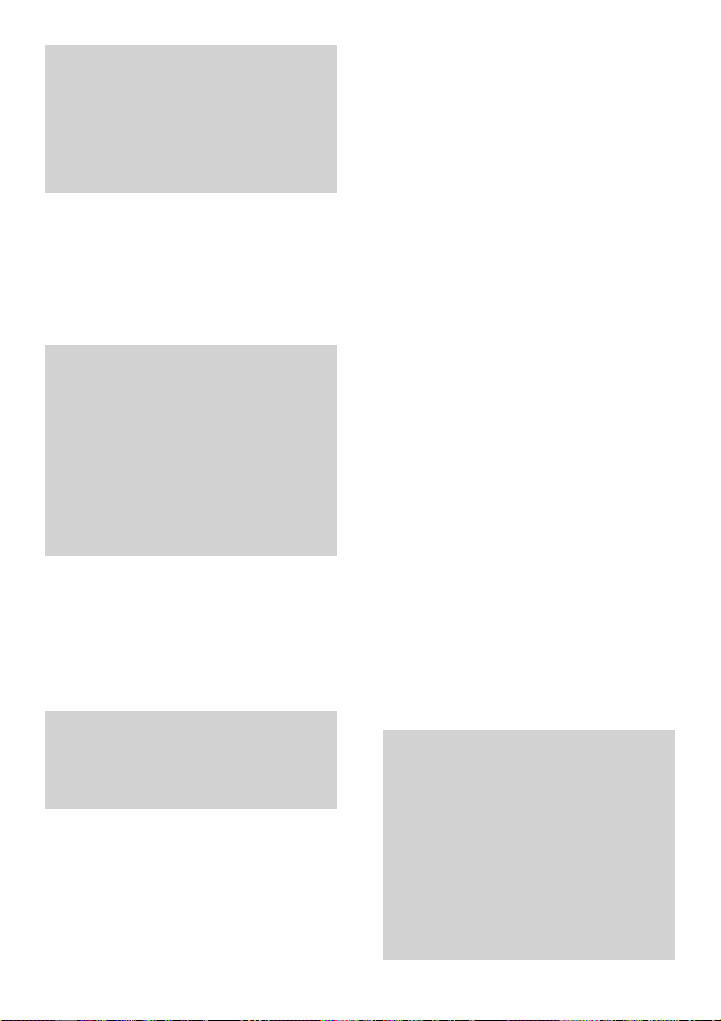
Please note that the lifespan of
rechargeable batteries depends on
how heavily they are used. However,
over time, their capacity to recharge
will begin to diminish and they will
eventually need replacing.
Replacing handset batteries
After a time, you may find that the
handset batteries are running out of
charge more quickly. This is a
standard sign of wear and the
batteries will need replacing.
Use only AA size nickel cadmium or
nickel-metal hydride rechargeable
batteries in the handset. Any other
types may cause irreparable damage.
Do not immerse batteries in water
or throw them into f ire, or dispose of
them with ordinary domestic refuse.
To charge the batteries, only use the
plug-in power supply station provided.
Recommended batteries should have
a power rating of 600m Ah 1.2V.
Batteries are available from the
Diverse Helpline
0845 790 8070 and
your local BT shop.
BT accepts no responsibility for
damage caused to your Diverse 2011
handset by the use of non-NiCad
batteries.
If you have a problem, the
following simple solutions may
provide the answer.
No display appears
Is the handset switched on?
The battery may be flat or dead.
Recharge or replace the battery.
No dial tone
Is the telephone line cord plugged
into the phone socket and the base
station?
If other handsets are registered on
the base, the outside line(s) may
already be in use. Wait until a line
becomes free and try again.
The base station name is flashing
on the display or you cannot link
up with the base station. Is the
handset registered with the base
station? To register the handset, see
page 31.
Is the mains power cable connected
at the base and switched on at the
wall socket?
Is the handset within range of a base
station to which it is registered?
Please note: If you go out of range of
a base station for a long time while
your handset is switched ON, it may
take more than 20 minutes to ‘find’
the base station again when you
come back within range. However, by
simply switching the handset OFF
for a moment, and then ON again, it
will find the base station within a
few seconds.
36
Page 38

The base station or handset does
not ring
The ringer volume may be set too
low or, at the base station, switched
off. To adjust the ringer volume at
the base station, see the user guide
for that base station.
Handset beeps
Are the handset batteries low?
You will hear a beep periodically.
If a base station name is flashing,
you will hear four short beeps when
you press the
Check you are still in range of the
base station.
Buzzing noise on my radio, TV,
answering machine or computer
Diverse is too close, causing
interference. Move it at least 1 metre
away.
The radio signals from the handset to
base station can cause unpleasant
interference for people with hearing
aids.
If you are still experiencing difficulty,
please call the Diverse Helpline on
0845 790 8070.
PHONE button.
Technical
information
Environment
Your Diverse 2011 should be kept
free of dust, moisture, high
temperature, vibration and should
not be exposed to direct sunlight.
Do not stand it on carpets or other
surfaces which generate fibres or
place it in locations which prevent
the free flow of air over its surfaces.
Range
The maximum range for the Diverse
2011 is up to 300m outdoors and up
to 50m indoors. These figures are
based on an ideal environment and
will vary depending on your
particular site. BT accepts no
responsibility for the actual range
achieved in a less perfect environment.
Warning
The apparatus is only designed to be
operated in a normal office or
domestic environment where the
relative humidity does not exceed 75%.
It should not be used in bathrooms.
37
Page 39

Connecting to switchboards
The Diverse 2011 is only approved
for use with a base which is
compatible with switchboards,
including those which do not provide
secondary proceed indication.
If you would like a list of suitable
switchboards, contact BT on
800 154. If you do have a compatible
switchboard, it cannot be guaranteed
that the telephone will operate
correctly under all possible conditions
of connection. If you have any
difficulties, contact BT as above or
the Diverse Helpdesk
Generally Diverse systems can be
connected to any switchboard where
a simple modern telephone can be
used to make and receive calls.
The Diverse system is suitable for
connection to switchboards which
return secondary proceed indication.
0800
0845 790 8070.
38
Page 40

Index
Access code 34
Access pause 34
At a glance 1
Additional features 24
Base selection 31
Base signal 31, 32
Base station
Base station name
Ringer tone 22
Ringer volume 22
Batteries
approved type
charging 7
installing 6
low warning 8
performance 7, 35
replacing 36
Belt clip 6
Building up a phone system 4
Call allocation 26
group ringing 26
adding/removing handsets 27
number of rings 27
ring priority 26
Call barring 16
lock on 16
lock off 16
Caller display 24
Connecting the power 5
Connecting the telephone line 6
32
Directory 12
additional functions 14
change a name and number 14
delete a name and number 14
delete all names and numbers 14
dialling an entry 13
entering names and numbers 12,13
quick search 13
view an entry 14
Display symbols 9
Emergency calls 35
5
Handset settings 22
auto talk 22, 23
baby alarm 23, 28
backlight 22, 23
beeps 22, 23
button beep 22
battery warning beep 22
range warning 22
in-range beep 22
confirmation beep 22
error beep 22
default settings 25
extension numbers 11
keypad lock 9
ringer tone 21
ringer volume 21
resetting 23
volume 21
Help 35
Internal calls 11
Keypad lock 9
Language 23, 29
39
Page 41

Maintenance 35
Making and receiving calls 10
Memory available 15, 21
On/Off 9
Paging 11
Pause 34
PIN (Personal Identification
Number)
Range 37
Redial 10
delete a redial number 11
Redial memory 15
copy a redial number 15
Registering with more than one
base station
2015,
Returning your handset 35
Secrecy 10
Setting up 4
Service 35
Short cuts 16
adding 18
checking 18
create a new short cut 17
delete 20
edit 20
function table 18
pre-set short cuts 16
saving 18
store 17
using 19
view 20
1010, 1015, 2010,
2-Line and ISDN 31
23, 25
Note s
Switchboards 33, 38
System code 25
Technical information 37
Transferring calls 12
Volume 21, 22
Warnings 4, 37
Warranty 35
40
Page 42

CE compliant to 89/336/EEC
(EMC Directive) & 73/23/EEC (Low Voltage
Directive)
APPROVED for connection to
telecommunication systems specified
in the instructions for use subject to
the conditions set out in them
609031
Offices in Europe, North America,
Japan and Asia Pacific.
The Telecommunications services described in this publication
are subject to availability and may be modified from time to time.
Services and equipment are provided subject to British
Telecommunications plc’s respective standard conditions of contract.
Nothing in this publication forms any part of any contract.
Touchtone™is a registered trade mark of
British Telecommunications plc in the UK.
©British Telecommunications plc 1999.
Registered Office: 81 Newgate Street, London EC1A 7AJ.
Registered in England No. 1800000.
Printed in Germany.
Diverse 2011 Issue No.1 (4/99) 3.
Designed by The Art & Design Partnership Limited.
Siemens No: A30852-X1106 B357 7619
