Page 1

Freestyle 2010 ~ Issue 2 ~ Edition 1 ~ 25th June ’02 ~ 4795
BT Freestyle 2010
Digital cordless telephone
featuring DECT
User
Guide
This equipment is not designed for making emergency telephone calls when the power fails.
Alternative arrangements should be made for access to emergency services.
This product is intended for connection to analogue public switched telephone networks
and private switchboards in the United Kingdom.
YOU MUST
SUBSCRIBE TO YOUR
NETWORK PROVIDER’S
CALLER DISPLAY AND
CALL WAITING SERVICES BEFORE
THESE FEATURES WILL WORK.
A QUARTERLY FEE IS PAYABLE
Page 2
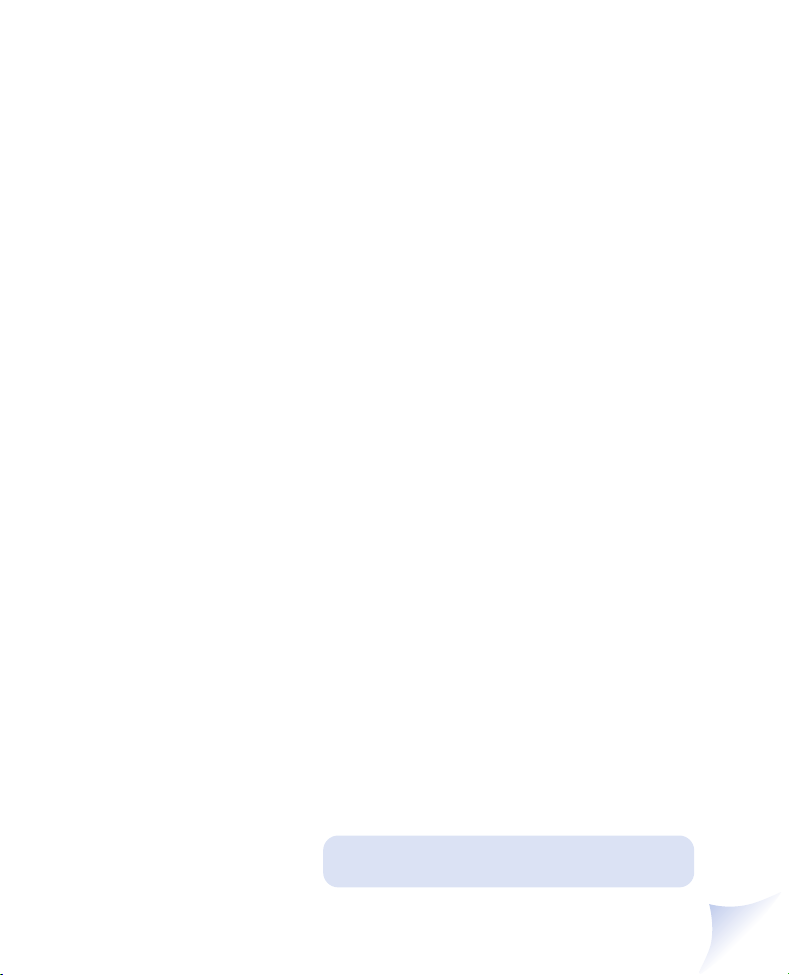
Freestyle 2010 ~ Issue 2 ~ Edition 1 ~ 25th June ’02 ~ 4795
Please open this page for an ‘at a glance’ guide
to your Freestyle 2010
Page 3
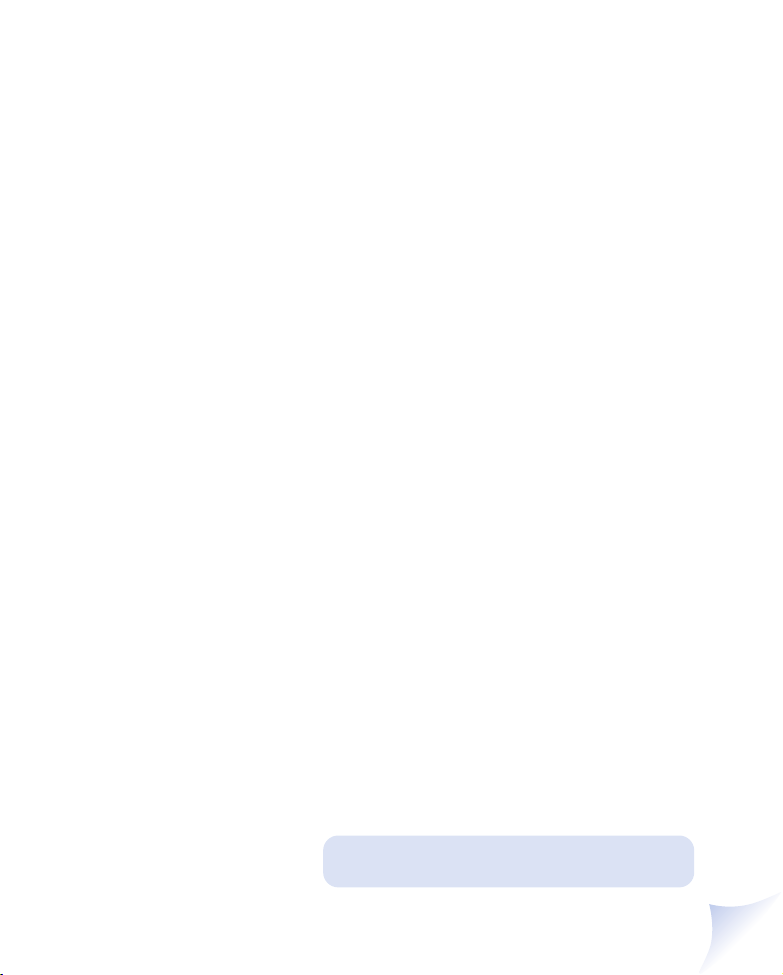
Freestyle 2010 ~ Issue 2 ~ Edition 1 ~ 25th June ’02 ~ 4795
Please open this page for a further ‘at a glance’
guide to your Freestyle 2010
Page 4

Freestyle 2010 ~ Issue 2 ~ Edition 1 ~ 25th June ’02 ~ 4795
At a glance
Secrecy/Delete button
During a call, mutes
your voice so your caller
cannot hear you, so you
can talk privately to
someone else in the room.
Also use to delete
incorrect digits and to
exit the menu.
Talk
Press to make, answer
and end a call.
Menu button
Use to access the menu.
Tick button
Lets you confirm
settings from the menu.
Down button
Use to scroll through
the menu options.
Personal Directory
button
Use to store and dial up
to 20 personal directory
names and numbers.
Shared Directory
button
Use to store and dial up
to 7 shared directory
names and numbers.
These numbers can be
accessed by the other
handsets registered to
the base.
Liquid Crystal Display
1
P
e
a
r
n
s
o
1
G
4
P
7
D
i
g
i
t
a
l
C
l
a
r
i
t
y
Menu
䊲
l
H
I
Q
R
S
2
5
8
S
d
h
e
r
a
D
E
6
9
3
F
M
N
O
W
X
Y
Z
A
B
C
J
K
L
T
U
V
0
Page 5
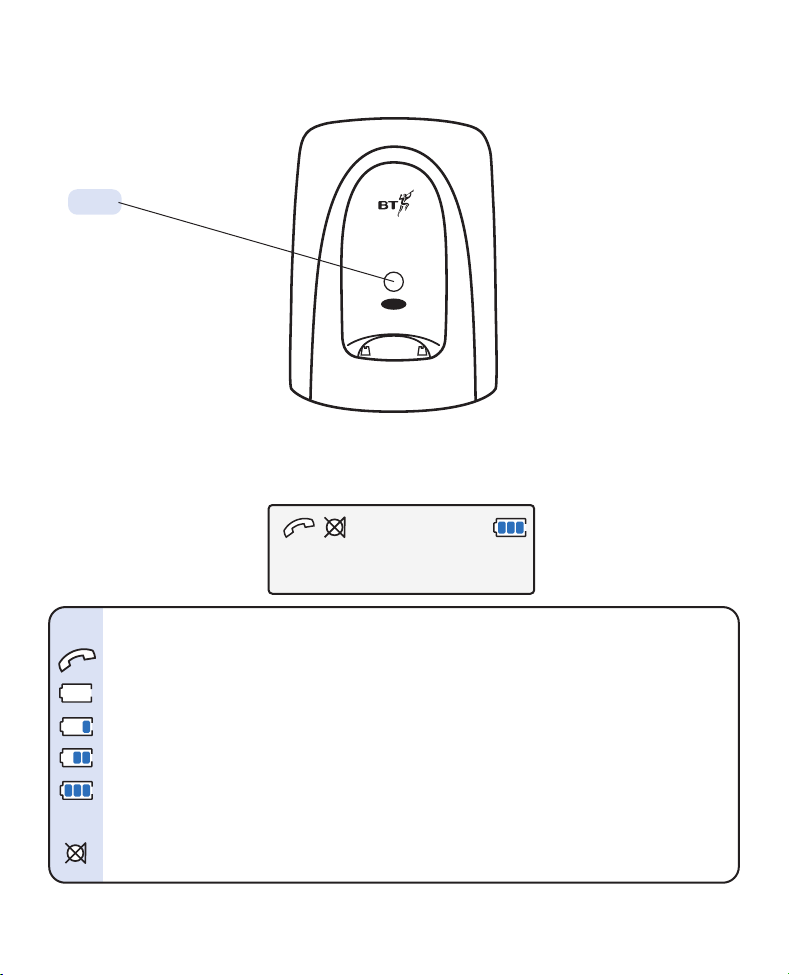
Freestyle 2010 ~ Issue 2 ~ Edition 1 ~ 25th June ’02 ~ 4795
Page
Press to page the
handset(s) from
the base station.
Steady Flashing
Handset in use Incoming call
Battery exhausted Battery low
Battery one third full
Battery two thirds full
Battery full
ABCD Handset linked to base station Flashes when out of range
Secrecy
Explanation of the
display icons
ABCD
FREESTYLE 1
2
Freestyle 2010
Page
DECT
Digital Clarity
Page 6
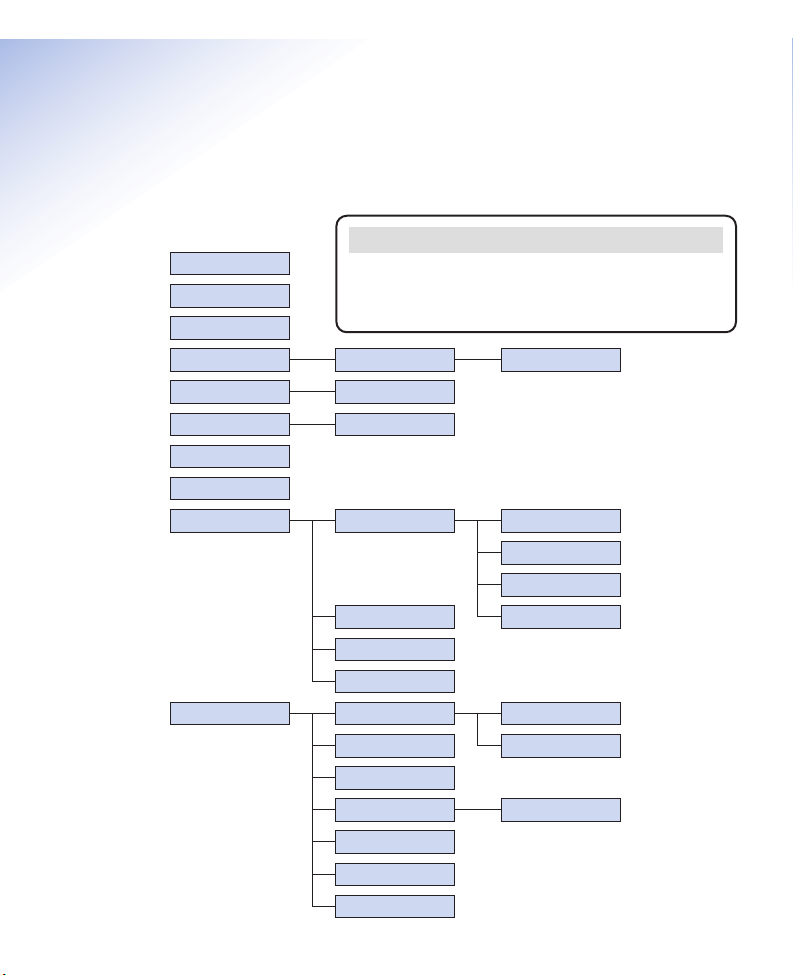
3
Freestyle 2010 ~ Issue 2 ~ Edition 1 ~ 25th June ’02 ~ 4795
Quick guide to the menu
structure
REDIAL
CALLS LIST
RECALL
KEYGUARD ACTIVATE?
WITHHOLD DIAL NOW
CANCEL 159
SWITCH OFF SWITCH OFF?
INT CALL
REGISTER HS
HS SETTINGS AUDIO RING VOLUME
RING MELODY
IN CALL VOL
HS TONESSELECT BASE
PRESS DOWN
▼
LANGUAGE
BS SETTINGS AUDIO
HS BARRING
RING VOLUME
NET SERVICE CALLWAITING
RING MELODY
CHANGE PIN
DE-REGISTER
PRESS DOWN
▼
PABX CODE
Customer Helpline
If you experience any difficulties please call the Helpline
on 0870 240 3962 or email
bt.freestyle.helpdesk@vtecheurope.com
Page 7
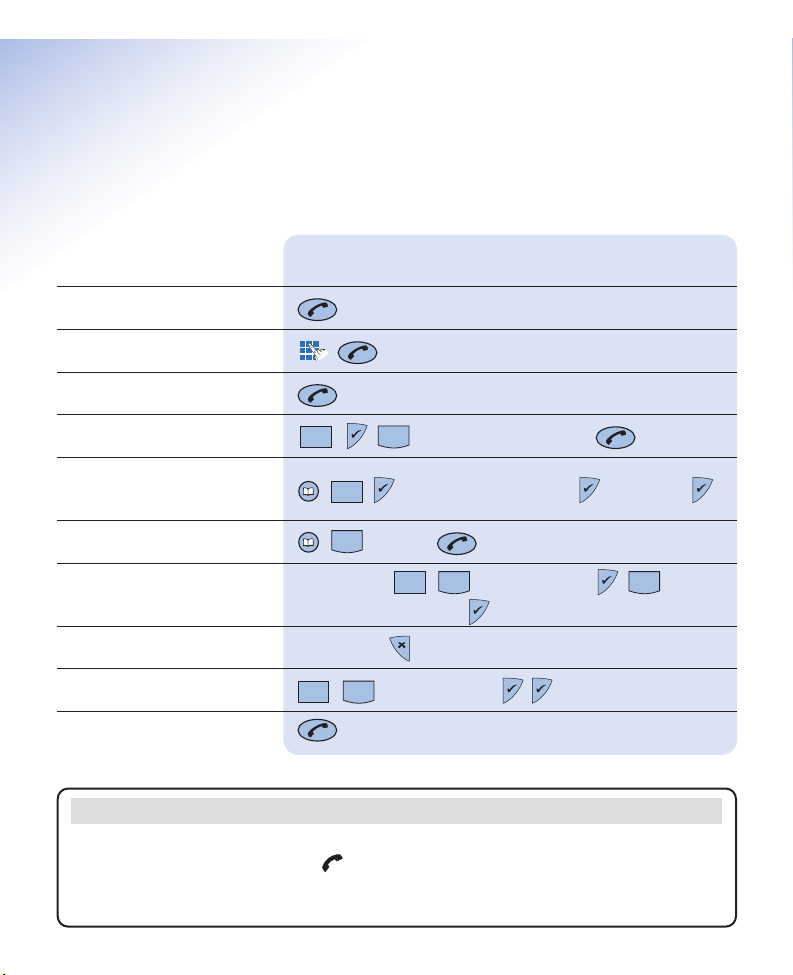
4
Freestyle 2010 ~ Issue 2 ~ Edition 1 ~ 25th June ’02 ~ 4795
Quick guide
Information for the handset settings
Function Key combination
Answer a call
*
Make a call
End a call
Redial a number to scroll through the list
Store a name and number
in the directory
Enter telephone number Enter name
Dial a number in the directory to scroll
Adjust the earpiece volume
During a call to IN CALL VOL until the
required level is reached
Secrecy on/off During a call
Switch handset off to SWITCH OFF
Switch handset on
Menu
Menu
Menu
Menu
Important
*If the handset is sitting in the base when a call comes in you can pick it up and answer it
automatically without pressing the button.
If you make a mistake you can return to the previous menu by pressing the
✘
button. If you
keep pressing the ✘button you will return to the standby screen.
Page 8
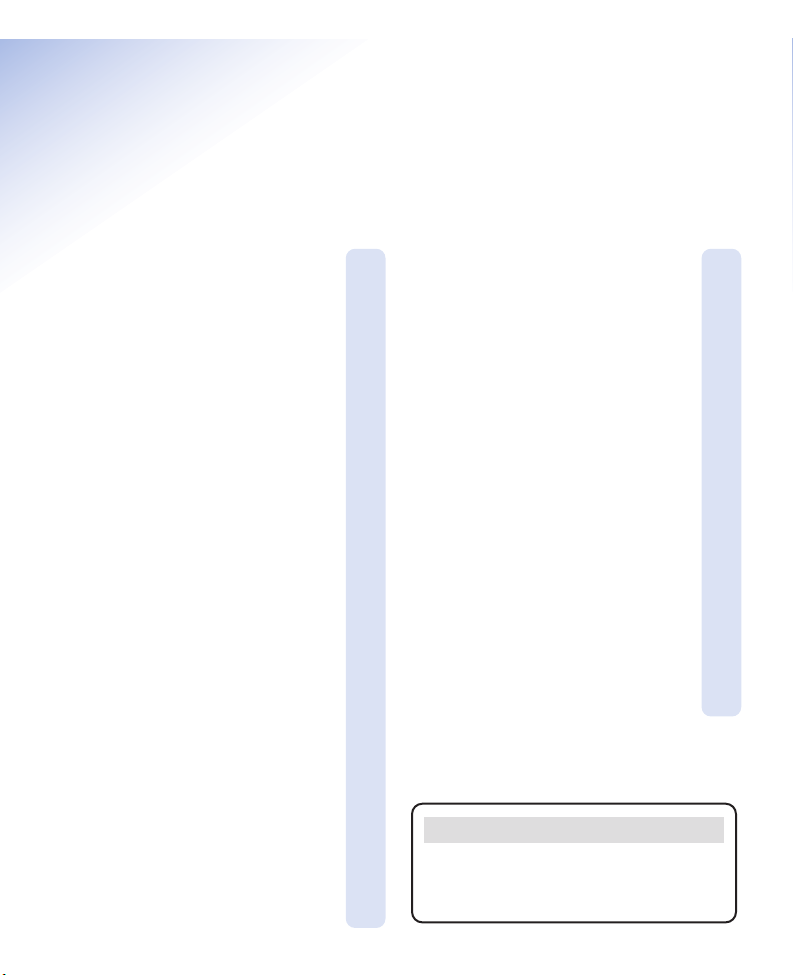
5
Freestyle 2010 ~ Issue 2 ~ Edition 1 ~ 25th June ’02 ~ 4795
In this guide
At a glance 1
Quick guide to the menu
structure 3
Quick guide information for
the handset settings 4
Introduction 6
Unpacking your Freestyle 2010 7
For your records 7
Safety information 8
Setting up 9
Using your Freestyle 2010 12
Making and receiving calls 12
Secrecy 13
Last number redial 14
Name and number directory 15
Paging handsets 19
Caller Display and
Call Waiting 20
Using Caller Display 20
Using Call Waiting 22
Handset settings 24
Base station settings 28
Call barring 29
Using additional handsets
and bases 31
Help 36
General information 38
Guarantee 38
Technical information 39
Switchboard compatibility 39
Switchboard external line
access code 39
Index 40
Please note
In this user guide, we’ve included helpful tips
and useful notes. They are shown in a white
box like this.
Page 9
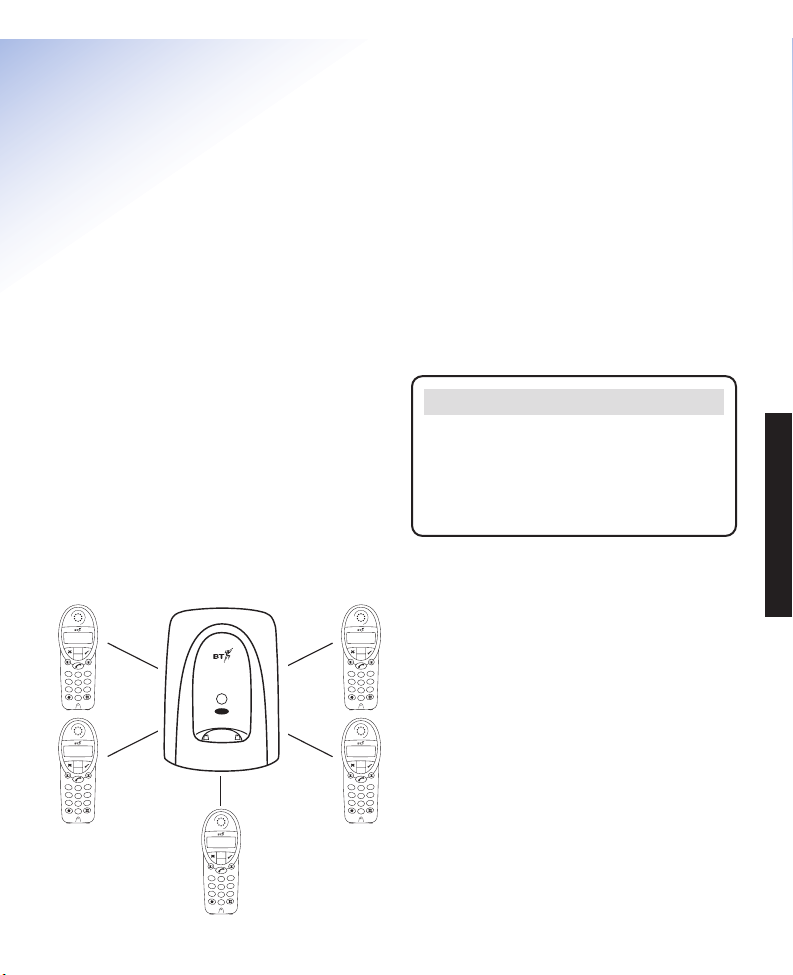
6
Freestyle 2010 ~ Issue 2 ~ Edition 1 ~ 25th June ’02 ~ 4795
INTRODUCTION
Introduction
Your Freestyle 2010 has been designed for ease of use and made to
the high standards set by BT
Please read the instructions carefully before
use and retain this user guide for future
reference.
DECT
By purchasing the Freestyle 2010 you now
own a product which combines the advantages
of cordless operation with the performance of
a high quality corded telephone. It complies
with the Digitally Enhanced Cordless
Telecommunications (DECT) standard and
offers unparalleled quality and features.
Building up a phone system
You can use up to 5 handsets with your
Freestyle 2010 base station without the need
for additional wiring.
This user guide applies to both single and
multiple handset systems. The internal call
functions described in this guide apply only to
Freestyle 2010 base stations with more than
one handset connected.
Important
If you wear a hearing aid, please note that the
Freestyle 2010 works by sending radio signals
between the base station and the handset. These
signals may interfere with some hearing aids,
causing a humming noise.
D
i
g
i
t
a
l
C
l
a
r
i
t
y
Menu
P
l
S
e
d
a
h
r
e
n
s
r
a
o
D
E
F
A
B
C
3
1
2
M
N
G
O
H
J
K
L
I
4
6
5
P
W
X
Q
T
Y
U
R
Z
V
S
7
9
8
0
D
i
g
i
t
a
l
C
l
a
r
i
t
y
Menu
P
l
S
e
d
a
h
r
e
n
s
r
a
o
D
E
F
A
B
C
3
1
2
M
N
G
O
H
J
K
L
I
4
6
5
P
W
X
Q
T
Y
U
R
Z
V
S
7
9
8
0
Freestyle 2010
Page
DECT
Digital Clarity
D
i
g
i
t
a
l
C
l
a
r
i
t
y
D
i
g
i
t
a
Menu
P
l
e
a
r
n
s
o
A
B
C
1
2
G
H
J
K
L
I
4
5
P
Q
T
U
R
V
S
7
8
0
D
i
g
i
t
a
Menu
P
l
e
a
r
n
s
o
A
B
C
1
2
G
H
J
K
L
I
4
5
P
Q
T
U
R
V
S
7
8
0
l
C
l
a
r
i
t
y
S
d
h
e
r
a
D
E
F
3
M
N
O
6
W
X
Y
Z
9
l
C
l
a
r
i
t
y
S
d
h
e
r
a
D
E
F
3
M
N
O
6
W
X
Y
Z
9
Menu
P
l
S
e
d
a
h
r
e
n
s
r
a
o
D
E
F
A
B
C
3
1
2
M
N
G
O
H
J
K
L
I
4
6
5
P
W
X
Q
T
Y
U
R
Z
V
S
7
9
8
0
Page 10

P
e
r
s
o
n
a
l
S
h
a
r
e
d
Menu
1
2
3
4
5
6
7
8
9
0
G
H
I
P
Q
R
S
M
N
O
W
X
Y
Z
D
E
F
A
B
C
J
K
L
T
U
V
D
i
g
i
t
a
l
C
l
a
r
i
t
y
7
Freestyle 2010 ~ Issue 2 ~ Edition 1 ~ 25th June ’02 ~ 4795
INTRODUCTION
For your records
For guarantee purposes, proof of purchase is
required, so please keep your receipt.
If you change your PIN, keep a record of the
new number here:
(original setting = 0000)
See page 30 for more information.
Date of purchase:
Place of purchase:
Serial number (on the underside of telephone base):
Purchase price:
Customer Helpline
If you experience any difficulties with your
Freestyle 2010, please contact the Freestyle
Helpline on 0870 240 3962 or email
bt.freestyle.helpdesk@vtecheurope.com
Unpacking your Freestyle 2010
If anything is missing, please contact your
place of purchase immediately.
●
Freestyle 2010 handset.
●
Freestyle 2010 base station.
●
2 x AAA rechargeable
handset batteries (packed
with battery cover)
●
Plug mounted, 13 amp mains
adaptor.
●
Telephone line cord
In addition
If you have purchased the Freestyle 2010 Twin:
●
Freestyle 2010 handset.
●
Freestyle 2010 charger.
●
2 x AAA rechargeable handset batteries
●
Plug mounted, 13 amp mains adaptor.
Or
If you have purchased the Freestyle 2010 Trio:
●
2 Freestyle 2010 handsets.
●
2 Freestyle 2010 chargers.
●
4 x AAA rechargeable handset batteries
●
2 plug mounted, 13 amp mains adaptors.
Freestyle 2010
Page
DECT
Digital Clarity
Page 11
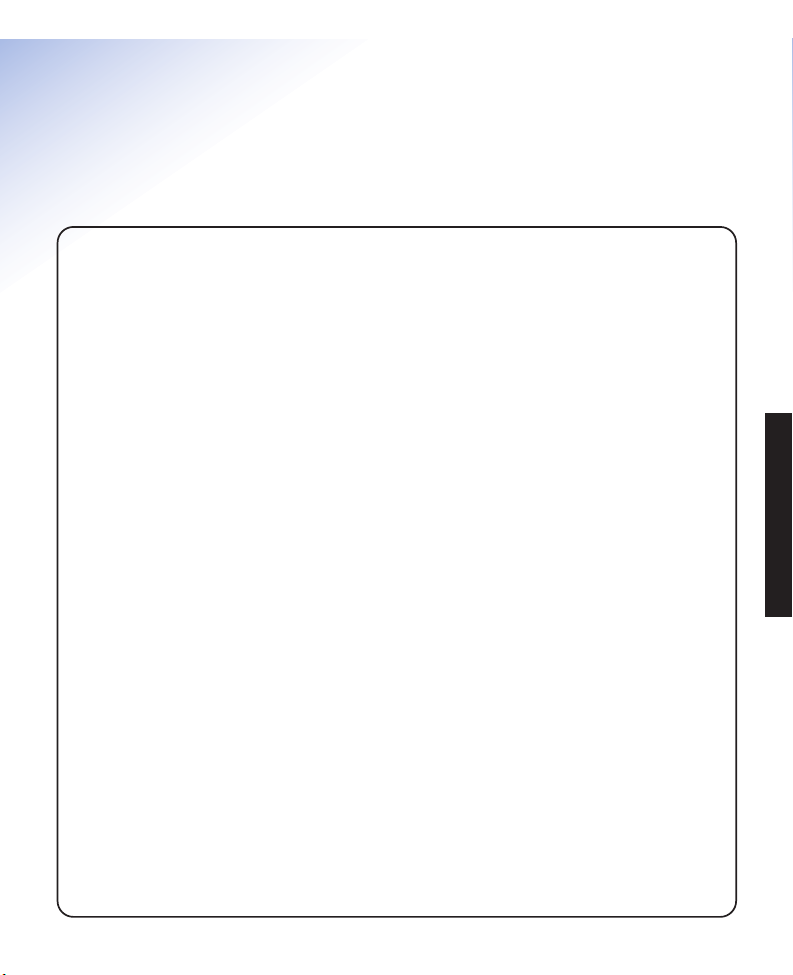
8
Freestyle 2010 ~ Issue 2 ~ Edition 1 ~ 25th June ’02 ~ 4795
SAFETY INFORMATION
Safety information
General
Only use the power supply included
with the product. Using an unauthorised
power supply will invalidate your guarantee
and may damage the telephone. The item
number for the mains power supply is
005977.
Only use the approved rechargeable
batteries supplied. Spare rechargeable
batteries – are available from the Freestyle
Helpline 0870 240 3962.
If the keypad is locked, it is STILL possible
to make emergency calls to 999 and 112.
Do not open the handset (except to replace
the handset batteries) or base station. This
could expose you to high voltages or other
risks. Contact the helpline for all repairs.
Radio signals transmitted between the
handset and base may cause interference to
hearing aids.
It is recommended that advice from a
qualified expert be sought before using this
product in the vicinity of emergency/
intensive care medical equipment.
It is recommended that if you have a
pacemaker fitted you check with a medical
expert before using this product.
Never dispose of batteries in a fire.
There is a serious risk of explosion and/ or
the release of highly toxic chemicals.
Cleaning
Simply clean the handset and base station
with a damp (not wet) cloth, or an antistatic
wipe. Never use household polish as this
will damage the product. Never use a dry
cloth as this may cause a static shock.
Environmental
Do not expose to direct sunlight.
The product may heat up when the batteries
are being recharged or during prolonged
periods of use. This is normal. However, we
recommend that you do not place the product
on antique/ veneered wood to avoid damage.
Do not stand your product on carpets or other
surfaces which generate fibres, or place it in
locations preventing free flow of air over its
surfaces.
Do not submerge any part of your product in
water and do not use it in damp or humid
conditions, such as in bathrooms.
Do not expose your product to fire, explosive
or other hazardous conditions.
There is a slight chance that your phone
could be damaged by an electrical storm.
We recommend that you unplug the power
and telephone line cord for the duration of
the storm.
Page 12

9
Freestyle 2010 ~ Issue 2 ~ Edition 1 ~ 25th June ’02 ~ 4795
SETTING UP
Setting up
Follow these steps to set up your Freestyle 2010 ready for use
Plan the location of your
Freestyle 2010
The following points should be considered:
• Situate your product close enough to the
power socket so that the cable will reach
safely without stretching. Ensure that you
plan the location so that the mains power
is easily accessible in case you need to
disconnect the power.
• Make sure it is at least 1 metre
away from other electrical products
to avoid interference.
Please note
The Freestyle 2010 has a range of up to 300
metres outdoors and up to 50 metres indoors.
The range will be reduced when there is no
clear line of sight between the base and
handset. Thick stone walls can severely affect
the range.
Plug the power cable into the power socket on
your Freestyle base station and route the cord
around the catch at the top as shown.
Plug the adaptor into the mains power supply
and switch on.
1
Connect the power cable
Page 13

10
Freestyle 2010 ~ Issue 2 ~ Edition 1 ~ 25th June ’02 ~ 4795
SETTING UP
Before you use your Freestyle 2010 for the
first time, it is important to have the handset
batteries fully charged. The batteries need to
charge continuously for at least 16 hours to
reach full charge.
Place the handset on the base. The handset
comes pre-registered to the base station as
FREESTYLE 1. This is shown on the display.
The battery symbol is also shown on the
display. It flashes during charging. Once the
handset is fully charged, the display shows a
full battery symbol.
3
Charge the handset batteries
for at least 16 hours
Battery levels
Empty 33% 66% 100%
flashing
Battery low warning.
If the handset battery symbol is empty and
flashing, and you hear a warning beep ever y
10 seconds, you will need to recharge your
handset before you can use it.
Battery performance
Under no circumstances should
non-rechargeable batteries be used. Only use
the approved batteries, type: rechargeable
Nickel Metal Hydride (NiMH); Size AAA;
Capacity 600 mAh. Using unapproved
batteries will invalidate your guarantee and
may damage the telephone.
To keep your battery in the best condition,
leave the handset off the base station for a
few hours at a time (after the initial 16 hour
charge).
Please note, however, that new Nickel Metal
Hydride (Ni-MH) batteries do not reach their
full capacity until they have been in normal
use for several days.
Fully discharging the batteries at least once
a week will help them to last as long as
possible. However, the charge capacity of
rechargeable batteries will reduce with time
as they wear out, so reducing the
talk/standby time of the handset. Eventually
they will need to be replaced.
Customer Helpline
If you experience any difficulties with your
Freestyle 2010, please contact the Freestyle
Helpline on 0870 240 3962 or email
bt.freestyle.helpdesk@vtecheurope.com
2
Install the rechargeable
batteries in the handset
The handset uses two rechargeable Nickel
Metal Hydride (Ni-MH) AAA batteries which
are supplied. Take care to insert the batteries
as shown and then fit the battery cover (the
battery cover may be found in the packaging
with the batteries).
Page 14
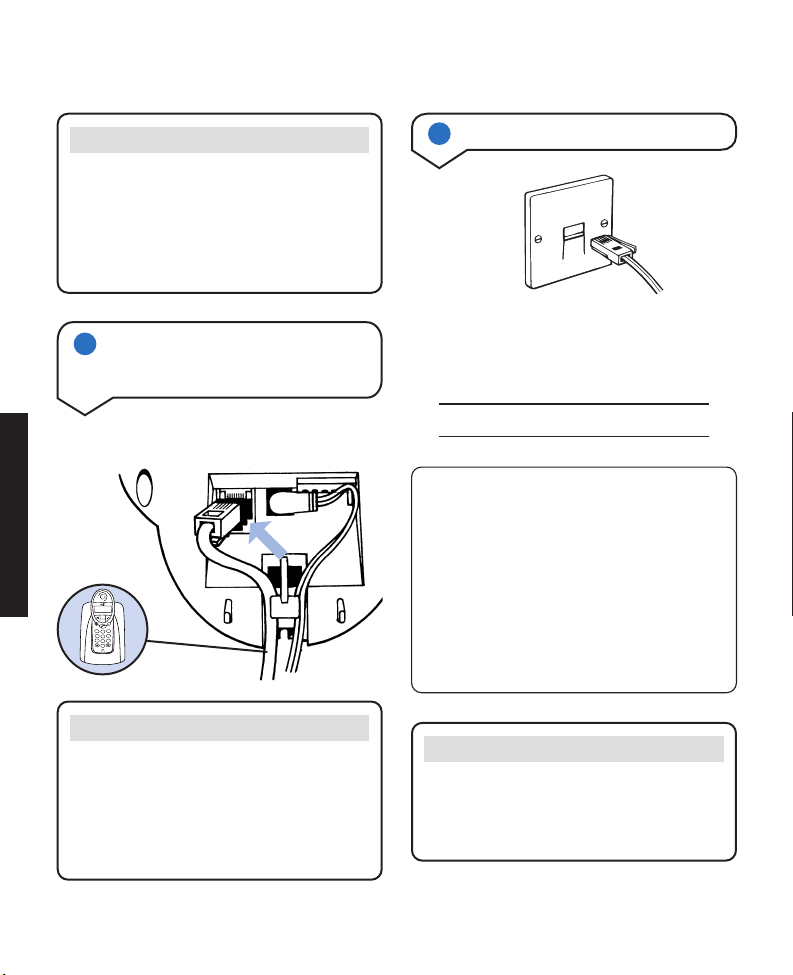
11
Freestyle 2010 ~ Issue 2 ~ Edition 1 ~ 25th June ’02 ~ 4795
SETTING UP
Please note
Under ideal conditions, the handset battery
should give about 12 hours talktime or 120
hours standby on a single charge. Optimum
times for talk and standby are only achieved
when the handset batteries are new and fully
charged.
Plug the line cord into the line socket on your
Freestyle base station.
4
Connect the telephone
line cord to the Freestyle
2010 base station
Freestyle 2010
Page
Digital Clarity
DECT
Menu
1
2
3
4
5
6
7
8
9
0
1571
G
H
I
P
Q
R
S
M
N
O
W
X
Y
Z
D
E
F
A
B
C
J
K
L
T
U
V
Please note
It is recommended that you do not connect
the telephone line cord to the phone socket
until your handset is fully charged. This will
prevent the risk of the batteries discharging
during a conversation, which would cause
you to lose the call.
If you do not have modern phone sockets, call
Freefone 0800 800 150 and ask for a BT
engineer to come and fit the correct type. This
is a chargeable service.
Your Freestyle 2010 is now ready for use
5
Connect the telephone line cord
Pre-set PINs
Your Freestyle 2010 comes with a pre-set
PIN which you will need to use to perform
various functions on your phone.
When you enter the PIN, the display will not
show it for security reasons.
The PIN, pre-set to 0000, is used when
adjusting base station settings and
registering new handsets. It can be changed.
Customer Helpline
If you experience any difficulties in installing
your Freestyle 2010 please contact the Freestyle
Helpline on 0870 240 3962 or email
bt.freestyle.helpdesk@vtecheurope.com
Page 15
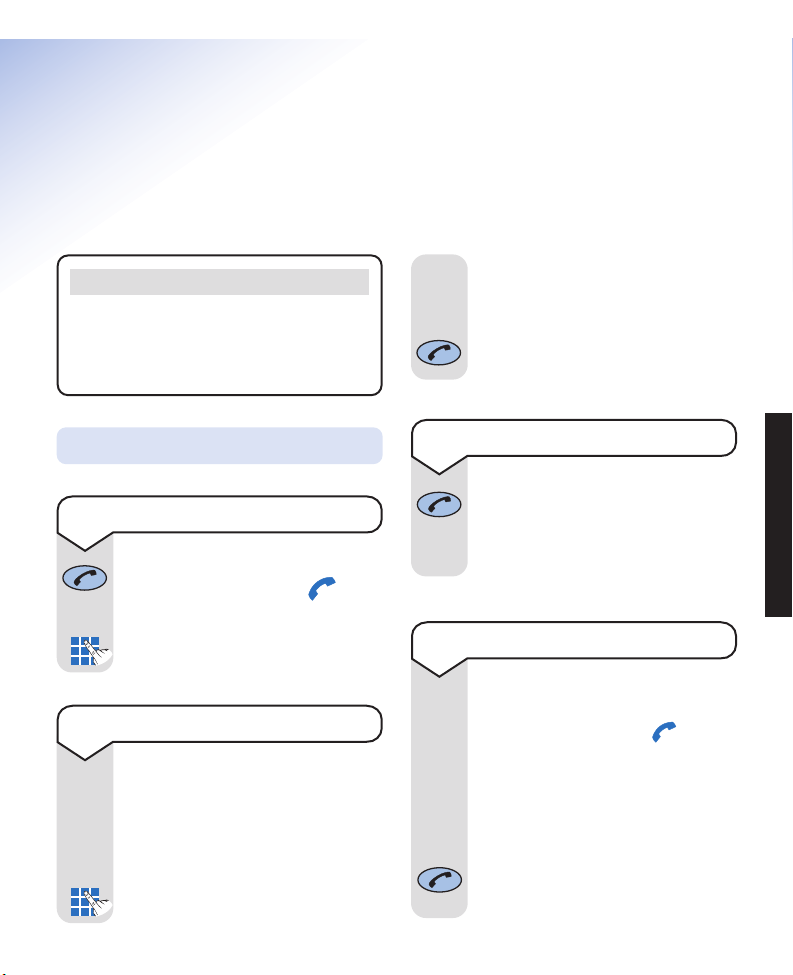
12
Freestyle 2010 ~ Issue 2 ~ Edition 1 ~ 25th June ’02 ~ 4795
USING YOUR PHONE
Using your Freestyle 2010
telephone
Please note
To exit and return to the previous menu at
any time, press the
✘
button. If you keep
pressing the✘button you will return to the
standby screen.
Press the TALK button.
The display will show the icon
and you will hear the dial tone.
Enter the telephone number.
The number is dialled automatically.
To make a call
Making and receiving calls
Preparatory dialling allows you to
enter the number before pressing
the TALK button. This enables you
to correct any mistakes before you
actually make the call.
First enter the telephone number to
be dialled.
Preparatory dialling
The number is shown on the display.
(If you make a mistake you can delete
a digit by pressing the ✘button)
When you have entered the number
correctly, press the TALK button to
dial the number.
Press the TALK button.
Or
Place the handset back in the base.
To end a call
When the telephone rings the display
will show CALL and the icon
will flash.
If you have subscribed to a Caller
Display Service your caller’s number
will be shown (or the name if it is
stored in your directory).
Press the TALK button or pick the
handset up from the base to answer
the call.
To receive a call
Page 16

13
Freestyle 2010 ~ Issue 2 ~ Edition 1 ~ 25th June ’02 ~ 4795
USING YOUR PHONE
If you do not want your telephone
number sent to the person you are
calling you can withhold it. You will
need to do this each time you make
a call.
Press the MENU button.
The display will show REDIAL.
Press the DOWN button until the
display shows WITHHOLD.
Press the
✔
button.
The display will show
DIAL NOW.
Enter the number you want to dial.
Press the TALK button.
The withhold code will be dialled
and then the telephone number.
To withhold your number when
making a call
Menu
During a call you can adjust the
speech volume of your caller. There
are 3 volume levels: low ■, medium
■■ and high ■■■.
During a call:
Press the MENU button.
(You need to wait until a forward
arrow
appears in the display.)
To adjust the speech volume
during a call
Menu
Press the DOWN button until the
display shows IN CALL VOL.
Press the
✔
button.
The display will show the current
level with a tick on the right of the
display,
e.g., ■■■
✔
.
Press the DOWN button to increase
the volume.
Once the maximum level is reached,
press the DOWN button to return to
the lowest level.
When you have reached the level
you require, press the
✔
button.
The volume will not change until
the ✔is pressed.
The display will show STORED.
Secrecy
When on a call you can talk to someone in the
same room without your caller hearing.
During a call:
Press the
✘
button. The display will
show the icon. Your caller cannot
hear you.
Press the
✘
button again to return
to your caller.
To switch secrecy on and off
Page 17

14
Freestyle 2010 ~ Issue 2 ~ Edition 1 ~ 25th June ’02 ~ 4795
USING YOUR PHONE
Last number redial
Your handset automatically saves the last 8
numbers dialled into a redial list.
Press the MENU button.
The display will show REDIAL.
Press the ✔button.
The last number called will be
displayed.
Use the DOWN button to scroll
through and view the numbers in the
redial list.
Press the TALK button to dial the
number displayed.
To view and dial a number in the
redial list
Menu
Press the MENU button.
The display will show REDIAL.
Press the
✔
button.
The last number called will be
displayed.
Use the DOWN button to scroll
through to the number you want to
edit.
Press the MENU button.
To edit and then call a number in the
redial list
Menu
The display will show CHANGE.
Press the
✔
button.
Use the ✘button to delete unwanted
digits and re-enter the correct ones
using the keypad.
Press the ✔button to dial the
number.
The edited number will be added to
the redial list.
Menu
Press the MENU button.
The display will show REDIAL.
Press the ✔button.
The last number called will be
displayed.
Use the DOWN button to scroll
through to the number you want to
delete.
Press the MENU button.
The display will show CHANGE.
Press the DOWN button until the
display shows DELETE.
Press the
✔
button.
The display will show
? – DELETE - ?
Press the
✔
button to confirm.
(Or if you decide not to delete, press
the ✘button.)
The display will show DELETED and
you will hear a confirmation beep.
To delete a number in the redial list
Menu
Menu
Page 18

15
Freestyle 2010 ~ Issue 2 ~ Edition 1 ~ 25th June ’02 ~ 4795
USING YOUR PHONE
Press the MENU button.
The display will show REDIAL.
Press the
✔
button.
The last number called will be
displayed.
Press the MENU button.
The display will show CHANGE.
Press the DOWN button until the
display shows DELETE LIST.
Press the
✔
button.
The display will show
? – DELETE -?
Press the
✔
button to confirm. (Or
if you decide not to delete, press the
✘
button.)
The display will show DELETED
and then EMPTY. You will hear a
confirmation beep.
To delete the whole redial list
Menu
Menu
Name and number directory
You can store up to 27 of your most frequently
dialled names and numbers in your Freestyle
2010: 20 in the personal directory and 7 in the
shared directory. Please note that names can
be up to 11 characters and numbers up to 24
digits long.
Names and numbers in the shared directory
can be accessed by other Freestyle 2010
handsets that are registered to your base.
Press the PERSONAL DIRECTORY
button.
The display will show EMPTY if there
are no numbers stored.
Press the MENU button.
The display will show NEW.
Press the
✔
button.
The display will show a flashing
cursor and NUMBER (or FULL if the
directory is already full).
Enter the telephone number using
the numbers on the keypad. (If you
make a mistake, press the
✘
button
to delete incorrect digits and re-enter
the correct ones).
Press the ✔button to confirm.
The display will show STORED and
then a flashing cursor and NAME.
To store a name and number in the
personal directory
Menu
P
e
r
s
o
n
a
l
Please note
If you subscribe to a Caller Display Service
(see page 19) and want directory names
to be displayed when a call is received
from one of your directory numbers,
you must ensure that you always enter
the full telephone number, including the
national code.
Page 19

16
Freestyle 2010 ~ Issue 2 ~ Edition 1 ~ 25th June ’02 ~ 4795
USING YOUR PHONE
Enter the name using the letters on
the keypad. (If you make a mistake,
press the ✘button to delete
incorrect letters and re-enter the
correct ones). Please note that the
figure 0 equals a space when using
the keypad letters.
For example to enter the name TOM:-
To enter the letter T, press the 8
button. The cursor will automatically
move to the right.
To enter the letter O, press the 6
button three times.
Wait for the cursor to move to the
next position and then:-
To enter the letter M, press the 6
button.
Press the
✔
button to confirm.
The display will show STORED and
you will hear a confirmation beep.
Press the
✘
button until you return
to the standby screen.
8
T
U
V
8
T
U
V
6
M
N
O
6
M
N
O
Press the SHARED DIRECTORY
button.
The display will show EMPTY if there
are no numbers stored.
Unless already displayed, press the
DOWN button until display shows
EMPTY.
To store a name and number in the
shared directory
Press the MENU button.
The display will show CHANGE.
Press the
✔
button.
The display will show a flashing
cursor and NUMBER.
Enter the telephone number using
the numbers on the keypad. (If you
make a mistake, press the button to
delete incorrect digits and re-enter
the correct ones.)
Press the
✔
button to confirm.
The display will show STORED and
then a flashing cursor and NAME.
Enter the name using the letters on
the keypad. (If you make a mistake,
press the
✘
button to delete incorrect
letters and re-enter the correct ones.)
For example to enter the name TOM:-
To enter the letter T, press the 8
button. The cursor will automatically
move to the right.
To enter the letter O, press the 6
button three times. Wait for the
cursor to move to the next position
and then:-
To enter the letter M, press the 6
button.
Press the
✔
button to confirm.
The display will show STORED and
you will hear a confirmation beep.
Press the
✘
button until you return
to the standby screen.
S
h
a
r
e
d
䊲
Menu
6
M
N
O
6
M
N
O
Page 20

17
Freestyle 2010 ~ Issue 2 ~ Edition 1 ~ 25th June ’02 ~ 4795
USING YOUR PHONE
Press the PERSONAL DIRECTORY
button.
The first entry will be shown.
Use the DOWN button to scroll
through to the entry you want to
edit.
Press the MENU button. NEW will
be displayed.
Press the DOWN button. The
display will show CHANGE.
Press the ✔button.
The number will be shown. Use the
✘
button to delete unwanted digits
and re-enter the correct ones.
When the number is correct, press
the
✔
button.
The display will show STORED and
you will hear a confirmation beep.
The display will then show the name.
Edit the name.
Press the
✔
button when the name
is correct.
The display will show STORED and
you will hear a confirmation beep.
Press the
✘
button until you return
to the standby screen.
Menu
P
e
r
s
o
n
a
l
When storing a number, you can
insert a pause in the number when
the cursor is at the appropriate
point, by pressing and holding the
button until a P appears in
the display.
Please note that you can also
program your Freestyle 2010 to
automatically wait for a dial tone
when connected to a switchboard,
see page 39.
To enter a pause in a stored number
Press either the PERSONAL or
SHARED DIRECTORY button.
The first entry will be shown.
Use the DOWN button to scroll
through to the entry you want to
dial.
Or
When using the personal directory,
you can search alphabetically for
names using the keypad. For example,
pressing the 4 button once will take
you to the first entry starting with G .
Pressing the 4 button three times will
take you to the first entry starting
with I.
Press the TALK button to dial the
number.
To dial a number in the directory
4
G
H
I
To edit an entry in the personal
directory
Page 21

18
Freestyle 2010 ~ Issue 2 ~ Edition 1 ~ 25th June ’02 ~ 4795
USING YOUR PHONE
Press the PERSONAL DIRECTORY
button.
The first entry will be shown.
Use the DOWN button to scroll
through to the entry you want to
delete.
Press the MENU button. NEW will
be displayed.
Press the DOWN button until the
display will shows DELETE.
Press the
✔
button.
The display will show
? – DELETE - ?
Press the
✔
button to confirm. (Or
if you decide not to delete, press the
✘
button).
The display will show DELETED and
you will hear a confirmation beep.
Press the
✘
button until you return
to the standby screen.
Menu
P
e
r
s
o
n
a
l
To delete an entry in the personal
directory
Press the SHARED DIRECTORY
button.
The first entry will be shown.
Use the DOWN button to scroll
through to the entry you want to
edit.
Press the MENU button. CHANGE
will be displayed.
Press the
✔
button.
The number will be shown. Use the
✘
button to delete unwanted digits
and re-enter the correct ones.
When the number is correct press
the
✔
button.
The display will show STORED and
you will hear a confirmation beep.
The display will then show the name.
Edit the name.
Press the
✔
button when the name
is correct.
The display will show STORED and
you will hear a confirmation beep.
Press the
✘
button until you return
to the standby screen.
To edit an entry in the shared
directory
S
h
a
r
e
d
Menu
Page 22

19
Freestyle 2010 ~ Issue 2 ~ Edition 1 ~ 25th June ’02 ~ 4795
USING YOUR PHONE
Press the PAGE button on the base.
The handset(s) will ring.
To stop paging, press the PAGE
button again.
Or
To stop paging, press the TALK
button on the handset.
To page a handset from the base
Paging handsets
You can page your handset (s) from the base
station to alert a handset user that they are
wanted or to locate a missing handset. Please
note that paging calls cannot be answered by
a handset.
Page
Page
Press the SHARED DIRECTORY
button.
The first entry will be shown.
Use the DOWN button to scroll
through to the entry you want to
delete.
Press the MENU button. CHANGE
will be displayed.
Press the DOWN button until the
display shows DELETE.
Press the
✔
button.
The display will show
? – DELETE - ?
Press the
✔
button to confirm. (Or
if you decide not to delete, press the
✘
button.)
The display will show DELETED and
you will hear a confirmation beep.
Press the
✘
button until you return
to the standby screen.
To delete an entry in the shared
directory
S
h
a
r
e
d
Menu
Customer Helpline
If you experience any difficulties with your
Freestyle 2010, please contact the Freestyle
Helpline on 0870 240 3962 or email
bt.freestyle.helpdesk@vtecheurope.com
Page 23

20
Freestyle 2010 ~ Issue 2 ~ Edition 1 ~ 25th June ’02 ~ 4795
Caller Display
and Call Waiting
Important
To use Caller Display or Call Waiting you must
first subscribe to your network provider's Caller
Display or Call Waiting Service. A quarterly
fee is payable.
For more information on BT’s Select Services,
call BT free on 0800 800 150.
Using Caller Display
If you subscribe to a Caller Display Service
you can see your caller’s number (provided it
is not withheld) on your handset display
before you answer the call. If you have your
caller’s name and number stored in your
personal directory, you will see the name of
your caller displayed instead of the number.
(Please note your Freestyle 2010 will not
match incoming numbers to names stored in
the shared directory.)
When a call is not answered (or is answered on
a telephone on another extension), your caller’s
telephone number (or name if stored in the
directory) will be stored in a Calls list. The
Calls list holds up to 10 calls. When the Calls
list is full the oldest call will be replaced by a
new call, but the latest call will always be at the
top of the list. If a caller rings again their number
or (name) will move to the top of the list.
Ringback calls will display the number dialled
when you requested the ringback service.
New call indication
When a new call is received in the Calls list the
display will show NEW CALLS. This message
will remain on the display until you have viewed
all new calls in the Calls list.
Press the MENU button. The
display will show REDIAL.
Press the DOWN button until the
display shows CALLS LIST.
Press the
✔
button.
The most recent call in the list will
be shown on the display. (If there
are no numbers the display will
show EMPTY.)
Press the DOWN button to scroll
through the Calls list entries.
Press the
✘
button to exit the list.
To view the Calls list
Menu
CALLER DISPLAY
Page 24

21
Freestyle 2010 ~ Issue 2 ~ Edition 1 ~ 25th June ’02 ~ 4795
Caller information not available
With some incoming calls the
telephone number of the caller is not
available and cannot therefore be
displayed.
In this case, your Freestyle 2010
provides you with some explanatory
information about the type of call you
have received. This will be one of
the following:
The number is unavailable.
The call has been made via the
operator.
The caller has withheld their
number.
International call.
The caller is ringing from a
payphone.
UNAVAILABLE
UNAVAILABLE
WITHHELD
UNAVAILABLE
UNAVAILABLE
Press the MENU button. The display
will show REDIAL.
Press the DOWN button until the
display shows CALLS LIST.
Press the ✔button.
The most recent call in the list will
be shown on the display.
Press the DOWN button to scroll
through to the number you want to
dial.
Press the TALK button.
The number is dialled automatically.
To dial a number from the Calls list
Menu
Press the MENU button. The display
will show REDIAL.
Press the DOWN button until the
display shows CALLS LIST.
Press the
✔
button.
The most recent call in the list will
be shown on the display.
Press the DOWN button to scroll
through to the number you want to
delete.
Press the MENU button. The display
will show DELETE.
Press the
✔
button.
To delete a number from the
Calls list
Menu
Menu
Please note
Withheld and unavailable calls will not be
stored in the Calls list.
CALLER DISPLAY
Page 25

22
Freestyle 2010 ~ Issue 2 ~ Edition 1 ~ 25th June ’02 ~ 4795
The display will show
? – DELETE -?
Press the
✔
button to confirm.
You will hear a confirmation beep
and the display will show DELETED.
Press the
✘
button until you return
to the standby screen.
Press the MENU button. The display
will show REDIAL.
Press the DOWN button until the
display shows CALLS LIST.
Press the
✔
button.
The most recent call in the list will
be shown on the display.
Press the MENU button. The display
will show DELETE.
Press the DOWN button until the
display shows DELETE LIST.
Press the
✔
button.
The display will show
? – DELETE -?
Press the
✔
button to confirm.
You will hear a confirmation beep
and the display will show DELETED.
Press the
✘
button until you return
to the standby screen.
To delete the entire Calls list
Menu
Menu
Using Call Waiting
If you subscribe to a Call Waiting
Service from your network provider,
the codes to switch it on and off are
stored in your Freestyle 2010.
Press the MENU button. The display
will show REDIAL.
Press the DOWN button until the
display shows BS SETTINGS.
Press the
✔
button. The display will
show AUDIO.
Press the DOWN button until the
display shows NET SERVICE.
Press the
✔
button. The display will
show CALL WAITING.
Press the
✔
button to confirm.
Use the DOWN button to display
either ON or OFF (the current
setting will have a
✔
next to it).
Press the
✔
button to confirm.
The appropriate code will be
dialled to line and the display shows
PLS LISTEN.
You will hear the announcement from
the exchange “Call waiting is switched
on” or “Call waiting is cancelled”.
Press the TALK button to return to
standby.
To switch Call Waiting on and off
Menu
CALL WAITING
Page 26
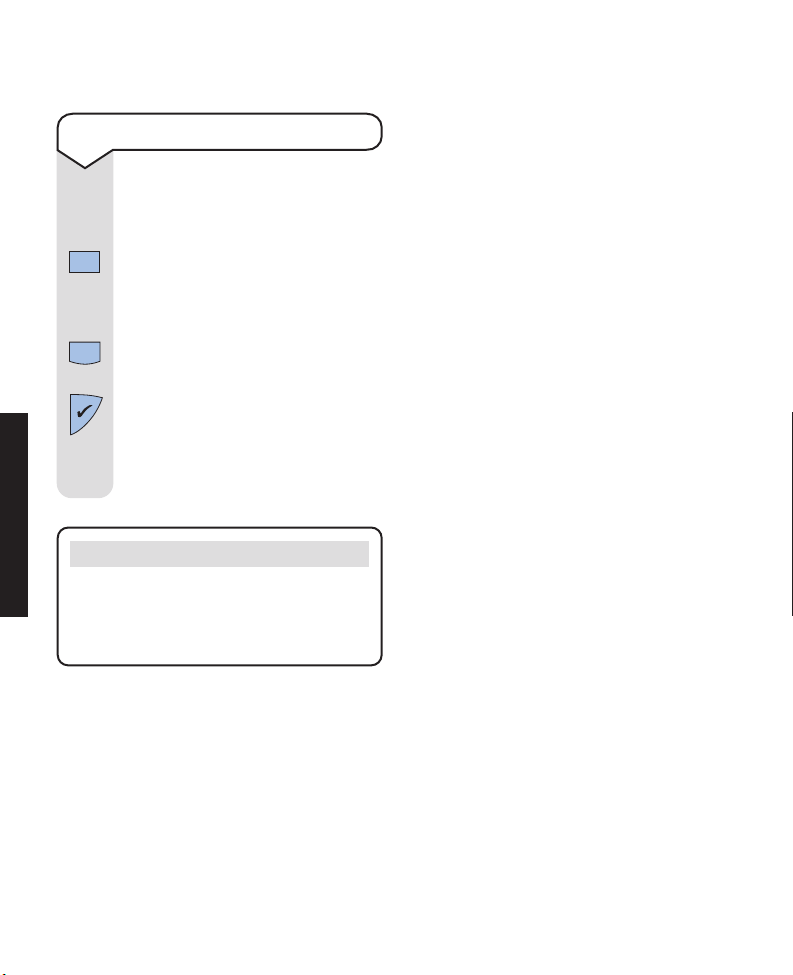
23
Freestyle 2010 ~ Issue 2 ~ Edition 1 ~ 25th June ’02 ~ 4795
If you hear the tone which tells you
that you have another caller, whilst
you are on a call:–
Press the MENU button. The display
will show INQUIRY. Wait until a ▼
appears in front of the number in the
display.
Press the DOWN button until the
display shows RECALL.
Press the
✔
button. The current
call will be put on hold and you will
be connected to the new caller.
To reconnect to the first call, select
RECALL again.
To accept a Call Waiting call
Menu
Customer Helpline
If you experience any difficulties with your
Freestyle 2010, please contact the Freestyle
Helpline on 0870 240 3962 or email
bt.freestyle.helpdesk@vtecheurope.com
CALL WAITING
Page 27

24
Freestyle 2010 ~ Issue 2 ~ Edition 1 ~ 25th June ’02 ~ 4795
Handset settings
Press the MENU button.
The display will show REDIAL.
Press the DOWN button until the
display shows SWITCH OFF.
Press the
✔
button.
The display will show SWITCH OFF?
Press the
✔
button to confirm.
The display will go blank and the
handset is now switched off.
To switch the handset off
Menu
Press the TALK button.
The display will show SEARCHING
and then return to the standby
screen.
To switch the handset on
There are 5 handset ringer volume
levels to choose from where ■ is the
minimum and ■■■■■ is the
maximum level.
Press the MENU button. The display
will show REDIAL.
Press the DOWN button until the
display shows HS SETTINGS.
Press the
✔
button.
The display will show AUDIO.
Press the
✔
button.
The display will show RING VOLUME.
Press the ✔button.
Use the DOWN button to select the
ringer volume level you require.
You will hear a sample ring with each
press. (The current level will have
a
✔
next to it.) The volume will not
change until the ✔is pressed.
Press the ✔button to select the
setting. You will hear a confirmation
beep.
The display will show STORED and
then RING VOLUME.
Press the
✘
button until you return
to the standby screen.
To adjust the handset ringer volume
Menu
HANDSET SETTINGS
Page 28
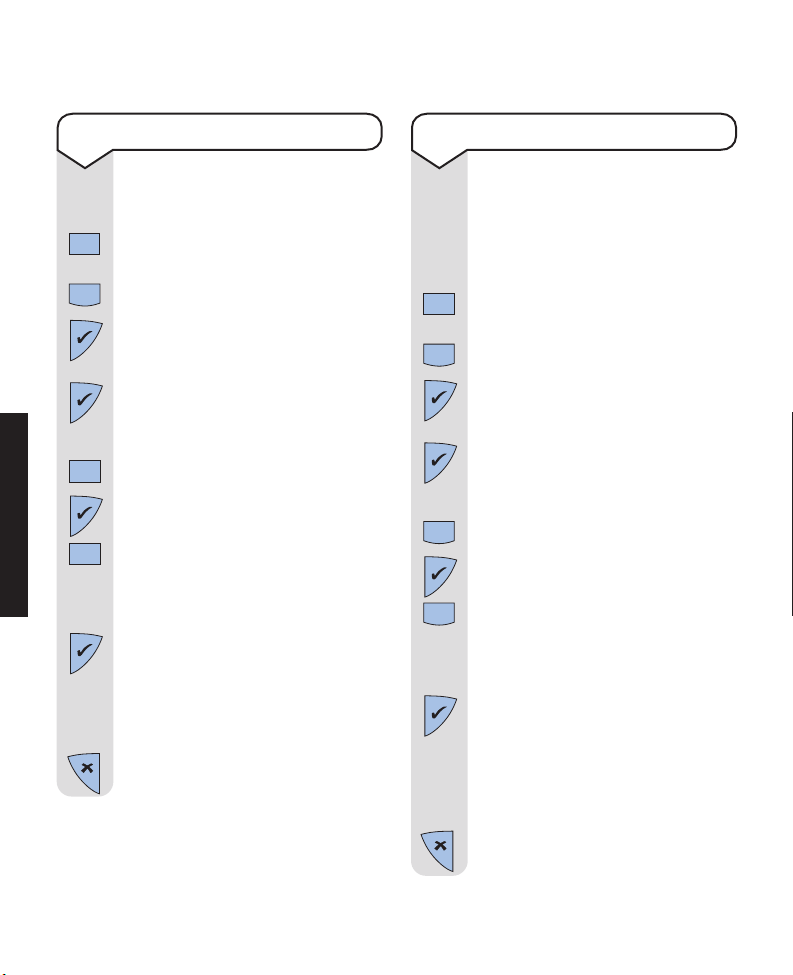
25
Freestyle 2010 ~ Issue 2 ~ Edition 1 ~ 25th June ’02 ~ 4795
There are 3 speech volume levels to
choose from where ■ is the minimum
and ■■■ is the maximum level. You
can also adjust the speech volume
during a call, see page 13.
Press the MENU button. The display
will show REDIAL.
Press the DOWN button until the
display shows HS SETTINGS.
Press the
✔
button.
The display will show AUDIO.
Press the
✔
button.
The display will show RING VOLUME.
Press the DOWN button until the
display shows IN CALL VOL.
Press the
✔
button.
Use the DOWN button to select the
speech volume you require.
(The current volume level will have
a
✔
next to it.)
Press the
✔
button to select the
volume level. The volume will not
change until the ✔button is pressed.
You will hear a confirmation beep.
The display will show STORED and
then IN CALL VOL.
Press the
✘
button until you return
to the standby screen.
There are 6 handset ringer melodies
to choose from MELODY 1-6.
Press the MENU button. The display
will show REDIAL.
Press the DOWN button until the
display shows HS SETTINGS.
Press the
✔
button.
The display will show AUDIO.
Press the
✔
button.
The display will show RING VOLUME.
Press the DOWN button until the
display shows RING MELODY.
Press the
✔
button.
Use the DOWN button to select a
melody (1-6). You will hear a sample
melody on each press. (The current
melody will have a
✔
next to it.)
Press the
✔
button to select the
melody. You will hear a confirmation
beep.
The display will show STORED and
then RING MELODY.
Press the
✘
button until you return
to the standby screen.
To adjust the handset ringer melody
Menu
Menu
Menu
Menu
To adjust the speech volume
HANDSET SETTINGS
Page 29

26
Freestyle 2010 ~ Issue 2 ~ Edition 1 ~ 25th June ’02 ~ 4795
You can lock the handset keypad to
prevent accidental button presses.
Press the MENU button.
The display will show REDIAL.
Press the DOWN button until the
display shows KEYGUARD.
Press the
✔
button.
The display will show ACTIVATE?
Press the
✔
button to confirm.
You will hear a confirmation beep and
the display will show CANCEL 159.
To switch the keyguard off, enter 159
using the keypad.
The display will return to the
standby screen.
To switch the keyguard on and off
Menu
The display will show REDIAL.
Press the DOWN button until the
display shows HS SETTINGS.
Press the
✔
button.
The display will show AUDIO.
Press the
✔
button.
The display will show RING VOLUME.
Press the DOWN button until the
display shows HS TONES.
Press the
✔
button. The display will
show BATTERY LOW.
Use the DOWN button to select
either BATTERY LOW, NO SIGNAL
or KEY BEEPS depending on which
beeps you want to switch off or on.
When the option you want is
displayed, press the
✔
button to
confirm.
Use the DOWN button to select
either ON or OFF (the current
setting will have a
✔
next to it).
Press the
✔
button to confirm.
The display will show STORED and
then the option you have changed.
Press the
✘
button to return to the
standby screen.
The handset will beep:
• If the battery is low.
• If you go out of range of the base
whilst on a call.
• Each time you press a button.
You can switch any of the above beeps
off and on independently.
Press the MENU button.
To switch the handset beeps off
and on
Menu
Please note
When the handset beeps are switched off, the
confirmation beeps you hear when you select
a menu option will also be switched off.
HANDSET SETTINGS
Page 30

27
Freestyle 2010 ~ Issue 2 ~ Edition 1 ~ 25th June ’02 ~ 4795
Handset Factory Settings:
Earpiece volume 2
Handset ringer volume 5
Handset melody 1
Keyguard OFF
Keypad beeps ON
Battery low beep ON
Out of range beep ON
Pause after picking up
line/Dial-out code 3 seconds
Personal directory Empty
Redial list Empty
Calls list Empty
Customer Helpline
If you experience any difficulties with your
Freestyle 2010, please contact the Freestyle
Helpline on 0870 240 3962 or email
bt.freestyle.helpdesk@vtecheurope.com
HANDSET SETTINGS
Page 31
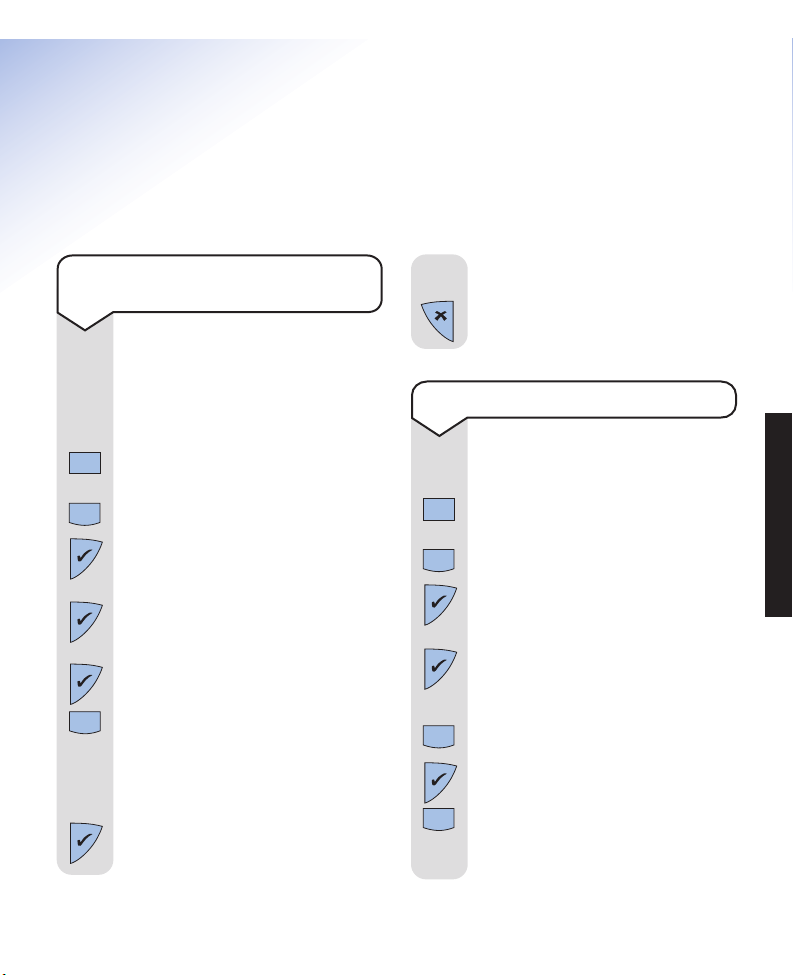
28
Freestyle 2010 ~ Issue 2 ~ Edition 1 ~ 25th June ’02 ~ 4795
Base station settings
There are 5 base ringer volume
levels to choose from where ■ is the
minimum and ■■■■■ is the
maximum level and you can also
switch the base ringer off (VOL OFF).
Press the MENU button. The display
will show REDIAL.
Press the DOWN button until the
display shows BS SETTINGS.
Press the
✔
button.
The display will show AUDIO.
Press the
✔
button.
The display will show RING VOLUME.
Press the
✔
button.
Use the DOWN button to select the
ringer volume level you require.
You will hear a sample ring on each
press. (The current level will have
a
✔
next to it.)
Press the
✔
button to select the
setting. You will hear a confirmation
beep.
The display will show STORED and
then RING VOLUME.
Press the
✘
button until you return
to the standby screen.
To adjust the base station ringer
volume
Menu
There are 6 base ringer melodies to
choose from MELODY 1-6.
Press the MENU button. The display
will show REDIAL.
Press the DOWN button until the
display shows BS SETTINGS.
Press the
✔
button.
The display will show AUDIO.
Press the
✔
button.
The display will show RING VOLUME.
Press the DOWN button until the
display shows RING MELODY.
Press the
✔
button.
Use the DOWN button to select a
melody (1-6). You will hear a sample
melody on each press. (The current
melody will have a
✔
next to it.)
To adjust the base ringer melody
Menu
BASE STATION SETTINGS
Page 32

29
Freestyle 2010 ~ Issue 2 ~ Edition 1 ~ 25th June ’02 ~ 4795
Press the ✔button to select the
melody. You will hear a confirmation
beep.
The display will show STORED and
then RING MELODY.
Press the
✘
button until you return
to the standby screen.
Call barring
You can prevent a handset from making
outgoing calls by switching call barring on.
With call barring switched on the only calls
which will be allowed are emergency calls on
112 or 999.
Press the MENU button. The display
will show REDIAL.
Press the DOWN button until the
display shows BS SETTINGS.
Press the
✔
button. The display will
show AUDIO.
Press the DOWN button until the
display shows HS BARRING.
Press the
✔
button. The display
will show a flashing cursor and
ENTER PIN.
Enter the PIN (factory setting 0000).
Press the
✔
button to confirm.
Press the DOWN button to display
either ON or OFF (the current
setting will have a
✔
next to it).
Press the
✔
button to confirm.
The display will show STORED then
HS BARRING.
Press the
✘
button to return to the
standby screen.
If any numbers, other than 112 or
999 are dialled, the display will show
CALLS BARRED.
To switch call barring on and off
Menu
Please note
The call barring will apply only to the handset
used to switch it on. If you want to bar calls
from other handsets then repeat the procedure
with the required handset(s).
BASE STATION SETTINGS
Page 33

Base station factory settings:
Base ringer volume 5
Base melody 1
PIN code 0000
Shared Directory Empty
Please note
In the event of a malfunction or lockup,
remove the power from the base for 30 seconds
and then re-apply. This will reactivate the
base station. Please wait for the handsets to
reconnect before use.
30
Freestyle 2010 ~ Issue 2 ~ Edition 1 ~ 25th June ’02 ~ 4795
If you change your base station PIN
keep a record of the new number by
writing it in the space provided on
page 7.
Please note that when you enter your
base station PIN it will not be shown
on the display for security reasons.
Press the MENU button. The display
will show REDIAL.
Press the DOWN button until the
display shows BS SETTINGS.
Press the
✔
button.
The display will show AUDIO.
Press the DOWN button until the
display shows CHANGE PIN.
Press the
✔
button.
The display will show a flashing
cursor and ENTER PIN.
Enter the current PIN (factor y
setting 0000).
Press the
✔
button to confirm.
The display will show a flashing
cursor and NEW PIN.
Enter the new PIN.
Press the
✔
button to confirm.
The display will show a flashing
cursor and REPEAT.
Enter the new PIN again.
To change the base station PIN
Menu
Press the ✔button to confirm. You
will hear a confirmation beep.
The display will show STORED and
then CHANGE PIN.
Press the
✘
button until you return
to the standby screen.
Customer Helpline
If you experience any difficulties with your
Freestyle 2010, please contact the Freestyle
Helpline on 0870 240 3962 or email
bt.freestyle.helpdesk@vtecheurope.com
BASE STATION SETTINGS
Page 34

31
Freestyle 2010 ~ Issue 2 ~ Edition 1 ~ 25th June ’02 ~ 4795
Using additional handsets
and bases
As well as your original handset, you can
register up to a further 4 additional handsets to
your Freestyle 2010 base station. You can also
register and use your handset on up to 4 base
stations to build up a comprehensive telephone
system.
If you have additional handsets registered to
the base you can make internal calls and
transfer calls between handsets. Two handsets
can be on an internal call while a third is
making an external call. You can even have a
three-way conversation.
Please note
Each additional handset you purchase must
be registered to the base station and you
must remember to charge new handsets for
at least 16 hours before use. When a new
handset is switched on the display will show
REGISTER! to indicate that it needs to be
registered to a base station.
Customer Helpline
If you experience any difficulties installing or
using additional handsets or bases, please
contact the Helpline on 0870 240 3962 or
email bt.freestyle.helpdesk@vtecheurope.com
for assistance.
The following process is only for registering
another Freestyle 2010 additional handset to
the Freestyle 2010 base station. If you are
registering any other DECT GAP compatible
handset, please refer to that handset’s user
guide for instructions.
If you use any non-Freestyle 2010 handsets
with your Freestyle 2010 base then you will
find that only basic features will be available.
At the base station:
Press and hold the PAGE button until
it beeps (about 10 seconds).
At the handset:
Press the MENU button.
The display will show REDIAL.
Press the DOWN button until the
display shows REGISTER HS.
Press the
✔
button.
The display will show BASE A.
Use the DOWN button to display the
base you want to register the handset
to – A, B , C or D .
To register a Freestyle 2010
additional handset to the Freestyle
base station
Page
Menu
ADDITIONAL
Page 35

32
Freestyle 2010 ~ Issue 2 ~ Edition 1 ~ 25th June ’02 ~ 4795
(It is not important which one you
choose, but it is suggested that you
use the same letter as that shown
on the other handsets registered to
this base.)
Press the
✔
button to confirm.
The display will show a flashing
cursor and ENTER PIN.
Enter your PIN (factory setting 0000).
Press the
✔
button to confirm.
The display will show SEARCHING
and the letter of the chosen base will
flash.
When registration is complete, the
display will show the handset name
and number.
Please note
If the display shows NO BASE it means that
the handset could not find the base that you
selected. Please ensure that the base you are
registering to is within range and switched on,
and that you hold the PAGE button until it
beeps before selecting the base on the handset.
If the display shows NOT POSSIBLE it means
that there are already 5 handsets registered
to the base. You will need to de-register one of
the other handsets before you can register
another one.
Press the MENU button.
The display will show REDIAL.
Press the DOWN button until the
display shows BS SETTINGS.
Press the
✔
button.
The display will show AUDIO.
Press the DOWN button until the
display shows DE-REGISTER.
Press the
✔
button.
The display will show a flashing
cursor and ENTER PIN.
Enter your PIN (factory setting 0000).
Press the
✔
button to confirm.
Use the DOWN button to select the
handset you want to de-register (1-5).
Press the
✔
button to confirm.
The display will show DEREG?
Press the
✔
button to confirm.
You will hear a confirmation beep.
The display will show STORED and
then DE-REGISTER.
Press the
✘
button until the display
returns to the standby screen.
To de-register a Freestyle 2010
handset
Menu
ADDITIONAL
Page 36
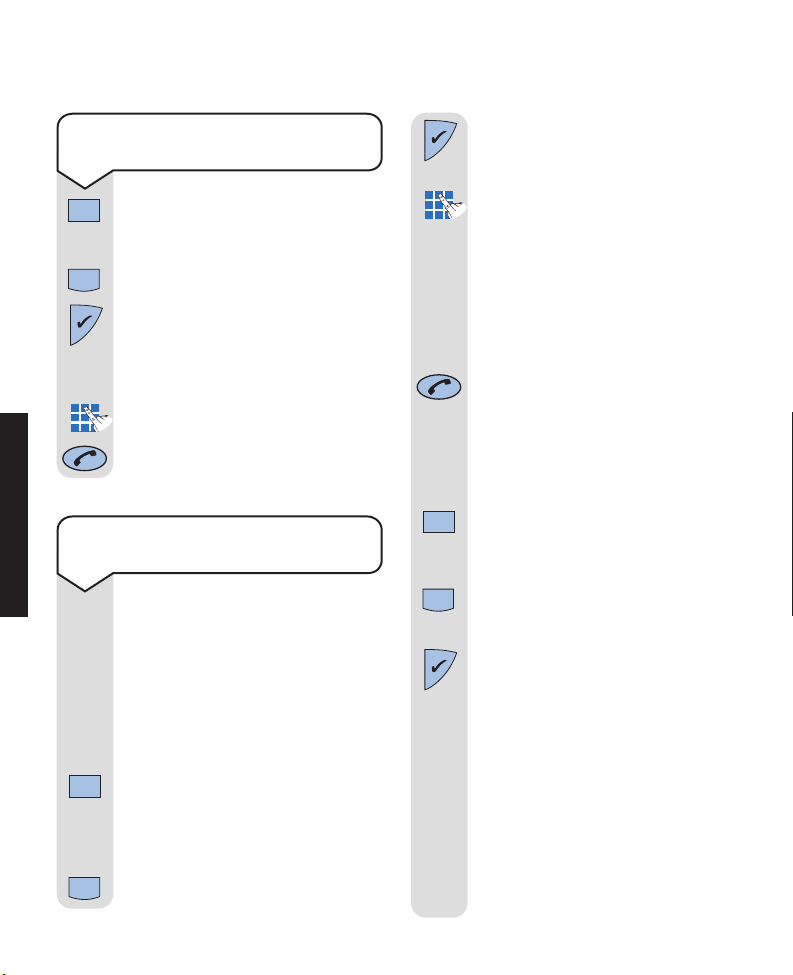
33
Freestyle 2010 ~ Issue 2 ~ Edition 1 ~ 25th June ’02 ~ 4795
Press the MENU button.
The display will show REDIAL.
Press the DOWN button until the
display shows INT CALL.
Press the
✔
button.
The display will show a flashing
cursor and INTERN NBR.
Enter the handset number you want.
The called handset will ring.
To end the call, press the TALK button.
To make an internal call to another
handset
Menu
Press the ✔button.
The display will show INTERN NBR.
Enter the number of the handset you
want to contact (e.g. if the other
handset is Freestyle 3, enter a 3). The
display on your handset will show
the name and number of the called
handset and the other handset will
ring (the original call will be put on
hold).
When the other handset answers,
(if it doesn’t answer, press the TALK
button to return to your original call)
you can hold a conversation whilst
your original call is on hold. If the
second handset hangs up you will
be returned to your original call.
Whilst talking to the second handset
press the MENU button.
The display will show TRANSFER.
You can now press the DOWN
button to reveal the other options –
CONFERENCE and SWAP CALLS.
Press the
✔
button to select the
displayed option.
Selecting TRANSFER will send the
original call to the other handset.
Selecting CONFERENCE will bring
the other handset in on the original
call with you.
Selecting SWAP CALLS will switch
you back to the original call but keep
the other handset on hold (select
SWAP CALLS again to go back to
the other handset).
During a call you can contact another
Freestyle handset (which is registered
to your base station) without losing
the initial call. You can then speak to
either party independently, have a
3-way conversation or you can transfer
the call to the other handset.
During a call:
Press the MENU button.
(You need to wait until a forward
arrow appears in the display.)
The display will show INQUIRY.
Press the DOWN button until the
display shows INTERN INQ.
Inquiry calls, transferring calls and
conference calls
Menu
Menu
ADDITIONAL
Page 37

34
Freestyle 2010 ~ Issue 2 ~ Edition 1 ~ 25th June ’02 ~ 4795
To register your handset with
another base station
At the base station:
Press and hold the PAGE button until
it beeps (about 10 seconds).
At the handset:
Press the MENU button.
The display will show REDIAL.
Press the DOWN button until the
display shows REGISTER HS.
Press the
✔
button.
The display will show the first
available base, e.g. BASE B.
Press the
✔
button.
The display will show a flashing
cursor and ENTER PIN.
Enter the PIN (factory setting 0000).
Press the
✔
button to confirm.
The display will show SEARCHING
and the letter of the chosen base will
flash.
When registration is complete, the
display will show the handset name
and number.
Menu
ADDITIONAL
If you subscribe to BT’s Three Way
Calling Service you can perform
similar functions to contact another
external number (instead of another
Freestyle handset).
During a call:
Press the MENU button.
(You need to wait until a forward
arrow appears in the display.)
The display shows INQUIRY.
Press the
✔
button.
The display shows –NUMBER.
Enter the telephone number you
want to contact.
Press the
✔
button.
When the number you have called
answers (if it doesn’t answer, press
the TALK button to return to your
original call) you can hold a
conversation whilst your original call
is on hold. If the second call hangs
up you will be returned to your
original call. Whilst on the second
call, press the MENU button. The
display shows CONFERENCE.
You can now press the DOWN
button to reveal the other options –
SWAP CALLS and RECALL.
Press the
✔
button to select the
displayed option.
Selecting CONFERENCE will bring
the other party in on the original call
with you.
Selecting SWAP CALLS will switch
you back to the original call but keep
the other call on hold (select SWAP
CALLS again to go back to the
other call).
You can select RECALL to perform
other Three Way Calling Functions
(See your Three Way Calling
User Guide).
Menu
Menu
Page 38

35
Freestyle 2010 ~ Issue 2 ~ Edition 1 ~ 25th June ’02 ~ 4795
ADDITIONAL
If a handset is registered to more
than one base station you can select
which base your handset will use.
Press the MENU button.
The display will show REDIAL.
Press the DOWN button until the
display shows HS SETTINGS.
Press the
✔
button.
The display will show AUDIO.
Press the DOWN button until the
display shows SELECT BASE.
Press the
✔
button.
Use the DOWN button to select a
base station (the current base will
have a
✔
next to it).
Press the
✔
button to confirm. You
will hear a confirmation beep.
The display will show STORED and
then SELECT BASE.
Press the
✘
button until the display
returns to the standby screen.
To select which base station your
handset will use
Menu
Page 39

36
Freestyle 2010 ~ Issue 2 ~ Edition 1 ~ 25th June ’02 ~ 4795
Help
No dial tone
Is the telephone line cord plugged into the
phone socket?
Check that the base station is connected to the
mains power and switched on.
You cannot link up with the base station
Is the display flashing?
Check that the mains power cable is connected
at the base and switched on.
Are you in range of the base station?
Batteries could be low or flat.
If using more than one base station, check that
you have the correct base selected. See page 35.
Handset does not ring
The ringer volume may be switched
to off. To adjust the ringer volume on the
handset, see page 24.
Check that the base station is plugged into the
phone socket.
Check that the base station is plugged into the
mains power and switched on.
Buzzing noise on my radio, TV, computer or
hearing aid
Sometimes, your Freestyle 2010 can interfere
with other electrical equipment if it is placed
too close.
Replacing the handset battery
After a time, you may find that the handset
battery is running out of charge more quickly.
This is a standard sign of wear and the battery
will need replacing.
Slide the battery compartment cover of f as
shown. Take out the old batteries and replace
with new batteries. Only use the approved
batteries, see page 10 for details.
Spare rechargeable batteries are available from
the Freestyle 2010 Helpline 0870 240 3962.
Do not immerse batteries in water or throw
them into a fire, or dispose of them with
ordinary domestic refuse.
BT accepts no responsibility for damage caused
to your Freestyle handset by using any other
types of batteries.
No display appears
The batteries may be flat, dead or incorrectly
inserted. Recharge or replace the batteries.
The handset may be switched off.
Press
here
▼
Slide
this
way
▼
HELP
Page 40

37
Freestyle 2010 ~ Issue 2 ~ Edition 1 ~ 25th June ’02 ~ 4795
Buzzing noise on my radio, TV, computer or
hearing aid
Sometimes, your Freestyle 2010 can interfere
with other electrical equipment if it is placed
too close.
It is recommended that you place your
Freestyle 2010 and other Freestyle handsets at
least one metre away from such appliances to
avoid any risk of interference.
The charger does not appear to be working
Check that:
• The power adaptor is properly plugged into
the charger.
• Your handset has slotted correctly into the
charger.
• The battery is correctly fitted into the
handset.
Are you using the correct power adaptor?
Freestyle 2010 base station power supply is
Item Code 005977.
Cannot change base station settings
Is someone else making changes via another
handset?
Have you pressed the
✔ button to confirm your
selection?
Customer Helpline
If you are still experiencing difficulty,call the
Freestyle
Helpline on 0870 240 3962 or
email bt.freestyle.helpdesk@vtecheurope.com
HELP
Page 41

38
Freestyle 2010 ~ Issue 2 ~ Edition 1 ~ 25th June ’02 ~ 4795
General information
Guarantee
Your Freestyle 2010 is guaranteed for a period
of 12 months from the date of purchase.
Subject to the terms listed below the guarantee
will provide for the repair of, or at BT’s or its
agent’s discretion, the option to replace the
Freestyle 2010, or any component thereof,
(other than batteries), which is identified as
faulty or below standard, or as a result of
inferior workmanship or materials. Products
over 28 days old from the date of purchase may
be replaced with a refurbished product.
The conditions of this guarantee are:
• The guarantee shall only apply to defects that
occur within the 12 month guarantee period.
• Proof of purchase is provided.
• The equipment is returned to BT or its agent
as instructed.
• This guarantee does not cover any faults
or defects caused by accidents, misuse, fair
wear and tear, neglect, tampering with the
equipment, or any attempt at adjustment or
repair other than through approved agents.
• This guarantee does not affect your
statutory rights.
Within the 12 month guarantee
period:
If you experience difficulty using the product
you should contact the Helpline on
0870 240 3962
or email
bt.freestyle.helpdesk@vtecheurope.com
If the problem is not remedied, you will be
advised to return your product.
Outside of the 12 month guarantee
period:
If your product needs repair after the guarantee
period has ended, the repair must meet the
approval requirements for connection to the
telephone network. We recommend that you
call the Helpline on
0870 240 3962
and ask
for details of our recommended repair agents.
If you have to return your product:
If the Helpline is unable to remedy your
problem they will ask you to return the product.
Pack the base station and handset securely,
preferably in the original packaging. All parts
must be returned including line cords, power
supply units, and the original batteries.
(Please note that we cannot take responsibility
for goods damaged in transit.) Please obtain
and keep proof of posting from the Post Office.
GENERAL INFORMATION
Page 42

39
Freestyle 2010 ~ Issue 2 ~ Edition 1 ~ 25th June ’02 ~ 4795
How many telephones can you have?
All items of telephone equipment have a
Ringer Equivalence Number (REN), which is
used to calculate the number of items which may
be connected to any one telephone line. Your
Freestyle 2010 has a REN of 1. A total REN of
4 is allowed, if the total REN of 4 is exceeded,
the telephones may not ring.
With different telephone types there is no
guarantee of ringing, even when the REN is
less than 4.
Only use approved power supply, item code
005977.
Only use approved rechargeable batteries.
Switchboard compatibility
This product is intended for use within the UK
for connection to the public telephone network
and compatible switchboards, which support
tone dialling and timed break recall. If in doubt
please consult your switchboard maintainer.
Technical information
Switchboard external line
access code
If you have connected your Freestyle 2010 to a
switchboard and the switchboard requires you
to wait for a dial tone after dialling the access
code needed to make an external call, you can
program your Freestyle 2010 to automatically
wait for a dial tone.
This means you will not need to insert a pause
after the access code on numbers you store in
the directory.
Press the MENU button.
The display will show REDIAL.
Press the DOWN button until the
display shows BS SETTINGS.
Press the
✔
button.
The display will show AUDIO.
Press the DOWN button until the
display shows PABX CODE.
Press the
✔
button.
Enter the code (e.g. 9) and then
press the
✔
button.
The display shows STORED and
then EXT ACCESS.
The display will show a flashing
cursor and ACCESS CODE?
Press the
✘
button to return to the
standby screen.
When an access code has been set,
whenever your Freestyle 2010 sees
the access code as the first digit(s)
of a dialled number, it will wait until
it hears the dial tone before it dials
the rest of the number.
To program your switchboard
(PABX) access code
Menu
䊲
䊲
GENERAL INFORMATION
Page 43
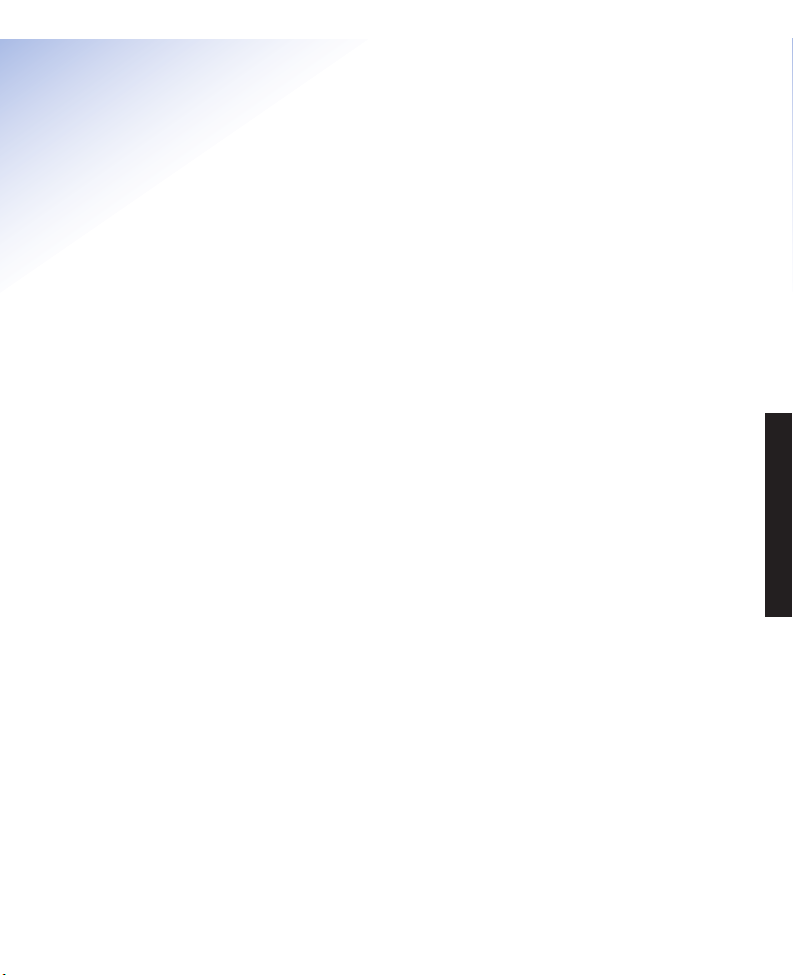
40
Freestyle 2010 ~ Issue 2 ~ Edition 1 ~ 25th June ’02 ~ 4795
Index
Additional handsets and bases 31
At a glance 1
Base station
additional 31
change base station PIN 30
PIN number 30
register handset 31
ringer melody 28
ringer volume 28
select which base station 35
Batteries
charging 10
install 10
levels 10
low warning 10
performance 10
replacing 36
Call barring 29
Call indication 20
Call Waiting 22
Caller Display 20
Calls
end 12
inquiry 33
internal 33
make 12
receive 12
redial 14
secrecy 13
three-way conversation 33
transfer 33
withhold number 13
Calls list
view 20
dial 21
delete 21
information not available 21
Charge the handset batteries 10
Cleaning 8
Conference call 33
De-register 32
DECT 6
Delete
calls list entry 21
directory entry 18-19
redial list 14
Directory
delete number 18-19
dial a number 17
edit a number 17-18
enter a pause 17
store name and number 15-16
Display icons 2
End a call 12
Guarantee 38
Handset
additional 31
beeps 26
call another handset 33
de-register 32
keyguard 26
locate 19
melody 25
INDEX
Page 44

41
Freestyle 2010 ~ Issue 2 ~ Edition 1 ~ 25th June ’02 ~ 4795
on/off 24
register 31
ringer volume 24
settings – Quick guide 4
speech volume 13, 25
three-way conversation 33
transfer external call 33
Help 36
Helpline 7
Internal call 33
Keyguard on/off 26
Locate a handset 19
Location of product 9
Make a call 12
Melody
base 28
handset 25
Menu structure 3
On/Off
call barring 29
call waiting 22
handset 24
keyguard 26
secrecy 13
Page a handset 19
Pause 17, 39
PIN
base station 30
Power socket 9
Power cable 9
Preparatory dialling 12
Quick guide to handset settings 4
Quick guide to menu structure 3
Receive a call 12
Redial 14
Register
handset 31
handset to another base 34
REN (Ringer Equivalence Number)
39
Returning your Freestyle 2010 38
Ringer
base volume 28
handset volume 24
Safety information 8
Secrecy 13
Setting up 9
Speech volume 13, 25
Store a name and number 15-16
Switchboard
automatically insert a pause 39
compatibility 39
external line access code 39
Technical information 39
Telephone socket 11
Telephone line cord 11
Three-way conversation 33
Transfer a call 33
Volume
base station ringer 28
handset ringer 24
speech volume 13, 25
Withhold telephone number 13
INDEX
Page 45

42
Freestyle 2010 ~ Issue 2 ~ Edition 1 ~ 25th June ’02 ~ 4795
Cut out this page and place the template on
the wall.
The location of the screws is indicated by the
centres of the crossed lines.
Wall mounting template
88mm
Page 46

43
Freestyle 2010 ~ Issue 2 ~ Edition 1 ~ 25th June ’02 ~ 4795
Page 47

Freestyle 2010 ~ Issue 2 ~ Edition 1 ~ 25th June ’02 ~ 4795
Accessories and spares
For the Freestyle 2010 range of telephones
Accessories and spares for the Freestyle 2010
range of telephones are listed below.
All items are available from the Freestyle
Helpline, please call 0870 240 3962 or email
bt.freestyle.helpdesk@vtecheurope.com
Additional handsets and chargers:
In Silver: In Black:
Item code 006481 Item code 005973
Power supply units for the base unit
or charger
Plug mounted,
13 amp mains adaptor.
Item code 005977
Telephone line cord
Batteries
Battery cover
Belt clip
User guide
Additional chargers:
D
i
g
i
t
a
l
C
l
a
r
i
t
y
Menu
䊲
P
l
S
e
d
a
h
r
e
n
s
r
a
o
D
E
F
A
B
C
3
1
2
M
N
G
O
H
J
K
L
I
4
6
5
P
W
X
Q
T
Y
U
R
Z
V
S
7
9
8
0
D
i
g
i
t
a
l
C
l
a
r
i
t
y
Menu
䊲
P
l
S
e
d
a
h
r
e
n
s
r
a
o
D
E
F
A
B
C
3
1
2
M
N
G
O
H
J
K
L
I
4
6
5
P
W
X
Q
T
Y
U
R
Z
V
S
7
9
8
0
Page 48

Freestyle 2010 ~ Issue 2 ~ Edition 1 ~ 25th June ’02 ~ 4795
Offices worldwide
The telecommunications services described in this publication
are subject to availability and may be modified from time to time.
Services and equipment are provided subject to British
Telecommunications plc’s respective standard conditions of contract.
Nothing in this publication forms any part of any contract.
Touchtone™ is a registered trade mark of
British Telecommunications plc in the UK.
© British Telecommunications plc 2002.
Registered Office: 81 Newgate Street, London EC1A 7AJ.
Registered in England No. 1800000.
Designed by: The Art & Design Par tnership Limited.
Printed in China. Freestyle 2010. Issue 2 (6/02) 1
RTTE
This product is intended for use within the UK for
connection to the public telephone network and
compatible switchboards.
This equipment complies with the essential
requirements for the Radio Equipment and
Telecommunications Terminal Equipment Directive
1999/5/EC.
Declaration of Conformance.
A copy of the original Declaration of Conformance
for the Freestyle 2010 is published on the web site
http://www.vtecheurope.com
