Bryston BDP Owner's Manual

BDP WiFi Adapter
Owner’s Manual
Thank you for purchasing a Bryston BDP Wi Adapter.
This adapter is compatible with all hardware versions
of the BDP when they are running rmware version
S2.36 or greater.
The adapter is compatible with most wi networks
based on the 802.11n standard. Naturally, performance
and speed are largely dependent on distance from
the wi access point and interference from physical
obstructions and competing wi traic from other
nearby devices and networks. The theoretical
maximum throughput is 300mbps which is far beyond
what is needed to stream high resolution audio from
an NAS or TIDAL.
The adapter kit includes a short USB extension cable
which allows some exibility in placing the wi
adapter in order to obtain the best wi reception. If
you experience audio dropouts or diiculty controlling
the BDP from your network connected device,
experiment with using the extension cable and placing
the adapter away from your audio equipment to try
and get better signal.
To install the wi adapter, simply remove the white
protective cap, and insert the adapter into any free
USB port on your BDP. Disconnect any other network
cable. Reboot the BDP and follow the instructions on
the reverse side of this page.
Questions or requests for help can be directed to our
service department at
http://bryston.com/pages/contact.html
or by phone +1-705-742-5325
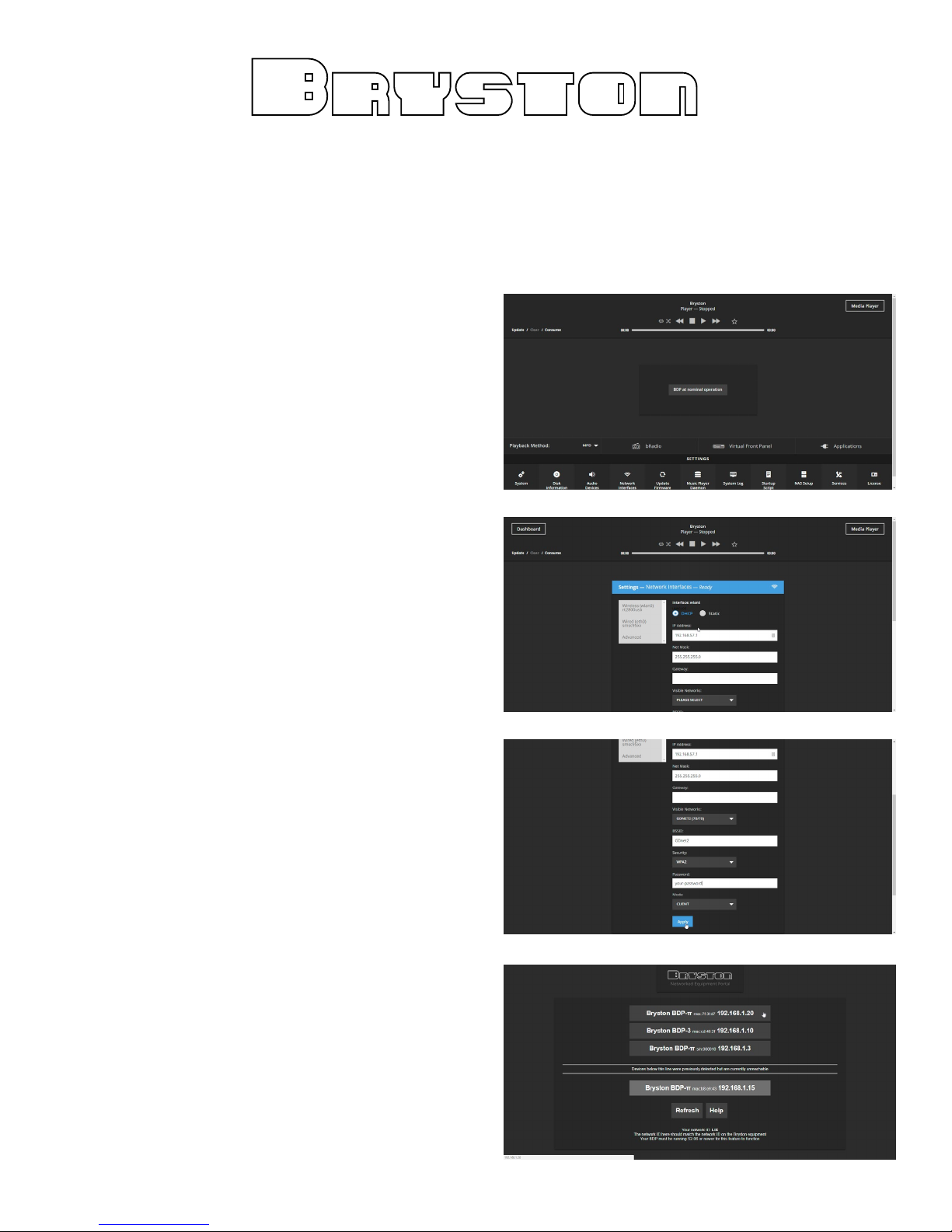
BDP WiFi Adapter
Owner’s Manual
1) Connect your Bryston Wi Dongle to any free USB
port on your BDP. Reboot the BDP. The BDP will
create it’s own wireless network called Bryston
Digital Player. Connect your computer or mobile
device to that network with the password
bryston1. Once connected, a web browser will
automatically open with the Dashboard of your
BDP. If it is not automatically connected, use a
web browser to navigate to http://192.168.57.1
2) Click or tap on “Network Interfaces” in the settings
area. Then select “Wireless (wlan0)”. Using the
Visible Networks menu, select your desired
network, or if your network has a hidden name,
enter the BSSID.
3) Choose the security type associated with the
network, and enter the password that secures
the network. Click or tap the Apply button. Your
BDP will save the settings and join the new
network. Depending on which model BDP you
have, this will take between 30 and 120 seconds.
4) If your device (computer, tablet, mobile) does not
automatically rejoin the network you congured
the BDP to connect to, instruct it to do so. Then,
from a web browser, navigate to
http://my.bryston.com. Click your BDP, and use
as normal.
