Brother TD-4420TN, TD-4520TN, TD-4650TNWB, TD-4650TNWBR, TD-4750TNWB Software Developer’s Manual DPL Emulation Guide Version 4.00
...Page 1
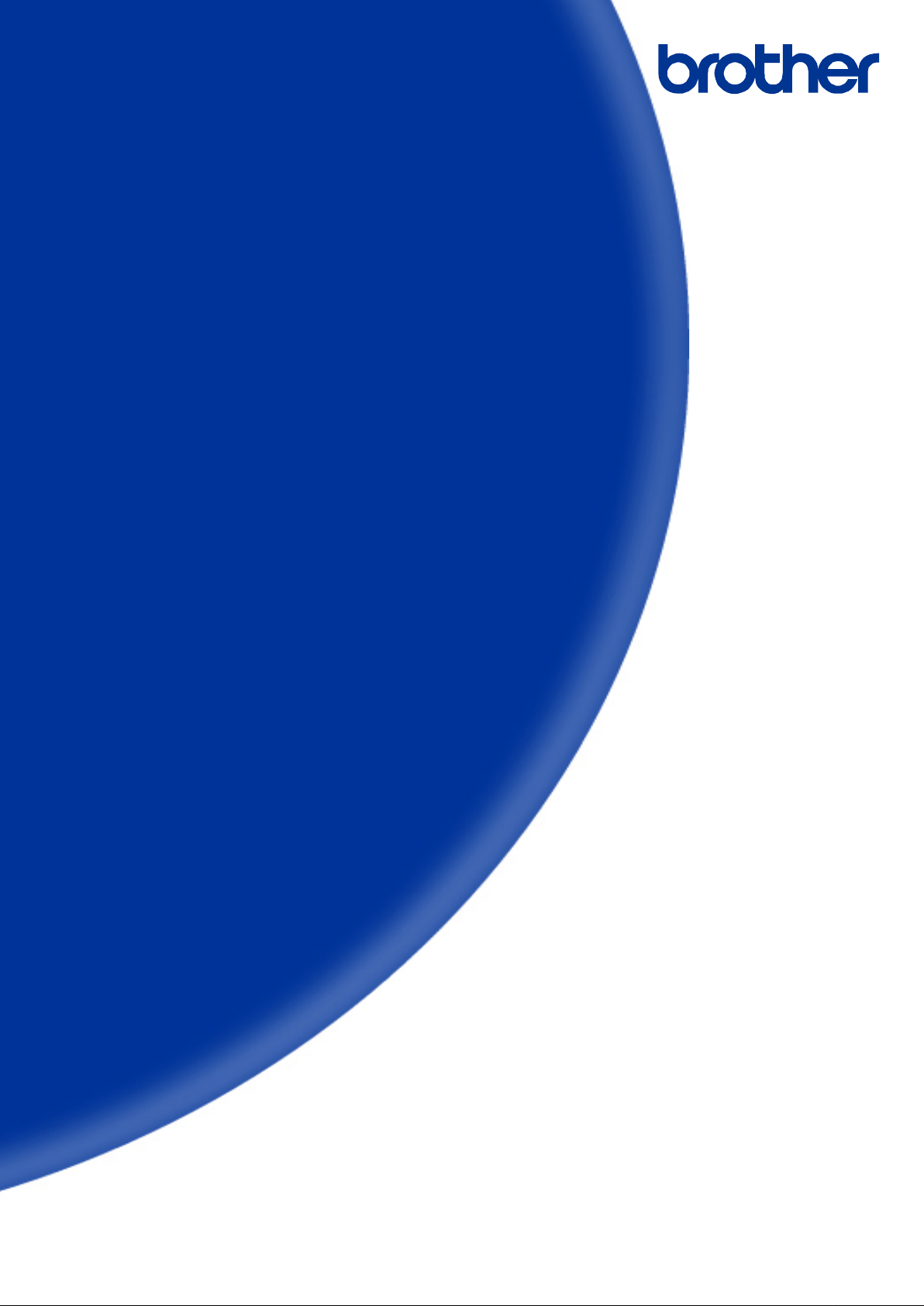
Software Developer’s Manual
DPL Emulation Guide
TD-4420TN/4520TN
TD-4650TNWB/4650TNWBR/4750TNWB/4750TNWBR
TJ-4020TN/4021TN/4021TNR/4120TN/4121TN/4121TNR
TJ-4420TN/4520TN/4620TN/4422TN/4522TN
Version 4.00
Page 2
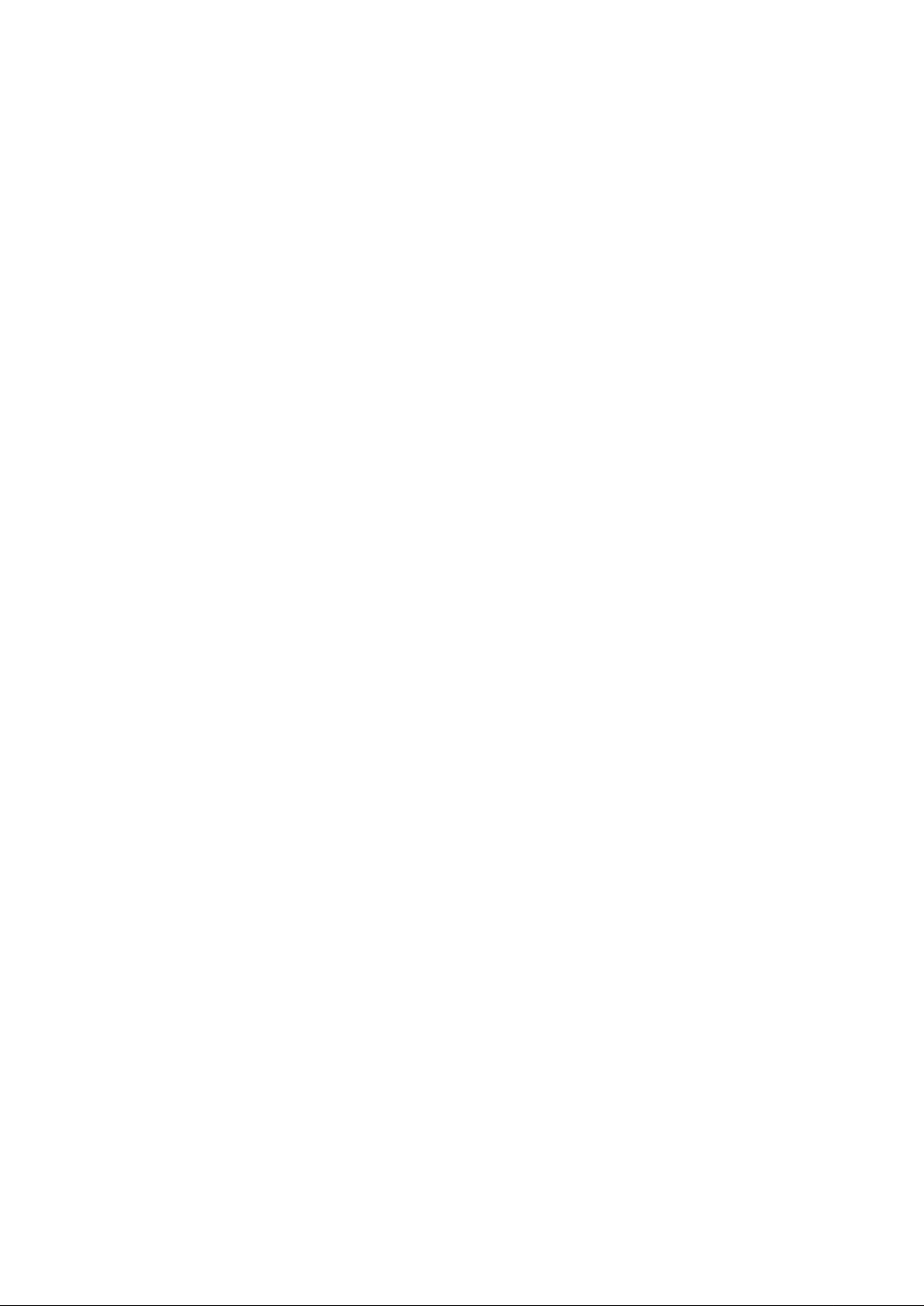
The Brother logo is a registered trademark of Brother Industries, Ltd.
Brother is a registered trademark of Brother Indu st ries, Ltd.
© 2020 Brother Industries, Ltd. All rights reserved.
Other software and product names described in this document are trademarks or registered trademarks of the
respective developers.
Any trade names and product names of companies appearing on Brother products, related documents and
any other materials are all trademarks or registere d t radem arks of those respective companies.
Page 3
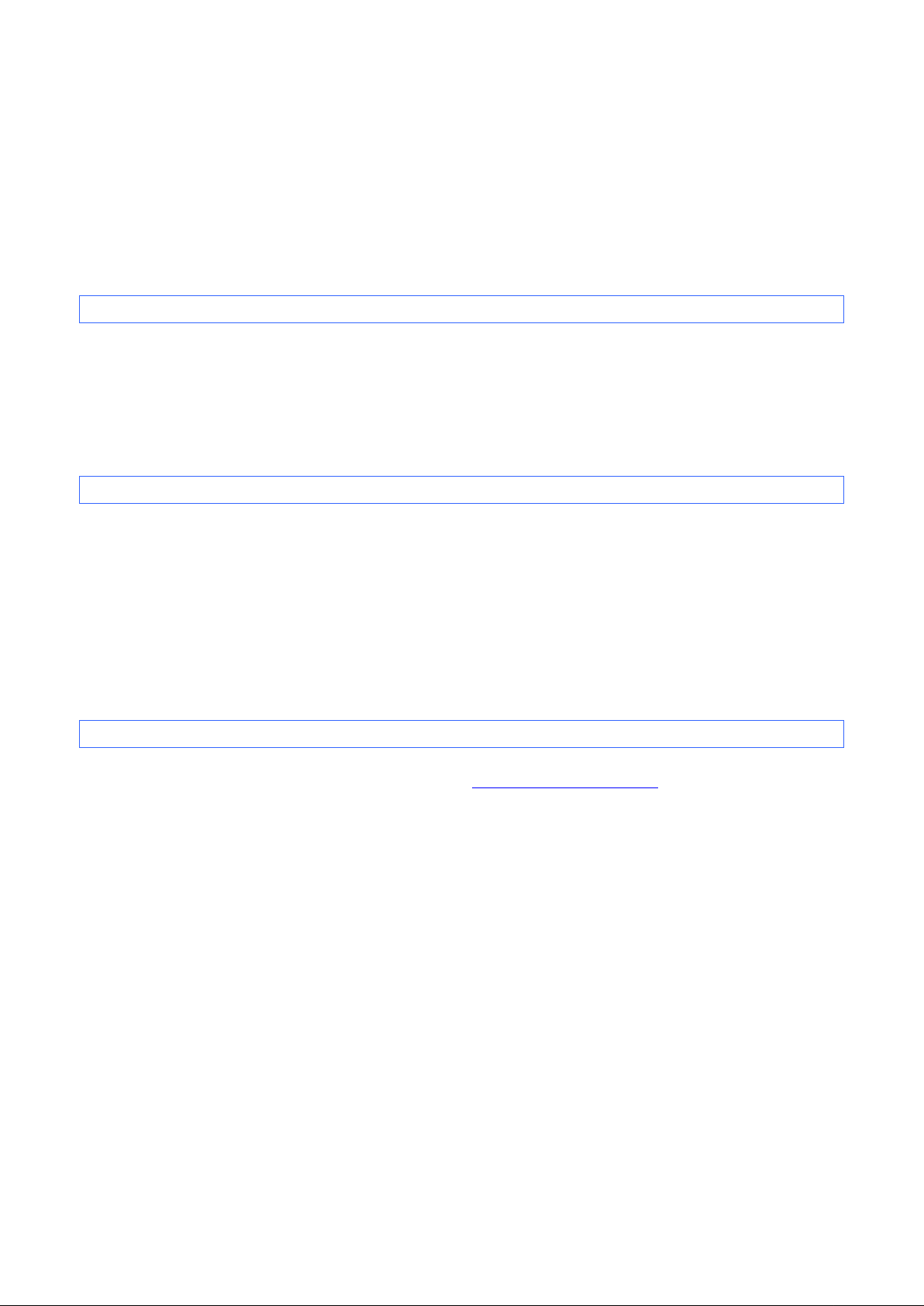
Important Notices
This document provides information for the label printer TD-4420TN/4520TN/4650TNWB/4650TNWBR/
4750TNWB/4750TNWBR (hereinafter referred to as TD-4T Printer), TJ-4020TN/4021TN/4021TNR/4120TN/
4121TN/4121TNR/4420TN/4520TN/4620TN/4422TN/4522TN (hereinafter referred to as TJ Printer) and is
available for use only if you agree to the following conditions:
Use Conditions
This document may be used and duplicated only to the extent necessary for cu stomers’ own use of the TD-4T
and TJ Printers.
The contents of this document may not be duplicated or reproduced, partially or in full, without permission.
No Warranty
a. The contents of this document are subject to change without notice.
b. Regarding this document, Brother will not guar antee there are no defects or if the purpose matches the
specific purpose, regardless of whether it is explicit or implied.
c. Brother assumes no responsibility for damages, actions of third parties, the user's intentional or negligent
operation, misuse or operation under other special conditions.
Contact Information
For more information for mobile printer developers, visit www.brother.co.jp/eng/dev/.
Page 4
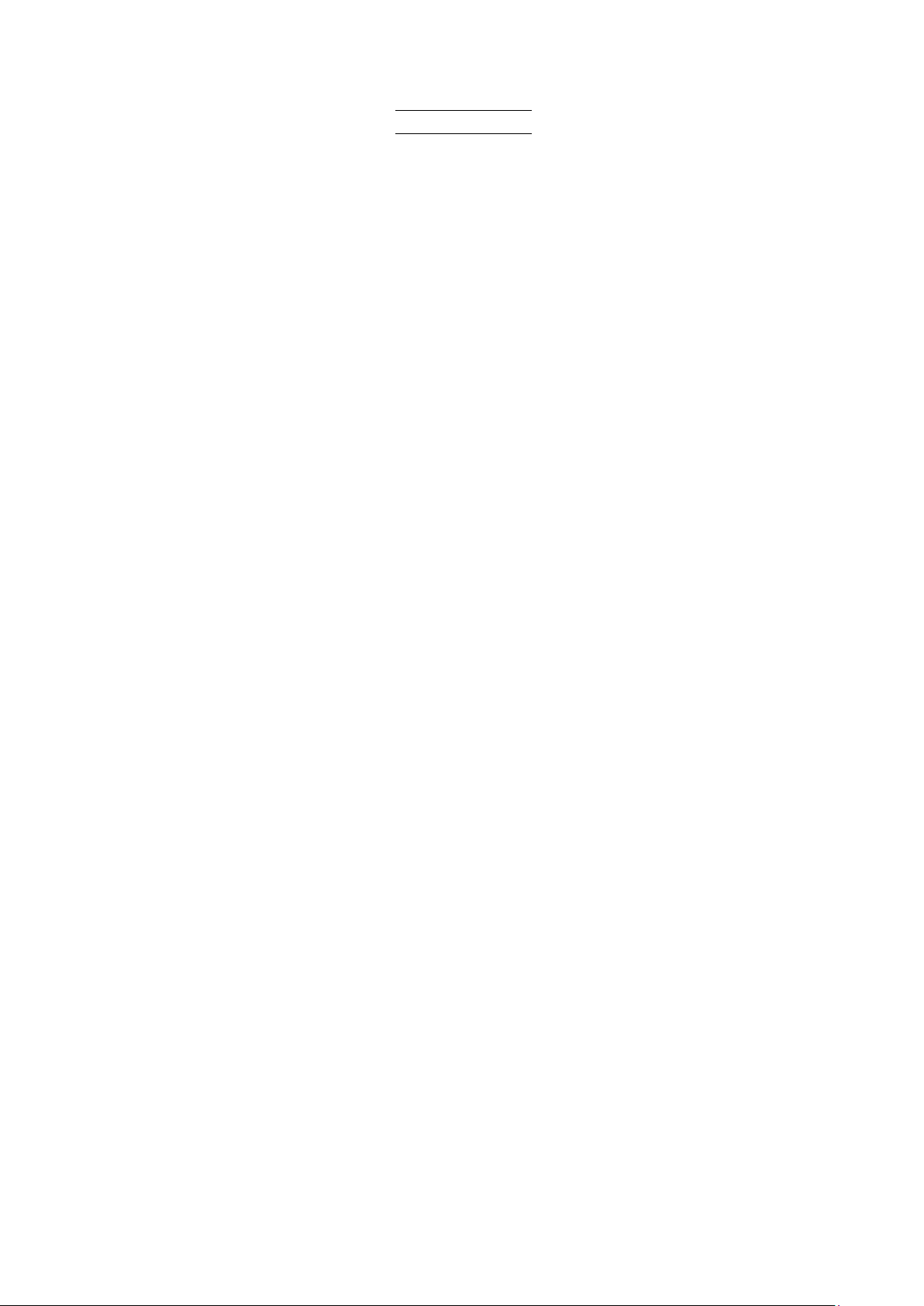
Table of Contents
1. Introduction························································································ 2
2. Printer Settings ··················································································· 3
3. DPL Emulation Support Commands ······················································ 4
Appendix A: Supported Models ································································ 8
Appendix B: Font Specification ································································ 9
Appendix C: Supported Barcodes ·························································· 10
- 1 -
Page 5
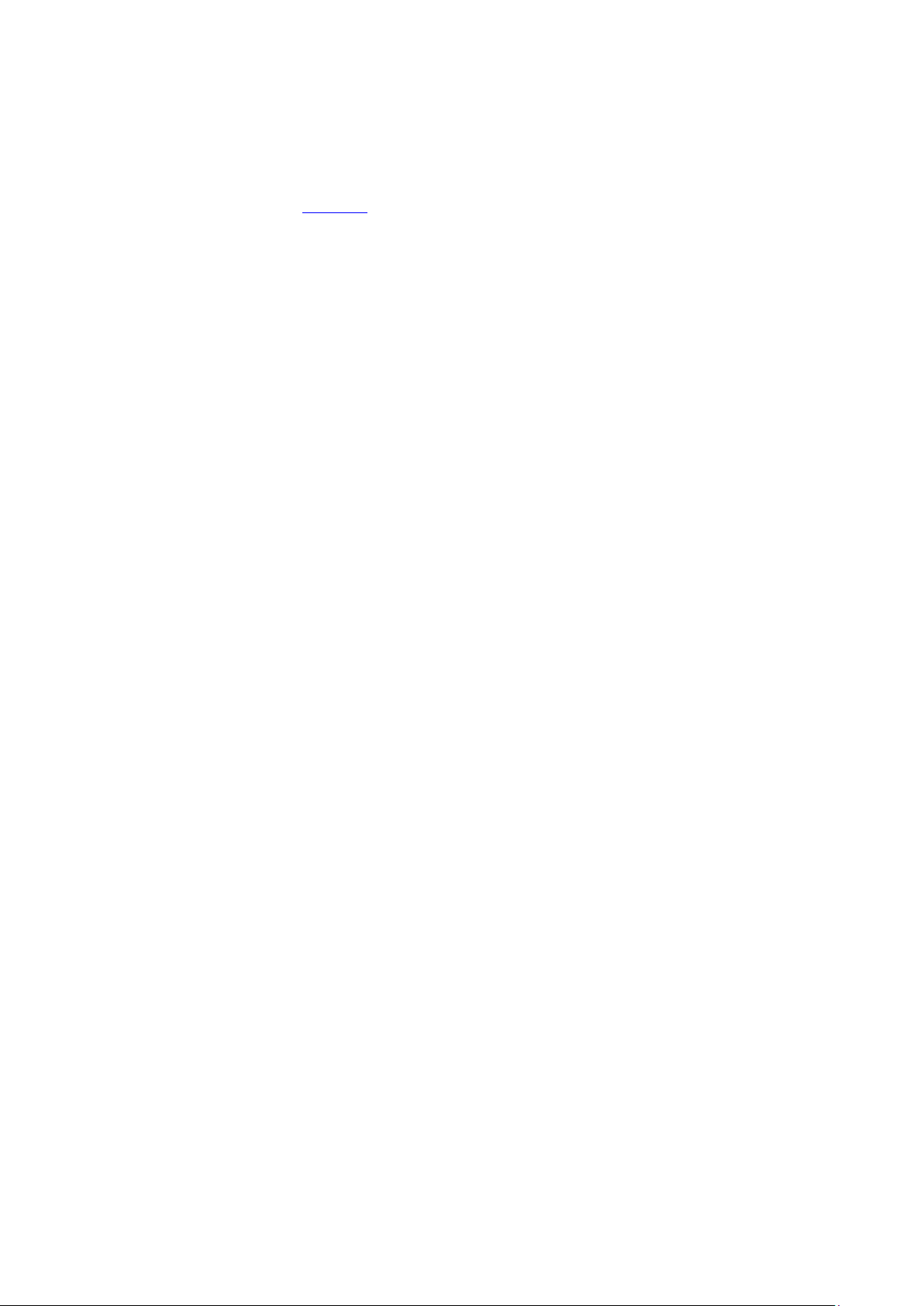
1. Introduction
DPL emulation allows TD-4T and TJ Printers to interpret DPL commands. To use this feature, change the
printer settings as described in Section 2
.
- 2 -
Page 6

2. Printer Settings
The TD-4T and TJ Printers have built-in paper settings that are necessary to perform printing operations
(position detection). The settings are saved in the device’s flash memory so they are retained even if the
power is turned off. Before using the DPL emulation, printer settings (such as the paper size and type) must
be set using the Brother Printer Management Tool (BPM):
a. Start the BPM.
b. Click the Printer Function.
Select the calibration sensor, and click t he Calibrate.
c.
d. Click the Printer Configuration.
e. Select the FBPL tab.
f. Set the print operations you want.
g. Check if the paper size settings for each printer lang uage is correct.
h. Click Set.
The paper size and type can be set using the FBPL paper setting command (refer to FBPL Command
Reference).
For more information, see the User’s Guide on your model’s Manuals page at support.brother.com.
- 3 -
Page 7

Classification
Command
Comment
<SOH>#
<SOH>*
<SOH>A
<SOH>a
<SOH>B
<SOH>D
<SOH>E
<SOH>F
<SOH>U
<STX>A
<STX>a
<STX>B
<STX>c
<STX>d
<STX>E
<STX>e
<STX>F
<STX>f
<STX>G
<STX>I
<STX>i
<STX>J
<STX>K
<STX>k
<STX>L
3. DPL Emulation Support Commands
Immediate
Command
System-Level
Command
Reset
Reset
Send ASCII Status String
Send ASCII Extended Status String
Toggle Pause
SOH Shutdown
Send Batch Quantity
Send Status Byte
Update System Database with Current Database
Set Time and Date
Enable Feedback Characters
Get Printer Time and Date Information
Set Continuous Paper Length
Set Double Buffer Mode
Set Quantity for Stored Label
Select Edge Sensor
Form Feed
Set Form Stop Position (Backfeed Command)
Print Last Label Format
Input Image Data
Scalable Font Downloading
Set Pause for Each Label
Extended-System Commands
Test RS-232 Port
Enter Label Formatting Command Mode
- 4 -
Page 8

Classification
Command
Comment
<STX>M
<STX>m
<STX>n
<STX>O
<STX>o
<STX>P
<STX>p
<STX>Q
<STX>q
<STX>R
<STX>r
<STX>S
<STX>s
<STX>t
<STX>U
<STX>V
<STX>v
<STX>X
<STX>x
<STX>y
<STX>Kb
<STX>Kc
<STX>KD
<STX>KE
<STX>KF
<STX>Kf
<STX>KM
Set Maximum Label Length
Set Printer to Metric Mode
Set Printer to Imperial Mode
Set Start of Print (SOP) Position
Cycle Cutter
Set Printer to Character (HEX) Dump Mode
Controlled Pause
Clear All Modules
Clear Module
Extended
Ribbon Saver On/Off
Select Reflective Sensor
Set Feed Rate
Set Single Buffer Mode
Test DRAM Memory Module
Label Format String Replacement Field
Software Switch Settings
Request Firmware Version
Set Default Module
Delete File from Module
Select Font Symbol Set
Backfeed Time Delay
System-Level
Configuration Set
Command
Database Configuration
Character Encoding
Select Factory Defaults
Set Present Distance
Memory Configuration, Internal Module (Non-Display
- 5 -
Page 9

Classification
Command
Comment
<STX>KS
<STX>KV
<STX>KW
<STX>Kx
<STX>KZ
:
A
B
C
c
D
E
F
f
G
H
J
M
m
n
P
p
Q
R
r
S
Models only)
Memory Configuration, Scalable Font Cache
Verifier Enable/Disable
Memory Configuration, Printable Label Width
Delete Configuration File
Immediately Set Parameter
Label Formatting
Command
Set Cut By Amount
Set Format Attribute
Bar Code Magnification
Set Column Offset A mount
Set Cut By Amount
Set Dot Size Width and Height
Terminate Label Formatting Mode and Print Label
Advanced Format Attributes
Set Present Speed
Place Data in Global Register
Enter Heat Setting
Justification
Select Mirror Mode
Set Metric Mode
Set Inch (Imperial) Mode
Set Print Speed
Set Backfeed Speed
Set Quantity of Labels to Print
Set Row Offset Amount
Recall Stored Label Format
Set Slew Speed
- 6 -
Page 10

Classification
Command
Comment
s
T
X
y
z
"Make Last Field Entered Increment Numeric
(Alphanumeric)(Hexadecimal)"
"Make Last Field Entered Decrement Numeric
(Alphanumeric)(Hexadecimal)"
Make Last Field Entered Increment Numeric
(Alphanumeric)
Make Last Field Entered Decrement Numeric
(Alphanumeric)
^
Set Count by Amount
Store Label Format in Module
Set Field Data Line Terminator
Terminate Label Formatting Mode
Select Font Symbol Set
Zero (Ø) Conversion to "0"
+ (>)(()
– (<)())
+ (>)
- (<)
- 7 -
Page 11

Appendix A: Supported Models
TD-4420TN
TD-4520TN
TD-4T series
TJ series
TD-4650TNWB
TD-4650TNWBR
TD-4750TNWB
TD-4750TNWBR
TJ-4020TN
TJ-4021TN
TJ-4021TNR
TJ-4120TN
TJ-4121TN
TJ-4121TNR
TJ-4420TN
TJ-4520TN
TJ-4620TN
TJ-4422TN
TJ-4522TN
- 8 -
Page 12

Appendix B: Font Specification
The font specifications compatible with TD-4T and TJ Printer DPL Emulation are as follows:
0DMX.BMF
1DMX.BMF
2DMX.BMF
3DMX.BMF
Fixed Font
Built-in Font
Scalable Font
Downloadable Font Compatible
4DMX.BMF
5DMX.BMF
6DMX.BMF
7DMX.BMF
8DMX.BMF
00DMX.TTF
01DMX.TTF
A0DMX.TTF
A1DMX.TTF
A2DMX.TTF
A3DMX.TTF
- 9 -
Page 13

A / a
B / b
C / c
D / d
E / e
F / f
G / g
H / h
I / i
J / j
K / k
L / l
M / m
N / n
O / o
p
Q / q
R / r
S / s
T / t
U
u
v
z
Z
W1c
W1C
W1d
W1D
W1f
W1F
W1I
W1J
Appendix C: Supported Barcodes
Barcode ID Type
Code 3 of 9
UPC-A
UPC-E
Interleaved 2 of 5 (12 of 5)
Code 128
EAN-13
EAN-8
HBIC
Codabar
Interleaved 2 of 5 with a modulo 10 checksum
Plessey
Interleaved 2 of 5 with a modulo 10 checksum & shippi ng bearer bars
2 digit UPC addendum
5 digit UPC addendum
Code 93
Postnet
UCC/EAN Code 128
UCC/EAN Code 128 K-Mart NON EDI barcode
UCC/EAN Code 128 Random Weight
Telepen
UPS MaxiCode
UPS MaxiCode with Byte Count
FIM
PDF417
PDF417 with Byte Count
DataMatrix
DataMatrix with Byte Count
QR Code – Auto format
QR Code – Manual format
Aztec
Aztec with Byte Count
EAN 128 with auto subset switching
Code 128 with auto subset switching
- 10 -
Page 14

