Page 1
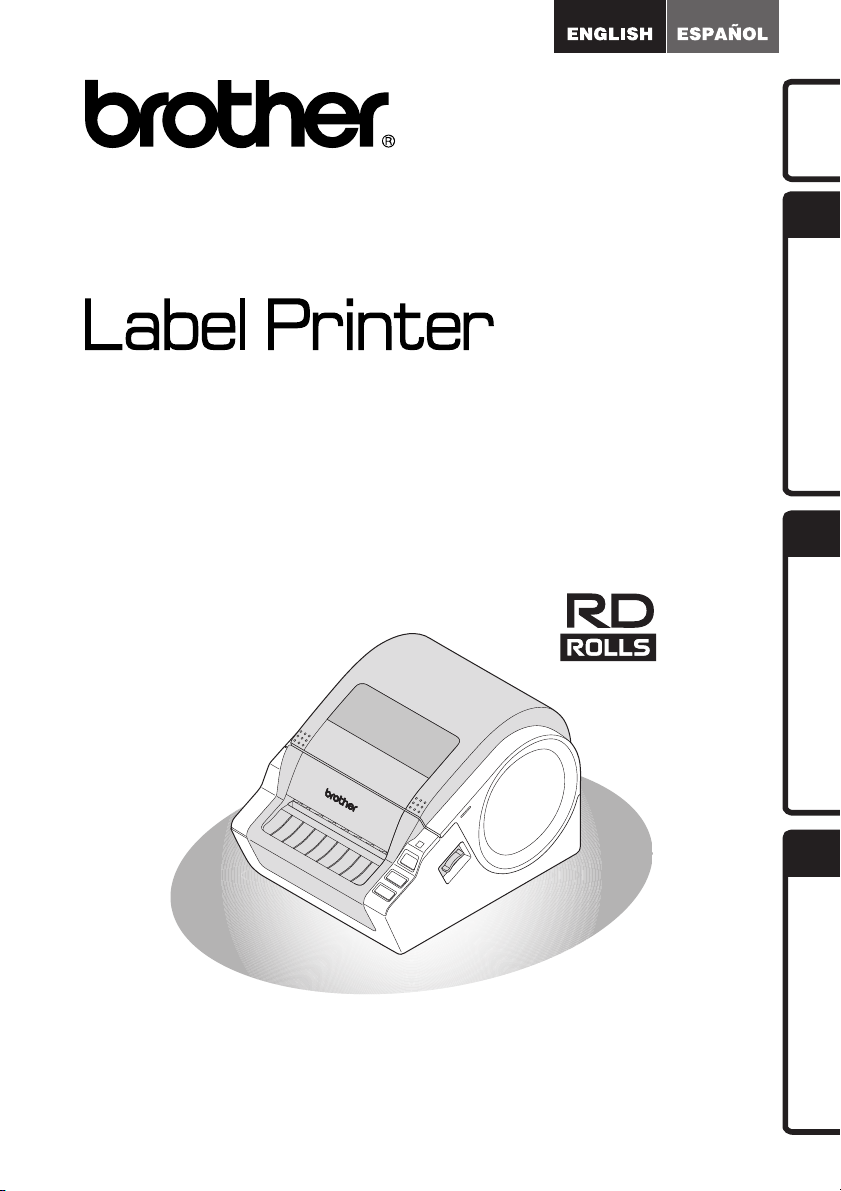
TD-4000 / TD-4100N
User's Guide
Guía del usuario
Introduction
STEP
1
Getting started
STEP
2
Be sure to read and understand this guide before using the machine. We
recommend that you keep this guide nearby for future reference.
Asegúrese de leer este manual antes de usar la impresora. Le recomendamos
conservar este manual a mano para poder consultarlo como referencia en el futuro.
Installing the software
STEP
3
Reference
www.brother.com
Page 2
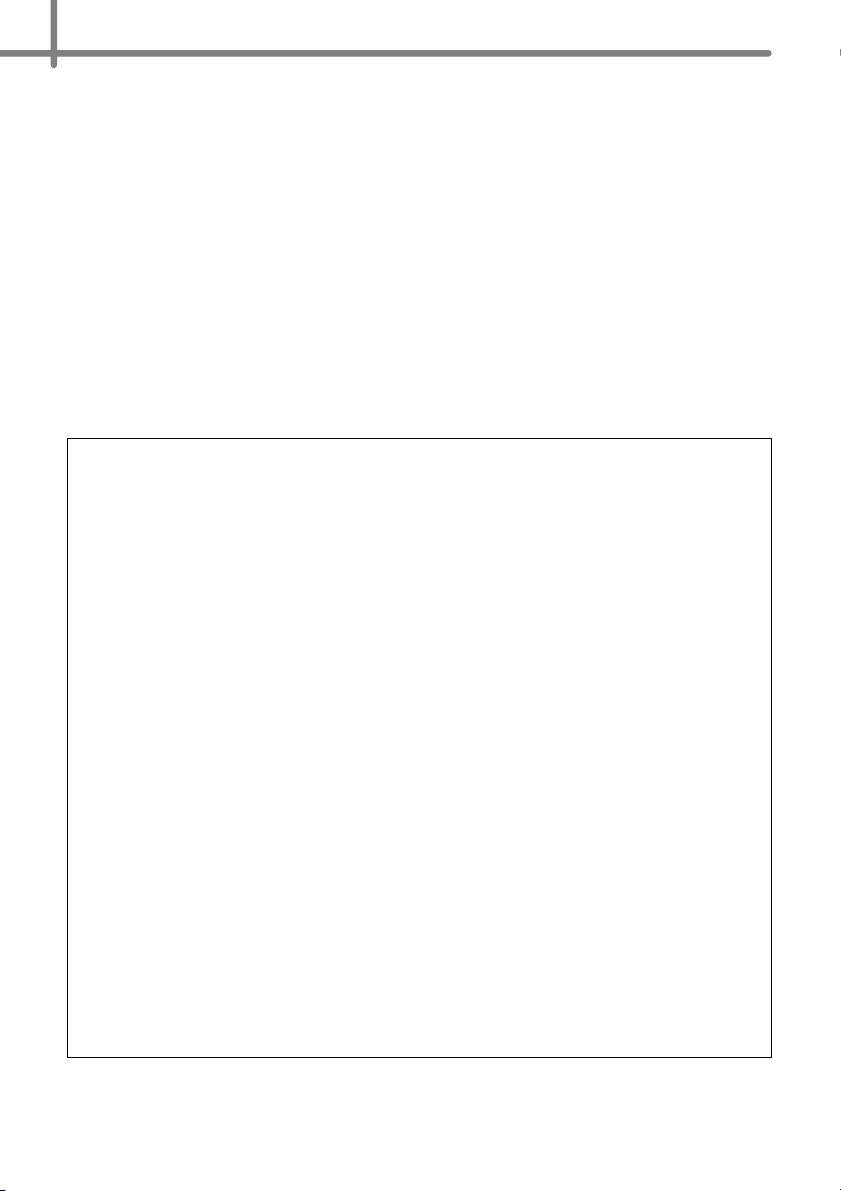
Thank you for purchasing the Brother TD-4000/4100N.
This guide briefly describes the steps to start using the Brother TD-4000/4100N.
See the User's Guide for details. The User's Guide can be found in the Manuals folder of
the included CD-ROM.
We strongly recommend that you read this guide carefully before using the Brother
TD-4000/4100N, and then keep it nearby for future reference.
We provide service & support for users who register their products on our website.
We recommend that you take this opportunity to register with us by visiting us at:
Online User Registration
http://registermybrother.com/
Online Support Page
http://solutions.brother.com/
NOTE: It is also possible to access the above sites from the online user registration
window of the included CD-ROM. We look forward to your registration.
Federal Communications Commission (FCC) Declaration of Conformity (For USA Only)
Responsible Party: Brother International Corporation
100 Somerset Corporate Boulevard
Bridgewater, NJ 08807-0911 USA
TEL: (908) 704-1700
Products Description: Label Printer
Product Name: TD-4000/TD-4100N
Model Number: TD-4000/TD-4100
This device complies with Part 15 of the FCC Rules. Operation is subject to the following two
conditions: (1) this device may not cause harmful interference, and (2) this device must accept any
interference received, including interference that may cause undesired operation.
This equipment has been tested and found to comply with the limits for a Class B digital device,
pursuant to Part 15 of the FCC Rules. These limits are designed to provide reasonable protection
against harmful interference in a residential installation. This equipment generates, uses and can
radiate radio frequency energy and, if not installed and used in accordance with the instructions,
may cause harmful interference to radio communications. However, there is no guarantee that
interference will not occur in a particular installation. If this equipment does cause harmful
interference to radio or television reception, which can be determined by turning the equipment off
and on, the user is encouraged to try to correct the interference by one or more of the following
measures:
• Reorient or relocate the receiving antenna.
• Increase the separation between the equipment and receiver.
•
Connect the equipment into an outlet on a circuit different from that to which the receiver is connected.
• Consult the dealer or an experienced radio/TV technician for help.
Important
The enclosed interface cable should be used in order to ensure compliance with the limits for a
Class B digital device.
A shielded interface cable should be used in order to ensure compliance with the limits for a Class
B digital device.
Changes or modifications not expressly approved by Brother Industries, Ltd. could void the user's
authority to operate the equipment.
Page 3
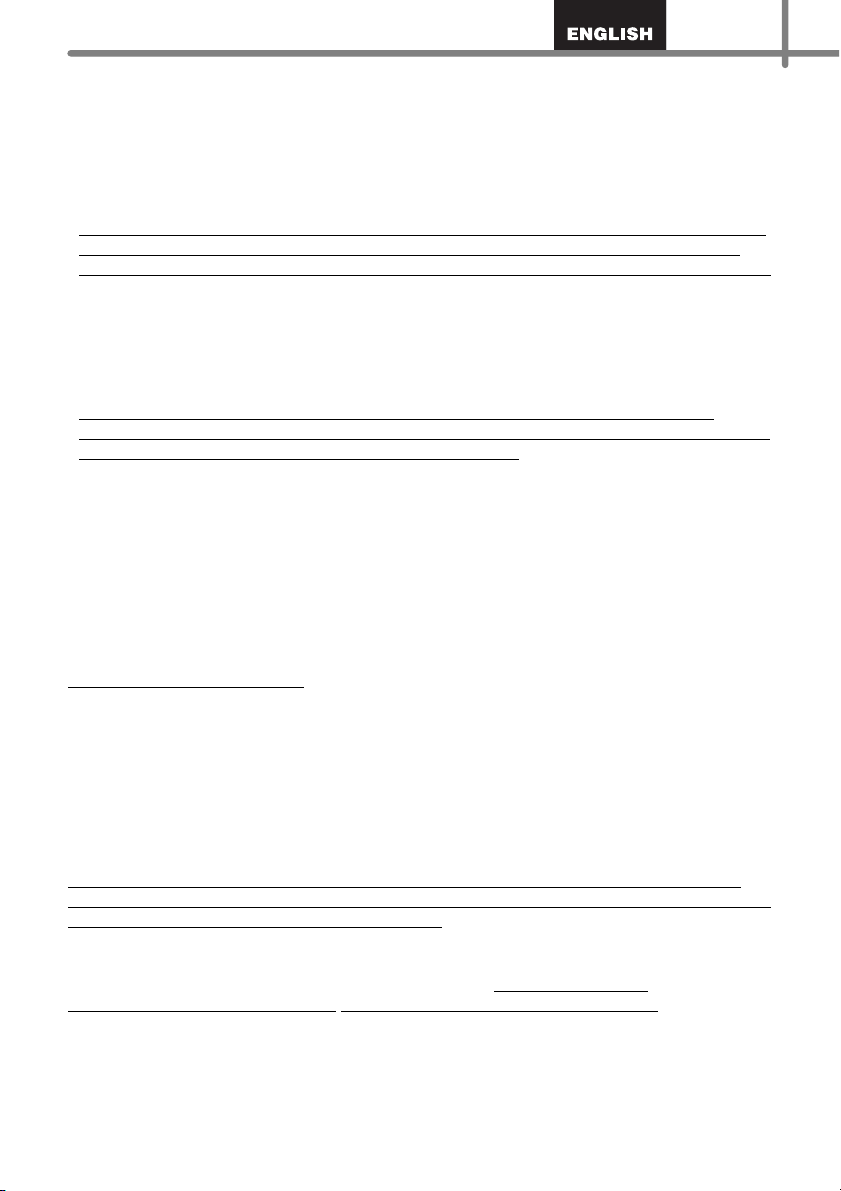
Brother® One Year Limited Warranty
(USA Only)
Who is covered:
• This limited warranty ("warranty") is given only to the original end-user/retail purchaser
(referred to in this warranty as "Original Purchaser") of the accompanying Product,
consumables and accessories (collectively referred to in this warranty as "this Product").
• If you purchased a Product from someone other than an authorized Brother reseller in
the United States or if the Product was used prior to your purchase you are not the
Original Purchaser and the Product that you purchased is not covered by this warranty.
What is covered:
• This Product includes the Product and may include Consumable and Accessory Items.
Accessory Items may include, but are not limited to USB cable, AC adaptor and photo
sleeves. Consumable Items may include but are not limited to BMS paper, battery, tape
cassettes and label rolls.
• Except as otherwise provided herein, Brother warrants that the Product and the
accompanying Consumable and Accessory Items will be free from defects in materials
and workmanship, when used under normal conditions.
• This warranty applies only to Products purchased and used in the United States. For
Products purchased in, but used outside the United States, this warranty covers only
warranty service within the United States.
What is the length of the Warranty Periods:
• Product and Accompanying Accessory Items: one year from the original purchase date.
• Accompanying Consumable Items: 90 days from the original purchase date or the rated
life of consumable, whichever comes first.
What is NOT covered:
This warranty does not cover:
(1) Physical damage to this Product;
(2) Damage caused by improper installation, improper or abnormal use, misuse, neglect or
accident (including but not limited to shipping this Product without the proper preparation
and/or packaging);
(3) Damage caused by another device or software used with this Product (including but not
limited to damage resulting from use of non Brother
Accessory Items);
(4) Consumable and Accessory Items that expired in accordance with a rated life;
(5) Problems arising from other than defects in materials or workmanship.
This limited warranty is VOID if this Product has been altered or modified in any way
(including but not limited to attempted warranty repair without authorization from Brother
and/or alteration/removal of the serial number).
What to do if you think your Product is eligible for warranty service:
Report your issue to our Customer Service Hotline at 1-800-255-0415 or
mobilesolutionsinfo@Brother.com within the applicable warranty period. Supply
Brother with a copy of your dated bill of sale showing that this Product was purchased
within the United States.
®
-brand parts and Consumable and
Page 4
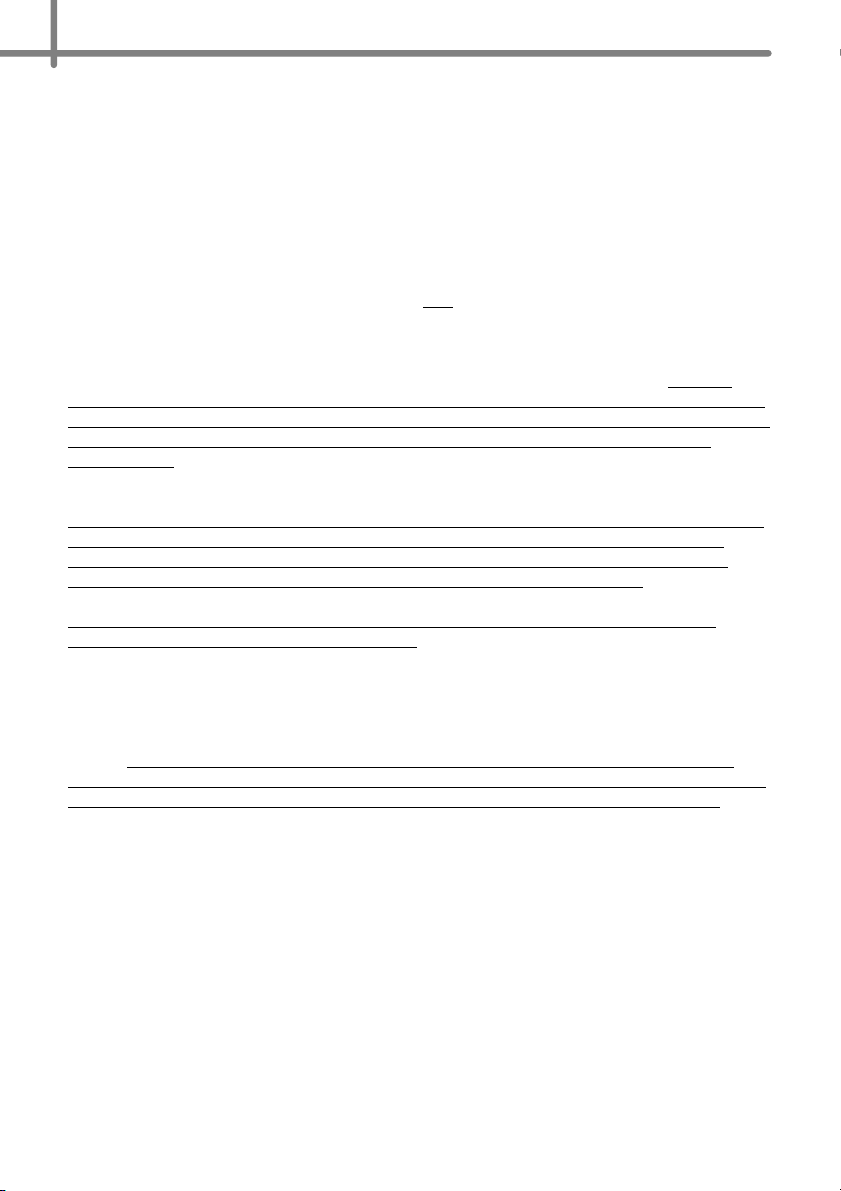
What Brother will ask you to do:
After contacting Brother you will be required to send the Product properly packaged,
freight prepaid, to Brother together with a photocopy of your bill of sale. Brother will
provide a Return Authorization Number (i.e RA#) that must be written on the
outside of the carton that contains your Product and instructions to where you
should return your Product. You are responsible for the cost of shipping, packing
the Product, and insurance (if you desire). You are also responsible for loss or
damage to this Product in shipping.
What Brother will do:
If the problem reported concerning your Product and/or accompanying Consumable and
Accessory Items is covered by this warranty and
the applicable warranty period, Brother will repair or replace the Product and/or
accompanying Consumable and Accessory Items at no charge to you for parts or labor.
The decision as to whether to repair or replace the Product and/or accompanying
Consumable and Accessory Items is made by Brother in its sole discretion. Brother
reserves the right to supply a refurbished or remanufactured replacement Products and/
or accompanying Consumable and Accessory Items and use refurbished parts provided
such replacement Products conform to the manufacturer's specifications for new
Product/parts. The repaired or replacement Product and/or accompanying Consumable
and Accessory Items will be returned to you freight prepaid.
If the Product and/or accompanying Consumable and Accessory Items are not covered
by this warranty (either stage), you will be charged for shipping the Product and/or
accompanying Consumable and Accessory Items back to you and charged for any
service and/or replacement parts/Product at Brother's then current rates.
Identification: Brother shall be allowed to place identification marks on equipment
covered and repaired under this agreement.
if you first reported the problem within
Limitations:
Brother is not responsible for damage to or loss of any equipment, media, programs or
data related to the use of this Product. Except for the repair or replacement as described
above, Brother shall not be liable for any direct, indirect, incidental or consequential
damages or specific relief. Because some states do not allow the exclusion or limitation
of consequential or incidental damages, the above limitation may not apply to you.
THIS WARRANTY IS GIVEN IN LIEU OF ALL OTHER WARRANTIES, WRITTEN OR
ORAL, WHETHER EXPRESSED BY AFFIRMATION, PROMISE, DESCRIPTION,
DRAWING, MODEL OR SAMPLE. ANY AND ALL WARRANTIES OTHER THAN THIS
ONE, WHETHER EXPRESS OR IMPLIED, INCLUDING IMPLIED WARRANTIES OF
MERCHANTABILITY AND FITNESS FOR A PARTICULAR PURPOSE, ARE HEREBY
DISCLAIMED.
• This Limited Warranty is the only warranty that Brother is giving for this Product. It is the
final expression and the exclusive and only statement of Brother's obligations to you. It
replaces all other agreements and understandings that you may have with Brother or its
representatives.
• This warranty gives you certain rights and you may also have other rights that may vary
from state to state.
• This Limited Warranty (and Brother's obligation to you) may not be changed in any way
unless you and Brother sign the same piece of paper in which we (1) refer to this Product
and your bill of sale date, (2) describe the change to this warranty and (3) agree to make
that change.
Page 5
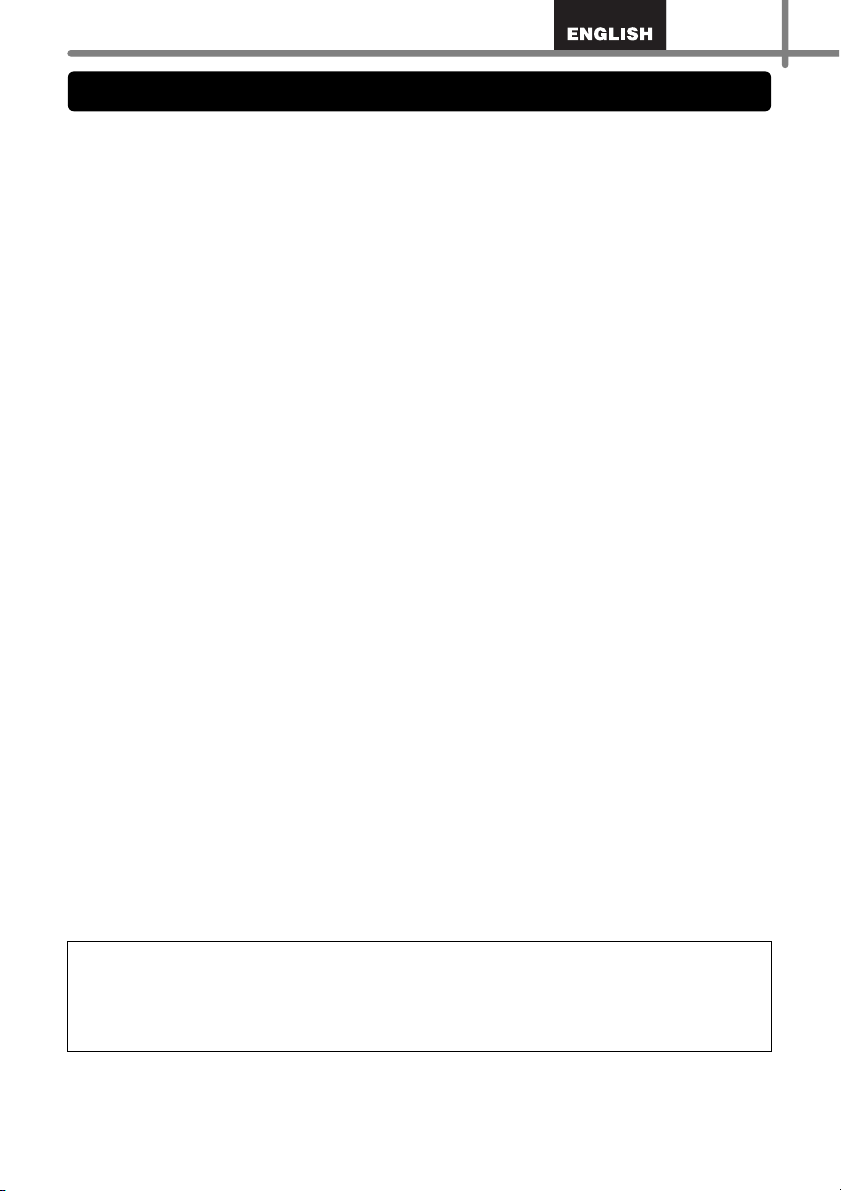
Should you have questions, or need information about your Brother Product, we have a
Important Information
variety of support options for you to choose from:
USA-Customer Service:
Customer Service
1-800-255-0415
Customer Service
1-303-460-1628 (fax)
Website
www.brothermobilesolutions.com
Supplies / Accessories
1-800-543-6144
Brother Mobile Solutions, Incorporated
100 Technology Drive, Suite 250A
Broomfield, CO 80021
Record your model and serial number and your date and location of Purchase below for
your records. Keep this information with your proof of purchase (bill of sale) in case your
Product requires service.
Model # __________________________________________
Serial # __________________________________________
Date of purchase: __________________________________
Reseller name: ____________________________________
Reseller address: __________________________________
Important: We recommend that you keep all original packing materials, in the event that
you need to ship the machine.
Don’t stand in line at the post office or worry about lost mail. Visit us on-line at
Your product will immediately be registered in our database and you can be on your way!
Also, while you're there, look for contests and other exciting information!
Save Time - Register On-Line!
www.registermybrother.com
Page 6
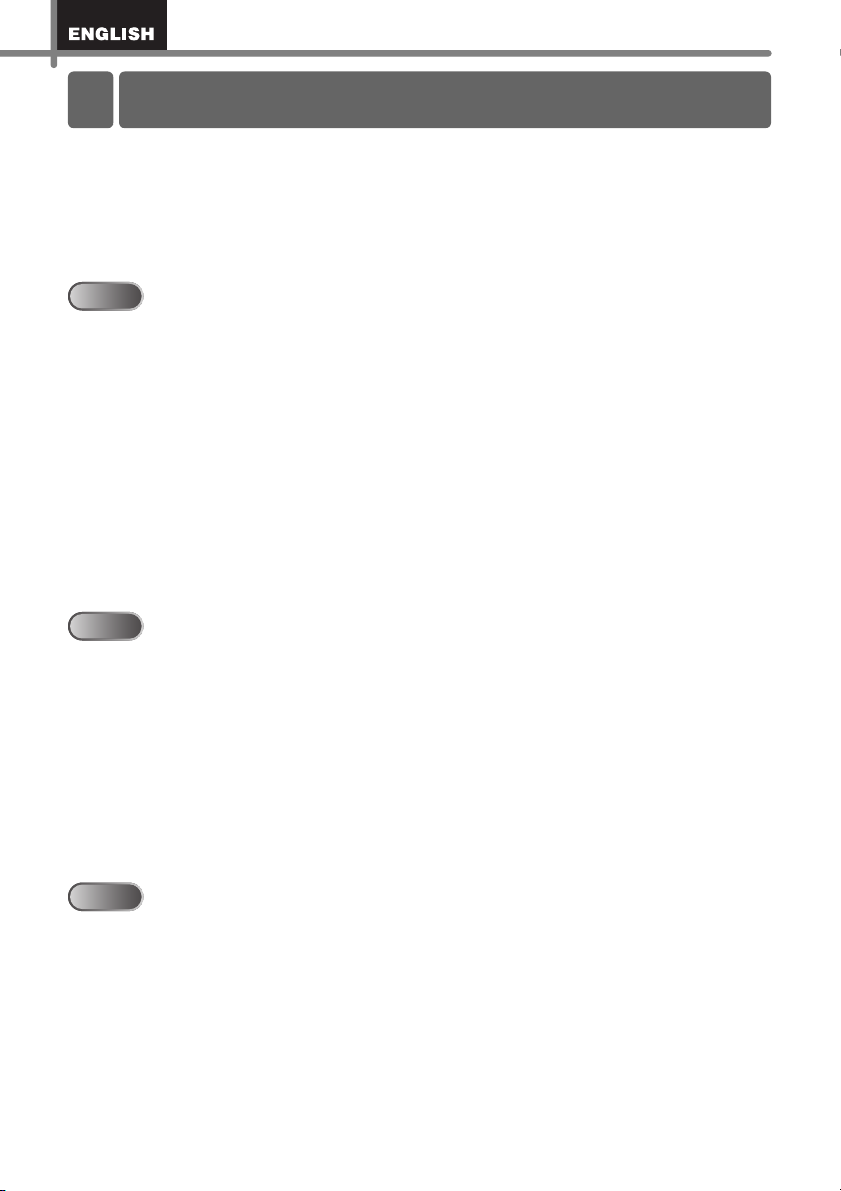
Introduction •••••••••••••••••••••••••••••••••••••••••••••••••••• 1
Contents
General Information ••••••••••••••••••••••••••••••••••••••••••••••••••••••••••• 1
Safety Precautions •••••••••••••••••••••••••••••••••••••••••••••••••••••••••••• 2
General Precautions •••••••••••••••••••••••••••••••••••••••••••••••••••••••••••••••••••• 4
STEP1
STEP1
Getting started ••••••••••••••••••••••••••••••••••••••••••••••••• 6
1 Unpacking the TD-4000/4100N••••••••••••••••••••••••••••••••••••••••••••• 6
2 Parts Description••••••••••••••••••••••••••••••••••••••••••••••••••••••••••••••• 7
3 LED Lamp••••••••••••••••••••••••••••••••••••••••••••••••••••••••••••••••••••••• 8
4 Flow for Creating Labels •••••••••••••••••••••••••••••••••••••••••••••••••••••9
5 Additional Functions••••••••••••••••••••••••••••••••••••••••••••••••••••••••••• 10
Printing the list of templates ••••••••••••••••••••••••••••••••••••••••••••••••••••••••••• 10
P-touch Transfer Express•••••••••••••••••••••••••••••••••••••••••••••••••••••••••••••• 10
P-touch Template•••••••••••••••••••••••••••••••••••••••••••••••••••••••••••••••••••••••• 10
6 Connecting the Power Supply••••••••••••••••••••••••••••••••••••••••••••••• 11
7 Setting the RD Roll •••••••••••••••••••••••••••••••••••••••••••••••••••••••••••• 12
8 Using Interface Cables •••••••••••••••••••••••••••••••••••••••••••••••••••••••14
STEP2
STEP2
Installing the software •••••••••••••••••••••••••••••••••••••••• 15
1 Installing the Software for TD-4000 •••••••••••••••••••••••••••••••••••••••• 15
2 Installing the Software for TD-4100N ••••••••••••••••••••••••••••••••••••••17
3 Uninstalling Software and Printer Driver •••••••••••••••••••••••••••••••••• 24
Uninstalling P-touch Editor •••••••••••••••••••••••••••••••••••••••••••••••••••••••••••• 24
Uninstalling the Printer Driver ••••••••••••••••••••••••••••••••••••••••••••••••••••••••• 24
4 Controlling with the ESC/P Commands ••••••••••••••••••••••••••••••••••• 26
Available Commands ••••••••••••••••••••••••••••••••••••••••••••••••••••••••••••••••••• 26
Serial Cables ••••••••••••••••••••••••••••••••••••••••••••••••••••••••••••••••••••••••••••• 26
5 Printing the Printer Settings••••••••••••••••••••••••••••••••••••••••••••••••••27
STEP3
STEP3
Reference••••••••••••••••••••••••••••••••••••••••••••••••••••••• 28
1 Maintenance ••••••••••••••••••••••••••••••••••••••••••••••••••••••••••••••••••••28
2 Troubleshooting•••••••••••••••••••••••••••••••••••••••••••••••••••••••••••••••• 29
3 Main Specifications••••••••••••••••••••••••••••••••••••••••••••••••••••••••••••32
Accessories (For USA Only) •••••••••••••••••••••••••••••••••••••••••••••••••••••••••• 33
Page 7
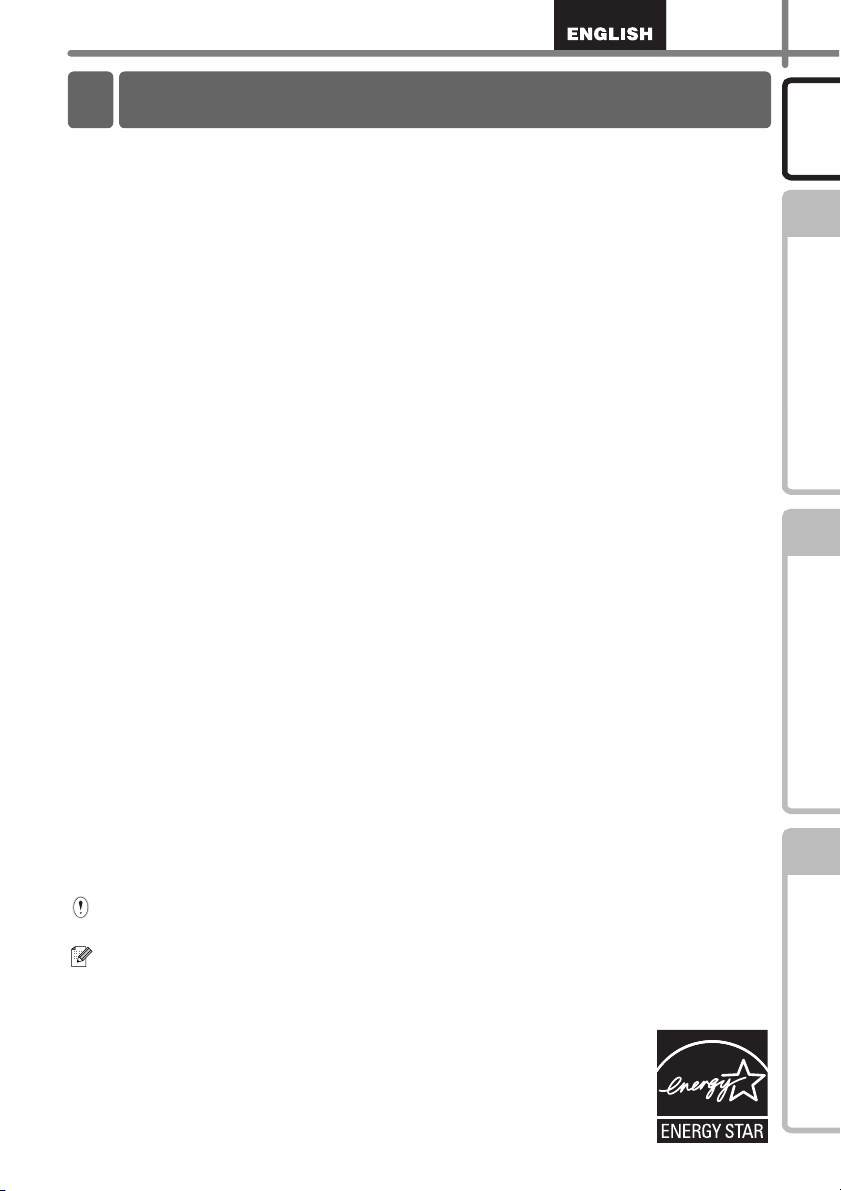
Introduction
General Information
1
Compilation and Publication Notice
Under the supervision of Brother Industries Ltd., this guide has been compiled and
published, covering the latest product’s descriptions and specifications.
The contents of this guide and the specifications of this product are subject to
change without notice.
If new versions of the TD-4000/4100N software become available, this manual may not
reflect the updated features. Therefore, you may find that the software and the contents
in this guide are different.
Brother reserves the right to make changes without notice in the specifications and
materials contained herein and shall not be responsible for any damages (including
consequential) caused by reliance on the materials presented, including but not limited to
typographical and other errors relating to the publication.
The screen images in this guide can be differed depending on your OS or printer.
© 2009 Brother Industries Ltd.
Trademarks and Copyrights
The Brother logo is a registered trademark of Brother Industries, Ltd.
Brother is a registered trademark of Brother Industries, Ltd.
© 2009 Brother Industries, Ltd. All rights reserved.
Microsoft, Windows Vista, Windows Server and Windows are registered trademarks of
Microsoft Corporation, in the United States and/or other countries.
QR code is a registered trademark of DENSO WAVE Incorporated. QR Code Generating
Program Copyright © 2008 DENSO WAVE INCORPORATED. BarStar Pro Encode
Library (DataMatrix, MaxiCode, PDF417, RSS) Copyright © 2007 AINIX Corporation. All
rights reserved.
The names of other software or products used in this document are trademarks or
registered trademarks of the respective companies that developed them.
Each company whose software title is mentioned in this guide has a Software License
Agreement specific to its proprietary programs.
Any trade names and product names of companies appearing on Brother products,
related documents and any other materials are all trademarks or registered trademarks
of those respective companies.
Symbols Used in this Guide
The symbols used throughout this guide are as follows:
Introduction
STEP
1
Getting started
STEP
2
STEP
3
This symbol shows information or directions that should be followed. If ignored, the
result may be injury, damage, or failed operations.
This symbol shows information or directions that can help you better understand and
use the machine more efficiently.
International ENERGY STAR® Compliance Statement
The purpose of the International ENERGY STAR® Program is to
promote the development and popularization of energy-efficient office
equipment.
As an ENERGY STAR
that this product meets the ENERGY STAR® guidelines for energy
efficiency.
®
Partner, Brother Industries, Ltd. has determined
Reference Installing the software
Page 8
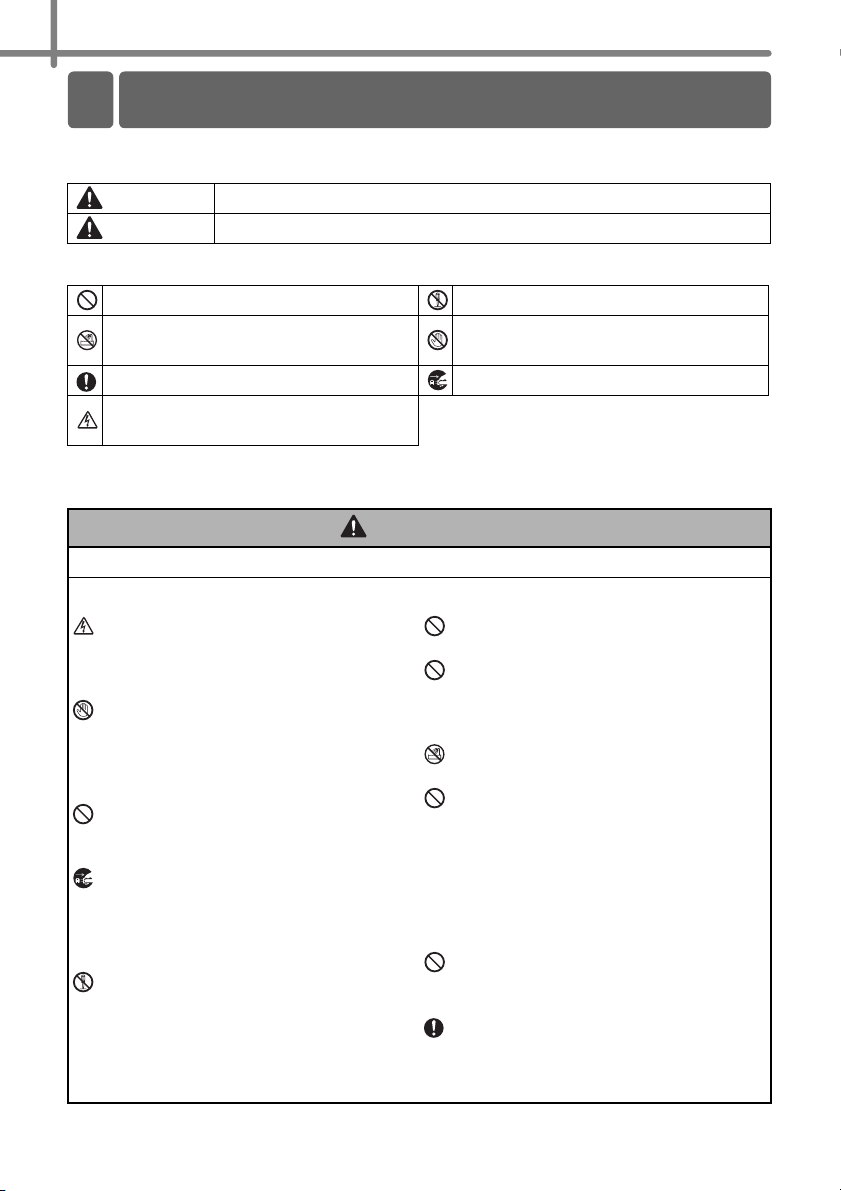
Introduction
Safety Precautions
2
Read and understand all of these instructions and save them for later reference. Follow
all warnings and instructions marked on the product.
WARNING Tells you what to do to avoid the risk of injury.
CAUTION
The symbols used in this guide are as follows:
Action NOT allowed to do DO NOT disassemble the product.
DO NOT splash the product with or
immerse the product in water.
Mandatory action Unplugging
Alerts to the possibility of electrical
shock
Tells you about procedures you must follow to prevent damage to the machine.
DO NOT touch a given portion of the
product.
To use the machine safely
WARNING
Follow these guidelines to avoid fire, electric shock, or other damage.
The Machine
Unplug the power cord immediately and
stop using the machine during an
electrical storm. There may be a remote
risk of electric shock from lightning.
Do not touch any metal parts near the
print head. The print head becomes very
hot during use and remains very hot
immediately after use. Do not touch it
directly with your hands.
Dispose of plastic bags correctly and
keep away from babies and children. Do
not wear or play with plastic bags.
Unplug the power cord immediately and
stop using the
abnormal odor, heat, discoloration,
deformation or anything unusual whilst the
machine
Do not disassemble the machine.
For inspection, adjustment and repair of
the machine contact the retail outlet
where the machine was purchased or
your local authorized service center.
machine
is in use or storage.
if you notice any
Do not drop, hit or otherwise bang the
machine.
Do not hold and lift the machine by the
RD Roll cover. The cover could come off
and the machine could fall and become
damaged.
Do not allow the
way.
Do not use the machine with foreign
objects in it. If water or any foreign
objects should enter the machine,
unplug the power cord from the electric
outlet and remove the foreign object. If
necessary, contact the retail outlet
where the machine was purchased or
your local authorized service center.
Do not hold the machine with only one
hand. The machine may slip out of your
hand.
Never disassemble the machine or allow
it to get wet to avoid possible fire or
electrical shock. Doing so could cause
an electrical shock or fire.
machine
to get wet in any
Page 9
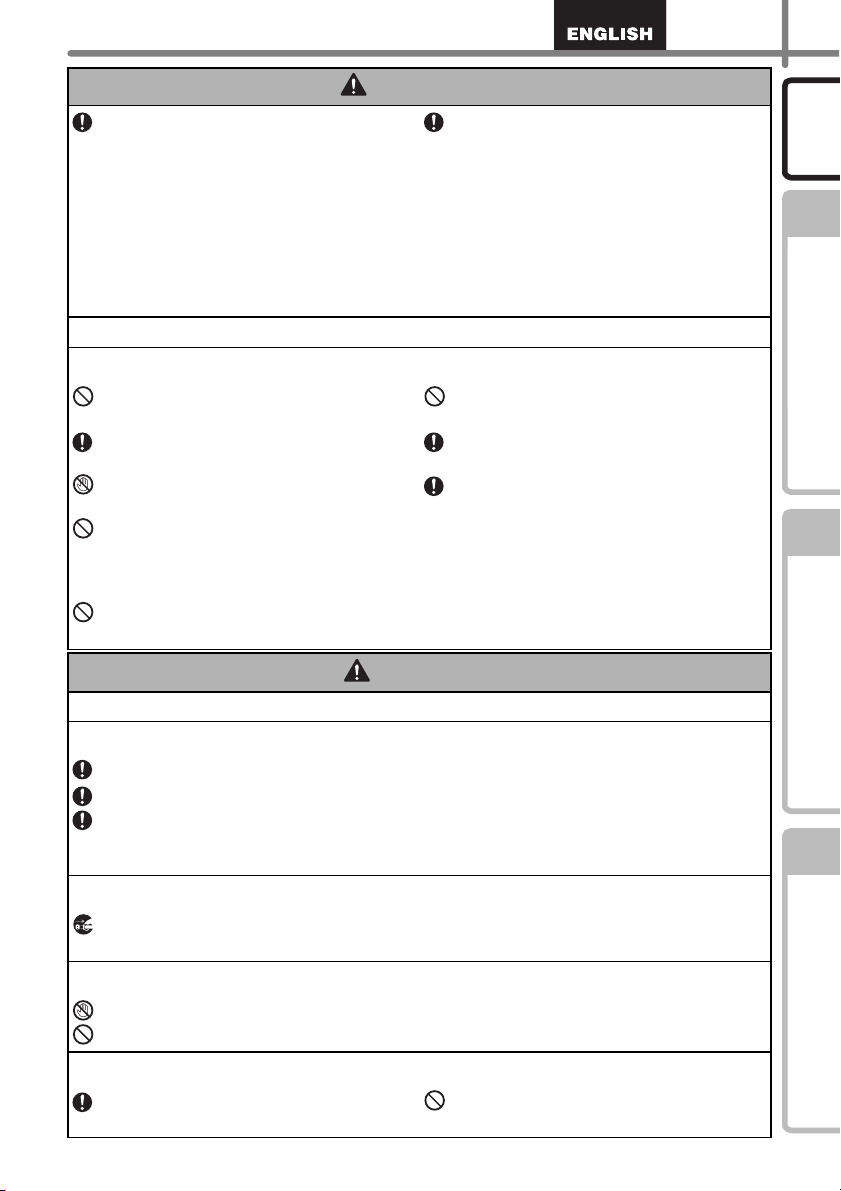
WARNING
Do not use paint thinner, benzene,
alcohol or any other organic solvents to
clean the machine. Doing so may cause
damage to the surface finish. Use a soft,
dry cloth to clean the machine.
Follow these guidelines to avoid fire, electric shock, or other damage.
Power Cord
Use only the authorized power source
(120V AC) for the machine.
Use only the power cord included with
the machine.
Do not handle the power cord or plug if
your hands are wet.
Do not overload the electrical outlet
sockets with too many appliances or
plug the power cord into a damaged
electrical outlet.
Do not cut, damage, alter or place heavy
objects on the power cord.
Do not put any heavy objects or objects
containing water on top of the machine.
If water or any foreign object enters the
machine, contact the retail outlet where
the machine was purchased or your
local authorized service center. If you
continue to use the machine with water
or a foreign object in the machine, the
machine may be damaged or personal
injury could result.
Do not use the power cord if it is
damaged.
Ensure the power cord is correctly
inserted into the electrical outlet.
Always hold the power cord when
unplugging the power cord from or
plugging it into electrical outlet. Do not
pull on the power cord. The wire in the
electrical cord may become damaged.
3
Introduction
STEP
1
Getting started
STEP
2
CAUTION
Follow these guidelines to avoid fire, electric shock, or other damage.
The Machine
The electrical outlet should be close to the machine and be easily accessible.
Do not touch the cutter. Personal injury could result.
Do not expose the machine to direct sunlight or near heaters or other hot appliances,
in any area exposed to extremely high or low temperatures, high humidity or dusty
areas. Doing so could cause the machine to malfunction.
Power Cord
If the machine will not be used for an extended period, remove the power cord from
the electrical outlet.
Cutter
Do not touch the blade of the cutter.
Do not open the top cover when the cutter is operating.
Installation/Storage
Put the machine on a flat, stable surface
such as a desk.
Do not put any heavy objects on top of
the machine.
STEP
3
Reference Installing the software
Page 10
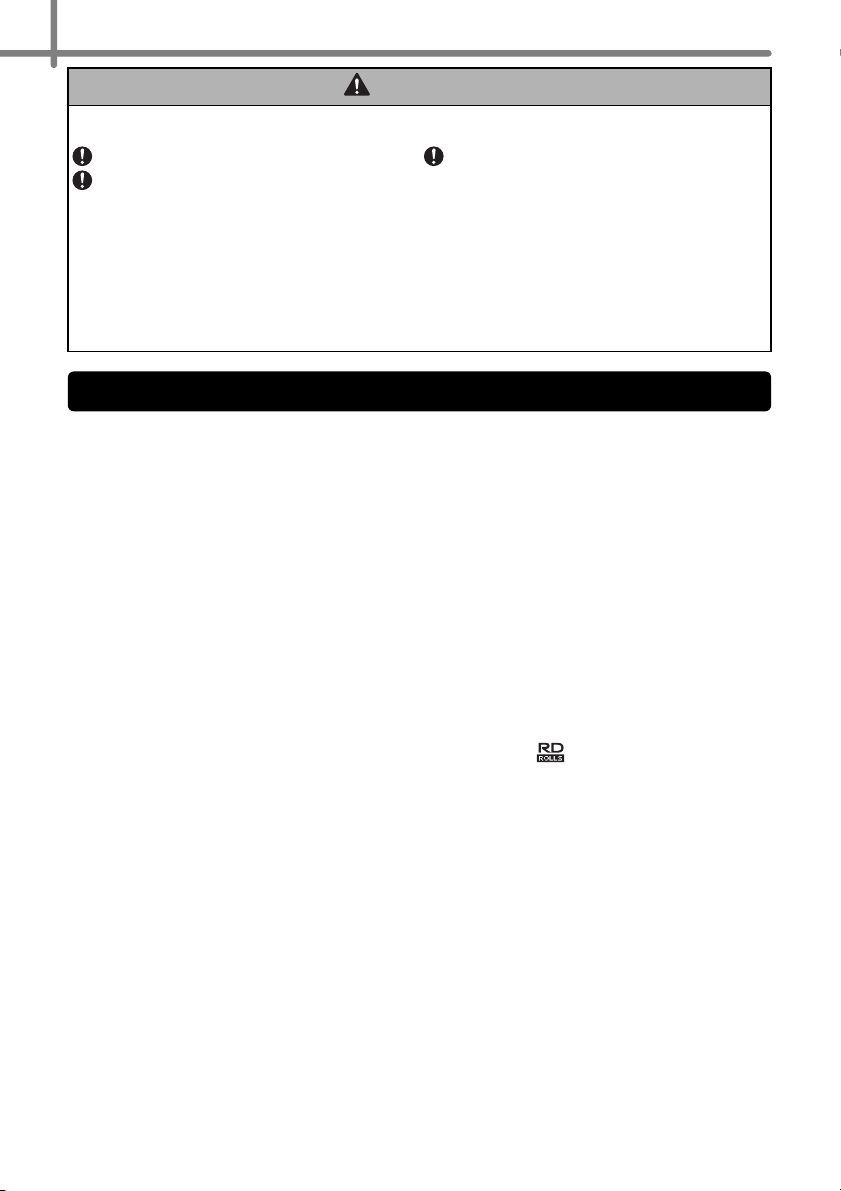
Introduction
General Precautions
4
CAUTION
RD Roll
Be careful not to drop the RD Roll.
RD Rolls use thermal paper. Both the
label and print will fade with sunlight and
heat. Do not use RD Rolls for outdoor
use that requires durability.
The Machine
• The machine is a precision machine. Do not drop, hit or otherwise bang the machine.
• Do not lift the machine by the RD Roll compartment cover. The cover could come off and
the machine could fall and become damaged.
• The machine may malfunction if left near a television, radio, etc. Do not use the machine
near any machine that can cause electromagnetic interference.
• Do not insert any objects into or block the label output slot, USB port, Serial port or LAN
port.
• Use only the interface cable (USB cable) included with the machine.
• When not in use for an extended period, remove the RD Roll from the machine.
• Do not attempt to print labels while the RD roll compartment cover is open.
Power Cord
• You should put the machine near an easily accessible, standard electrical socket.
RD Roll
• Use only genuine Brother accessories and supplies (with mark).
• If the label is attached to a wet, dirty, or oily surface, it may peel off easily. Before
applying the label, clean the surface to which the label will be applied.
• RD Roll uses thermal paper so that ultraviolet rays, wind, and rain may cause the color
of the label to fade and the ends of the label to peel off.
• Do not expose the RD Rolls to direct sunlight, high temperatures, high humidity, or dust.
Store in a cool, dark place. Use the RD Rolls soon after opening the package.
• Scratching the printed surface of the label with your finger nails or metal objects, or
touching the printed surface with hands dampened by water, sweat, or medicated cream,
etc., can cause the color to change or fade.
• Do not apply labels to any persons, animals, or plants. In addition, never apply labels to
public or private property without permission.
Depending on the area, material, and
environmental conditions, the label may
unpeel or become irremovable, the color
of the label may change or be
transferred to other objects.
Before applying the label, check the
environmental condition and the
material. Test the label by affixing a
small piece of it to an inconspicuous
area of the intended surface.
Page 11
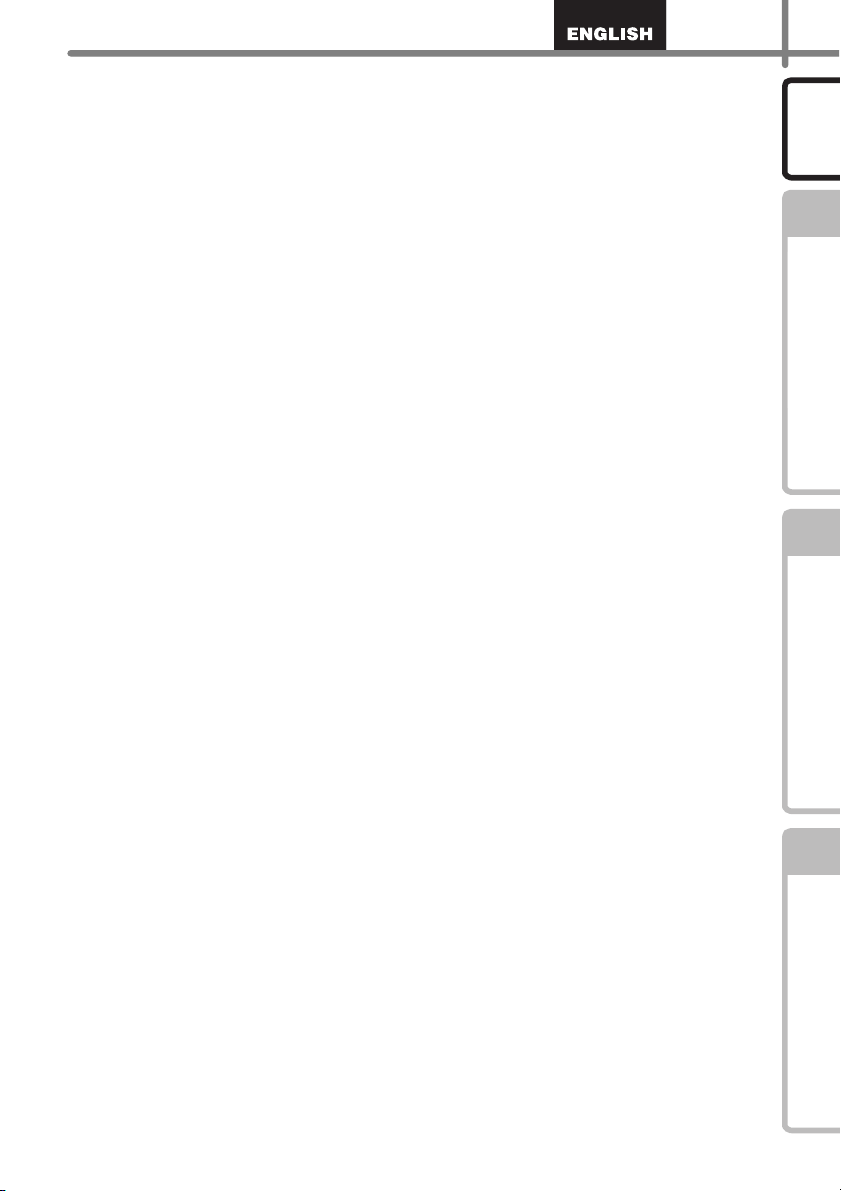
• The last label in an RD Roll may not be printed correctly. For this reason, the roll contains
more labels than that indicated on the package.
• When a label is removed after being applied to a surface, a portion of the label may
remain.
• Some RD Rolls use permanent adhesive for their labels. These labels cannot be easily
peeled off once attached.
CD-ROM and Software
• Do not scratch the CD-ROM or subject it to high or low temperatures.
• Do not put heavy objects or apply force to the CD-ROM.
• The software contained on the CD-ROM is meant for use with the machine only. See the
License on the CD for details. This software may be installed on multiple computers for
use in an office, etc.
5
Introduction
STEP
1
Getting started
STEP
2
STEP
3
Reference Installing the software
Page 12
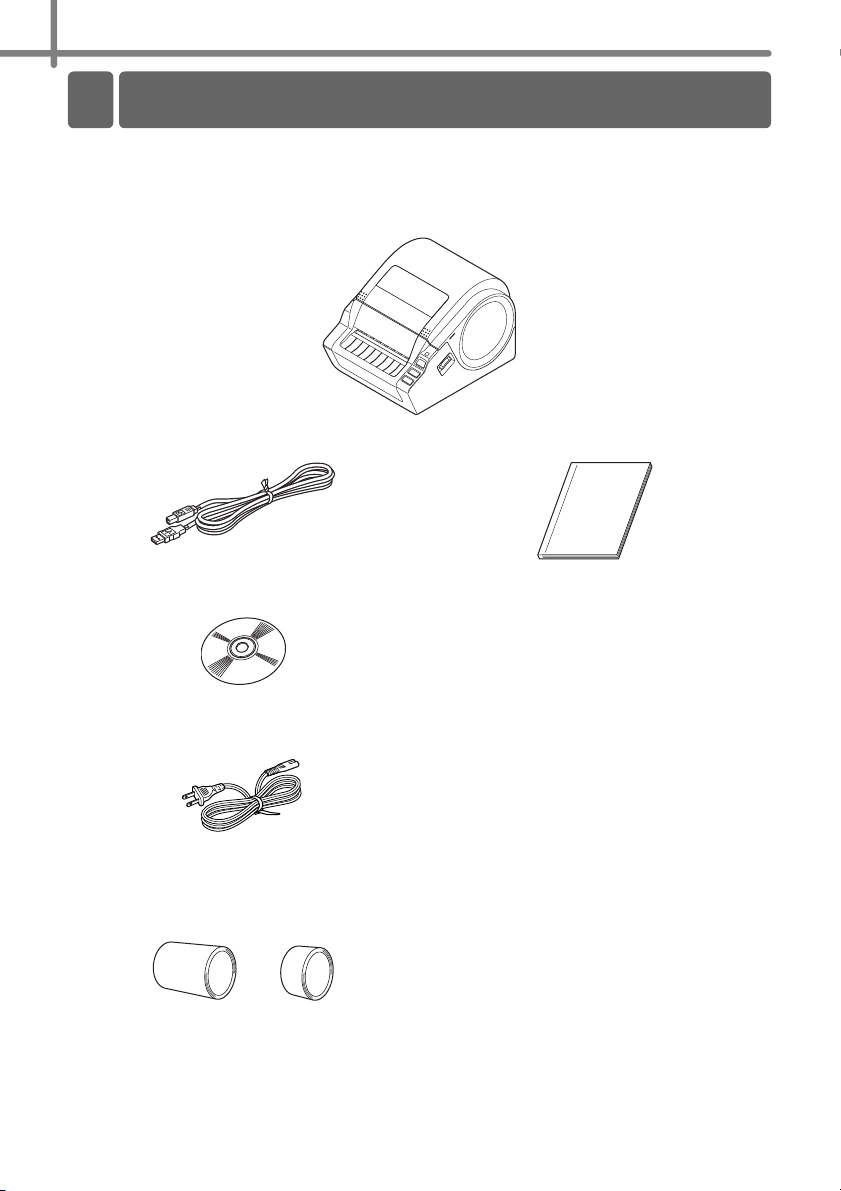
STEP1 Getting started
1 Unpacking the TD-4000/4100N
6
Getting started
Check that the package contains the following before using the printer. If any item is
missing or damaged, contact your Brother reseller.
TD-4000/4100N
USB cable User's Guide
CD-ROM
AC Power cord
The plug may differ by countries.
RD Roll (Starter roll)
The Brother TD-4000/4100N includes two starter
rolls of labels:
• One starter roll of 4" (102 mm) Continuous
length label 6.5 ft (2 m)
• One starter roll of 2" × 1" (51 mm × 26 mm)
Die Cut Labels (60 labels)
Page 13
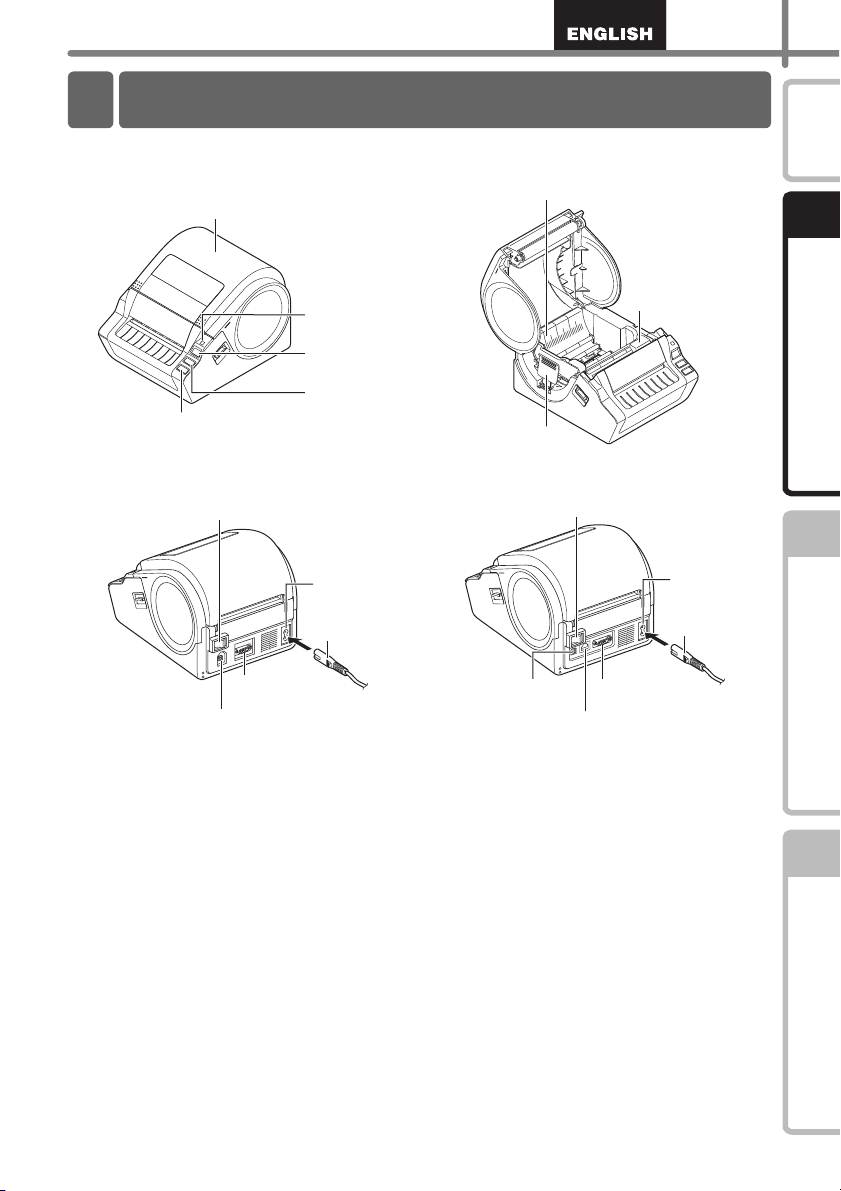
7
2 Parts Description
Feed button
ON/OFF button
Cut button
RD Roll compartment cover
LED lamp
Guide
Gap sensor
Scale
Power cord
USB port
Power port
<TD-4000>
Main power switch
Serial port
Power port
Serial port
LAN port
Power cord
<TD-4100N>
Main power switch
USB port
Front
Rear
Introduction
STEP
1
Getting started
STEP
2
STEP
3
Reference Installing the software
Page 14
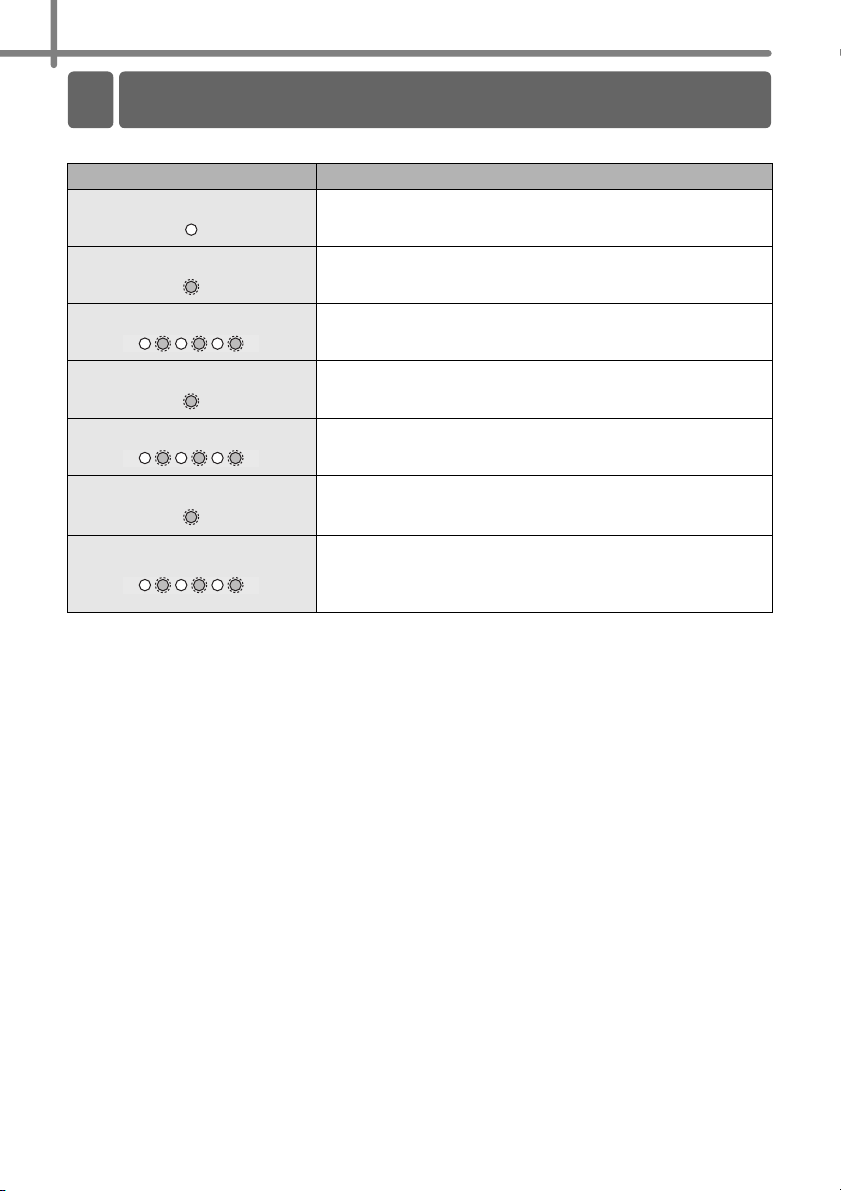
STEP1 Getting started
3 LED Lamp
8
LED lamp on the Brother TD-4000/4100N indicates the current operating condition.
Lamp Condition
Not lit
Power is OFF.
Green lamp is lit
Green lamp is flashing
Orange lamp is lit
Orange lamp is flashing
Red lamp is lit
Red lamp is flashing
Power is ON.
Receiving the data from PC.
The roll cover is opened.
(Close the roll cover properly.)
Cooling
(Wait for temperature of print head to lower)
Activating the boot.
The program is not accurate.
(Please update the program correctly.)
Indicates one of the following errors.
• Label sensor error (End of RD Roll or label jam)
• Incorrect RD Roll installed
• Transmission error
Page 15
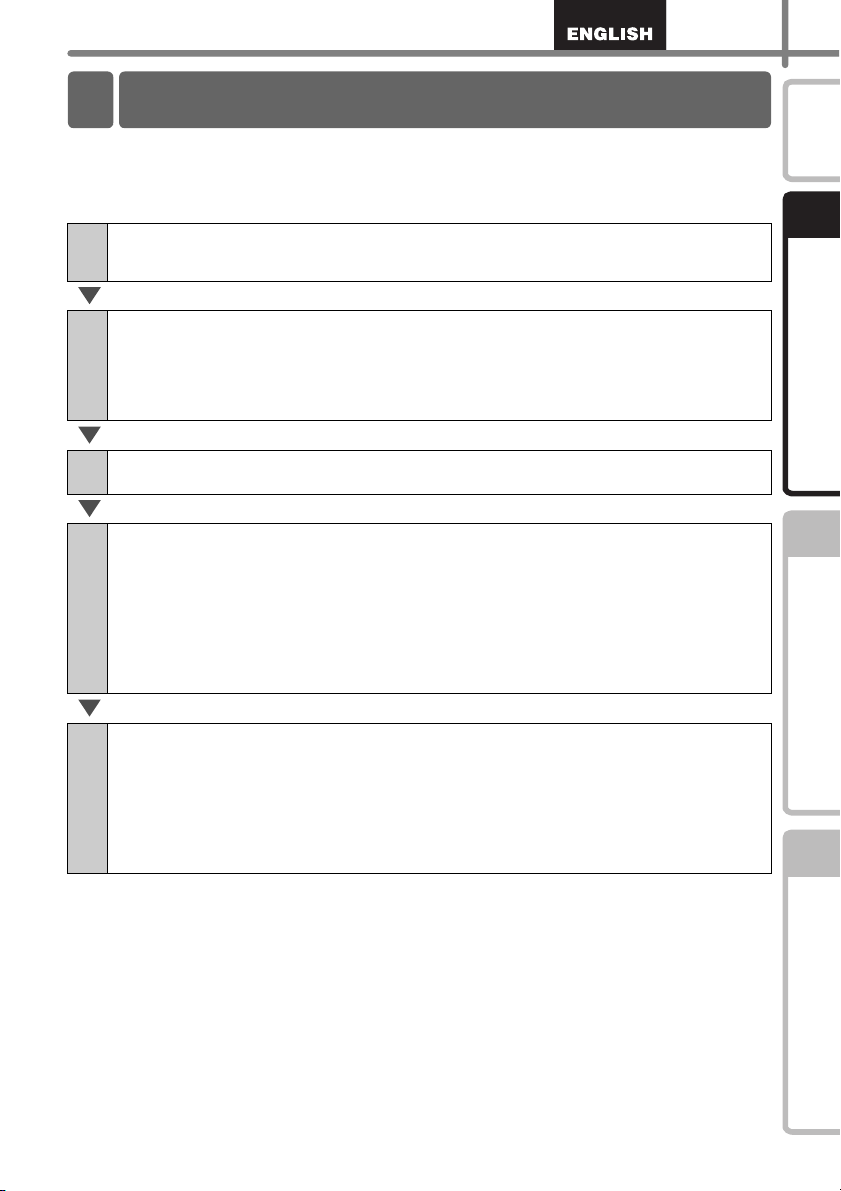
Labels can be created by using P-touch Editor. For details, see Î the Software User's
4 Flow for Creating Labels
Guide in the CD-ROM.
Follow the procedure described below to prepare for making labels.
The following is the example for Windows Vista
Connect the Power Supply.
1
For details, see "Connecting the Power Supply" on page 11.
Install the software.
2
Install the printer driver to use the TD-4000/4100N as a printer with the PC and
install the label design software.
For TD-4000, see "Installing the Software for TD-4000" on page 15.
For TD-4100N, see "Installing the Software for TD-4100N" on page 17.
Connect the TD-4000/4100N to the PC.
3
®
.
9
Introduction
STEP
1
Getting started
Specify the paper or label size.
4
From [Control Panel], click [Hardware and Sound] or [Printers and Other
Hardware], [Printers], right click on [Brother XX-XXXX], select [Printing
Preferences], under [Paper] tab to specify the paper and label settings (width,
length, label spacing, and paper width).
The list of paper sizes can be imported from other PC or exported to other PC, and
the print location and the print density can be adjusted.
For details, see the Software User's Guide in the CD-ROM.
Print labels.
5
• Printing from the P-touch Editor
Start the P-touch Editor to create labels.
• Printing from other applications
Choose [File] - [Print]. (The printing procedure may differ depending on the
application being used.)
For details, see the Software User's Guide in the CD-ROM.
STEP
2
STEP
3
Reference Installing the software
Page 16
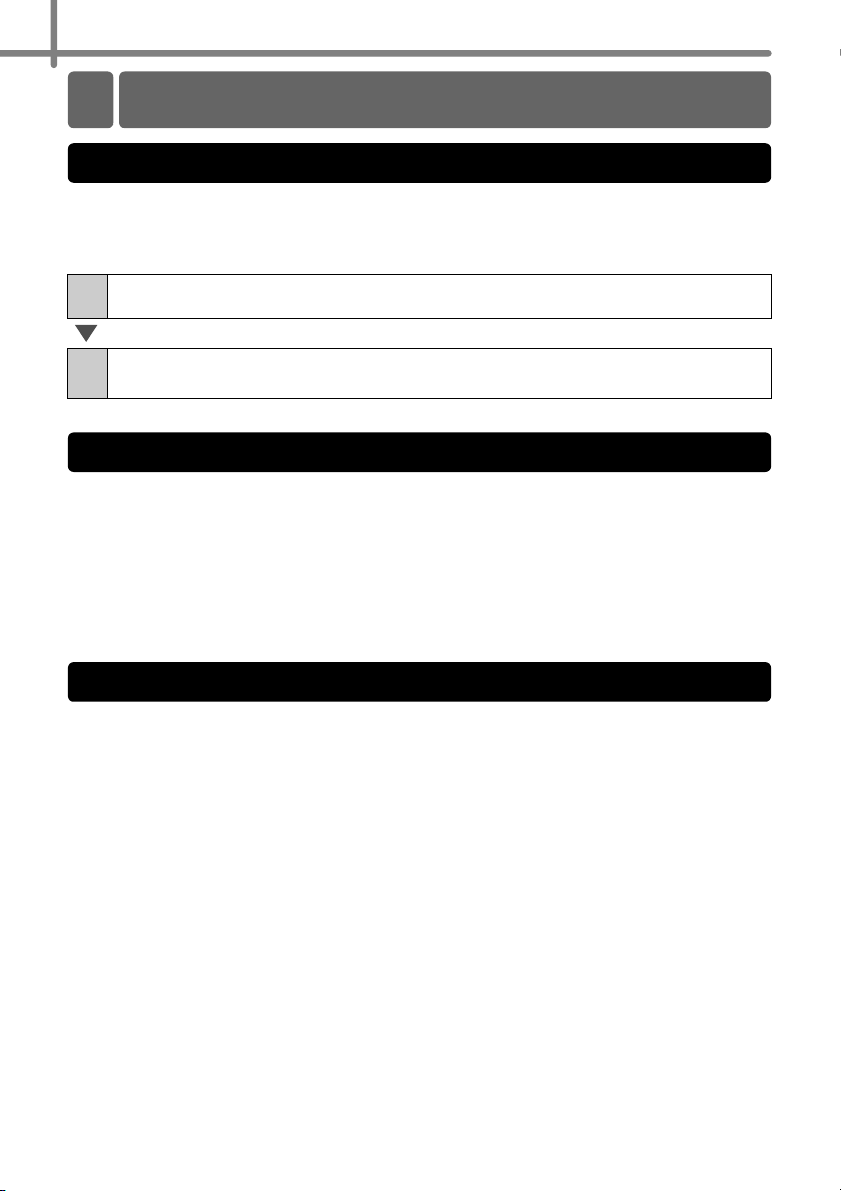
STEP1 Getting started
5 Additional Functions
Printing the list of templates
P-touch Transfer Express
P-touch Template
10
The TD-4000/4100N is equipped with memory so label templates can be saved inside
the printer.
You can print a list of these label templates (maximum of 99) so that you can see which
label templates are available.
Install a roll of labels with a width of 2" (50.8mm) or more.
1
Press and hold the Feed button.
2
The list of label templates is printed.
By using P-touch Transfer Express, label templates can easily be transferred to the TD4000/4100N via USB.
After the label template has been created by the administrator, it can be distributed to
users together with P-touch Transfer Express.
The user can then use P-touch Transfer Express to transfer the label template to the TD4000/4100N.
For details, see the "Software User's Guide" in the manuals folder of the included CDROM.
Sending the P-touch Template command to the TD-4000/4100N allows the selection and
printing of transferred templates to be controlled from the host devices.
The types of host device are as below.
• Scale, Measurement device
• Medical measurement device
• Barcode reader
The latest command tool can be downloaded from the following website.
http://solutions.brother.com
[Select your region/country] - [Choose your product] - [Downloads]
Page 17
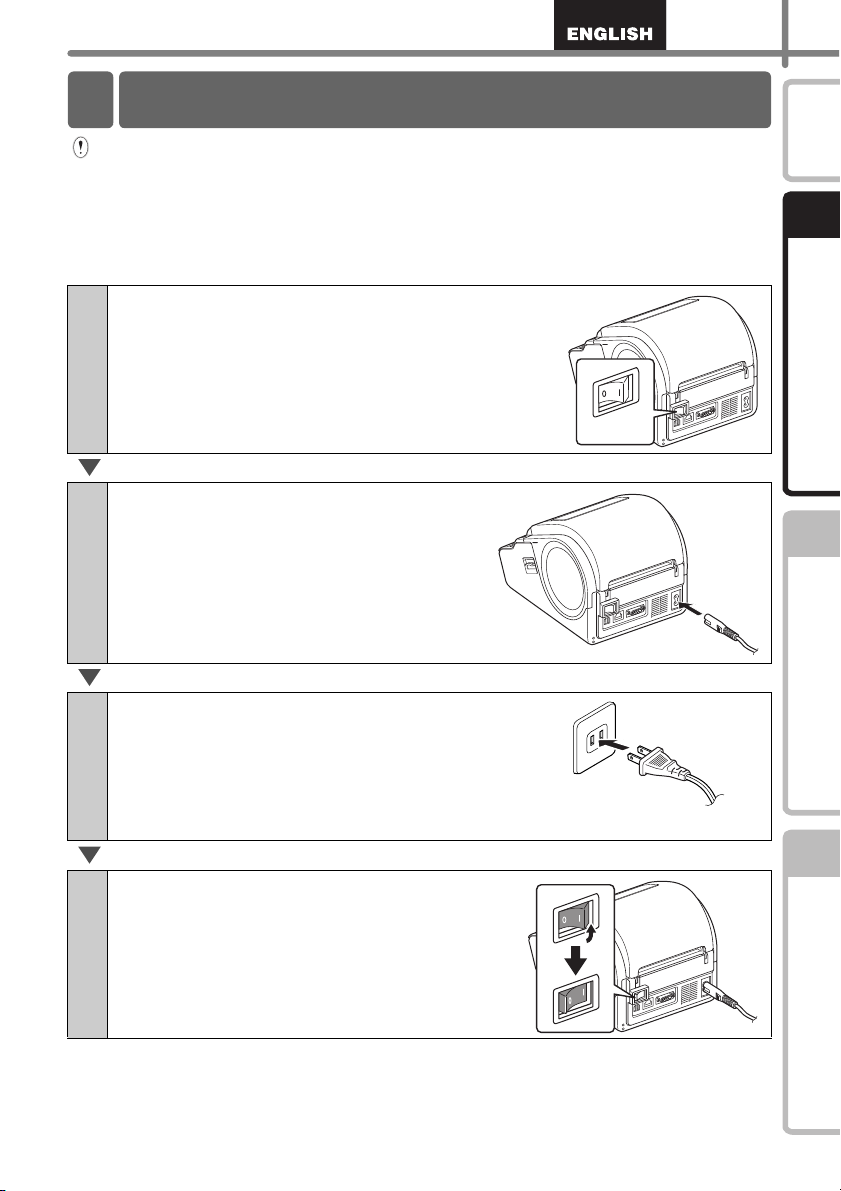
11
6 Connecting the Power Supply
Off
The plug may differ by countries.
• Check that the electrical outlet is 120V AC before plugging the power cord.
• Do not connect the TD-4000/4100N to the computer until directed to do so when
installing the printer driver.
• Unplug the power cord from the electrical outlet after you have finished using the
TD-4000/4100N.
• Do not pull the power cord when unplugging it from the electrical outlet. The wire in
the power cord may become damaged.
Check that the main power switch is turned
1
off.
Connect the power cord to the
2
TD-4000/4100N.
Plug the power cord into an electrical outlet.
3
Introduction
STEP
1
Getting started
STEP
2
Turn the main power switch on.
4
STEP
3
Reference Installing the software
Page 18
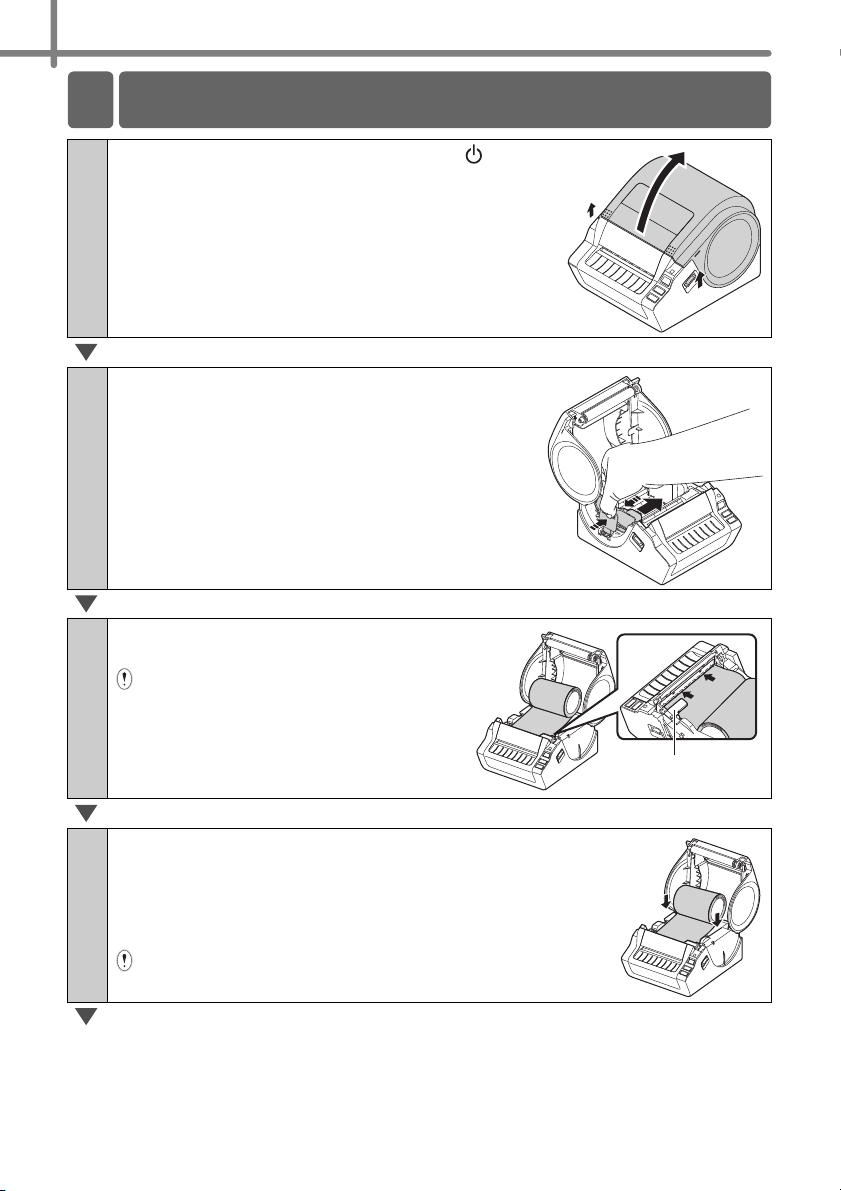
STEP1 Getting started
7 Setting the RD Roll
Gap sensor
12
1
2
Press and hold the ON/OFF button ( ) to
turn the TD-4000/4100N off. Pull up the left
and right levers on the TD-4000/4100N under
the RD Roll compartment cover, and open
the RD Roll compartment cover.
Squeeze the green lever and adjust the
guide to fit the width of the RD roll. Use the
scale molded in the rear compartment to
assist positioning this guide.
Slide the end of the RD roll under
3
the gap (media) sensor.
If the end of the RD roll has not been
fed under the gap (media) sensor, the
TD-4000/4100N may not be able to
detect the media properly.
Insert a RD roll into the roll compartment upside
4
down with the labels feeding from the bottom as
shown.
Check the position of the roll guide and adjust it to
prevent the RD roll from moving sideways.
Incorrect insertion of the RD roll will not print on the correct
side of the label.
Page 19
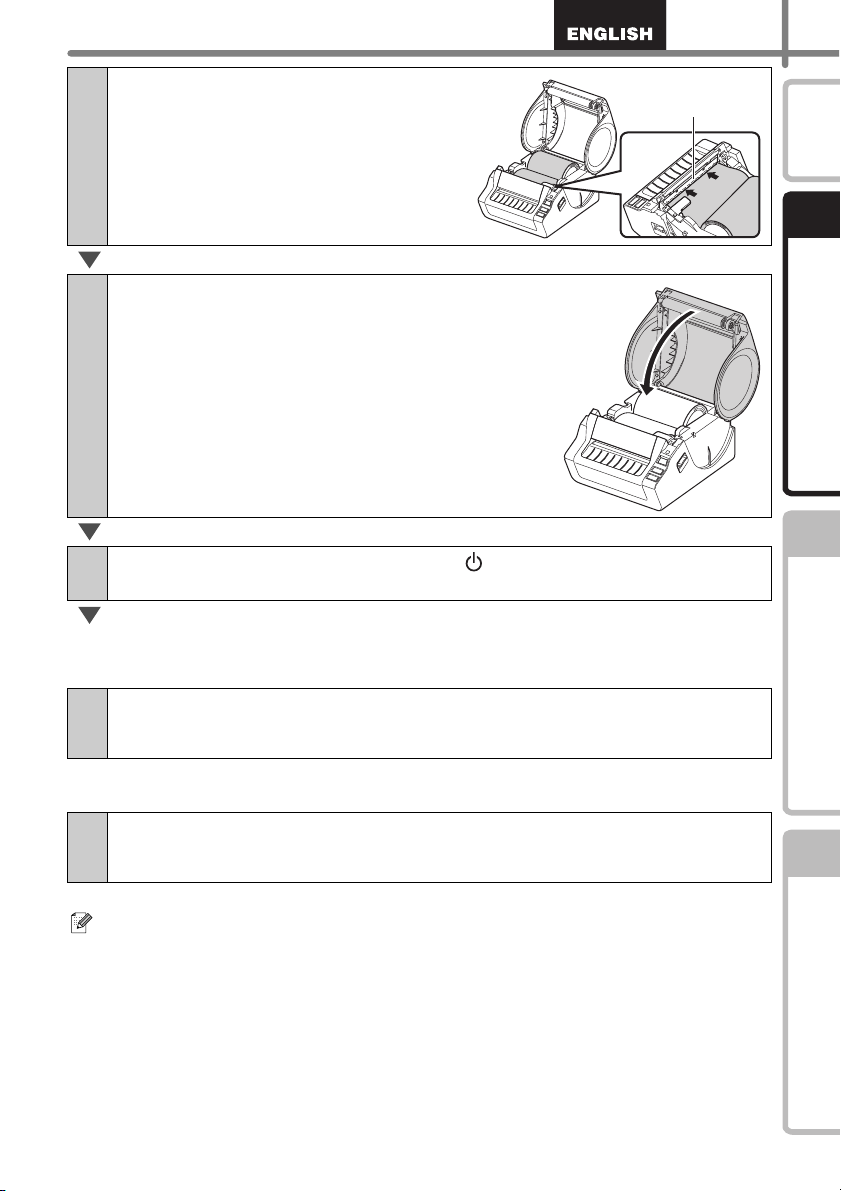
Position the end of the RD roll to
Black plastic
cutter guard
5
touch the black plastic cutter guard.
Close the RD Roll compartment cover.
6
Press and hold the ON/OFF button ( ) to turn the TD-4000/4100N
7
on.
13
Introduction
STEP
1
Getting started
STEP
2
Die cut label
Press the Feed button.
8
The printer will position the label to the correct starting position.
You are now ready to print.
Continuous length label
Press the Feed button twice and the Cut button.
8
The printer will position the label to the correct starting position.
You are now ready to print.
If the media does not load properly, trim off some of the media to produce straight
edge and repeat this loading procedure.
STEP
3
Reference Installing the software
Page 20
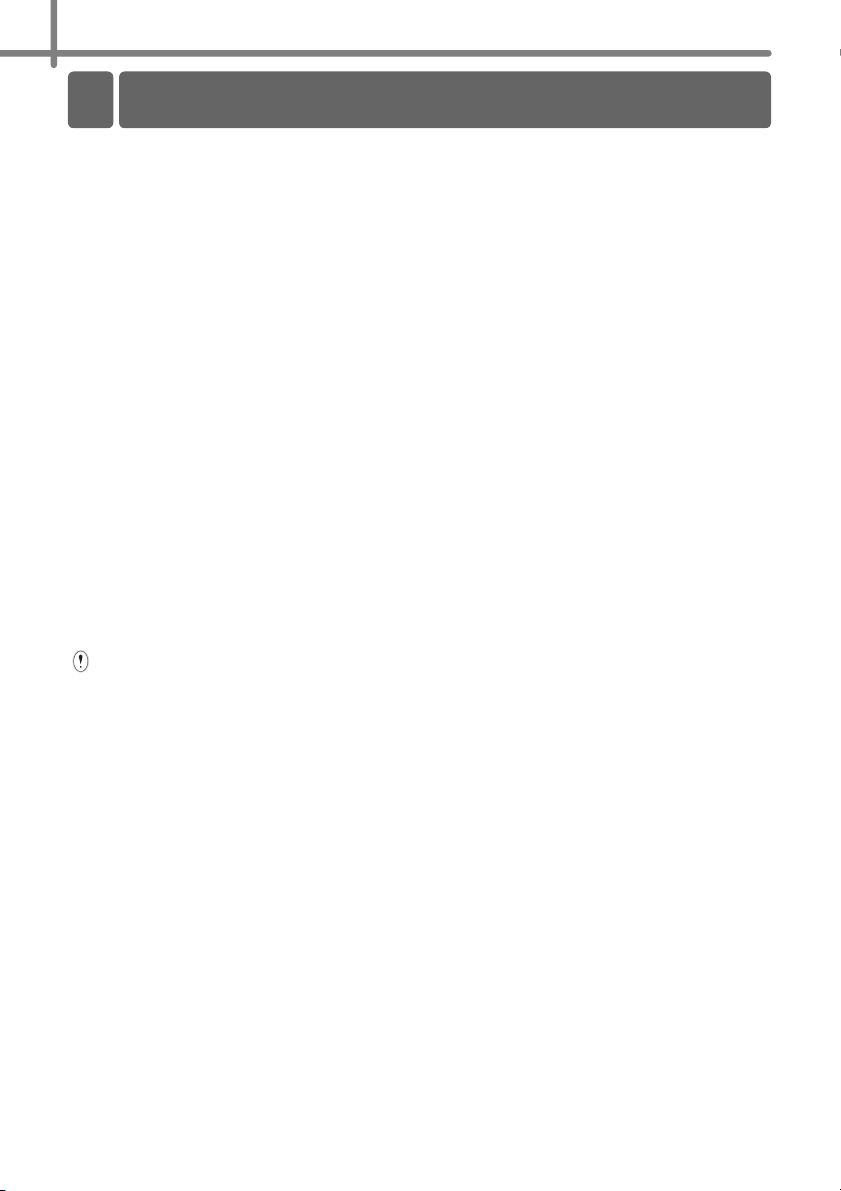
STEP1 Getting started
8 Using Interface Cables
14
RS-232C cable and Network cable are not standard accessories.
Select the appropriate cable for the interface.
• USB cable
Use the enclosed interface cable.
• RS-232C cable
Do not use an interface cable that is longer than 6 feet (2.0 meters).
For details, see "Controlling with the ESC/P Commands" on page 26.
• Network cable (TD-4100N)
Use a straight-through Category5 (or greater) twisted-pair cable for 10BASE-T or
100BASE-TX Fast Ethernet Network.
Important
For USB interface, the included USB interface cable should be used to
ensure compliance with the limits for EMC.
For serial and network interfaces, a shielded interface cable should be
used to ensure compliance with the limits for EMC.
Changes or modifications not expressly approved by Brother Industries,
Ltd. may affect the performance and print quality, and damage may not
be covered under the limited warranty.
• Caution for LAN connection
Connect this product to a LAN connection that is not subjected to overvoltages.
• Caution for RS-232C connection
The RS-232C serial connector part of this equipment is not Limited Power Source.
Page 21
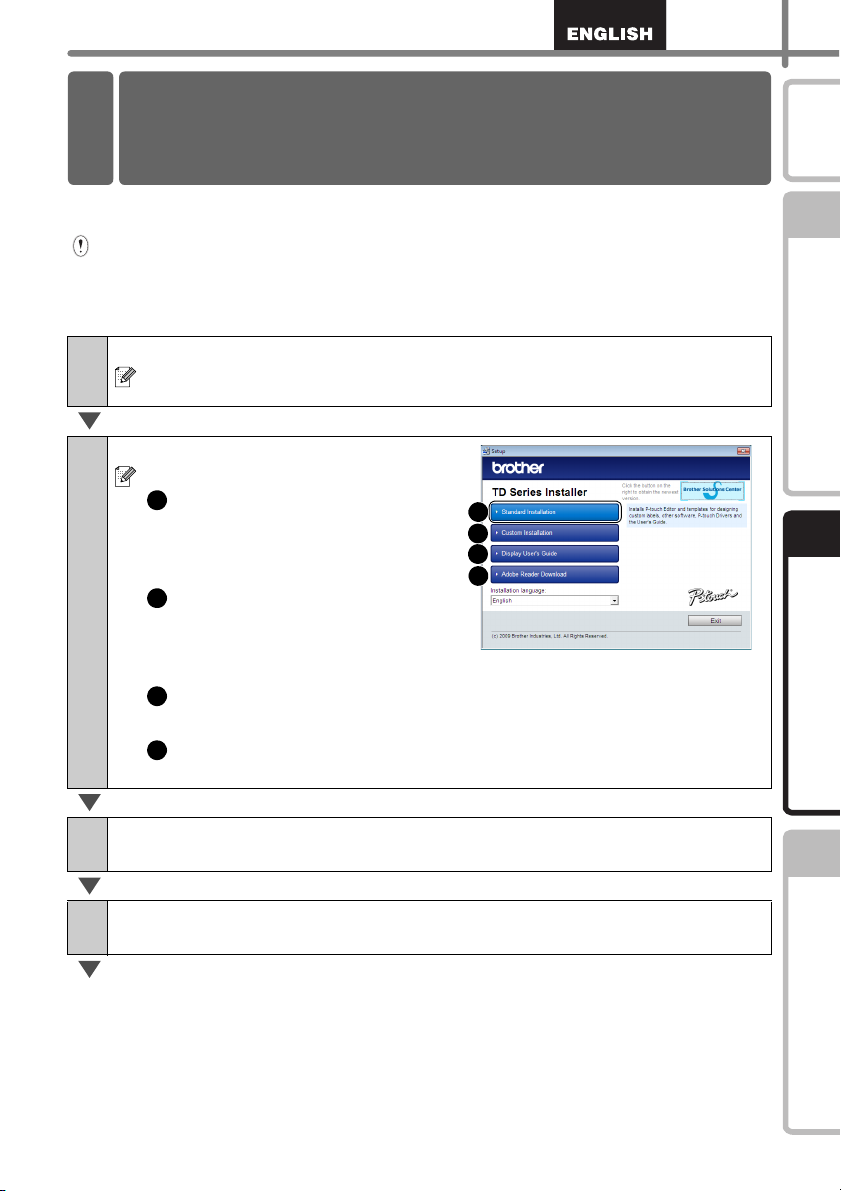
Installing the software
1 Installing the Software for TD-
4000
1
2
3
4
123
4
The procedure for installing the software varies depending on the OS of the computer.
Install procedure is subject to change without notice.
Please note: It is important you do not connect the printer to the computer until
directed to do so.
This section explains how to install P-touch Editor 5.0, the Printer Driver and the User's
Guide using the Standard Installation option.
The following is the example for Windows Vista
Start the computer and put the CD-ROM into the CD-ROM drive.
1
2
If it does not start up automatically, open the files on the CD-ROM and double
click on "Setup.exe".
Click "Standard Installation".
Installation items:
Standard Installation
P-touch Editor 5.0,
Printer Driver, and
Software User's Guide (PDF)
Custom Installation
Individually install P-touch Editor
5.0, Printer Driver or Software
User's Guide (PDF).
Display User's Guide
The Software User's Guide (PDF)
Adobe
Link to the download page for Adobe
Reader Download
®
.
®
Reader® will be displayed.
15
Introduction
STEP
1
Getting started
STEP
2
Read the license agreement and click [Yes] if you agree with the
3
terms and conditions.
Follow the on-screen instructions to complete the Standard
4
Installation.
STEP
3
Reference Installing the software
Page 22
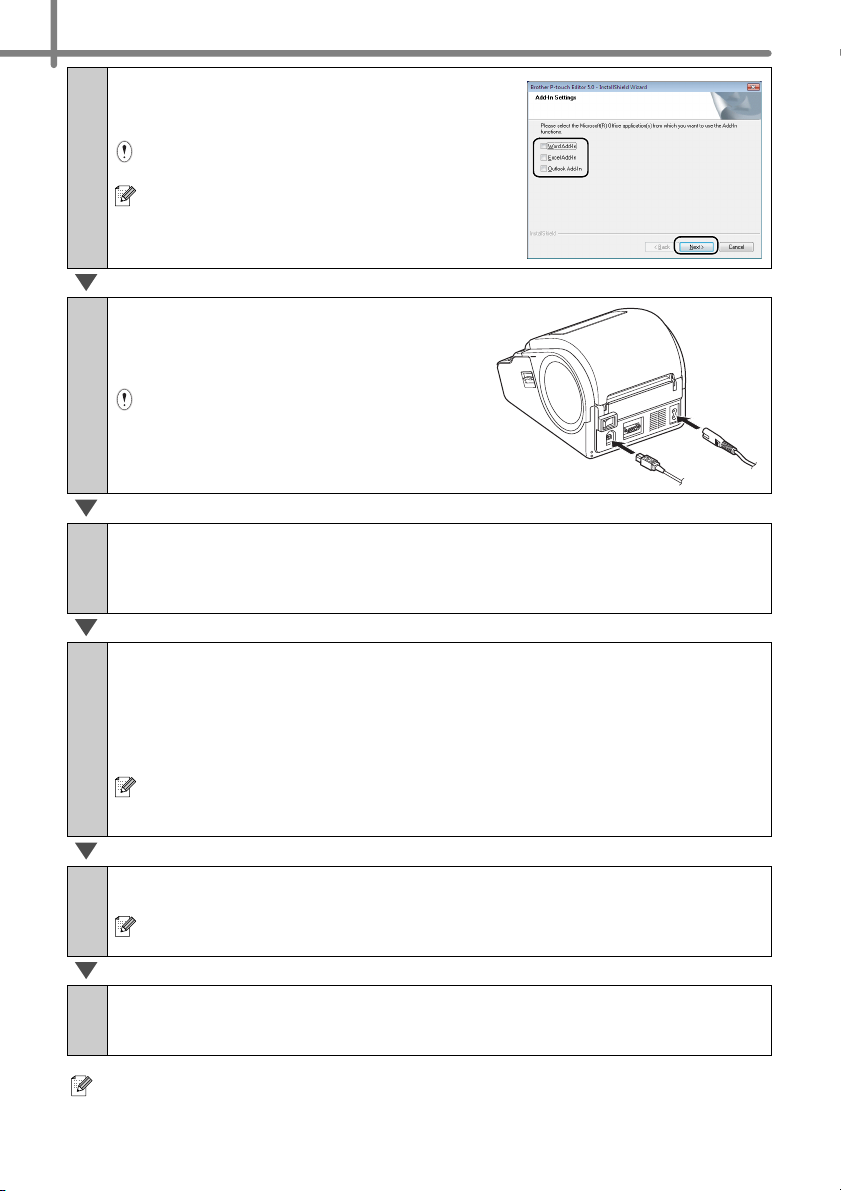
STEP2 Installing the software
16
Put a check mark in the box next to the
5
Add-in programs you want to install, and
click [Next].
Make sure that you closed all Microsoft®
Office
For details on the Add-in, see the "Software
User's Guide (PDF)".
Click [OK] and follow the on-screen
6
instructions for installing the printer
driver.
When instructed, connect the printer
to finish the printer driver installation.
For USB installation, it is important you do
not connect the printer to the computer
until directed to do so.
Select a registration method and click [Next].
7
• If you choose "Yes, display the page", you will go to the online user registration
page before finishing the installation. (recommended)
• If you choose "No, do not display the page", you will continue the installation.
applications.
When instructed to download the optional tools, select your choice
8
and click [Next].
• If you choose "Yes, display the page", you will go to the web site "solutions center"
page before finishing the installation. (recommended)
[Select your region/country] - [Choose your product] - [Downloads]
• If you choose "No, do not display the page", you will continue the installation.
To download the optional tools later, you can find them on this Web site:
http://solutions.brother.com
[Select your region/country] - [Choose your product] - [Downloads]
Click [Finish].
9
The software installation is now complete.
When you are asked to restart the computer, choose "Restart" and click
[Finish].
Start the software.
10
Click [Start] - [All Programs (Programs)] - [Brother P-touch] - [P-touch Editor 5.0] to
start P-touch Editor.
For details on software, see Î"Software User's Guide (PDF)".
You can find the Software User's Guide (PDF) by clicking [Start] - [ALL Programs
(Programs)] - [Brother P-touch] - [Manuals] - [TD-4000] - [Software User's Guide].
Page 23
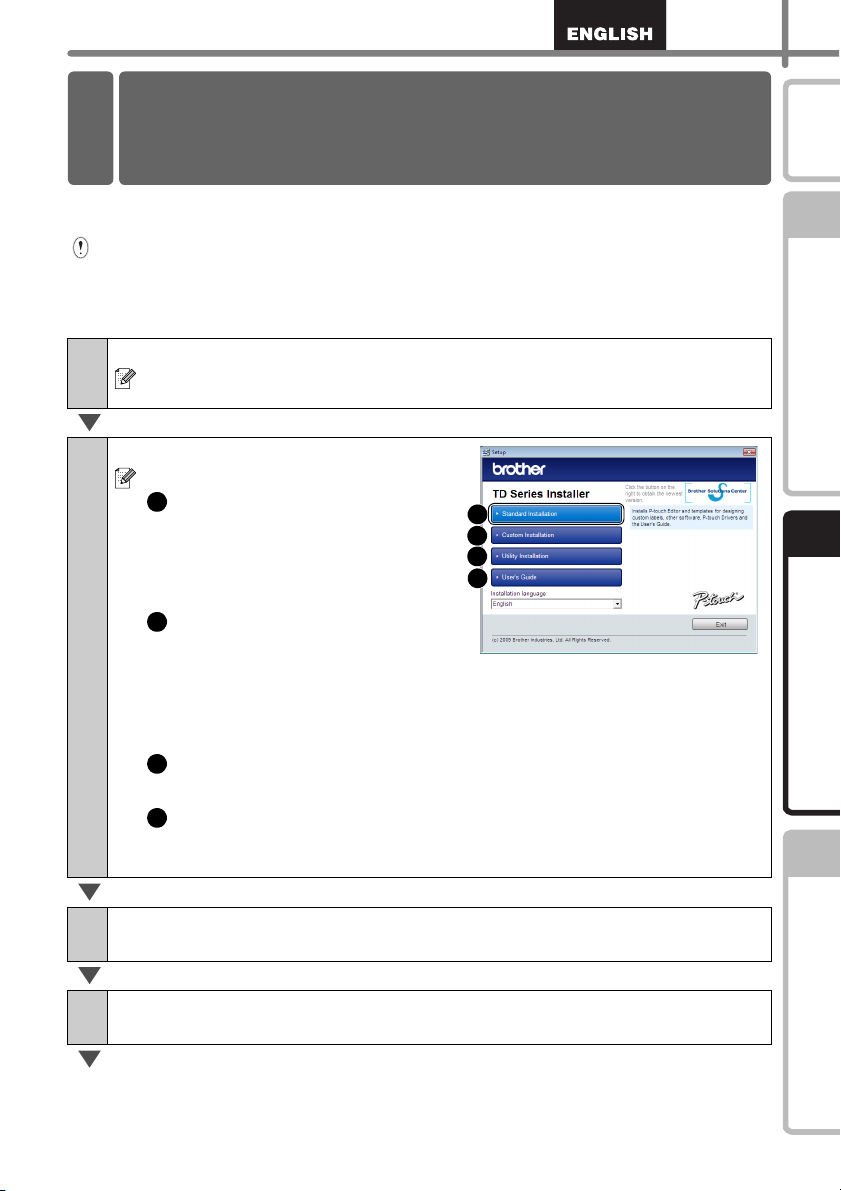
Installing the Software
2 Installing the Software for TD-
4100N
1
2
3
4
123
4
17
Introduction
The procedure for installing the software varies depending on the OS of the computer.
Install procedure is subject to change without notice.
Please note: It is important you do not connect the printer to the computer until
directed to do so.
This section explains how to install P-touch Editor 5.0, the Printer Driver and the User's
Guide using the Standard Installation option.
The following is the example for Windows Vista
Start the computer and put the CD-ROM into the CD-ROM drive.
1
2
If it does not start up automatically, open the files on the CD-ROM and double
click on "Setup.exe".
Click "Standard Installation".
Installation items:
Standard Installation
P-touch Editor 5.0,
Printer Driver, Software User's
Guide (PDF), and Network User's
Guide (PDF)
Custom Installation
Individually install P-touch Editor
5.0, Printer Driver or User's Guide
(PDF).
When the user's guide is selected, Software User's Guide (PDF) and
Network User's Guide (PDF) is installed.
Utility Installation
BRAdmin Light
User's Guide
Software User's Guide (PDF), Network User's Guide (PDF), and link to the
download page for Adobe
®
®
Reader®.
.
STEP
1
Getting started
STEP
2
STEP
3
Read the license agreement and click [Yes] if you agree with the
3
terms and conditions.
Follow the on-screen instructions to complete the Standard
4
Installation.
Reference Installing the software
Page 24
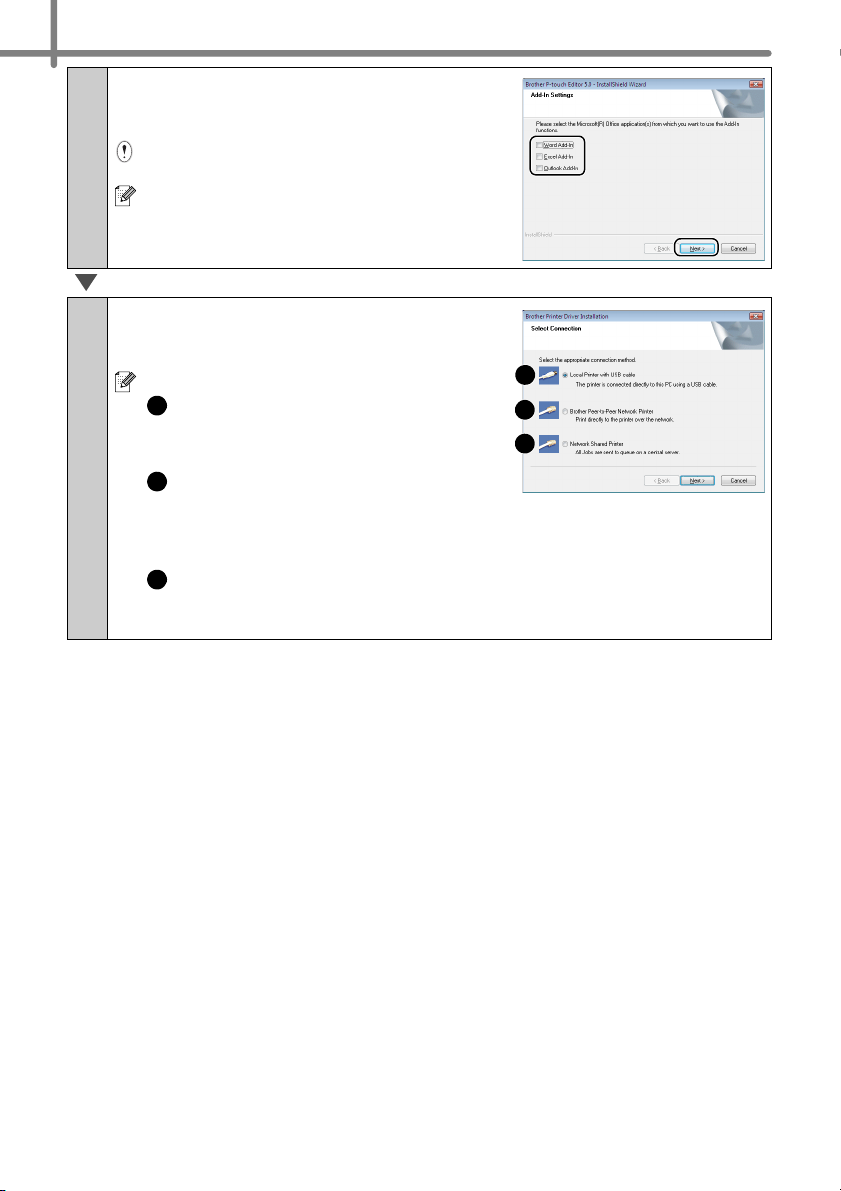
STEP2 Installing the software
123
18
Put a check mark in the box next to the
5
Add-in programs you want to install, and
click [Next].
Make sure that you closed all Microsoft®
Office applications.
For details on the Add-in, see the "Software
User's Guide (PDF)".
Click [OK].
6
Then, choose your connection method
and click [Next].
Connection method:
1
Local Printer with USB cable
See "For USB interface cable users" on
page 19.
Brother Peer-to-Peer Network Printer
Check the LAN cable is connected to the
printer.
See "For network interface cable users" on page 20.
Network Shared Printer
Check the LAN cable is connected to the printer.
See "For shared network printer users" on page 21.
2
3
Page 25

For USB interface cable users
Follow the on-screen instructions for
7
installing the printer driver. When this
screen appears, confirm the printer
power is on. When instructed, connect
the USB interface cable to your
computer and then to the printer, to finish
the printer driver installation.
• It is important you do not connect the printer
to the computer until directed to do so.
• Before connecting the USB interface cable, remove the caution label affixed
to the USB port of the machine.
Select a registration method and click [Next].
8
• If you choose "Yes, display the page", you will go to the online user registration
page before finishing the installation. (recommended)
• If you choose "No, do not display the page", you will continue the installation.
19
Introduction
STEP
1
Getting started
When instructed to download the optional tools, select your choice
9
and click [Next].
• If you choose "Yes, display the page", you will go to the web site "solutions center"
page before finishing the installation. (recommended)
[Select your region/country] - [Choose your product] - [Downloads]
• If you choose "No, do not display the page", you will continue the installation.
To download the optional tools later, you can find them on this Web site:
http://solutions.brother.com
[Select your region/country] - [Choose your product] - [Downloads]
Click [Finish].
10
Start the software.
11
Click [Start] - [All Programs (Programs)] - [Brother P-touch] - [P-touch Editor 5.0] to
start P-touch Editor.
For details on software, see Î "Software User's Guide (PDF)".
You can find the Software User's Guide (PDF) by clicking [Start] - [ALL Programs
(Programs)] - [Brother P-touch] - [Manuals] - [TD-4100N] - [Software User's Guide].
STEP
2
STEP
3
Reference Installing the software
Page 26

STEP2 Installing the software
20
For network interface cable users
Choose Search the network for devices and choose from a list of
7
discovered devices (Recommended). Or enter your machine’s IP
address or its node name. Click [Next].
You can find your printer's IP address and the node name by printing out the
Printer Settings Page. See "Printing the Printer Settings" on page 27.
Select your printer.
8
Follow the on-screen instructions for installing the printer driver.
9
Select a registration method and click [Next].
10
• If you choose "Yes, display the page", you will go to the online user registration
page before finishing the installation. (recommended)
• If you choose "No, do not display the page", you will continue the installation.
When instructed to download the optional tools, select your choice
11
and click [Next].
• If you choose "Yes, display the page", you will go to the web site "solutions center"
page before finishing the installation. (recommended)
[Select your region/country] - [Choose your product] - [Downloads]
• If you choose "No, do not display the page", you will continue the installation.
To download the optional tools later, you can find them on this Web site:
http://solutions.brother.com
[Select your region/country] - [Choose your product] - [Downloads]
Click [Finish].
12
Start the software.
13
Click [Start] - [All Programs (Programs)] - [Brother P-touch] - [P-touch Editor 5.0] to
start P-touch Editor.
• For details on software, see Î"Software User's Guide (PDF)".
You can find the Software User's Guide (PDF) by clicking [Start] - [ALL Programs
(Programs)] - [Brother P-touch] - [Manuals] - [TD-4100N] - [Software User's Guide].
• For details on network, see Î"Network User's Guide (PDF)".
You can find the Network User's Guide (PDF) by clicking [Start] - [ALL Programs
(Programs)] - [Brother P-touch] - [Manuals] - [TD-4100N] - [Network User's Guide].
Page 27

For shared network printer users
Choose your printer's queue, and then click [OK].
7
Contact your administrator if you do not know the location or the name of the
printer in the network.
Follow the on-screen instructions for installing the printer driver.
8
Select a registration method and click [Next].
9
• If you choose "Yes, display the page", you will go to the online user registration
page before finishing the installation. (recommended)
• If you choose "No, do not display the page", you will continue the installation.
21
Introduction
STEP
1
When instructed to download the optional tools, select your choice
10
and click [Next].
• If you choose "Yes, display the page", you will go to the web site "solutions center"
page before finishing the installation. (recommended)
[Select your region/country] - [Choose your product] - [Downloads]
• If you choose "No, do not display the page", you will continue the installation.
To download the optional tools later, you can find them on this Web site:
http://solutions.brother.com
[Select your region/country] - [Choose your product] - [Downloads]
Click [Finish].
11
Start the software.
12
Click [Start] - [All Programs (Programs)] - [Brother P-touch] - [P-touch Editor 5.0] to
start P-touch Editor.
• For details on software, see Î"Software User's Guide (PDF)".
You can find the Software User's Guide (PDF) by clicking [Start] - [ALL Programs
(Programs)] - [Brother P-touch] - [Manuals] - [TD-4100N] - [Software User's Guide].
• For details on network, see Î"Network User's Guide (PDF)".
You can find the Network User's Guide (PDF) by clicking [Start] - [ALL Programs
(Programs)] - [Brother P-touch] - [Manuals] - [TD-4100N] - [Network User's Guide].
Getting started
STEP
2
STEP
3
Reference Installing the software
Page 28

STEP2 Installing the software
22
Installing the BRAdmin Light configuration utility (TD-4100N only)
The BRAdmin Light is a utility for initial setup of Brother network connected devices. It
can also search for Brother products on your network, view the status and configure
basic network settings, such as IP address.
For more information on BRAdmin Light, visit us at http://solutions.brother.com.
• If you require more advanced printer management, use the latest Brother BRAdmin
Professional utility version that is available as a download from
http://solutions.brother.com.
• If you are using Personal Firewall software, BRAdmin Light may fail to detect the
unconfigured device. In that case, disable your Personal Firewall software, try
BRAdmin Light again. Re-start your Personal Firewall software after the address
information is set.
Click [Utility Installation].
1
2
This screen is the same screen as you
see when you insert the CD-ROM.
Click [BRAdmin Light] and follow the onscreen instructions.
If the Windows Firewall is enabled on your PC,
the message “Do you wish to add this application
to the list of exceptions?” appears. Check your
PC environment and choose Yes or No.
Page 29

Setting your IP address, Subnet Mask and Gateway using
BRAdmin Light
Click [Start]-[All Programs(Programs)]-
1
[Brother]-[BRAdmin Light]. BRAdmin Light
will search for new devices automatically.
If you have a DHCP/BOOTP/RARP server in your
network, you don’t have to do the following
operation. Because the print server will
automatically obtain its IP address.
Double-click the unconfigured device.
2
3
The default password is "access".
Choose STATIC for the Boot Method. Enter
the IP Address, Subnet Mask and Gateway,
and then click [OK].
23
Introduction
STEP
1
Getting started
STEP
2
The address information will be saved to the printer.
4
STEP
3
Reference Installing the software
Page 30

STEP2 Installing the software
3 Uninstalling Software and
Printer Driver
Uninstalling P-touch Editor
Uninstalling the Printer Driver
24
nstalling the Software
This section describes how to uninstall the software and printer driver. In the following
steps, you will see XX-XXXX. Read "XX" as your printer name.
For Windows Vista
1
From [Control Panel], go to [Programs] and open [Uninstall a program].
The [Uninstall or change a program] dialog appears.
For Windows® 2000/XP
From [Control Panel], go to [Add/Remove Programs (2000) / Add or Remove
Programs (XP)].
The [Add or Remove Programs] dialog appears.
For Windows Vista
2
Choose "Brother P-touch Editor 5.0", and click [Uninstall].
For Windows® 2000/XP
Choose "Brother P-touch Editor 5.0", and click [Remove].
Click [OK].
3
The uninstall operation starts. After the software is removed from your computer,
the [Maintenance Complete] dialog box appears.
Close the [Add/Remove Programs (2000) / Add or Remove
4
Programs (XP) / Programs and Features (Windows Vista
P-touch Editor has been uninstalled.
®
®
®
)] dialog.
Turn off the Brother XX-XXXX.
1
Page 31

25
For Windows Vista
2
From [Control Panel], go to [Hardware and Sound] and open [Printers].
®
For Windows® 2000/XP
From [Control Panel], open [Printers (2000) / Printers and Faxes (XP)] window.
For details, see Windows
For Windows Vista
3
Choose "Brother XX-XXXX", right click on the icon, and then click [Delete].
®
Help.
®
For Windows® 2000/XP
Choose "Brother XX-XXXX", and click [File]-[Delete].
For Windows Vista
4
In the [Printers] window, right click and go to [Run as administrator]-[Server
Properties...].
If the [Authorization confirmation] dialog appears, click [Continue]. If the [User
Account Control] dialog appears, enter the password and click [OK].
®
For Windows® 2000/XP
Go to [File]-[Server Properties].
For Windows Vista
5
Click the [Drivers] tab and choose "Brother XX-XXXX". Then, click [Remove...].
®
Introduction
STEP
1
Getting started
STEP
2
For Windows® 2000/XP
Click the [Drivers] tab and choose "Brother XX-XXXX". Then, click [Remove].
For Windows Vista
6
Choose [Remove driver only] and click [OK].
®
For Windows® 2000/XP
Go to step 7.
Close the [Print Server Properties] window.
7
The Printer Driver has been uninstalled.
STEP
3
Reference Installing the software
Page 32

STEP2 Installing the software
4 Controlling with the ESC/P
Commands
Available Commands
Serial Cables
Signal
Name
Pin
Number
Pin Assignments
Pin
Number
Signal
Name
DCD 1 1 DCD
RXD 2 2 RXD
TXD 3 3 TXD
DTR 4 4 DTR
GND 5 5 GND
DSR 6 6 DSR
RTS 7 7 RTS
CTS 8 8 CTS
RI 9 9 RI
26
Installing the Software
Fonts and several bar codes are embedded within this machine. You can send
commands to print embedded characters and barcodes.
Commands available are Brother TD proprietary commands based on ESC/P.
The latest command tool can be downloaded from the following website.
http://solutions.brother.com
[Select your region/country] - [Choose your product] - [Downloads]
The pin assignments for the serial cables (RS-232C cables) which can be used with this
machine are shown in the table below. You can purchase the cables at an electronics
store. Do not use an interface cable that is longer than 6 feet (2.0 meters).
Brother TD side PC side
(D-sub female, lock screw #4-40 inch screw) (D-Sub9P female)
• It is not possible to connect a RS-232C cable and USB cable to the printer at the
same time.
• The RS-232C serial connector part of this equipment is not Limited Power Source.
Page 33

Installing the Software
5 Printing the Printer Settings
The Printer Settings Page prints a report listing the network settings, etc. You can print
the Printer Settings Page using the Cut button of the printer.
Node name: Node name appears in the Printer Settings Page. The default Node
name of the network card in the printer is "BRNxxxxxxxxxxxx" where "xxxxxxxxxxxx"
is the Ethernet address.
Make sure that the Roll is set and the front cover is closed.
1
To print the Printer Settings Page, we recommend to use 2" (50.8 mm) continuous
length label.
Turn on the printer.
2
Press and hold the Cut button to print out the settings.
3
You can check the IP address, etc.
27
Introduction
STEP
1
Getting started
STEP
2
STEP
3
Reference Installing the software
Page 34

STEP3 Reference
1 Maintenance
Print head
Roller
Label outlet
28
Reference
Maintenance of the machine may be carried out as required. However, some
environments require that maintenance must be done more frequently (e.g. in dusty
conditions).
Print head maintenance
The roll (thermal recording paper type)
used with the machine is designed to clean
the print head automatically. When the roll
passes the print head during printing and
label feeding, the print head is cleaned. If
the print head is not cleaned throughly use
a cotton swab and wipe the head.
Roller maintenance
Cut the RD Roll and remove the backing
paper of the label. Then, put the adhesive
side of the label against the roller and
remove the dirt.
Label outlet maintenance
If glue accumulates on the label outlet and
the machine becomes jammed, disconnect
the power plug from the machine and clean
the label outlet with a cloth dipped in
isopropyl alcohol.
Page 35

Reference
2 Troubleshooting
If the problems occur while using this machine, the following may help you to solve the
problems.
Problem Solution
• Is the cable loose?
Check that the cable is connected securely.
• Is the RD Roll installed correctly?
If not, remove the RD Roll and reinstall.
• Is there enough roll remaining?
Check that there is enough roll remaining.
The Brother TD-4000/4100N
Label printer does not print, or a
printing error is received.
The Status LED lamp is not lit.
The printed label contains
streaks or poor quality
characters, or the label is not fed
correctly.
A data transmission error
appears on the personal
computer.
Labels are jammed in the cutter
or are not ejected correctly after
printing.
The label is not ejected properly
after printing.
The print quality is poor
• Is the RD Roll compartment cover open?
Check that the RD Roll compartment cover is closed.
• Has a print error or transmission error occurred?
Turn off the Brother Label Printer and on again. If the problem
still occurred, contact Brother Customer Service at 1-800-255-
0415.
• Is the guide away from the side of the RD Roll?
Move the guide against the side of the RD Roll.
• Is the media on top of the gap sensor?
Feed the media under the gap sensor.
• Is the power cord plugged correctly?
Check that the power cord is plugged. If inserted, try plugging it
into another electrical outlet.
• Has the main power switch located in the back of the machine
been turned on?
Make sure the main power switch is turned on.
* If the power button still does not light up, contact Brother
Customer Service at 1-800-255-0415.
• Is the print head or roller dirty?
While the print head generally remains clean under normal use,
lint or dirt from the roller may become stuck on the printer head.
If this occurs, clean the roller.
Î"Roller maintenance" on page 28.
See
• Is the correct port chosen?
Check that the correct port is chosen from the “Print to the
following port” list in the Printer Properties dialog box.
• Is the Brother Label Printer in cooling mode (the LED lamp is
flashing in orange)?
Wait until the LED lamp stops flashing and then try printing
again.
• Is someone printing via network?
If you try to print while other users are printing large amounts of
data, the printer is unable to accept your print job until the
ongoing printing is finished. In such situations, execute the print
job again after the other jobs are completed.
• Is there dirt or lint on the roller preventing it from rolling freely?
For details, please see
• Check that the ejection path of the label is not blocked.
• Check that the RD Roll is set properly by removing the RD Roll
and reinstalling.
• Ensure that the RD Roll compartment cover is closed properly.
• Is there dirt or lint on the roller preventing it from rolling freely?
Clean the roller. For details, please see
maintenance" on page 28.
Î"Roller maintenance" on page 28.
Î"Roller
29
Introduction
STEP
1
Getting started
STEP
2
Installing the software
STEP
3
Reference
Page 36

STEP3 Reference
Label
Print head
Recommended
print direction
30
Problem Solution
Layout style is not updated
when Add-in feature is still
activated and a new label roll is
installed.
The icon of Add-in feature is not
displayed on Microsoft
Cutter error
The printed barcode cannot be
read.
®
Word.
• Was a new label roll installed before activating the Add-in
feature?
Exit the Add-in feature, load the second label roll type,
reactivate the Add-in feature, choose "Select Layout", and then
verify the layout.
• Is Microsoft
• Is Microsoft
Microsoft
Due to limitation of the program, the Add-in feature of
Microsoft
Microsoft
®
Word started up from Microsoft® Outlook®?
®
Word chosen for the editor usually used for
®
Outlook®?
®
Word is unable to use with above settings. Quit
®
Outlook®, and restart Microsoft® Word.
• If the cutter error occurs, keep the RD roll compartment cover
closed and press ON/OFF button
()
. The cutter moves back
to the normal position and turns the machine OFF
automatically. After the machine is OFF, inspect the cutter unit
and remove the paper jam.
• Depending on the type of scanner, if it cannot be read, try using
a different scanner. We recommend printing the barcode with
Print Quality options set to “Give priority to quality”. (To change
the Print Quality options, open printer properties from [Control
Panel]-[Printers (2000) / Printer and FAX (XP) / Hardware and
Sound - Printers (Windows Vista®)] and click [Printing
Preferences...] button in the [General] tab.) Also, set the label
vertical to the print head as shown below.
I want to reset the printer/delete
the data transferred from PC.
I want to cancel the current
printing job.
• To reset the machine, press and hold the ON/OFF button
to switch the machine OFF. Then, hold down the ON/OFF
button
()
for two seconds. Continue holding down the ON/
OFF button
()
, and press the Cut button six times. The
machine will then reset. All the transferred data from PC will be
deleted and reset the machine to factory setting.
• Make sure that the printer is ON, and press ON/OFF button
()
()
.
Page 37

Problem Solution
When printing via the USB
cable, the printer repeatedly
pauses and then continues
printing.
An error occurred when the roll
cannot be fed to the beginning
of the label.
• Is the printer set for sequential printing?
If so, set print mode to buffered printing. (Open printer
properties from [Control Panel] - [Printers (2000) / Printer and
FAX (XP) / Hardware and Sound - Printers (Windows Vista
and click [Printing Preferences...] button in the [General] tab.
Choose the option "After one page of data is received".)
• An alternative solution is to disconnect the LAN cable until USB
printing is completed.
• The procedure for feeding to the beginning of the label is
different for die cut labels and continuous length label. See
"Setting the RD Roll" on page 12.
• When using die cut labels with a length of 6" (152.4mm) inches
or more, an error may occur if the TD-4000/4100N cannot
detect the beginning of the label after the first time that the roll
is fed. To clear the error, press the Feed button again.
®
)]
31
Introduction
STEP
1
Getting started
STEP
2
Installing the software
STEP
3
Reference
Page 38

STEP3 Reference
3 Main Specifications
32
Reference
Product specifications
Items Specifications
Display LED lamp (green, red, orange)
Printing method Direct thermal printing via thermal head
Speed of printing Max. 4.3" (110 mm)/sec (When connecting USB cable)
Print
Print head 300 dpi/1296 dot
Max. printing width 3.9" (98.6 mm)
Min. printing length 1" (25.4 mm)
Cutter Durable automatic cutter
Button
Interface USB, Serial (RS-232C), 10/100BASE-TX Wired Ethernet
Memory for transferred data 99 templates or 2048 KB
Power supply 120V AC 60 Hz 1.8 A
Size (W × D × H) Approx. 6.8" (173 mm) × 9.0" (229 mm) × 6.2" (158 mm)
Weight
*1 TD-4100N only
ON/OFF button ( ), Feed button, Cut button
TD-4000:Approx. 4.0 lb (1.81 kg) (Without RD Rolls)
TD-4100N:Approx. 4.0 lb (1.83 kg) (Without RD Rolls)
Operating environment
*1
Items Specifications
*1
OS
Interface
Hard Disk Disk space more than 70 MB
Memory
Monitor SVGA, high color or higher graphics card
Others CD-ROM drive
Operating temperature 50°F to 95 °F (10°C to 35°C)
Operating humidity 20% to 80% (without condensation)
*1 The computer should meet Microsoft® recommendations for the OS installed.
*2 TD-4100N only
*3 Required available space when installing the software with all of the options.
Windows® 2000 Professional/XP/Windows Vista®/
Windows Server
Serial (RS-232C), USB port (USB Spec. 1.1 or 2.0 protocol),
10/100BASE-TX Wired Ethernet
Windows
Windows Server
Windows Vista
®
2003*2/Windows Server® 2008
*2
*3
®
2000 Professional/XP:More than 128 MB
®
2003*2:More than 256 MB
®
/Windows Server® 2008*2:More than 512 MB
*2
Page 39

Paper specification
Accessories (For USA Only)
For best results, we recommend only using Brother thermal media.
Items Specifications
Media type Die cut label, Continuous length label
Media width 0.7" - 4.16" (19 mm - 105.6 mm)
Label width 0.6" - 4" (15 mm - 101.6 mm)
Gap between labels 0.12" (3 mm) or more
Media thickness range
Outside diameter 4" (101.6 mm)
Core size 1" (25.4 mm)
Media sensor Transmissive/Gap
Brother recommends the use of genuine Brother accessories with the Brother TD-4000/
4100N.
The use of other products may effect the print quality or may damage the Brother TD-4000/
4100N. The following supplies and accessories are available for the Brother TD-4000/4100N
and can be ordered directly from Brother should your reseller not stock them.
Availability and price of accessories subject to change without notice. For the latest
information of accessories and supplies: http://www.brothermobilesolutions.com or call 1800-543-6144.
Without adhesive: 0.003" - 0.006" (0.08 mm - 0.155 mm)
With adhesive: 0.003"- 0.007" (0.08 mm - 0.170 mm)
RD Rolls
Stock No. Description
RD-S01U2 Continuous length paper label, 4" (102 mm)
RD-S02U1 Die cut Labels, 4" × 6" (102 mm × 152 mm)
RD-S03U1 Die cut Labels, 4" × 2" (102 mm × 50 mm)
RD-S04U1 Die cut Labels, 3" × 1" (76 mm × 26 mm)
RD-S05U1 Die cut Labels, 2" × 1" (51 mm × 26 mm)
33
Introduction
STEP
1
Getting started
STEP
2
Installing the software
STEP
3
Reference
Page 40

Page 41

TD-4000 / TD-4100N
Guía del usuario
Introducción
PASO
1
Procedimientos iniciales
PASO
2
Asegúrese de leer este manual antes de usar la impresora. Le recomendamos
conservar este manual a mano para poder consultarlo como referencia en el futuro.
Instalación del software
PASO
3
Referencia
www.brother.com
Page 42

Gracias por adquirir la impresora Brother TD-4000/4100N.
Esta guía describe brevemente los pasos para empezar a utilizar su Brother TD-4000/
4100N.
Para obtener detalles, consulte la Guía del usuario. La Guía del usuario se puede
encontrar en la carpeta Manuals del CD-ROM.
Es altamente recomendable que lea esta guía detenidamente antes de utilizar su Brother
TD-4000/4100N y que la conserve a mano para futuras consultas.
Ofrecemos servicio de asistencia para usuarios que registran sus productos en
nuestro sitio Web. Le recomendamos que aproveche esta oportunidad para
registrarse visitándonos en:
Registro de usuario online
http://registermybrother.com/
Página de asistencia online
http://solutions.brother.com/
NOTA: También es posible obtener acceso a esos sitios desde la ventana de registro de
usuarios en línea del CD-ROM que se incluye. Esperamos su registro.
Declaración de conformidad con la Federal Communications Commission (FCC) (sólo para
EE.UU.)
Parte responsable: Brother International Corporation
100 Somerset Corporate Boulevard
Bridgewater, NJ 08807-0911 USA
TEL: (908) 704-1700
Descripción del producto: Impresora de etiquetas
Nombre del producto: TD-4000/TD-4100N
Número del modelo: TD-4000/TD-4100
Este dispositivo cumple la Parte 15 del Reglamento de la FCC. El funcionamiento está sujeto a las
dos condiciones siguientes: (1) este dispositivo no debe provocar interferencias perjudiciales y (2)
este dispositivo debe aceptar cualquier interferencia recibida, incluyendo interferencias que
puedan provocar un funcionamiento indebido.
Tras las pruebas realizadas en este equipo, confirmamos que cumple los límites para dispositivos
digitales de Clase B, en virtud de lo estipulado en la Parte 15 del Reglamento de la FCC. Estos
límites se han estipulado para disponer una protección razonable contra interferencias
perjudiciales en instalaciones residenciales. Este equipo genera, utiliza y puede irradiar
radiofrecuencia y, en caso de no instalarse y utilizarse según las instrucciones, puede provocar
interferencias perjudiciales a las comunicaciones de radio. Sin embargo, esto no garantiza que no
vayan a producirse interferencias en una determinada instalación. En caso de que este equipo
provocase interferencias perjudiciales a la recepción de radio y televisión, lo que podrá
determinarse apagándolo y encendiéndolo, se recomienda al usuario intentar corregir la
interferencia empleando cualquiera de las siguientes medidas:
• Reorientar o reubicar la antena de recepción.
• Aumentar la separación entre el equipo y el receptor.
•
Conectar el equipo a una toma de red en un circuito diferente al que esté conectado el receptor.
• Solicitar ayuda al distribuidor o a un técnico de radio/TV cualificado.
Importante
Debe utilizarse el cable de interfaz incluido para asegurar el cumplimiento de los límites
establecidos para un dispositivo digital de Clase B.
Debe utilizarse un cable de interfaz blindado para asegurar el cumplimiento de los límites para un
dispositivo digital de Clase B.
Todo cambio o modificación que se realice sin aprobación expresa de Brother Industries, Ltd.
podría dejar sin efecto la autorización al usuario para hacer funcionar el equipo.
Page 43

Brother® Garantía limitada de un año
(Sólo para EE.UU.)
A quién cubre:
• Esta garantía limitada ("garantía") sólo se ofrece al comprador o usuario final (en
adelante denominado "Comprador original" en esta garantía) del Producto que
acompaña, consumibles y accesorios (denominado conjuntamente en esta garantía
como "este Producto").
• Si adquiere un Producto de un distribuidor de Brother no autorizado en Estados Unidos
o si el Producto fue utilizado antes de su compra, usted no será el Comprador original y
esta garantía no cubrirá el Producto que ha adquirido.
Qué cubre:
• Este Producto incluye el producto y puede incluir consumibles y accesorios. Los
accesorios pueden incluir, ente otros, un cable USB, un adaptador de CA y fundas para
fotos. Los consumibles pueden incluir, entre otros, papel BMS, baterías, contenedores
de cinta y rollos de etiquetas.
• Salvo que se indique lo contrario en este documento, Brother garantiza que el Producto
junto con los consumibles y accesorios estarán libres de defectos en los materiales y la
mano de obra si se utilizan en condiciones normales.
• Esta garantía se aplica sólo a los Productos adquiridos y utilizados en Estados Unidos.
Para los productos adquiridos en Estados Unidos, pero utilizados fuera de ese país, esta
garantía sólo cubre el servicio de garantía dentro de Estados Unidos.
Duración de la garantía:
• Producto y accesorios incluidos: un año a partir de la fecha de compra original.
• Consumibles incluidos: 90 días desde la fecha de compra original o la vida útil nominal
del consumible, siendo válida la primera que acontezca.
Qué NO cubre:
Esta garantía no cubre:
(1) Daños físicos a este Producto;
(2) Daños causados por la instalación inadecuada, uso inapropiado o anómalo, uso
incorrecto, negligencia o accidente (entre los que se incluyen el transporte de este
Producto sin la preparación o embalaje adecuado);
(3) Daños provocados por otro dispositivo o software utilizado con este Producto (entre los
que se incluyen los daños provocados por el uso de piezas, consumibles y accesorios que
no sean de la marca de Brother
(4) Consumibles y accesorios que hayan caducado, según la vida útil nominal;
(5) Los problemas ocasionados por motivos distintos de defectos en el material o la mano de
obra.
Esta garantía limitada se ANULARÁ si este Producto se ha modificado de alguna forma
(entre las que se incluyen reparaciones conforme a la garantía sin autorización de
Brother o alteración o eliminación del número de serie).
Qué hacer si considera que su Producto cumple los requisitos para el servicio de
garantía:
Infórmenos de su problema llamando a nuestra línea de atención al cliente al 1-800-2550415 o enviando un mensaje a mobilesolutionsinfo@Brother.com dentro del período de
garantía. Proporcione a Brother una copia de la prueba de compra con fecha en la que
se indique que este Producto se adquirió en EE.UU.
®
);
Page 44

Qué le pedirá Brother que haga:
Después de comunicarse con Brother, es posible que se le solicite que envíe a Brother el
Producto correctamente empaquetado y con porte pagado junto con una fotocopia de la
prueba de compra. Brother le proporcionará un Número de autorización de
devolución (RA#, Return Authorization Number) que figurará en la parte exterior
de la caja que contiene el Producto y las indicaciones del lugar adonde deberá
devolverse el Producto. Usted se hará responsable de los costos de envío, del
embalaje del Producto y del seguro (si lo desea). También se hará responsable de
la pérdida o daño de este Producto durante el envío.
Qué hará Brother:
Si el problema del que ha informado sobre su Producto o Consumibles y Accesorios
incluidos está amparado por esta garantía y
dentro del período de garantía, Brother reparará o sustituirá el producto o los
Consumibles y Accesorios incluidos sin costo alguno por las piezas o la mano de obra.
Brother decidirá según su propio criterio si el Producto o los Consumibles y Accesorios
deberán ser reparados o sustituidos. Brother se reserva el derecho de suministrar
Productos de repuesto reformados o refabricados o los correspondientes Consumibles y
Accesorios y de utilizar piezas reformadas, siempre y cuando los Productos de repuesto
estén conformes a las especificaciones del fabricante para los nuevos productos o
piezas. El Producto o los Consumibles y Accesorios reparados o de repuesto se le
devolverán con porte pagado.
Si el Producto o los Consumibles o Accesorios incluidos no están amparados por esta
garantía (en cualquier fase), usted se hará responsable de los gastos de envío del
Producto o los Consumibles y Accesorios incluidos, así como de los costos de servicio
técnico o sustitución de piezas o Productos conforme a las tarifas vigentes de Brother.
Identificación: Brother puede colocar marcas de identificación en el equipo cubierto y
reparado según las condiciones de este acuerdo.
si ha informado el problema por primera vez
Limitaciones:
Brother no se hace responsable de los daños o pérdidas de equipos, soportes,
programas o datos relacionados con el uso de este Producto. Exceptuando la reparación
o sustitución descrita anteriormente, Brother no se hará responsable de ningún daño
directo, indirecto, secundario o derivado o de compensaciones específicas. Ya que
algunos estados no permiten la exclusión o la limitación de la responsabilidad por los
daños derivados o secundarios, la limitación anterior puede no serle aplicable.
ESTA GARANTÍA ANULA CUALQUIER OTRA GARANTÍA, ESCRITA U ORAL,
EXPRESADA POR AFIRMACIÓN, PROMESA, DESCRIPCIÓN, GRÁFICO, MODELO O
MUESTRA. POR LA PRESENTE SE RECHAZA CUALQUIER OTRA GARANTÍA
DISTINTA DE ESTA, EXPLÍCITA O IMPLÍCITA, INCLUYENDO LAS GARANTÍAS
IMPLÍCITAS DE COMERCIABILIDAD Y ADECUACIÓN PARA UN PROPÓSITO EN
PARTICULAR.
• Esta Garantía limitada es la única garantía que Brother ofrece para este Producto. Esta
es la declaración única, exclusiva y final de las obligaciones de Brother para con usted.
Sustituye cualquier acuerdo y comunicación que tenga con Brother o sus
representantes.
• Esta garantía le ofrece ciertos derechos y puede gozar también de otros derechos que
varían de acuerdo al estado.
• La Garantía limitada (y las obligaciones de Brother con usted) no se podrán cambiar a
menos que usted o Brother firmen un documento conjunto en el que (1) nos refiramos a
este Producto y la fecha de su prueba de compra, (2) describamos el cambio de esta
garantía y (3) acordemos realizar dicho cambio.
Page 45

Si tiene alguna pregunta o necesita información sobre su producto de Brother, le ofrece-
Información importante
mos una variedad de opciones de asistencia entre las que podrá elegir:
Atención al cliente en EE.UU.:
Atención al cliente
1-800-255-0415
Atención al cliente
1-303-460-1628 (fax)
Sitio Web
www.brothermobilesolutions.com
Suministros / Accesorios
1-800-543-6144
Brother Mobile Solutions, Incorporated
100 Technology Drive, Suite 250A
Broomfield, CO 80021
Registre el modelo, el número de serie, la fecha y el lugar de compra a continuación.
Conserve esta información con su prueba de compra en caso de necesitar servicio técnico del Producto.
Nº de modelo _____________________________________
Nº de serie _______________________________________
Fecha de compra: __________________________________
Nombre del distribuidor: _____________________________
Dirección del distribuidor: ____________________________
Importante: Le recomendamos que conserve todos los materiales de embalaje original,
en caso de que necesite enviar la máquina.
Ahorre tiempo: regístrese online.
No haga fila en la oficina de correos ni se preocupe por el correo extraviado. Visítenos
www.registermybrother.com
Su producto quedará registrado inmediatamente en nuestra base de datos sin complica-
Además, mientras se registra, podrá buscar concursos y otra información de interés.
online en
ciones.
Page 46

I
Contenido
PAS O 3
PAS O 3
Introducción•••••••••••••••••••••••••••••••••••••••••••••••••••• 1
Información general ••••••••••••••••••••••••••••••••••••••••••••••••••••••••••• 1
Precauciones de seguridad•••••••••••••••••••••••••••••••••••••••••••••••••• 2
Precauciones generales ••••••••••••••••••••••••••••••••••••••••••••••••••••••••••••••• 4
PAS O 1
PAS O 1
Procedimientos iniciales ••••••••••••••••••••••••••••••••••••• 6
1 Desembalaje de la TD-4000/4100N•••••••••••••••••••••••••••••••••••••••• 6
2 Descripción de las piezas•••••••••••••••••••••••••••••••••••••••••••••••••••• 7
3 Indicador LED •••••••••••••••••••••••••••••••••••••••••••••••••••••••••••••••••• 8
4 Flujo de creación de etiquetas •••••••••••••••••••••••••••••••••••••••••••••• 9
5 Funciones adicionales •••••••••••••••••••••••••••••••••••••••••••••••••••••••• 10
Impresión de la lista de plantillas ••••••••••••••••••••••••••••••••••••••••••••••••••••• 10
P-touch Transfer Express•••••••••••••••••••••••••••••••••••••••••••••••••••••••••••••• 10
Plantilla de P-touch ••••••••••••••••••••••••••••••••••••••••••••••••••••••••••••••••••••• 10
6 Conexión de la alimentación ••••••••••••••••••••••••••••••••••••••••••••••••11
7 Ajuste del rollo RD••••••••••••••••••••••••••••••••••••••••••••••••••••••••••••• 12
8 Uso de los cables de interfaz••••••••••••••••••••••••••••••••••••••••••••••••14
PAS O 2
PAS O 2
Instalación del software •••••••••••••••••••••••••••••••••••••• 15
1 Instalación del software de TD-4000••••••••••••••••••••••••••••••••••••••• 15
2 Instalación del software de TD-4100N••••••••••••••••••••••••••••••••••••• 17
3 Desinstalación del software y del controlador de la impresora ••••••• 24
Desinstalación de P-touch Editor••••••••••••••••••••••••••••••••••••••••••••••••••••• 24
Desinstalación del controlador de la impresora ••••••••••••••••••••••••••••••••••• 24
4 Control mediante los Comandos ESC/P •••••••••••••••••••••••••••••••••• 26
Comandos disponibles ••••••••••••••••••••••••••••••••••••••••••••••••••••••••••••••••• 26
Cables serie •••••••••••••••••••••••••••••••••••••••••••••••••••••••••••••••••••••••••••••• 26
5 Impresión de la configuración de la impresora••••••••••••••••••••••••••• 27
Referencia•••••••••••••••••••••••••••••••••••••••••••••••••••••• 28
1 Mantenimiento•••••••••••••••••••••••••••••••••••••••••••••••••••••••••••••••••• 28
2 Solución de problemas •••••••••••••••••••••••••••••••••••••••••••••••••••••••29
3 Especificaciones principales••••••••••••••••••••••••••••••••••••••••••••••••• 32
Accesorios (para EE.UU. solamente) ••••••••••••••••••••••••••••••••••••••••••••••• 33
Page 47

Introducción
Información general
1
Compilación y aviso de publicación
Esta guía ha sido compilada y editada por Brother Industries Ltd. e incluye las
descripciones y especificaciones más actualizas del producto.
El contenido de esta guía y las especificaciones de este producto está sujeto a
modificación sin previo aviso.
En caso de que en el futuro decida actualizar el software de la impresora TD-4000/
4100N, este manual no servirá como consulta para las nuevas características. Por lo
tanto, notará que el software y los contenidos de esta guía son diferentes.
Brother se reserva el derecho de modificar sin previo aviso las especificaciones y
materiales aquí contenidos y no asumirá responsabilidad alguna por daños de cualquier
índole (incluyendo daños derivados) producidos al basarse en el material presentado,
incluyendo entre otros los errores tipográficos y de otra naturaleza contenidos en la
publicación.
Las imágenes de pantalla que aparecen en esta guía pueden ser diferentes,
dependiendo de su sistema operativo o impresora.
© 2009 Brother Industries Ltd.
Marcas comerciales y copyright
El logotipo de Brother es una marca comercial registrada de Brother Industries, Ltd.
Brother es una marca comercial registrada de Brother Industries, Ltd.
© 2009 Brother Industries, Ltd. Reservados todos los derechos.
Microsoft, Windows Vista, Windows Server y Windows son marcas comerciales
registradas de Microsoft Corporation, en los Estados Unidos y otros países.
QR code is a registered trademark of DENSO WAVE Incorporated. QR Code Generating
Program Copyright © 2008 DENSO WAVE INCORPORATED. BarStar Pro Encode
Library (DataMatrix, MaxiCode, PDF417, RSS) Copyright © 2007 AINIX Corporation. All
rights reserved.
Los nombres de otros programas o productos utilizados en este documento son marcas
comerciales o marcas comerciales registradas de sus respectivos titulares.
Todas las empresas cuyo título de software se mencione en esta guía tienen un contrato
de licencia de software específico para sus programas.
Cualquier nombre comercial o de producto que aparezca en los productos de Brother, en
documentos relacionados y en cualquier otro material son marcas comerciales o marcas
comerciales registradas de sus respectivos titulares.
Símbolos utilizados en esta guía
Los símbolos utilizados en esta guía se indican a continuación:
Introducción
PASO
1
Procedimientos iniciales
PASO
2
PASO
3
Este símbolo muestra la información o las indicaciones que se deben seguir. Si no se
tienen en cuenta, pueden producirse daños, lesiones o fallos en el funcionamiento.
Este símbolo muestra la información o las indicaciones que pueden ayudarle a
comprender mejor y utilizar la máquina con mayor eficacia.
Declaración de conformidad con International ENERGY STAR
El objetivo del Programa International ENERGY STAR® es fomentar el
desarrollo y la popularización de los equipos de oficina que ahorran energía.
Como Socio de ENERGY STAR®, Brother Industries, Ltd. ha
determinado que este producto cumple con las pautas de ahorro de
energía del programa ENERGY STAR
®
.
®
Referencia Instalación del software
Page 48

Introducción
Precauciones de seguridad
2
Lea y comprenda todas estas instrucciones y consérvelas para futuras consultas. Siga
todas las advertencias e instrucciones indicadas en el producto.
ADVERTENCIA
PRECAUCIÓN
Los símbolos utilizados en esta guía se indican a continuación:
Acción NO permitida NO desarme el producto.
NO salpique o sumerja el producto en
agua.
Acción obligatoria Desenchufar
Aviso de posible descarga eléctrica
Le indica qué hacer para impedir el riesgo de lesiones.
Le indica los procedimientos que debe seguir para evitar dañar la
máquina.
NO toque una parte determinada del
producto.
Para utilizar la máquina con seguridad
ADVERTENCIA
Siga estas indicaciones para evitar que se produzcan daños, descargas eléctricas
o incendios.
La máquina
Desenchufe inmediatamente el cable de
alimentación y no utilice la máquina
durante tormentas eléctricas. Los rayos
pueden suponer un riesgo remoto de
descarga eléctrica.
No toque ninguna pieza de metal
ubicada cerca del cabezal de impresión.
El cabezal de impresión alcanza
temperaturas elevadas durante su uso y
mantiene dichas temperaturas
inmediatamente después de su uso. No
lo toque directamente con las manos.
Deseche las bolsas de plástico
correctamente y manténgalas fuera del
alcance de bebés y niños. No juegue
con las bolsas de plástico.
Desenchufe inmediatamente el cable de
alimentación y no utilice la
nota un olor extraño, calor, decoloración,
deformación, u otra anomalía durante el
funcionamiento o el almacenamiento de la
máquina
No desarme la máquina.
Para la inspección, el ajuste o la
reparación de la máquina, comuníquese
con el establecimiento de venta donde
adquirió la máquina o con el centro local
de servicio autorizado.
.
máquina
si
No deje caer, golpee o agite la máquina.
No sujete ni levante la máquina por la
cubierta del rollo RD. La cubierta se
puede salir y la máquina se puede caer
y dañar.
No permita que la
ninguna circunstancia.
No utilice la máquina con objetos
extraños en su interior. Si la máquina
entra en contacto con agua o cualquier
objeto extraño, desenchufe el cable de
la alimentación de la toma eléctrica y
retire el objeto extraño. En caso de ser
necesario, póngase en contacto con el
establecimiento de venta donde
adquirió la máquina o su centro local de
servicio autorizado.
No sujete la máquina con una sola
mano. La máquina se le puede resbalar.
No desarme la máquina ni permita que
se moje, a fin de evitar posibles
descargas eléctricas o incendio. Si lo
hace puede provocar una descarga
eléctrica o un incendio.
máquina
se moje bajo
Page 49

ADVERTENCIA
No utilice disolvente para pintura,
bencina, alcohol u otros disolventes
orgánicos para limpiar la máquina. Si lo
hace, puede provocar daños en el
acabado de la máquina. Utilice un paño
suave y seco para limpiar la máquina.
Siga estas indicaciones para evitar que se produzcan daños, descargas eléctricas
o incendios.
Cable de alimentación
Utilice sólo la fuente de alimentación
autorizada (120 V de CA) para la
máquina.
Utilice únicamente el cable de
alimentación que se proporciona con la
máquina.
No toque el enchufe o el cable de
alimentación con las manos mojadas.
No sobrecargue la toma eléctrica con
demasiados dispositivos ni conecte el
cable de alimentación en una toma
eléctrica dañada.
No corte, dañe, altere o coloque objetos
pesados sobre el cable de alimentación.
No coloque objetos pesados o que
contengan agua sobre la máquina. Si la
máquina entra en contacto con objetos
extraños o agua, póngase en contacto
con el establecimiento de venta donde
adquirió la máquina o su centro local de
servicio autorizado. Si sigue utilizando la
máquina con agua u otro objeto extraño
en el interior, puede dañarla o provocar
heridas personales.
No utilice el cable de alimentación si
está dañado.
Asegúrese de que el cable de
alimentación esté conectado
correctamente a la toma eléctrica.
Sujete siempre el cable de alimentación
cuando lo enchufe o desenchufe de la
toma eléctrica. No tire del cable de
alimentación. El cable que está en el
interior del cable eléctrico se puede
dañar.
3
Introducción
PASO
1
Procedimientos iniciales
PASO
2
PRECAUCIÓN
Siga estas indicaciones para evitar que se produzcan daños, descargas eléctricas
o incendios.
La máquina
La toma eléctrica debe estar cerca de la máquina y debe ser de fácil acceso.
No toque el cortador. Puede provocar lesiones personales.
No exponga la máquina directamente a la luz solar ni la coloque cerca de
calentadores o dispositivos que emitan calor, en zonas expuestas a temperaturas
extremadamente altas o bajas, humedad elevada o zonas polvorientas. Si lo hace,
puede provocar fallos en la máquina.
Cable de alimentación
Si no va a utilizar la máquina durante un período de tiempo prolongado, desconecte
el cable de alimentación de la toma eléctrica.
Cortador
No toque la cuchilla del cortador.
No abra la cubierta superior cuando el cortador esté en funcionamiento.
Instalación y almacenamiento
Coloque la máquina sobre una superficie
plana y estable, como un escritorio.
No coloque objetos pesados sobre la
máquina.
PASO
3
Referencia Instalación del software
Page 50

Introducción
Precauciones generales
4
PRECAUCIÓN
Rollo RD
Procure no dejar caer el rollo RD.
Los rollos RD utilizan papel térmico. La
etiqueta y la impresión perderán el color
con la luz solar y el calor. No utilice rollos
RD para usos exteriores que requieran
durabilidad.
La máquina
• La máquina es un dispositivo de precisión. No deje caer, golpee o agite la máquina.
• No levante la máquina por la cubierta del compartimiento del rollo RD. La cubierta se
puede salir y la máquina se puede caer y dañar.
• Se puede producir un mal funcionamiento de la máquina si se deja cerca de un televisor,
una radio, etc. No utilice la máquina cerca de otra que pueda provocar interferencias
electromagnéticas.
• No introduzca ningún objeto ni bloquee la ranura de salida de etiquetas o los puertos
USB, Serial y LAN.
• Utilice únicamente el cable de interfaz (cable USB) que se proporciona con la máquina.
• Si no va a utilizar la máquina durante un período de tiempo prolongado, retire el rollo RD
de la máquina.
• No intente imprimir etiquetas mientras la cubierta del rollo RD esté abierta.
Cable de alimentación
• Debe colocar la máquina junto a una toma eléctrica estándar de fácil acceso.
Rollo RD
• Utilice sólo accesorios y suministros originales de Brother (con la marca ).
• Si la etiqueta se coloca sobre una superficie mojada, sucia o grasienta, es posible que
se despegue con facilidad. Antes de colocar la etiqueta, limpie la superficie en la que la
va a colocar.
• El rollo RD utiliza un papel térmico que puede perder intensidad o despegarse de las
superficies si se expone a la luz ultravioleta, lluvia o viento.
• No exponga los rollos RD a la luz directa del sol, a altas temperaturas, humedad elevada
o polvo. Almacénelos en un lugar fresco y oscuro. Utilice los rollos RD inmediatamente
después de abrir el paquete.
• Si raya la superficie de impresión de la etiqueta con las uñas u objetos metálicos o toca
la superficie de impresión con las manos impregnadas en agua, sudor, crema, etc.,
puede cambiar el color de la etiqueta o decolorarse.
• No coloque etiquetas a personas, animales o plantas. Además, nunca coloque etiquetas
en espacios públicos o privados sin una autorización previa.
Dependiendo de la zona, el material y
las condiciones ambientales, es posible
que la etiqueta no pueda despegarse,
que el color de la etiqueta cambie o que
se transfiera a otros objetos.
Antes de colocar la etiqueta, compruebe
las condiciones ambientales y el
material. Pruebe la etiqueta pegando
una pequeña muestra en una zona
inadvertida de la superficie en la que
desee pegarla.
Page 51

• Es posible que la última etiqueta de un rollo RD no se imprima correctamente. Por este
motivo, el rollo contiene más etiquetas que lo indicado en el paquete.
• Si una etiqueta se retira después de colocarla en una superficie, pueden quedar restos
de la misma.
• Algunos rollos RD utilizan adhesivo permanente en sus etiquetas. Estas etiquetas no se
pueden despegar fácilmente una vez pegadas.
CD-ROM y software
• No raye ni exponga el CD-ROM a temperaturas altas o bajas.
• No coloque objetos pesados sobre el CD-ROM y no lo manipule con fuerza.
• El software contenido en el CD-ROM está diseñado para su uso exclusivo con la
máquina. Consulte la Licencia en el CD para obtener información detallada. Este
software se puede instalar en varios equipos para su uso en oficinas, etc.
5
Introducción
PASO
1
Procedimientos iniciales
PASO
2
PASO
3
Referencia Instalación del software
Page 52

PASO 1 Procedimientos iniciales
1 Desembalaje de la TD-4000/4100N
6
Proced imiento s inic iales
Compruebe que el paquete contiene todo lo que se indica a continuación antes de utilizar
la impresora. Si algún artículo falta o está dañado, comuníquese con el distribuidor de
Brother.
TD-4000/4100N
Cable USB Guía del usuario
CD-ROM
Cable de alimentación de CA
El enchufe puede variar en función del país.
Rollo RD (rollo inicial)
La impresora Brother TD-4000/4100N incluye
dos rollos iniciales de etiquetas:
• Un rollo inicial de 4" (102 mm) de Etiqueta
continua (6,5 pies (2 m))
• Un rollo inicial de 2" × 1" (51 mm × 26 mm) de
Etiqueta precortada (60 etiquetas)
Page 53

7
2 Descripción de las piezas
Botón Feed
Botón ON/OFF
Botón Cut
Cubierta de compartimento de rollo RD
Indicador LED
Guía
Sensor de
separación
Escala
Cable de
alimentación
Puerto USB
Puerto de
alimentación
<TD-4000>
Interruptor de alimentación principal
Puerto serie
Puerto de
alimentación
Puerto serie
Puerto LAN
Cable de
alimentación
<TD-4100N>
Interruptor de alimentación principal
Puerto USB
Vista frontal
Vista posterior
Introducción
PASO
1
Procedimientos iniciales
PASO
2
PASO
3
Referencia Instalación del software
Page 54

PASO 1 Procedimientos iniciales
3 Indicador LED
8
El indicador LED de la impresora Brother TD-4000/4100N indica el estado de
funcionamiento actual.
Indicador Estado
Apagado
No hay alimentación.
Indicador verde encendido
Indicador verde intermitente
Indicador naranja encendido
Indicador naranja intermitente
Indicador rojo encendido
Indicador rojo intermitente
Hay alimentación.
Recibiendo datos del equipo.
La tapa del rollo está abierta.
(Cierre la cubierta del rollo correctamente).
Enfriándose.
(Espere a que se reduzca la temperatura del cabezal de
impresión).
La máquina está arrancando.
El programa no es el correcto.
(Actualice el programa según sea necesario).
Indica uno de los errores siguientes.
• Error del sensor de etiquetas (fin del rollo RD o atasco de
papel)
• Se instaló un rollo RD incorrecto
• Error de transmisión
Page 55

Las etiquetas se pueden crear con el P-touch Editor. Consulte Î la Guía del usuario del
4 Flujo de creación de etiquetas
software en el CD-ROM para ver las instrucciones de uso de P-touch Editor.
Siga el procedimiento que se describe a continuación para comenzar a crear etiquetas.
El siguiente es un ejemplo para Windows Vista
Conecte la fuente de alimentación.
1
Para obtener más detalles, consulte "Conexión de la alimentación" en la página
11.
Instale el software.
2
Instale el controlador de la impresora para utilizar TD-4000/4100N como impresora
con el equipo e instale el software de diseño de etiquetas.
Para la TD-4000, consulte "Instalación del software de TD-4000" en la página 15.
Para la TD-4100N, consulte "Instalación del software de TD-4100N" en la página
17.
Conecte la TD-4000/4100N al equipo.
3
Especifique el tamaño del papel o la etiqueta.
4
En [Panel de control], haga clic en [Hardware y sonido] o [Impresoras y otro
hardware], [Impresoras]; haga clic secundario en [Brother XX-XXXX]; seleccione
[Preferencias de impresión] en la ficha [Papel] para especificar la configuración del
papel y la etiqueta (ancho, longitud, distancia entre etiquetas y ancho del papel).
La lista de tamaños de papel se puede importar o exportar entre diferentes
equipos, y se puede ajustar la ubicación y la densidad de la impresión.
Para obtener más detalles, consulte la Guía del usuario del software en el CDROM.
®
.
9
Introducción
PASO
1
Procedimientos iniciales
PASO
2
Imprima las etiquetas.
5
• Impresión mediante el P-touch Editor
Inicie el P-touch Editor para crear las etiquetas.
• Impresión mediante otras aplicaciones
Seleccione [Archivo] - [Imprimir]. (El procedimiento de impresión puede variar en
función de la aplicación que se utilice).
Para obtener más detalles, consulte la Guía del usuario del software en el CDROM.
PASO
3
Referencia Instalación del software
Page 56

PASO 1 Procedimientos iniciales
5 Funciones adicionales
Impresión de la lista de plantillas
P-touch Transfer Express
Plantilla de P-touch
10
La TD-4000/4100N cuenta con una memoria que se utiliza para almacenar las plantillas
de etiquetas en la impresora.
Puede imprimir una lista de estas plantillas de etiquetas (un máximo de 99) para saber
cuáles son las plantillas de etiquetas disponibles.
Instale un rollo de etiquetas con un ancho de 2" (50,8 mm) o más.
1
Mantenga presionado el botón Feed.
2
Se imprimirá la lista de plantillas de etiquetas.
Con P-touch Transfer Express, las plantillas de etiquetas se pueden transferir fácilmente
a la TD-4000/4100N a través del USB.
Una vez que el administrador la haya creado, la plantilla de etiqueta se puede distribuir
entre los usuarios junto con P-touch Transfer Express.
El usuario podrá utilizar P-touch Transfer Express para transferir la plantilla de etiqueta a
la TD-4000/4100N.
Para obtener más detalles, consulte la "Guía del usuario del software" en la carpeta
Manuals del CD-ROM.
Al enviar el comando Plantilla de P-touch a la TD-4000/4100N, se pueden seleccionar e
imprimir las plantillas transferidas para que puedan ser controladas desde los
dispositivos host.
Los tipos de dispositivos host son los siguientes:
• Dispositivo de escala y medición
• Dispositivo de mediciones médicas
• Lector de código de barras
La herramienta de comandos más reciente se puede descargar del siguiente sitio Web:
http://solutions.brother.com
[Seleccione su región/país] - [Seleccione el producto] - [Descargas]
Page 57

• Compruebe que la toma eléctrica sea de 120 V de CA antes de enchufar el cable
6 Conexión de la alimentación
Off
El enchufe puede variar en función
del país.
de alimentación.
• No conecte la TD-4000/4100N al equipo hasta que se le indique en el procedimiento
de instalación del controlador de impresora.
• Desenchufe el cable de alimentación de la toma eléctrica una vez que termine de
utilizar la TD-4000/4100N.
• No tire del cable de alimentación cuando lo desenchufe de la toma eléctrica. El hilo
del cable de alimentación se puede dañar.
Compruebe que el interruptor de
1
alimentación principal esté apagado.
11
Introducción
PASO
1
Procedimientos iniciales
Conecte el cable de alimentación a la
2
TD-4000/4100N.
Enchufe el cable de alimentación en una
3
toma eléctrica.
Encienda el interruptor de alimentación
4
principal.
PASO
2
PASO
3
Referencia Instalación del software
Page 58

PASO 1 Procedimientos iniciales
7 Ajuste del rollo RD
Sensor de separación
12
Mantenga presionado el botón ON/OFF ( )
1
para apagar la TD-4000/4100N. Levante las
palancas derecha e izquierda de la TD-4000/
4100N ubicadas debajo de la cubierta del
compartimiento del rollo RD y abra la
cubierta del compartimiento del rollo RD.
Apriete la palanca verde y ajuste la guía
2
para que se adapte al ancho del rollo RD.
Utilice la escala dibujada en el
compartimiento trasero para colocar esta
guía en la posición correcta.
Deslice el extremo del rollo RD por
3
debajo del sensor de separación
(material de impresión).
Si el extremo del rollo RD no se deslizó
por debajo del sensor de separación
(material de impresión), es posible que
la TD-4000/4100N no detecte el
material de impresión correctamente.
Introduzca un rollo RD boca abajo en el
4
compartimiento, de manera que las etiquetas
ingresen desde la parte inferior, como se muestra.
Verifique la posición de la guía del rollo y ajústela
para evitar que el rollo RD se mueva hacia los
lados.
Si el rollo RD no se inserta correctamente, la impresión se
realizará en el lado incorrecto de la etiqueta.
Page 59

Coloque el extremo del rollo RD
Protector de plástico
negro del cortador
5
para que haga contacto con el
protector de plástico negro del
cortador.
Cierre la cubierta del compartimento del rollo
6
RD.
Mantenga presionado el botón ON/OFF ( ) para encender la TD-
7
4000/4100N.
13
Introducción
PASO
1
Procedimientos iniciales
PASO
2
Etiqueta precortada
Presione el botón Feed.
8
La impresora colocará la etiqueta en la posición inicial correcta.
Ahora podrá comenzar a imprimir.
Etiqueta continua
Presione dos veces el botón Feed y una vez el botón Cut.
8
La impresora colocará la etiqueta en la posición inicial correcta.
Ahora podrá comenzar a imprimir.
Si el material de impresión no se carga correctamente, recorte un poco del material
para alisar el borde y repita el procedimiento de carga.
PASO
3
Referencia Instalación del software
Page 60

PASO 1 Procedimientos iniciales
8 Uso de los cables de interfaz
14
El cable RS-232C y el cable de red no son accesorios estándar.
Seleccione el cable apropiado para la interfaz.
• Cable USB
Utilice el cable de interfaz proporcionado.
• Cable RS-232C
No utilice un cable de interfaz que tenga más de 6 pies (2 metros).
Para obtener más detalles, consulte "Control mediante los Comandos ESC/P" en la
página 26.
• Cable de red (TD-4100N)
Utilice un cable de par trenzado recto de Categoría 5 (o superior) para redes Fast
Ethernet 10BASE-T o 100BASE-TX.
Importante
Para la interfaz USB, se debe utilizar el cable USB que se incluye para
garantizar que se respeten los límites de EMC.
Para las interfaces de red y de serie, se debe utilizar un cable de interfaz
blindado para asegurar el cumplimiento de los límites de EMC.
Todo cambio o modificación que se realice sin aprobación expresa de
Brother Industries, Ltd. puede afectar el rendimiento y la calidad de la
impresión, y los daños no estarán contemplados en la garantía limitada.
• Precauciones para las conexiones LAN
No conecte esta máquina a una conexión LAN que esté expuesta a
sobretensiones.
• Precauciones para la conexión RS-232C
El conector serie RS-232C de este equipo no es una fuente de alimentación
limitada.
Page 61

Instalación del software
1 Instalación del software de
TD-4000
1
2
3
4
123
4
El procedimiento de instalación del software varía en función del sistema operativo del
equipo.
El procedimiento de instalación puede estar sujeto a cambios sin previo aviso.
No conecte la impresora al equipo hasta que se le solicite que lo haga.
En esta sección se explica cómo instalar P-touch Editor 5.0, el Controlador de la
impresora y la Guía del usuario mediante la opción de Instalación estándar.
El siguiente es un ejemplo para Windows Vista
Inicie el equipo e introduzca el CD-ROM en su unidad de CD-ROM.
1
Si no se ejecuta automáticamente, abra los archivos del CD-ROM y haga doble
clic en "Setup.exe".
®
.
15
Introducción
PASO
1
Haga clic en "Instalación
2
estándar".
Elementos de la instalación:
Instalación estándar
P-touch Editor 5.0,
Controlador de la impresora y
Guía del usuario del software (PDF)
Instalación personalizada
Instale P-touch Editor 5.0, el
Controlador de la impresora o la
Guía del usuario del software (PDF) individualmente.
Mostrar la Guía del usuario
La Guía del usuario del software (PDF)
Descargar
Se mostrará un enlace a la página de descargas de Adobe
Lea el contrato de licencia y haga clic en [Sí] si está de acuerdo con
3
las condiciones.
Siga las instrucciones que aparecen en la pantalla hasta finalizar la
4
Instalación estándar.
Adobe Reader
®
Reader®.
Procedimientos iniciales
PASO
2
PASO
3
Referencia Instalación del software
Page 62

PASO 2 Instalación del software
16
Coloque una marca de verificación en la
5
casilla situada junto a los componentes que
desea instalar y haga clic en [Siguiente].
Asegúrese de que todas las aplicaciones de
Microsoft
Para obtener detalles sobre los componentes,
consulte "Guía del usuario del software
(PDF)".
Haga clic en [Aceptar] y siga las
6
instrucciones que aparecen en la
pantalla para instalar el controlador
de la impresora.
Cuando se le solicite, conecte la
impresora para finalizar la instalación
del controlador.
Para la instalación del USB, es importante
que no conecte la impresora en el equipo
hasta que se le solicite.
Seleccione un método de registro y haga clic en [Siguiente].
7
• Si selecciona "SÍ, mostrar la página.", irá a la página de registro de usuario online
antes de finalizar la instalación. (recomendado)
• Si selecciona "No, no mostrar la página." continuará con la instalación.
®
Office estén cerradas.
Cuando se le pida que descargue las herramientas opcionales,
8
seleccione las que desee y haga clic en [Siguiente].
• Si selecciona "SÍ, mostrar la página.", irá a la página Web "Solutions Center" antes
de finalizar la instalación. (recomendado)
[Seleccione su región/país] - [Seleccione el producto] - [Descargas]
• Si selecciona "No, no mostrar la página." continuará con la instalación.
Si desea descargar las herramientas opcionales en otro momento, puede
encontrarlas en la siguiente página Web:
http://solutions.brother.com
[Seleccione su región/país] - [Seleccione el producto] - [Descargas]
Haga clic en [Finalizar].
9
Ha finalizado la instalación del software.
Cuando se le pida que reinicie el equipo, seleccione "Reiniciar" y haga clic en
[Finalizar].
Inicie el software.
10
Haga clic en [Inicio] - [Todos los programas (Programas)] - [Brother P-touch] - [Ptouch Editor 5.0] para iniciar P-touch Editor.
Para obtener detalles sobre el software, consulte Î"Guía del usuario del software (PDF)".
Puede encontrar la Guía del usuario del software (PDF) haciendo clic en [Inicio] [Todos los programas (Programas)] - [Brother P-touch] - [Manuals] - [TD-4000] [Guía del usuario del software].
Page 63

Instalación del software
2 Instalación del software de
TD-4100N
1
2
3
4
123
4
El procedimiento de instalación del software varía en función del sistema operativo del
equipo.
El procedimiento de instalación puede estar sujeto a cambios sin previo aviso.
No conecte la impresora al equipo hasta que se le solicite que lo haga.
En esta sección se explica cómo instalar P-touch Editor 5.0, el Controlador de la
impresora y la Guía del usuario mediante la opción de Instalación estándar.
El siguiente es un ejemplo para Windows Vista
Inicie el equipo e introduzca el CD-ROM en su unidad de CD-ROM.
1
Si no se ejecuta automáticamente, abra los archivos del CD-ROM y haga doble
clic en "Setup.exe".
®
.
17
Introducción
PASO
1
Haga clic en "Instalación
2
estándar".
Elementos de la instalación:
Instalación estándar
P-touch Editor 5.0,
el Controlador de la impresora, la
Guía del usuario del software
(PDF) y la Guía del usuario en red
(PDF)
Instalación personalizada
Instale P-touch Editor 5.0, el Controlador de la impresora o la Guía del
usuario (PDF) individualmente.
Cuando se selecciona la guía del usuario, se instala la Guía del usuario del
software (PDF) y la Guía del usuario en red (PDF).
Instalación de la utilidad
BRAdmin Light
Guía del usuario
Guía del usuario del software (PDF), Guía del usuario en red (PDF) y
enlace a la página de descarga de Adobe
Lea el contrato de licencia y haga clic en [Sí] si está de acuerdo con
3
las condiciones.
®
Reader®.
Procedimientos iniciales
PASO
2
PASO
3
Siga las instrucciones que aparecen en la pantalla hasta finalizar la
4
Instalación estándar.
Referencia Instalación del software
Page 64

PASO 2 Instalación del software
123
18
Coloque una marca de verificación en la
5
casilla situada junto a los componentes
que desea instalar y haga clic en
[Siguiente].
Asegúrese de que todas las aplicaciones de
Microsoft
Para obtener detalles sobre los componentes,
consulte "Guía del usuario del software
(PDF)".
Haga clic en [Aceptar].
6
A continuación, seleccione su método de
colección y haga clic en [Siguiente].
Método de conexión:
Impresora local con cable USB
Consulte "Para usuarios de cable de
interfaz USB" en la página 19.
Impresora de red punto a punto de
Brother
Compruebe que el cable LAN esté conectado a la impresora.
Consulte "Para usuarios de cable de interfaz de red" en la página 20.
Impresora compartida de red
Compruebe que el cable LAN esté conectado a la impresora.
Consulte "Para usuarios de impresora de red compartida" en la página 21.
®
Office estén cerradas.
1
2
3
Page 65

Para usuarios de cable de interfaz USB
Siga las instrucciones que aparecen en
7
la pantalla para instalar el controlador de
la impresora. Cuando aparezca esta
pantalla, confirme que la impresora está
encendida. Cuando se le solicite,
conecte el cable de interfaz USB al
equipo y luego a la impresora para
finalizar la instalación del controlador.
• No conecte la impresora al equipo hasta
que se le solicite que lo haga.
• Antes de conectar el cable de interfaz USB, extraiga la etiqueta de
precaución del puerto USB de la máquina.
Seleccione un método de registro y haga clic en [Siguiente].
8
• Si selecciona "SÍ, mostrar la página.", irá a la página de registro de usuario online
antes de finalizar la instalación. (recomendado)
• Si selecciona "No, no mostrar la página." continuará con la instalación.
19
Introducción
PASO
1
Procedimientos iniciales
Cuando se le pida que descargue las herramientas opcionales,
9
seleccione las que desee y haga clic en [Siguiente].
• Si selecciona "SÍ, mostrar la página.", irá a la página Web "Solutions Center" antes
de finalizar la instalación. (recomendado)
[Seleccione su región/país] - [Seleccione el producto] - [Descargas]
• Si selecciona "No, no mostrar la página." continuará con la instalación.
Si desea descargar las herramientas opcionales en otro momento, puede
encontrarlas en la siguiente página Web:
http://solutions.brother.com
[Seleccione su región/país] - [Seleccione el producto] - [Descargas]
Haga clic en [Finalizar].
10
Inicie el software.
11
Haga clic en [Inicio] - [Todos los programas (Programas)] - [Brother P-touch] - [Ptouch Editor 5.0] para iniciar P-touch Editor.
Para obtener detalles sobre el software, consulte Î"Guía del usuario del software
(PDF)".
Puede encontrar la Guía del usuario del software (PDF) haciendo clic en [Inicio] [Todos los programas (Programas)] - [Brother P-touch] - [Manuals] - [TD-4100N] [Guía del usuario del software].
PASO
2
PASO
3
Referencia Instalación del software
Page 66

PASO 2 Instalación del software
20
Para usuarios de cable de interfaz de red
Seleccione Buscar equipos en la red y elija el que corresponde de
7
la lista de equipos encontrados (Recomendado). O bien introduzca
la dirección IP de la máquina o su nombre de nodo. Haga clic en
[Siguiente].
Para conocer el nombre de nodo y la dirección IP de su impresora, imprima la
Página de configuración de la impresora. Consulte "Impresión de la
configuración de la impresora" en la página 27.
Seleccione la impresora.
8
Siga las instrucciones que aparecen en la pantalla para instalar el
9
controlador de la impresora.
Seleccione un método de registro y haga clic en [Siguiente].
10
• Si selecciona "SÍ, mostrar la página.", irá a la página de registro de usuario online
antes de finalizar la instalación. (recomendado)
• Si selecciona "No, no mostrar la página." continuará con la instalación.
Cuando se le pida que descargue las herramientas opcionales,
11
seleccione las que desee y haga clic en [Siguiente].
• Si selecciona "SÍ, mostrar la página.", irá a la página Web "Solutions Center" antes
de finalizar la instalación. (recomendado)
[Seleccione su región/país] - [Seleccione el producto] - [Descargas]
• Si selecciona "No, no mostrar la página." continuará con la instalación.
Si desea descargar las herramientas opcionales en otro momento, puede
encontrarlas en la siguiente página Web:
http://solutions.brother.com
[Seleccione su región/país] - [Seleccione el producto] - [Descargas]
Haga clic en [Finalizar].
12
Inicie el software.
13
Haga clic en [Inicio] - [Todos los programas (Programas)] - [Brother P-touch] - [Ptouch Editor 5.0] para iniciar P-touch Editor.
• Para obtener detalles sobre el software, consulte Î"Guía del usuario del software
(PDF)".
Puede encontrar la Guía del usuario del software (PDF) haciendo clic en [Inicio] [Todos los programas (Programas)] - [Brother P-touch] - [Manuals] - [TD-4100N] [Guía del usuario del software].
• Para obtener detalles sobre la red, consulte Î"Guía del usuario de la red (PDF)".
Puede encontrar la Guía del usuario de la red (PDF) haciendo clic en [Inicio] [Todos los programas (Programas)] - [Brother P-touch] - [Manuals] - [TD-4100N] [Guía del usuario de la red].
Page 67

Para usuarios de impresora de red compartida
Seleccione la cola de la impresora y haga clic en [Aceptar].
7
Póngase en contacto con su administrador si no conoce la ubicación o el
nombre de la impresora en la red.
Siga las instrucciones que aparecen en la pantalla para instalar el
8
controlador de la impresora.
Seleccione un método de registro y haga clic en [Siguiente].
9
• Si selecciona "SÍ, mostrar la página.", irá a la página de registro de usuario online
antes de finalizar la instalación. (recomendado)
• Si selecciona "No, no mostrar la página." continuará con la instalación.
Cuando se le pida que descargue las herramientas opcionales,
10
seleccione las que desee y haga clic en [Siguiente].
• Si selecciona "SÍ, mostrar la página.", irá a la página Web "Solutions Center" antes
de finalizar la instalación. (recomendado)
[Seleccione su región/país] - [Seleccione el producto] - [Descargas]
• Si selecciona "No, no mostrar la página." continuará con la instalación.
Si desea descargar las herramientas opcionales en otro momento, puede
encontrarlas en la siguiente página Web:
http://solutions.brother.com
[Seleccione su región/país] - [Seleccione el producto] - [Descargas]
21
Introducción
PASO
1
Procedimientos iniciales
PASO
2
Haga clic en [Finalizar].
11
Inicie el software.
12
Haga clic en [Inicio] - [Todos los programas (Programas)] - [Brother P-touch] - [Ptouch Editor 5.0] para iniciar P-touch Editor.
• Para obtener detalles sobre el software, consulte Î"Guía del usuario del software
(PDF)".
Puede encontrar la Guía del usuario del software (PDF) haciendo clic en [Inicio] [Todos los programas (Programas)] - [Brother P-touch] - [Manuals] - [TD-4100N] [Guía del usuario del software].
• Para obtener detalles sobre la red, consulte Î"Guía del usuario de la red (PDF)".
Puede encontrar la Guía del usuario de la red (PDF) haciendo clic en [Inicio] [Todos los programas (Programas)] - [Brother P-touch] - [Manuals] - [TD-4100N] [Guía del usuario de la red].
PASO
3
Referencia Instalación del software
Page 68

PASO 2 Instalación del software
22
Instalación de la utilidad de configuración BRAdmin Light (sólo
para TD-4100N)
BRAdmin Light es una utilidad para la configuración inicial de dispositivos Brother
conectados a la red. También puede buscar productos Brother en la red, ver el estado y
realizar configuraciones básicas de red, como una dirección IP.
Para obtener información adicional sobre BRAdmin Light, visite
http://solutions.brother.com.
• Si requiere una administración de impresora más avanzada, utilice la última versión
de la utilidad Brother BRAdmin Professional, disponible para descargarse en
http://solutions.brother.com.
• Si está utilizando software de firewall, es posible que BRAdmin Light no detecte el
dispositivo sin configurar. En ese caso, desactive su software de firewall y vuelva
a probar BRAdmin Light. Reinicie su software de firewall después de establecer la
información de dirección.
Haga clic en [Instalación de la utilidad].
1
2
Esta pantalla es la misma que visualiza cuando
introduce el CD-ROM.
Haga clic en [BRAdmin Light] y siga las
instrucciones que aparecen en la pantalla.
Si tiene el Firewall de Windows activado en su
equipo, aparecerá el mensaje “¿Desea añadir
esta aplicación a la lista de excepciones?”.
Compruebe el entorno del equipo y seleccione
[Sí] o [No].
Page 69

Configuración de la dirección IP, la Máscara de subred y la Puerta
de enlace con BRAdmin Light
Haga clic en [Inicio]-[Todos los programas
1
(Programas)]-[Brother]-[BRAdmin Light].
BRAdmin Light buscará nuevos dispositivos
automáticamente.
Si dispone de un servidor DHCP/BOOTP/RARP en
su red, no tiene que realizar la siguiente operación,
dado que el servidor de impresión obtendrá de
forma automática su dirección IP.
Haga doble clic en el dispositivo sin
2
configuración.
La contraseña predeterminada es "access".
23
Introducción
PASO
1
Procedimientos iniciales
Seleccione STATIC para Método de
3
arranque. Introduzca la Dirección IP, la
Máscara de subred y la Puerta de enlace y
haga clic en [Aceptar].
La información de dirección se guardará en la impresora.
4
PASO
2
PASO
3
Referencia Instalación del software
Page 70

PASO 2 Instalación del software
3 Desinstalación del software y
del controlador de la impresora
Desinstalación de P-touch Editor
Desinstalación del controlador de la impresora
24
Desinstalación del so ftware
En esta sección de describe cómo desinstalar el software y el controlador de la
impresora. En los pasos siguientes, aparecerá XX-XXXX. "XX" corresponde al nombre
de su impresora.
Para Windows Vista
1
En [Panel de control], vaya a [Programas] y abra [Desinstalar programa].
Aparecerá el cuado de diálogo [Desinstalar o cambiar programa].
Para Windows® 2000/XP
En [Panel de control], vaya a [Agregar/quitar programas (2000) / Agregar o quitar
programas (XP)].
Aparecerá el cuadro de diálogo [Agregar o quitar programas].
Para Windows Vista
2
Seleccione "Brother P-touch Editor 5.0" y haga clic en [Desinstalar].
Para Windows® 2000/XP
Seleccione "Brother P-touch Editor 5.0" y haga clic en [Quitar].
Haga clic en [Aceptar].
3
Se inicia el procedimiento de desinstalación. Después de quitar el software del
equipo, aparecerá el cuadro de diálogo [Mantenimiento completado].
Cierre el cuadro de diálogo [Agregar/quitar programas (2000) /
4
Agregar o quitar programas (XP) / Programas y características
(Windows Vista
Se completó la desinstalación de P-touch Editor.
®
®
®
)].
Apague la Brother XX-XXXX.
1
Page 71

25
Para Windows Vista
2
En [Panel de control], vaya a [Hardware y sonido] y abra [Impresoras].
®
Para Windows® 2000/XP
En [Panel de control], abra la ventana [Impresoras (2000) / Impresoras y faxes
(XP)].
Para obtener más detalles, consulte la ayuda de Windows
Para Windows Vista
3
Seleccione "Brother XX-XXXX", haga clic con el botón secundario en el icono y
luego haga clic en [Eliminar].
®
®
.
Para Windows® 2000/XP
Seleccione "Brother XX-XXXX" y haga clic en [Archivo]-[Eliminar].
Para Windows Vista
4
En la ventana [Impresoras], haga clic con el botón secundario y vaya a [Ejecutar
como administrador]-[Propiedades del servidor...].
Si aparece el cuadro de diálogo [Confirmación de autorización], haga clic en
[Continuar]. Si aparece el cuadro de diálogo [Control de cuenta de usuario],
ingrese la contraseña y haga clic en [Aceptar].
®
Para Windows® 2000/XP
Vaya a [Archivo]-[Propiedades del servidor].
Introducción
PASO
1
Procedimientos iniciales
PASO
2
Para Windows Vista
5
Haga clic en la ficha [Controladores] y seleccione "Brother XX-XXXX". A
continuación, haga clic en [Quitar...].
®
Para Windows® 2000/XP
Haga clic en la ficha [Controladores] y seleccione "Brother XX-XXXX". A
continuación, haga clic en [Quitar].
Para Windows Vista
6
Seleccione [Quitar sólo el controlador] y haga clic en [Aceptar].
®
Para Windows® 2000/XP
Vaya al paso 7.
Cierre la ventana [Propiedades del servidor de impresión].
7
El Controlador de la impresora se ha desinstalado.
PASO
3
Referencia Instalación del software
Page 72

PASO 2 Instalación del software
4 Control mediante los
Comandos ESC/P
Comandos disponibles
Cables serie
Nombre
de la
señal
Número
de pin
Asignaciones de pin
Número
de pin
Nombre
de la
señal
DCD 1 1 DCD
RXD 2 2 RXD
TXD 3 3 TXD
DTR 4 4 DTR
GND 5 5 GND
DSR 6 6 DSR
RTS 7 7 RTS
CTS 8 8 CTS
RI 9 9 RI
26
Instalación del software
Esta máquina tiene incorporados varios códigos de barras y fuentes. Puede enviar
comandos para imprimir los caracteres y códigos de barras incorporados.
Los comandos disponibles son los comandos de propiedad de Brother TD basados en
ESC/P.
La herramienta de comandos más reciente se puede descargar del siguiente sitio Web:
http://solutions.brother.com
[Seleccione su región/país] - [Seleccione el producto] - [Descargas]
Las asignaciones de pin de los cables serie (cables RS-232C) que se pueden utilizar con
esta máquina se muestran en la tabla que aparece a continuación. Puede adquirir los
cables en una tienda de electrónica. No utilice un cable de interfaz que tenga más de 6
pies (2 metros).
Lado de la impresora Brother TD Lado del equipo
(Sub-D hembra, tornillo de sujeción N.° 4, 40 hilos por pulgada) (Sub-D hembra de 9 pines)
• No es posible conectar un cable RS-232C y un cable USB a la impresora al mismo
tiempo.
• El conector del cable serial RS-232C de este equipo no es una Fuente de
alimentación limitada.
Page 73

Instalación del software
5 Impresión de la configuración
de la impresora
Desde la Página de configuración de la impresora se puede imprimir un informe de la
configuración de la impresora, entre otras cosas. Puede imprimir la Página de
configuración de la impresora mediante el botón de corte (Cut).
Nombre de nodo: el nombre del nodo aparece en la Página de configuración de la
impresora. El nombre de Nodo predeterminado de la tarjeta de red de la impresora
es "BRNxxxxxxxxxxxx", donde "xxxxxxxxxxxx" es la dirección Ethernet.
Asegúrese de que el rollo esté colocado y que la cubierta delantera
1
esté cerrada.
Para imprimir la Página de configuración de la impresora, se recomienda utilizar
una etiqueta continua de 2" (50,8 mm).
27
Introducción
PASO
1
Encienda la impresora.
2
Mantenga presionado el botón Cut para imprimir la configuración.
3
Puede verificar la dirección IP, entre otras cosas.
Procedimientos iniciales
PASO
2
PASO
3
Referencia Instalación del software
Page 74

PASO 3 Referencia
1 Mantenimiento
Cabezal de impresión
Rodillo
Salida de etiquetas
28
Referencia
El mantenimiento de la máquina se puede realizar según sea necesario. Sin embargo,
en algunos entornos será necesario realizar el mantenimiento con más frecuencia (por
ejemplo, en lugares polvorientos).
Mantenimiento del cabezal de impresión
El rollo (tipo de papel térmico) que se usa
en la máquina está diseñado para limpiar
automáticamente el cabezal de impresión.
El cabezal de impresión se limpia cuando el
rollo pasa por él durante la impresión y la
alimentación de etiquetas. Si el cabezal de
impresión no queda completamente limpio,
utilice un hisopo de algodón para limpiarlo.
Mantenimiento del rodillo
Corte el rollo RD y extraiga el papel del
dorso de la etiqueta. A continuación,
coloque el lado adherente de la etiqueta
frente al rodillo y quite la sociedad.
Mantenimiento de la salida de etiquetas
Si la máquina se atasca porque se acumuló
pegamento en la salida de etiquetas,
desenchufe el cable de alimentación y
limpie la salida de etiquetas con un paño
humedecido con etanol o alcohol
isopropílico.
Page 75

Referencia
2 Solución de problemas
Si el problema sucede mientras la máquina está funcionando, las siguientes operaciones
pueden ayudarle a resolver los problemas.
Problema Solución
• ¿Está suelto el cable?
Compruebe que el cable USB esté conectado correctamente.
• ¿Ha instalado el rollo RD correctamente?
Si no lo ha hecho, retire el rollo RD y vuelva a instalarlo.
• ¿Queda aún suficiente cantidad de rollo?
Compruebe que quede una cantidad de rollo suficiente.
• ¿Está abierta la tapa del compartimiento del rollo RD?
La impresora de etiquetas
Brother TD-4000/4100N no
imprime o se recibe un error de
impresión.
El indicador LED de estado no
está encendido.
La impresora imprime con rayas
o caracteres con poca calidad o
las etiquetas no se alimentan
correctamente.
Aparece un mensaje de error de
transmisión en el equipo.
Las etiquetas se atascan en el
cortador o no se expulsan
correctamente tras la impresión.
Compruebe que la tapa del compartimiento del rollo RD esté
cerrada.
• ¿Se ha producido un error en la impresión o la transmisión?
Apague la impresora de etiquetas Brother y vuelva a
encenderla. Si el problema persiste, comuníquese con el
Servicio al cliente de Brother llamando al 1-800-255-0415.
• ¿La guía está muy lejos del lado del rollo RD?
Mueva la guía hacia el lado del rollo RD.
• ¿El material de impresión se encuentra por encima del sensor
de separación?
Alimente el material de impresión por debajo del sensor de
separación.
• ¿Está bien enchufado el cable de alimentación?
Compruebe que el cable de alimentación esté enchufado. Si
está bien introducido, intente enchufarlo a otra toma de
corriente.
• ¿Ha encendido el interruptor de alimentación principal ubicado
en la parte trasera de la máquina?
Asegúrese de que el interruptor de alimentación principal esté
encendido.
* Si el botón de encendido no se ilumina, comuníquese con el
Servicio al cliente de Brother llamando al 1-800-255-0415.
• ¿Están sucios los cabezales de impresión o el rollo?
Aunque el cabezal de impresión permanece generalmente
limpio con un uso normal, el polvo o la suciedad del rodillo
pueden obstruir el cabezal de impresión. Si esto ocurre, limpie
el rodillo.
Consulte
• ¿Ha seleccionado el puerto correcto?
Compruebe que ha seleccionado el puerto correcto de la lista
“Imprimir en el siguiente puerto” en el cuadro de diálogo
Propiedades de la impresora.
• ¿La impresora de etiquetas Brother está en modo de
enfriamiento (el indicador LED parpadea de color naranja)?
Espere hasta que el indicador LED deje de parpadear y vuelva
a intentar la impresión.
• ¿Hay algún otro usuario imprimiendo en red?
Si intenta imprimir mientras otros usuarios están imprimiendo
grandes cantidades de datos, la impresora no podrá aceptar el
trabajo de impresión hasta que se haya terminado de imprimir
el trabajo actual. En este tipo de situaciones, vuelva a ejecutar
el trabajo de impresión una vez que se hayan completado el
resto de los trabajos.
• ¿Hay suciedad o pelusas que impiden que el rodillo gire
libremente?
Para obtener más detalles, consulte
rodillo" en la página 28.
Î"Mantenimiento del rodillo" en la página 28.
Î"Mantenimiento del
29
Introducción
PASO
1
Procedimientos iniciales
PASO
2
Instalación del software
PASO
3
Referencia
Page 76

PASO 3 Referencia
Etiqueta
Cabezal de
impresión
Recomendado
de impresión
recomendada
30
Problema Solución
La etiqueta no sale
correctamente después de la
impresión.
La calidad de impresión es
deficiente
El estilo de diseño no se
actualiza si el complemento
está activado y se instala un
nuevo rollo de etiquetas.
El icono del complemento no
aparece en Microsoft
Error del cortador
El código de barras impreso no
se puede leer.
®
Word.
• Compruebe que la ruta de salida de la etiqueta no esté
bloqueada.
• Extraiga y vuelva a instalar el rollo RD para comprobar que esté
colocado correctamente.
• Asegúrese de que la cubierta del compartimiento del rollo RD
esté bien cerrada.
• ¿Hay suciedad o pelusas que impiden que el rodillo gire
libremente? Limpie el rodillo. Para obtener detalles, consulte
Î"Mantenimiento del rodillo" en la página 28.
• ¿Se ha instalado un nuevo rollo después de activar el
complemento?
Salga del complemento, cargue el segundo tipo de rollo de
etiquetas, vuelva a activar el complemento, escoja
"Seleccionar diseño" y compruebe el diseño.
• ¿Microsoft
• ¿Se ha seleccionado Microsoft
usa comúnmente para Microsoft
Debido a limitaciones del programa, el complemento para
Microsoft
arriba. Salga de Microsoft
Word.
• Si se produce un error del cortador, cierre la tapa del rollo RD
y pulse el botón ON/OFF
normal y la máquina se apagará automáticamente. Con la
máquina apagada, compruebe la unidad del cortador y elimine
el atasco de papel.
• Intente utilizar otro escáner de código de barras. Se
recomienda imprimir el código de barras con la opción "Dar
prioridad a la calidad de impresión" activada. (Para cambiar las
opciones de la Calidad de impresión, abra las propiedades de
la impresora desde [Panel de control]-[Impresoras (2000) /
Impresora y FAX (XP) / Hardware y sonido - Impresoras
(Windows Vista
impresión...] en la ficha [General]). Asegúrese además de que
el rollo de etiquetas está introducido en línea recta en el
cabezal de impresión para evitar una alimentación incorrecta.
®
Word se inicia desde Microsoft® Outlook®?
®
Word no funciona con la configuración indicada
®
)] y haga clic en el botón [Preferencias de
®
Word como el editor que se
®
Outlook®?
®
Outlook® y reinicie Microsoft®
()
. El cortador volverá a su posición
Quiero restablecer la impresora/
eliminar los datos transferidos
desde el equipo.
Quiero cancelar el trabajo de
impresión actual.
• Para restablecer la máquina, mantenga pulsado el botón ON/
()
OFF
ON/OFF durante
pulsado el botón ON/OFF
para apagarla. Luego mantenga presionado el botón
()
dos segundos. Mientras mantiene
()
, pulse el botón Cut seis veces.
De este modo se restablecerá la máquina. Todos los datos
transferidos desde equipo se eliminarán y la máquina
restablecerá sus valores predefinidos.
• Compruebe que la impresora esté encendida y pulse el botón
ON/OFF
()
.
Page 77

Problema Solución
Cuando imprimo por medio del
cable USB, la impresora realiza
pausas repetidas y sigue
imprimiendo.
• ¿Está la impresora ajustada para la impresión secuencial?
Si es así, ajuste el modo de impresión para que utilice la
memoria intermedia. (Abra las propiedades de la impresora en
[Panel de control] - [Impresoras (2000) / Impresora y FAX (XP)
/ Hardware y sonido - Impresoras (Windows Vista
en el botón [Preferencias de impresión...] de la ficha [General].
Seleccione la opción "Después de haber recibido todos los
datos").
• Una solución alternativa es desconectar el cable LAN hasta
que haya finalizado la impresión a través de USB.
®
)] y haga clic
31
Introducción
PASO
1
Procedimientos iniciales
Se produjo un error debido a
que el rollo no se pudo alimentar
hasta el comienzo de la
etiqueta.
• El procedimiento de alimentación hasta el comienzo de la
etiqueta en el caso de etiquetas precortadas, difiere del
procedimiento que se utiliza para etiquetas continuas. Consulte
"Ajuste del rollo RD" en la página 12.
• Si se utilizan etiquetas precortadas con una longitud de 6"
(152,4 mm) o más, se puede producir un error si la TD-4000/
4100N no detecta el comienzo de la etiqueta después de
alimentar el rollo por primera vez. Para eliminar el error,
presione el botón Feed nuevamente.
PASO
2
Instalación del software
PASO
3
Referencia
Page 78

PASO 3 Referencia
3 Especificaciones principales
32
Referencia
Especificaciones del producto
Elementos Especificaciones
Visor Indicador LED (verde, rojo, naranja)
Método de
impresión
Velocidad de
impresión
Cabezal de
Impresión
impresión
Anchura máxima de
impresión
Longitud mínima de
impresión
Cortador Cortador automático duradero
Botón
Interfaz USB, Serial (RS-232C), 10/100BASE-TX Ethernet cableada
Memoria para datos
transferidos
Fuente de alimentación 120 V CA 60 Hz 1,8 A
Tamaño (A × P × A) Aprox. 6,8" (173 mm) × 9,0" (229 mm) × 6,2" (158 mm)
Peso
*1 TD-4100N solamente
Impresión térmica directa por cabezal térmico
Máx. 4,3" (110 mm)/seg.
(Al conectar el cable USB)
300 ppp/1296 puntos
3,9" (98,6 mm)
1" (25,4 mm)
Botón ON/OFF ( ), botón Feed, botón Cut
99 plantillas o 2048 KB
TD-4000:Aprox. 4,0 lb (1,81 kg) (Sin rollos RD)
TD-4100N:Aprox. 4,0 lb (1,83 kg) (Sin rollos RD)
Entorno de funcionamiento
*1
Elementos Especificaciones
*1
SO
Interfaz
Disco duro Espacio de disco superior a 70 MB
Memoria
Monitor SVGA, tarjeta gráfica de color de alta densidad o superior
Otros Unidad CD-ROM
Temperatura de
funcionamiento
Humedad de
funcionamiento
*1 El equipo debe cumplir con las recomendaciones de Microsoft® para el sistema
operativo instalado.
*2 TD-4100N solamente
*3 Espacio disponible necesario al instalar el software con todas las opciones.
Windows® 2000 Professional/XP/Windows Vista®/
Windows Server
Serial (RS-232C), puerto USB (Espec. de USB protocolo 1.1 o 2.0),
10/100BASE-TX Ethernet cableada
Windows
Windows Server
Windows Vista
50 °F a 95 °F (10 °C a 35 °C)
20 % a 80 % (sin condensación)
®
2003*2/Windows Server® 2008
*2
*3
®
2000 Professional/XP: más de 128 MB
®
2003*2: más de 256 MB
®
/Windows Server® 2008*2: más de 512 MB
*2
Page 79

Especificaciones del papel
Accesorios (para EE.UU. solamente)
Para obtener mejores resultados, le recomendamos que utilice solamente material de
impresión térmico de Brother.
Elementos Especificaciones
Tipo de material de
impresión
Ancho del material de
impresión
Anchura de la etiqueta 0,6" - 4" (15 mm -101,6 mm)
Separación entre etiquetas 0,12" (3 mm) o más
Variedad de grosores del
material de impresión
Diámetro externo 4" (101,6 mm)
Tamaño del centro 1" (25,4 mm)
Sensor de material de
impresión
Etiqueta precortada, etiqueta continua
0,7" - 4,16" (19 mm - 105,6 mm)
Sin adhesivo: 0,003" - 0,006" (0,08 mm - 0,155 mm)
Con adhesivo: 0,003"- 0,007" (0,08 mm - 0,170 mm)
Transmisivo/Separación
33
Introducción
PASO
1
Procedimientos iniciales
Brother recomienda el uso de accesorios originales de Brother con la impresora Brother TD4000/4100N.
El uso de otros productos puede afectar a la calidad de impresión o puede causar daños a la
impresora Brother TD-4000/4100N. Los siguientes accesorios y suministros para la impresora Brother TD-4000/4100N están disponibles para la venta y pueden solicitarse directamente a Brother si su distribuidor no dispone de ellos.
La disponibilidad y el precio de los accesorios están sujetos a modificación sin previo aviso.
Para obtener información actualizada acerca de los accesorios y suministros, visite http://
www.brothermobilesolutions.com, o llame al 1-800-543-6144.
Rollos RD
Nº de stock Descripción
RD-S01U2 Etiqueta continua de papel, 4" (102 mm)
RD-S02U1 Etiqueta precortada, 4" x 6" (102mm X 152mm)
RD-S03U1 Etiqueta precortada, 4" x 2" (102mm X 50mm)
RD-S04U1 Etiqueta precortada, 3" x 1" (76mm X 26mm)
RD-S05U1 Etiqueta precortada, 2" x 1" (51mm X 26mm)
PASO
2
Instalación del software
PASO
3
Referencia
Page 80

Printed in China
LB8300001
