Page 1
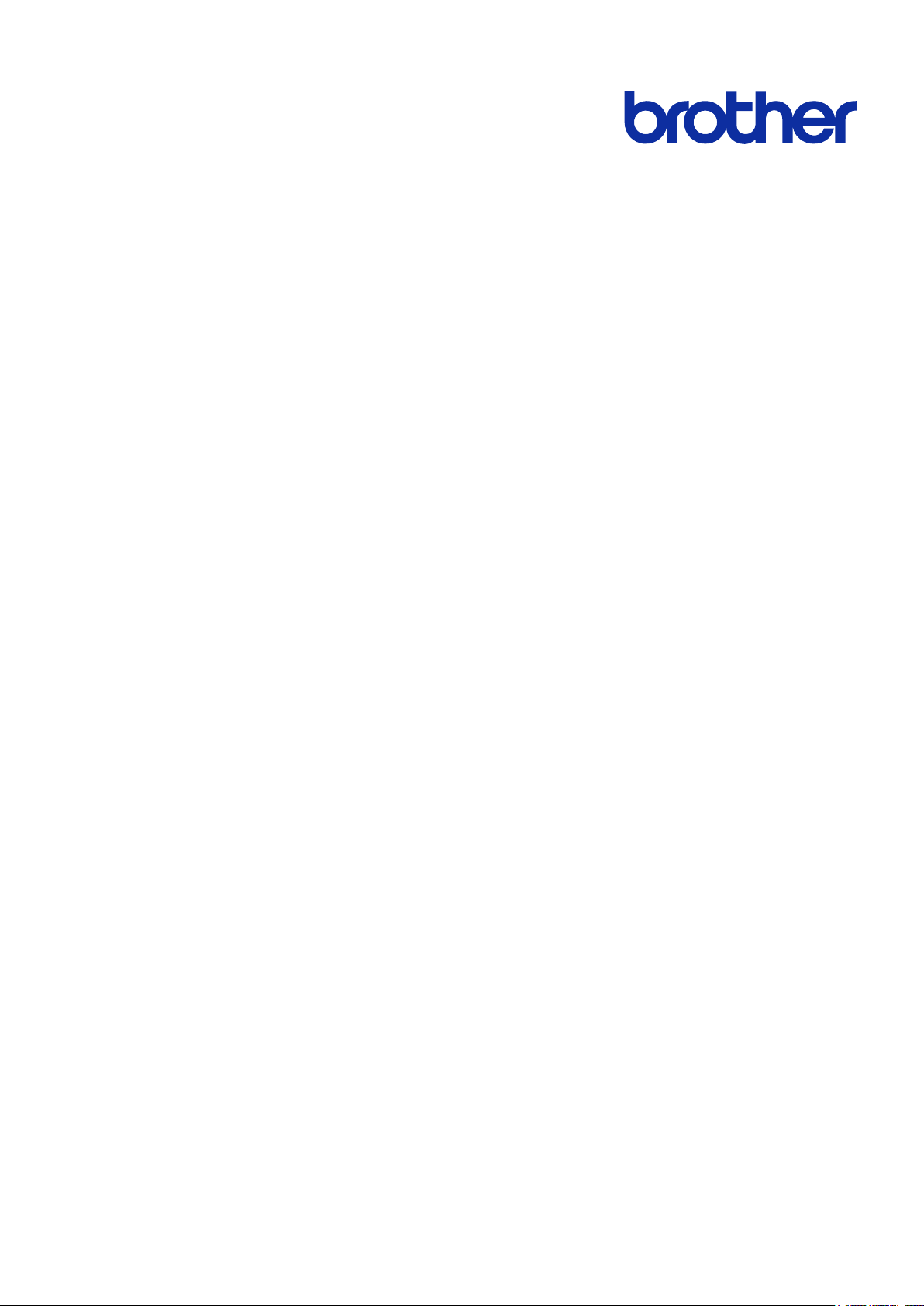
Stapler Finisher Online User’s Guide
Online User’s Guide
SF-4000
© 2019 Brother Industries, Ltd. All rights reserved.
Page 2
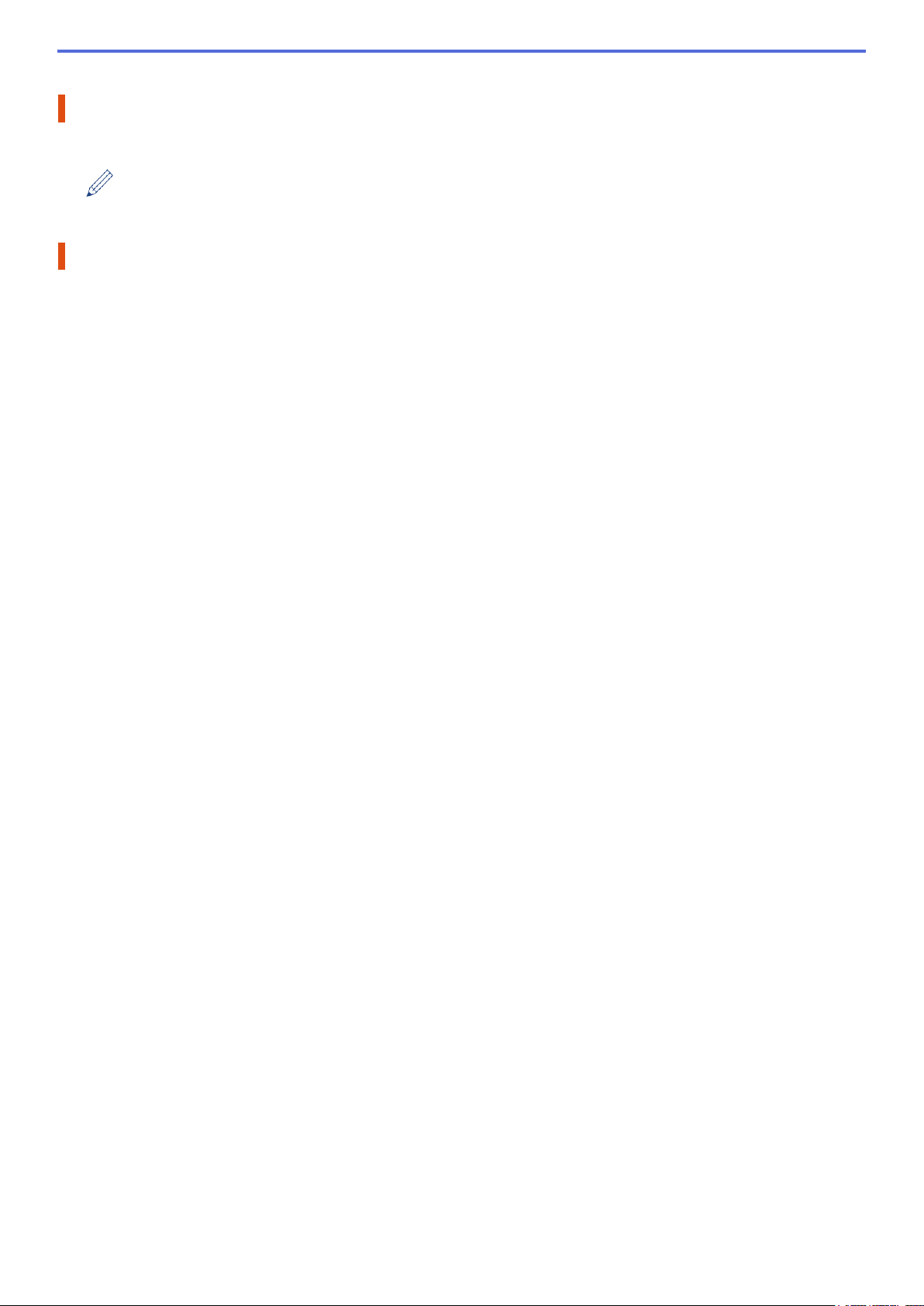
Definitions of Notes
We use the following symbol throughout this User's Guide:
Tips icons indicate helpful hints and supplementary information.
Trademarks
BROTHER is either a trademark or a registered trademark of Brother Industries, Ltd.
Any trade names and product names of companies appearing on Brother products, related documents
and any other materials are all trademarks or registered trademarks of those respective companies.
i
Page 3
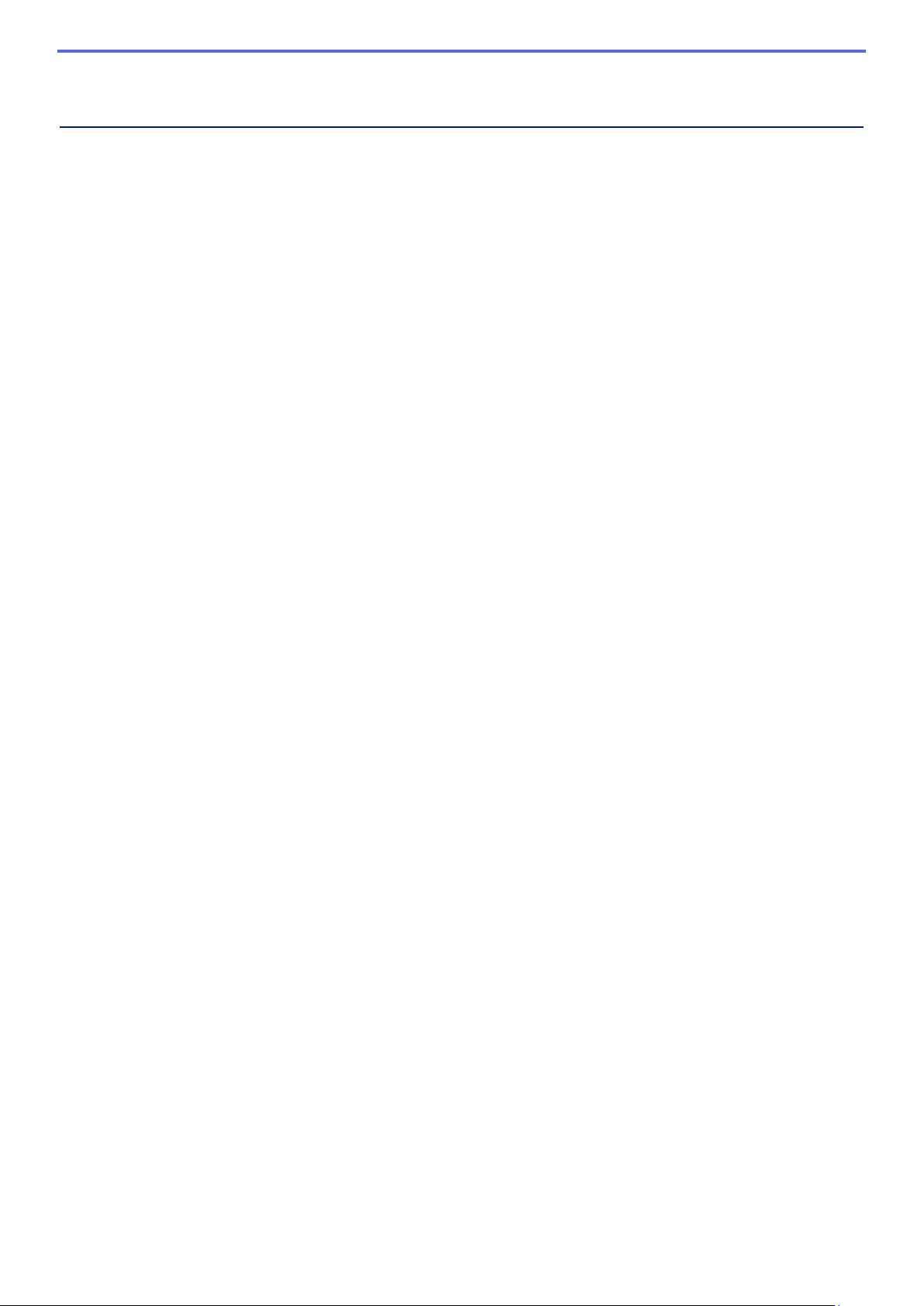
Table of Contents
1. Introduction .......................................................................................................................................... 1
1.1 Overview .......................................................................................................................................................... 1
1.2 Configure the Stapler Finisher ......................................................................................................................... 2
1.3 Prioritize Printing Using the SF Continue Mode ............................................................................................... 4
1.4 Print Media Specifications ................................................................................................................................ 4
2. Supplies ................................................................................................................................................ 5
2.1 Staple Cartridge ............................................................................................................................................... 5
2.2 Replace the Staple Cartridge ........................................................................................................................... 6
3. Troubleshooting ................................................................................................................................... 8
3.1 Paper and Staple Jams .................................................................................................................................... 8
3.2 Error and Maintenance Messages ................................................................................................................. 11
ii
Page 4
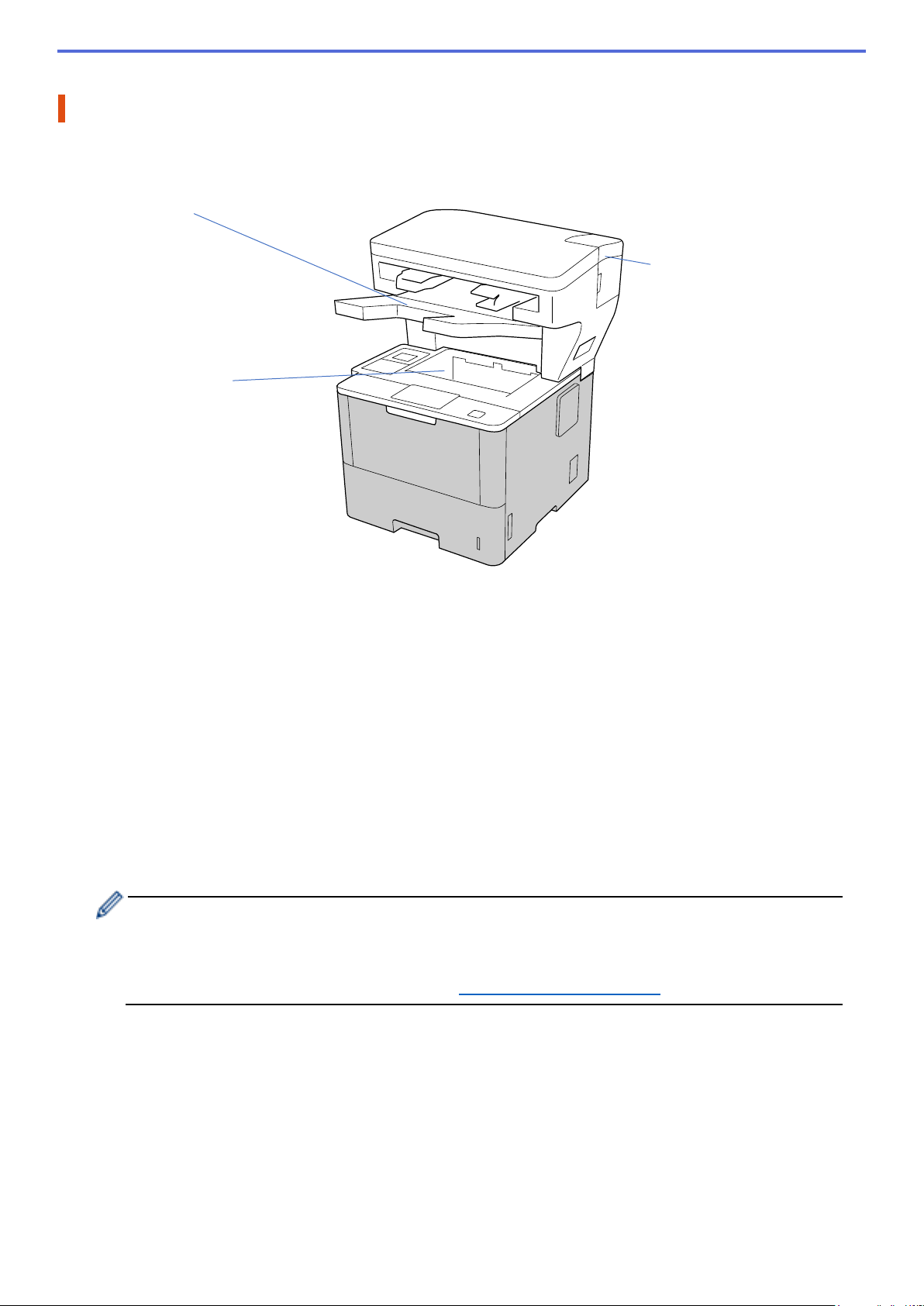
SF Output Tray
Staple Cover
Standard Output Tray
1. Introduction
1.1 Overview
- Collects stapled print jobs
- Collects offset print jobs
When the Standard Output Tray
is full, overflow pages are
ejected here.
Collects standard, non-stapled
print jobs
Contains the Staple Cartridge
The Stapler Finisher (SF) unit adds new paper output functions to your Brother machine, such as stapling,
offsetting, and stacking. You can select these functions in the printer driver, from your Brother machine’s LCD,
or using the machine's Web Based Management.
- Staple: Staples print jobs and ejects the pages onto the SF Output Tray. Available only when you select the
SF Output Tray as the output tray.
- Offset: Shifts print jobs ejected onto the SF Output Tray for easier collating. Available only when you select
the SF Output Tray as the output tray.
- Stack: When the Standard Output Tray becomes full, the printer automatically ejects the pages onto the SF
Output Tray.
To use these SF functions, configure them in your printer driver.
・ You can use the Staple and Offset functions at the same time.
・ To use the Staple and Offset functions, set the SF Output Tray in the printer driver or from your
machine’s LCD.
・ Before using the Stapler Finisher, see installation instructions in the How to Set Up the Stapler
Finisher guide included with the product or at support.brother.com/manuals
.
1
Page 5
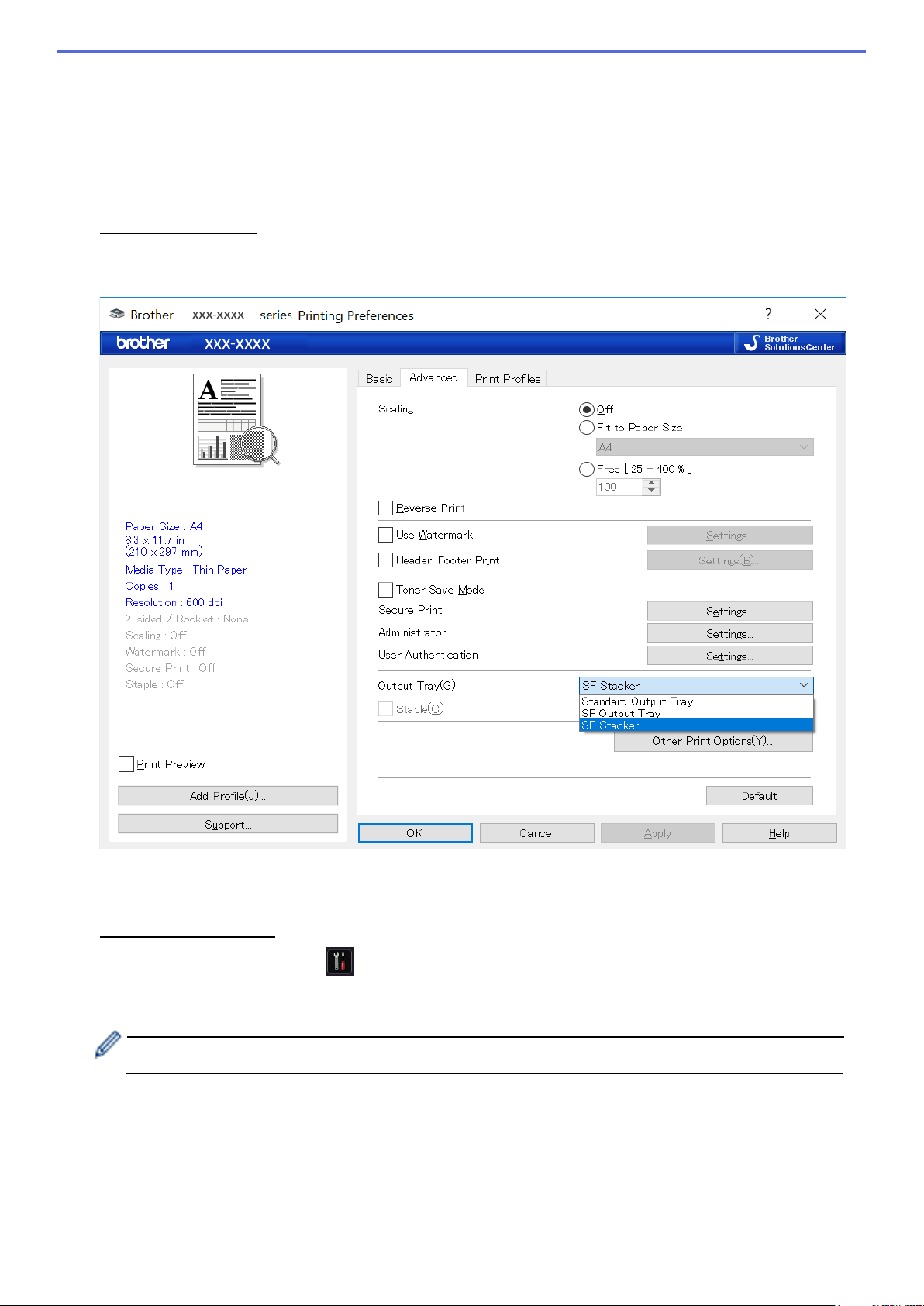
For non-standard printer drivers only. Not required for the users of the standard Brother printer driver.
1.2 Configure the Stapler Finisher
To use the Stapler Finisher, configure the paper tray and the SF function you want to use in the printer driver.
If you do not use the standard printer driver, select the paper tray and the SF function from the machine's LCD.
1. Select the Paper Tray.
From the printer driver:
a) Open the printer driver dialog box.
b) Click the Advanced tab.
c) Click the Output Tray drop-down list and select either SF Output Tray or SF Stacker.
d) Click OK.
From the machine's LCD:
a) On the machine’s LCD, press [Settings] > [Paper Tray] > [Output Tray].
b) Press [SF] or [SF Stacker].
2
Page 6

For non-standard printer drivers only. Not required for the users of the standard Brother printer driver.
2. Select the SF Function.
From the printer driver:
a) Open the printer driver dialog box.
b) Click the Advanced tab.
c) Do one of the following:
- Select the Staple or Offset check box
- Select both the Staple and Offset check boxes
d) Click OK.
・ If you do not see the Staple and Offset check boxes, make sure you have installed the correct
printer driver.
・ You can activate the Staple and Offset functions at the same time.
From the machine's LCD:
a) On the machine’s LCD, press [Settings] > [Paper Tray] > [Staple] or [Offset].
b) Press [On] or [Off].
3
Page 7

Some paper sizes and paper types may not be available in all countries. For more information, see
1.3 Prioritize Printing Using the SF Continue Mode
The SF Continue Mode allows you to continue printing when the selected paper size or media type is not
supported by the Stapler Finisher.
Setting Description
On The machine continues to print without stapling or offsetting, or prints out to the Standard
Output Tray.
Off The machine stops printing and allows you to select from the machine's LCD whether to
continue to print without stapling or offsetting. Always load the correct paper size and
type, and select it in the printer driver. Some printer drivers may not be able to display
media mismatch errors.
By default, the SF Continue Mode is on.
To turn it off, press
[Settings] > [Paper Tray] > [SF Continue] > [Off].
1.4 Print Media Specifications
This section lists the paper sizes and types compatible with the SF Output Tray.
Paper Size Without stapling or
offsetting
Staple A4, Letter, Legal, Folio, JIS B5, ISO B5,
Offset A4, Letter, Legal, Folio, JIS B5, ISO B5,
Paper Type Without stapling or
offsetting
A4, Letter, Legal, Folio, JIS B5, ISO B5,
Executive, A5, A5 (Long Edge), A6, JIS B6, 16K
(195x270), Mexico Legal, India Legal
Executive, 16K (195x270), Mexico Legal, India
Legal
Executive, A5 (Long Edge), 16K (195x270),
Mexico Legal, India Legal
Thin Paper, Plain Paper, Thick Paper, Thicker
Paper, Recycled Paper
Staple Thin Paper, Plain Paper, Recycled Paper
Offset Thin Paper, Plain Paper, Thick Paper, Thicker
Paper, Recycled Paper
your machine's print media specifications.
4
Page 8

Name
Order No.
Staple Cartridge
SR100
2. Supplies
2.1 Staple Cartridge
When staples need to be replaced, an error message appears on the machine’s LCD or in the Status Monitor.
We recommend purchasing the following Staple Cartridge:
For more information about the staples, visit www.brother.com/original
or contact your local Brother dealer.
5
Page 9

2.2 Replace the Staple Cartridge
When the message “Add Staples” appears on the machine’s LCD, there are fewer than 20 staples remaining
and you must replace the Staple Cartridge:
1. Open the Staple Cover.
2. Remove the Staple Cartridge.
3. Remove the empty Staple Cartridge Case.
6
Page 10

4. Unpack a new Staple Cartridge Case.
5. Attach the new Staple Cartridge Case onto the Staple Cartridge.
6. Insert the Staple Cartridge into the Stapler Finisher.
7. Close the Staple Cover.
7
Page 11

3. Troubleshooting
This chapter explains how to resolve typical problems you may encounter when using the Stapler Finisher with
your Brother machine.
3.1 Paper and Staple Jams
When the message “Finisher Jam” appears on the machine’s LCD or in the Status Monitor, you must clear
any paper or staple jams in the Stapler Finisher unit:
1. Check the Stacking Frame (Offset Jogger) for any jammed paper, as illustrated.
2. Gently remove any jammed paper.
3. Open the Finisher Rear Cover.
8
Page 12

4. Gently remove any jammed paper from the Stapler Finisher unit.
5. Close the Finisher Rear Cover.
6. Open the Staple Cover.
7. Remove the Staple Cartridge.
9
Page 13

8. Lift the Staple Cartridge latch.
9. Remove any jammed staples.
10. Lock the Staple Cartridge latch into its original position.
11. Reinsert the Staple Cartridge into the Stapler Finisher.
12. Close the Staple Cover.
10
Page 14

Error Message
Cause
Action
jammed paper and staples.
thickness).
20 staples remaining.
installed or is installed incorrectly.
Size Mismatch
Output Tray.
completely closed.
closed.
completely closed.
3.2 Error and Maintenance Messages
As with any sophisticated office product, errors may occur and supply items may have to be replaced. If this
happens, your machine will display the error or required routine maintenance notification on the LCD. The most
common error and maintenance messages are shown in the table.
Follow the instructions in the Action column to solve the error and remove the message.
Finisher Jam
Max Staple Limit
Add Staples
No Staple Unit
Media Type Mismatch
The paper or staple is jammed
inside the Stapler Finisher.
The print and staple job exceeds
50 sheets (The exact limit may
differ depending on the paper
The Staple Cartridge needs
replacing. It has fewer than
The Staple Cartridge is not
The selected paper size does not
support stapling or offsetting.
The selected paper size is
incompatible with the SF Output
Tray.
The selected media type does not
support stapling or offsetting.
Open the Finisher Rear Cover or
the Staple Cover and remove all
Accept the next print job or press
OK on the machine’s LCD.
Replace the Staple Cartridge with
a new one.
Install the Staple Cartridge.
•
To continue to print without
stapling or offsetting: Press
Retry
•
To cancel the job: Press
•
To print out to the Standard
Output Tray: Press Retry
•
To cancel the job: Press
•
To continue to print without
stapling or offsetting: Press
Retry
•
To cancel the job: Press
Output Tray Full
Cover is Open
The selected media type is
incompatible with the SF Output
Tray.
The SF Output Tray is full. Remove the paper from the SF
The Finisher Rear Cover is not
The Staple Cover is not completely
The printer’s rear cover is not
•
To print out to the Standard
Output Tray: Press Retry
•
To cancel the job: Press
Close the Finisher Rear Cover.
Close the Staple Cover.
Close the printer’s rear cover.
11
Page 15

Error Message
Cause
Action
dealer.
Print Unable XX
The Stapler Finisher has a
mechanical problem.
•
Press and hold
the machine, wait a few
minutes, and then turn it on
again.
•
If the problem continues,
contact Brother Customer
Service or your local Brother
to turn off
12
Page 16

Visit us on the World Wide Web
global.brother
ENG
Version 0
