Page 1

Brother Inkjet DCP/MFC
SERVICE MANUAL
MODELS: DCP-J572DW/J772DW/J774DW/
DCP-J1100DW/T310/T510W/T710W
MFC-J491DW/J497DW/J690DW/
MFC-J805DW/J815DW/J890DW/J895DW/
MFC-J995DW/J1300DW/T810W/T910DW
August 2017
SM-FAX185
8CH4*(7)
Read this manual thoroughly before maintenance work.
Keep this manual in a convenient place for quick and easy reference at all times.
Confidential
Page 2
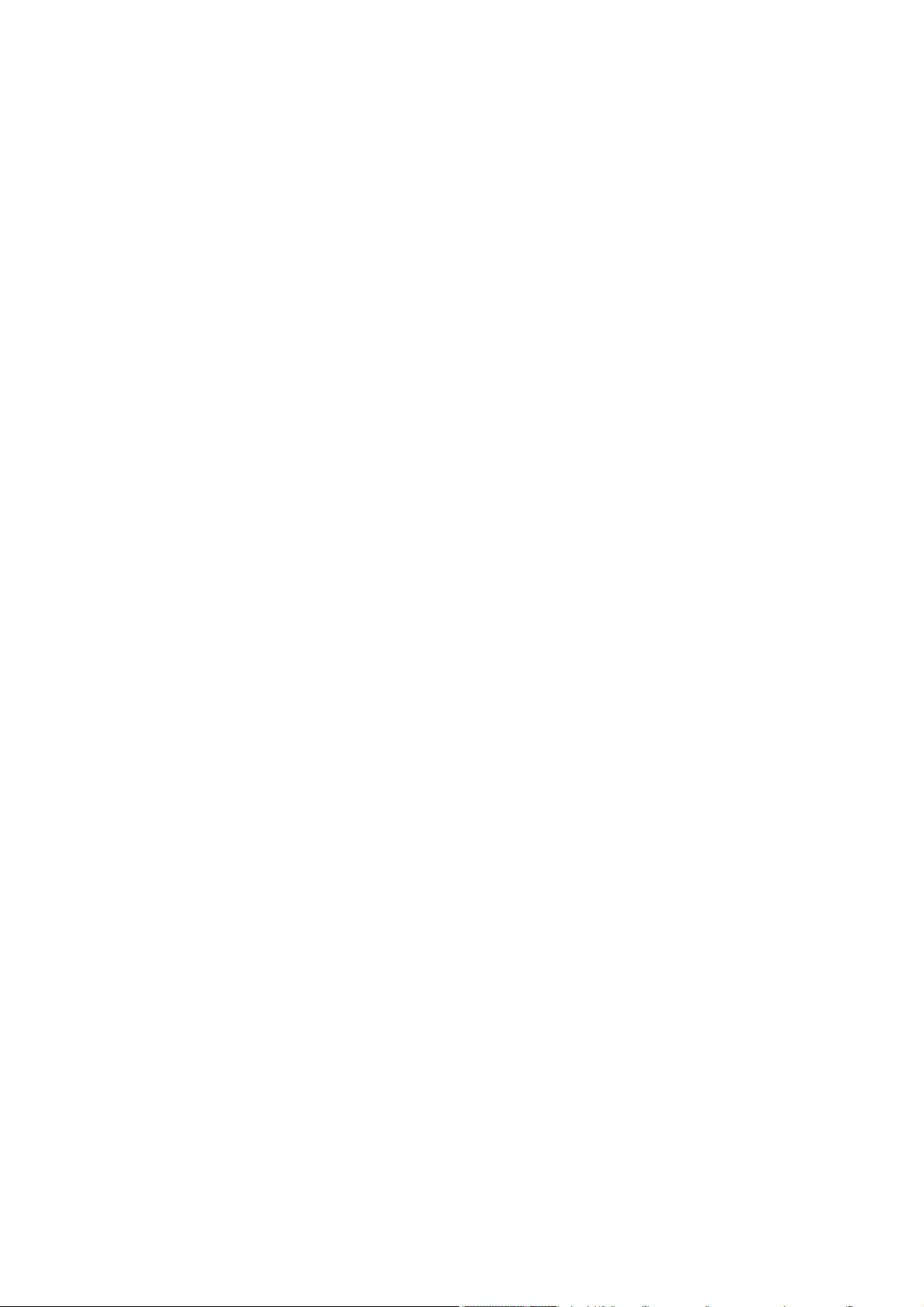
Copyright © 2017 BROTHER INDUSTRIES, LTD.
All right reserved.
Copyright for this Service Manual belongs to Brother Industries, Ltd. Reproduction or reprinting of any
part of or all of this manual is prohibited.
The contents of this manual may change without notice according to future specification improvements,
etc.
Trademarks
BROTHER is either a registered trademark or trademark of Brother Industries, Ltd.
Microsoft, Windows, Windows Vista and Windows Server are either registered trademarks or
trademarks of Microsoft Corporation in the United States, Japan, and/or other countries.
Macintosh, Mac OS, OS X, and AirPrint are trademarks of Apple Inc., registered in the United States
and other countries.
®
Wi-Fi
, Wi-Fi Direct®, WPATM, WPA2TM, and Wi-Fi Protected SetupTM (WPS) are registered
trademarks or trademarks of Wi-Fi Alliance
Google Cloud Print is a trademark of Google Inc. Usage of this trademark is subject to Google
Permissions.
SDHC Logo is a trademark of SD-3C, LLC.
AOSS is a trademark of Buffalo Inc.
Trade names and product names of other companies appearing in this manual are registered
trademarks or trademarks of those respective companies.
The contents of this manual and specifications of this machine may change without notice.
®
.
Confidential
Page 3

Preface
This Service Manual is intended for use by service personnel and details the specifications,
construction, and maintenance for the Brother machines noted on the front cover. It includes
information required for troubleshooting and service--disassembly, reassembly, and
lubrication--so that service personnel will be able to understand equipment function, repair the
equipment in a timely manner and order spare parts as necessary.
To perform appropriate maintenance so that the machine is always in the best possible condition
for the customer, service personnel must adequately understand and apply this manual.
The table below shows the functional comparison between the models covered by this
manual.
DCP-J572DW DCP-J772DW
Print Head Low Step Step Low Low Step
Wired LAN --- --- --- --- --- ---
Wireless LAN ---
NFC --- --- --- --- --- ---
Photo Capture Center --- --- ---
ADF --- --- Ready-ADF --- --- Ready-ADF
LCD 1.8 inch 2.7 inch 2.7 inch 1-Line 1-Line 1-Line
Touch Panel --- --- --- ---
Photo Tray --- --- --- ---
Manual Feed Slot
MP Tray --- --- --- --- --- ---
Auto Duplex Print --- --- ---
Ink Cartridge Regular Regular Simple --- --- ---
Ink Tank --- --- ---
MFC-J491DW
MFC-J497DW
Print Head Low Step Low Step Step Step Step Step
Wired LAN --- --- ---
Wireless LAN
NFC --- --- --- --- ---
Photo Capture Center --- --- ---
ADF Flat-ADF Flat-ADF Ready-ADF Flat-ADF Ready-ADF Ready-ADF Ready-ADF Ready-ADF
LCD 1.8 inch 2.7 inch 1.8 inch 2.7 inch 2.7 inch 2.7 inch 1-Line 1.8 inch
Touch Panel --- --- --- ---
Photo Tray --- --- --- --- --- --- ---
Manual Feed Slot --- ---
MP Tray --- --- --- --- --- --- ---
Auto Duplex Print ---
Ink Cartridge Regular Regular Simple Regular Simple Simple --- ---
Ink Tank --- --- --- --- --- ---
DCP-J774DW
MFC-J690DW MFC-J805DW
MFC-J815DW
DCP-J1100DW DCP-T310 DCP-T510W DCP-T710W
MFC-J890DW
MFC-J895DW
MFC-J995DW
MFC-J1300DW
MFC-T810W
MFC-T910DW
Confidential
Page 4
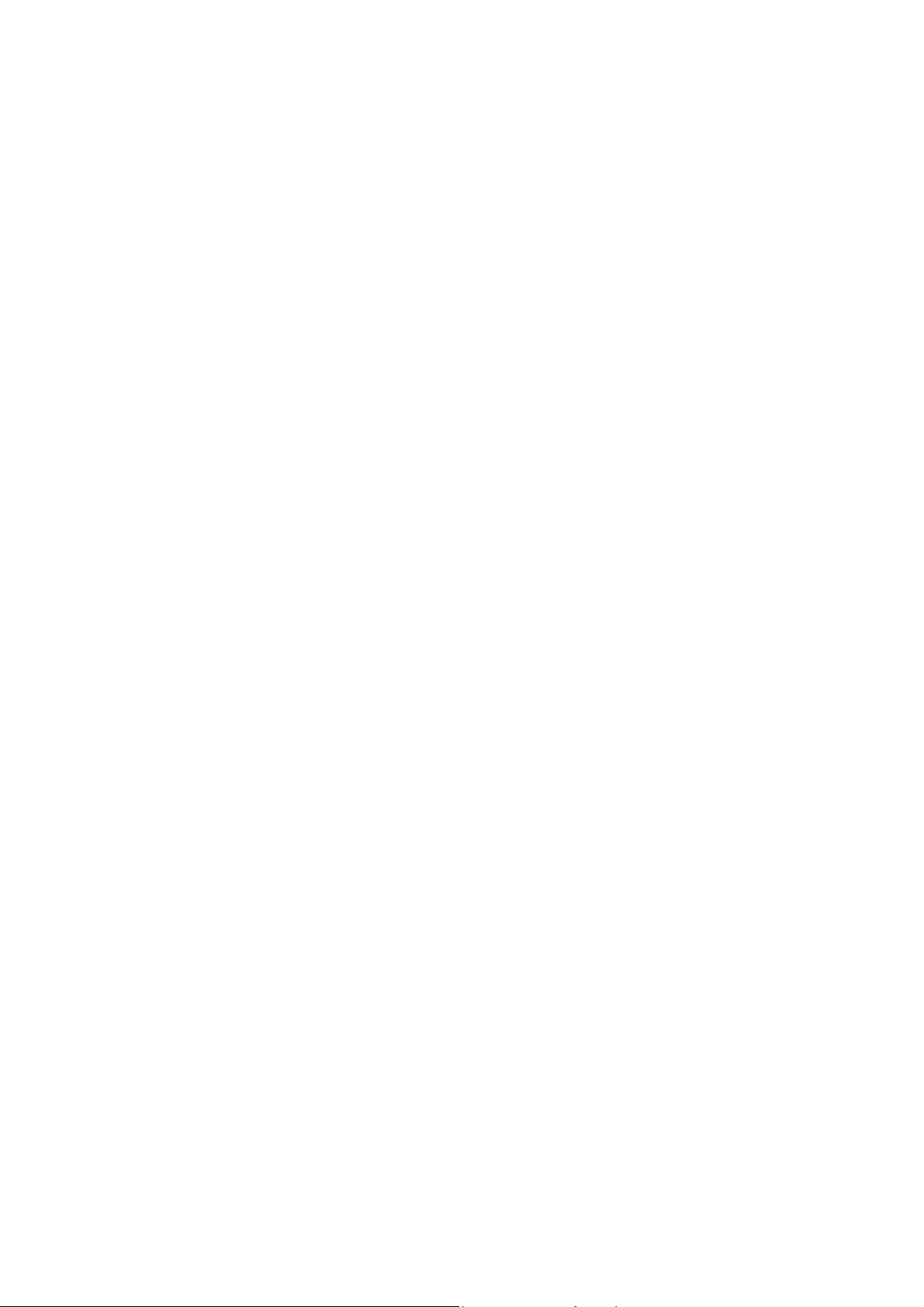
TABLE OF CONTENTS
SAFETY INFORMATION........................................................................................................ ix
CHAPTER 1 SPECIFICATIONS ......................................................................................... 1-1
1 GENERAL ......................................................................................................................1-1
1.1 General.................................................................................................................. 1-1
1.2 Media Specification ...............................................................................................1-2
1.3 Paper Handling...................................................................................................... 1-5
1.4 LCD Panel.............................................................................................................1-5
1.5 Memory.................................................................................................................. 1-6
1.6 Interface................................................................................................................. 1-7
1.7 Others.................................................................................................................... 1-9
2 FAX...............................................................................................................................1-10
3 PRINTER ......................................................................................................................1-11
4 COPY............................................................................................................................1-12
5 SCANNER ....................................................................................................................1-13
6 SOFTWARE .................................................................................................................1-13
7 NETWORK ...................................................................................................................1-14
7.1 Network ............................................................................................................... 1-14
7.2 Wired ...................................................................................................................1-14
7.3 Wireless............................................................................................................... 1-15
8 SUPPLIES/OPTIONS...................................................................................................1-16
9 SERVICE INFORMATION............................................................................................1-17
10 PAPER .........................................................................................................................1-18
10.1 Paper...................................................................................................................1-18
10.2 Printable Area...................................................................................................... 1-21
CHAPTER 2 TROUBLESHOOTING...................................................................................2-1
1 INTRODUCTION ............................................................................................................2-1
1.1 Precautions............................................................................................................ 2-1
1.2 Initial Check...........................................................................................................2-2
2 OVERVIEW .................................................................................................................... 2-3
2.1 Cross-section Drawings.........................................................................................2-3
2.1.1 Document scanning ...................................................................................... 2-3
i
Confidential
Page 5
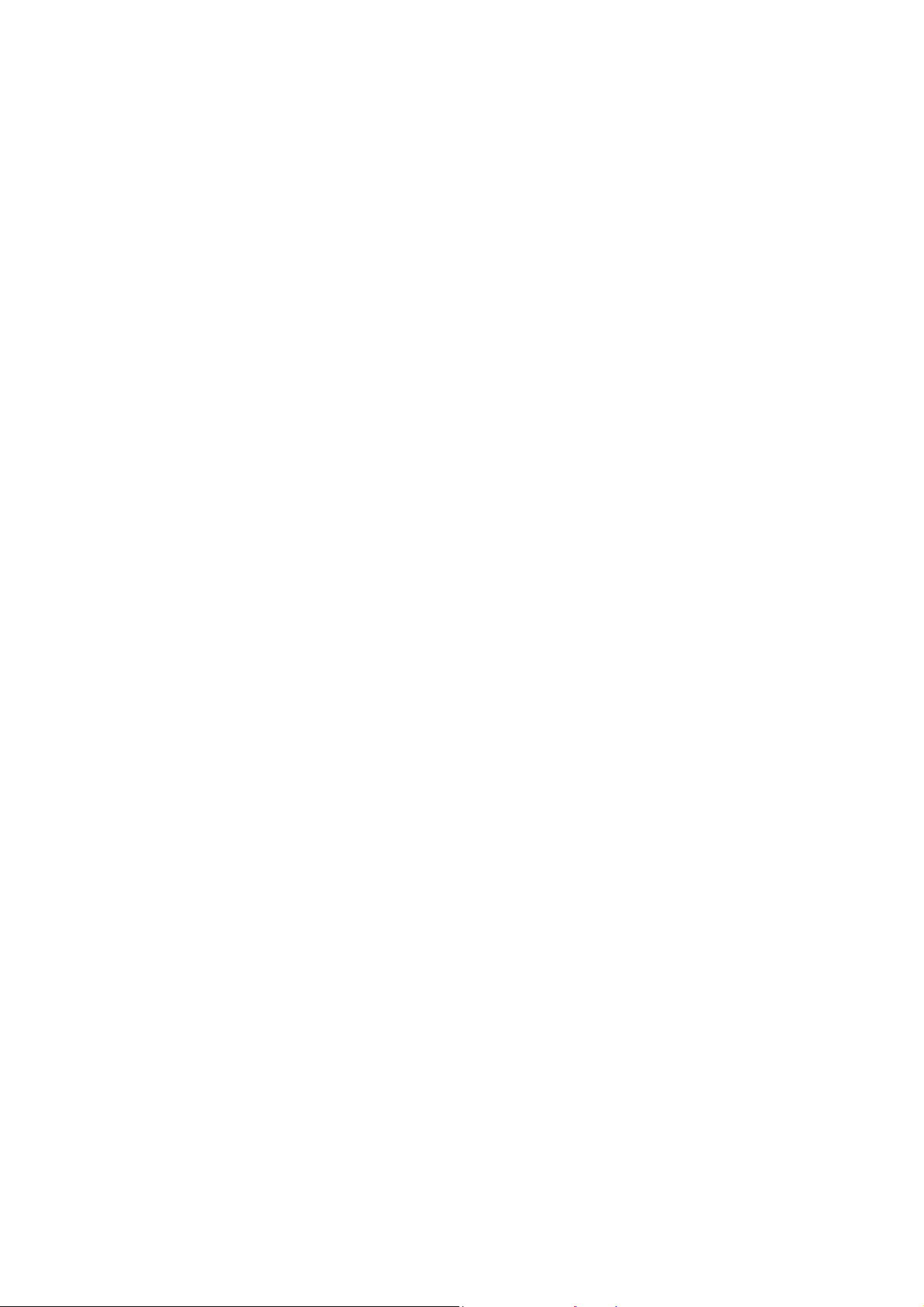
2.1.2 Printer part ....................................................................................................2-3
2.2 Document Feeding/Recording Paper Feeding path ..............................................2-5
2.2.1 Document feeding path .................................................................................2-5
2.2.2 Recording paper feeding path.......................................................................2-5
2.3 Function of Each Sensor/Roller.............................................................................2-7
2.4 Block Diagram .......................................................................................................2-9
2.5 Components ........................................................................................................2-10
3 ERROR INDICATION...................................................................................................2-11
3.1 Error Code...........................................................................................................2-11
3.2 Error Messages .................................................................................................. 2-17
3.3 Communications Error......................................................................................... 2-20
4 TROUBLESHOOTING .................................................................................................2-24
4.1 Error Cause and Solutions ..................................................................................2-24
4.2 Recording Paper Feeding Problems ...................................................................2-52
4.2.1 Paper is not fed from paper tray.................................................................. 2-52
4.2.2 Paper is not fed from manual feed slot .......................................................2-53
4.2.3 Paper is not fed from MP tray ..................................................................... 2-54
4.2.4 Two or more sheets of paper are fed from the paper tray........................... 2-55
4.2.5 Two or more sheets of paper are fed from the MP tray. .............................2-55
4.2.6 Paper feeding at an angle ...........................................................................2-55
4.2.7 Recording paper jam...................................................................................2-56
4.2.8 Prints only single side of the paper when duplex-printing ...........................2-60
4.3 Print-image Problems.......................................................................................... 2-61
4.3.1 Defective images.........................................................................................2-61
4.3.2 Print-image problems ..................................................................................2-62
4.4 Software-related Problems..................................................................................2-74
4.4.1 Cannot print data.........................................................................................2-74
4.5 Network Problems ............................................................................................... 2-74
4.5.1 Cannot make a print through network connection....................................... 2-74
4.6 Control Panel Problems.......................................................................................2-75
4.6.1 No display on LCD/Incorrect display on LCD..............................................2-75
4.6.2 LED does not light up..................................................................................2-75
4.6.3 The control panel does not work .................................................................2-75
4.6.4 Touch panel inoperative..............................................................................2-76
4.6.5 LCD display is in recovery mode................................................................. 2-76
4.7 Document Feeding Problems.............................................................................. 2-77
4.7.1 Document can not be fed ............................................................................2-77
ii
Confidential
Page 6

4.7.2 Document double feeding ...........................................................................2-77
4.7.3 Document jam .............................................................................................2-78
4.7.4 Wrinkles on documents...............................................................................2-80
4.7.5 Document size not correctly detected ......................................................... 2-80
4.8 Scanned-image Problems ................................................................................... 2-81
4.8.1 Defective images.........................................................................................2-81
4.8.2 Troubleshooting from image defect............................................................. 2-81
4.9 Fax Problems ......................................................................................................2-86
4.9.1 No faxes can be sent .................................................................................. 2-86
4.9.2 No faxes can be received............................................................................ 2-86
4.9.3 A communications error occurs................................................................... 2-86
4.10 Other Problems ...................................................................................................2-87
4.10.1 The machine cannot be powered ON .........................................................2-87
4.10.2 External memory does not function or functions despite not being
inserted. ......................................................................................................2-87
4.10.3 Data of external memory does not read......................................................2-87
4.10.4 Internal memory errors................................................................................ 2-88
4.10.5 Security Function Lock related problems ....................................................2-88
4.10.6 Ink cartridge related problems..................................................................... 2-88
4.10.7 Noise comes from machine......................................................................... 2-89
4.10.8 “Unusable Device” is displayed................................................................... 2-89
CHAPTER 3 DISASSEMBLY AND ASSEMBLY ............................................................... 3-1
1 PRECAUTIONS BEFORE PROCEEDING .................................................................... 3-1
2 PACKING .......................................................................................................................3-1
3 SCREW CATALOGUE...................................................................................................3-2
4 SCREW TORQUE LIST .................................................................................................3-3
5 LUBRICATION ............................................................................................................... 3-4
6 OVERVIEW OF GEARS...............................................................................................3-11
7 ROUTING OF HARNESSES, FLAT CABLE AND INK SUPPLY TUBES................... 3-12
8 DISASSEMBLY FLOW ................................................................................................3-23
9 DISASSEMBLY PROCEDURE.................................................................................... 3-24
9.1 Preparation..........................................................................................................3-24
9.2 MP Tray ASSY/ MP Paper Detection Sensor PCB .............................................3-27
9.3 Scanner Cover Damper/Scanner Cover Support ................................................ 3-30
iii
Confidential
Page 7

9.4 Head/carriage Unit/CR Timing Belt .....................................................................3-31
9.5 Document Scanner Unit/ADF Unit (Models with ADF)/Document Cover ASSY
(Models without ADF)..........................................................................................3-41
9.6 CIS Unit/CIS Flat Cable.......................................................................................3-47
9.7 ADF Document Support ......................................................................................3-52
9.8 ADF Cover ASSY ................................................................................................ 3-54
9.9 ADF Separation Pad Holder ASSY .....................................................................3-55
9.10 Document Scanning Position Sensor PCB ASSY............................................... 3-56
9.11 Document Detection Sensor PCB ASSY.............................................................3-57
9.12 Document Separate Roller ASSY........................................................................ 3-58
9.13 Ink Cartridge Cover .............................................................................................3-60
9.14 Control Panel ASSY/Panel Flat Cable/NFC PCB/Panel PCB ASSY/LCD/
Panel Key PCB/Rubber Key................................................................................ 3-61
9.15 Front Cover.......................................................................................................... 3-70
9.16 Manual Feed Slot ASSY......................................................................................3-71
9.17 Wireless LAN PCB ASSY....................................................................................3-71
9.18 Jam Clear Cover..................................................................................................3-72
9.19 Upper Cover ........................................................................................................3-73
9.20 Carriage PCB ASSY............................................................................................ 3-75
9.21 Ink Absorber Box.................................................................................................3-76
9.22 Tank Case ASSY (Ink tank model only) ..............................................................3-78
9.23 Ink Refill ASSY ....................................................................................................3-80
9.24 Ink Absorber Felt (For Ink Refill ASSY) (Regular Ink cartridge model only)........ 3-81
9.25 Ink Cartridge Cover Sensor ASSY ......................................................................3-81
9.26 Main PCB ............................................................................................................3-83
9.27 Power Supply PCB ASSY ................................................................................... 3-87
9.28 Modem PCB ASSY..............................................................................................3-90
9.29 CR Encoder Strip.................................................................................................3-91
9.30 Carriage Motor..................................................................................................... 3-92
9.31 Flushing Base...................................................................................................... 3-93
9.32 Flushing Foam..................................................................................................... 3-93
9.33 PF Encoder Disk..................................................................................................3-94
9.34 Registration Sensor PCB ASSY.......................................................................... 3-94
9.35 Paper Feed Roller ...............................................................................................3-96
9.36 Paper Feed Motor................................................................................................3-98
9.37 PF Encoder Sensor PCB ASSY .......................................................................... 3-98
9.38 Maintenance Unit.................................................................................................3-99
9.39 Ink Absorber Felt (For Maintenance Unit)
(Regular Ink cartridge model only) .................................................................... 3-100
iv
Confidential
Page 8
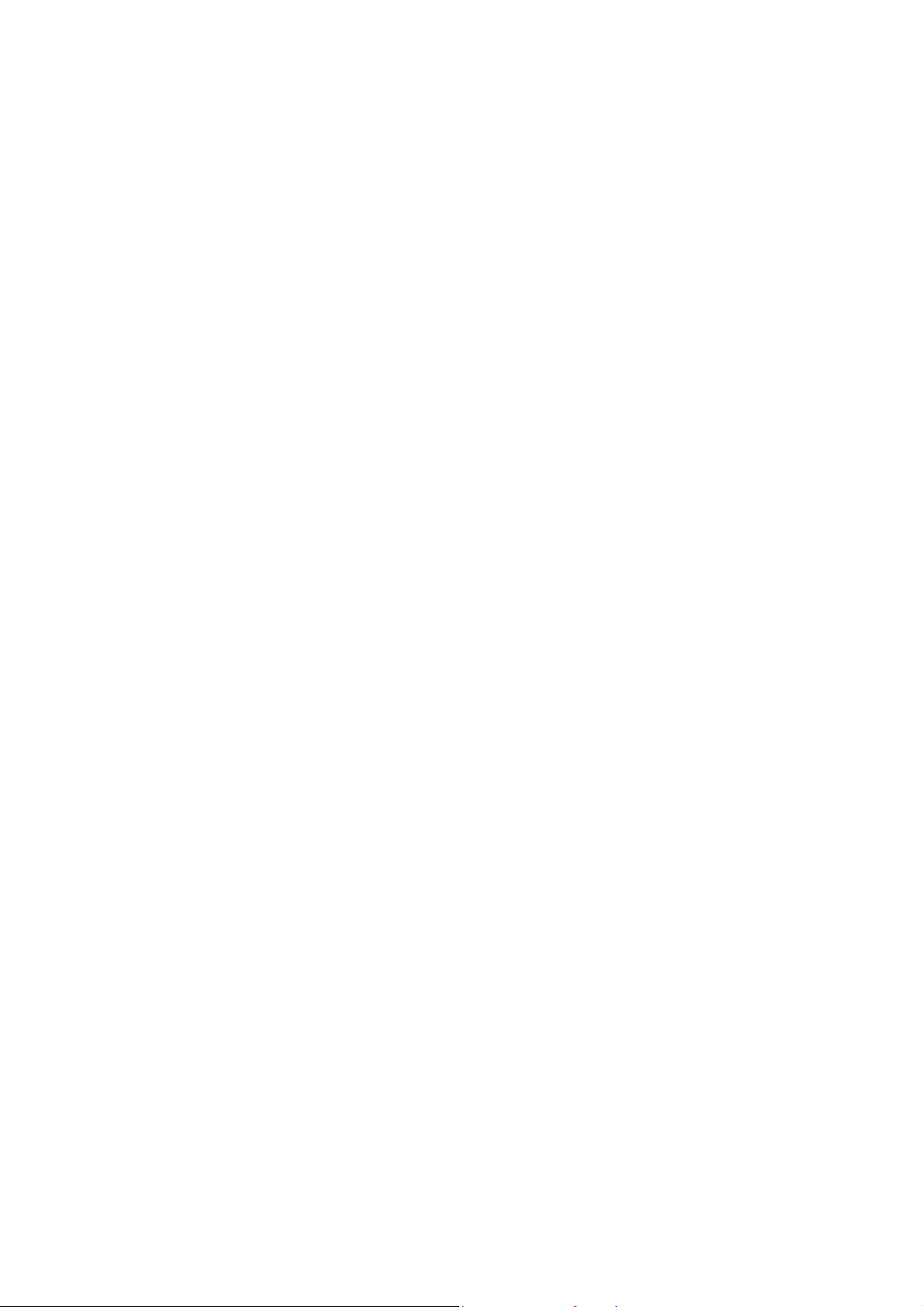
9.40 Ink Absorber Felt (Ink tank model/ Simple Ink cartridge model only) ................3-100
9.41 Platen ASSY/Paper ejection roller..................................................................... 3-101
9.42 Switchback Roller ASSY ................................................................................... 3-104
9.43 Paper Pull-in Roller............................................................................................3-105
9.44 Bank ASSY........................................................................................................ 3-106
9.45 Base Pad/Base Pad W......................................................................................3-107
CHAPTER 4 ADJUSTMENTS AND UPDATING OF SETTINGS, REQUIRED AFTER
PARTS REPLACEMENT...............................................................................4-1
1 IF YOU REPLACE THE MAIN PCB ASSY....................................................................4-1
1.1 Customize destinations (Maintenance mode 74) .................................................. 4-3
1.2 Set the CIS type (Maintenance mode 59) .............................................................4-3
1.3 Install the firmware (Maintenance mode 28) .........................................................4-3
1.4 Set the serial number (Maintenance mode 80) .....................................................4-6
1.5 Set the initial administrator password (Maintenance mode 51)............................. 4-7
1.6 Initialize the EEPROM parameters (Maintenance mode 01)................................. 4-7
1.7 Restore the head Calibration data (Maintenance mode 68).................................. 4-7
1.8 Update the head property information (Maintenance mode 68)............................4-7
1.9 Restore machine information (Maintenance mode 46)..........................................4-8
1.10 Adjust the touch panel (Maintenance mode 78).................................................... 4-8
1.11 Acquire white/black level data (Maintenance mode 55) ........................................4-8
1.12 Adjustment of software correction for inclination/corrugation/ruled lines
(Maintenance mode 65/ User menu).....................................................................4-8
1.13 Update the paper feeding correction values
(Maintenance mode 58/ User menu).................................................................... 4-8
1.14 Adjust margins in borderless printing (Maintenance mode 66) ............................. 4-9
1.15 Reset purge and flushing counts...........................................................................4-9
1.16 Write head calibration data (Maintenance mode 02)........................................... 4-10
1.17 Check scanning and printing ............................................................................... 4-10
2 IF YOU REPLACE THE HEAD/CARRIAGE UNIT....................................................... 4-11
2.1 Update the head property information (Maintenance mode 68)..........................4-12
2.2 Perform ink supply purge (Maintenance mode 76)..............................................4-13
2.3 Check head nozzles (Maintenance mode 09) .....................................................4-13
2.4 Adjust head inclination......................................................................................... 4-14
2.5 Adjustment of software correction for inclination/corrugation/ruled lines
(Maintenance mode 65/ User menu)...................................................................4-18
2.6 Update the paper feeding correction values
(Maintenance mode 58/ User menu)...................................................................4-18
2.7 Adjust margins in borderless printing (Maintenance mode 66) ........................... 4-18
v
Confidential
Page 9
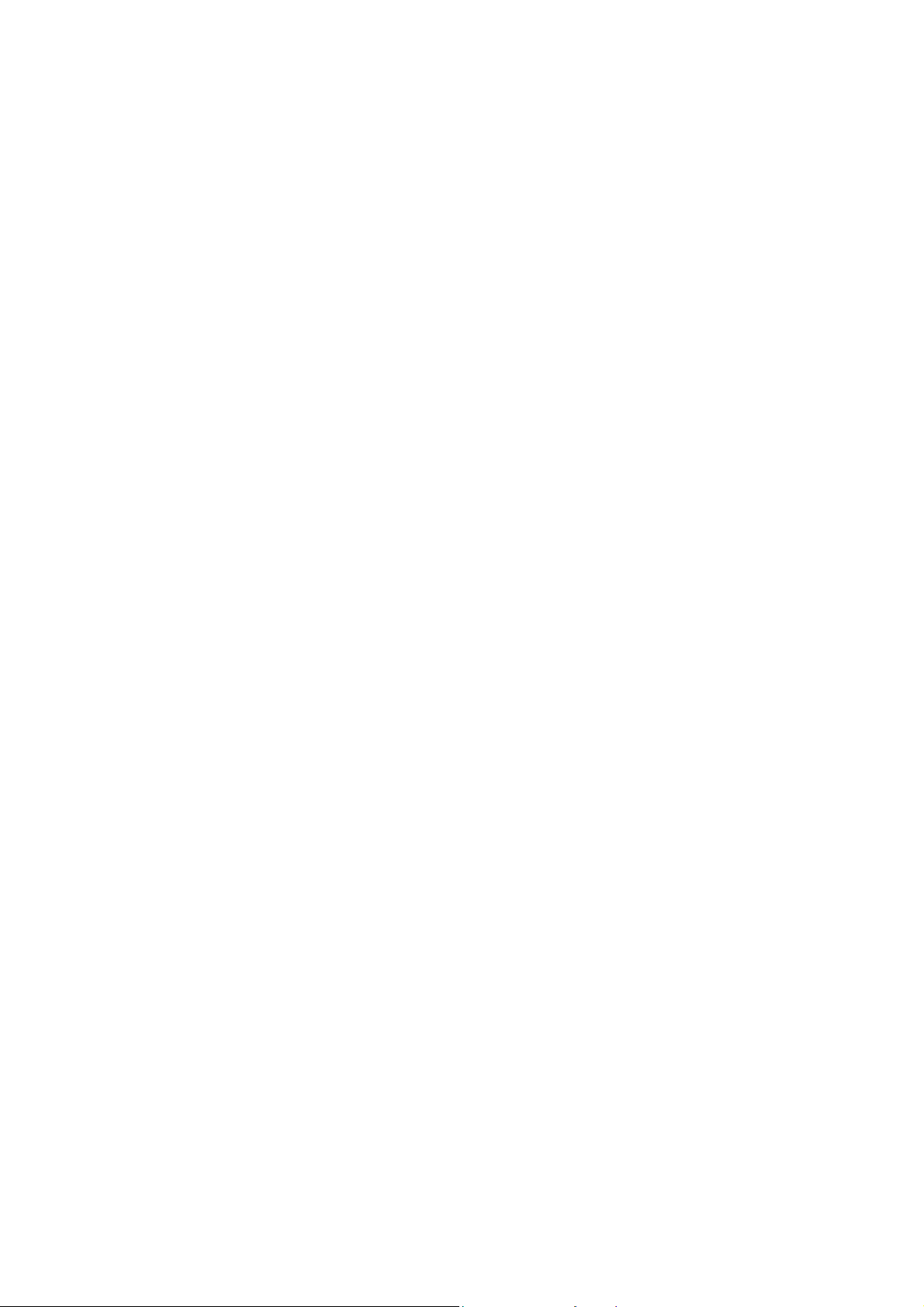
2.8 Write head calibration data (Maintenance mode 02)........................................... 4-18
2.9 Check printing...................................................................................................... 4-18
2.10 Obtain machine information at the user site (Instruction to the end user)........... 4-19
3 IF YOU REPLACE THE DOCUMENT SCANNER UNIT, ADF UNIT OR CIS UNIT .... 4-20
3.1 Set the CIS type (Maintenance mode 59) (Not required after replacement of the
ADF unit) .............................................................................................................4-20
3.2 Acquire white/black level data (Maintenance mode 55) (Not required after
replacement of the ADF unit)............................................................................... 4-20
3.3 Check scanning...................................................................................................4-20
4 IF YOU REPLACE THE CONTROL PANEL ASSY, LCD, PANEL PCB ASSY,
PANEL KEY PCB OR RUBBER KEY .........................................................................4-21
4.1 Adjust the touch panel (Maintenance mode 78).................................................. 4-21
4.2 Check LCD operation (Maintenance mode 12) ................................................... 4-21
4.3 Check the operation of the control panel keys (Maintenance mode 13) ............. 4-21
5 IF YOU REPLACE THE INK ABSORBER BOX OR FLUSHING FOAM .................... 4-21
5.1 Reset purge or flushing counts............................................................................ 4-21
6 IF YOU REPLACE THE RECORDING PAPER FEEDING PARTS, HEAD/
CARRIAGE PARTS OR MAINTENANCE UNIT ..........................................................4-22
6.1 Check head nozzles (Maintenance mode 09) .....................................................4-23
6.2 Adjustment of software correction for inclination/corrugation/ruled lines
(Maintenance mode 65/ User menu)...................................................................4-23
6.3 Update paper feeding correction values
(Maintenance mode 58/ User menu)...................................................................4-23
6.4 Adjust margins in borderless printing (Maintenance mode 66) ........................... 4-23
6.5 Check printing...................................................................................................... 4-23
CHAPTER 5 SERVICE FUNCTIONS ................................................................................. 5-1
1 MAINTENANCE MODE .................................................................................................5-1
1.1 Entry to the Maintenance Mode.............................................................................5-1
1.1.1 How to Enter the Maintenance Mode for Service Personnel ........................5-1
1.1.2 How to Enter the End User-accessible Maintenance Mode.......................... 5-3
1.2 Operations of the Keys in the Maintenance Mode.................................................5-4
1.2.1 Entering ten keys and the other keys in the maintenance mode with models
without these keys.........................................................................................5-4
1.3 List of Maintenance-mode Functions.....................................................................5-5
1.4 Detailed Description of Maintenance-mode Functions.......................................... 5-6
1.4.1 EEPROM Parameter Initialization (Maintenance mode 01, 91) ....................5-6
1.4.2 Creating of Head Calibration Data and Writing it into Flash ROM
(Maintenance mode 02) ................................................................................ 5-7
vi
Confidential
Page 10

1.4.3 ADF Performance Test (Maintenance mode 08) ........................................ 5-10
1.4.4 Printout of Test Pattern (Maintenance mode 09) ........................................5-11
1.4.5 Worker Switch Setting and Printout (Maintenance modes 10 and 11)........ 5-12
1.4.6 Operational Check of LCD (Maintenance mode 12) ................................... 5-14
1.4.7 Operational Check of Keys on Control Panel (Maintenance mode 13)....... 5-16
1.4.8 Updating of Firmware Using an External memory
(Maintenance mode 28) .............................................................................. 5-18
1.4.9 Sensor Operational Check (Maintenance mode 32) ................................... 5-19
1.4.10 Printout of Dial Log (Maintenance mode 37)............................................... 5-20
1.4.11 Backup of Machine Information (Maintenance mode 46)............................ 5-21
1.4.12 Initial Setting for Administrator Password (Maintenance mode 51) ............ 5-23
1.4.13 Transfer of Received FAX Data and/or Equipment's Log
(Maintenance mode 53) .............................................................................. 5-24
1.4.14 Fine Adjustment of Scanning Position (Maintenance mode 54) .................5-26
1.4.15 Acquisition of White/Black Level Data (Maintenance mode 55)..................5-27
1.4.16 Periodic Purge Time Setting (Maintenance mode 56) ................................5-27
1.4.17 Cartridge IC Communication Check (Maintenance mode 57)..................... 5-28
1.4.18 Updating of Paper Feeding Correction Values (Maintenance mode 58)..... 5-29
1.4.19 Checking of CIS Travel and Specifying of CIS Type
(Maintenance mode 59) .............................................................................. 5-33
1.4.20 Printout of PRN/JPEG Files in External Memory
(Maintenance mode 61) .............................................................................. 5-34
1.4.21 Move of the Head/Carriage Unit to the Adjustment Position
(Maintenance mode 63) .............................................................................. 5-35
1.4.22 Adjustment of Software Correction for Inclination/Corrugation/Ruled Lines
(Maintenance mode 65) .............................................................................. 5-36
1.4.23 Margin Adjustment in Borderless Printing (Maintenance mode 66) ............5-38
1.4.24 Updating of Head Property Information and Backup/Restoration of Head
Calibration Data (Maintenance mode 68) ...................................................5-41
1.4.25 Traveling Speed Check of Head/Carriage Unit (Maintenance mode 69).... 5-43
1.4.26 Customizing Destinations (Maintenance mode 74)..................................... 5-43
1.4.27 Move of the Head/Carriage Unit to the Center of its Travel
(Maintenance mode 75) .............................................................................. 5-49
1.4.28 Purge Operation (Maintenance mode 76)................................................... 5-50
1.4.29 Print of the Maintenance Information (Maintenance mode 77) ................... 5-59
1.4.30 Adjustment of Touch Panel (Maintenance mode 78) ..................................5-64
1.4.31 Display of the Equipment's Log (Maintenance mode 80)............................5-65
1.4.32 Equipment Error Code Indication (Maintenance mode 82) .........................5-79
1.4.33 Output of Transmission Log to the Telephone Line
(Maintenance mode 87) .............................................................................. 5-79
vii
Confidential
Page 11

1.4.34 Assurance Mode Switch Setting (Maintenance mode 88) ..........................5-80
1.4.35 Printout of Block Pattern (Ink tank model only)
(Maintenance mode 89) .............................................................................. 5-88
2 OTHER SERVICE FUNCTIONS .................................................................................. 5-89
2.1 Displaying the Firmware Version......................................................................... 5-89
2.2 Moving the Head/Carriage Unit ........................................................................... 5-89
2.3 Special purge (SPP) < Ink tank model only >......................................................5-90
CHAPTER 6 CIRCUIT DIAGRAMS AND WIRING DIAGRAMS ........................................6-1
CHAPTER 7 PERIODICAL MAINTENANCE .....................................................................7-1
1 PERIODICAL REPLACEMENT PARTS ........................................................................ 7-1
APPENDIX 1. SERIAL NUMBERING SYSTEM ........................................................ App. 1-1
APPENDIX 2. DELETION OF USER SETTING INFORMATION .............................. App. 2-1
APPENDIX 3. INSTALLING THE MAINTENANCE PRINTER DRIVER.................... App. 3-1
viii
Confidential
Page 12
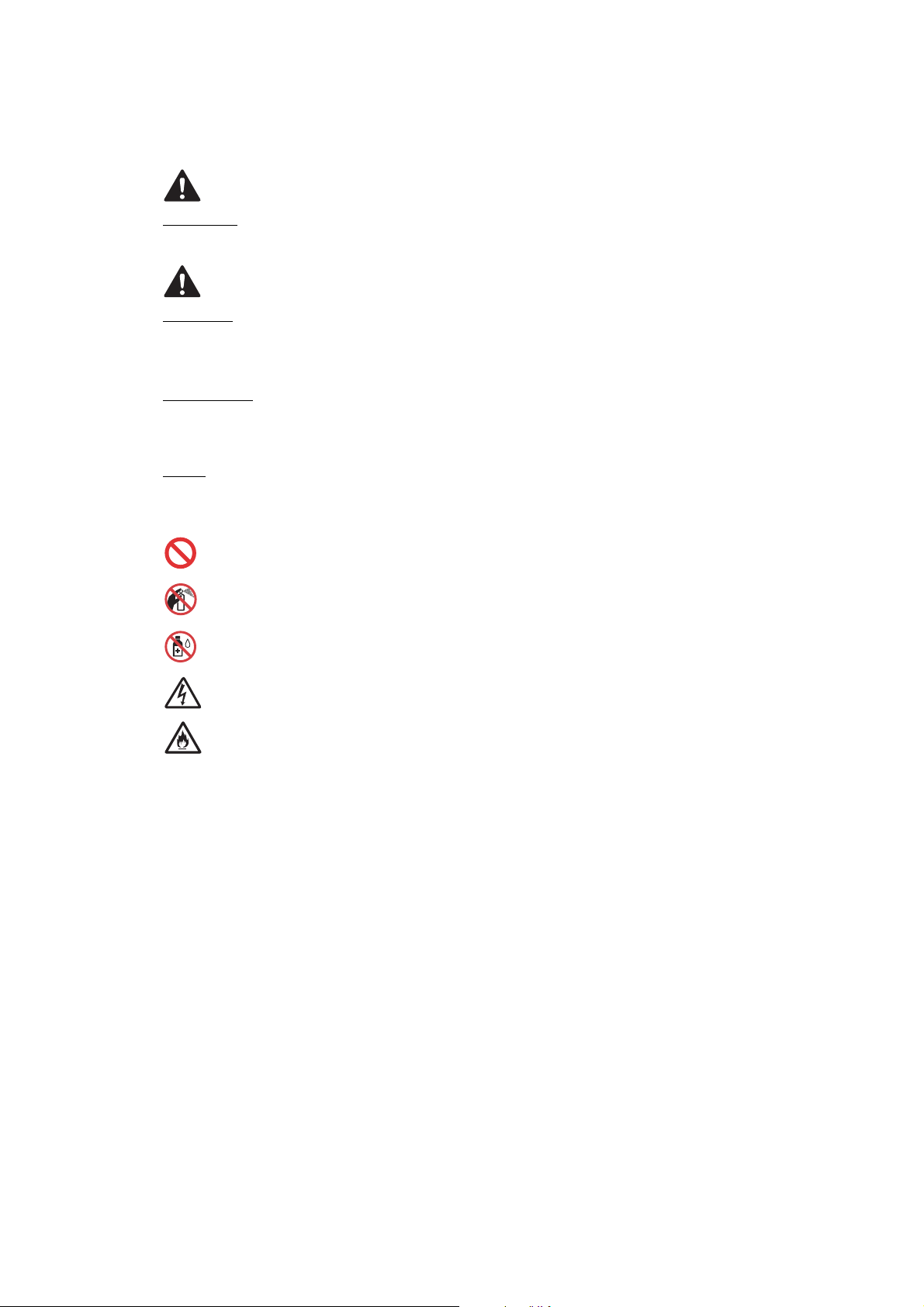
SAFETY INFORMATION
WARNING
WARNING indicates a potentially hazardous situation which, if not avoided, could result in
death or serious injures.
CAUTION
CAUTION indicates a potentially hazardous situation which, if not avoided, may result in minor
or moderate injuries.
IMPORTANT
IMPORTANT indicates a potentially hazardous situation which, if not avoided, may result in
damage to property or loss of machine functionality.
NOTE
NOTE specifies the operating environment, conditions for installation, or special conditions of
use.
Prohibition icons indicate actions that must not be performed.
This icon indicates that flammable sprays must not be used.
This icon indicates that organic solvents such as alcohol and liquids must not be used.
Electrical Hazard icons alert you to possible electrical shocks.
Fire Hazard icons alert you to the possibility of fire.
Italics
Italicized typeface emphasizes an important point or refers you to a related topic.
Follow all warnings and instructions marked on the machine.
NOTE
The illustrations in this section show the MFC-J895DW.
ix
Confidential
Page 13
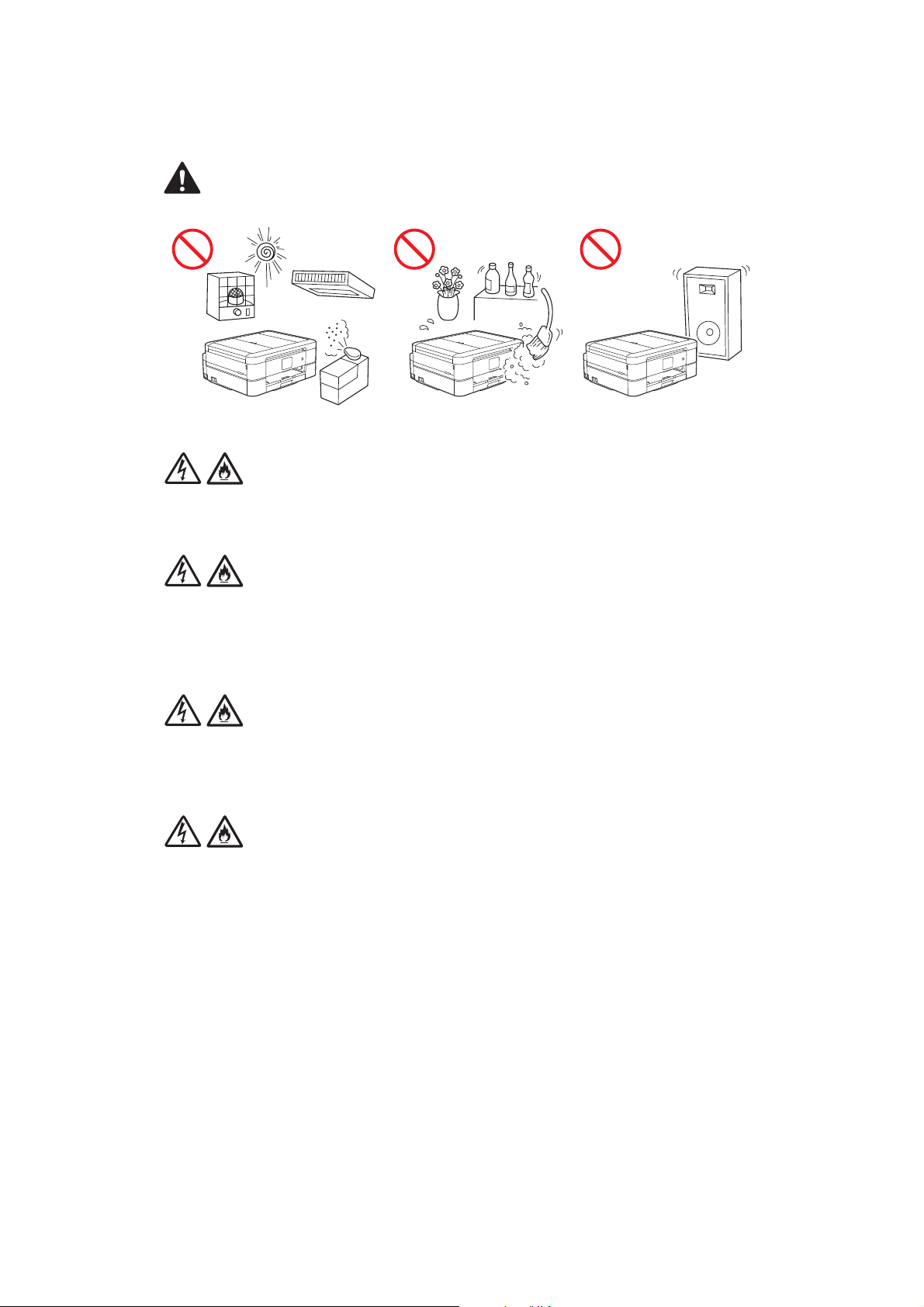
Choose a Safe Location for the Machine
WARNING
Choose a location where the temperature remains between 10°C and 35°C, the humidity is
between 20% and 80%, and where there is no condensation.
DO NOT place the machine near heaters, air conditioners, electrical fans, refrigerators, or
water. Doing so may create the risk of an electrical shock, short circuit, or fire, as water may
come into contact with the machine (including condensation caused by heating/air conditioning/
ventilation equipment).
DO NOT expose the machine to direct sunlight, excessive heat, open flames, corrosive gasses,
moisture, or dust. Doing so may create a risk of an electrical shock, short circuit, or fire, causing
damage to the machine and/or rendering it inoperable.
DO NOT place the machine near chemicals or in a place where chemicals could be spilled on it.
Should chemicals come into contact with the machine, there may be a risk of fire or electrical
shock. In particular, organic solvents or liquids such as benzene, paint thinner, polish remover,
or deodoriser may melt or dissolve the plastic cover and/or cables, resulting in a risk of fire or
electrical shock. These or other chemicals may cause the machine to malfunction or become
discoloured.
x
Confidential
Page 14

CAUTION
DO NOT place the machine on an unstable cart, stand, or table, particularly if children are
expected to be near the machine. The machine is heavy and may fall, causing injury to you or
others and serious damage to the machine. For the machines with scanning functionality, there
is an added risk of injury if the scanner glass should break.
Avoid placing the machine in a busy area. If you must place it in a busy area, ensure that the
machine is in a safe location where it cannot be accidentally knocked over, which could cause
injury to you or others and serious damage to the machine.
Ensure that cables and cords leading to the machine are secured so as not to pose a tripping
hazard.
DO NOT place heavy objects on the machine.
DO NOT place any objects around the machine. Such objects block the access to the electrical
socket in case of emergency. It is important that the machine can be unplugged whenever
needed.
IMPORTANT
• DO NOT place the machine next to devices that contain magnets or generate magnetic fields.
Doing so may interfere with the operation of the machine, causing print quality problems.
• DO NOT place the machine on any tilted/slanted surface. DO NOT tip the machine after ink
cartridges are installed or ink tank is filled. Doing so may cause ink spillage and internal
damage to the machine.
• DO NOT place the machine next to sources of interference, such as speakers or the base
units of non-Brother cordless telephones. Doing so may interfere with the operation of the
machine's electronic components.
• DO NOT place anything in front of the machine that will block printed pages or received faxes
(MFC models only). DO NOT place anything in the path of printed pages or received faxes
(MFC models only).
xi
Confidential
Page 15

Connect the Machine Safely
WARNING
ELECTRICAL HAZARDS
Failure to follow the warnings in this section may create the risk of an electrical shock. In
addition, you could create an electrical short, which may create the risk of a fire.
There are high-voltage electrodes inside the machine. Before you access the inside of the
machine, including for routine maintenance such as cleaning, make sure you have unplugged
the telephone line cord first (MFC models only) and then the power cord from the electrical
socket, as well as any telephone/RJ-11 (MFC models only) or Ethernet/RJ-45 cables (Network
models only) from the machine.
DO NOT push objects of any kind into this machine through slots or openings in the machine,
as they may touch dangerous voltage points or short-out parts.
DO NOT handle the plug with wet hands. Doing this might cause an electrical shock.
Always make sure the plug is fully inserted. DO NOT use the machine or handle the cord if the
cord has become worn or frayed.
Unplug the power plug regularly to clean it. Use a dry cloth to clean the root of the plug blades
and between the blades. If the power plug is plugged into the socket over a long period, dust
accumulates around the plug blades, which may cause a short circuit, resulting in a fire.
xii
Confidential
Page 16

DO NOT drop any metallic hardware or any type of liquid on the power plug of the machine. It
may cause an electrical shock or a fire.
If water, other liquids, or metal objects get inside the machine, immediately unplug the machine
from the electrical socket.
This machine should be connected to an AC power source within the range indicated on the
rating label (You can find the rating label on the machine). DO NOT connect it to a DC power
source or inverter.
Use the Machine Safely
WARNING
ELECTRICAL HAZARDS
Failure to follow the warnings in this section may create the risk of an electrical shock. In
addition, you could cause an electrical short, which may lead to a fire.
If the machine has been dropped or the casing has been damaged, there may be the possibility
of an electrical shock. Unplug the machine from the electrical socket.
DO NOT use the machine during a thunderstorm. There may be a remote risk of an electrical
shock from lightning.
FIRE HAZARDS
Failure to follow the warnings in this section may create the risk of a fire.
DO NOT use flammable substances, any type of spray, or an organic solvent/liquid containing
alcohol or ammonia to clean the inside or outside of the machine. Doing so could cause a fire.
Instead, use only a dry, lint-free cloth.
xiii
Confidential
Page 17

(Models with Wireless LAN function only)
DO NOT use the machine near any medical electrical equipment. The radio waves emitted from
the machine may affect medical electrical equipment and cause a malfunction, which may result
in accident or injury.
For users with pacemakers:
This machine generates a weak magnetic field. If you feel anything wrong with the operation of
your pacemaker when near the machine, move away from the machine and consult a doctor
immediately.
DO NOT place the following objects on the machine.
If these objects contact the electrical parts inside the machine, it may cause a fire or electrical
shock.
• Metal objects such as a clip or a staple
• Precious metals such as a necklace or a ring
• Containers holding water or liquid such as a glass, a flower vase, or a flower pot
If the machine becomes unusually hot, releases smoke, generates any strong smells, or if you
accidentally spill any liquid on it, immediately unplug the machine from the electrical socket.
Plastic bags are used in the packing of this machine. Plastic bags are not toys. To avoid the
danger of suffocation, keep these bags away from babies and children, and dispose of them
properly.
(MFC models only)
Use caution when installing or modifying telephone lines. Never touch telephone wires or
terminals that are not insulated unless the telephone line has been unplugged from the wall
socket.
Never install telephone wiring during a thunderstorm. Never install a telephone wall socket in a
location that is wet or may become wet, for example, near a refrigerator or other appliance that
produces condensation.
xiv
Confidential
Page 18
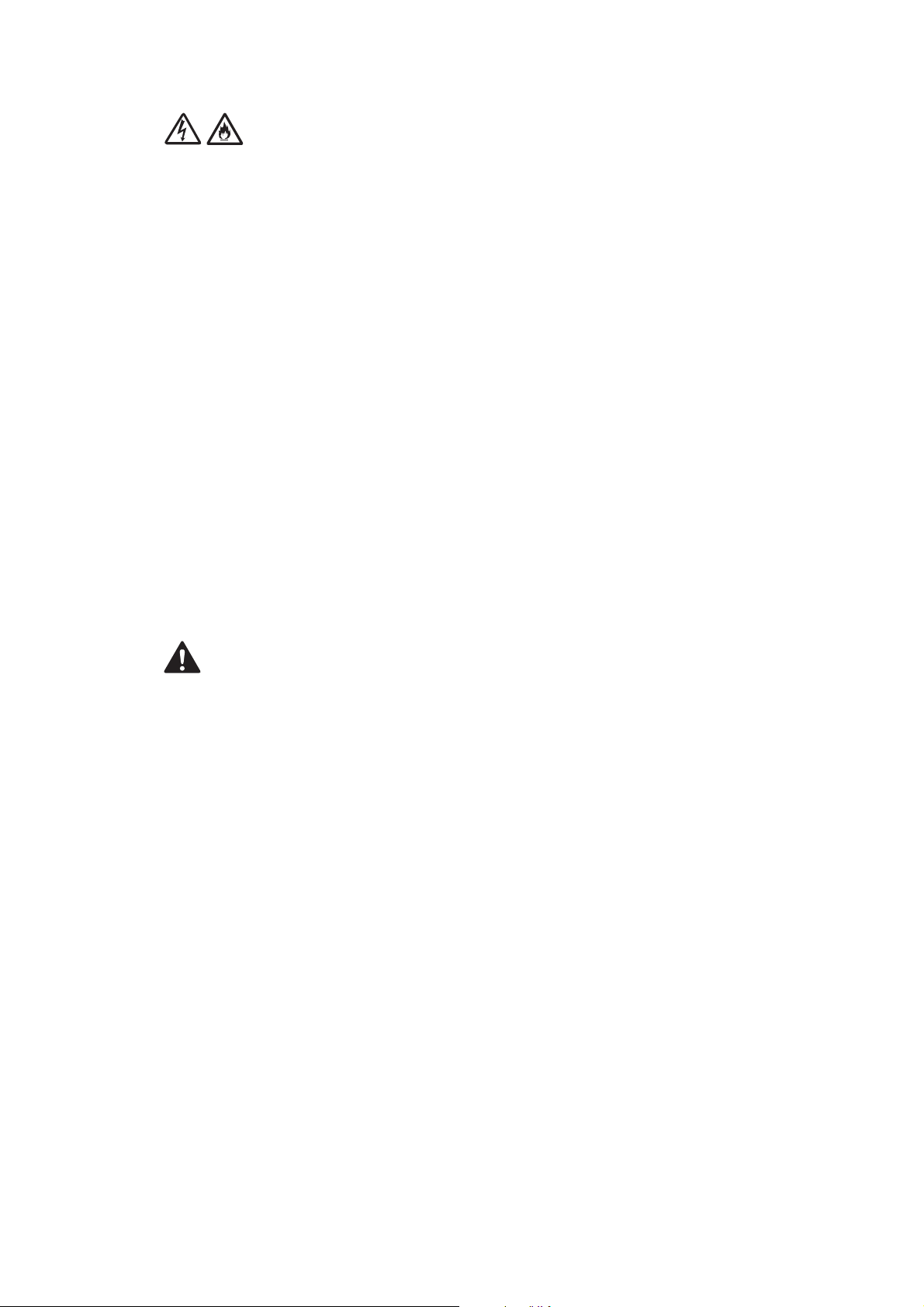
Power Cord Safety:
• The machine is equipped with an earthed plug. This plug will only fit into an earthed electrical
socket. This is a safety feature. DO NOT attempt to defeat the purpose of the earthed plug.
• DO NOT allow anything to rest on the power cord.
• DO NOT place the machine where people might step on the cord.
• DO NOT place the machine in a position where the cord is stretched or strained, as it may
become worn or frayed.
• DO NOT use the machine or handle the cord if the cord has become worn or frayed. If
unplugging the machine, DO NOT touch the damaged/frayed part.
• DO NOT pull on the middle of the AC power cord; pulling on the middle may cause the cord to
separate from the plug. Doing this might cause an electrical shock.
• DO NOT use any undesignated cables (or optional devices). Doing so may cause a fire or
injuries. Installation must be performed properly.
• It is strongly recommended that you DO NOT use any type of extension cord.
• The machine should be positioned so that nothing pinches or constricts the power cord.
• DO NOT use any cable that does not meet the applicable cable specifications. Doing so may
cause a fire or injuries. If the power cord is provided with the machine, use ONLY the provided
cord. Installation must be performed properly.
CAUTION
Wait until pages have exited the machine before picking them up. Failure to do this may cause
injury to your fingers by trapping them in a roller.
DO NOT put your hand or any foreign objects into the ink insertion slot. Doing this may cause
injury.
xv
Confidential
Page 19
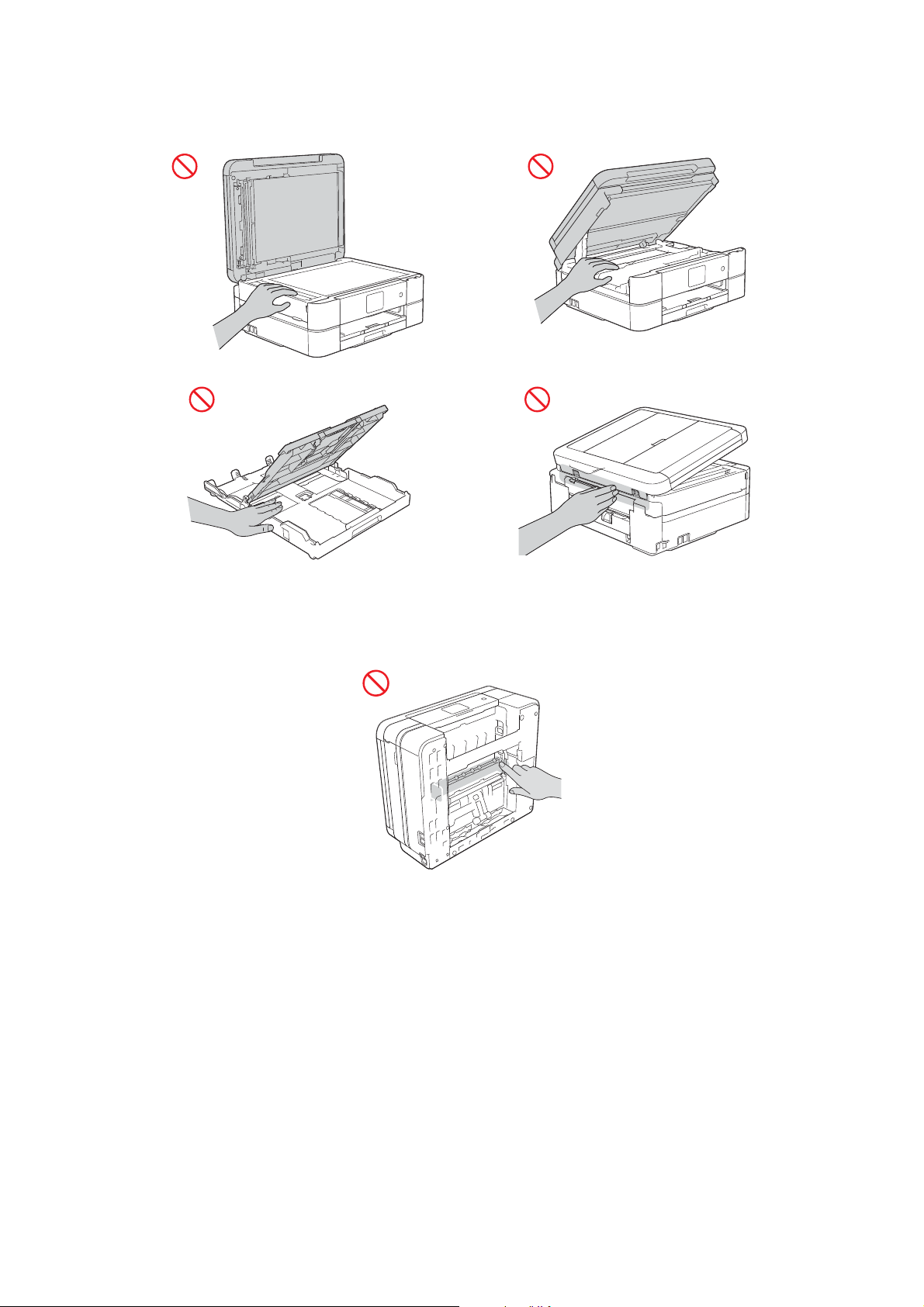
To prevent injuries, be careful not to put your fingers in the areas shown in the illustrations.
DO NOT touch the edges of the metal parts behind the rollers in the grey shaded area shown in
the illustration. These parts have sharp edges and touching the metal parts behind the rollers
may cut your fingers or otherwise injure them.
xvi
Confidential
Page 20

(MFC-J491DW/J497DW/J690DW/J890DW/J895DW)
DO NOT apply pressure with your hand or elbow in the grey shaded area shown in the
illustration below. Doing so may cause the ADF document support (1) to inadvertently open.
1
DO NOT carry the machine by holding the scanner cover, the Jam Clear Cover, the manual
feed slot cover (some models only), or the control panel. Doing this may cause the machine to
slip out of your hands and may result in injury.
Only carry the machine by placing your hands under the entire machine.
Some machines and/or their cartons contain a silica gel pack. DO NOT eat the silica gel pack;
throw it away. If you ingest it, seek medical attention immediately.
xvii
Confidential
Page 21
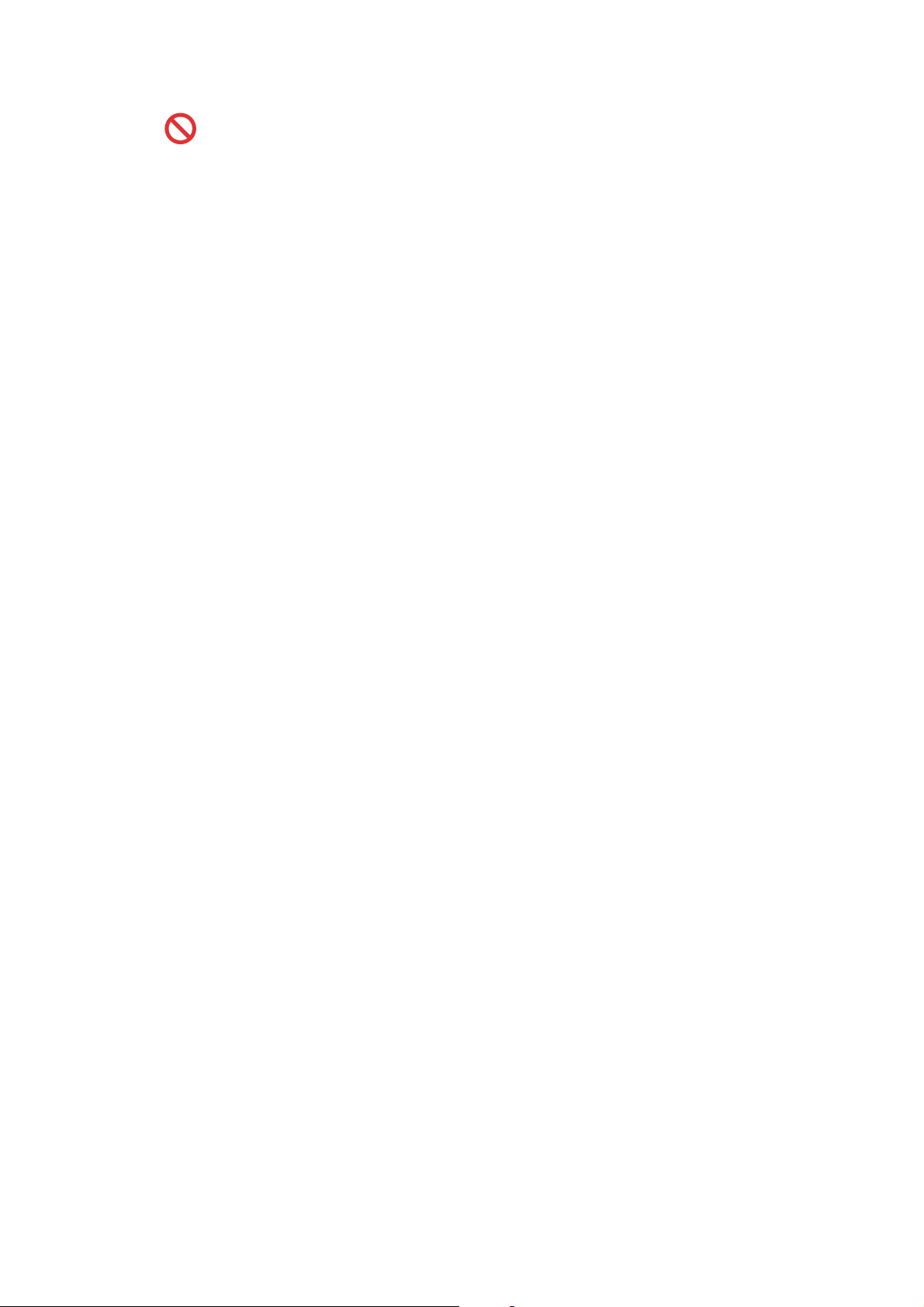
If the ink contacts your skin or gets into your eye or mouth, follow these steps immediately:
• If your skin comes into contact with the ink, wash your skin with water and soap immediately.
• If the ink gets into your eye, rinse it with water immediately. If left as is, it may cause redness
or mild inflammation of the eye. In case of any abnormality, consult with your doctor.
• If the ink gets into your mouth, spit it out, rinse your mouth, and consult your doctor
immediately.
DO NOT run your hand over the edge of the paper. The thin and sharp edges of the paper may
cause an injury.
• Be careful not to get the ink in your eye when replacing ink cartridges or refilling ink.
• Keep ink cartridges or ink bottles out of the reach of children.
• Avoid swallowing ink.
IMPORTANT
• DO NOT connect the machine to an electrical socket controlled by wall switches or automatic
timers, or to the same circuit as a large appliance or other equipment that requires a
significant amount of electricity. It could disrupt the power supply. Disruption of the power
supply may also delete information from the machine's memory, and repeated cycling of the
power supply can damage the machine.
• We recommend that you use our genuine ink cartridges to replace cartridges that come with
the device. Non-genuine ink cartridges may cause damage to the print head. They may also
result in differences in the colours or storage stability. (Not all non-genuine ink cartridges
cause these issues.)
• DO NOT put objects on top of the machine. Doing so may cause the machine to malfunction.
• If the machine does not operate normally when the operating instructions are followed, adjust
only those controls that are covered by the operating instructions. Incorrect adjustment of
other controls may result in damage.
xviii
Confidential
Page 22
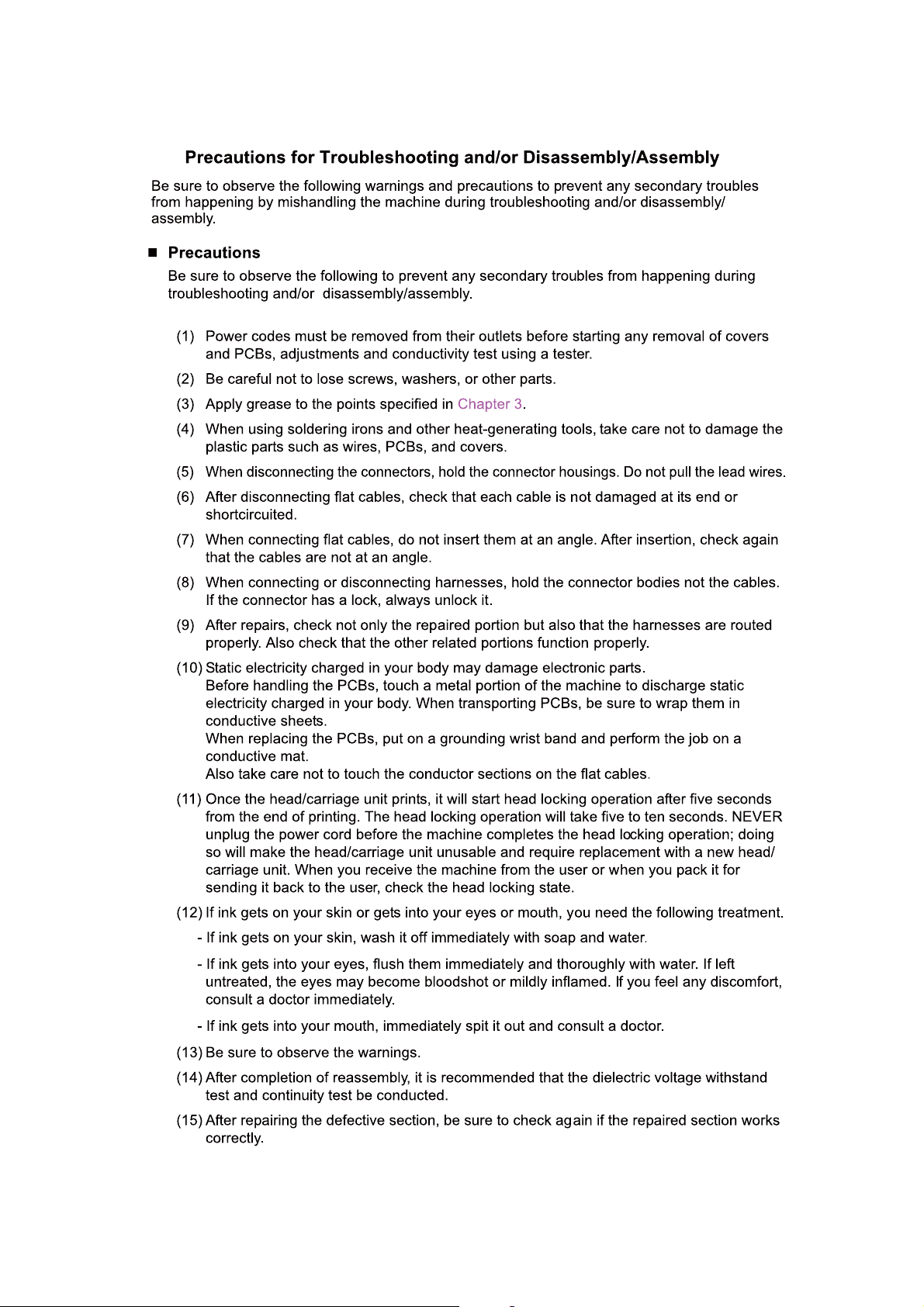
xix
Confidential
Page 23
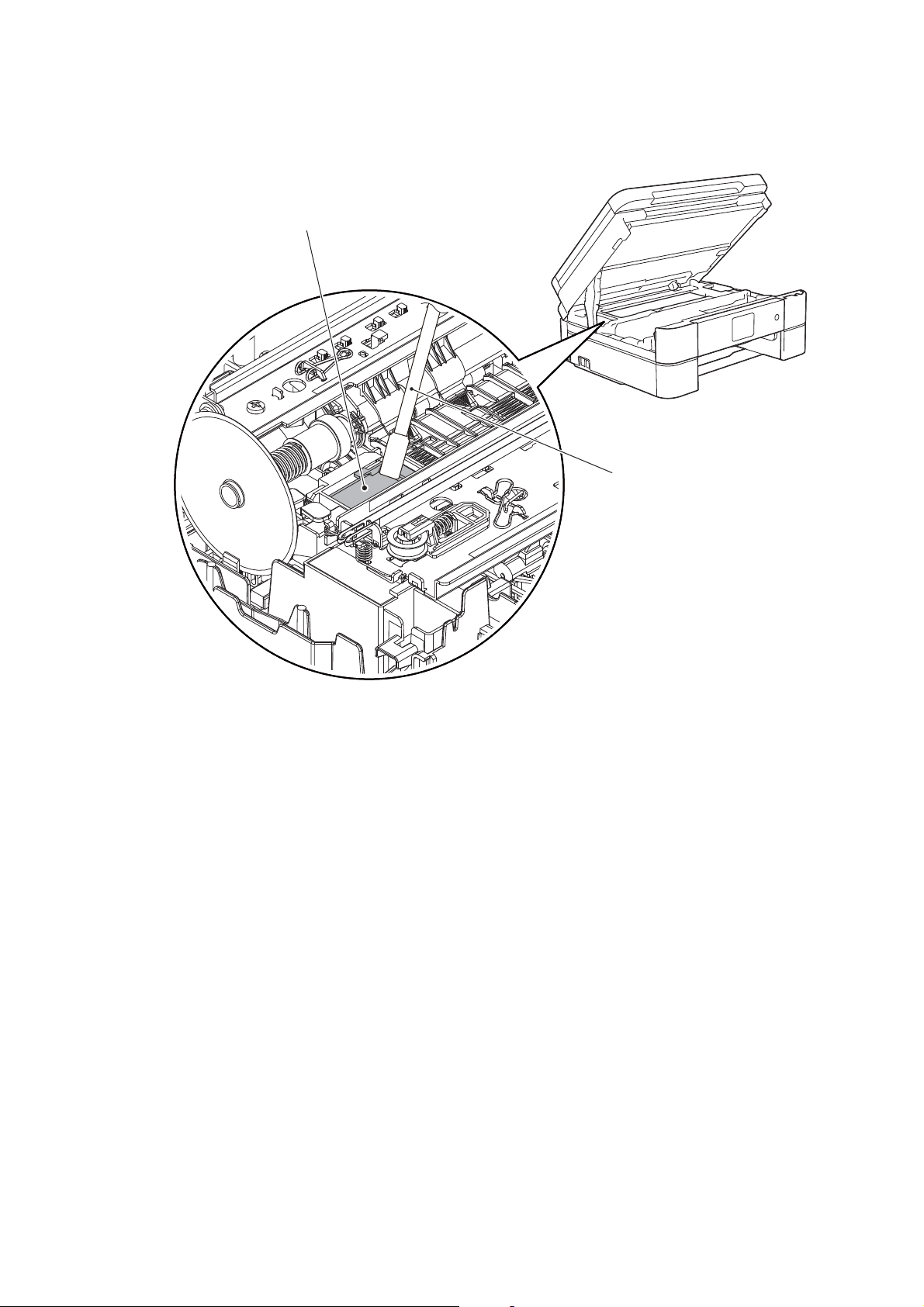
(16) Before packing the machine for sending it back to the user after repairs, be sure to clean
Flushing guide
Cleaner stick
the flushing guide with a cleaner stick as shown below to prevent ink splashing during
transportation.
xx
Confidential
Page 24

CHAPTER 1 SPECIFICATIONS
For details on product specifications, refer to the user's guide.
If there is a difference between the product specifications and the user's guide, the user's
guide should take precedence over the product specifications.
The product specifications may change without prior notice.
1GENERAL
1.1 General
Model DCP-J572DW
Print Head
Minimum
Droplet Size
Scanning
Method
CPU Speed 576 MHz
Backup Clock
Model
Print Head
Minimum
Droplet Size
Scanning
Method
CPU Speed 576 MHz
Backup Clock
BK/C/M/Y: 210/70/
70/70 nozzle
MFC-J491DW
MFC-J497DW
BK/C/M/Y:
210/70/70/70
nozzle
DCP-J772DW
DCP-J774DW
BK/C/M/Y: 210/210/210/210 nozzle BK/C/M/Y: 210/70/70/70 nozzle
Yes
(Up to 1 hour)
MFC-J690DW
BK/C/M/Y:
210/210/210/
210 nozzle
MFC-J805DW
MFC-J815DW
BK/C/M/Y:
210/70/70/70
DCP-J1100DW DCP-T310 DCP-T510W DCP-T710W
BK: 3 pl CMY: 1.5 pl
CIS
nozzle
MFC-J890DW
MFC-J895DW
BK: 3 pl CMY: 1.5 pl
MFC-J995DW
CIS
Yes
(Up to 1 hour)
N/A
MFC-J1300DW
BK/C/M/Y: 210/210/210/210 nozzle
MFC-T810W MFC-T910DW
BK/C/M/Y: 210/210/
210/210 nozzle
1-1
Confidential
Page 25

1.2 Media Specification
Model DCP-J572DW
A4, LTR, LGL
Standard
Tray
Photo Tray
Photo (102x152 mm/4x6"), Indexcard (127x203 mm/5x8"),
Photo-2L (127x178 mm/5x7"), C5 Envelope, Com-10,
Photo (102x152 mm/4x6"),
Photo-L (89x127 mm/3.5x5")
A4, LTR, LGL
Manual Feed
Slot
Photo (102x152 mm/4x6"), Indexcard (127x203 mm/5x8"),
Photo-2L (127x178 mm/5x7"), C5 Envelope, Com-10,
DCP-J772DW
DCP-J774DW
*1
, EXE, A5, A6, B5 (JIS)*3, B6 (JIS)*3,
16K (195x270 mm)
DL Envelope, Monarch
*1
, EXE, A5, A6, B5 (JIS)*3, B6 (JIS)*3,
16K (195x270 mm)
DL Envelope, Monarch,
DCP-J1100DW DCP-T310 DCP-T510W DCP-T710W
*2
*2
A4, LTR, LGL
Photo (102x152 mm/4x6"), Indexcard (127x203 mm/5x8"),
Photo-2L (127x178 mm/5x7"), C5 Envelope, Com-10,
DL Envelope, Monarch, Mexico Legal
A4, LTR, LGL
Photo (102x152 mm/4x6"), Photo-L (89x127 mm/3.5x5"),
Photo-2L (127x178 mm/5x7"), C5 Envelope, Com-10,
Photo-L (89x127 mm/3.5x5")
Media
MP tray N/A
Sizes
Duplex Print
ADF (width/
length)
<PC Print> A4, LTR, EXE, A5, B5 (JIS)
<Copy> LTR, A4, A5, EXE
N/A
*3
*3
,16K
*6
148/148 mm to
215.9/355.6 mm
(5.8/5.8" to 8.5/
14.0")
*Documents that
are longer than
297 mm (11.7")
must be fed one
page at a time.
Media
Weights
Media
Types
Scanner Glass
(width/length)
Standard
Tray
Photo Tray
Manual Feed
Slot
MP tray
Duplex Print
ADF
Standard
Tray
Photo Tray
Manual Feed
Slot
MP tray
64-220 g/m
2
(17-58 lb.)
64-105 g/m
(17-28 lb.)
N/A
Plain, Inkjet, Glossy (cast/resin), Recycled Plain, Inkjet, Glossy (cast/resin)
Plain, Inkjet, Glossy (cast/resin),
Recycled
up to 215.9/297 mm (up to 8.5/11.7")
64-220 g/m
(17-58 lb.)
64-300 g/m
(17-79 lb.)
2
2
N/A
2
(17-24lb.)
2
64-90 g/m
Plain, Inkjet, Glossy (cast/resin), Recycled
N/A
Duplex Print Plain, Recycled
ADF
*1
Only for US area, SIN, GULF and IDN
*2
Only for CHN, HK, KOR and TWN
*3
Only for CHN, HK and TWN
*4
Only for China
*5
Only for US area, PHL, IDN, India, Gulf/Turkey and some countries in Europe
*6
Only for US area
*7
Only for US area and CHN
N/A Plain, Recycled N/A Plain
*5
, Folio*5, EXE, A5, A6, B5
*2
(JIS), B6
*5
, India Legal*5, 16K
N/A
*5
, Folio*5, EXE, A5, A6, B5
*2
(JIS), B6
Indexcard (127x203 mm/5x8"),
DL Envelope, Monarch,
Mexico Legal*5, India Legal*5, 16K
N/A
148/148 mm to
215.9/355.6 mm
(5.8/5.8" to 8.5/
N/A
*Documents that
are longer than
297 mm (11.7")
must be fed one
page at a time.
N/A
N/A
N/A
N/A
N/A
*2
*2
*4
14.0")
64-90 g/m
(17-24lb.)
(JIS),
(JIS),
2
*4
1-2
Confidential
Page 26
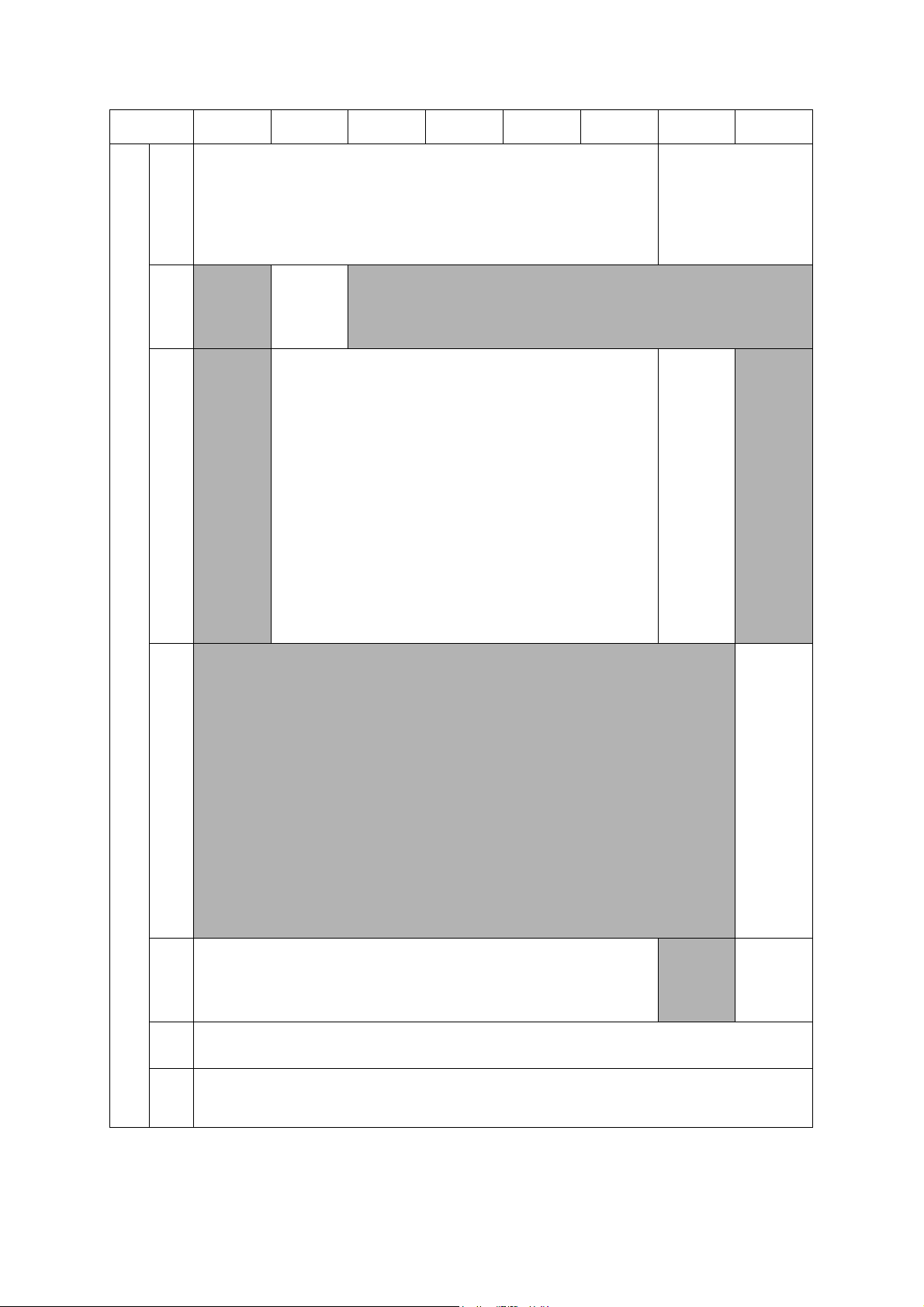
Media
Sizes
Model
Standard
Tray
Photo
Tray
Manual
Feed
Slot
MP tray
Duplex
Print
ADF
(width/
length)
Scanner
Glass
(width/
length)
MFC-J491DW
MFC-J497DW
A4, LTR, LGL*1, EXE, A5, A6, B5 (JIS)*3, B6 (JIS)*3, 16K (195x270 mm)
N/A
N/A
MFC-J690DW
MFC-J805DW
MFC-J815DW
MFC-J890DW
MFC-J895DW
MFC-J995DW
MFC-J1300DW
*2
Photo (102x152 mm/4x6"), Indexcard (127x203 mm/5x8"),
Photo-2L (127x178 mm/5x7"), C5 Envelope, Com-10,
Photo
(102x152 mm/
4x6"),
Photo-L
(89x127 mm/
3.5x5")
DL Envelope, Monarch
N/A
*1
A4, LTR, LGL
Photo (102x152 mm/4x6"), Indexcard (127x203 mm/5x8"),
Photo-2L (127x178 mm/5x7"), C5 Envelope, Com-10,
, EXE, A5, A6, B5 (JIS)*3, B6 (JIS)*3,
16K (195x270 mm)
DL Envelope, Monarch,
Photo-L (89x127 mm/3.5x5")
*2
N/A
<PC Print> A4, LTR, EXE, A5, B5 (JIS)*3, 16K
<Copy> LTR, A4, A5, EXE
*6
*3
148/148 mm to 215.9/355.6 mm
*Documents that are longer than 297 mm (11.7") must be fed one page at a time.
(5.8/5.8" to 8.5/14.0")
up to 215.9/297 mm
(up to 8.5/11.7")
MFC-T810W MFC-T910DW
A4, LTR, LGL
A5, A6, B5
Photo (102x152 mm/4x6"),
Indexcard (127x203 mm/5x8"),
Photo-2L (127x178 mm/5x7"),
C5 Envelope, Com-10,
DL Envelope, Monarch,
A4, LTR,
*5
LGL
EXE, A5, A6,
B5
B6
Photo
(102x152 mm/
4x6"), Photo-L
(89x127 mm/
3.5x5"),
Indexcard
(127x203 mm/
5x8"),
Photo-2L
(127x178 mm/
5x7"),
C5 Envelope,
Com-10,
DL Envelope,
Monarch,
Mexico
Legal
Legal
*2
Mexico Legal
India Legal
, Folio*5,
*2
(JIS),
*2
(JIS),
*5
, India
*5
*4
, 16K
*5
, Folio*5, EXE,
*2
(JIS), B6
*5
,
*5
*4
,16K
N/A
A4, LTR,
*5
, Folio*5,
LGL
EXE, A5, A6,
*2
(JIS),
B5
*2
(JIS),
B6
Photo
(102x152 mm/
4x6"), Photo-L
(89x127 mm/
3.5x5"),
Indexcard
(127x203 mm/
5x8"),
Photo-2L
(127x178 mm/
5x7"),
C5 Envelope,
Com-10,
DL Envelope,
Monarch,
Mexico
*5
Legal
*5
, 16K
Legal
(JIS),
, India
<PC Print>
N/A
A4, LTR, EXE,
A5, B5 (JIS)
<Copy> LTR,
A4, A5, EXE
16K
*4
*4
*4
,
*7
1-3
Confidential
Page 27
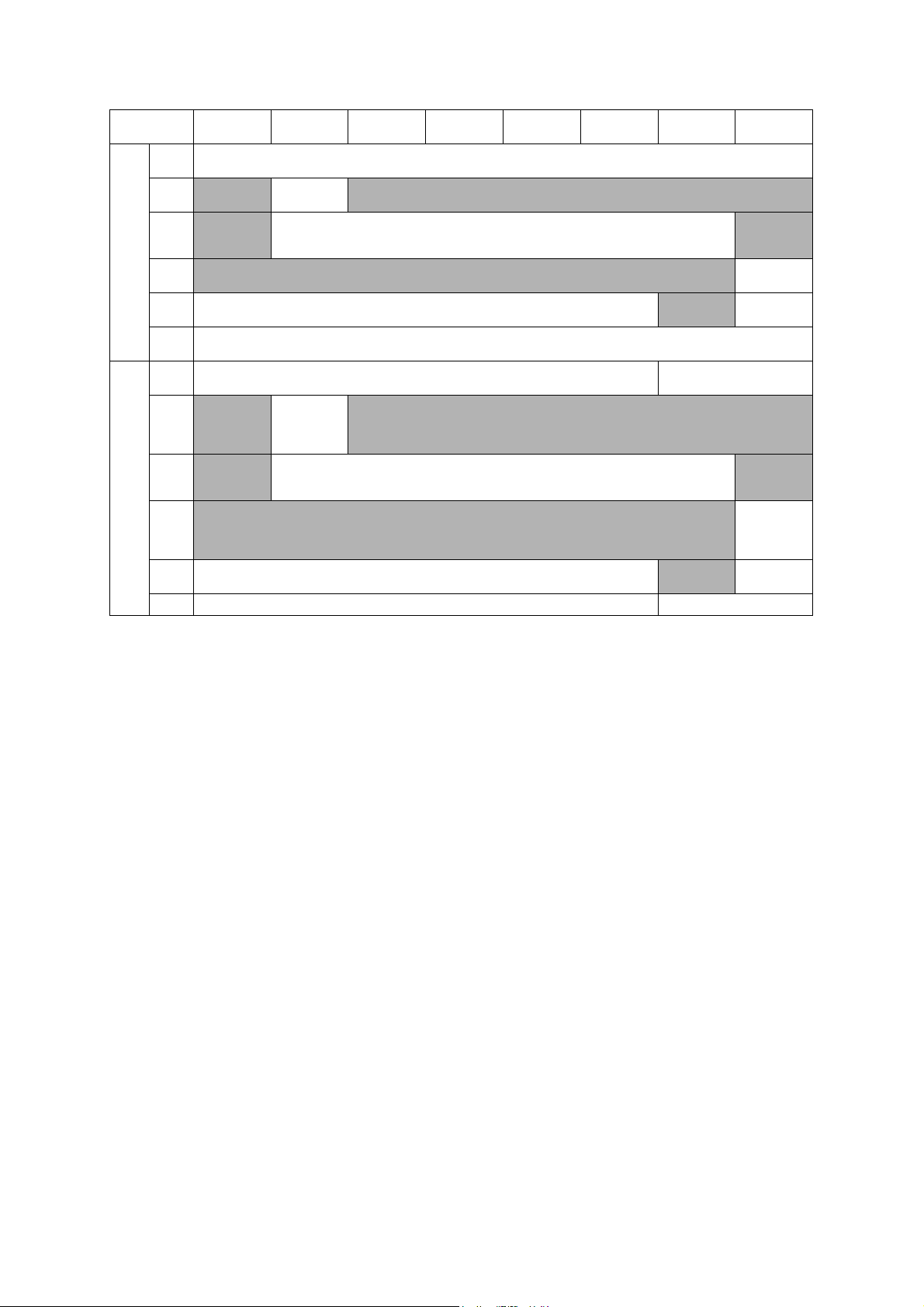
Model
Media
Weights
Media
Types
*1
Only for US area, SIN, GULF and IDN
*2
Only for CHN, HK, KOR and TWN
*3
Only for CHN, HK and TWN
*4
Only for China
*5
Only for US area, PHL, IDN, India, Gulf/Turkey and some countries in Europe
*6
Only for US area
*7
Only for US area and CHN
MFC-J491DW
MFC-J497DW
Standard
Tray
Photo
Tray
Manual
Feed
Slot
MP tray
Duplex
Print
ADF
Standard
Tray
Photo
Tray
Manual
Feed
Slot
MP tray
Duplex
Print
ADF Plain, Recycled Plain
N/A
N/A
N/A
N/A Plain, Inkjet, Glossy (cast/resin), Recycled N/A
MFC-J690DW
64-220 g/m
(17-58 lb.)
Plain, Inkjet,
Glossy (cast/
resin),
Recycled
MFC-J805DW
MFC-J815DW
2
Plain, Inkjet, Glossy (cast/resin), Recycled
MFC-J890DW
MFC-J895DW
64-105 g/m
(17-28 lb.)
Plain, Recycled
2
64-220 g/m
64-300 g/m
N/A
64-90 g/m
N/A
MFC-J995DW
(17-58 lb.)
(17-79 lb.)
(17-24lb.)
MFC-J1300DW
2
N/A
2
2
N/A
MFC-T810W MFC-T910DW
N/A
64-220 g/m
(17-58 lb.)
N/A
Plain, Inkjet, Glossy (cast/
N/A
64-105 g/m
(17-28 lb.)
resin)
Plain, Inkjet,
Glossy (cast/
Recycled
Recycled
resin),
Plain,
2
2
1-4
Confidential
Page 28

1.3 Paper Handling
Model DCP-J572DW
Standard
Tray
Photo
Tray
Paper
Manual
Input
(sheets)
Feed
Slot
MP Tray
ADF
Output Paper
Capacity (sheets)
Model
Standard
Tray
Photo
Tray
Paper
Manual
Input
Feed
(sheets)
Slot
MP Tray
ADF 20 (80 g/m
Output Paper
Capacity (sheets)
*
For details, refer to Section 10.1 Paper.
MFC-J491DW
MFC-J497DW
100 (80 g/m
20 (thickness: 0.25 mm)
100 (80 g/m
N/A
N/A 1 N/A
DCP-J772DW
DCP-J774DW
2
) 150 (80 g/m2)
N/A 20 (80 g/m2) N/A 20 (80 g/m2)
MFC-J690DW
2
) 150 (80 g/m2)
20 (thickness:
0.25 mm)
MFC-J805DW
MFC-J815DW
DCP-J1100DW DCP-T310 DCP-T510W DCP-T710W
N/A
1
N/A
50 (80 g/m
MFC-J890DW
MFC-J895DW
N/A 80 (80 g/m2)
50 (80 g/m
2
)
MFC-J995DW
2
)
2
)
MFC-J1300DW
N/A
MFC-T810W MFC-T910DW
1.4 LCD Panel
LCD
LCD
Model
Type &
Size
To uc hPanel
Model
Type &
Size
To uc hPanel
DCP-J572DW
1.8 inch TFT 2.7 inch TFT
N/A Yes
MFC-J491DW
MFC-J497DW
1.8 inch TFT 2.7 inch TFT 1.8 inch TFT
N/A Yes N/A
DCP-J772DW
DCP-J774DW
MFC-J690DW
MFC-J805DW
MFC-J815DW
DCP-J1100DW DCP-T310 DCP-T510W DCP-T710W
1-Line
N/A
MFC-J890DW
MFC-J895DW
MFC-J995DW
2.7 inch TFT 1-Line
Yes
MFC-J1300DW
MFC-T810W MFC-T910DW
1.8 inch TFT
N/A
1-5
Confidential
Page 29
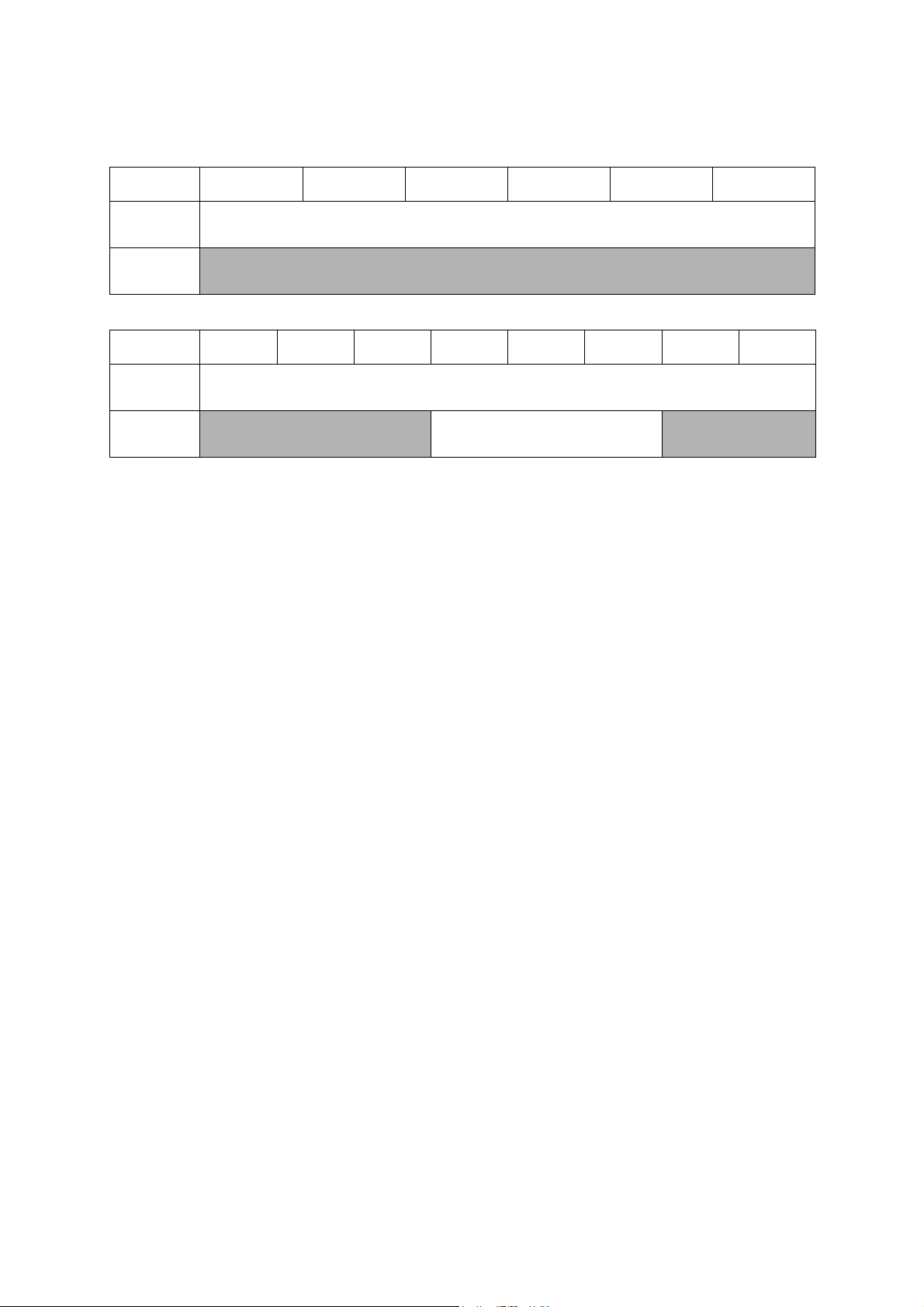
1.5 Memory
Model DCP-J572DW
Memory Capacity
(physical:
Mbytes)
Memory Backup
(with Flash
memory)
Model
Memory Capacity
(physical:
Mbytes)
Memory Backup
(with Flash
memory)
MFC-J491DW
MFC-J497DW
DCP-J772DW
DCP-J774DW
MFC-J690DW
N/A
MFC-J805DW
MFC-J815DW
DCP-J1100DW DCP-T310 DCP-T510W DCP-T710W
128 MB
N/A
MFC-J890DW
MFC-J895DW
128 MB
MFC-J995DW
Yes
MFC-J1300DW
MFC-T810W MFC-T910DW
N/A
1-6
Confidential
Page 30
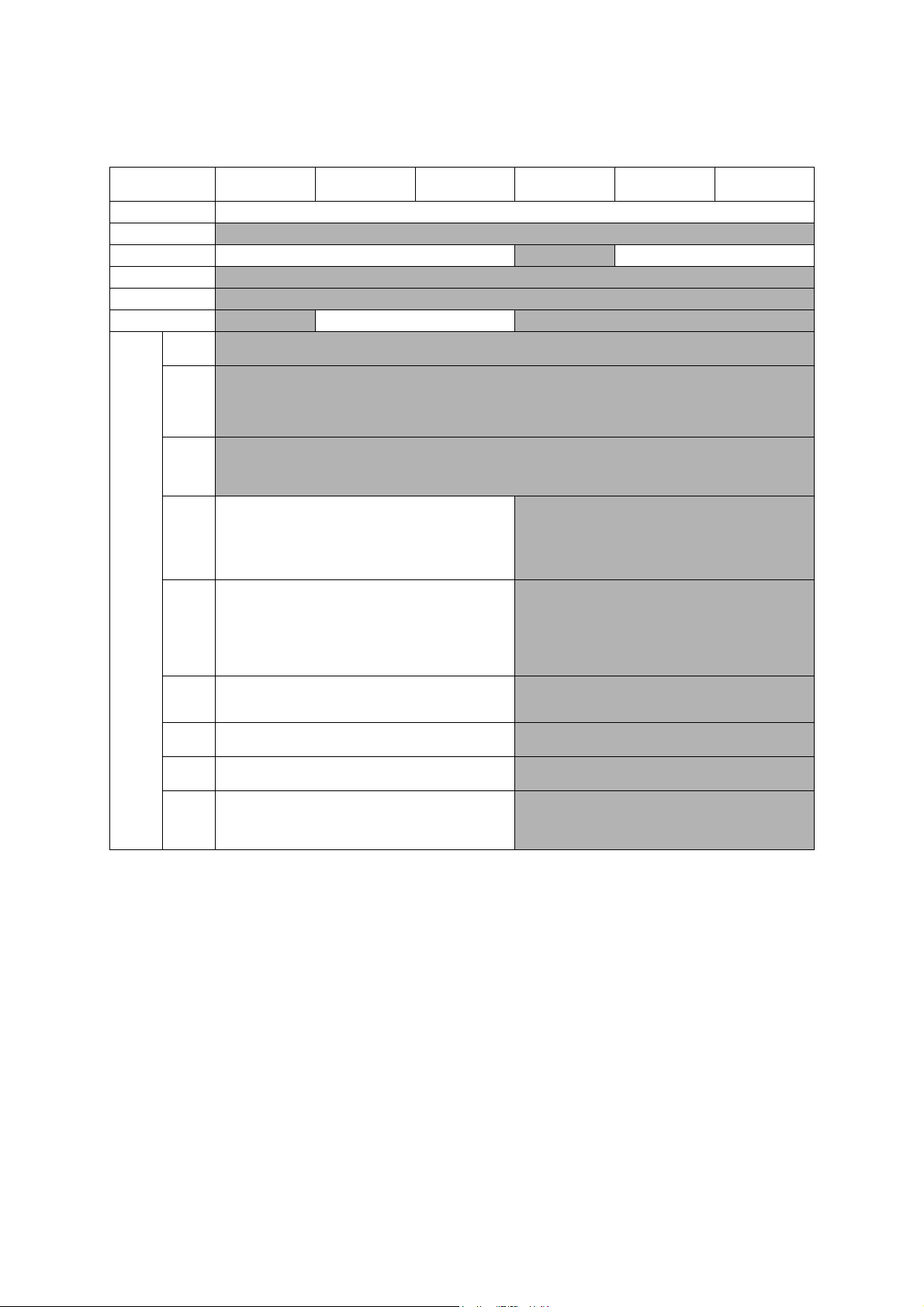
1.6 Interface
Model DCP-J572DW
Host Interface Hi-Speed USB 2.0
LAN
Wireless LAN Yes
NFC
PictBridge
USB Memory
Acceptable
Media
(Type &
Size)
Memory
Stic k Duo
Memory
Stic k
Extended
High
Capacity
Memory
Stic k Pro/
Pro Duo/
Micro
SD Memory
Card
(miniSD,
microSD
with
adapter)
SDHC
Memory
Card
(miniSDHC,
microSDHC
with
adapter)
SDXC
Memory
Card
MultiMedia
Card
MultiMedia
Card plus
MultiMedia
Card mobile
(with
adapter)
N/A Yes N/A
DCP-J772DW
DCP-J774DW
16 MB-2 GB N/A
4 GB-32 GB N/A
48 GB-256 GB N/A
32 MB-2 GB N/A
128 MB-4 GB N/A
64 MB-1 GB N/A
DCP-J1100DW DCP-T310 DCP-T510W DCP-T710W
N/A
N/A
N/A
N/A
N/A
N/A
N/A Yes
1-7
Confidential
Page 31

Model
Host Interface Hi-Speed USB 2.0
LAN
Wireless LAN Yes
NFC
PictBridge
USB Memory
Memory
Stic k Duo
Memory
Stic k
Extended
High
Capacity
Memory
Stic k Pro/
Pro Duo/
Micro
SD Memory
Card
(miniSD,
microSD
with
Acceptable
Media
(Type &
Size)
adapter)
SDHC
Memory
Card
(miniSDHC,
microSDHC
with
adapter)
SDXC
Memory
Card
MultiMedia
Card
MultiMedia
Card plus
MultiMedia
Card mobile
(with
adapter)
MFC-J491DW
MFC-J497DW
N/A Yes N/A
N/A 16 MB-2 GB N/A 16 MB-2 GB N/A
N/A 4 GB-32 GB N/A 4 GB-32 GB N/A
N/A
N/A 32 MB-2 GB N/A 32 MB-2 GB N/A
N/A 128 MB-4 GB N/A 128 MB-4 GB N/A
N/A 64 MB-1 GB N/A 64 MB-1 GB N/A
MFC-J690DW
N/A Yes
N/A Yes N/A
48 GB-256
GB
MFC-J805DW
MFC-J815DW
N/A 48 GB-256 GB N/A
MFC-J890DW
MFC-J895DW
MFC-J995DW
N/A
Yes
N/A
N/A
N/A
MFC-J1300DW
MFC-T810W
N/A Yes
MFC-T910DW
1-8
Confidential
Page 32

1.7 Others
Model DCP-J572DW
Operating
Environment
Temperature
(Best Print Quality)
Operating
Environment
Humidity
(Best Print Quality)
US
*1
Model
area
Europe
Asia/
Oceania
China
US
*1
area
Europe
Asia/
Oceania
China
16/3/0.7/0.2 W 17/3/0.8/0.2 W 20/3.5/0.9/0.2 W 14/2.5/0.7/0.2 W 14/3/0.7/0.2 W
16/3/0.7/0.2 W 17/3/0.8/0.2 W 20/3.5/0.9/0.2 W 14/2.5/0.7/0.2 W 14/3/0.7/0.2 W
*2
W400 x D341 x H151 mm
MFC-J491DW
MFC-J497DW
17/3.5/1/0.2 W18/3.5/1.2/0.2 W17/3.5/1/0.2 W18/3.5/1.2/0.2 W20/3.5/1.2/0.2
16/3.5/1/0.2
W
16/3.5/1/0.2 W17/3.5/1.2/0.2
*2
W400 x D341 x H172 mm
US area: 8.2/18.1 (kg/lbs)
Except for US area: 8.3/18.3
(kg/lbs)
Power
Consumption
(Operating/
Standby/
Sleep mode/
Off)
Machine Noise
(Operating)
Machine
Dimensions
Machine Weight 7.2/15.9 (kg/lbs) 8.8/19.4 (kg/lbs) 7.4/16.3 (kg/lbs) 8.6/19.0 (kg/lbs)
Operating
Environment
Temperature
(Best Print Quality)
Operating
Environment
Humidity
(Best Print Quality)
Power
Consumption
(Operating/
Standby/
Sleep mode/
Off)
Machine Noise
(Operating)
Machine
Dimensions
Machine Weight
*1
As for Argentina and Chile, refer to Asia/Oceania.
*2
As for India, refer to China. As for Taiwan, refer to US area
DCP-J772DW
DCP-J774DW
MFC-J690DW
W
N/A 14/2.5/0.8/0.2 W 17/3/0.8/0.2 W
N/A 15/3/1/0.4 W
MFC-J805DW
MFC-J815DW
N/A
W435 x D341
x H195 mm
MFC-J805DW:
MFC-J805DW
XL/J815DW
XL: 9.2/20.3
DCP-J1100DW DCP-T310 DCP-T510W DCP-T710W
10-35 (20-33) degrees centigrade
50-95 (68-91.4) degree fahrenheit
20-80 (20-80) %
50 dB (A)
N/A
9.0/19.8
(kg/lbs)
(kg/lbs)
W435 x D341 x
H195 mm
MFC-J890DW
MFC-J895DW
10-35 (20-33) degrees centigrade
50-95 (68-91.4) degree fahrenheit
20-80 (20-80) %
17/3.5/1.2/0.2
W
17/3.5/1.2/0.2
W
N/A 16/3.5/1.4/0.4 W
50 dB (A)
W400 x D341
x H172 mm
US area: 8.2/
18.1 (kg/lbs)
Except for US
area: 8.3/18.3
(kg/lbs)
W435 x D380 x H159 mm
W
MFC-J1300DW
N/A
20/4/1.3/0.2
20/4/1.3/0.2 W16/3.5/1.1/0.2 W16/3.5/1.2/0.2
8.8/19.4
(kg/lbs)
MFC-J995DW
N/A
N/A
W435 x D341 x H195 mm
MFC-J995DW:
8.7/19.2
(kg/lbs)
MFC-J995DW
XL: 8.8/19.4
(kg/lbs)
MFC-T810W
15/3/1.1/0.2 W16/3.5/1.2/0.2
W
N/A
W435 x D380
x H195 mm
8.7/19.2
(kg/lbs)
W435 x D380 x
H195 mm
MFC-T910DW
W
16/3.5/1.2/0.2
W
W
W435 x D439
x H195 mm
9.8/21.6
(kg/lbs)
1-9
Confidential
Page 33

2FAX
Model DCP-J572DW
Modem Speed (bps)
Transmission Speed
ITU-T Group
Document
(Send/
Receive)
COLOR
FAX
Memory
(Send/
Receive)
Model
Modem Speed (bps) 14,400 (FAX)
Transmission Speed
ITU-T Group
Document
(Send/
Receive)
COLOR
FAX
Memory
(Send/
Receive)
MFC-J491DW
MFC-J497DW
DCP-J772DW
DCP-J774DW
MFC-J690DW
DCP-J1100DW DCP-T310 DCP-T510W DCP-T710W
N/A
N/A
N/A
N/A
N/A
MFC-J805DW
MFC-J815DW
Yes /Ye s (I TU -T c ol or FA X)
MFC-J890DW
MFC-J895DW
Approx.7 sec (ITU-T Test Chart #1, MMR)
G3
N/A
MFC-J995DW
MFC-J1300DW
MFC-T810W
MFC-T910DW
N/A
1-10
Confidential
Page 34

3 PRINTER
Model DCP-J572DW
Print Speed ESAT
(mono/color)
(based on ISO/IEC
24734)
Draft Print Speed
(mono/color)
*Paper feeding time
is included.
Resolution
(horizontal x vertical)
Auto Duplex Print Yes (up to A4/LTR)
Model
Print Speed ESAT
(mono/color)
(based on ISO/IEC
24734)
Draft Print Speed
(mono/color)
*Paper feeding time
is included.
Resolution
(horizontal x vertical)
Auto Duplex Print Yes (up to A4/LTR)
12/6 ipm 12/10 ipm 12/6 ipm 12/10 ipm
27/10 ppm 27/23 ppm 27/10 ppm 27/23 ppm
Windows: up to
1,200 x 6,000 dpi
Macintosh: up to
1,200 x 3,600 dpi
MFC-J491DW
MFC-J497DW
12/6 ipm 12/10 ipm 12/6 ipm 12/10 ipm
27/10 ppm 27/23 ppm 27/10 ppm 27/23 ppm
Windows: up
to 1,200 x
6,000 dpi
Macintosh: up
to 1,200 x
3,600 dpi
DCP-J772DW
DCP-J774DW
MFC-J690DW
up to 1,200 x
6,000 dpi
DCP-J1100DW DCP-T310 DCP-T510W DCP-T710W
up to 1,200 x 6,000 dpi
MFC-J805DW
MFC-J815DW
Windows: up
to 1,200 x
6,000 dpi
Macintosh: up
to 1,200 x
3,600 dpi
MFC-J890DW
MFC-J895DW
Windows: up to 1,200 x 6,000 dpi
Macintosh: up to 1,200 x 3,600 dpi
N/A
MFC-J995DW
MFC-J1300DW
up to 1,200 x 6,000 dpi
up to 1,200 x 6,000
MFC-T810W
N/A
dpi
MFC-T910DW
Yes (up to A4/
LTR)
1-11
Confidential
Page 35

4COPY
Model DCP-J572DW
Copy Speed ESAT
(based on ISO/IEC
24735) (mono/color)
*This spec is for
ADF model only.
Copy Speed sESAT
(based on ISO/IEC
29183) (mono/color)
*This spec is for
non-ADF model
only.
Copy Speed FCOT
(based on ISO/IEC
24735 Anex D)
(mono/color)
Mono
Resolution
(horizontal x
vertical)
Color
Auto Duplex Copy
Model
Copy Speed ESAT
(based on ISO/IEC
24735) (mono/color)
*This spec is for
ADF model only.
Copy Speed sESAT
(based on ISO/IEC
29183) (mono/color)
*This spec is for
non-ADF model
only.
Copy Speed FCOT
(based on ISO/IEC
24735 Anex D)
(mono/color)
Mono
Resolution
(horizontal x
vertical)
Color
Auto Duplex Copy
DCP-J772DW
DCP-J774DW
N/A 6/6 ipm N/A
5.6/2.7 ipm 5.6/5.6 ipm
24/33 sec 24/24 sec 13/14 sec 24/33 sec 24/24 sec
Print: Max. 1,200 x
1,200 dpi
Scan: Max. 1,200 x
1,200 dpi
Print: Max. 1,200 x
1,200 dpi
Scan: Max. 1,200 x
600 dpi
MFC-J491DW
MFC-J497DW
6/3 ipm
24/33 sec 24/24 sec 24/33 sec
Print: Max.
1,200 x 1,200
dpi
Scan: Max.
1,200 x 1,200
dpi
Print: Max.
1,200 x 1,200
dpi
Scan: Max.
1,200 x 600
dpi
MFC-J690DW
1,200 x 2,400
1,200 x 1,200
1,200 x 2,400
1,200 x 600
Print: Max. 1,200 x 2,400 dpi
Scan: Max. 1,200 x 1,200 dpi
Print: Max. 1,200 x 2,400 dpi
Scan: Max. 1,200 x 600 dpi
MFC-J805DW
MFC-J815DW
6/6 ipm
Print: Max.
dpi
Scan: Max.
dpi
Print: Max.
dpi
Scan: Max.
dpi
Print: Max.
1,200 x 1,200
Scan: Max.
1,200 x 1,200
Print: Max.
1,200 x 1,200
Scan: Max.
1,200 x 600
DCP-J1100DW DCP-T310 DCP-T510W DCP-T710W
N/A 5.6/2.7 ipm
Print: Max. 1,200 x 1,200 dpi
Scan: Max. 1,200 x 1,200 dpi
Print: Max. 1,200 x 1,200 dpi
Scan: Max. 1,200 x 600 dpi
N/A
MFC-J890DW
MFC-J895DW
6/3 ipm 6/6 ipm
24/24 sec
dpi
dpi
dpi
dpi
MFC-J995DW
N/A
N/A
MFC-J1300DW
13/14 sec 24/24 sec
Print: Max. 1,200 x 2,400 dpi
Scan: Max. 1,200 x 1,200 dpi
Print: Max. 1,200 x 2,400 dpi
Scan: Max. 1,200 x 600 dpi
MFC-T810W
1,200 x 2,400 dpi
1,200 x 1,200 dpi
1,200 x 2,400 dpi
1,200 x 600 dpi
6/6 ipm
N/A
Print: Max.
Scan: Max.
Print: Max.
Scan: Max.
MFC-T910DW
1-12
Confidential
Page 36

5 SCANNER
Model DCP-J572DW
Scan speed
(Mono/Color) *@100
dpi
FB: 1,200 x 2,400 dpi
MFC-J491DW
MFC-J497DW
Model
Optical
Interp
olated
Optical
Interp
olated
Resolution
(horizontal x
vertical)
Scan speed
(Mono/Color) *@100
dpi
Resolution
(horizontal x
vertical)
6 SOFTWARE
DCP-J772DW
DCP-J774DW
ADF: N/A
MFC-J690DW
DCP-J1100DW DCP-T310 DCP-T510W DCP-T710W
A4: 3.35 sec/4.38 sec
LTR: 3.15 sec/4.12 sec
FB: 1,200 x 2,400
dpi
ADF: 1,200 x 600
dpi
For Windows 7/ 8/ 10, up to 19,200 x 19,200 dpi with Scanner Utility
MFC-J805DW
MFC-J815DW
For Windows 7/ 8/ 10, up to 19,200 x 19,200 dpi with Scanner Utility
MFC-J890DW
MFC-J895DW
A4: 3.35 sec/4.38 sec
LTR: 3.15 sec/4.12 sec
FB: 1,200 x 2,400 dpi
ADF: 1,200 x 600 dpi
FB: 1,200 x 2,400 dpi
MFC-J995DW
ADF: N/A
MFC-J1300DW
MFC-T810W
FB: 1,200 x 2,400
dpi
ADF: 1,200 x 600
dpi
MFC-T910DW
Model DCP-J572DW
Driver
Support
OS
Vers ion
Driver
Support
OS
Vers ion
Windows
Macintosh
Model
Windows
Macintosh
DCP-J772DW
DCP-J774DW
Windows Server 2008/2008 R2/2012/2012 R2/2016
OS X v10.11.6,
macOS v10.12.x/
10.13.x
MFC-J491DW
MFC-J497DW
OS X
v10.11.6,
macOS
v10.12.x/
10.13.x
Windows 7/8/8.1/10
OS X v10.10.5/
10.11.x, macOS
v10.12.x
MFC-J690DW
OS X
v10.11.6,
macOS
v10.12.x/
10.13.x
(for US area)
OS X
v10.10.5/
10.11.x,
macOS
v10.12.x
(except for
US area)
MFC-J805DW
MFC-J815DW
v10.12.6/
DCP-J1100DW DCP-T310 DCP-T510W DCP-T710W
Windows Server 2008/2008 R2/2012/2012 R2/2016
macOS
10.13.x/
10.14.x
MFC-J890DW
MFC-J895DW
Windows 7/8/8.1/10
OS X
v10.11.6,
macOS
v10.12.x/
10.13.x
(for US area)
OS X
v10.10.5/
10.11.x,
macOS
v10.12.x
(except for
US area)
Windows
7/8/8.1/10
OS X v10.11.6, macOS v10.12.x/10.13.x
MFC-J995DW
MFC-J1300DW
OS X v10.11.6, macOS v10.12.x/10.13.x
Windows 7/8/8.1/10
Windows Server 2008/2008 R2/2012/
2012 R2/2016
MFC-T810W
MFC-T910DW
1-13
Confidential
Page 37

7NETWORK
7.1 Network
Model All models
Internet FAX
(Firmware)(versionT
37)
7.2 Wired
N/A
Model DCP-J572DW
Model Name
(Ethernet)
Network Connection
(Ethernet)
Model
Model Name
(Ethernet)
Network Connection
(Ethernet)
MFC-J491DW
MFC-J497DW
DCP-J772DW
DCP-J774DW
MFC-J690DW
N/A
N/A
MFC-J805DW
MFC-J815DW
DCP-J1100DW DCP-T310 DCP-T510W DCP-T710W
N/A
N/A
MFC-J890DW
MFC-J895DW
Embedded
(NC-400h)
MFC-J995DW
Ethernet 10/100BASE-TX Auto Negotiation
MFC-J1300DW
Embedded
(NC-420h)
MFC-T810W
Embedded
(NC-400h)
MFC-T910DW
1-14
Confidential
Page 38

7.3 Wireless
Model DCP-J572DW
Model Name
(Wireless)
Network Connection
(Wireless)
Wireless Security
AOSS
Setup
Support
Utility
Model Name
(Wireless)
Network Connection
(Wireless)
Wireless Security
Setup
Support
Utility
WPS
(Wi-Fi
Protected
Setup)
Model
AOSS
WPS
(Wi-Fi
Protected
Setup)
DCP-J772DW
DCP-J774DW
Embedded (NC-410w)
IEEE 802.11 b/g/n (Infrastructure)
IEEE 802.11 g/n (Wi-Fi Direct)
SSID (32 chr), WEP 64/128bit,
WPA-PSK (TKIP/AES),
WPA2-PSK (TKIP/AES)
**NO LEAP**"
Yes
MFC-J491DW
MFC-J497DW
MFC-J690DW
Embedded (NC-410w) Embedded (NC-430w) Embedded (NC-410w)
SSID (32 chr), WEP 64/128bit,
WPA-PSK (TKIP/AES), WPA2-PSK (TKIP/AES)
MFC-J805DW
MFC-J815DW
**NO LEAP**"
DCP-J1100DW DCP-T310 DCP-T510W DCP-T710W
Embedded
(NC-430w)
SSID (32 chr),
WEP 64/128bit,
WPA-PSK
(TKIP/AES),
WPA2-PSK
(TKIP/AES)
N/A
MFC-J890DW
MFC-J895DW
IEEE 802.11 b/g/n (Infrastructure)
IEEE 802.11 g/n (Wi-Fi Direct)
N/A
Yes
N/A
N/A
N/A
N/A Yes
MFC-J995DW
SSID (32 chr), WEP 64/
128bit, WPA-PSK (TKIP/
WPA2-PSK (TKIP/AES)
IEEE 802.11 b/g/n (Infrastructure)
MFC-J1300DW
AES),
Embedded
(NC-410w)
IEEE 802.11 g/n (Wi-Fi Direct)
SSID (32 chr), WEP 64/128bit,
WPA-PSK (TKIP/AES),
WPA2-PSK (TKIP/AES)
**NO LEAP**"
MFC-T810W
SSID (32 chr), WEP 64/
128bit, WPA-PSK (TKIP/
WPA2-PSK (TKIP/AES)
MFC-T910DW
AES),
**NO LEAP**"
1-15
Confidential
Page 39

8 SUPPLIES/OPTIONS
Model DCP-J572DW
Bundled
Cartridge
(BK/CL)
Supply
Standard
Ink
Cartridge
Yield @
ISO
pattern
(Pages)
Ink Bottle
Yield @
ISO
pattern
(Pages)
Storage Condition of
Ink Cartridge
Cartridge
(BK/CL)
Supply
High Yield
Cartridge
(BK/CL)
Supply
Super
High Yield
Cartridge
(BK/CL)
Bundled
Bottle
(BK/CL)
Supply
High
Yield
Bottle
(BK/CL)
DCP-J772DW
DCP-J774DW
200/200
200/200
400/400 3,000/1,500
N/A
N/A 6,175/4,500
N/A
* Storage condition at the temperature of 40 to 50°C and the humidity of 80 to 95%: Up to 5 days
* Storage condition at the temperature of 40 to 60°C and the humidity of Non control condition: Up to 5 days
DCP-J1100DW DCP-T310 DCP-T510W DCP-T710W
Europe: 5,400/
4,000
Asia: 2,250/1,125
N/A
Europe: 6,000/
5,000
Asia: N/A
(Temperature) Normal condition: -20 to 40°C
(Humidity) Normal condition: 20 to 80%
N/A
N/A
N/A
6,500/5,000
Model
Bundled
Cartridge
(BK/CL)
Ink
Cartridge
Yield @
ISO
pattern
(Pages)
Ink Bottle
Yield @
ISO
pattern
(Pages)
Storage Condition of
Ink Cartridge
Supply
Standard
Cartridge
(BK/CL)
Supply
High Yield
Cartridge
(BK/CL)
Supply
Super
High Yield
Cartridge
(BK/CL)
Bundled
Bottle
(BK/CL)
Supply
High
Yield
Bottle
(BK/CL)
MFC-J491DW
MFC-J497DW
MFC-J690DW
200/200
200/200
400/400 3,000/1,500 400/400 3,000/1,500
N/A 6,000/5,000 N/A 6,000/5,000
* Storage condition at the temperature of 40 to 50°C and the humidity of 80 to 95%: Up to 5 days
* Storage condition at the temperature of 40 to 60°C and the humidity of Non control condition: Up to 5 days
MFC-J805DW
MFC-J815DW
MFC-J805DW:
2,250/1,125
MFC-J805DW
XL: 5,100/3,750
MFC-J815DW
XL: 3,500/3,000
N/A
MFC-J890DW
MFC-J895DW
200/200
200/200
N/A 6,175/4,500
N/A 6,500/5,000
(Temperature) Normal condition: -20 to 40°C
(Humidity) Normal condition: 20 to 80%
MFC-J995DW
MFC-J995DW:
2,250/1,125
MFC-J995DW
XL: 5,100/
3,750
MFC-J1300DW
Europe:
5,400/4,000
Asia: 2,250/
1,125
Europe:
6,000/5,000
Asia: N/A
MFC-T810W
N/A
MFC-T910DW
N/A
N/A
N/A
1-16
Confidential
Page 40

9 SERVICE INFORMATION
Model DCP-J572DW
Monthly Volume Up to 2,500 pages Up to 5,000 pages Up to 2,500 pages
Machine Life 30,000 pages or 3 years
MTBF (Mean Time
Between Failures)
MTTR (Mean Time
To Be Repaired)
Model
Monthly Volume Up to 2,500 pages
Machine Life 30,000 pages or 3 years 50,000 pages or 5 years
MTBF (Mean Time
Between Failures)
MTTR (Mean Time
To Be Repaired)
MFC-J491DW
MFC-J497DW
DCP-J772DW
DCP-J774DW
MFC-J690DW
MFC-J805DW
MFC-J815DW
Up to 5,000
pages
DCP-J1100DW DCP-T310 DCP-T510W DCP-T710W
50,000 pages or
5 years
4,000 hours
30 minutes
MFC-J890DW
MFC-J895DW
Up to 2,500
pages
4,000 hours
30 minutes
30,000 pages or 3 years
MFC-J995DW
Up to 5,000 pages Up to 2,500 pages
MFC-J1300DW
MFC-T810W
50,000 pages or
5 years
MFC-T910DW
1-17
Confidential
Page 41

10 PAPER
10.1 Paper
Paper type and size for each operation
Paper Type Paper Size Usage
Fax Copy Photo
Capture
Cut-Sheet Letter
A4 8.3 x 11.7 in. (210 x 297 mm) Yes Yes Yes Yes
1
Legal
Mexico Legal
India Legal
1
Folio
1
16K
Executive 7 1/4 x 10 1/2 in. (184 x 267 mm) -- Yes 1-- Yes
1
JIS B5
1
JIS B6
A5 5.8 x 8.3 in. (148 x 210 mm) -- Yes -- Yes
A6 4.1x 5.8 in. (105 x 148 mm) -- -- -- Yes
Cards Photo 4 x 6 in. (10 x 15 cm) -- Yes Yes Yes
Photo L 3 1/2 x 5 in. (89 x 127 mm) -- -- -- Yes
Photo 2L 5 x 7 in. (13 x 18 cm) -- -- Yes Yes
Index Card 5 x 8 in. (127 x 203 mm) -- -- -- Yes
Envelopes C5 Envelope 6.4 x 9 in. (162 x 229 mm) -- -- -- Yes
DL Envelope 4.3 x 8.7 in. (110 x 220 mm) -- -- -- Yes
COM-10 4 1/8 x 9 1/2 in. (105 x 241 mm) -- -- -- Yes
Monarch 3 7/8 x 7 1/2 in. (98 x 191 mm) -- -- -- Yes
1
Supported only in some countries.
8 1/2 x 11 in. (215.9 x 279.4 mm)
Yes Ye s Ye s Yes
8 1/2 x 14 in. (215.9 x 355.6 mm) Yes Yes -- Yes
1
8.5 x 13.38 in. (215.9 x 339.85 mm) Yes Yes -- Yes
1
8.46 x 13.58 in. (215 x 345 mm) Yes Yes -- Yes
8 1/2 x 13 in. (215.9 x 330.2 mm) Yes Yes -- Yes
7.7 x 10.6 in. (195 x 270 mm) -- -- -- Yes
7.2 x 10.1 in. (182 x 257 mm) -- -- -- Yes
5.0 x 7.2 in. (128 x 182 mm) -- -- -- Yes
Printer
Paper weight and thickness
Paper Type Weight Thickness
2
Cut-Sheet Plain Paper,
17 to 32 lb (64 to 120 g/m
Recycled Paper
Inkjet Paper 17 to 53 lb (64 to 200 g/m
Glossy Paper
Cards Photo Card
Index Card
1 2
1 2
2
Up to 58 lb (Up to 220 g/m2) Up to 10 mil (Up to 0.25 mm)
Up to 58 lb (Up to 220 g/m2) Up to 10 mil (Up to 0.25 mm)
Up to 32 lb (Up to 120 g/m2) Up to 6 mil (Up to 0.15 mm)
Envelopes 20 to 25 lb (80 to 95 g/m
1
BP71 69 lb (260 g/m2) paper is especially designed for Brother inkjet machines.
2
Up to 79 lb (Up to 300 g/m2) for Manual Feed Slot.
) 3 to 6 mil (0.08 to 0.15 mm)
2
) 3 to 10 mil (0.08 to 0.25 mm)
2
) Up to 20 mil (Up to 0.52 mm)
1-18
Confidential
Page 42

Paper capacity of the paper trays
Paper size
Paper Tray A4, Letter,16K, Legal, Mexico
Legal, India Legal, Folio,
Executive, B5 (JIS), A5, B6
(JIS), A6, Envelopes (C5,
Com-10, DL, Monarch), Photo
(4" x 6")/(10 x 15 cm), Photo 2L
(5" x 7")/(13 x 18 cm), Index
card (5" x 8")/(13 x 20 cm)
Photo Tray Photo, Photo L Plain Paper, Recycled Paper,
Manual Feed Slot A4, Letter, 16K, Legal, Mexico
Legal, India Legal, Folio,
Executive, B5 (JIS), A5, B6
(JIS), A6, Envelopes (C5,
Com-10, DL, Monarch), Photo
(10 x 15 cm), Photo L (9 x 13
cm), Photo 2L (13 x 18 cm),
Index card (13 x 20 cm)
MP tray
3
A4, Letter, 16K, Legal, Mexico
Legal, India Legal, Folio,
Executive, B5 (JIS), A5, B6
(JIS), A6, Envelopes (C5,
Com-10, DL, Monarch), Photo
(10 x 15 cm), Photo L (9 x 13
cm), Photo 2L (13 x 18 cm),
Index card (13 x 20 cm)
1
Legal, Mexico Legal, India Legal, Folio, 16K, B5 (JIS) and B6 (JIS) size paper are supported only in some countries.
2
When using plain paper 20 lb (80 g/m2).
3
We recommend using MP tray for glossy paper.
4
DCP-J572DW/J772DW/J774DW, MFC-J491DW/J497DW/J690DW
5
DCP-J1100DW/T310/T510W/T710W,
MFC-J805DW/J815DW/J890DW/J895DW/J995DW/J1300DW/T810W/T910DW
6
Except MFC-J805DW/J815DW/J995DW
7
MFC-J805DW/J815DW/J995DW
1
Paper types
No. of sheets
Plain Paper, Recycled Paper 100
150
2 4
2 5
Inkjet Paper 20
Glossy Paper, Photo 20
50
6
7
Index Card 30
Envelopes 10
20
Inkjet Paper, Glossy Paper,
Photo
Plain Paper, Inkjet Paper,
1
Glossy Paper, Recycled
Paper, Photo and
Envelopes
Plain Paper, Recycled
Paper
80 (Up to A4/
2
Letter)
1 (Over A4/
Letter)
Inkjet Paper, Glossy Paper,
Photo and Envelopes
20 (Up to A4/
2
Letter)
1 (Over A4/
Letter)
Recommended print media
Brother paper
Paper Type Item
Premium Plus Glossy Photo
Letter BP71GLTR
4" x 6" BP71GP20
A4 Plain BP60PA
A4 Glossy Photo BP71GA4
A4 Inkjet (Matte) BP60MA
10 x 15 cm Glossy Photo BP71GP
1-19
Confidential
Page 43

Handle and Use Print Media
Self-adhesive Double flaps
Store paper in its original packaging and keep it sealed. Keep the paper flat and away from
moisture, direct sunlight and heat.
Avoid touching the shiny (coated) side of the photo paper.
Some envelope sizes require to set margins in the application. Make sure to do a test print
first before printing many envelopes.
IMPORTANT
DO NOT use the following kinds of paper:
• Damaged, curled, wrinkled, or irregularly shaped
1: 0.08 in. (2 mm) or greater curl may cause jams to occur.
• Extremely shiny or highly textured
• Paper that cannot be arranged uniformly when stacked
• Paper made with a short grain
DO NOT use envelopes that:
• Are loosely constructed
• Have windows
• Are embossed (have raised writing on them)
• Have clasps or staples
• Are pre-printed on the inside
• Are self-adhesive
• Have double flaps
Paper capacity of the output paper tray cover
Up to 50 sheets of 20 lb (80 g/m²) Plain Paper.
• For glossy paper, remove printed pages from the output paper tray immediately after they
exit the machine to avoid smudging.
1-20
Confidential
Page 44

10.2 Printable Area
1
3
42
1
3
42
Cut-Sheet Paper Envelopes
The unprintable area depends on the settings in the application you are using. The figures
below show the unprintable areas on cut-sheet paper and envelopes. The machine can print in
the shaded areas of cut-sheet paper only when the Borderless print feature is available and
turned on.
Top (1) Left (2) Bottom (3) Right (4)
Cut-Sheet
Envelopes
0.12 in. (3 mm) 0.12 in. (3 mm) 0.12 in. (3 mm) 0.12 in. (3 mm)
0.47 in. (12 mm) 0.12 in. (3 mm) 0.47 in. (12 mm) 0.12 in. (3 mm)
NOTE
• The Borderless print feature is not available for envelopes and 2-sided printing and some
paper sizes, such as Legal and Executive.
1-21
Confidential
Page 45

CHAPTER 2 TROUBLESHOOTING
1 INTRODUCTION
This section describes the troubleshooting procedures that the service personnel needs to
follow if an error or malfunction occurs in this machine. It is difficult to anticipate all of the
possible problems that may occur in future and determine the appropriate troubleshooting
procedures so this section covers typical cases and recovery procedures. These cases do
not cover everything. However, they can help the service personnel pinpoint malfunctioning
parts and serve as a reference during repair.
1.1 Precautions
Instructions described in "Precautions for Troubleshooting and/or Disassembly/Assembly"
must be followed when assembling or disassembling the machine during troubleshooting.
(Refer to
page xix)
2-1
Confidential
Page 46

1.2 Initial Check
WARNING
Before proceeding with the repair, verify the following:
n Environmental conditions
(1) The machine is placed on a flat, firm surface.
(2) The machine is used in clean environment with temperature of 10 to 35 degree-C and
humidity of 20 to 80%.
(3) The machine is not exposed to direct sunlight, excessive heat, moisture, or dust.
(4) The machine is carried horizontally when it is relocated.
n Power requirements
(1) The power supply specified on the rating plate on the machine is used. That voltage
fluctuations are within ±10% of the rated voltage.
(2) All cables and harnesses are firmly connected.
(3) The fuses are not blown.
n Recording paper
(1) A recommended type of recording paper is being used.
(Refer to Chapter 1 "10.1 Paper")
(2) The recording paper is not dampened.
(3) An oblique paper or acidic paper is not used.
n Consumables
(1) The ink cartridges (4 colors) are properly set, or ink is properly refilled.
n Head/carriage unit
(1) The purge operation (Maintenance mode 76) is repeated several times.
(Refer to Chapter 5, Section 1.4.28)
n Others
(1) Low temperature
Since a low temperature environment puts stress on each operation, the motor may
not function normally. In this case, increase the room temperature.
n Cleaning
Use a soft, dry lint-free cloth.
WARNING
When cleaning the machine, do not use flammable sprays and solvents such as alcohol,
benzene, and paint thinners. Also, do not use these materials near the machine.
2-2
Confidential
Page 47

2OVERVIEW
Document scanning position actuator
ADF document support
Document detection actuator
CIS unit
Document feed roller 1
Document separate roller
Document feed roller 2
ADF separation pad
Document pick-up roller
Paper ejection roller
Switchback roller
Paper tray detection
actuator
Duplex paper feed roller
Paper pull-in roller
Bank ASSY
Head/carriage unit
Registration actuator
Manual feed slot
(Front) (Rear)
Paper feed roller
2.1 Cross-section Drawings
2.1.1 Document scanning
2.1.2 Printer part
< Model with manual feed slot >
Fig. 2-1
Fig. 2-2
2-3
Confidential
Page 48

< Model with MP tray >
Paper ejection roller
Switchback roller
Paper feed roller
Head/carriage unit
Registration actuator
MP paper detection actuator
Paper pull-in roller
Duplex paper feed roller
Paper tray detection actuator
(Front)
MP paper pull-in roller
Bank ASSY
(Rear)
Fig. 2-3
2-4
Confidential
Page 49

2.2 Document Feeding/Recording Paper Feeding path
Document feeding path during ADF scanning
The scanning side is set face-down
Recording paper
feeding from the manual
feed slot
Recording paper feeding
path during duplex-printing
Recording paper feeding from the paper tray
(Front) (Rear)
2.2.1 Document feeding path
Fig. 2-4
2.2.2 Recording paper feeding path
< Model with manual feed slot >
Fig. 2-5
2-5
Confidential
Page 50

< Model with MP tray >
(Front) (Rear)
Recording paper feeding
path during duplex-printing
Recording paper feeding from the paper tray
Recording paper
feeding from the
MP tray
Fig. 2-6
2-6
Confidential
Page 51

2.3 Function of Each Sensor/Roller
■ Document scanning
Part Name Function
Document detection actuator This detects whether documents are loaded on the
document tray.
Document pick-up roller This pulls documents loaded in the document tray.
Document separate roller,
ADF separation pad
Document feed roller 1 This feeds a document to the CIS unit.
Document scanning position actuator This detects the leading edge of document pages,
Document feed roller 2
This separates documents sent through the document
pick-up roller into individual sheets.
indicating the scanning start position.
This detects paper jamming in the ADF.
This ejects the scanned document to ADF ejection tray support.
2-7
Confidential
Page 52

■ Printing part
Part Name Function
Paper pull-in roller This feeds the recording paper from the paper tray to the
paper feed roller.
After the leading edge of the recording paper is detected
by the registration actuator, this roller pushes the recording
paper against the reverse-rotating paper feed roller and
correct the inclination of the paper.
Registration actuator This detects the leading edge of the recording paper and
controls the print start position.
This detects the leading/trailing edge of the recording
paper and determines the paper size.
This detects paper jamming in the rear.
This detects whether the recording paper is set in the case
of manual feed slot printing.
Paper feed roller This reverses the rotation when correcting inclination of the
paper with the paper feed roller and the duplex paper feed
roller.
It feeds the recording paper to the printing start position
after correction.
Paper tray detection actuator This detects whether the paper tray is set.
Paper ejection roller This feeds printed recording paper to the switchback roller.
Switchback roller This ejects the recording paper to the output paper tray.
During duplex-printing, the roller rotates in reverse once
the recording paper has been fed some after the front side
has been printed to feed it to the duplex-printing path.
Duplex paper feed roller During duplex-printing, this feeds the recording paper that
are fed in the duplex paper path to the paper feed roller.
After the registration actuator detects the leading edge of
the paper, it pushes the recording paper against the
reverse-rotating paper feed roller, and correct inclination of
the paper.
MP paper pull-in roller This feeds the recording paper from the MP tray to the
paper feed roller.
After the registration actuator detects the leading edge of
the paper, it pushes the recording paper against the
reverse-rotating paper feed roller, and correct inclination of
the paper.
MP paper detection actuator This detects whether the recording paper are set on the
MP tray.
2-8
Confidential
Page 53

2.4 Block Diagram
䠅
ŶƆƄƑŃŸƑƌƗ
$')8QLW
'RFXPHQW6FDQQLQJ
ųƕƌƑƗŃŨƑƊƌƑƈ
3DSHU)HHG
0RWRU
3)(QFRGHU6HQVRU3&%
5HJLVWUDWLRQ6HQVRU3&%
5HJLVWUDWLRQ6HQVRU
3XUJH&DP6HQVRU
033DSHU'HWHFWLRQ$FWXDWRU
&DUULDJH
0RWRU
$&/LQH
3RZHU6XSSO\3&%
'RFXPHQW6FDQQHU6HQVRU
3RVLWLRQ6HQVRU3&%
'RFXPHQW'HWHFWLRQ
6HQVRU3&%
3DSHU7UD\
'HWHFWLRQ6HQVRU
:LUHOHVV
/$13&%
ŰƄƌƑŃųŦť
86%
0RWRU
6'
'RFXPHQW6FDQQHU8QLW
$')
/(''
$'&
6FDQQHU
0RWRU
(3520
''5
$6,&
86%
+RVW
%DFNXS
520
/$1
0$&
520
&,68QLW
86%
/$1
3+<
$03
6SHDNHU
3&
(WKHUQHW
ūƈƄƇŒŦƄƕƕƌƄƊƈŃŸƑƌƗŃ
3ULQW+HDG8QLW
Head IC䠄COF
+HDG7KHUPLVWRURQ)3&
&DUULDJH3&%
&5(QFRGHU6HQVRU
3DSHU:LGWK6HQVRU
ŬƑƎŃŵƈƲƏƏŃŸűŬŷ
5HJXODU,QNFDUWULGJHPRGHO
,QN5HPDLQLQJ6HQVRU3&%
,QN&DUWULGJH'HWHFWLRQ6HQVRU3&%
/LQH/&'PRGHO
3DQHO.H\3&%
/LQH
/&'
ŦƒƑƗƕƒƏŃųƄƑƈƏŃŤŶŶż
&RORU/&'PRGHO
1)&3&%
3DQHO.H\
3&%
3DQHO3&%
7RXFK
3DQHO
Fig. 2-7
&RORU
/&'
,QNWDQNPRGHO
,QN5HPDLQLQJ6HQVRU3&%%.
0)&7:7':RQO\
6LPSOH,QNFDUWULGJHPRGHO
,QN&DUWULGJH'HWHFWLRQ6HQVRU3&%
,QN&DUWULGJH'HWHFWLRQ6HQVRU
,QWHUQDO7KHUPLVWRU
&HUWLrFDWLRQ&KLS3&%
,QN5HPDQLQJ6HQVRU3&%
6'$$0RGHP
0RGHP3&%
,QN&DUWULGJH&RYHU6HQVRU
7HOOLQH
([W7HOOLQH
ق([WHUQDOك
2-9
Confidential
Page 54

2.5 Components
a2_401
Harness cover
Upper cover
Control panel ASSY
Document scanner unit
ADF unit
Scanner cover support
Jam clear cover
Carriage PCB ASSY
Ink refill ASSY
(for Ink cartridge model)
Ink absorber box
(for Regular Ink
cartridge model)
Ink cartridge cover
sensor ASSY
Wireless LAN
PCB ASSY
Main PCB
frame
Ink cartridge cover
Inner media module
cover
Paper tray ASSY
Lower power supply frame
Power supply PCB
ASSY
Lower cover
Registration sensor
PCB ASSY
PF encoder
sensor PCB
ASSY
Scanner cover damper
Maintenance unit
Front
cover
Front center cover
Modem PCB
ASSY
Bank ASSY
Manual feed slot
ASSY
Flushing base
PF encoder/registration
sensor harness ASSY
Platen ASSY
Main PCB
Tube support
plate
CR frame
Paper feed roller
Paper feed motor
frame ASSY
CR guide rail
Main PCB shield
Document scanner
sensor
MP tray ASSY
Ink refill ASSY
(for Ink tank model)
Tank case ASSY
Ink absorber box
(for Ink tank model/
Simple Ink cartridge model)
Head/carriage unit
Fig. 2-8
2-10
Confidential
Page 55

3 ERROR INDICATION
To help the user or the service personnel promptly locate the cause of a problem (if
any), the machine incorporates the self-diagnostic functions which display error
messages for equipment errors.
3.1 Error Code
Error
Code
1300 Defective during duplex-printing
Registration sensor detects paper feed condition at out of specified
timing during switchback.
1500 Paper jam during duplex ejecting
Recording paper is not able to be ejected since it is longer than 840 mm
when ejecting the paper. (The registration sensor stays in the paper
feeding condition during ejecting.)
1700 Recording paper size error (duplex-printing/duplex-copying)
- The paper width detected by the paper width sensor or the paper length
detected by the registration sensor was not suitable for duplex printing.
1800 Paper jam during duplex-printing
Registration sensor does not detect paper feed within specified pulse
numbers in the second side paper re-feed.
2000 Cannot identify a black ink cartridge.
The ink cartridge detection sensor and the ink remaining sensor are
detecting.
2001 Cannot identify a yellow ink cartridge.
The ink cartridge detection sensor and the ink remaining sensor are
detecting.
2002 Cannot identify a cyan ink cartridge.
The ink cartridge detection sensor and the ink remaining sensor are
detecting.
2003 Cannot identify a magenta ink cartridge.
The ink cartridge detection sensor and the ink remaining sensor are
detecting.
2100 Black ink cartridge side IC chip relation defective
- Detecting setting wrong color
2101 Yellow ink cartridge side IC chip relation defective
- Detecting setting wrong color
2102 Cyan ink cartridge side IC chip relation defective
- Detecting setting wrong color
2103 Magenta ink cartridge side IC chip relation defective
- Detecting setting wrong color
2200 Black ink cartridge side IC chip relation defective
- It is judged as incompatible ink cartridge is loaded.
2201 Yellow ink cartridge side IC chip relation defective
- It is judged as incompatible ink cartridge is loaded.
2202 Cyan ink cartridge side IC chip relation defective
- It is judged as incompatible ink cartridge is loaded.
Contents
Refer to
page:
2-24
2-24
2-25
2-25
2-26
2-26
2-26
2-26
2-26
2-26
2-26
2-26
2-27
2-27
2-27
2-11
Confidential
Page 56

Error
Code
Contents
Refer to
page:
2203 Magenta ink cartridge side IC chip relation defective
- It is judged as incompatible ink cartridge is loaded.
2300 Black ink cartridge side IC chip relation defective
- It is judged as optional ink cartridge has been loaded before the initial
installation is started.
2301 Yellow ink cartridge side IC chip relation defective
- It is judged as optional ink cartridge has been loaded before the initial
installation is started.
2302 Cyan ink cartridge side IC chip relation defective
- It is judged as optional ink cartridge has been loaded before the initial
installation is started.
2303 Magenta ink cartridge side IC chip relation defective
- It is judged as optional ink cartridge has been loaded before the initial
installation is started.
2400 Black ink cartridge side IC chip relation defective
- Identification no match
- Judging as incompatible ink cartridge
2401 Yellow ink cartridge side IC chip relation defective
- Identification no match
- Judging as incompatible ink cartridge
2402 Cyan ink cartridge side IC chip relation defective
- Identification no match
- Judging as incompatible ink cartridge
2403 Magenta ink cartridge side IC chip relation defective
- Identification no match
- Judging as incompatible ink cartridge
2500
2501
2502
2503
Cannot communicate with b
Cannot communicate with y
Cannot communicate with
ellow
cyan
Cannot communicate with m
lack
ink cartridge IC chip (ink cartridge side.)
ink cartridge IC chip (ink cartridge side.)
ink cartridge IC chip (ink cartridge side.)
agenta
ink cartridge IC chip (ink cartridge side.)
2600 Black ink cartridge reaches its replacement period.
Black ink reaches its refill period.
After judging as no ink by the ink remaining sensor, ink discharged for
specified times.
2601 Yellow ink cartridge reaches its replacement period.
After judging as no ink by the ink remaining sensor, ink discharged for
specified times.
2602 Cyan ink cartridge reaches its replacement period.
After judging as no ink by the ink remaining sensor, ink discharged for
specified times.
2603 Magenta ink cartridge reaches its replacement period.
After judging as no ink by the ink remaining sensor, ink discharged for
specified times.
2700 Black ink cartridge will reach its replacement period soon.
Black ink will reach its refill period soon.
After judging as no ink by the ink remaining sensor, ink discharged for
less than specified times.
2-27
2-27
2-27
2-27
2-27
2-28
2-28
2-28
2-28
2-28
2-28
2-28
2-28
2-29
2-29
2-29
2-29
2-29
2-12
Confidential
Page 57

Error
Code
Contents
Refer to
page:
2A00 No black ink cartridge loaded.
2-30
Detected by the ink cartridge detection sensor.
2A01 No yellow ink cartridge loaded.
2-30
Detected by the ink cartridge detection sensor.
2A02 No cyan ink cartridge loaded.
2-30
Detected by the ink cartridge detection sensor.
2A03 No magenta ink cartridge loaded.
2-30
Detected by the ink cartridge detection sensor.
2B00 Black ink cartridge ink remaining counter error 2-30
2B01 Yellow ink cartridge ink remaining counter error 2-30
2B02 Cyan ink cartridge ink remaining counter error 2-30
2B03 Magenta ink cartridge ink remaining counter error 2-30
2E00 Cannot communicate with ink cartridge IC chip (machine body side.) 2-30
2F00 Ink cartridge cover sensor detects opened cover state. 2-31
3000 Carriage does not move.
2-31
Detected by the CR encoder sensor.
3100 Carriage cannot detect origin.
2-32
Detected by the CR encoder sensor.
3200 Head capping is unable. 2-32
3500 Abnormal stop of head/carriage unit being driven
2-33
Causes other than paper jam when ink is not discharging
3800 Abnormal stop of head/carriage unit being driven
2-33
Caused by paper jam when ink is not discharging
3B00 Abnormal stop of head/carriage unit being driven
2-33
Causes other than paper jam when ink is discharging
3C00 Abnormal stop of head/carriage unit being driven
2-34
Caused by paper jam when ink is discharging
3E00 Defective occurs in the carriage motor and paper feed motor. 2-34
3F00 Carriage motor cannot stop. 2-35
4000 Casing internal thermistor defective
2-35
Casing internal thermistor detects -20 degree-C or less, or 80 degree-C
or more when power is ON.
4200 Head voltage does not turn OFF. 2-35
4300 Head thermistor defective
2-36
Head thermistor detects -20 degree-C or less, or 80 degree-C or more
when power is ON.
4400
Head driver IC detects abnormal temperature during operation or stand-by.
2-36
4600 Purge count or flushing count overflown. 2-36
4800 Head flat cable detected to be not correctly inserted. 2-37
4900 Head voltage does not raise. 2-37
4C00 ASIC thermistor error
2-38
The ASIC thermistor detected a temperature of -21°C or less, or 125°C
or greater, when the machine was turned on.
2-13
Confidential
Page 58

Error
Code
Contents
Refer to
page:
4C01 Compound IC thermistor error
2-38
The compound IC thermistor detected a temperature of -21°C or less, or
125°C or greater, when the machine was turned on.
4E00 Head voltage remains ON and does not turn OFF even after 15 minutes
2-38
have passed.
4F00 Head voltage drops too quick. 2-38
5000 The purge cam switch is not switching ON/OFF. 2-39
5200 Failed to detect the origin of the purge cam. 2-39
5A00 Abnormal stop of purge cam being driven 2-39
5B00 Pump of maintenance unit stopped abnormally during exhaustion/
2-39
suction.
5D00 Excessive current protection activated for the head driver IC during purge
2-39
cam operation.
5E00 Excessive current protection activated for the head driver IC during pump
2-39
operation.
6700 Paper tray detection sensor detects no paper tray state. 2-39
7500 Cap cam cannot shift to head capping position. 2-40
7600 Cap cam cannot shift to head uncapping position. 2-40
7E00 Head property information not input. 2-40
8000 Paper size error (during FAX/list printing) (Only the models without MP
2-41
tray) The paper width sensor detects that the size of the loaded recording
paper does not match the paper size setting.
8001 Paper tray recording paper size error (during FAX/list printing) (Only the
2-41
models with MP tray) The paper width sensor detects that the size of the
loaded recording paper does not match the recording paper size setting.
8004 MP tray recording paper size error (during FAX/list printing) (Only the
2-41
models with MP tray) The paper width sensor detects that the size of the
loaded recording paper does not match the recording paper size setting.
8101 Paper size error (during FAX/list printing) (Only the models without MP
2-41
tray) The paper width sensor detects recording paper smaller than the
setting size.
8102 Paper size error (during PC printing) (Only the models without MP tray)
2-41
The paper width sensor detects recording paper smaller than the setting
size.
8103 Paper size error (during copy printing) (Only the models without MP tray)
2-41
The paper width sensor detects recording paper smaller than the setting
size.
8104 Paper tray recording paper size error (during FAX/list printing) (Only the
2-41
models with MP tray) The paper width sensor detects recording paper
smaller than the setting size.
8107 MP tray recording paper size error (during FAX/list printing) (Only the
models with MP tray) The paper width sensor detects recording p
aper
2-41
smaller than the setting size.
8108 Paper tray recording paper size error (during PC printing) (Only the
2-41
models with MP tray) The paper width sensor detects recording paper
smaller than the setting size.
2-14
Confidential
Page 59

Error
Code
Contents
Refer to
page:
810B MP tray recording paper size error (during PC printing) (Only the models
with MP tray) The paper width sensor detects recording paper smaller
than the setting size.
810C Paper tray recording paper size error (during copy printing) (Only the
models with MP tray) The paper width sensor detects recording paper
smaller than the setting size.
810F MP tray recording paper size error (during copy printing) (Only the
models with MP tray) The paper width sensor detects recording paper
smaller than the setting size.
8110 The paper size and paper type of each tray set during print setting are
different from before printing. This error occurs when the paper tray has
been specified as a pickup tray with the highest priority and plain paper
has been specified as the paper type in auto tray switching print.
8111 The paper size and paper type of each tray set during print setting are
different from before printing. This error occurs when the MP tray or
manual feed slot has been specified as a pickup tray with the highest
priority and plain paper has been specified as the paper type in auto tray
switching print.
8112 The paper size and paper type of each tray set during print setting are
different from before printing. This error occurs when the paper tray has
been specified as a pickup tray with the highest priority and inkjet paper
has been specified as the paper type in auto tray switching print.
8113 The paper size and paper type of each tray set during print setting are
different from before printing. This error occurs when the MP tray or
manual feed slot has been specified as a pickup tray with the highest
priority and inkjet paper has been specified as the paper type in auto tray
switching print.
8114 The paper size and paper type of each tray set during print setting are
different from before printing. This error occurs when the paper tray has
been specified as a pickup tray with the highest priority and Glossy paper
has been specified as the paper type in auto tray switching print.
8115 The paper size and paper type of each tray set during print setting are
different from before printing. This error occurs when the MP tray or
manual feed slot has been specified as a pickup tray with the highest
priority and Glossy paper has been specified as the paper type
in auto
tray switching print.
8120 Paper size error (during PC printing/Copy/AirPrint printing)
The paper width sensor detects that the size of the loaded recording
paper does not match the paper size setting.
8200 Paper jam
Paper width sensor cannot detect leading edge or width of recording
papers.
8400 Paper jam
Registration sensor stays in paper feeding state even after completion of
paper ejection action.
8900 Paper width sensor cannot detect origin specified on the paper feed
roller.
2-41
2-41
2-42
2-43
2-43
2-43
2-43
2-43
2-43
2-42
2-44
2-44
2-45
2-15
Confidential
Page 60

Error
Code
Contents
Refer to
page:
8B00 Multiple sheets of recording paper set in the MP tray are fed into the slot
2-45
at once, and an abnormal current value in the paper feed motor is
detected.
8F00 PF encoder sensor cannot detect the rotation of the paper feed motor. 2-46
8F01 PF encoder sensor cannot detect the paper feed motor signal. 2-46
A100 Document scanner sensor detects that document scanner is open. 2-46
A200 Document scanning position sensor detects length of document 900 mm
2-47
or more.
A300 Document detection sensor detects that document is pulled out during
2-47
document scanning. Or, the document scanning position sensor cannot
detect document within specified time.
A500 Level of CIS scan result is detected as abnormal during fax sending.
2-48
(During the first sending)
A600 Level of CIS scan result is detected as abnormal during fax sending.
2-48
(After retrying)
A700 Type of CIS unit and CIS type input value does not match. 2-48
AD00 The required number of pixels of the scanning data is not output, and it
2-48
does not finish normally.
AF00 CIS positioning abnormal (Home position cannot be found) 2-49
D100 Modem PCB initialization failed. 2-49
D200 SDAA communication failure 2-49
D800 Touch panel initialization failed. 2-50
E200 Wired LAN MAC address not registered. 2-50
E300 Wireless LAN connection error 2-50
E600 Main PCB EEPROM write error 2-50
E900 NFC PCB initialization failed. 2-51
EC00 A USB device out of the specifications is inserted to the USB terminal,
2-51
and consequently over current flows.
F000 Flash file system error 2-51
F001 Flash ROM read problem 2-51
FD00 Firmware verification during the self test fails. 2-51
FD01 System resource error 2-51
FE00 ROM data acquisition error 2-51
2-16
Confidential
Page 61

3.2 Error Messages
Error Message State
A device is already connected.
Press [OK].
Cannot Connect A device is
already connected.
The maximum number of
devices are already connected
using Wi-Fi Direct.
B&W (1-sided) Print Only
Replace ink.
B&W Print Only Refill ([XX]) Ink
Cannot Detect (Ink) Cannot identify a ink cartridge. 2000
Cannot Detect Ink Volume A cartridge with an incorrect remaining ink (a
Two mobile devices are already connected to the
Wi-Fi Direct network when the machine is the
Group Owner (G/O).
Ink cartridge reaches its replacement period. After
judging as no ink by the ink remaining sensor, ink
discharged for specified times.
The amount of remaining ink in one or more of the
ink tanks (except black) is low.
Ink cartridge side IC chip relation defective
- Identification no match
- Judging as incompatible ink cartridge
cartridge which has been refilled repeatedly) is
loaded.
Error
Code
2600
2601
2602
2603
2001
2002
2003
2400
2401
2402
2403
--- 4.10.6
Reference
4.5.1
2-29
2-26
2-28
Comm. Error Poor telephone line quality caused a
communication error.
Connection Error Other devices are trying to connect to the Wi-Fi
Direct network at the same time.
Connection Failed The machine and the mobile device cannot
communicate.
Cover is Open.
Close ink cover.
Cover is Open.
Please close the scanner cover.
Data Remaining (in Memory) The memory is full and data cannot be processed. --- 4.10.4
Disconnected The destination FAX machine stopped. --- 4.9
Document Jam (/too Long) Document scanning position sensor detects length
High Temperature It is detected that the head temperature is higher
Hub is Unusable A USB hub or a USB device with a built-in hub has
Ink cartridge cover sensor detects opened cover
state.
Document scanner sensor detects that document
scanner is open.
of document 900 mm or more.
Document detection sensor detects that document
is pulled out during document scanning. Or, the
document scanning position sensor cannot detect
document within specified time.
than the setting.
It is detected that the machine temperature is
higher than the setting.
been set.
2F00
A100 2-46
A200 2-47
A300 2-47
4300 2-36
4000 2-35
--- 4.10.2
4.9.3
4.5.1
4.5.1
2-31
2-17
Confidential
Page 62

Error Message State
Ink absorber (Pad) Full
Purge count or flushing count overflown. 4600 2-36
InkBox Full
Ink Low The ink cartridge will reach its replacement period
soon.
The amount of remaining ink in one or more of the
ink tanks is low.
Install Inbox Ink Ink cartridge side IC chip relation defective
- It is judged as optional ink cartridge has been
loaded before the initial installation is started.
Jam A Inside/Front
Repeat Jam A (Inside/Front)
Jam B Front
Repeat Jam B Front
Jam C Rear
Jam D MP Tray
Jam E Inside/MP
Repeat Jam E In/MP
Paper Jam
Defective during duplex-printing
Registration sensor detects paper feed condition
at out of specified timing during switchback.
Paper jam during duplex ejecting
Recording paper is not able to be ejected since it
is longer than 840 mm when ejecting the paper.
Paper jam during duplex-printing
Registration sensor does not detect paper feed
within specified pulse numbers in the second side
paper re-feed.
Carriage cannot detect origin.
Detected by the CR encoder sensor.
Abnormal stop of head/carriage unit being driven
Caused by paper jam when ink is not discharging
Abnormal stop of head/carriage unit being driven
Caused by paper jam when ink is discharging
Paper jam
Paper width sensor cannot detect leading edge or
width of recording papers.
Paper jam
Registration sensor stays in paper feeding state
even after completion of paper ejection action.
Low Temperature It was detected that the head temperature is the
specified value or less.
It was detected that the machine temperature is
the specified value or less.
Media Error
Media error detected. --- 4.10.2
Media card error
Media is Full The memory in the media slot is full, or there are
999 or more files.
No Device When configuring the Wi-Fi Direct network, the
machine cannot find the mobile device.
No File The external memory in the media drive does not
contain a .JPGfile.
No Ink Cartridge Unable to communicate with the ink cartridge IC
chip.
(Ink cartridge side)
No ink cartridge loaded.
Detected by the ink cartridge detection sensor.
Error
Code
Reference
2700 2-29
2300
2-27
2301
2302
2303
1300
2-24
1500 2-24
1800 2-25
3100 2-32
3800 2-33
3C00 2-34
8200 2-44
8400 2-44
4300 2-36
4000 2-35
4.5.1
4.10.3
2500
2-28
2501
2502
2503
2A00
2-30
2A01
2A02
2A03
2-18
Confidential
Page 63

Error Message State
No Paper Fed
No Paper Fed Again
Repetitive No Paper Fed
No Response/Busy The dialled number does not answer or is busy. 4.9.3
Out of Fax Memory The fax memory is full. 4.10.4
Out of Memory The memory becomes full. --- 4.10.4
(Paper) Size Mismatch The size of the paper loaded in the tray does not
(Paper) Tray not detected Paper tray detection sensor detects no paper tray
Replace Ink
Refill Ink
Touchscreen Init. Failed The touch panel was touched before completing
Unable to Clean XX
Unable to Initialize (or Init.) XX
Unable to Print XX
Print Unable XX
Unable to Scan XX
Scan Unable XX
Unusable Device An unsupported USB device is connected. EC00 2-51
Wrong Ink Cartridge Ink cartridge side IC chip relation defective
Wrong Ink Colour Ink cartridge side IC chip relation defective
It is detected that there is no recording paper in
the valid trays for printing.
Paper dust has accumulated on the surface of the
paper pull-in rollers.
match the specified print size.
state.
Ink cartridge reaches its replacement period. After
judging as no ink by the ink remaining sensor, ink
discharged for specified times.
The amount of remaining ink in one or more of the
ink tanks is low.
initialization of the touch panel when the power
was turned ON.
Detects some problem in printing.
(Refer to the error code XX.)
Detects some problem in scanning.
(Refer to the error code XX.)
It is judged as incompatible ink cartridge is loaded.
Detecting setting wrong color
Error
Code
--- 4.2.1
8000
8101
8102
8103
8110
8111
8112
8113
8114
8115
8120
6700 2-39
2600
2601
2602
2603
D800 2-50
2200
2201
2202
2203
2100
2101
2102
2103
Reference
4.2.2
4.2.3
2-41
2-43
2-29
2-27
2-26
2-19
Confidential
Page 64

3.3 Communications Error
Code 1 Code 2 Cause
10 07 No paper when document transmission is called 4.9.3
10 08 Wrong fax number sent
11 01 No dial tone detected before start of dialing
11 02 Busy tone detected before dialing
11 03 2nd dial tone not detected
11 05 No loop current detected
11 06 Busy tone detected after dialing or called
11 07 No response from the calling station in sending
11 10 Unobtainable tone detected after dialing
11 11 No response after sending Fax2 net command
13 12 NG response signal is received after sending Fax2 net
command
17 07 No response from the calling station in receiving
20 01 Unable to detect a flag field
Refer to
page:
"A
communicati
ons error
occurs"
20 02 Carrier termination lasts for 200 msec
20 03 Termination command (consecutive "1" of 7 bits or
more)
20 04 Overrun detected
20 05 A frame for 3 seconds or more received
20 06 CRC error in answerback
20 07 Echo command received
20 08 Invalid command received
20 09 Command ignored once for document setting or for
dumping-out at turn-around transmission
20 0A T5 time-out error
20 0B CRP received
20 0C EOR and NULL received
20 0D While command send bit of FIF in ON, no
corresponding command is received
20 0E EOR Command received
32 01 Remote terminal only with V.29 capability in 2,400 or
4,800 bps transmission.
32 02 Remote terminal not ready for polling.
2-20
Confidential
Page 65

Code 1 Code 2 Cause
Refer to
page:
32 10 Remote terminal not equipped with password function,
or password function switch is OFF.
32 11 Remote terminal not equipped with or not ready for
confidential mailbox function.
32 12 Remote terminal not equipped with or not ready for
relay function.
32 13 No confidential mail in the remote terminal.
32 14 The available memory space of the remote terminal is
less than that required for reception of the confidential
or relay broad-casting instruction.
32 16 Remote terminal not equipped with SEP function.
32 17 Remote terminal not equipped with SUB function.
32 18 Remote terminal not equipped with color function.
40 02 Illegal coding system requested.
40 03 Illegal recording width requested.
40 05 ECM requested although not allowed.
40 06 Polled while not ready.
4.9.3
"A
communicati
ons error
occurs"
40 07 No document to send when polled.
40 08 There is no data in the box No. specified by F code
communication.
40 10 Nation code or manufacturer code not coincident.
40 11 Group number not registered in relay broad-casting
commanded, or commanded total broad-casting
number exceeds maximum broadcast enabled
number.
40 12 Retrieval while not in retrieval stand-by.
40 13 Received polling from other maker machines during
confidential polling stand-by.
40 17 Invalid resolution selected.
40 18 Retrieval is commanded although remote retrieval of F
code is not available.
40 19 Remote registration is commanded although remote
registration of F code is not available.
40 20 Invalid full-color mode requested.
50 01 Vertical resolution capability changed after
compensation of background color.
63 01 Password plus "lower 4 digits of telephone number" not
coincident.
2-21
Confidential
Page 66

Code 1 Code 2 Cause
63 02 Password not coincident. 4.9.3
63 03 Polling ID not coincident.
63 04 Commanded confidential ID and MailBox ID not
coincident.
63 05 Relay broad-casting ID not coincident.
63 06 Commanded Retrieval ID and MailBox Retrieval ID not
coincident.
63 09 There is no box No. specified by F code
communication.
63 10 SID frame is not sent at the time of remote registration
to bulletin board using F code.
63 11 PWD frame is not sent at the time of remote retrieval of
confidential data using F code.
63 12 Password specified by F code does not match.
74 XX DCN received.
Refer to
page:
"A
communicati
ons error
occurs"
80 01 Fallback impossible.
90 01 Unable to detect video signals or commands within 6
seconds after CFR is transmitted.
90 02 Received PPS containing invalid page count or block
count.
A0 03 Error correction sequence not terminated even at the
final transmission speed for fallback.
A0 11 Receiving buffer empty (5 seconds time-out.)
A0 12 Receive buffer full during operation except receiving
into memory.
A0 13 Decoding error continued on 500 lines or more.
A0 14 Decoding error continued for 15 seconds or more.
A0 15 Timeout: 13 seconds or more for one-line transmission.
A0 16
RTC not detected and carrier off detected for 6 seconds.
A0 17 RTC detected but command not detected for 60
seconds or more.
A0 19 No image data to be sent.
A0 20 Continue Color FAX receiving impossible
(ink remaining low.)
A8 01 Receive RTN or PIN or ERR (sending side.)
A9 01 Send RTN or PIN or ERR (receiving side.)
2-22
Confidential
Page 67

Code 1 Code 2 Cause
AA 18 Receive buffer full during receiving into memory. 4.9.3
B0 02 Unable to receive the next-page data.
B0 03 Unable to receive polling even during turn-around
transmission due to call reservation.
B0 04 PC interface error
BF 01 Communication canceled by depressing stop key
before confirming FAX communication.
BF 02 Communication canceled by depressing stop key after
confirming FAX communication.
C0 01 No common modulation mode or polling failed.
C0 02 Unable to detect JM.
C0 03 Unable to detect CM.
C0 04 Unable to detect CJ.
C0 10 V. 34 negotiation or training not finished.
C0 11 Modem error detected during V. 34 negotiation or
training.
Refer to
page:
"A
communicati
ons error
occurs"
C0 20 Modem error detected during sending of commands.
C0 21 Modem error detected during receiving of commands.
C0 22 Control channel connection time-out.
C0 30 Modem error detected during sending of image
signals.
C0 31 Modem error detected during receiving of image
signals.
E0 01 Failed to detect 1,300 Hz signal in burn-in operation.
E0 02 Failed to detect PB signals in burn-in operation.
E0 03 Command not detected from RS232C in burn-in.
2-23
Confidential
Page 68

4 TROUBLESHOOTING
4.1 Error Cause and Solutions
■ Error Code 1300
Defective during duplex-printing
Registration sensor detects paper feed condition at out of specified timing during
switchback.
< User Check >
- Check whether the recording paper being used is within the specification.
Step Cause Solution
1 Registration actuator caught on
the surrounding parts
2 Registration sensor defective Replace the registration sensor PCB.
3 Main PCB defective Replace the main PCB.
Set the registration actuator into place.
■ Error Code 1500
Paper jam during duplex ejecting
Recording paper is not able to be ejected since it is longer than 840 mm when ejecting
the paper.
(The registration sensor stays in the paper feeding condition during
ejecting.)
< User Check >
- Remove the jammed paper.
- Check whether the recording paper being used is within the specification.
Step Cause Solution
1 Foreign materials in the recording
paper path
2 Registration actuator caught on
the surrounding parts
Remove foreign materials.
Set the registration actuator into place.
3 Main PCB defective Replace the main PCB.
2-24
Confidential
Page 69

■ Error Code 1700
Recording paper size error (duplex-printing/duplex-copying)
- The paper width detected by the paper width sensor or the paper length detected
by the registration sensor was not suitable for duplex printing.
< User Check >
- Check whether the recording paper being used is within the specification.
- Check that dark recording paper is not used.
Step Cause Solution
1 CR encoder strip stained Clean the CR encoder strip.
2 PF encoder disk stained
3 Registration actuator caught on
the surrounding parts
4 CR encoder strip defective Replace the CR encoder strip.
5 PF encoder disk defective Replace the PF encoder disk.
6 Registration sensor defective Replace the registration sensor PCB.
7 Paper width sensor defective Replace the carriage PCB ASSY.
8 Paper feed motor defective Replace the paper feed motor.
9 Main PCB defective Replace the main PCB.
Clean the PF encoder disk and flushing guide.
(refer to "Precautions for Troubleshooting
and/or Disassembly/Assembly")
Set the registration actuator into place.
■ Error Code 1800
Paper jam during duplex-printing
Registration sensor does not detect paper feed within specified pulse numbers in the
second side paper re-feed.
< User Check >
- Remove the jammed paper.
- Check whether the recording paper being used is within the specification.
- Check that recording paper are not curled, wrinkled or wet.
Step Cause Solution
1 Foreign materials in the duplex
print paper path
2 Registration actuator caught on
the surrounding parts
3 Registration sensor defective Replace the registration sensor PCB.
4 Switchback roller defective Replace the switchback roller.
5 Drive frame ASSY defective Replace the maintenance unit.
6 Main PCB defective Replace the main PCB.
2-25
Remove foreign materials.
Set the registration actuator into place.
Confidential
Page 70

■ Error Code 2000
Cannot identify a black ink cartridge.
The ink cartridge detection sensor and the ink remaining sensor are detecting.
Error Code 2001
Cannot identify a yellow ink cartridge.
The ink cartridge detection sensor and the ink remaining sensor are detecting.
Error Code 2002
Cannot identify a cyan ink cartridge.
The ink cartridge detection sensor and the ink remaining sensor are detecting.
Error Code 2003
Cannot identify a magenta ink cartridge.
The ink cartridge detection sensor and the ink remaining sensor are detecting.
< User Check >
- Check if incompatible ink cartridge is loaded.
- Reload the ink cartridge.
- Replace the ink cartridge.
Step Cause Solution
1 Each ink cartridge sensor or ink
cartridge IC chip PCB defective
2 Main PCB defective Replace the main PCB.
Replace the ink refill ASSY.
■ Error Code 2100
Black ink cartridge side IC chip relation defective
- Detecting setting wrong color
Error Code 2101
Yellow ink cartridge side IC chip relation defective
- Detecting setting wrong color
Error Code 2102
Cyan ink cartridge side IC chip relation defective
- Detecting setting wrong color
Error Code 2103
Magenta ink cartridge side IC chip relation defective
- Detecting setting wrong color
< User Check >
- Check if incompatible ink cartridge is loaded.
- Reload the ink cartridge.
- Replace the ink cartridge.
- Set ink cartridge at position for correct color.
Step Cause Solution
1 Ink cartridge IC chip PCB defective Replace the ink refill ASSY.
2 Main PCB defective Replace the main PCB.
2-26
Confidential
Page 71

■ Error Code 2200
Black ink cartridge side IC chip relation defective
- It is judged as incompatible ink cartridge is loaded.
Error Code 2201
Yellow ink cartridge side IC chip relation defective
- It is judged as incompatible ink cartridge is loaded.
Error Code 2202
Cyan ink cartridge side IC chip relation defective
- It is judged as incompatible ink cartridge is loaded.
Error Code 2203
Magenta ink cartridge side IC chip relation defective
- It is judged as incompatible ink cartridge is loaded.
< User Check >
- Check if incompatible ink cartridge is loaded.
- Reload the ink cartridge.
- Replace the ink cartridge.
Step Cause Solution
1 Ink cartridge IC chip PCB defective Replace the ink refill ASSY.
2 Main PCB defective Replace the main PCB.
■ Error Code 2300
Black ink cartridge side IC chip relation defective
- It is judged as optional ink cartridge has been loaded before the initial installation is
started.
Error Code 2301
Yellow ink cartridge side IC chip relation defective
- It is judged as optional ink cartridge has been loaded before the initial installation is
started.
Error Code 2302
Cyan ink cartridge side IC chip relation defective
- It is judged as optional ink cartridge has been loaded before the initial installation is
started.
Error Code 2303
Magenta ink cartridge side IC chip relation defective
- It is judged as optional ink cartridge has been loaded before the initial installation is
started.
< User Check >
- Check if optional ink cartridge or incompatible ink cartridge is loaded.
- Reload the ink cartridge.
- Replace with the starter ink cartridge.
Step Cause Solution
1 Ink cartridge IC chip PCB defective Replace the ink refill ASSY.
2 Main PCB defective Replace the main PCB.
2-27
Confidential
Page 72

■ Error Code 2400
Black ink cartridge side IC chip relation defective
- Identification no match or judging as incompatible ink cartridge
Error Code 2401
Yellow ink cartridge side IC chip relation defective
- Identification no match or judging as incompatible ink cartridge
Error Code 2402
Cyan ink cartridge side IC chip relation defective
- Identification no match or judging as incompatible ink cartridge
Error Code 2403
Magenta ink cartridge side IC chip relation defective
- Identification no match or judging as incompatible ink cartridge
< User Check >
- Check if incompatible ink cartridge is loaded.
- Reload the ink cartridge.
- Replace the ink cartridge.
Step Cause Solution
1 Ink cartridge IC chip PCB defective Replace the ink refill ASSY.
2 Main PCB defective Replace the main PCB.
■ Error Code 2500
Cannot communicate with b
lack
ink cartridge IC chip (ink cartridge side.)
Error Code 2501
Cannot communicate with y
ellow
ink cartridge IC chip (ink cartridge side.)
Error Code 2502
Cannot communicate with c
yan
ink cartridge IC chip (ink cartridge side.)
Error Code 2503
Cannot communicate with m
agenta
ink cartridge IC chip (ink cartridge side.)
< User Check >
- Check if incompatible ink cartridge is loaded.
- Reload the ink cartridge.
Step Cause Solution
1 Ink sensor flat cable connection
failure
2 Ink cartridge IC chip PCB defective Replace the ink refill ASSY.
3 Main PCB defective Replace the main PCB.
Reconnect the ink sensor flat cable.
2-28
Confidential
Page 73

■ Error Code 2600
Black ink cartridge reaches its replacement period.
Black ink reaches its refill period.
After judging as no ink by the ink remaining sensor, ink discharged for specified
times.
Error Code 2601
Yellow ink cartridge reaches its replacement period.
After judging as no ink by the ink remaining sensor, ink discharged for specified
times.
Error Code 2602
Cyan ink cartridge reaches its replacement period.
After judging as no ink by the ink remaining sensor, ink discharged for specified
times.
Error Code 2603
Magenta ink cartridge reaches its replacement period.
After judging as no ink by the ink remaining sensor, ink discharged for specified
times.
Error Code 2700
Black ink cartridge will reach its replacement period soon.
Black ink will reach its refill period soon.
After judging as no ink by the ink remaining sensor, ink discharged for less than
specified times.
< User Check >
- Replace the ink cartridge.
- Refill ink.
Step Cause Solution
1 Ink remaining sensor defective* Replace the ink refill ASSY.
2 Main PCB defective Replace the main PCB.
* There is no ink remaining sensor for DCP Tank model.
* For MFC Tank model, there is only black ink remaining sensor.
2-29
Confidential
Page 74

■ Error Code 2A00
No black ink cartridge loaded.
Detected by the ink cartridge detection sensor.
Error Code 2A01
No yellow ink cartridge loaded.
Detected by the ink cartridge detection sensor.
Error Code 2A02
No cyan ink cartridge loaded.
Detected by the ink cartridge detection sensor.
Error Code 2A03
No magenta ink cartridge loaded.
Detected by the ink cartridge detection sensor.
< User Check >
- Check if incompatible ink cartridge is loaded.
- Reload the ink cartridge.
- Replace the ink cartridge.
Step Cause Solution
1 Ink cartridge detection sensor or
ink cartridge IC chip PCB defective
2 Main PCB defective Replace the main PCB.
Replace the ink refill ASSY.
■ Error Code 2B00
Black ink cartridge ink remaining counter error
Error Code 2B01
Yellow ink cartridge ink remaining counter error
Error Code 2B02
Cyan ink cartridge ink remaining counter error
Error Code 2B03
Magenta ink cartridge ink remaining counter error
< User Check >
- Check if incompatible ink cartridge is loaded.
- Replace the ink cartridge.
Step Cause Solution
1 Ink cartridge IC chip PCB defective Replace the ink refill ASSY.
2 Main PCB defective Replace the main PCB ASSY.
■ Error Code 2E00
Cannot communicate with ink cartridge IC chip (machine body side.)
Step Cause Solution
1 Main PCB defective Replace the main PCB.
2-30
Confidential
Page 75

■ Error Code 2F00
Ink cartridge cover sensor detects opened cover state.
< User Check >
- Close the ink cartridge cover.
Step Cause Solution
1 Ink cartridge cover sensor harness
connection failure
2 Ink cartridge cover defective Replace the ink cartridge cover.
3 Ink cartridge cover sensor
defective
4 Main PCB defective Replace the main PCB.
Reconnect the ink cartridge cover sensor
harness.
Replace the ink cartridge cover sensor
ASSY.
■ Error Code 3000
Carriage does not move. Detected by the CR encoder sensor.
< User Check >
- Remove the jammed paper in platen part.
Step Cause Solution
1 Foreign materials in the engine
unit
2 CR encoder strip out of place Set the CR encoder strip into place.
3 CR timing belt out of place Set the CR timing belt into place.
4 Head cover out of place Set the head cover into place.
Remove foreign materials.
5 Ink supply tubes not mounted in
place
6 Maintenance unit not mounted in
place
7 Head/carriage unit not mounted in
place
8 Carriage motor harness
connection failure
9 Carriage flat cable connection
failure
10 CR encoder strip stained Clean the CR encoder strip.
11 CR encoder strip defective Replace the CR encoder strip.
12 CR encoder sensor defective Replace the carriage PCB ASSY.
13 Carriage motor defective Replace the carriage motor.
14 Main PCB defective Replace the main PCB.
Set the ink supply tubes into place.
Set the maintenance unit into place.
Set the head/carriage unit into place.
Reconnect the carriage motor harness.
Reconnect the carriage flat cable.
2-31
Confidential
Page 76

■ Error Code 3100
Carriage cannot detect origin. Detected by the CR encoder sensor.
< User Check >
- Remove the jammed paper in platen part.
Step Cause Solution
1 Foreign materials around the
maintenance unit
2 Foreign materials around the
flushing foam
3 Switching lever guide out of place Set the switching lever guide into place.
4 CR encoder strip stained Clean the CR encoder strip.
5 Flushing foam not mounted in
place
6 CR guide rail not mounted in place Set the CR guide rail into place.
7 Platen not mounted in place Set the platen into place.
8 Maintenance unit not mounted in
place
9 Head/carriage unit not mounted in
place
10 CR encoder strip defective Replace the CR encoder strip.
11 CR encoder sensor defective Replace the carriage PCB ASSY.
12 Switching lever guide defective
Maintenance unit defective
13 Main PCB defective Replace the main PCB.
Remove foreign materials.
Remove foreign materials.
Set the flushing foam into place.
Set the maintenance unit into place.
Set the head/carriage unit into place.
Replace the maintenance unit.
■ Error Code 3200
Head capping is unable.
< User Check >
- Remove the jammed paper in platen part.
Step Cause Solution
1 Foreign materials around the
maintenance unit
2 Switching lever guide out of place Set the switching lever guide into place.
3 CR encoder strip defective Replace the CR encoder strip.
4 Switching lever guide defective
Maintenance unit defective
5 Main PCB defective Replace the main PCB.
2-32
Remove foreign materials.
Replace the maintenance unit.
Confidential
Page 77

■ Error Code 3500
Abnormal stop of head/carriage unit being driven. Causes other than paper jam
when ink is not discharging.
Step Cause Solution
1 Foreign materials in the engine
unit
2 CR encoder strip stained Clean the CR encoder strip.
3 Switching lever guide out of place Set the switching lever guide into place.
4 CR encoder strip defective Replace the CR encoder strip.
5 CR encoder sensor defective Replace the carriage PCB ASSY.
6 Maintenance unit defective Replace the maintenance unit.
7 Main PCB defective Replace the main PCB.
Remove foreign materials.
■ Error Code 3800
Abnormal stop of head/carriage unit being driven. Caused by paper jam when ink is
not discharging.
< User Check >
- Remove the jammed paper in platen part.
Step Cause Solution
1 Foreign materials in the engine
unit
Remove foreign materials.
2 CR encoder strip stained Clean the CR encoder strip.
3 Switching lever guide out of place Set the switching lever guide into place.
4 CR encoder strip defective Replace the CR encoder strip.
5 CR encoder sensor defective Replace the carriage PCB ASSY.
6 Maintenance unit defective Replace the maintenance unit.
7 Main PCB defective Replace the main PCB.
■ Error Code 3B00
Abnormal stop of head/carriage unit being driven. Causes other than paper jam
when ink is discharging.
Step Cause Solution
1 Foreign materials in the engine
unit
2 CR encoder strip stained Clean the CR encoder strip.
3 CR encoder strip defective Replace the CR encoder strip.
4 CR encoder sensor defective Replace the carriage PCB ASSY.
5 Main PCB defective Replace the main PCB.
Remove foreign materials.
2-33
Confidential
Page 78

■ Error Code 3C00
Abnormal stop of head/carriage unit being driven. Caused by paper jam when ink is
discharging.
< User Check >
- Remove the jammed paper in platen part.
Step Cause Solution
1 Foreign materials in the engine
unit
2 CR encoder strip stained Clean the CR encoder strip.
3 CR encoder strip defective Replace the CR encoder strip.
4 CR encoder sensor defective Replace the carriage PCB ASSY.
5 Main PCB defective Replace the main PCB.
Remove foreign materials.
■ Error Code 3E00
Defective occurs in the Carriage motor or Paper feed motor.
Step Cause Solution
1 Foreign materials in the recording
paper path
2 Foreign materials in the
maintenance unit
3 Foreign materials around paper
feed roller belt
4 Foreign materials around paper
ejection roller belt
Remove foreign materials.
Remove foreign materials.
Remove foreign materials.
Remove foreign materials.
5 Foreign materials in the engine
unit
6 Maintenance unit not mounted in
place
7 Flushing foam not mounted in
place
8 CR guide rail not mounted in place Set the CR guide rail into place.
9 Platen not mounted in place Set the platen into place.
10 Head/carriage unit not mounted in
place
11 CR encoder strip defective Replace the CR encoder strip.
12 PF encoder disk defective Replace the PF encoder disk.
13 PF encoder sensor defective Replace the PF encoder sensor.
14 CR encoder sensor defective Replace the carriage PCB ASSY.
15 Carriage motor defective Replace the carriage motor.
16 Paper feed motor defective Replace the paper feed motor.
17 Main PCB defective Replace the main PCB.
Remove foreign materials.
Set the maintenance unit into place.
Set the flushing foam into place.
Set the head/carriage unit into place.
2-34
Confidential
Page 79

■ Error Code 3F00
Carriage motor cannot stop.
Step Cause Solution
1 Carriage motor harness
connection failure
2 CR encoder strip stained Clean the CR encoder strip.
3 CR encoder strip defective Replace the CR encoder strip.
4 CR encoder sensor defective Replace the carriage PCB ASSY.
5 Carriage motor defective Replace the carriage motor.
6 Main PCB defective Replace the main PCB.
Reconnect the carriage motor harness.
■ Error Code 4000
Casing internal thermistor defective
Casing internal thermistor detects -20 degree-C or less, or 80 degree-C or more
when power is ON.
Step Cause Solution
1 Casing internal thermistor
defective
2 Main PCB defective Replace the main PCB.
Replace the ink refill ASSY.
■ Error Code 4200
Head voltage does not turn OFF.
< User Check >
- They may occur due to lower surrounding temperature. Use in warmer surrounding
temperature.
Step Cause Solution
1 Head flat cable connection failure Reconnect the head flat cable.
2 Carriage flat cable connection
failure
3 Carriage PCB defective Replace the carriage PCB ASSY.
4 Head defective Replace the head/carriage unit.
5 Power supply PCB defective Replace the power supply PCB.
6 Main PCB defective Replace the main PCB.
Reconnect the carriage flat cable.
2-35
Confidential
Page 80

■ Error Code 4300
Head thermistor defective
Head thermistor detects -20 degree-C or less, or 80 degree-C or more when power
is ON.
Step Cause Solution
1 Carriage flat cable connection
failure
2 Head thermistor defective Replace the head/carriage unit.
3 Carriage PCB defective Replace the carriage PCB ASSY.
4 Main PCB defective Replace the main PCB.
Reconnect the carriage flat cable.
■ Error Code 4400
Head driver IC detects abnormal temperature during operation or stand-by.
Step Cause Solution
1 Carriage flat cable connection
failure
2 Head property information not
input
3 Head thermistor defective
Head defective
Reconnect the carriage flat cable.
Input the head property information (refer to
Chapter 5, Section 1.4.24 "Updating of Head
Property Information and Backup/Restoration
of Head Calibration Data (Maintenance mode
68)")
Replace the head/carriage unit.
4 Carriage PCB defective Replace the Carriage PCB ASSY.
5 Main PCB defective Replace the main PCB.
■ Error Code 4600
Purge count or flushing count overflown.
Step Cause Solution
1 Ink absorber box or flushing foam
full.
2 Main PCB defective Replace the main PCB.
Replace ink absorber foam or flushing foam,
resetting purge counter or flushing counter.
2-36
Confidential
Page 81

■ Error Code 4800
Head flat cable detected to be not correctly inserted.
Step Cause Solution
1 Carriage flat cable connection
failure
2 Head flat cable connection failure Reconnect the head flat cable.
3 Carriage PCB defective Replace the carriage PCB ASSY.
4 Head defective Replace the head/carriage unit.
5 Main PCB defective Replace the main PCB.
Reconnect the carriage flat cable.
■ Error Code 4900
Head voltage does not raise.
< User Check >
- They may occur due to lower surrounding temperature. Use in warmer surrounding
temperature.
Step Cause Solution
1 Head flat cable connection failure Reconnect the head flat cable.
2 Carriage flat cable connection
failure
3 Carriage PCB defective Replace the carriage PCB ASSY.
Reconnect the carriage flat cable.
4 Head defective Replace the head/carriage unit.
5 Power supply PCB defective Replace the power supply PCB.
6 Main PCB defective Replace the main PCB.
2-37
Confidential
Page 82

■ Error Code 4C00
ASIC thermistor error. The ASIC thermistor detected a temperature of -21°C or
less, or 125°C or greater, when the machine was turned on.
Error Code 4C01
Compound IC thermistor error. The compound IC thermistor detected a temperature
of -21°C or less, or 125°C or greater, when the machine was turned on.
Step Cause Solution
1 Head flat cable connection failure Reconnect the head flat cable.
2 Carriage flat cable connection
failure
3 Carriage PCB defective Replace the carriage PCB ASSY.
4 Head defective Replace the head/carriage unit.
5 Power supply PCB defective Replace the power supply PCB.
6 Main PCB defective Replace the main PCB.
Reconnect the carriage flat cable.
■ Error Code 4E00
Head voltage remains ON and does not turn OFF even after 15 minutes have
passed.
Step Cause Solution
1 Carriage PCB defective Replace the carriage PCB ASSY.
2 Head defective Replace the head/carriage unit.
3 Main PCB defective Replace the main PCB.
■ Error Code 4F00
Head voltage drops too quick.
< User Check >
- They may occur due to lower surrounding temperature. Use in warmer surrounding
temperature.
Step Cause Solution
1 Head flat cable connection failure Reconnect the head flat cable.
2 Carriage flat cable connection
failure
3 Carriage PCB defective Replace the carriage PCB ASSY.
4 Head defective Replace the head/carriage unit.
5 Power supply PCB defective Replace the power supply PCB.
6 Main PCB defective Replace the main PCB.
2-38
Reconnect the carriage flat cable.
Confidential
Page 83

■ Error Code 5000
The purge cam switch is not switching ON/OFF.
Error Code 5200
Failed to detect the origin of the purge cam.
Step Cause Solution
1 Foreign materials in the
maintenance unit
2 Purge cam switch harness
connection failure
3 Maintenance unit defective Replace the maintenance unit.
4 Main PCB defective Replace the main PCB.
Remove foreign materials.
Reconnect the purge cam switch harness.
■ Error Code 5A00
Abnormal stop of purge cam being driven
Error Code 5B00
Pump of maintenance unit stopped abnormally during exhaustion/suction.
Error Code 5D00
Excessive current protection activated for the head driver IC during purge cam
operation.
Error Code 5E00
Excessive current protection activated for the head driver IC during pump operation.
Step Cause Solution
1 Foreign materials in the
maintenance unit
2 Ink supply tubes bent Replace the ink refill ASSY.
3 Maintenance unit defective Replace the maintenance unit.
4 Main PCB defective Replace the main PCB.
Remove foreign materials.
■ Error Code 6700
Paper tray detection sensor detects no paper tray state.
< User Check >
- Set paper tray.
Step Cause Solution
1 Paper tray detection actuator
caught on the surrounding parts
2 Paper tray detection sensor
harness connection failure
3 Paper tray defective Replace the paper tray.
4 Main PCB defective Replace the main PCB.
Set the paper tray detection actuator into
place.
Reconnect the paper tray detection sensor
harness.
2-39
Confidential
Page 84

■ Error Code 7500
Cap cam cannot shift to head capping position.
Error Code 7600
Cap cam cannot shift to head uncapping position.
Step Cause Solution
1 Foreign materials in the
maintenance unit
2 Purge cam sensor harness
connection failure
3 Carriage motor defective Replace the carriage motor.
4 Maintenance unit defective Replace the maintenance unit.
5 Main PCB defective Replace the main PCB.
Remove foreign materials.
Reconnect the purge cam sensor harness.
■ Error Code 7E00
Head property information not input.
Step Cause Solution
1 Head property information not
input
2 Main PCB defective Replace the main PCB.
Input the head property information (refer to
Chapter 5, Section 1.4.24 "Updating of Head
Property Information and Backup/Restoration
of Head Calibration Data (Maintenance mode
68)")
2-40
Confidential
Page 85

■ Error Code 8000
Paper size error (during FAX/list printing) (Only the models with manual feed slot)
The paper width sensor detects that the size of the loaded recording paper does not
match the paper size setting.
Error Code 8001
Paper tray recording paper size error (during FAX/list printing) (Only the models with
MP tray)
The paper width sensor detects that the size of the loaded recording paper does not
match the recording paper size setting.
Error Code 8004
MP tray recording paper size error (during FAX/list printing) (Only the models MP
tray)
The paper width sensor detects that the size of the loaded recording paper does not
match the recording paper size setting.
Error Code 8101
Paper size error (during FAX/list printing) (Only the models with manual feed slot)
The paper width sensor detects recording paper smaller than the setting size.
Error Code 8102
Paper size error (during PC printing) (Only the models with manual feed slot)
The paper width sensor detects recording paper smaller than the setting size.
Error Code 8103
Paper size error (during copy printing) (Only the models with manual feed slot)
The paper width sensor detects recording paper smaller than the setting size.
Error Code 8104
Paper tray recording paper size error (during FAX/list printing) (Only the models with
MP tray)
The paper width sensor detects recording paper smaller than the setting size.
Error Code 8107
MP tray recording paper size error (during FAX/list printing) (Only the models with
MP tray)
The paper width sensor detects recording paper smaller than the setting size.
Error Code 8108
Paper tray recording paper size error (during PC printing) (Only the models with MP
tray)
The paper width sensor detects recording paper smaller than the setting size.
Error Code 810B
MP tray recording paper size error (during PC printing) (Only the models with MP
tray)
The paper width sensor detects recording paper smaller than the setting size.
Error Code 810C
Paper tray recording paper size error (during copy printing) (Only the models with
MP tray)
The paper width sensor detects recording paper smaller than the setting size.
2-41
Confidential
Page 86

Error Code 810F
MP tray recording paper size error (during copy printing) (Only the models with MP
tray)
The paper width sensor detects recording paper smaller than the setting size.
Error Code 8120
Paper size error (during PC printing/Copy/AirPrint printing)
The paper width sensor detects that the size of the loaded recording paper does not
match the paper size setting.
< User Check >
- Check that the recording paper of the specified size is used.
- Check that recording paper is loaded in correct direction in the paper tray.
- Check that dark recording paper is not used.
-
Clean the platen.
Step Cause Solution
1 CR encoder strip stained Clean the CR encoder strip.
2 PF encoder disk stained
3 CR encoder strip defective Replace the CR encoder strip.
4 PF encoder disk defective Replace the PF encoder disk.
5 Paper width sensor defective Replace the carriage PCB ASSY.
6 PF encoder sensor defective Replace the PF encoder sensor PCB.
7 Carriage motor defective Replace the carriage motor.
8 Paper feed motor defective Replace the paper feed motor.
9 Maintenance unit defective Replace the maintenance unit.
10 Main PCB defective Replace the main PCB.
Clean the PF encoder disk and flushing guide.
(refer to "Precautions for Troubleshooting
and/or Disassembly/Assembly")
2-42
Confidential
Page 87

■ Error Code 8110
The paper size and paper type of each tray set during print setting are different from
before printing.
(This error occurs when the paper tray has been specified as a pickup tray with the
highest priority and plain paper has been specified as the paper type in auto tray
switching print.)
Error Code 8111
The paper size and paper type of each tray set during print setting are different from
before printing.
(This error occurs when the MP tray or manual feed slot has been specified as a
pickup tray with the highest priority and plain paper has been specified as the paper
type in auto tray switching print.)
Error Code 8112
The paper size and paper type of each tray set during print setting are different from
before printing.
(This error occurs when the paper tray has been specified as a pickup tray with the
highest priority and inkjet paper has been specified as the paper type in auto tray
switching print.)
Error Code 8113
The paper size and paper type of each tray set during print setting are different from
before printing.
(This error occurs when the MP tray or manual feed slot has been specified as a
pickup tray with the highest priority and inkjet paper has been specified as the paper
type in auto tray switching print.)
Error Code 8114
The paper size and paper type of each tray set during print setting are different from
before printing.
(This error occurs when the paper tray has been specified as a pickup tray with the
highest priority and Glossy paper has been specified as the paper type in auto tray
switching print.)
Error Code 8115
The paper size and paper type of each tray set during print setting are different from
before printing.
(This error occurs when the MP tray or manual feed slot has been specified as a
pickup tray with the highest priority and Glossy paper has been specified as the
paper type in auto tray switching print.)
< User Check >
- Check that the paper size in the paper tray is the same as the paper size in the print
setting.
Step Cause Solution
1 Main PCB defective Replace the main PCB.
2-43
Confidential
Page 88

■ Error Code 8200
Paper jam. Paper width sensor cannot detect leading edge or width of recording
papers.
< User Check >
- Check whether the recording paper being used is within the specification.
- Check that dark recording paper is not used.
- Clean the platen.
- Remove the jammed paper in jam clear cover part.
Step Cause Solution
1 Foreign materials in the feeding
path
2 Paper feeding path parts out of
place
3 Paper feed roller stained Clean the paper feed roller.
4 Paper width sensor defective Replace the carriage PCB ASSY.
5 Paper feed roller defective Replace the paper feed roller.
6 Main PCB defective Replace the main PCB.
Remove foreign materials.
Set the paper feeding path parts into place.
■ Error Code 8400
Paper jam. Registration sensor stays in paper feeding state even after completion of
paper ejection action.
< User Check >
- Remove the jammed paper in platen part.
Step Cause Solution
1 Foreign materials in the feeding
path
Remove foreign materials.
2 Registration actuator caught on
the surrounding parts
3 Paper feed roller, paper ejection
roller, switchback roller stained
4 Paper feed roller, paper ejection
roller, switchback roller defective
5 PF encoder sensor defective Replace the PF encoder sensor PCB.
6 Maintenance unit defective Replace the maintenance unit.
7 Main PCB defective Replace the main PCB.
2-44
Set the registration actuator into place.
Clean the related rollers.
Replace related rollers.
Confidential
Page 89

■ Error Code 8900
PF home position detection lever
Paper width sensor cannot detect origin specified on the paper feed roller.
Step Cause Solution
1 PF encoder disk stained
2 PF home position detection lever
out of place
3 Paper width sensor or carriage
PCB defective
4 Main PCB defective Replace the main PCB.
Fig. 2-9
Clean the PF encoder disk and flushing guide.
(refer to "Precautions for Troubleshooting
and/or Disassembly/Assembly")
Set the PF home position detection lever into
place.
Replace the carriage PCB ASSY.
a2_002
■ Error Code 8B00
Multiple sheets of recording paper set in the MP tray are fed into the slot at once,
and an abnormal current value in the paper feed motor is detected.
< User Check >
- Check whether the recording paper being used is within the specification.
- Remove the jammed paper in the MP tray.
Step Cause Solution
1 Foreign materials in the MP tray Remove foreign materials.
2 MP tray not mounted in place Set the MP tray into place.
3 MP tray defective Replace the MP tray.
4 Paper feed motor defective Replace the Paper feed motor.
5 Main PCB defective Replace the Main PCB ASSY.
2-45
Confidential
Page 90

■ Error Code 8F00
PF encoder sensor cannot detect the rotation of the paper feed motor.
Step Cause Solution
1 Paper feed roller belt out of place Set the paper feed roller belt into place.
2 PF encoder sensor defective Replace the PF encoder sensor.
3 PF encoder disk defective Replace the PF encoder disk.
4 Paper feed motor defective Replace the paper feed motor.
5 Main PCB defective Replace the main PCB.
■ Error Code 8F01
PF encoder sensor cannot detect the paper feed motor signal.
Step Cause Solution
1 PF encoder sensor harness
connection failure
2 PF motor harness connection
failure
3 Paper feed motor defective Replace the paper feed motor.
4 Main PCB defective Replace the main PCB.
Reconnect the PF encoder sensor harness.
Reconnect the PF motor harness.
■ Error Code A100
Document scanner sensor detects that document scanner is open.
< User Check >
- Close the document scanner.
Step Cause Solution
1 Document scanner sensor harness
connection failure
2 Document scanner sensor not
mounted in place
3 Document scanner unit boss
broken
Reconnect the document scanner sensor
harness.
Set the document scanner sensor into place.
Replace the document scanner unit.
4 Main PCB defective Replace the main PCB.
2-46
Confidential
Page 91

■ Error Code A200
Document scanning position sensor detects length of document 900 mm or more.
< User Check >
- Check whether the scanned document is longer than the specified limit.
- Remove the jammed document.
Step Cause Solution
1 Document scanning position
actuator caught on the surrounding
parts
2 Document scanning position
sensor defective
3 ADF motor defective
Document feed roller worn out
4 Main PCB defective Replace the main PCB.
Set the document scanning position actuator
into place.
Replace the document scanning position
sensor PCB.
Replace the ADF unit.
■ Error Code A300
Document detection sensor detects that document is pulled out during document
scanning. Or, the document scanning position sensor cannot detect document
within specified time.
< User Check >
- Remove the jammed document.
Step Cause Solution
1 Foreign materials in the document
feeding path
Remove foreign materials.
2 Document detection actuator
caught on the surrounding parts
3 Document scanning position
actuator out of place
4 Document scanning position
sensor harness connection failure
5 Document scanning position
sensor defective
6 Document pick-up roller worn out Replace the document separate roller ASSY.
7 ADF motor defective Replace the ADF unit.
8 Main PCB defective Replace the main PCB.
Set the document detection actuator into
place.
Set the document scanning position actuator
into place.
Reconnect the document scanning position
sensor harness.
Replace the document scanning position
sensor PCB.
2-47
Confidential
Page 92

■ Error Code A500
Level of CIS scan result is detected as abnormal during fax sending. (During the
first sending)
Error Code A600
Level of CIS scan result is detected as abnormal during fax sending. (After retrying)
Step Cause Solution
1 White level data failure Acquire white/black level data. (Refer to
Chapter 5, Section 1.4.15)
2 White reference film stained Clean the white reference film of the
document scanner unit.
3 CIS unit defective Replace the CIS unit.
4 Scratched or damaged white
reference film
5 Main PCB defective Replace the main PCB ASSY.
Replace the document scanner unit.
■ Error Code A700
Type of CIS unit and CIS type input value does not match.
Step Cause Solution
1 CIS type input value error Automatically identify the CIS type input
value.
(refer to Chapter 5, Section 1.4.19 "Checking
of CIS Travel and Specifying of CIS Type
(Maintenance mode 59)")
2 Main PCB defective Replace the main PCB.
■ Error Code AD00
The required number of pixels of the scanning data is not output, and it does not
finish normally.
Step Cause Solution
1 White level data failure Carry out maintenance 55 to obtain white/
black level data.
2 CIS flat cable connection failure Reconnect the CIS flat cable.
3 CIS unit defective Replace the CIS unit.
4 Main PCB defective Replace the main PCB.
2-48
Confidential
Page 93

■ Error Code AF00
CIS positioning abnormal (Home position cannot be found)
Step Cause Solution
1 Failure in automatic setting of the
CIS type
2 Scanner belt out of place Set the scanner belt into place.
3 Scanner motor harness connection
failure
4 CIS flat cable connection failure Reconnect the CIS flat cable.
5 Black reference film stained Clean document cover glass at black
6 CIS flat cable defective Replace the CIS flat cable.
7 CIS unit defective Replace the CIS unit.
8 Scanner motor defective Replace the document scanner unit.
9 Main PCB defective Replace the main PCB.
Specify the setting of the CIS type manually.
(Refer to Chapter 5, Section 1.4.19.)
Reconnect the scanner motor harness.
reference film.
■ Error Code D100
Modem PCB initialization failed.
Error Code D200
SDAA communication failure
Step Cause Solution
1 Modem PCB harness connection
failure
2 Modem PCB defective Replace the modem PCB.
3 Main PCB defective Replace the main PCB.
Reconnect the modem PCB harness.
2-49
Confidential
Page 94

■ Error Code D800
Touch panel initialization failed.
Step Cause Solution
1 Foreign material in the gap
between the touch panel and panel
upper cover
2 Panel flat cable connection failure Reconnect the panel flat cable.
3 Breakage of panel flat cable Replace the panel flat cable.
4 Touch panel flat cable connection
failure
5 Touch panel defective Replace the control panel ASSY.
6 Panel PCB defective Replace the panel PCB ASSY.
7 Deformation in shape of the panel
upper cover
8 Main PCB defective Replace the main PCB.
Remove foreign materials.
Reconnect the touch panel flat cable.
Replace the control panel ASSY.
■ Error Code E200
Wired LAN MAC address not registered.
Step Cause Solution
1 Main PCB defective Replace the main PCB.
■ Error Code E300
Wireless LAN connection error
Step Cause Solution
1 Wireless LAN PCB connection
failure
2 Wireless LAN PCB defective Replace the wireless LAN PCB.
3 Main PCB defective Replace the main PCB.
Reconnect the wireless LAN PCB.
■ Error Code E600
Main PCB EEPROM write error
Step Cause Solution
1 Main PCB defective Replace the main PCB.
2-50
Confidential
Page 95

■ Error Code E900
NFC PCB initialization failed.
Step Cause Solution
1 NFC PCB harness connection
failure
2 NFC PCB defective Replace the NFC PCB.
3 Panel PCB ASSY defective Replace the panel PCB ASSY.
4 Main PCB defective Replace the main PCB.
Reconnect the NFC PCB harness.
■ Error Code EC00
A USB device out of the specifications is inserted to the USB terminal, and
consequently over current flows.
< User Check >
- Remove the inserted USB device.
Step Cause Solution
1 Main PCB defective Replace the main PCB.
■ Error Code F000
Flash file system error
Error Code F001
Flash ROM read problem
Error Code FD00
Firmware verification during the self test fails.
Error Code FD01
System resource error
Error Code FE00
ROM data acquisition error
< User Check >
- Turn the power OFF and ON.
Step Cause Solution
1 Program malfunctioning Re-load the firmware.
2 Main PCB defective Replace the main PCB.
2-51
Confidential
Page 96

4.2 Recording Paper Feeding Problems
Problems related to paper feeding are end user recoverable if following the User
Check items.
If the same problem occurs, follow each procedure in the order of the number
described in the Step column in the tables below.
4.2.1 Paper is not fed from paper tray
< User Check >
- Check that recording paper is loaded correctly in the paper tray.
- Check that the paper smaller than the specified size is not loaded.
- Adjust the paper guide to match the paper size.
- Try reversing the recording paper in the paper tray, or rotating direction of the paper
for 180 degrees.
- Check thickness of recording paper is within tolerance of each type.
- Check that the number of recording paper loaded in the paper tray is within specified
volume.
- Clean the paper pull-in roller.
- If the recording paper is Glossy paper, load multiple sheets.
Step Cause Solution
1 Paper pull-in roller not mounted in
place
2 CR encoder strip stained Clean the CR encoder strip.
3 PF encoder disk stained Clean the PF encoder disk and flushing
4 Bank ASSY out of place Set the bank ASSY into place.
5 The grease of the switching lever
guide of the maintenance unit is
not enough
6 Registration actuator out of place Set the registration actuator into place.
7 Paper feeding path parts out of
place
8 Paper pull-in roller worn out Replace the paper pull-in roller.
9 CR encoder strip defective Replace the CR encoder strip.
10 CR encoder sensor defective Replace the carriage PCB ASSY.
11 PF encoder disk defective Replace the PF encoder disk.
12 Registration sensor defective Replace the registration sensor PCB ASSY.
Set the paper pull-in roller into place.
guide.
(refer to "Precautions for Troubleshooting
and/or Disassembly/Assembly")
Apply the grease for the switching lever guide
of the maintenance unit.
(refer to Fig. 2-10 (2-53))
Set the feeding path parts into place.
13 Paper feed motor defective Replace the paper feed motor.
14 Switching lever guide defective Replace the maintenance unit.
15 Main PCB defective Replace the main PCB.
2-52
Confidential
Page 97

Fig. 2-10
Maintenance unit
Lubricant type: Permalub BAN-5
Lubricant amount: 3.0 mm diameter ball
Apply grease here.
4.2.2 Paper is not fed from manual feed slot
< User Check >
- Check whether recording paper has been properly loaded into the manual feed slot.
- Check thickness of recording paper is within tolerance of each type.
- Check whether the tray selection setting is fixed to the paper tray.
- Adjust the paper guide based on the paper size.
- Try reversing the recording paper in the manual feed slot, or rotating direction of the
paper for 180 degrees.
- Check whether there is any foreign material in the manual feed slot.
- Check only a single recording paper enters.
Step Cause Solution
1 Registration actuator out of place Set the registration actuator into place.
2 Registration sensor defective Replace the registration sensor PCB ASSY.
a2_302
3 Paper feed motor defective Replace the paper feed motor.
4 Main PCB defective Replace the main PCB.
2-53
Confidential
Page 98

4.2.3 Paper is not fed from MP tray
< User Check >
- Check that recording paper is loaded correctly in the MP tray.
- Check thickness of recording paper is within tolerance of each type.
- Check that setting of tray selection is not fix to the paper tray.
- Check that the paper smaller than the specified size is not loaded.
- Adjust the paper guide to match the recording paper size.
- Try reversing the recording paper in the MP tray, or rotating direction of the paper for
180 degrees.
- Check that the number of recording paper loaded in the MP tray is within specified
volume.
- Clean the MP paper pull-in roller.
- Check that there is no foreign material in the MP tray.
Step Cause Solution
1 Paper feed motor harness
connection failure
2 MP paper detection sensor
harness connection failure
3 MP paper detection actuator out of
place
4 MP paper detection sensor
defective
5 Paper feeding path parts out of
place
6 Paper feed motor defective Replace the paper feed motor.
7 MP drive gear broken
MP paper pull-in roller worn out
8 Main PCB defective Replace the main PCB.
Reconnect the paper feed motor harness.
Reconnect the MP paper detection sensor
harness.
Set the MP paper detection actuator into
place.
Replace the MP paper detection sensor PCB
ASSY.
Set the paper feeding path parts into place.
Replace the MP tray ASSY.
2-54
Confidential
Page 99

4.2.4 Two or more sheets of paper are fed from the paper tray.
< User Check >
- Check that recording paper is loaded correctly in the paper tray.
- Check that the number of recording paper loaded in the paper tray is within specified
volume.
- Try reversing the recording paper in the paper tray, or rotating direction of the paper
for 180 degrees.
- Check thickness of recording paper is within tolerance of each type.
- Shuffle recording papers thoroughly and then reload them in the paper tray.
- If the recording paper is curling, replace it.
Step Cause Solution
1 Bank ASSY worn out Replace the bank ASSY.
2 Base pad worn out Replace the base pad.
3 Paper tray defective Replace the paper tray.
4.2.5 Two or more sheets of paper are fed from the MP tray.
< User Check >
- Check that recording paper is loaded correctly in the MP tray.
- Check that the set number of recording paper loaded in the MP tray is within
specified volume.
- Try reversing the recording paper in the MP tray, or rotating direction of the paper for
180 degrees.
- Check thickness of recording paper is within tolerance of each type.
- Shuffle recording papers thoroughly and then reload them in the paper tray.
Step Cause Solution
1 Base pad worn out
Bank ASSY worn out
Friction pad worn out
4.2.6 Paper feeding at an angle
< User Check >
- Check that recording paper is loaded correctly in the paper tray.
- Adjust the paper guide to match the paper size.
- Check thickness of recording paper is within tolerance of each type.
- Check if too much paper is loaded in the paper tray.
- Clean the paper pull-in roller.
Step Cause Solution
1 Bank ASSY out of place Set the bank ASSY into place.
2 Paper feeding path parts out of
place
3 Main PCB defective Replace the main PCB.
Replace the MP tray ASSY.
Set the paper feeding path parts into place.
2-55
Confidential
Page 100

4.2.7 Recording paper jam
■ Paper jam around the paper tray
< User Check >
- Check that recording paper is loaded correctly in the paper tray.
- Check that the paper tray is inserted all the way to the back end.
- Adjust the paper guide to match the paper size.
- Check that the paper smaller than the specified size is not loaded.
- Check thickness of recording paper is within tolerance of each type.
- Check that the number of recording paper loaded in the paper tray is within specified
volume.
- Check that the jam clear cover is securely closed.
- Clean the related rollers.
Step Cause Solution
1 Foreign materials in the recording
paper path
2 Bank ASSY out of place Set the bank ASSY into place.
3 Platen foam drift Set the platen foam into place.
4 Jam clear cover not mounted in
place
5 CR guide rail not mounted in place Set the CR guide rail into place.
6 Platen ASSY not mounted in place Set the platen ASSY into place.
7 Platen spring not mounted in place Set the platen spring into place.
8 Jam clear cover damaged, broken Replace the jam clear cover.
9 Platen ASSY damaged, broken Replace the platen ASSY.
10 Registration sensor defective Replace the registration sensor PCB ASSY.
11 Paper tray defective Replace the paper tray.
12 Main PCB defective Replace the main PCB.
Remove foreign materials.
Set the jam clear cover into place.
2-56
Confidential
