Page 1

USER’S GUIDE
MFC-8440
MFC-8840D
Version C
Page 2

THIS EQUIPMENT IS DESIGNED TO WORK WITH A TWO WIRE
ANALOGUE PSTN LINE FITTED WITH THE APPROPRIATE
CONNECTOR.
APPROVAL INFORMATION
Brother advises that this product may not function correctly in a
country other than where it was originally purchased, and does not
offer any warranty in the event that this product is used on public
telecommunication lines in another country.
Compilation and Publication Notice
Under the supervision of Brother Industries Ltd., this manual has
been compiled and published, covering the latest product
descriptions and specifications.
The contents of this manual and the specifications of this product are
subject to change without notice.
Brother reserves the right to make changes without notice in the
specifications and materials contained herein and shall not be
responsible for any damages (including consequential) caused by
reliance on the materials presented, including but not limited to
typographical and other errors relating to the publication.
i
Page 3

ii
Page 4

Safety precautions
To use the MFC safely
Save these instructions for later reference.
WARNING
There are high voltage
electrodes inside the machine.
Before you clean the MFC or
clear a paper jam, make sure
you have unplugged the power
cord from the power outlet.
After you use the MFC, some internal parts are extremely HOT!
To prevent injuries, be careful not to put your fingers in the area shown in
the illustration.
To prevent injuries, be careful
not to put your hands on the
edge of the MFC under the
document cover.
Do not handle the plug with wet
hands. Doing this might cause
an electrical shock.
To prevent injuries, be careful
not to put your fingers in the
area shown in the illustration.
iii
Page 5

To prevent injuries, be careful not to put
your fingers in the area shown in the
illustration.
■
When you move the MFC, grasp the side handholds that are
under the scanner. Do NOT carry the MFC by holding it at the
bottom.
■
Use caution when installing or modifying telephone lines. Never
touch telephone wires or terminals that are not insulated unless
the telephone line has been disconnected at the wall socket.
Never install telephone wiring during a lightning storm. Never
install a telephone socket in a wet location.
■
Install equipment with a power cord near a socket/outlet that is
easily accessible.
■
Do not use a telephone in the vicinity of gas leak to report leak.
■
Do not use this product near appliances that use water, in a wet
basement or near a swimming pool.
Caution
■
Lightning and power surges can damage this product! There may
be a remote risk of electric shock from lightning. We recommend
that you use a quality surge protection device on the AC power
line and on the telephone line, or unplug the lines during a
lightning storm.
iv
Page 6

Choosing a location
Place your MFC on a flat, stable surface that is free of vibration and
shocks, such as a desk. Put the MFC near a telephone socket and a
standard, grounded power outlet. Choose a location where the
temperature remains between 10° and 32.5°C.
Caution
■
Avoid placing your MFC in a high-traffic area.
■
Do not place near heaters, air conditioners, water, chemicals, or
refrigerators.
■
Do not expose the MFC to direct sunlight, excessive heat,
moisture, or dust.
■
Do not connect your MFC to electrical outlets controlled by wall
switches or automatic timers.
■
Disruption of power can wipe out information in the MFC’s
memory.
■
Do not connect your MFC to electrical outlets on the same circuit
as large appliances or other Equipment that might disrupt the
power supply.
■
Avoid interference sources, such as speakers or the base units
of cordless phones.
v
Page 7

Quick Reference Guide
Sending faxes
Automatic Transmission
1
If it is not illuminated in
Start
.
Set
.
Fax
.
Fax
.
,
green, press (
2
Place the document face up
in the ADF, or face down on
the scanner glass.
3
Enter the fax number using
One-Touch, Speed-Dial,
Search or the dial pad.
4
Press
5
If you are using the scanner
glass, press
Real Time Transmission
You can send faxes in real time.
1
If it is not illuminated in
green, press (
2
Place the document face up
in the ADF, or face down on
the scanner glass.
3
Press
4
Press or to select
On
—OR—
For the next transmission
only, press or to
select
and then press
5
For the next fax only, press
Next Fax:On
press
Start
.
2
or
Menu, 2, 2, 5
, and then press
Next Fax Only
Set
or to select
, and then
Set
.
6
).
7
8
Receiving faxes
Select Receive Mode
1
2
).
Storing numbers
Storing One-Touch Dial
numbers
1
2
3
4
5
Press 1 if you want to
choose more settings and
the LCD will return to the
Setup send menu.
—OR—
Press
Enter the fax number.
Press
Press
Press or to select
Fax Only, Manual
Fax/Tel
External TAD
press
Press
Press the One-Touch key
where you want to store the
number.
Enter a number (up to 20
digits), and then press
Enter a name (up to 15
characters or leave it blank),
and then press
Press
2
to fax.
Start
.
Menu, 0,1
and
Set
.
Menu, 2, 3, 1
Stop/Exit
.
and then
Set
.
,
.
Set
.
.
vi
Page 8

Storing Speed-Dial numbers
1
Press
2
Enter a three-digit
Speed-Dial number, and
then press
3
Enter a number (up to 20
digits), and then press
4
Enter a name (up to 15
characters or leave it blank),
and then press
5
Press
Dialling operations
Menu, 2, 3, 2
Set
.
Set
Stop/Exit
.
.
Set
.
3
Press or to
search the memory.
4
Press
Making copies
Single copy
.
1
Press (
illuminate it in green.
2
Place the document face up
in the ADF, or face down on
the scanner glass.
3
Press
Start
Start
.
Copy
.
) to
One-Touch Dialling /
Speed-Dialling
1
If it is not illuminated in
green, press (
2
Place the document face up
in the ADF, or face down on
the scanner glass.
3
Press the One-Touch key of
the number you want to call.
—OR—
Press
press #, and then press the
three-digit Speed-Dial
number.
4
Press
Using Search
1
If it is not illuminated in
green, press (
Search/Speed Dial
Start
.
Fax
Fax
Sorting multiple copies
(Using the ADF)
1
).
,
).
Press (
illuminate it in green.
2
Place the document face up
in the ADF.
3
Use the dial pad to enter the
number of copies you want
(up to 99).
4
Press
5
Sort icon appears on the
LCD.
6
Press
Sort
Start
.
.
Copy
) to
2
vii
Search/Speed Dial
Press
and then enter the first letter of
the name you’re looking for.
,
Page 9

Table of Contents
1
2
Introduction ..........................................................................1-1
Using this Guide ...............................................................1-1
Finding information.....................................................1-1
Symbols used in this Guide........................................1-1
MFC part names and operations................................1-2
Control panel overview ..................................................... 1-5
Status LED indications .............................................1-10
About fax machines ........................................................ 1-12
Fax tones and handshake........................................1-12
ECM (Error Correction Mode)...................................1-13
Connecting the MFC....................................................... 1-14
Connecting an external telephone............................ 1-14
Connecting an external telephone answering
device (TAD) ........................................................1-15
Sequence ............................................................. 1-15
Connections ......................................................... 1-16
Recording outgoing message (OGM) on
an external TAD ...............................................1-17
Using extension telephones (For U.K. only).........1-18
Multi-line connections (PBX) .................................... 1-20
If you are installing the MFC to work
with a PBX........................................................ 1-20
Custom features on your phone line......................... 1-20
Paper .....................................................................................2-1
About paper ......................................................................2-1
Type and size of paper ...............................................2-1
Recommended paper .................................................2-1
Choosing acceptable paper.............................................. 2-2
Paper capacity of the paper trays........................... 2-3
Paper specifications for each paper tray ................ 2-4
How to load paper ......................................................2-5
To load paper or other media in the paper tray........ 2-5
To load paper or other media in the manual
feed tray (For MFC-8440)................................... 2-7
To load paper or other media in the multi-purpose
tray (MP tray) (For MFC-8840D) ........................ 2-9
To use Automatic Duplexing for fax, copy and
print operations (For MFC-8840D) ....................... 2-11
viii
Page 10

3
On-screen programming .....................................................3-1
User-friendly programming ...............................................3-1
Menu table.................................................................. 3-1
Memory Storage.........................................................3-1
Navigation keys ................................................................3-2
4
Getting started .....................................................................4-1
Initial Setup.......................................................................4-1
Setting the Date and Time..........................................4-1
Setting the Station ID..................................................4-2
Entering text ...........................................................4-3
Inserting spaces .....................................................4-3
Making corrections .................................................4-4
Repeating letters .................................................... 4-4
Special characters and symbols ............................ 4-4
PABX and TRANSFER...............................................4-5
Setting PABX..........................................................4-5
General Setup...................................................................4-6
Setting the Mode Timer ..............................................4-6
Setting the Paper Type ...............................................4-7
Setting the Paper Size ................................................4-8
Setting the Ring Volume.............................................4-9
Setting the Beeper Volume.........................................4-9
Setting the Speaker Volume.....................................4-10
Turning on Automatic Daylight Savings Time...........4-10
Toner Save ...............................................................4-10
Sleep Time................................................................4-11
Turning off the Scanner Lamp .................................. 4-11
Power Save ..............................................................4-12
Setting the Tray Use for Copy mode ........................4-13
Setting the Tray Use for Fax mode...........................4-14
Setting the LCD Contrast..........................................4-14
Initial Setup depending on Your Country........................4-15
Setting Tone or Pulse dialling mode
(Except for the Nordic Countries) .........................4-15
5
ix
Setup Receive ......................................................................5-1
Basic receiving operations................................................ 5-1
Choosing the Receive Mode.......................................5-1
To select or change your Receive Mode................5-2
Setting the Ring Delay ...............................................5-2
Setting the F/T Ring Time (Fax/Tel mode only)..........5-3
Fax Detect ..................................................................5-4
Printing a reduced incoming fax (Auto Reduction) ......5-5
Page 11

Reception into memory...............................................5-6
Printing a fax from the memory ..................................5-7
Setting the Print Density.............................................5-7
Advanced receiving operations ........................................ 5-8
Operation from extension telephones......................... 5-8
For FAX/TEL mode only ............................................. 5-8
Using a cordless external handset ............................. 5-9
Changing the remote codes ....................................... 5-9
Polling....................................................................... 5-10
Secure Polling ......................................................5-10
Setup for Polling Receive (Standard)...................5-10
Setup for Polling Receive with Secure Code........ 5-11
Setup Delayed Polling Receive ............................ 5-11
Sequential Polling..................................................... 5-12
Setting Duplex printing for Fax mode
(For MFC-8840D) ................................................. 5-13
Telephone services ........................................................ 5-14
BT Call Sign (For U.K. Only) ....................................5-14
To enable the machine to work with BT Call Sign
(Only with your external phone) ....................... 5-14
6
Setup Send ...........................................................................6-1
How to Fax .......................................................................6-1
Enter Fax mode..........................................................6-1
Faxing from the automatic document feeder (ADF)..... 6-1
Faxing from the ADF ..............................................6-2
Faxing from the scanner glass ...................................6-3
Faxing legal size documents from the
scanner glass ......................................................... 6-5
Out of Memory message ........................................6-5
Manual transmission................................................... 6-5
Automatic transmission ..............................................6-6
This is the easiest way to send a fax...................... 6-6
Sending a fax at the end of a conversation ................ 6-6
Basic sending operations ................................................. 6-7
Sending faxes using multiple settings ........................6-7
Contrast......................................................................6-8
Fax Resolution............................................................ 6-9
Manual and automatic fax Redial ............................... 6-9
Dual Access..............................................................6-10
Real Time Transmission...........................................6-11
Checking job status..................................................6-12
Cancelling a job while scanning the document......... 6-12
Cancelling a scheduled job....................................... 6-13
x
Page 12

Advanced sending operations ........................................ 6-14
Composing the electronic Cover Page.....................6-14
Composing your own comments ..........................6-15
Cover page for the next fax only...........................6-15
Send a cover page for all faxes ............................ 6-16
Using a printed cover page.......................................6-17
Broadcasting.............................................................6-17
Overseas Mode ........................................................6-19
Delayed Fax..............................................................6-20
Delayed Batch Transmission....................................6-21
Setup for Polled Transmit (Standard) .......................6-21
Setup for Polled Transmit with Secure Code............6-22
Memory Security.......................................................6-23
Setting up the password.......................................6-24
Turning Memory Security on ................................6-24
Turning Memory Security off.....................................6-24
7
8
Auto Dial numbers and dialling options ............................7-1
Storing numbers for easy dialling ..................................... 7-1
Storing One-Touch Dial numbers ...............................7-1
Storing Speed-Dial numbers....................................... 7-3
Changing One-Touch and Speed-Dial numbers......... 7-4
Setting up Groups for Broadcasting............................7-5
Dialling options .................................................................7-7
Search ........................................................................7-7
One-Touch Dialling..................................................... 7-7
Speed-Dialling ............................................................7-8
Manual dialling............................................................7-8
Using an external telephone .......................................7-8
Access codes and credit card numbers......................7-9
Pause .......................................................................7-10
Tone or Pulse ...........................................................7-10
Remote Fax Options ............................................................8-1
Fax Forwarding.................................................................8-1
Programming a Fax Forwarding number....................8-1
Setting Fax Storage..........................................................8-2
Setting your Remote Access Code...................................8-3
Remote retrieval ...............................................................8-4
Using your Remote Access Code...............................8-4
Remote commands.....................................................8-5
Retrieving fax messages ............................................ 8-6
Changing your Fax Forwarding number.....................8-6
xi
Page 13

9
Printing reports ....................................................................9-1
MFC settings and activity ................................................. 9-1
Customizing the Transmission Verification Report ...... 9-1
Setting the Journal Period..........................................9-2
Printing reports ...........................................................9-3
To print a report......................................................9-3
10
Making copies ....................................................................10-1
Using the MFC as a copier .............................................10-1
Enter Copy mode......................................................10-1
Temporary copy settings ......................................10-2
Making a single copy from the ADF..........................10-3
Making multiple copies from the ADF.......................10-3
Single or multiple copies using the scanner glass...... 10-4
Out of Memory message ..........................................10-5
Using the Copy keys (Temporary settings) ....................10-6
Enlarge/Reduce........................................................10-7
Quality (type of document) .......................................10-9
Sorting copies using the ADF...................................10-9
Contrast..................................................................10-10
Tray Select .............................................................10-11
Duplex/N in 1..........................................................10-12
Duplex/N in 1 copy .................................................10-14
N in 1 copy .........................................................10-14
Poster .................................................................10-15
Duplex (1 in 1) (For MFC-8840D)....................... 10-16
Duplex (2 in 1) and Duplex (4 in 1)
(For MFC-8840D)...........................................10-18
Changing the default copy settings .............................. 10-19
Quality ....................................................................10-19
Contrast..................................................................10-19
11
Important information ....................................................... 11-1
IEC 60825 Specification ........................................... 11-1
Laser Diode..........................................................11-1
Caution ................................................................. 11-1
For your safety..........................................................11-2
Disconnect device ....................................................11-2
IT power system (For Norway only) ..................... 11-2
LAN connection .................................................... 11-2
International E
Statement.............................................................11-2
Important safety instructions...........................................11-3
Trademarks ....................................................................11-5
NERGY STAR
®
Compliance
xii
Page 14

12
Troubleshooting and routine maintenance .....................12-1
Troubleshooting ............................................................. 12-1
Error messages ........................................................12-1
Document jams.........................................................12-5
Document is jammed in the top of the
ADF unit............................................................12-5
Document is jammed inside the ADF unit. ...........12-5
Paper jams................................................................12-6
Paper is jammed in the duplex tray
(For MFC-8840D) ...........................................12-10
If you are having difficulty with your MFC...............12-12
Improving the print quality.......................................12-17
Packing and shipping the MFC.....................................12-21
Routine maintenance....................................................12-24
Cleaning the scanner.............................................. 12-24
Cleaning the printer ................................................12-25
Cleaning the drum unit............................................12-26
Replacing the toner cartridge..................................12-27
How to replace the toner cartridge..........................12-27
Replacing the drum unit..........................................12-32
Checking the drum life............................................12-35
Page Counter .........................................................12-35
xiii
13
G
Optional accessories .........................................................13-1
Memory board.................................................................13-1
Installing the optional memory board........................13-2
Network (LAN) board ......................................................13-5
Before starting installation ........................................13-6
Step 1: Hardware installation....................................13-6
Step 2: Connecting the NC-9100h to
an Unshielded Twisted Pair 10BASE-T or
100BASE-TX Ethernet Network ...........................13-9
LED.......................................................................13-9
TEST SWITCH ...................................................13-10
Paper Tray #2 .........................................................13-11
Glossary ............................................................................... G-1
Page 15

S
Specifications ......................................................................S-1
Product description...........................................................S-1
General.............................................................................S-1
Print media .......................................................................S-2
Copy .................................................................................S-2
General (continued) ..........................................................S-2
Fax....................................................................................S-3
Scanner ............................................................................S-4
Printer ...............................................................................S-5
Interfaces..........................................................................S-5
Computer requirements....................................................S-6
Consumable items............................................................S-7
Network (LAN) board (NC-9100h) ....................................S-8
Optional External Wireless Print/Scan Server
(NC-2200w) ...................................................................S-9
I
R
Index ......................................................................................I-1
Remote Retrieval Access card .......................................... R-1
xiv
Page 16

1
Introduction
Using this Guide
Thank you for buying a Brother Multi-Function Center (MFC). Your
MFC-8440, MFC-8840D is simple to use, with LCD screen
instructions to guide you through programming it. You can make the
most of your MFC by taking a few minutes to read this Guide.
Finding information
All the chapter headings and subheadings are listed in the Table of
Contents. You will be able to find information about a specific feature
or operation by checking the Index at the back of this Guide.
Symbols used in this Guide
Throughout this Guide you’ll see special symbols alerting you to
important warnings, notes and actions. To make things clearer and
to help you press the correct keys, we used special fonts and added
some of the messages that will appear in the LCD.
Bold Bold typeface identifies specific keys on the MFC control
panel.
Italics Italicized typeface emphasizes an important point or
refers you to a related topic.
Courier New
Warnings inform you what to do to avoid possible personal injury or
damage to the MFC.
Cautions specify procedures you must follow or avoid to prevent
possible damage to the machine.
Notes tell you how you should respond to a situation that may arise or
give tips about how the current operation works with other features.
Improper Setup alerts you to devices and operations that are not
compatible with the MFC.
Courier New typeface identifies the messages on the
LCD of the MFC.
INTRODUCTION 1 - 1
Page 17

MFC part names and operations
■
Front view
5 Automatic Document Feeder (ADF)
4 Control Panel
3 Face-down Output Tray
Support Flap with Extension
2 Front Cover Release Button
1 (MFC-8440) Manual Feed Tray
(MFC-8840D) Multi-purpose
Tray (MP Tray)
11 Paper Tray (Tray #1)
No.
Name Description
1 (MFC-8440) Manual Feed Tray
Load paper here.
6 ADF Document Support
Extension
7 ADF Document
Output Support
Flap
8 Document Cover
9 Power Switch
10 Front Cover
(MFC-8840D) Multi-purpose Tray
(MP Tray)
2 Front Cover Release Button Press it to open the front cover.
3 Face-down Output Tray Support Flap
with Extension (Support Flap)
Unfold it to prevent the printed paper
from sliding off the MFC.
4 Control Panel Use the keys and display to control
the MFC.
5 Automatic Document Feeder (ADF) Use the ADF unit for multiple page
documents.
6 ADF Document Support Extension Place the document here to use the
ADF unit.
7 ADF Document Output Support Flap Unfold to prevent the scanned pages
from sliding off the MFC.
8 Document Cover Open to place the document on the
scanner glass.
9 Power Switch Switch it on or off.
10 Front Cover Open to install a toner cartridge or
drum unit.
11 Paper Tray (Tray #1) Load paper here.
1 - 2 INTRODUCTION
Page 18

■
Back view
16 ADF Cover
15 Face-up Output Tray
(Back Output Tray)
14 AC Power Connector
13 Duplex Tray
(MFC-8840D)
12 Paper Adjustment Lever
for Duplex Printing
(MFC-8840D)
No.
Name Description
12 Paper Adjustment Lever for
Duplex Printing
Use to match your paper size for duplex
printing.
20 External Telephone
Line Jack/Socket
17 Telephone Line
Jack/Socket
18 USB Interface
Connector
19 Parallel Interface
Connector
(MFC-8840D)
13 Duplex Tray
(MFC-8840D)
Slide out to remove paper jammed inside the
MFC.
14 AC Power Connector Connect the AC Power Cable here.
15 Face-up Output Tray
(Back Output Tray)
Open it when thicker paper is placed in the
MP tray or Manual feed tray.
16 ADF Cover Open to remove paper jammed inside the
ADF unit.
17 Telephone Line Jack/Socket Plug the line cord supplied with the machine
here.
18 USB Interface Connector Connect the USB Cable here.
19 Parallel Interface Connector Connect the Parallel Cable here.
20 External Telephone Line
Jack/Socket (Not for the UK)
Plug in the modular plug on the external
telephone line here.
INTRODUCTION 1 - 3
Page 19

■
Inside view (Document cover open)
24 Document Cover
23 Scanner Lock Lever
22 Glass Strip
21 Document
Guidelines
No.
Name Description
25 White Film
26 Scanner Glass
21 Document Guidelines Use to center the document on the scanner glass.
22 Glass Strip This is used to scan documents when using the
ADF.
23 Scanner Lock Lever Use to lock/unlock the scanner when relocating the
MFC.
24 Document Cover Open to place the document on the scanner glass.
25 White Film Clean it for good quality copying and scanning.
26 Scanner Glass Place the document to be scanned here.
1 - 4 INTRODUCTION
Page 20

Control panel overview
MFC-8440 and MFC-8840D have similar control panel keys.
11
10
9
5 8
421 3
12
6
7
INTRODUCTION 1 - 5
Page 21

421 3 5
67
Shift
1
To access memory locations 21
through 40 in the One-Touch keys
hold down the Shift key.
One-Touch keys
2
These 20 keys give you instant
access to 40 previously stored dial
numbers.
Print keys:
3
Secure
Lets you print out data saved in
memory by entering your four-digit
password.
Job Cancel
Clears data from the printer
memory.
4
5
Status LED
(Light-Emitting Diode)
The LED will flash and change color
depending on the MFC status.
5-Line Liquid Crystal Display
(LCD)
Displays messages on the screen to
help you to set up and use your
MFC.
Mode keys:
6
Fax
Lets you access Fax mode.
Copy
Lets you access Copy mode.
Scan
Lets you access Scan mode.
1 - 6 INTRODUCTION
Page 22

Fax and telephone keys:
7
Tel/R
This key is used to have a telephone
conversation having picked up the
external handset in F/T
pseudo-ringing etc. Also, use this
key to gain access to an outside line
and/or to recall the operator or
transfer a call to another extension
when it is connected to a PABX.
Resolution
Sets the resolution when you send a
fax.
Search/Speed Dial
Lets you look up numbers that are
stored in the dialling memory. It also
lets you dial stored numbers by
pressing # and a three-digit number.
Redial/Pause
Redials the last number you called.
It also inserts a pause in auto dial
numbers.
INTRODUCTION 1 - 7
Page 23
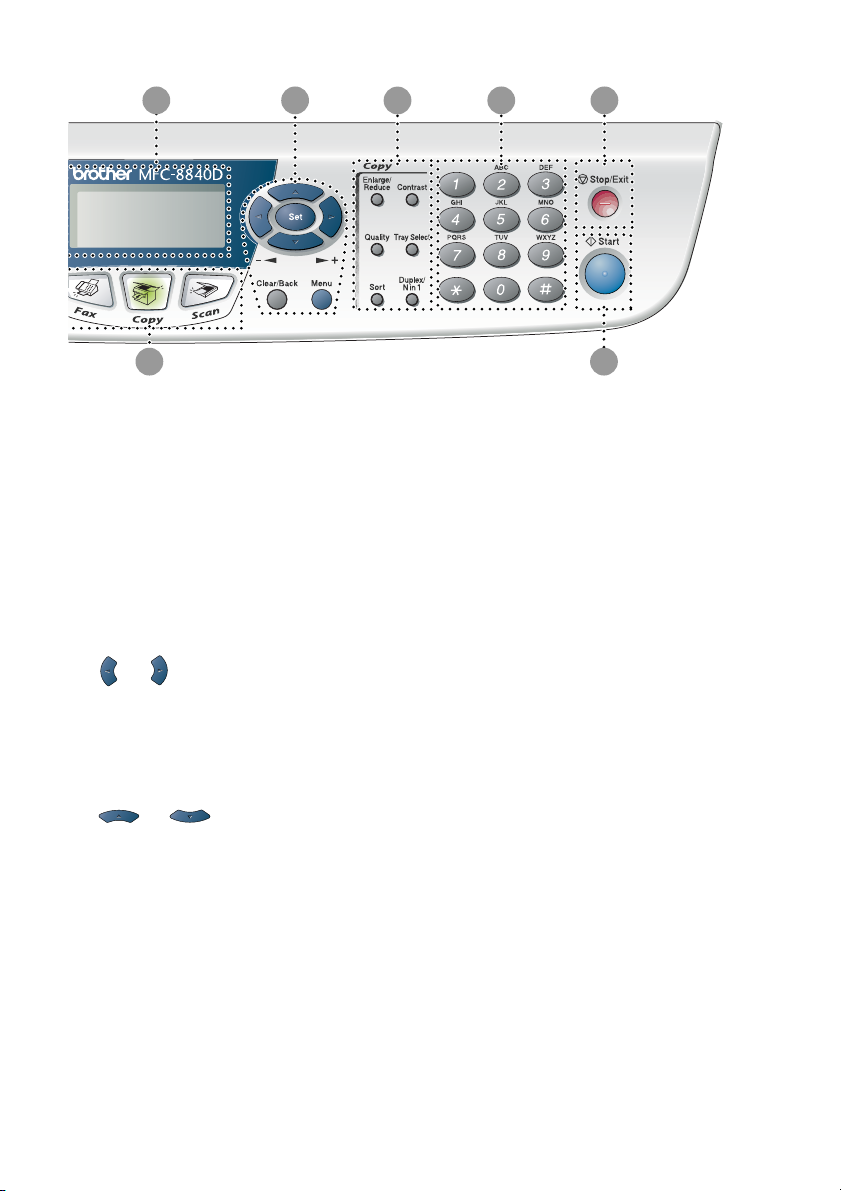
5 8
9
10
11
6
Navigation keys:
8
Menu
Lets you access the Menu to
program.
Set
Lets you store your settings in the
MFC.
Clear/Back
Deletes entered data or lets you exit
the menu by pressing repeatedly.
or
Press to scroll forward or backward
to a menu selection.
When using the speaker or ring, you
can press these keys to adjust the
volume in fax mode.
or
Press to scroll through the menus
and options.
Also, you can use these keys to do
a numeral search for the names of
stored numbers in fax mode.
12
Copy keys
9
(Temporary settings):
Enlarge/Reduce
Lets you reduce or enlarge copies
depending upon the ratio you
select.
Contrast
Lets you make a copy that is lighter
or darker than the document.
Quality
Lets you select the copy quality for
your type of document.
Tray Select
You can select which tray you would
like to use for the next copy.
Sort
Lets you sort multiple copies using
the ADF.
N in 1 (For MFC-8440)
N in 1 lets you copy 2 or 4 pages
onto one page.
Duplex/N in 1 (For MFC-8840D)
You can choose Duplex to copy on
both sides of the paper or N in 1 to
copy 2 or 4 pages onto one page.
1 - 8 INTRODUCTION
Page 24

Dial Pad
0
Use these keys to dial telephone
and fax numbers and as a keyboard
for entering information into the
MFC.
The # key lets you temporarily
switch the dialling mode during a
telephone call from Pulse to Tone.
A
B
Stop/Exit
Stops a fax, copy and scan
operation or exits from the menu.
Start
Lets you start sending faxes,
making copies or scanning.
INTRODUCTION 1 - 9
Page 25

Status LED indications
Status
The
depending on the MFC status.
The LED indications shown in the table below are used in the
illustrations in this chapter.
LED LED status
LED (Light Emitting Diode) will flash and change color
LED is off.
LED is on.
Green Yellow Red
LED is blinking.
Green Yellow Red
LED MFC status Description
Sleep Mode The power switch is off or the MFC is in Sleep
mode or Power save mode.
Warming Up The MFC is warming up for printing.
Green
Ready The MFC is ready to print.
Green
Receiving Data The MFC is either receiving data from the
computer, processing data in memory or
Yellow
Data Remaining in
Memory
Yellow
1 - 10 INTRODUCTION
printing data.
Print data remains in the MFC memory.
Page 26

LED MFC status Description
Service error Follow the steps below.
1. Turn off the power switch.
2. Wait a few seconds, and then turn it back on
and try to print again.
Red
Cover open The cover is open. Close the cover. (See Error
Toner empty Replace the toner cartridge with a new one.
Paper error Put paper in the tray or clear the paper jam.
Red
Scan lock Check that the scanner lock lever is released.
Others Check the LCD message. (See Troubleshooting
Out of memory Memory is full. (See Error messages on page
If you cannot clear the error and see the same
service call indication after turning the MFC
back on, call your dealer or Brother authorized
service center.
messages on page 12-1.)
(See Replacing the toner cartridge on page
12-27.)
Check the LCD message. (See Troubleshooting
and routine maintenance on page 12-1.)
(See Scanner Lock Lever on page 1-4.)
and routine maintenance on page 12-1.)
12-1.)
When the power switch is off or the MFC is in Sleep mode, the
LED is off.
INTRODUCTION 1 - 11
Page 27

About fax machines
Fax tones and handshake
When someone is sending a fax, the MFC sends fax calling tones
(CNG tones). These are quiet, intermittent beeps every 4-seconds.
You’ll hear them after you dial and press
for about 60 seconds after dialling. During that time, the sending
machine must begin the “handshake”, or connection, with the
receiving machine.
Each time you use automatic procedures to send a fax, you are
sending CNG tones over the phone line. You’ll soon learn to listen for
these quiet beeps each time you answer a phone on your fax line, so
you will know if you are receiving a fax message.
The receiving fax responds with fax receiving tones, which are loud,
chirping sounds. A receiving fax chirps for about 40 seconds over the
phone line, and the LCD shows
If your MFC is set to the
automatically with fax receiving tones. If the other person hangs up,
your MFC will continue to send the “chirps” for about 40 seconds,
and the LCD continues to show
Stop/Exit
press
The fax ‘handshake’ is the time in which the sending machine’s CNG
tones and the receiving machines “chirps” overlap. This must be for
at least 2 to 4 seconds, so both machines can understand how each
is sending and receiving the fax. The handshake cannot begin until
the call is answered, and the CNG tones only last for about 60
seconds after the number is dialled. So it is important for the
receiving machine to answer the call in as few rings as possible.
.
Fax Only
Receiving
Receiving
Start
and they will continue
.
mode, it will answer every call
. To cancel receiving,
When you have an external Telephone Answering Device (TAD)
on your fax line, your TAD will decide the number of rings before
the call is answered.
Pay special attention to the directions for connecting a TAD in
this chapter. (See Connecting an external telephone answering
device (TAD) on page 1-15.)
1 - 12 INTRODUCTION
Page 28

ECM (Error Correction Mode)
The Error Correction Mode (ECM) is a way for the MFC to check a
fax transmission while it is in progress. If the MFC detects errors
during fax transmission, it resends the pages of the fax that had an
error. ECM transmissions are only possible between fax machines
that both have this feature. If they do, you may send and receive fax
messages that are continuously being checked by the MFC.
Your MFC must have enough memory for this feature to work.
INTRODUCTION 1 - 13
Page 29

Connecting the MFC
Connecting an external telephone
Although your MFC does not have a handset, you can connect a
separate telephone (or telephone answering device) directly to your
MFC as shown in the diagram below.
Extension
Telephone
External
Telephone
(Example
for the U.K.)
Whenever this phone (or TAD) is in use, the LCD shows
Telephone
.
1 - 14 INTRODUCTION
Page 30

Connecting an external telephone answering device (TAD)
Sequence
You may choose to connect an answering device. However, when
you have an external TAD on the same telephone line as the MFC,
the TAD answers all calls and the MFC “listens” for fax calling (CNG)
tones. If it hears them, the MFC takes over the call and receives the
fax. If it doesn’t hear CNG tones, the MFC lets the TAD continue
playing your outgoing message so your caller can leave you a voice
message.
The TAD must answer within four rings (the recommended setting is
two rings). The MFC cannot hear CNG tones until the TAD has
answered the call, and with four rings there are only 8 to 10 seconds
of CNG tones left for the fax “handshake”. Make sure you carefully
follow the instructions in this guide for recording your outgoing
message. We do not recommend using the toll saver feature on your
external answering machine if it exceeds five rings.
If you do not receive all your faxes, reduce the Ring Delay
setting on your external TAD.
INTRODUCTION 1 - 15
Page 31

Do not connect a TAD elsewhere on the same phone line.
(Example
for the U.K.)
Connections
1
Plug the telephone line cord from the wall socket into the back
of the MFC, in the socket labelled LINE.
2
Plug the telephone line cord from your external TAD into the
correct socket on the machine. (Make sure this cord is
connected to the TAD at the TAD’s telephone line socket, and
not its telephone socket.)
3
Set your external TAD to one or two rings. (The MFC’s Ring
Delay setting does not apply.)
4
Record the outgoing message on your external TAD.
5
Set the TAD to answer calls.
6
Set the Receive Mode to
(See Choosing the Receive Mode on page 5-1.)
External TAD
.
TAD
TAD
1 - 16 INTRODUCTION
Page 32

Recording outgoing message (OGM) on an external TAD
Timing is important in recording this message. The message sets up
the ways to handle both manual and automatic fax reception.
1
Record 5 seconds of silence at the beginning of your message.
(This allows your MFC time to listen for the fax CNG tones of
automatic transmissions before they stop.)
2
Limit your speaking to 20 seconds.
3
End your 20-second message by giving your Remote Activation
Code for people sending manual faxes. For example:
“After the beep, leave a message or send a fax by pressing
51 and Start.”
We recommend beginning your OGM with an initial 5-second
silence because the MFC cannot hear fax tones over a resonant
or loud voice. You may try omitting this pause, but if your MFC
has trouble receiving, then you must re-record the OGM to
include it.
INTRODUCTION 1 - 17
Page 33

Using extension telephones (For U.K. only)
It may be that your premises are already wired with parallel extension
telephones, or you intend to add extension telephones to your line,
in addition to your machine. While the simplest arrangement is
straightforward parallel connection, there are some reasons as to
why this arrangement will cause unsatisfactory service, the most
obvious of which is inadvertent interruption of a facsimile
transmission by someone picking up an extension telephone in order
to make an outgoing call. Additionally, remote activation may not
operate reliably in such a simple configuration.
This machine may also be set to make a delayed transmission (i.e. a
transmission at a pre-set time). This pre-set job may coincide with
someone picking up an extension handset.
Such problems can easily be eliminated however, if you arrange
modification of your extension wiring circuit, such that extension
devices are connected “downstream” of your machine, in a
master/slave configuration. In such a configuration, this machine can
always detect whether a telephone is in use, thus it will not attempt
to seize the line during that time. This is known as “telephone
off-hook detection.”
The inadvisable configuration is shown in figure 1 below, and the
recommended master/slave configuration is shown in figure 2.
This new connection configuration can be arranged by contacting
BT, Kingston upon Hull Telecommunications, your PABX maintainer
or a qualified telephone installation company as appropriate. Simply
explained, the extension telephone circuit should be terminated on a
normal modular plug (BT 431A style), which in turn should be
inserted into the modular socket of the white “T”-shaped connector
provided as part of the line cord assembly.
1 - 18 INTRODUCTION
Page 34

EXTENSION
SOCKET
EXTENSION
SOCKET
FAX
MASTER
SOCKET
INCOMING
LINE
INADVISABLE CONNECTION OF EXTENSION SOCKETS
EXTENSION
SOCKET
RECOMMENDED CONNECTION OF EXTENSION SOCKETS
Fig. 1.
DISCONNECT
EXTENSION
SOCKET
Fig. 2.
MASTER
SOCKET
FAX
FAX MACHINE MUST BE PLUGGED
INTO MASTER SOCKET
INCOMING
LINE
INTRODUCTION 1 - 19
Page 35

Multi-line connections (PBX)
Most offices use a central telephone system. While it is often
relatively simple to connect the MFC to a key system or a PBX
(Private Branch Exchange), we suggest that you contact the
company that installed your telephone system and ask them to
connect the MFC for you. It is advisable to have a separate line for
the MFC. You can then leave the Receive Mode set to Fax Only to
receive faxes any time of the day or night.
If the MFC is to be connected to a multi-line system, ask your installer
to connect the unit to the last line on the system. This prevents the
unit from being activated each time a telephone call is received.
If you are installing the MFC to work with a PBX
1
It is not guaranteed that the unit will operate correctly under all
circumstances with a PBX. Any cases of difficulty should be
reported first to the company that handles your PBX.
2
If all incoming calls will be answered by a switchboard operator,
it is recommended that the Receive Mode be set to
incoming calls should initially be regarded as telephone calls.
Manual
. All
Custom features on your phone line
If you have Voice Mail, Call Waiting, RingMaster, an answering
service, an alarm system or other custom feature on one phone line
it may create a problem with the operation of your MFC.
(See Custom features on a single line. on page 12-13.)
1 - 20 INTRODUCTION
Page 36

2
Paper
About paper
Type and size of paper
The MFC loads paper from the installed paper tray, manual feed tray,
multi-purpose tray or optional lower tray.
Tray Type Model name
Paper tray (Tray #1) MFC-8440 and MFC-8840D
Manual feed tray MFC-8440
Multi-purpose tray (MP tray) MFC-8840D
Optional lower tray (Tray #2) Option for MFC-8440 and MFC-8840D
Recommended paper
Plain Paper: Xerox Premier 80 g/m
Xerox Business 80 g/m
Mode DATACOPY 80 g/m
IGEPA X-Press 80 g/m
Recycled paper: Xerox Recycled Supreme
Transparency: 3M CG 3300
Labels: Avery laser label L7163
■
Before you buy a large amount of paper, please test some to
make sure that the paper is suitable.
■
Use paper that is made for plain-paper copying.
■
Use paper that is 75 to 90 g/m2.
■
Use neutral paper. Do not use acidic or alkaline paper.
■
Use long-grain paper.
■
Use paper with a moisture content of approximately 5%.
2
2
2
2
PAPER 2 - 1
Page 37

Caution
Do not use ink jet paper. It may cause a paper jam and damage your
MFC.
The output quality depends on the paper type and paper brand.
Visit us at http://solutions.brother.com
recommendations for paper that can be used with the
MFC-8440 and MFC-8840D.
and check the latest
Choosing acceptable paper
We recommend that you test paper (especially special sizes and
types of paper) on the MFC before purchasing large quantities.
■
Avoid feeding label sheets that are partly used or your MFC will
be damaged.
■
Avoid using coated paper, such as vinyl coated paper.
■
Avoid using preprinted or highly textured paper, or paper with an
embossed letterhead.
For optimum printing, use a recommended type of paper, especially
for plain paper and transparencies. For more information on paper
specifications, call your nearest authorized sales representative or
the place where you purchased your MFC.
■
Use label or transparencies that are designed for use in laser
printers.
■
For the best print quality, we recommend using long-grained
paper.
■
If you are using special paper and the paper has problems
feeding from the paper tray, try again using the manual feed tray
or Multi-purpose tray.
■
You can use recycled paper in this MFC.
2 - 2 PAPER
Page 38

Paper capacity of the paper trays
Paper size Number of sheets
Multi-purpose tray
(MP tray)
(MFC-8840D)
Manual feed tray
(MFC-8440)
Paper tray (Tray #1) A4, Letter, Legal, B5 (ISO),
Optional lower tray
(Tray #2)
Duplex printing A4, Letter, Legal —
Width: 69.8 to 220 mm
Height: 116 to 406.4 mm
Width: 69.8 to 220 mm
Height: 116 to 406.4 mm
B5 (JIS), Executive, A5, A6,
B6 (ISO)
A4, Letter, Legal, B5 (ISO),
B5 (JIS), Executive, A5, B6 (ISO)
50 sheets
2
(80 g/m
Single sheet
250 sheets
2
(80 g/m
250 sheets
2
(80 g/m
)
)
)
PAPER 2 - 3
Page 39

Paper specifications for each paper tray
Model MFC-8440 MFC-8840D
Paper
types
Paper
weights
Paper
sizes
Multipurpose
tray
Manual
feed tray
Paper tray Plain paper, Recycled paper, and Transparency*
Optional
Lower tray
Multi-
purpose
tray
Manual
feed tray
Paper tray 60 to 105 g/m
Optional
Lower tray
Multi-
purpose
tray
Manual
feed tray
Paper tray A4, Letter, Legal, B5 (ISO), B5 (JIS), Executive, A5, A6,
Optional
Lower Tray
N/A Plain paper, Bond paper,
Plain paper, Bond paper,
Recycled paper,
Envelope*
Transparency*
N/A
1
, Labels*2, and
2
Recycled paper,
Envelope, Labels, and
Transparency
Plain paper, Recycled paper, and Transparency*
N/A 60 to 161 g/m
60 to 161 g/m
60 to 105 g/m
2
2
2
N/A
2
N/A Width: 69.8 to 220 mm
Height: 116 to 406.4 mm
Width: 69.8 to 220 mm
N/A
Height: 116 to 406.4 mm
B6 (ISO)
A4, Letter, Legal, B5 (ISO), B5 (JIS), Executive, A5,
B6 (ISO)
2
2
*1 Up to 3 envelopes
*2 Up to 10 sheets
When printing transparencies, remove each one from the
face-down output tray after it exits the MFC.
2 - 4 PAPER
Page 40

How to load paper
To load paper or other media in the paper tray
1
Pull the paper tray completely out of the MFC.
2
While pressing the paper guide release lever, slide the adjusters
to fit the paper size.
Check that the guides are firmly in the slots.
For Legal size paper, press the universal guide release button
and pull out the back of the paper tray.
Universal Guide Release
Button
PAPER 2 - 5
Page 41

3
Fan the stack of paper well to avoid paper jams and misfeeds.
4
Put paper in the paper tray.
Check that the paper is flat in the tray, below the maximum
paper mark, and that the paper guide is flush against the paper
stack.
Up to here.
5
Put the paper tray firmly back in the MFC and unfold the support
flap before you use the MFC.
Support Flap with Extension
When you put paper in the paper tray, please remember the
following:
■
The side to be printed on must be face down.
■
Put the leading edge (top of the paper) in first and push it
gently into the tray.
■
To copy or receive faxes on Legal size paper, unfold the
support flap extension, too.
2 - 6 PAPER
Page 42

To load paper or other media in the manual feed tray (For MFC-8440)
When printing envelopes and labels you should only use the
manual feed tray.
1
Open the manual feed tray. Slide the paper guides to fit the
paper size.
2
Using both hands put paper in the manual feed tray until the
front edge of the paper touches the paper feed roller. Hold the
paper in this position until the MFC automatically feeds the
paper in for a short distance, and then let go of the paper.
PAPER 2 - 7
Page 43

When you put paper in the manual feed, please remember the
following:
■
The side to be printed on must be face up.
■
Put the leading edge (top of the paper) in first and push it
gently into the tray.
■
Make sure that the paper is straight and in the proper
position on the manual feed tray. If it is not, the paper may
not be fed properly, resulting in a skewed printout or a paper
jam.
■
Do not put more than one sheet of paper or envelope in the
manual feed tray at any one time, or it may cause a jam.
2 - 8 PAPER
Page 44

To load paper or other media in the multi-purpose tray (MP tray) (For MFC-8840D)
When printing envelopes and labels you should only use the
multi-purpose tray.
1
Open the MP tray and lower it gently.
2
Pull out and unfold the MP tray support flap.
MP tray support flap
PAPER 2 - 9
Page 45

3
When loading paper in the MP tray, make sure it touches the
back of the tray.
■
Make sure that the paper is straight and in the proper
position on the MP tray. If it is not, the paper may not be fed
properly, resulting in a skewed printout or a paper jam.
■
You can place up to 3 envelopes or up to 50 sheets of
80 g/m
4
While pressing the paper-guide release lever, slide the paper
guide to fit the paper size.
2
paper in the MP tray.
When you put paper in the MP tray, please remember the
following:
■
The side to be printed on must be face up.
■
During printing, the inside tray rises to feed paper into the
MFC.
■
Put the leading edge (top of the paper) in first and push it
gently into the tray.
2 - 10 PAPER
Page 46

To use Automatic Duplexing for fax, copy and print operations (For MFC-8840D)
If you want to print on both sides of the paper using the Duplex
feature for fax, copy or print, you will need to set the Paper
Adjustment Lever to the size of paper you are using.
This feature is available for A4, Letter or Legal size paper.
(See Setting Duplex printing for Fax mode (For MFC-8840D) on
page 5-13, Duplex/N in 1 on page 10-12 and Two-sided printing
(Duplex Printing) in Software User’s Guide on the CD-ROM.)
1
Load paper in the Paper Tray or Multi-purpose Tray.
2
Set the Paper Adjustment Lever for Duplex Printing, in the back
of the MFC, to match your paper size.
LTR/LGL
A4
3
Your MFC is now ready to print two-sided pages.
PAPER 2 - 11
Page 47

3
On-screen programming
User-friendly programming
Your MFC is designed to be easy to use with LCD on-screen
programming using the navigation keys. User-friendly programming
helps you take full advantage of all the menu selections your MFC
has to offer.
Since your programming is done on the LCD, we have created
step-by-step on-screen instructions to help you program your MFC.
All you need to do is follow the instructions as they guide you through
the menu selections and programming options.
Menu table
You can probably program your MFC without the User’s Guide. But
to help you understand the menu selections and options that are
found in the MFC programs, use the Menu table on page 3-4.
You can program your MFC by pressing
menu numbers.
For example to set
Press
Press
Menu, 2, 2, 2
Set
.
Fax Resolution
and or to select
Menu
to
followed by the
Fine
:
Fine
.
Memory Storage
If there is a power failure, you will not lose your menu settings
because they are stored permanently. Temporary settings (such as
Contrast, Overseas Mode, and so on) will be lost. You may also have
to reset the date and time.
3 - 1 ON-SCREEN PROGRAMMING
Page 48

Navigation keys
*Access the menu
*Go to the next menu level
*Accept an option
*Exit the menu by pressing
repeatedly
*Go back to the previous
menu level
*Scroll through the current
menu level
*Go back to the previous
menu level
*Go forward to the next
menu level
*Exit the menu
You can access the menu mode by pressing
Menu
.
When you enter the menu, the LCD scrolls.
1
Press
—OR—
Press
—OR—
Press
for General Setup menu
2
for Fax menu
3
for Copy menu
1.General Setup
2.Fax
3.Copy
4.Printer
▲▼
Select
& Set
—OR—
4
Press
—OR—
Press
—OR—
Press
for Printer menu
5
for Print Reports menu
6
for LAN menu
4.Printer
5.Print Reports
6.LAN
0.Initial Setup
▲▼
Select
& Set
(Only if the optional LAN board (NC-9100h) is installed.)
—OR—
0
Press
for Initial Setup menu
—OR—
You can scroll more quickly through each menu level by pressing the
arrow for the direction you want: or .
Set
Then set an option by pressing
when that option appears on the
LCD.
ON-SCREEN PROGRAMMING 3 - 2
Page 49

The LCD will then show the next menu level.
Press or to scroll to your next menu selection.
Press
When you finish setting an option, the LCD shows
Set
.
Accepted
Use to scroll backward if you passed your choices or want
to save keystrokes.
The current setting is always the option with “ ”.
.
3 - 3 ON-SCREEN PROGRAMMING
Page 50

To access the menu, press
Press the Menu numbers.
(ex. Press 1, 1 for Mode Timer)
—OR—
Menu
.
to select to select
Main Menu Submenu Menu
1.
General
Setup
1.Mode Timer — 0 Sec
2.Paper Type 1.MP Tray
3.Paper Size 1.Tray #1
Selections
(MFC-8840D)
2.Tray # 1
(For
MFC-8440, this
menu doesn’t
appear.)
3.Tray # 2
(option)
(This menu
only appears if
you have the
optional tray
#2.)
to accept
Options Descriptions Page
Sets how long the
30 Sec
1 Min
2 Mins
5 Mins
Off
Thin
Plain
Thick
Thicker
Transparency
Thin
Plain
Thick
Thicker
Transparency
Thin
Plain
Thick
Thicker
Transparency
A4
Letter
Legal
Executive
A5
A6
B5
B6
MFC will stay in Copy
or Scan mode before
return ing to Fax
mode.
Sets the type of
paper in the
Multi-purpose tray.
Sets the type of
paper in paper tray
#1.
Sets the type of
paper in paper tray
#2.
Sets the size of paper
in paper tray #1.
exit
4-6
4-7
4-7
4-7
4-8
to
The factory settings are shown in Bold with .
ON-SCREEN PROGRAMMING 3 - 4
Page 51

Press the Menu numbers.
(ex. Press 1, 1 for Mode Timer)
—OR—
Main Menu Submenu Menu
1.
General
Setup
(Continued)
to select to select
Selections
3.Paper Size
(Continued)
4.Volume 1.Ring High
5.Auto
Daylight
6.Ecology 1.Toner Save On
2.Tray #2
(option)
2.Beeper High
3.Speaker High
— On
2.Sleep Time (00- 99)
3.Power Save On
to accept
Options Descriptions Page
A4
Letter
Legal
Execut ive
A5
B5
B6
Med
Low
Off
Med
Low
Off
Med
Low
Off
Off
Off
05Min
Off
Sets the size of paper
in paper tray #2.
Adjusts the ring
volume.
Adjusts the volume
level of the beeper.
Adjusts the speaker
volume.
Change for Daylight
Savings Time
automatically.
Increases life of toner
cartridge.
Conserves power 4-11
Power Save Mode 4-12
exit
4-8
4-9
4-9
4-10
4-10
4-10
to
The factory settings are shown in Bold with .
3 - 5 ON-SCREEN PROGRAMMING
Page 52

Press the Menu numbers.
(ex. Press 1, 1 for Mode Timer)
—OR—
Main Menu Submenu Menu
1.
General
Setup
(Continued)
2.Fax 1.Setup
to select to select
Selections
7.Tray Use:
Copy
(For
MFC-8440, t his
menu doesn't
appear.)
(If you have
optional tray
#2, see page
3-17.)
8.Tray Use:
Fax
(This setting
only appears if
you have the
optional tray
#2, see page
3-17.)
7.LCD
Contra st
(MFC-8440)
8.LCD
Contra st
(MFC-8840D)
9.LCD
Contra st
(With optional
tray #2)
Receiv e
(In Fax mode
only)
— Tray#1 Only
— Selects the tray that
—- +
1.Ring D elay 00 - 04 (02 )
2.F/T Ring
Time
The factory settings are shown in Bold with .
to accept
Options Descriptions Page
Selects the tray that
MP Only
Auto
- +
- +
- +
- +
(UK only)
00 - 05 (02 )
(Nordic
countries only)
70
40
30
20
will be used for copy.
will be used for fax.
Adjusts the contrast
of LCD.
Sets the number of
rings before the MFC
answers in FAX or
FAX/TEL mode.
Sets the
pseudo/double-ring
time in FAX/TEL
mode.
exit
4-13
4-14
4-14
5-2
5-3
to
ON-SCREEN PROGRAMMING 3 - 6
Page 53

Press the Menu numbers.
(ex. Press 1, 1 for Mode Timer)
—OR—
Main Menu Submenu Menu
2.Fax
(Continued)
to select to select
Selections
1.Setup
Receive
(In Fax mode
only)
(Continued)
3.Fax Dete ct On
4.Remote
Code
5.Auto
Reducti on
6.Memory
Receive
7.Print
Density
8.Polling RX St andard
9.Duplex
(MFC-8840D)OnOff
to accept
Options Descriptions Page
Receives fax
Off
On
( 51, #51)
Off
On
Off
On
Off
- +
- +
- +
- +
- +
Secure
Timer
messages without
pressing the Start
key.
You can answer all
calls at an extension
or external phone
and use codes to turn
the MFC on or off.
You can personalize
these codes.
Reduces the size of
incoming faxes.
Automatically stores
any incoming faxes
in its memory if it runs
out of paper.
Makes printouts
darker or lighter.
Sets up your MFC to
poll another fax
machine.
Receives faxes
printed on both sides
of the paper.
exit
5-4
5-9
5-5
5-6
5-7
5-10
5-13
to
The factory settings are shown in Bold with .
3 - 7 ON-SCREEN PROGRAMMING
Page 54

Press the Menu numbers.
(ex. Press 1, 1 for Mode Timer)
—OR—
Main Menu Submenu Menu
2.Fax
(Continued)
to select to select
Selections
2.Setup Send
(In Fax mode
only)
1.Contra st Auto
2.Fax
Resolu tion
3.Delaye d
Fax
4.Batch TX On
5.Real T ime TXOff
6.Polled TX Standard
7.Coverp g
Setup
to accept
Options Descriptions Page
Changes the
Light
Dark
Standard
Fine
S.Fine
Photo
— Set the time of day in
Off
On
Next Fax Only
Secure
Next Fax Only
On
Off
Print Sample
lightness or darkness
of faxes you send.
Sets the default
resolution for
outgoing faxes.
24 hour format that
the delayed faxes will
be sent.
Combines delayed
faxes to the same fax
number at the same
time of day into one
transmission.
You can send a fax
without using the
memory.
Sets up the
document on your
MFC to be retrieved
by another fax
machine.
Automatically send a
Cover Page you
have programmed.
exit
6-8
6-9
6-20
6-21
6-11
6-21
6-14
to
The factory settings are shown in Bold with .
ON-SCREEN PROGRAMMING 3 - 8
Page 55

Press the Menu numbers.
(ex. Press 1, 1 for Mode Timer)
—OR—
Main Menu Submenu Menu
2.Fax
(Continued)
to select to select
Selections
2.Setup Send
(In Fax mode
only)
(Continued)
3.Set
Quick-Dial
4.Report
Setting
8.Coverpage
Note
9.Overseas
Mode
0.Glass Fax
Size
1.One-Touch
Dial
2.Speed-Dial — Stores Speed-Dial
3.Setup
Groups
1.XMIT Report
2.Journal
Period
to accept
Options Descriptions Page
— You can set up your
On
Off
A4/Let ter
Legal
— Sets up a Group
On
On+Ima ge
Off
Off+Im age
Every 7 Days
Every 2 Days
Every 24 Hours
Every 12 Hours
Every 6 Hours
Every 50 Fa xes
Off
own comments for
the fax Cover Page.
Adjusts for overseas
transmissions, which
can sometimes
cause problems.
Adjusts the scan
area of the scanner
glass to the size of
the document.
Stores One-Touch
Dial numbers, so you
can dial by pressing
one key (and Start).
numbers, so you can
dial by pressing only
a few keys (and
Start).
number for
Broadcasting.
Initial setup for
Transmission
Verification Report
and Journal Report.
exit
6-15
6-19
6-5
7-1
7-3
7-5
9-1
9-2
to
The factory settings are shown in Bold with .
3 - 9 ON-SCREEN PROGRAMMING
Page 56

Press the Menu numbers.
(ex. Press 1, 1 for Mode Timer)
—OR—
Main Menu Submenu Menu
2.Fax
(Continued)
to select to select
Selections
5.Remote Fax
Opt
6.Remaining
Jobs
0.
Miscellaneous
1.Fax
Forward
2.Fax
Storage
3.Remote
Access
4.Print
Docume nt
— — Checks which jobs
1.Mem
Security
2.Drum L ife — You can check the
3.Page
Counter
4.BT Call
Sign
(U.K. Only)
to accept
Options Descriptions Page
On
Off
On
Off
--- You must set your
— Prints incoming faxes
— Prohibits most
Total
Copy
Print
List/Fax
On
Off
Sets the MFC to
forward fax
messages.
Stores incoming
faxes in the memory
so you can retrieve
them while you are
away from your MFC.
own code for Rem ote
Retrieval.
stored in the
memory.
are in the memory or
cancels a delayed
fax or polling job.
functions except
receiving faxes into
memory.
percentage of drum
life that remains
available.
Lets you check
number of total
pages the MFC has
printed so far.
Use with BT Call
Sign.
exit
8-1
8-2
8-3
5-7
6-12
6-23
12-35
12-35
5-14
to
The factory settings are shown in Bold with .
ON-SCREEN PROGRAMMING 3 - 10
Page 57

Press the Menu numbers.
(ex. Press 1, 1 for Mode Timer)
—OR—
Main Menu Submenu Menu
3.Copy 1.Qualit y Te xt
4.Printe r 1.Emul ation — Auto
5.Print
Reports
to select to select
Selections
2.Contrast —- +
2.Print
Options
3.Reset
Printer
1.Help Lis t — — You can print these
2.Quick-Di al ——
3.Journal ——
4.XMIT Verify
5.System
Setup
6.
Order Form
1.Internal
Font
2.
Configuration
— — Returns the MFC to
——
——
——
to accept
Options Descriptions Page
Selects the Copy
Photo
Auto
- +
- +
- +
- +
HP LaserJet
BR-Scr ipt 3
— Prints a list of the
—
resolution for your
type of document.
Adjusts the contrast
for copies.
Selects the
Emulation mode.
MFC’s internal fonts
or current printer
settings.
the original factory
default settings.
lists and reports.
exit
10-19
10-19
See
Software
User’s
Guide
on the
CD-ROM
9-3
to
The factory settings are shown in Bold with .
3 - 11 ON-SCREEN PROGRAMMING
Page 58

Press the Menu numbers.
(ex. Press 1, 1 for Mode Timer)
—OR—
to select to select
Main Menu Submenu Menu
0.Initial
Setup
1.Receive
Mode
2.Date/Time — — Puts the date and
3.Station ID — Fax
4.Tone/Pulse — Tone
5.PBX — On
6.Local
Langua ge
(For Czech and
Hungarian)
6.Local
Langua ge
(For
Norwegian,
Swedish,
Danish and
Finnish)
Selections
— Fax Only
— Czech
— Norwegian
to accept
Options Descriptions Page
You can choose the
Fax/Tel
External TAD
Manual
Tel
Name
Pulse
Off
Hungarian
English
Swedish
Danish
Finnish
English
receive mode that
best suits your
needs.
time on the LCD and
in headings of faxes
you send.
Program your name,
fax and telephone
number to appear on
each page you fax.
Selects the dialling
mode.
Turn on this function
if the machine is
connected to PABX
(private automatic
Branch Exchange.)
Allows you to change
the LCD Language
for your country.
Allows you to change
the LCD Language
for your country.
exit
5-2
4-1
4-2
4-15
4-5
See
Quic k
Setup
Guide
See
Quic k
Setup
Guide
to
■
The factory settings are shown in Bold with .
■
6.Local Language menu is not available on
UK machine.
ON-SCREEN PROGRAMMING 3 - 12
Page 59

Press the Menu numbers.
(ex. Press 1, 1 for Mode Timer)
—OR—
to select to select
to accept
If you installed optional LAN board (NC-9100h), the LCD shows
the following LAN menu.
Main Menu Submenu Menu
6.LAN
(option)
1.Setup
TCP/IP
Selections
1.BOOT Method
2.IP Address [000-255].
3.Subnet Mask
4.Gateway [000-255].
5.Host Name BRN_XX XXXX Enter the Host name.
6.WINS Config
7.WINS
Server
Options Descriptions Page
Auto
Static
RARP
BOOTP
DHCP
[000-255].
[000-255].
[000-255]
[000-255].
[000-255].
[000-255].
[000-255]
[000-255].
[000-255].
[000-255]
Auto
Static
Primar y
Second ary
You can choose the
BOOT method that
best suits you needs.
Enter the IP address.
Enter the Subnet
mask.
Enter the Gateway
address.
You can choose the
WINS configuration
mode.
Specifies the IP
address of the
primary or secondary
server.
to
exit
See
Network
User’s
Guide
on the
CD-ROM
The factory settings are shown in Bold with .
3 - 13 ON-SCREEN PROGRAMMING
Page 60

Press the Menu numbers.
(ex. Press 1, 1 for Mode Timer)
—OR—
to select to select
Main Menu Submenu Menu
6.LAN
(option)
(Continued)
1.Setup
TCP/IP
(Continued)
2.Setup
Intern et
3.Setup Mail RX1.Auto
Selections
8.DNS Serve r Primary
9.APIPA On
1.Mail
Address
2.SMTP Server
3.POP3 Server
4.Mailbo x
Name
5.Mailbox Pwd
Polling
2.Poll
Freque ncy
to accept
Options Descriptions Page
Specifies the IP
Secondary
Off
(60 characters) Enter the mail
[000-255].[000255].[000-255].
[000-255]
[000-255].[000255].[000-255].
[000-255]
(up to 20
characters)
Password:
On
Off
10Min Sets the interval for
address of the
primary or sec ondary
server.
Automatically
allocates the IP
address from the
link-local address
range.
address.
Enter the SMTP
server address.
Enter the POP3
server address.
Enter the mail box
name.
******
Enter the password
to login to the POP3
server.
Automatically checks
the POP3 server for
new messages.
checking for new
messages on the
POP3 server.
exit
See
Net work
Use r’s
Gui de
on the
CD- ROM
to
The factory settings are shown in Bold with .
ON-SCREEN PROGRAMMING 3 - 14
Page 61

Press the Menu numbers.
(ex. Press 1, 1 for Mode Timer)
—OR—
to select to select
Main Menu Submenu Menu
6.LAN
(option)
(Continued)
3.Setup Mail
RX
(Continued)
4.Setup Mail TX1.Sender
5.Setup Relay
Selections
3.Header All
4.Del Error
Mail
5.
Notification
Subject
2.Size Limit On
3.
Notification
1.Rly
Broadca st
2.Relay
Domain
3.Relay
Report
The factory settings are shown in Bold with .
to accept
Options Descriptions Page
Selects the contents
Subjec t+From +To
None
On
Off
On
MDN
Off
— Displays the subject
Off
On
Off
On
Off
RelayXX: Registers the
On
Off
of the mail header to
be printed.
Deletes error mails
automatically.
Sends notification
messages.
that is attached to the
Internet Fax data.
Limits the size of
E-mail documents.
Sends notification
messages.
Relays a document
to another fax
machine.
Domain name.
Prints the Relay
Broadcast Report.
exit
See
Network
User’s
Guide
on the
CD-ROM
to
3 - 15 ON-SCREEN PROGRAMMING
Page 62

Press the Menu numbers.
(ex. Press 1, 1 for Mode Timer)
—OR—
to select to select
Main Menu Submenu Menu
6.LAN
(option)
(Continued)
6.Setup Misc.
7.Scan to
E-Mail
Selections
1.Netwar e On
2.Net Frame Aut o
3.AppleT alk O n
4.DLC/LL C On
5.Net
BIOS/IP
6.Ethern et Auto
7.Time Z one GMT-XX:XX Sets the time zone
1.Color PDF
2.B/W P DF
to accept
Options Descriptions Page
Select On to use the
Off
8023
ENET
8022
SNAP
Off
Off
On
Off
100B-FD
100B-HD
10B-FD
10B-HD
JPEG
TIFF
MFC on a Netware
network.
Lets you specify the
frame type.
Select On to use the
MFC on a Macintosh
network.
Select On to use the
MFC on a DLC/LLC
network.
Select On to use the
MFC on a Net
BIOS/IP network.
Selects Ethernet link
mode.
for your country.
Selects the file type.
exit
See
Net work
Use r’s
Gui de
on the
CD- ROM
to
The factory settings are shown in Bold with .
ON-SCREEN PROGRAMMING 3 - 16
Page 63

If you have the optional paper tray, the LCD displays these
options. (
Menu, 1, 7/Menu, 1, 8
)
(For MFC-8440 with the optional paper tray #2)
Main Menu Submenu Menu
1.Genera l
Setup
7.Tray Use :
Copy
8.Tray Use :
Fax
Selections
— Tray#1 Only
— Tray#1 Only
Options Descriptions Page
Tray#2 Only
Auto
Tray#2 Only
Auto
(For MFC-8840D with the optional paper tray #2)
Main Menu Submenu Menu
1.Genera l
Setup
7.Tray Use :
Copy
8.Tray Use :
Fax
Selections
— Tray#1 Only
— Tray#1 Only
Options Descriptions Page
Tray#2 Only
MP Only
Auto
Tray#2 Only
Auto
The factory settings are shown in Bold with .
Select the tray that
will be used for
copying.
Select the tray that
will be used for
faxing.
Select the tray that
will be used for
copying.
Select the tray that
will be used for
faxing.
4-13
4-14
4-13
4-14
3 - 17 ON-SCREEN PROGRAMMING
Page 64

4
Getting started
Initial Setup
Setting the Date and Time
Your MFC displays the date and time and if you set up the Station ID
it prints on every fax you send. If there is a power failure, you may
have to reset the date and time. All other settings will not be affected.
1
Press
2
Enter the last two digits of the year.
Press
3
Enter two digits for the month.
Press
(For example, enter 09 for September, or 10 for October.)
4
Enter two digits for the day.
Press
(For example, enter 06 for 6th.)
5
Enter the time in 24-Hour format.
Press
(For example, enter 15:25 for 3:25 P.M.)
6
Press
The LCD now shows the date and time whenever the MFC is in
Standby mode.
Menu, 0, 2
Set
.
Set
.
Set
.
Set
.
Stop/Exit
.
.
02.Date/Time
:20XX
Year
Enter & Set Key
GETTING STARTED 4 - 1
Page 65

Setting the Station ID
You should store your name or company name and fax number and
telephone number to be printed on all fax pages that you send.
It is important that you enter the fax and telephone numbers in the
internationally standardised format, i.e. in accordance with the
following strict sequence:
■
The “+” (plus) character (by pressing key)
■
Your Country Code (e.g. “44” for the United Kingdom, “41” for
Switzerland)
■
Your local area code minus any leading “0” (“9” in Spain)
■
A space
■
Your number on the local exchange, using spaces to aid
readability as appropriate.
As an example, if the machine is installed in the United Kingdom and
the same line is to be used for both fax and voice calls, and your
national telephone number is 0161-444 5555, then you must set the
fax and telephone number parts of your station ID as: +44 161-444
5555.
1
Press
2
Enter your fax number (up to 20
digits).
Press
3
Enter your telephone number (up to 20 digits).
Press
(If your telephone number and fax number are the same, enter
the same number again).
Menu, 0, 3
Set
.
Set
.
.
03.Station ID
Fax:
Enter & Set Key
■
The telephone number you enter is only used for Cover
Page features. (See Composing the electronic Cover Page
on page 6-14.)
■
You cannot enter a hyphen.
4 - 2 GETTING STARTED
Page 66

4
Use the dial pad to enter your name (up to 20 characters).
Set
.
Stop/Exit
.
5
Press
Press
The LCD will show the date and time.
If the Station ID has already been programmed, the LCD will ask
you to press
1
to make a change or 2 to exit without changing.
Entering text
When you are setting certain functions, such as the Station ID, you
may need to type text into the MFC. Most number keys have three or
0, #
four letters printed above them. The keys for
printed letters because they are used for special characters.
By pressing the appropriate number key repeatedly, you can access
the character you want.
Press Key one time two times three times four times
2 ABC2
3 DEF3
4 GH I 4
5 JKL5
6 MNO 6
7 PQRS
8 TUV8
9 WXY Z
and do not have
Inserting spaces
To enter a space, press once between numbers and twice
between characters.
GETTING STARTED 4 - 3
Page 67

Making corrections
If you entered a letter incorrectly and want to change it, press to
move the cursor under the incorrect character. Then press
Clear/Back
the correct character.
. The letter above the cursor will be deleted. Re-enter
Repeating letters
If you need to enter a character that is on the same key as the
previous character, press to move the cursor to the right before
you press the key again.
Special characters and symbols
Press , # or 0, and then press or to move the cursor under
the special character or symbol you want. Then press
Press for (space) ! " # $ % & ’ ( ) + , - . /
Press
#
for : ; < = > ? @ [ ] ^ _
Set
to select it.
Press
0
for Ä Ë Ö Ü À Ç È É 0
4 - 4 GETTING STARTED
Page 68

PABX and TRANSFER
The machine is initially set to be connected with PSTN (Public
Switched Telephone Network) lines. However, many offices use a
central telephone system or Private Automatic Branch Exchange
(PABX). Your fax can be connected to most types of PABX. The
recall facility on the machine supports timed break recall only (TBR),
PBXS normally can work with this for gaining access to an outside
line, or for transferring a call to another extension: The feature works
when the
Setting PABX
Tel/R
key is pressed.
If the machine is connected to a PABX system, set
set it to
1
2
3
Off
.
Press
Press or to select On (or
Off
Press
Press
You can program a
in a One-Touch or Speed-Dial location. When programming the
One-Touch or Speed-Dial number (Function menu 2-3-1 or
2-3-2) press
telephone number. If you do this, you do not need to press
Tel/R
Speed-Dial location. (See Storing numbers for easy dialling on
page 7-1.)
However, if PBX is set to
or Speed-Dial number that a
into.
Menu, 0, 5
).
Set
.
Stop/Exit
each time before you dial using a One-Touch or
.
.
Tel/R
keypress as part of a number stored
Tel/R
first (the screen displays "!"), then enter the
Off
, you cannot use the One-Touch
Tel/R
05.PBX
▲
▼
Select ▲▼ & Set
key press is programmed
PBX
On
Off
to On. If not,
GETTING STARTED 4 - 5
Page 69

General Setup
Setting the Mode Timer
The MFC has three temporary mode keys on the control panel: Fax,
Copy and Scan. You can change the number of seconds or minutes
the MFC takes after the last Copy or Scan operation before it returns
to Fax mode. If you select
last.
Off
, the MFC stays in the mode you used
1
Press
2
Press or to select
0 Sec, 30 Secs, 1 Min, 2 Mins
5 Mins
3
Press
Menu, 1, 1
Off
or
Set
.
.
.
11.Mode Timer
▲
,
▼
Select
0 Sec
30 Secs
1 Min
▲▼
& Set
4 - 6 GETTING STARTED
Page 70

Setting the Paper Type
To get the best print quality, set the MFC for the type of paper you
are using.
For MFC-8440
1
Press
—OR—
If you have the optional paper tray,
press
paper type for
1, 2, 2
Tray #2
2
Press or to select
Plain, Thick, Thicker
Transparency
3
Press
4
Press
For MFC-8840D
1
Press
paper type for
—OR—
Press
paper type for
—OR—
If you have the optional paper tray, press
the paper type for
2
Press or to select
Plain, Thick, Thicker
Transparency
3
Press
4
Press
Menu, 1, 2
Menu, 1, 2, 1
.
to set the
Tray #1
or
Menu
to set the paper type for
.
Thin
or
.
Set
.
Stop/Exit
Menu, 1, 2, 1
Menu, 1, 2, 2
.
to set the
MP Tray
to set the
Tray #1
Tray #2
.
.
.
Thin
or
.
Set
.
Stop/Exit
.
12.Paper Type
▲
▼
Select
,
12.Paper Type
1.Tray #1
,
2.Tray #2
Select
12.Paper Type
1.MP Tray
2.Tray #1
3.Tray #2
Select
Menu, 1, 2, 3
,
12.Paper Type
1.MP Tray
▲
▼
Select
Plain
Thick
Thicker
▲▼
& Set
▲▼
& Set
▲▼
& Set
Plain
Thick
▲▼
& Set
to set
You can select
A4, Letter
when
Transparency
Legal
or
is selected in
Tray #1
for
Tray #2
and
Menu, 1, 3
GETTING STARTED 4 - 7
only
.
Page 71

Setting the Paper Size
You can use eight sizes of paper for printing copies: A4, letter, legal,
executive, A5, A6, B5 and B6 and three sizes of paper for printing
faxes: A4, letter and legal. When you change the size of paper in the
MFC, you will need to change the setting for Paper Size at the same
time so your MFC can fit an incoming fax or reduced copy on the
page.
1
Press
2
Press or to select A4,
Letter, Legal, Executive, A5
A6, B5
Press
3
Press
With optional paper tray
1
Press
paper size for
—OR—
Press
paper size for
2
Press or to select A4,
A5, A6, B5
Press
3
Press
Menu, 1, 3
or B6.
Set
.
Stop/Exit
.
.
Menu, 1, 3, 1
Tray #1
Menu, 1, 3, 2
Tray #2
and B6.
Set
.
Stop/Exit
.
to set the
.
to set the
.
13.Paper Size
▲
A4
,
Letter, Legal, Executive
Letter
▼
Legal
▲▼
▲▼
& Set
& Set
Select
13.Paper Size
1.Tray #1
2.Tray #2
Select
,
■
If you are using the optional paper tray, paper size A6 is not
available.
■
If you select
select
4 - 8 GETTING STARTED
A4, Letter
Transparency
or
Legal
Menu, 1, 2
in
.
, you can only
Page 72

Setting the Ring Volume
You can adjust the ring volume when your MFC is idle (not being
used). You can turn the ring
level.
Off
or you can select the ring volume
1
Press
2
Press or to select
(
Press
3
Press
—OR—
In Fax mode, press or to adjust the volume level. Every time
you press these keys, the MFC will ring so you can hear the active
setting as the LCD shows it. The volume changes with each key
press. The new setting will stay until you change it again.
Menu, 1, 4, 1
Low, Med, High
Set
.
Stop/Exit
or
.
.
Off
14.Volume
1.Ring
).
▲
▼
Select
Med
High
▲▼
& Set
Setting the Beeper Volume
You can change the beeper volume. The default (factory) setting is
Med
. When the beeper is on, the MFC beeps every time you press a
key or make a mistake and after a fax is sent or received.
1
Press
2
Press or to select your
option.
(
Press
3
Press
Menu, 1, 4, 2
Low, Med, High
Set
.
Stop/Exit
or
.
.
Off
14.Volume
2.Beeper
▲
)
▼
Select
Med
High
▲▼
& Set
GETTING STARTED 4 - 9
Page 73

Setting the Speaker Volume
You can adjust the MFC’s one-way speaker volume.
1
Press
2
Press or to select
(
Press
3
Press
Menu, 1, 4, 3
Low, Med, High
Set
.
Stop/Exit
or
.
.
Off
14.Volume
3.Speaker
▲
).
Med
▼
High
Select
▲▼
& Set
Turning on Automatic Daylight Savings Time
You can set the MFC to change automatically for Daylight Savings
Time. It will reset itself forward one hour in the Spring and backward
one hour in the Autumn. Make sure you have set the correct day and
time in the
1
Press
2
Press or to select On (or
Off
Press
3
Press
Date/Time
Menu, 1, 5
).
Set
.
Stop/Exit
setting. The default setting is On.
.
.
15.Auto Daylight
▲
On
▼
Off
Select
▲▼
& Set
Toner Save
You can conserve toner using this feature. When you set Toner Save
On
to
, print appears somewhat lighter. The default setting is
1
Press
2
Press or to select On (or
Off
3
Press
4
Press
4 - 10 GETTING STARTED
Menu, 1, 6, 1
).
Set
.
Stop/Exit
.
.
16.Ecology
1.Toner Save
▲
▼
Select
On
Off
▲▼
& Set
Off
.
Page 74

Sleep Time
Setting the Sleep Time reduces power consumption by turning off
the fuser inside the MFC, while it is idle. You can choose how long
the MFC is idle (from 00 to 99 minutes) before it goes into sleep
mode. The timer is automatically reset when the MFC receives a Fax
or PC data, or makes a copy. The factory setting is 05 minutes. While
the MFC is in sleep mode, you will see
to print or copy in sleep mode, there will be a short delay while the
fuser warms up to working temperature.
1
Press
2
Use the dial pad to enter the length of time the MFC is idle
before it goes into sleep mode (00 to 99).
3
Press
4
Press
Menu, 1, 6, 2
Set
.
Stop/Exit
.
.
Sleep
on the LCD. If you try
■
If you want to turn sleep mode off, press
Cancel
■
If the MFC is in Sleep Mode when you change the Sleep
Time, the new setting will take effect the next time the MFC
copies or prints is restarted.
simultaneously in Step 2.
Secure
and
Job
Turning off the Scanner Lamp
The scanner lamp stays on for 16 hours before automatically
switching off to preserve the life of the lamp. You can turn off the
scanner lamp manually if you wish by pressing the and keys
simultaneously. The scanner lamp will remain turned off until the next
time you use the scanning feature.
Turning off the scanner lamp will also reduce the power
consumption.
Please note that turning the lamp off regularly will reduce the
lamp
’
s life. Some people prefer to turn the lamp off as they leave
the office, or late at night at home. This is not necessary for
normal day to day use.
GETTING STARTED 4 - 11
Page 75

Power Save
Setting Power Save mode reduces power consumption. If Power
Save Mode is switched
lamp is turned off, it drops into power save mode in approx. 10
minutes automatically. In the Power Save Mode, you cannot use the
fax detect function or remote activation.
The MFC will not display the date and time in this condition.
1
Press
2
Press or to select On (or
Off
3
Press
displays your selection.
4
Press
Menu, 1, 6, 3
).
Set
when the screen
Stop/Exit
On
, when the MFC is idle and the scanner
.
.
16.Ecology
3.Power Save
▲
On
▼
Off
Select ▲▼ & Set
4 - 12 GETTING STARTED
Page 76

Setting the Tray Use for Copy mode
If your MFC is a MFC-8440 without the optional tray #2, you can
skip this setting.
MFC-8440
Auto
The default setting of
Tray #2 when paper is out in Tray #1 or *
document will fit best on the paper in Tray #2.
1
Press
2
Press or to select
Tray#1 Only, Tray#2 Only
Auto
3
Press
4
Press
Menu, 1, 7
.
Set
.
Stop/Exit
MFC-8840D
The default setting of
Tray #2 or the MP tray when paper is out in Tray #1 or and *
the size of the document will fit best on the paper in Tray #2.
1
Press
2
Press or to select
Tray#1 Only, MP Only
Auto
Menu, 1, 7
.
—OR—
If you have the optional paper tray.
Press or to select
Tray#1 Only, Tray#2 Only
MP Only
3
Press
4
Press
Set
Stop/Exit
, or
.
Auto
allows *1your MFC to choose the optional
2
when the size of the
.
, or
17.Tray Use: Copy
▲
▼
Select
Tray#1 Only
Tray#2 Only
Auto
▲▼
& Set
.
Auto
allows *1your MFC to choose the optional
.
, or
,
.
17.Tray Use: Copy
▲
▼
Select
17.Tray Use: Copy
▲
▼
Select ▲▼ & Set
Tray#1 Only
MP Only
Auto
▲▼
& Set
Tray#1 Only
Tray#2 Only
MP Only
.
2
when
*1 Copies will automatically be printed from Tray #2 only if the
Paper Size setting for Tray #2 is the same as Tray #1.
*2 When using the ADF, copies will automatically be printed
from Tray #2 if the Paper Size setting for Tray #2 is different than
Tray #1 and this paper size is more suitable for the scanned
original.
GETTING STARTED 4 - 13
Page 77

Setting the Tray Use for Fax mode
If your MFC doesn’t have the optional tray #2, you can skip this
setting.
The default setting of
Tray #2 if Tray #1 is out of paper or if incoming faxes will fit best on
the paper in Tray #2.
1
Press
2
Press or to select
Tray#1 Only, Tray#2 Only
Auto
3
Press
4
Press
If Auto Reduction is turned on, incoming faxes will be printed
from the tray that is set for Auto Reduction. (See Printing a
reduced incoming fax (Auto Reduction) on page 5-5.)
Menu, 1, 8
.
Set
.
Stop/Exit
Auto
allows your MFC to choose the optional
.
, or
.
18.Tray Use: Fax
▲
Tray#1 Only
Tray#2 Only
▼
Auto
Select ▲▼ & Set
Setting the LCD Contrast
You can change the contrast to help the LCD look lighter or darker.
1
(MFC-8440) Press
(MFC-8840D) Press
—OR—
If you have the optional tray #2,
press
2
Press to increase the contrast.
—OR—
Press to decrease the contrast.
Press
3
Press
Menu, 1, 9
Set
.
Stop/Exit
Menu, 1, 7
Menu, 1, 8
.
.
.
19.LCD Contrast
.
Select & Set
-+
4 - 14 GETTING STARTED
Page 78

Initial Setup depending on Your Country
Setting Tone or Pulse dialling mode (Except for the Nordic Countries)
Your machine comes set for Tone dialling service (multi-frequency).
If you have Pulse dialling service (rotary), you need to change the
dialling mode.
1
Press
2
Press or to select
Pulse
Press
3
Press
Menu, 0, 4
Tone
(or
Set
).
.
Stop/Exit
.
.
04.Tone/Pulse
▲
▼
Select ▲▼ & Set
Tone
Pulse
GETTING STARTED 4 - 15
Page 79

5
Setup Receive
Basic receiving operations
Choosing the Receive Mode
There are four different Receive Modes for your MFC. You can
choose the mode that best suits your needs.
LCD How it works When to use it
Fax Only*
(automatic receive)
Fax/Tel
(fax and telephone)
(with an external or
extension telephone)
External TAD
(with an external
answering machine)
Manual
(manual receive)
(with an external or
extension telepho ne or
with Distinctive Ring)
The MFC automatically
answers every call as a
fax.
The MFC controls the
line and automatically
answers every call. If the
call is a fax it will receive
the fax. If the call is not a
fax it will ring
(pseudo/double ring) for
you to pick up the call.
The external answering
machine (TAD)
automatically answers
every call.
Voice messages are
stored on the external
TAD. Fax messages are
printed.
You control the phone
line and must answer
every call yourself.
For dedicated fax lines.
Use this mode if you expect to receive lots of fax
messages and few telephone calls. You cannot
have an answering ma chine on the same line, even
if it is on a separate wall socket/phone socket on
the same line. You cannot use the telephone
company’s Voice Mail in this mode.
Use this mode if you have an external answering
machine on your phone line.
The TAD setting works only with an external
answering machine. Ring Delay and F/T Ring Time
do not work in this setting.
Use this mode when you are using a computer
modem on the same line or if you don’t receive
many fax messages or with Distinctive Ring.
If you hear fax tones, wait until the MFC takes over
the call, then hang up. (See Fax Detect on page
5-4.)
* In
Fax/Tel
mode you must set the Ring Delay and F/T Ring Time.
The MP tray is not available with Fax Receive.
5 - 1 SETUP RECEIVE
Page 80

To select or change your Receive Mode
1
Press
2
Press or to select
Only, Fax/Tel, External TAD
or
Press
3
Press
If you are changing the Receive Mode while in another
operation, the LCD will return to that operation.
01/03/2005 18:15
External TAD
Dial & Start
Menu, 0, 1
Manual
Set
Stop/Exit
.
Fax
.
.
.
01.Receive Mode
▲
▼
Select ▲▼ & Set
Fax Only
Fax/Tel
External TAD
Manual
Fax Only
Fax/Tel
External TAD
Setting the Ring Delay
The Ring Delay sets the number of times the MFC rings before it
answers in
phones on the same line as the MFC or subscribe to the telephone
company’s Distinctive Ring service, keep the Ring Delay setting of 4.
(See Fax Detect on page 5-4 and Operation from extension
telephones on page 5-8.)
1
If it is not illuminated in green, press (
2
Press
3
Press or to select how
many times the line rings before
the MFC answers.
Press
(If you select 00, the line won’t ring at all.)
4
Press
Fax only
Menu, 2, 1, 1
Set
.
Stop/Exit
Fax/Tel
or
.
.
mode. If you have extension
Fax
).
21.Setup Receive
1.Ring Delay
▲
▼
Select ▲▼ & Set
03
04
SETUP RECEIVE 5 - 2
Page 81

Setting the F/T Ring Time (Fax/Tel mode only)
If you set the Receive Mode to Fax/Tel, you’ll need to decide how
long the MFC will signal you with its special pseudo/double-ring
when you have a voice call. (If it’s a fax call, the MFC prints the fax.)
This pseudo/double-ring happens after the initial ringing from the
phone company. Only the MFC rings (for 20, 30, 40 or 70 seconds)
and no other phones on the same line will ring with the special
pseudo/double-ring. However, you can still answer the call on any
extension phone (in a separate wall socket/phone socket) on the
same line as the MFC. (See Operation from extension telephones on
page 5-8.)
1
If it is not illuminated in green, press (
2
Press
3
Press or to select how
long the MFC will ring to alert you
that you have a voice call.
Press
4
Press
Even if the caller hangs up during the pseudo/double-ringing,
the MFC will continue to ring for the set time.
Menu, 2, 1, 2
Set
.
Stop/Exit
.
.
21.Setup Receive
▲
▼
Select
Fax
).
2.F/T Ring Time
20
30
▲▼
& Set
5 - 3 SETUP RECEIVE
Page 82

Fax Detect
or the
When you use this feature, you don’t have to press
Remote Activation Code
On
allows the MFC to receive fax calls automatically, even if you lift
the handset of an extension or external phone. When you see
Receiving
handset of an extension phone connected to another wall
socket/phone socket, just replace the handset and your MFC will do
the rest. Selecting
yourself by lifting the handset of an external or extension phone, and
then press
at your MFC. (See Operation from extension telephones on page
5-8.)
If this feature is set to On, but your MFC doesn’t connect a fax
call when you lift a extension or external phone handset, press
the Remote Activation Code
If you send faxes from a computer on the same phone line and
the MFC intercepts them, set
on the LCD or when you hear ‘chirps’ through the
Off
Start
on the MFC—OR—by pressing
51
when you answer a fax call. Selecting
means you’ll have to activate the MFC
51
.
Fax Detect
Start
51
if you are not
Off
to
.
1
If it is not illuminated in green, press (
2
Press
3
Use or to select On (or
Off
Press
4
Press
Menu, 2, 1, 3
).
Set
.
Stop/Exit
.
.
Fax
).
21.Setup Receive
3.Fax Detect
▲
▼
Select
On
Off
▲▼
& Set
SETUP RECEIVE 5 - 4
Page 83

Printing a reduced incoming fax (Auto Reduction)
If you choose On, the MFC automatically reduces an incoming fax to
fit on one page of letter, legal or A4 size paper, regardless of the
paper size of the document. The MFC calculates the reduction ratio
by using the page size of the document and your Paper Size setting
Menu, 1, 3
(
).
1
If it is not illuminated in green, press (
2
Press
3
If you have the optional paper tray
#2, press or to select
Tray #1
Press
4
Use or to select On (or
Press
5
Press
If you receive faxes that are split onto two pages, turn on this
setting.
Menu, 2, 1, 5
Tray #2
or
Set
.
Set
.
Stop/Exit
.
.
.
21.Setup Receive
▲
▼
Select ▲▼ & Set
Off
).
Fax
).
5.Auto Reduction
On
Off
5 - 5 SETUP RECEIVE
Page 84

Reception into memory
As soon as the paper tray becomes empty during fax reception, the
screen will display
paper tray. (See Quick Setup Guide.)
If the Memory Receive switch is ON at this time…
The current fax reception will continue, with the remaining pages
being stored in memory, if it is available. Subsequent incoming faxes
will also be stored into memory until the memory is full, following with
no further incoming fax calls will be automatically answered. To print
all data, put paper in the paper tray.
If the Memory Receive switch is OFF at this time…
The current fax reception will continue, with the remaining page(s)
being stored in memory, subject to available memory. Subsequent
incoming fax calls will not be automatically answered until fresh
paper is put in the paper tray. To print the last fax received, load
paper in the paper tray.
1
If it is not illuminated in green, press (
2
Press
3
Use or to select On (or
Off
Press
4
Press
Menu, 2, 1, 6
).
Set
Stop/Exit
Check Paper
.
.
; please put some paper in the
Fax
).
.
21.Setup Receive
6.Memory Receive
▲
▼
Select
On
Off
▲▼
& Set
SETUP RECEIVE 5 - 6
Page 85

Printing a fax from the memory
If you set Fax Storage to ON for Remote Retrieval, you can still print
a fax from the memory when you are at your MFC. (See Setting Fax
Storage on page 8-2.)
1
Press
2
Press
3
After printing has finished,
press
Menu, 2, 5, 4
Start
.
Stop/Exit
.
.
25.Remote Fax Opt
4.Print Document
Press Start
Setting the Print Density
You can adjust print density, making your printed pages darker or
lighter.
1
If it is not illuminated in green, press (
2
Press
3
Press to make the print darker.
—OR—
Press to make the print lighter.
Press
4
Press
Menu, 2, 1, 7
Set
.
Stop/Exit
.
.
21.Setup Receive
Select & Set
Fax
).
7.Print Density
-+
5 - 7 SETUP RECEIVE
Page 86

Advanced receiving operations
Operation from extension telephones
If you answer a fax call on an extension telephone, or an external
telephone into the correct socket on the machine, you can make your
MFC take the call by using the Remote Activation Code. When you
press the Remote Activation Code
a fax.
(See Fax Detect on page 5-4.)
If the MFC answers a voice call and pseudo/double-rings for you to
take over, use the Deactivation Code
extension phone. (See Setting the F/T Ring Time (Fax/Tel mode
only) on page 5-3.)
If you answer a call and no one is on the line, you should assume that
you’re receiving a manual fax.
■
At an extension phone (on a separate telephone wall
socket/phone socket), press
(chirps), and then hang up.
■
At an external phone (connected to the MFC’s EXT socket),
press
hang up (the LCD shows
Your caller will have to press
51
and wait for the phone to be disconnected before you
Receiving
Start
51
, the MFC starts to receive
#51
to take the call at an
51
, wait for fax-receiving tones
).
to send the fax.
For FAX/TEL mode only
When the MFC is in FAX/TEL mode, it will use the F/T Ring Time
(pseudo/double-ringing) to alert you to pick up a voice call.
Tel/R
Lift the external telephone's handset, and then press
answer.
If you’re at an extension phone, you’ll need to lift the handset during
the F/T Ring Time and then press
no one is on the line, or if someone wants to send you a fax, send the
call back to the MFC by pressing
#51
between the double rings. If
51
.
SETUP RECEIVE 5 - 8
to
Page 87

Using a cordless external handset
If your cordless telephone is connected to the correct socket on the
MFC and you typically carry the cordless handset elsewhere, it is
easier to answer calls during the Ring Delay. If you let the MFC
answer first, you will have to go to the MFC so you can press
to transfer the call to the cordless handset.
Tel/R
Changing the remote codes
Remote Codes might not work with some telephone systems. The
preset Remote Activation Code is
Code is
# 51
.
If you are always disconnected when accessing your external
TAD remotely, try changing the Remote Activation Code and
Deactivation Code to another three-digit code (such as
999
).
51
. The preset Deactivation
###
and
1
If it is not illuminated in green, press (
2
Press
3
Press or to select On (or
Off
Press
4
If you want to, enter a new Remote Activation Code.
Press
5
If you want to, enter a new Deactivation Code.
Press
6
Press
Menu, 2, 1, 4
).
Set
.
Set
.
Set
.
Stop/Exit
.
.
21.Setup Receive
4.Remote Code
▲
▼
Select ▲▼ & Set
Fax
On
Off
).
5 - 9 SETUP RECEIVE
Page 88

Polling
Polling is the process of retrieving faxes from another fax machine.
You can use your machine to 'poll' other machines, or you can have
someone poll your machine.
Everyone who is involved in Polling needs to set up their fax
machines for Polling. When someone polls your machine to receive
a fax, they pay for the call. If you poll someone's fax machine to
receive a fax, you pay for the call.
Some fax machines do not respond to the Polling feature.
Secure Polling
Secure Polling is a way to keep your documents and others from
falling into the wrong hands while the machine is set up for polling.
You can use Secure Polling only with another Brother fax machine.
Anyone who polls to receive a fax must enter the polling secure code.
Setup for Polling Receive (Standard)
Polling Receive is when you call another fax machine to receive a fax
from it.
1
If it is not illuminated in green, press (
2
Press
3
Press or to select
Press
4
Enter the fax number you are polling. Press
Menu, 2, 1, 8
Set
.
.
Standard
Fax
).
.
Start
.
SETUP RECEIVE 5 - 10
Page 89

Setup for Polling Receive with Secure Code
You need to make sure you are using the same secure code as the
other party.
1
If it is not illuminated in green, press (
2
Press
3
Press or to select
Secure
Press
4
Enter a four-digit secure code.
This is the same as the security code of the fax machine you are
polling.
5
Press
6
Enter the fax number you are polling.
7
Press
Menu, 2, 1, 8
.
Set
.
Set
.
Start
.
.
21.Setup Receive
▲
▼
Select
Fax
).
8.Polling RX
Standard
Secure
▲▼
& Set
Setup Delayed Polling Receive
You can set the MFC to begin Polling Receive at a later time.
1
If it is not illuminated in green, press (
2
Press
3
Press or to select
Timer
Press
4
The screen prompts you to enter the time you want to begin
polling.
5
Enter the time (in 24-hour format) you want to begin polling.
For example, enter 21:45 for 9:45 PM.
6
Press
7
The screen prompts you to enter the fax number you are polling
and then to press
The MFC makes the polling call at the time you entered.
Menu, 2, 1, 8
.
Set
.
Set
.
Start
.
.
21.Setup Receive
▲
▼
Select ▲▼ & Set
Fax
).
8.Polling RX
Standard
Secure
You can set up only one Delayed Polling.
5 - 11 SETUP RECEIVE
Page 90

Sequential Polling
The MFC can request documents from several fax units in a single
operation. You just specify several destinations in Step 4. Afterward,
a Sequential Polling Report will be printed.
1
If it is not illuminated in green, press (
2
Press
3
Press or to choose
Press
4
If you selected
■
■
5
Specify the destination fax machines (up to 390), which you
wish to poll by using Speed-Dial, Search, a Group (see Setting
up Groups for Broadcasting on page 7-5) or the dial pad. You
must press
6
Press
The MFC polls each number or group in turn for a document.
Menu, 2, 1, 8
Set
when the screen displays the setting you want.
If you selected
Set
, and then go to Step 5.
If you selected
want to begin polling and press
Set
Start
.
.
Standard, Secure
Standard
Secure
Timer
between each location.
, go to Step 5.
, enter a four-digit number and press
, enter the time (in 24-hour format) you
Set
Fax
).
Timer
or
, and then go to Step 5.
.
Press
process.
To cancel all sequential polling receive jobs, press
(See Cancelling a scheduled job on page 6-13.)
Stop/Exit
while the MFC is dialling to cancel the polling
SETUP RECEIVE 5 - 12
Menu, 2, 6
.
Page 91

Setting Duplex printing for Fax mode (For MFC-8840D)
If you set Duplex to On for fax receive, the MFC prints received faxes
on both sides of the paper.
You can use three sizes of paper for this function - letter, legal and
A4.
1
If it is not illuminated in green, press (
2
Press
3
Press or to select On (or
Off
Press
4
Press
While the Duplex printing for fax is working, auto reduction is
also
Menu, 2, 1, 9
).
Set
.
Stop/Exit
On
temporarily.
.
.
21.Setup Receive
▲
▼
Select
Fax
9.Duplex
On
Off
▲▼
).
& Set
5 - 13 SETUP RECEIVE
Page 92

Telephone services
BT Call Sign (For U.K. Only)
This machine feature lets you use the BT Call Sign subscriber
service which allows you to have at least two separate telephone
numbers on one phone line. Each phone number has its own
distinctive ringing pattern, so you know which phone number is
ringing. This is one way you can have a separate phone number for
your machine.
Your machine has a BT Call Sign compatible distinctive ringing
function, allowing you to dedicate a second phone number (on the
same phone line) just for receiving faxes.
You can switch it off temporarily, then turn it back on. When you
get a new fax number, make sure you reset this function.
When you set the BT Call Sign feature to ON, the receive mode
is set to
a call by itself since it is <<Neutral>>. You can not change the
receive mode to the other mode while the BT Call Sign is set to
on.
Manual
automatically.
To enable the machine to work with BT Call Sign (Only with your external phone)
Manual
mode will never pick up
1
Press
The screen displays the current setting of this feature.
2
Press or to select On (or
3
Press
4
Press
If you turn off the BT Call Sign, receive mode stays
You need to set receive mode again.
Menu, 2, 0, 4
Set
.
Stop/Exit
.
.
Off
).
SETUP RECEIVE 5 - 14
Manual
.
Page 93

6
Setup Send
How to Fax
You can send faxes from the ADF (Automatic Document Feeder) or
from the scanner glass.
Enter Fax mode
Before sending faxes, make sure (
green. If not, press (
setting is Fax.
Fax
) to enter Fax mode. The default
Fax
) is illuminated in
Faxing from the automatic document feeder (ADF)
The ADF can hold up to 50 pages and feeds each sheet individually.
Use standard (75 g/m
putting them in the ADF.
DO NOT use paper that is curled, wrinkled, folded, ripped,
stapled, paper clipped, pasted or taped.
DO NOT use cardboard, newspaper or fabric. (To fax this kind
of document, see Faxing from the scanner glass on page 6-3.)
■
Make sure documents written with ink are completely dry.
■
The documents to be faxed must be from 148 to 216 mm wide
and 148 to 356 mm long.
2
) paper and always fan the pages before
6 - 1 SETUP SEND
Page 94

Faxing from the ADF
1
If it is not illuminated in
green, press
Fax
(
). Pull out the ADF
Document Support
Extension.
2
Unfold the ADF
Document Output
Support Flap.
3
Fan the pages well and
stagger them at an angle. Make sure you put the documents
face up, top edge first in the ADF until you feel them touch the
feed roller.
4
Adjust the paper guides to fit the width of your documents.
The documents
are Face Up
in the ADF
ADF Document
Support Extension
ADF
Document
Output
Support
Flap
5
Dial the fax number.
Press
Start
Document Support
. The MFC starts scanning the first page.
SETUP SEND 6 - 2
Page 95

Faxing from the scanner glass
You can use the scanner glass to fax pages of a book or one page
at a time. The documents can be up to letter, A4 or legal size (216
mm to 356 mm). To cancel, press
Stop/Exit
.
1
If it is not illuminated in green, press (
document cover.
Document
Guidelines
2
Using the document guidelines on the left, center the document
face down on the scanner glass.
3
Close the document cover.
If the document is a book or is thick, do not slam the cover or
press on it.
4
Dial the fax number.
Press
The MFC starts scanning the first page.
Start
.
Fax
). Lift the
The documents are
Face Down on the
Scanner Glass
6 - 3 SETUP SEND
Page 96

5
To send a single page, press 2 (or
Start
press
again).The MFC starts
sending the document.
—OR—
To send more than one page,
1
press
6
Place the next page on the
and go to Step 6.
scanner glass.
Press
Set
.
The MFC starts scanning. (Repeat
Steps 5 and 6 for each additional
page.)
■
If the memory is full and you are faxing a single page, it will
be sent in real time.
■
If you need to cancel before the fax is sent, press
Flatbed Fax:
Next Page?
▲
1.Yes
▼
2.No(Send)
Select ▲▼ & Set
Flatbed Fax:
Set Next Page
Then Press Set
Stop/Exit
.
SETUP SEND 6 - 4
Page 97

Faxing legal size documents from the scanner glass
When documents are legal size, you need to set the size to
If you do not, the bottom portion of the faxes will be missing.
1
If it is not illuminated in green, press (
2
Press
3
Press or to select
Press
4
Press
Menu, 2, 2, 0
Set
.
Stop/Exit
.
.
Legal
.
Fax
).
Out of Memory message
If you get an
of a fax, press
Memory
the option to press
Stop/Exit
press
Out of Memory
Stop/Exit
message while scanning a subsequent page, you will have
Start
to cancel the operation.
message while scanning the first page
to cancel the scan. If you get an
to send the pages scanned so far, or to
Out of
Manual transmission
Manual transmission lets you hear the dialling, ringing and
fax-receiving tones while sending a fax.
1
If it is not illuminated in green, press (
document face up in the ADF, or face down on the scanner
glass.
2
Pick up the handset of the external phone and listen for a dial
tone.
3
On the external phone, dial the fax number you want to call.
4
When you hear the fax tone, press
If you are using the ADF, go to
Step 6.
If you are using the scanner glass,
go to Step 5.
5
Press 1 to send a fax.
6
Replace the handset of the external phone.
Start
Send or Receive?
▲
▼
Select
Fax
.
1.Send
2.Receive
▲▼
). Place the
& Set
Legal
.
6 - 5 SETUP SEND
Page 98

Automatic transmission
This is the easiest way to send a fax.
1
If it is not illuminated in green, press (
document face up in the ADF, or face down on the scanner
glass.
2
Enter the fax number using the dial pad, One-Touch,
Speed-Dial or Search.
(See One-Touch Dialling on page 7-7 and Speed-Dialling on
page 7-8.)
3
Press
4
If you are using the scanner glass, press 2 or
Start
.
Fax
). Place the
Start
.
Sending a fax at the end of a conversation
At the end of a conversation you can send a fax to the other party
before you both hang up.
1
Ask the other party to wait for fax tones (beeps) and then to
Start
press
2
If it is not illuminated in green, press (
document face up in the ADF, or face down on the scanner
glass.
Press
The LCD shows:
3
Press 1 to send the fax.
4
Replace the external handset.
before hanging up.
Start
.
Fax
). Place the
Send or Receive?
▲
▼
Select
1.Send
2.Receive
▲▼
& Set
SETUP SEND 6 - 6
Page 99

Basic sending operations
Sending faxes using multiple settings
When you send a fax you can choose any combination of these
settings: cover page, contrast, resolution, overseas mode, delayed
fax timer, polling transmission or real time transmission. If it is not
illuminated in green, press (
Fax
) before pressing
Menu
.
After each setting is accepted, the LCD will ask if you want to enter
more settings:
1
Press
LCD will return to the
menu.
—OR—
Press
to select more settings. The
Setup Send
2
if you have finished choosing
22.Setup Send
Next?
▲
1.Yes
▼
2.No
Select ▲▼ & Set
settings and go to the next step.
6 - 7 SETUP SEND
Page 100

Contrast
If your document is very light or very dark, you may want to set the
contrast.
Light
Use
Use
Dark
to make the fax darker.
to make the fax lighter.
1
If it is not illuminated in green, press (
document face up in the ADF, or face down on the scanner
glass.
2
Press
3
Press or to select
Light
Press
4
Press 1 if you want to choose more settings and the LCD will
return to the
—OR—
Press
then go to Step 5.
5
Enter a fax number.
6
Press
The MFC starts scanning the first page.
If you are using the scanner glass, go to Step 7.
7
To send a single page, press 2 (or press
The MFC starts sending the document.
—OR—
To send more than one page, press
8
Place the next page on the scanner glass.
Press
The MFC starts scanning and returns to Step 7. (Repeat Step 7
and 8 for each additional page).
Menu, 2, 2, 1
Dark
or
Set
.
Setup Send
2
if you have finished choosing settings for this page, and
Start
to send the fax from the ADF.
Set
.
.
Auto
.
menu.
22.Setup Send
,
▲
▼
Select ▲▼ & Set
1
and go to Step 8.
Fax
). Place the
1.Contrast
Auto
Light
Start
again).
SETUP SEND 6 - 8
