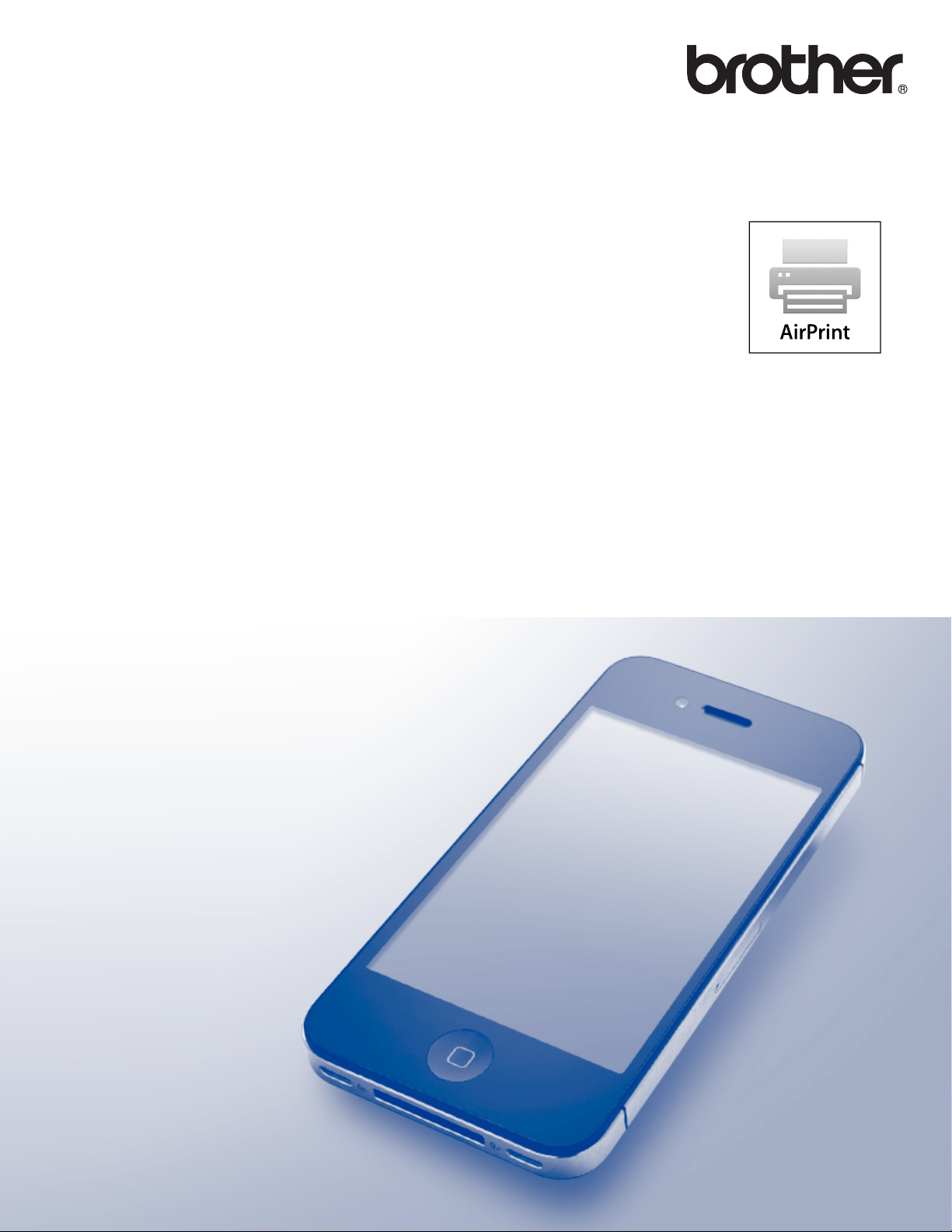
AirPrint Guide
This User's Guide applies to the following models:
DCP-J552DW/J752DW,
MFC-J285DW/J450DW/J470DW/J475DW/J650DW/J870DW/J875DW
Version 0
ENG
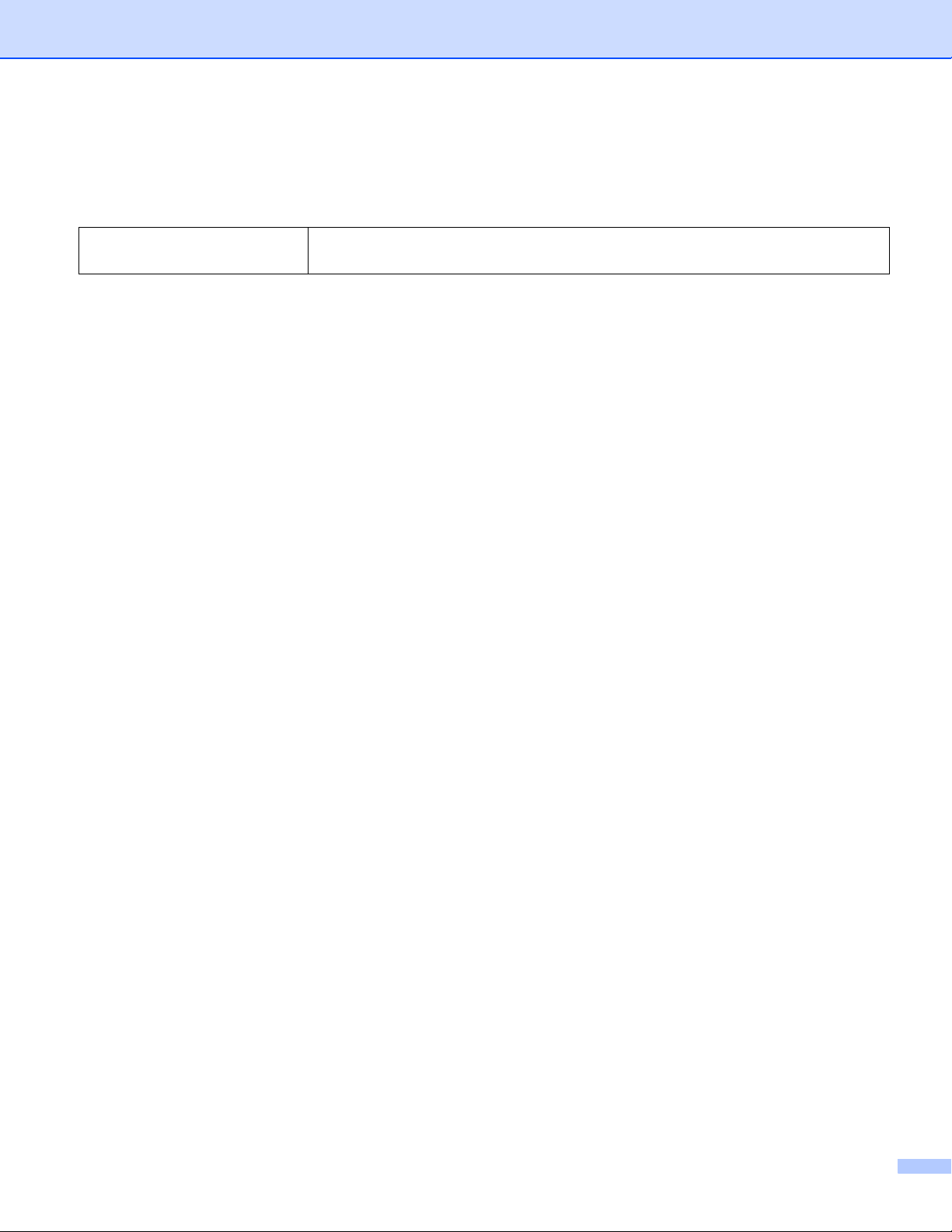
Definitions of notes
We use the following icon throughout this user’s guide:
NOTE
Notes tell you how you should respond to a situation that may arise or give
tips about how the operation works with other features.
Trademarks
The Brother logo is a registered trademark of Brother Industries, Ltd.
Brother is a trademark of Brother Industries, Ltd.
Apple, Macintosh, iPad, iPhone, iPod, iPod touch, OS X and Safari are trademarks of Apple Inc., registered
in the United States and other countries. AirPrint and the AirPrint logo are trademarks of Apple Inc.
Wi-Fi Direct is a trademark of the Wi-Fi Alliance.
Each company whose software title is mentioned in this manual has a Software License Agreement specific
to its proprietary programs.
Any trade names and product names of companies appearing on Brother products, related
documents and any other materials are all trademarks or registered trademarks of those respective
companies.
©2013 Brother Industries, Ltd. All rights reserved.
i
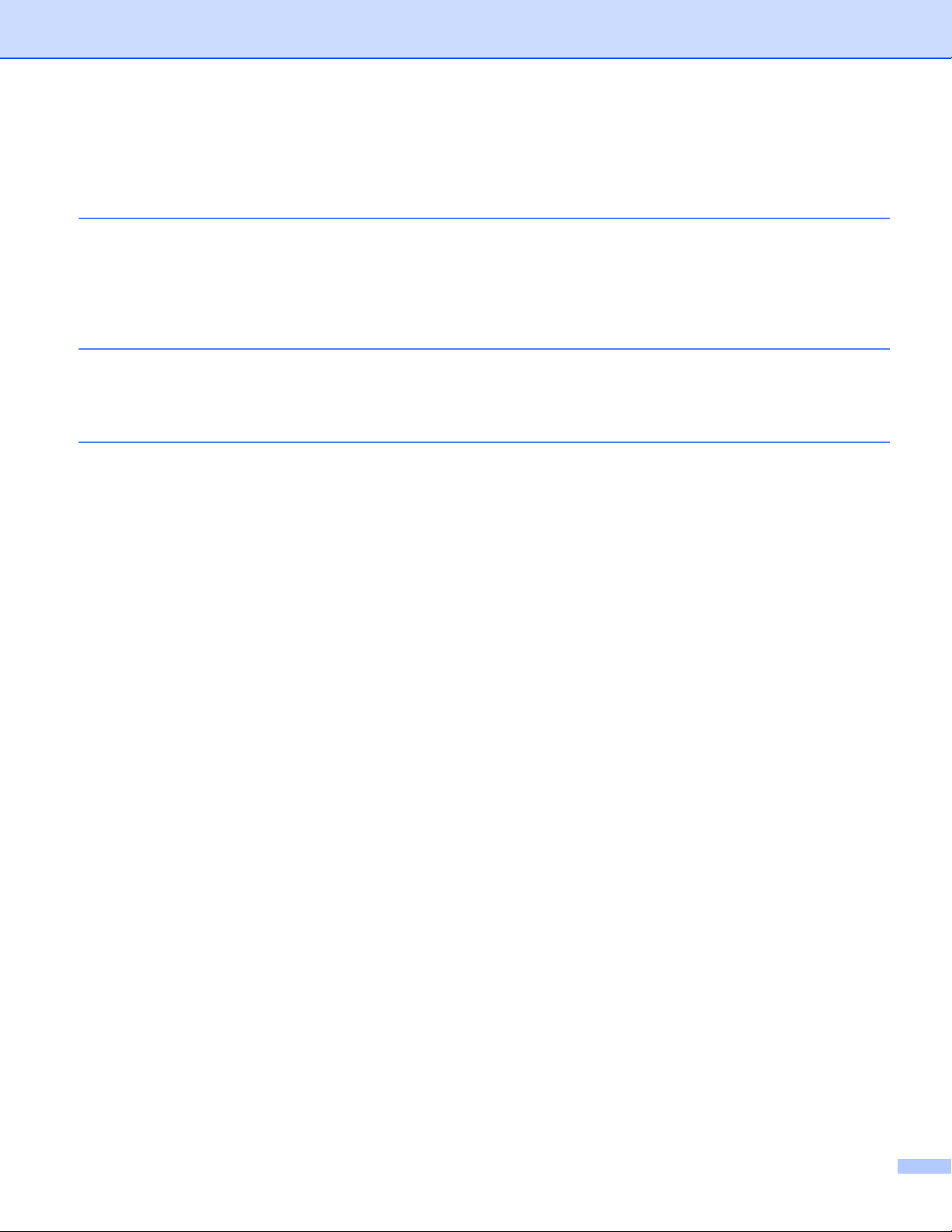
Table of Contents
1 Introduction 1
Overview....................................................................................................................................................1
Hardware requirements.............................................................................................................................2
Supported operating systems ..............................................................................................................2
Network settings..................................................................................................................................2
2Printing 5
Printing from iPad, iPhone and iPod touch ................................................................................................5
Printing using OS X v10.7 or later .............................................................................................................6
A Troubleshooting 7
If you are having difficulty with your machine ............................................................................................7
Disabling/Enabling AirPrint using Web Based Management (web browser) .............................................8
ii
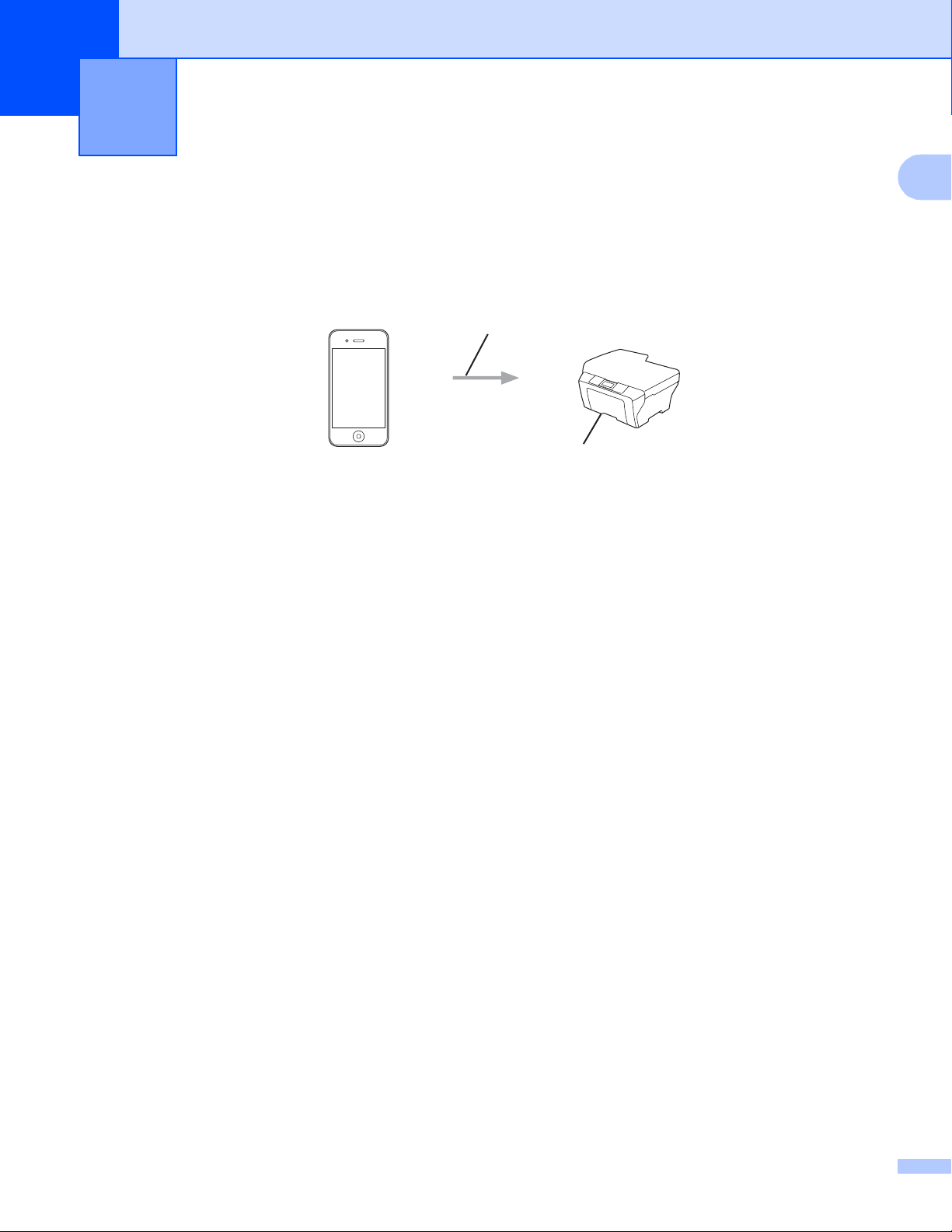
1
Introduction 1
Overview 1
AirPrint lets you wirelessly print photos, email, web pages, and documents from your iPad, iPhone and iPod
touch without the need to install a driver.
Print request
Printing
1
1

Introduction
Hardware requirements 1
Supported operating systems 1
AirPrint is compatible with iPad (all models), iPhone (3GS or later) and iPod touch (3rd generation or later)
devices running the latest version of iOS. For more information, visit Apple’s website:
(http://support.apple.com/kb/HT4356).
Network settings 1
In order to use AirPrint, your mobile device must connect to the wireless network to which your Brother
machine is connected. AirPrint supports wireless connections that use Ad-Hoc mode, infrastructure mode, or
Wi-Fi Direct™ (supported models only).
To configure your mobile device for a wireless network, refer to your mobile device’s user’s guide. A link to
your mobile device’s user’s guide on Apple’s website can be found by tapping in Safari.
To configure your Brother machine for a wireless network, see your Brother machine’s Quick Setup Guide or
Software and Network User’s Guide.
1
If your Brother machine supports Wi-Fi Direct™ and you want to configure your Brother machine for a Wi-Fi
Direct™ network, download the Wi-Fi Direct™ Guide from the Brother Solutions Center at
http://solutions.brother.com/
.
Ad-Hoc mode 1
Connect your mobile device to your Brother machine without a wireless access point/router.
1
2
1 Mobile device
2 Wireless network machine (your Brother machine)
2

Introduction
3
2
1
4
3
2
1
Infrastructure mode 1
Connect your mobile device to your Brother machine through a wireless access point/router.
When the Brother machine is connected to the wireless access point/router using the machine’s wireless
feature:
1 Mobile device
2 Wireless access point/router
3 Wireless network machine (your Brother machine)
1
When the Brother machine is connected to the wireless access point/router using a network cable:
1 Mobile device
2 Wireless access point/router
3 Network cable
4 Wired or wireless network machine (your Brother machine)
3

Introduction
NOTE
Wi-Fi Direct™ network (supported models only) 1
Connect your mobile device to your Brother machine using Wi-Fi Direct™. Wi-Fi Direct™ allows you to
configure a secured wireless network between your Brother machine and a mobile device without using an
access point.
1
2
1 Mobile device
2 Your Brother machine
When using Wi-Fi Direct™, your Brother machine supports only one-to-one wireless communication.
1
4

2
NOTE
Printing 2
Printing from iPad, iPhone and iPod touch 2
The procedure used to print may vary by application. Safari is used in the example below.
a Make sure your Brother machine is turned on.
b Use Safari to open the page that you want to print.
c Tap .
d Tap Print.
e Make sure your Brother machine is selected.
If a different machine (or no printer) is selected, tap Select Printer.
A list of available machines will be displayed. Tap your machine.
f Select the desired options, such as the number of pages to print and 2-sided printing (if supported by
your machine).
2
g Tap Print.
Paper size and paper type are specified depending on the iOS application.
5

Printing
NOTE
Printing using OS X v10.7 or later 2
The procedure used to print may vary by application. Safari is used in the example below.
Before printing, add your Brother machine to the printer list on your Macintosh computer.
When you add your machine to the printer list, select AirPrint Printer from the Print Using pop-up menu.
a Make sure your Brother machine is turned on.
b On your Macintosh computer, use Safari to open the page that you want to print.
c Choose File and click Print.
d Make sure your Brother machine is selected.
If a different machine (or no printer) is selected, click the Printer drop-down list and choose your Brother
machine or Nearby Printers.
e Select the desired options, such as the number of pages to print and 2-sided printing (if supported by
your machine).
2
f Click Print.
6

A
This chapter explains how to resolve typical problems you may encounter when using AirPrint with your
Brother machine. If you are unable to resolve your problem after reading this chapter, please visit the Brother
Solutions Center at http://solutions.brother.com/
Troubleshooting A
.
If you are having difficulty with your machine A
Difficulty Suggestions
My Brother machine is not displayed in the printer list. Make sure your Brother machine is turned on.
Confirm the network settings (see Network settings
on page 2).
Move the mobile device closer to the wireless access
point/router or to your Brother machine.
I cannot print. Make sure your Brother machine is turned on.
Confirm the network settings (see Network settings
on page 2).
I am trying to print a multiple-page document from an iOS
device, but ONLY the first page is printing.
Make sure you are running the latest version of iOS.
Refer to the following Apple support article for more
information about AirPrint:
http://support.apple.com/kb/HT4356
A
7

Troubleshooting
NOTE
Disabling/Enabling AirPrint using Web Based Management (web browser) A
A standard web browser can be used to enable and disable the machine’s AirPrint feature (AirPrint is enabled
by default).
a Confirm that the machine is connected to the same network as the computer.
b Open the web browser on your computer.
c Type “vmachine’s IP address/” into your browser’s address bar (where “machine’s IP address” is
the IP address of the machine).
For example:
http://192.168.1.2/
You can see your machine’s IP address on the control panel’s network menu. For more information, see
your Brother machine's Software and Network User’s Guide.
d Click AirPrint.
A
e Select Disabled if you want to disable AirPrint; select Enabled if you want to enable AirPrint.
f Click Submit.
g Restart the machine.
8

Visit us on the World Wide Web
http://www.brother.com/
www.brotherearth.com
