Brother Innov-is 900D Owner's Manual
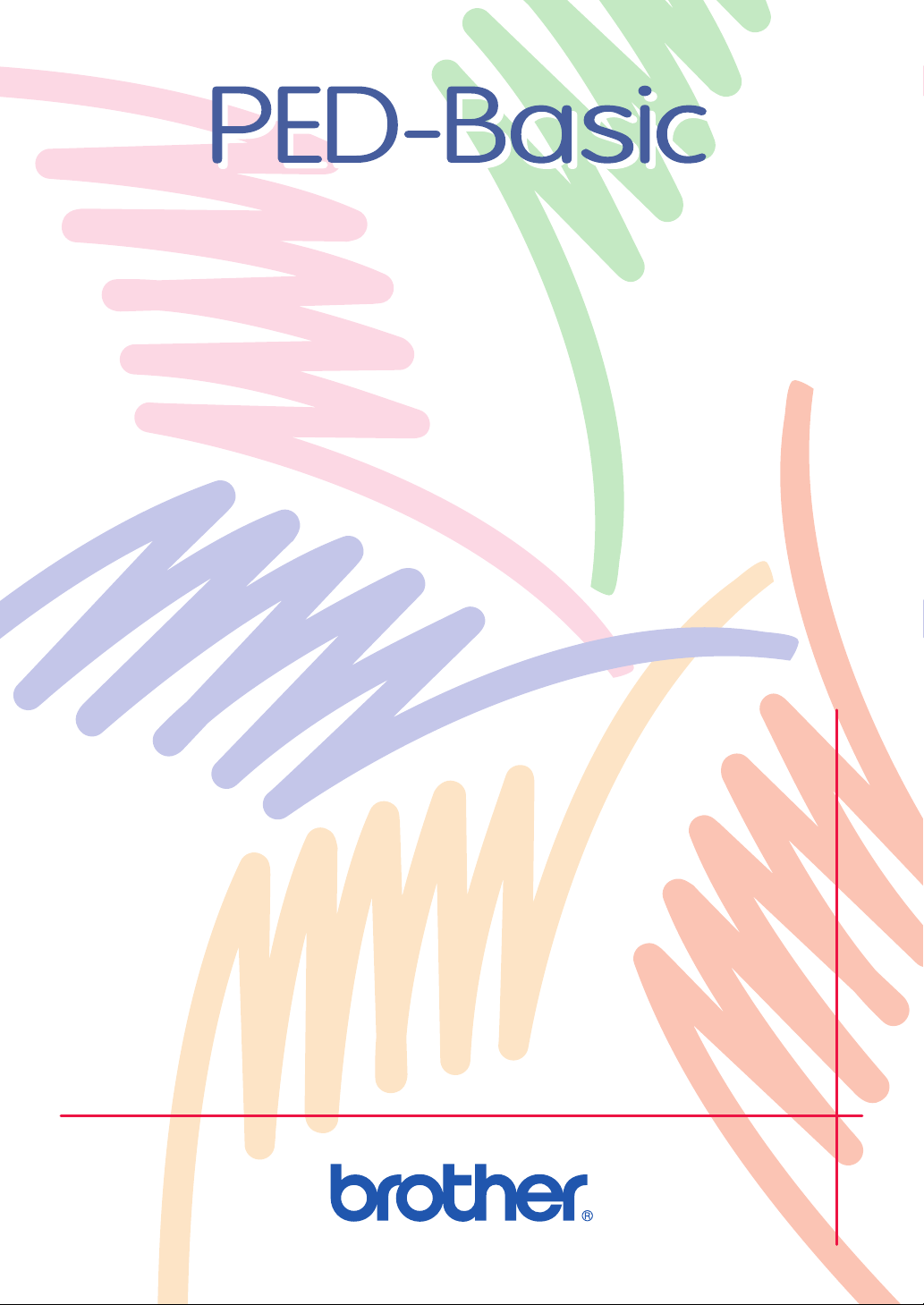
Version 1.0
Instruction Manual
Manuel d’instructions
Bedienungsanleitung
Gebruiksaanwijzing
Manual de instrucciones
Manuale di istruzioni
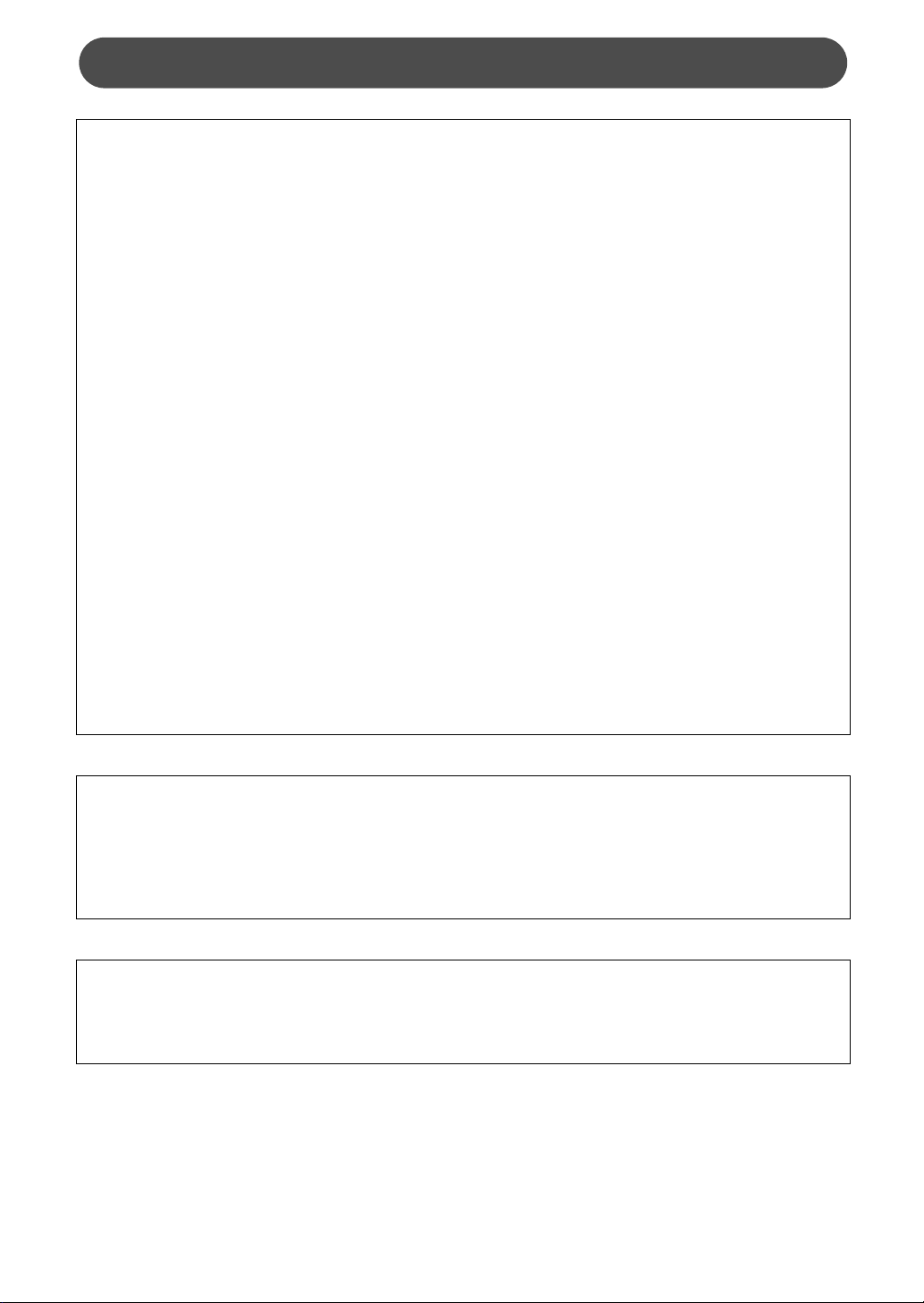
IMPORTANT INFORMATION : REGULATIONS.
Federal Communications Commissions (FCC) Declaration of Conformity
(For USA Only)
Responsible Party : Brother International Corporation
100 Somerset Corporate Boulevard
Bridgewater, NJ 08807-0911 USA
declares that the product
Product Name: Brother USB Writer
Model Number: PED-Basic
complies with Part 15 of the FCC Rules. Operation is subject to the following two conditions: (1) this device
may not cause harmful interference, and (2) this device must accept any interference received, including
interference that may cause undesired operation.
This equipment has been tested and found to comply with the limits for Class B digital device, pursuant to Part
15 of the FCC Rules. These limits are designed to provide reasonable protection against harmful interference
in a residential installation. This equipment generates, uses, and can radiate radio frequency energy and, if not
installed and used in accordance with the instructions, may cause harmful interference to radio communications. However, there is no guarantee that interference will not occur in a particular installation. If this equipment does cause harmful interference to radio or television reception, which can be determined by turning
the equipment off and on, the user is encouraged to try to correct the interference by one or more of the following measures:
– Reorient or relocate the receiving antenna.
– Increase the separation between the equipment and receiver.
– Consult the dealer or an experienced radio/TV technician for help.
– Changes or modifications not expressly approved by the manufacturer or local sales distributor could
void the user’s authority to operate the equipment.
Canadian Department of Communications Compliance Statement
(For Canada Only)
This digital apparatus does not exceed the Class B limits for radio noise emission from digital apparatus as set
out in the interference-causing equipment standard entitled “Digital Apparatus”, ICES-003 of the Department
of Communications
Radio Interference
(Other than USA and Canada)
This machine complies with EN55022 (CISPR Publication 22) /Class B.
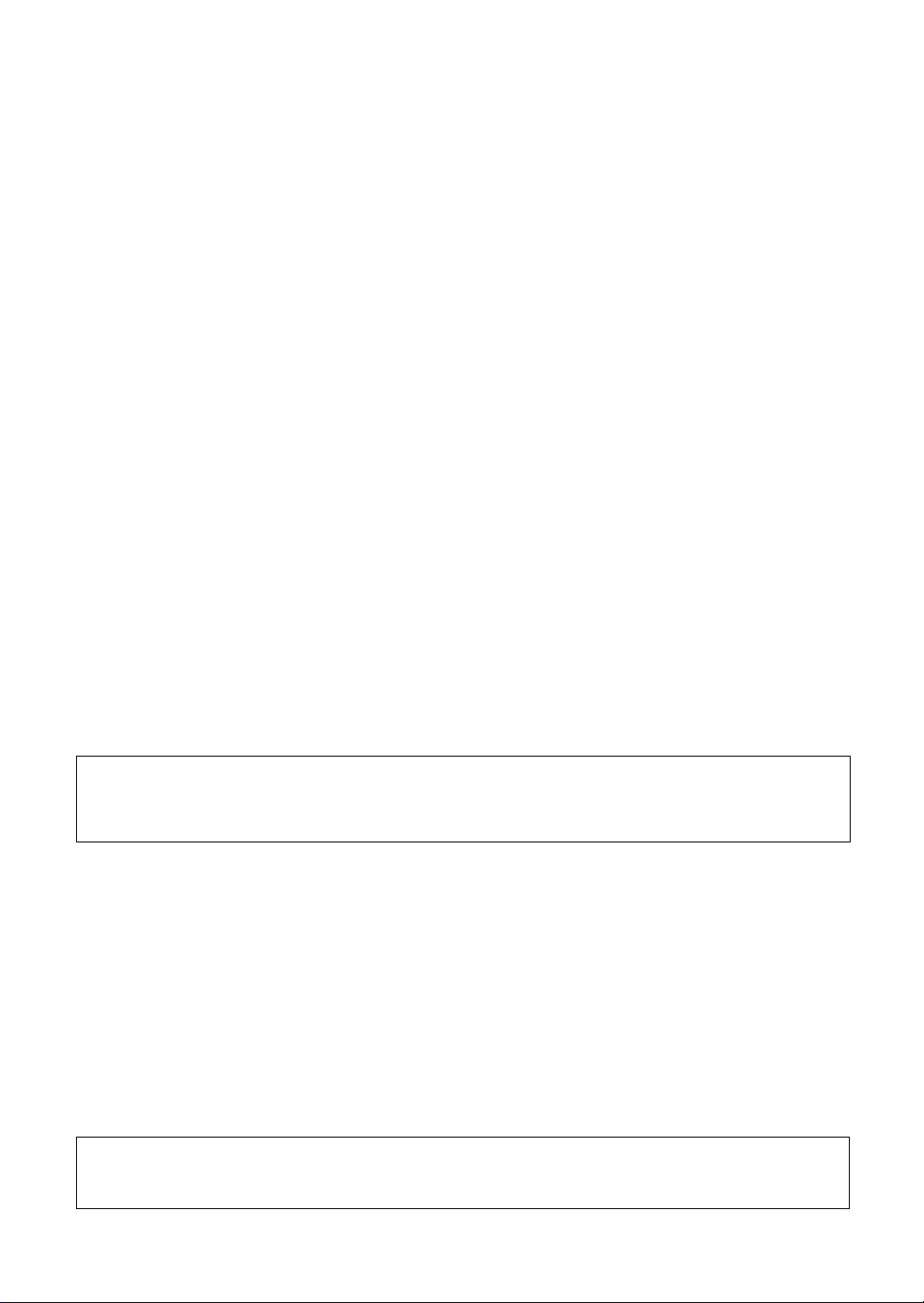
Congratulations on choosing our product!
Thank you very much for purchasing our product. To obtain the best performance from this unit and to ensure
safe and correct operation, please read this instruction manual carefully, and then keep it in a safe place
together with your warranty.
Please read before using this product
For safe operation
• Avoid dropping a needle, a piece of wire or other metallic objects into the card slot.
• Do not store anything on the unit.
For a longer service life
• When storing the unit, avoid direct sunlight and high humidity locations. Do not store the unit close to a
heater, iron or other hot objects.
• Do not spill water or other liquids on the unit or cards.
• Do not drop or hit the unit or cards.
For repairs or adjustments
• In the event malfunction occurs or adjustment is required, please consult your nearest service center.
Notice
The purpose of instruction manual is not to explain how to use your computer and it’s Windows based program.
Please refer to the Windows manuals for additional information on installation of programs. It may also be helpful if you visit the web site for www. microsoft. com for driver updates.
Caution
This software included with this product is protected by copyright laws. This software can be used or copied
only in accordance with the copyright laws.
“SAVE THESE INSTRUCTIONS”
“This product is intended for household use.”
“For additional product information and updates, visit our web
site at : www.brother.com”
Windows is a registered trademark of Microsoft Corporation.
IBM is a registered trademark of International Business Machine Corporation.
Pentium is a registered trademark of Intel Corporation.
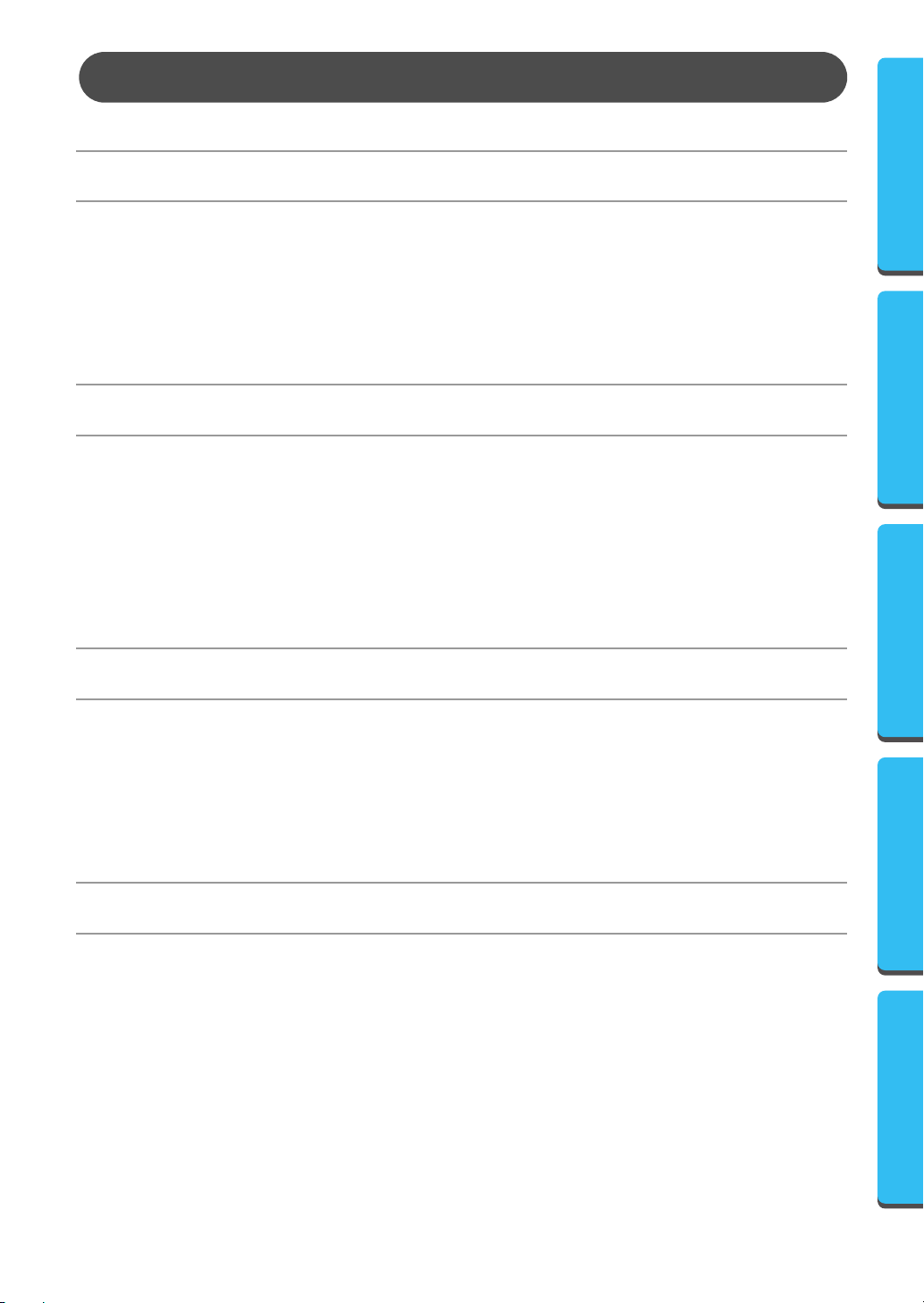
Contents
Before Use
Product description...................................................................................................... 1
■
Package includes ......................................................................................................... 1
■
Optional supplies......................................................................................................... 1
■
Principal parts.............................................................................................................. 1
■
Installing the Software
■
System requirements .................................................................................................... 2
Installation ................................................................................................................... 2
■
Online registration ....................................................................................................... 5
■
Uninstalling ................................................................................................................. 5
■
Technical support ........................................................................................................ 5
■
Before UseContents Installing the Software Getting Started Menu Bar Commands
Getting Started
■
Operation screen ......................................................................................................... 6
■
Operating procedure.................................................................................................... 8
■
Selecting patterns......................................................................................................... 9
■
Other operations.......................................................................................................... 9
Menu Bar Commands
File ............................................................................................................................ 10
■
Print................................................................................................................................................. 10
Print Setup ....................................................................................................................................... 10
Print Preview ................................................................................................................................... 11
Exit .................................................................................................................................................. 12
■
Option ....................................................................................................................... 12
Select System Unit ........................................................................................................................... 12
■
Help .......................................................................................................................... 12
Contents .......................................................................................................................................... 12
Using ............................................................................................................................................... 13
Online Registration .......................................................................................................................... 13
About PED-Basic.............................................................................................................................. 13

●
●
●
●
Before Use
LED indi
Product description
● ● ● ● ● ● ● ● ● ● ● ● ● ● ● ● ● ● ● ● ● ● ● ● ● ● ● ● ● ● ● ● ● ● ● ● ● ● ● ● ●
This system allows you to perform simple editing operations of embroidery data (.pes files) created with
our embroidery design software, then write them to original cards. PES files can also be purchased or
obtained from the Internet.
This product cannot be used to create embroidery data.
Package includes
● ● ● ● ● ● ● ● ● ● ● ● ● ● ● ● ● ● ● ● ● ● ● ● ● ● ● ● ● ● ● ● ● ● ● ● ● ● ● ● ●
Check that the following items are included. If anything is missing or damaged, contact your service representative.
USB card writer box
CD-ROM
Original card
Instruction manual
Optional supplies
● ● ● ● ● ● ● ● ● ● ● ● ● ● ● ● ● ● ● ● ● ● ● ● ● ● ● ● ● ● ● ● ● ● ● ● ● ● ● ● ●
Original card
The only original cards that can be used with this
USB card writer box are those like the one enclosed
or optional original cards of the same type.
Before UseContents Installing the Software Getting Started Menu Bar Commands
Principal parts
● ● ● ● ● ● ● ● ● ● ● ● ● ● ● ● ● ● ● ● ● ● ● ● ● ● ● ● ● ● ● ● ● ● ● ● ● ● ● ● ●
cator
This indicator lights up when the unit is turned on, and
flashes when the USB card writer box is communicating
with the computer.
Never remove an original card or
unplug the USB cable while this indicator is flashing.
Card slot
Insert an original card here.
Since power is supplied to the USB card writer box through the USB connection with the computer,
there is no power supply cable or power switch.
USB connector
Connect to the computer.
1
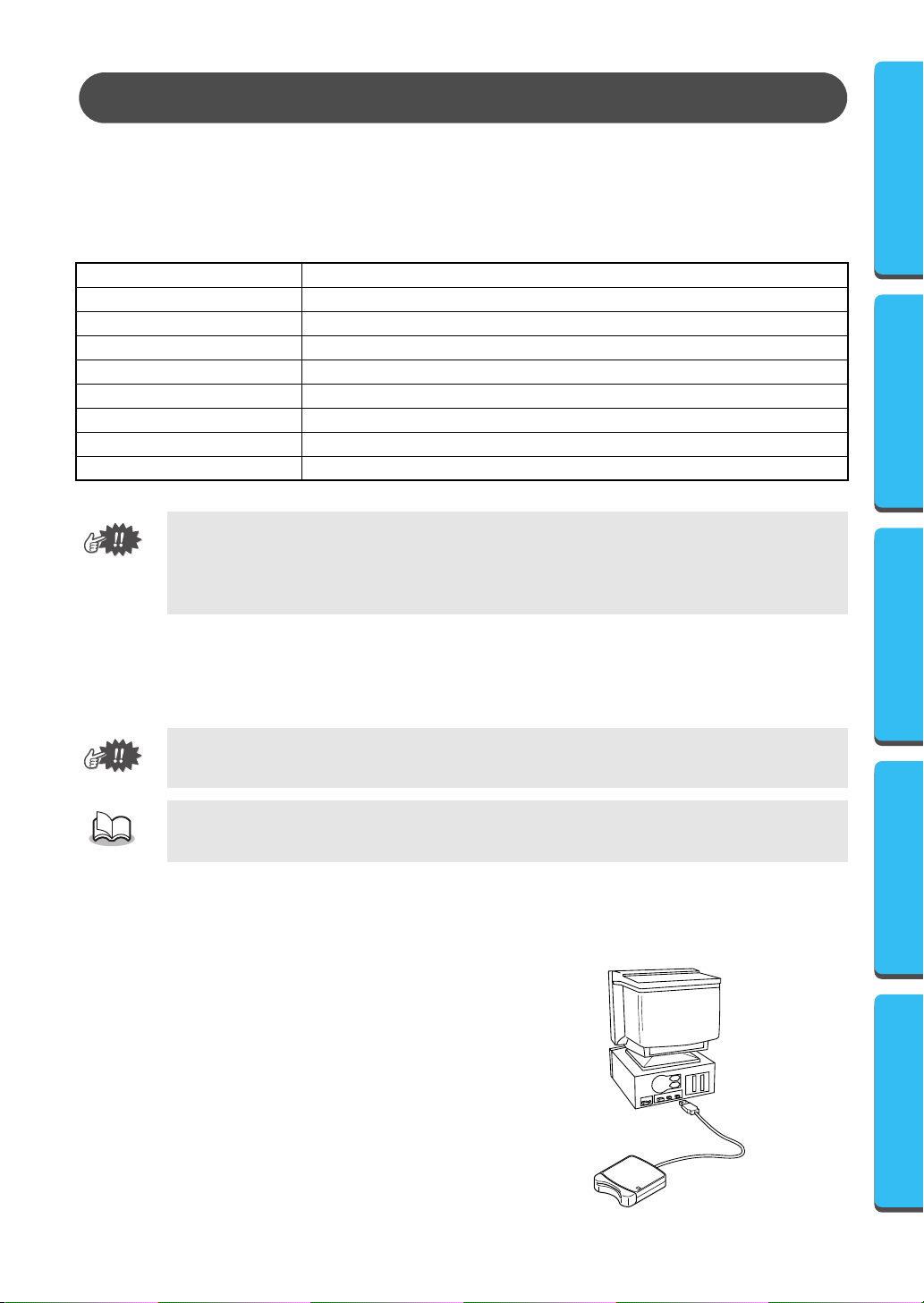
●
●
Installing the Software
System requirements
● ● ● ● ● ● ● ● ● ● ● ● ● ● ● ● ● ● ● ● ● ● ● ● ● ● ● ● ● ● ● ● ● ● ● ● ● ● ● ● ●
Before installing the software in your computer, make sure that the computer meets the following requirements.
Computer
Operating system
Processor
Memory
Hard disk free space
Monitor
Port
Printer
CD-ROM drive
Power is supplied to this USB card writer box through the USB connection. Connect the USB card
•
writer box to a USB connector of the computer or to a self-powered USB hub that can supply
enough power to the card writer box. If the card writer box is not connected in this way, it may
not operate correctly.
•
This product may not operate correctly with some computers and USB expansion cards.
IBM PC or compatible (DOS/V) computer originally equipped with a USB port
Windows 98, ME, XP or 2000
Pentium 133 MHz or higher
Minimum 32 MB (64 MB or more is recommended)
Minimum 10 MB
SVGA (800 × 600), 16 bit color or higher
USB Ver. 1.1
Printer supported by your system (for printing pattern information)
Required for installation
Installation
● ● ● ● ● ● ● ● ● ● ● ● ● ● ● ● ● ● ● ● ● ● ● ● ● ● ● ● ● ● ● ● ● ● ● ● ● ● ● ● ●
This section describes how to install the driver and application software.
Be sure to perform the installation according to the following instructions. If the installation is interrupted or not performed according to the instructions, the software will not be installed correctly.
Before UseContents Installing the Software Getting Started Menu Bar Commands
The following installation procedure includes descriptions and dialog boxes for Windows 98. The
procedure and dialog boxes for other operating systems may be slightly different.
1
Turn on the computer and start Windows.
Quit all other applications.
2
Plug the USB connector into the USB
port on the computer.
Make sure that the connector is fully
inserted.
2
