Brother HL-L9200CDW, HL-L9200CDWT, HL-L9300CDW, HL-L9300CDWT, HL-L9300CDWTT Web Connect Guide
...Page 1

Web Connect Guide
HL-L9200CDW
HL-L9200CDWT
HL-L9300CDW
HL-L9300CDWT
HL-L9300CDWTT
DCP-L8400CDN
MFC-L8600CDW
MFC-L8850CDW
MFC-L9550CDW
Page 2

Before You Use Your Brother Machine
• Applicable Models
• Definitions of Notes
• Trademarks
• Important Note
Applicable Models
This User's Guide applies to the following models:
Printer models: HL-L9200CDW/HL-L9200CDWT/HL-L9300CDW/HL-L9300CDWT/HL-L9300CDWTT
DCP and MFC models: DCP-L8400CDN/MFC-L8600CDW/MFC-L8850CDW/MFC-L9550CDW
Related Information
• Before You Use Your Brother Machine
Definitions of Notes
We use the following symbol and convention throughout this User's Guide:
Tips icons provide helpful hints and supplementary information.
Related Information
• Before You Use Your Brother Machine
Trademarks
BROTHER is either a trademark or a registered trademark of Brother Industries, Ltd.
Flickr and the Flickr logo are the trademarks and/or registered trademarks of Yahoo! Inc.
Google Drive and Picasa Web Albums are trademarks of Google Inc. Use of these trademarks is subject to
Google Permissions.
Evernote and the Evernote Elephant logo are trademarks of Evernote Corporation and used under a license.
Microsoft, Windows, Windows Vista and Internet Explorer are either registered trademarks or trademarks of
Microsoft Corporation in the United States and/or other countries.
Macintosh and Safari are trademarks of Apple Inc., registered in the United States and other countries.
Each company whose software title is mentioned in this manual has a Software License Agreement specific to its
proprietary programs.
Any trade names and product names of companies appearing on Brother products, related documents
and any other materials are all trademarks or registered trademarks of those respective companies.
Related Information
• Before You Use Your Brother Machine
Important Note
• Go to your model's Manuals page on the Brother Solutions Center at http://support.brother.com to download
the other manuals.
• This product is approved for use in the country of purchase only. Do not use this product outside the country
of purchase as it may violate the wireless telecommunication and power regulations of that country.
• Not all models are available in all countries.
i
Page 3

• Windows® XP in this document represents Windows® XP Professional, Windows® XP Professional x64
Edition and Windows® XP Home Edition.
• In this manual, the LCD messages of the MFC-L8850CDW are used unless otherwise specified.
• If the LCD messages, control panel key names, and other indications are different depending on the country,
the indications for each country will be shown.
©2014 Brother Industries, Ltd. All rights reserved.
Related Information
• Before You Use Your Brother Machine
ii
Page 4

Home > Table of Contents
Table of Contents
Before You Use Brother Web Connect................................................................................................ 1
What Is Brother Web Connect? ..................................................................................................................... 2
Accessible Services ....................................................................................................................................... 3
Conditions for Using Brother Web Connect ................................................................................................... 5
Service Account ................................................................................................................................... 6
Internet Connection .............................................................................................................................. 7
Brother Software Installation ................................................................................................................ 8
Configure the Proxy Server Settings Using Your Brother Machine's Control Panel............................. 9
Configure the Proxy Server Settings Using Web Based Management .............................................. 10
Set Up Brother Web Connect....................................................................................................................... 11
Brother Web Connect Setup Overview............................................................................................... 12
Create an Account for Each of the Desired Services ......................................................................... 13
Apply for Brother Web Connect Access ............................................................................................. 14
Register an Account on Your Brother Machine ..................................................................................16
Delete an Account on Your Brother Machine .....................................................................................18
Set Up Brother Web Connect for Brother CreativeCenter.................................................................. 20
Scan and Upload ................................................................................................................................. 21
Scan and Upload Documents Using Brother Web Connect......................................................................... 22
Scan Settings ............................................................................................................................................... 23
Change Scan Type............................................................................................................................. 24
Change Resolution............................................................................................................................. 25
Change Scan Size.............................................................................................................................. 26
Change 2-sided Scan Settings........................................................................................................... 27
Download and Print ............................................................................................................................ 28
Download and Print Documents Using Brother Web Connect.....................................................................29
Download and Print Using Picasa Web Albums™, Flickr®, Facebook, Google Drive™,
Evernote®, Dropbox, OneDrive and Box ............................................................................................ 30
Download and Print Brother CreativeCenter Templates..................................................................... 32
Print Settings ...................................................................................................................................... 33
About Outline, Scan, and Copy or Cut.............................................................................................. 36
Outline, Scan, and Copy or Cut Parts of Your Documents .......................................................................... 37
Outline and Scan a Document to a Web Service ............................................................................... 39
Copy or Cut an Outlined Section........................................................................................................ 40
NotePrint and NoteScan ..................................................................................................................... 41
NotePrint and NoteScan Overview .............................................................................................................. 42
Print Note Sheet and Note Folder Templates..................................................................................... 44
Scan a Note Sheet to a Web Service................................................................................................. 45
Web Connect Shortcut Settings ........................................................................................................ 46
Add Web Connect Shortcuts........................................................................................................................47
Add Apps Shortcuts ..................................................................................................................................... 48
Change Web Connect Shortcuts.................................................................................................................. 49
Edit Web Connect Shortcut Names ............................................................................................................. 50
Delete Web Connect Shortcuts....................................................................................................................51
Use a Web Connect Shortcut....................................................................................................................... 52
iii
Page 5

Home > Table of Contents
Troubleshooting for Brother Web Connect ...................................................................................... 53
Error Messages When Using the Brother Web Connect Feature ................................................................ 54
iv
Page 6

Home > Before You Use Brother Web Connect
Before You Use Brother Web Connect
• What Is Brother Web Connect?
Certain websites provide services that allow users to upload and view images and files on the websites. Your Brother
machine can scan images and upload them to these services, and also download and print images that are already
uploaded to these services.
• Accessible Services
Use Brother Web Connect to access services from your Brother machine:
• Conditions for Using Brother Web Connect
• Set Up Brother Web Connect
(For the following services: Picasa Web Albums™, Flickr®, Facebook, Google Drive™, Evernote®, Dropbox, OneDrive, Box)
1
Page 7

Home > Before You Use Brother Web Connect > What Is Brother Web Connect?
What Is Brother Web Connect?
Certain websites provide services that allow users to upload and view images and files on the websites. Your
Brother machine can scan images and upload them to these services, and also download and print images that
are already uploaded to these services.
1. Printing
2. Scanning
3. Photos, images, documents and other files
4. Web Service
Related Information
• Before You Use Brother Web Connect
2
Page 8

Home > Before You Use Brother Web Connect > Accessible Services
Accessible Services
Use Brother Web Connect to access services from your Brother machine:
Printer models support Google Drive™, Dropbox, OneDrive and Box only.
Picasa Web Albums
™
An online photo sharing service. Images can be uploaded, organized into albums, and shared with other
users.
URL: http://picasaweb.google.com
Google Drive
™
An online document storage, editing, sharing and file synchronization service.
URL: http://drive.google.com
®
Flickr
An online photo sharing service. Images can be uploaded, organized into albums, and shared with other
users.
URL: http://www.flickr.com
Facebook
A social networking service that also allows images to be uploaded and shared with other users.
URL: http://www.facebook.com
Evernote
®
An online file storage and management service.
http://www.evernote.com
URL:
Dropbox
An online file storage, sharing and synchronization service.
URL: http://www.dropbox.com
OneDrive
An online file storage, sharing and synchronization service.
https://onedrive.live.com
URL:
Box
An online document editing and sharing service.
URL: http://www.box.com
Brother CreativeCenter
A website that offers various templates, such as greeting cards, brochures and calendars that you can print on
your Brother machine. (available only for certain countries)
http://www.brother.com/creativecenter
For more information about any of these services, refer to the respective service's website.
The following table describes which file types can be used with each Brother Web Connect feature:
Printer models do not support the scanning feature.
3
Page 9

Accessible
Services
Picasa Web Albums
®
Flickr
Facebook
™
Google Drive
Evernote
™
®
Brother CreativeCenter
Dropbox
OneDrive
Box
Download and print
images
Upload scanned
images
JPEG JPEG/PDF/DOC/DOCX/XLS/
XLSX/PPT/PPTX
JPEG JPEG/PDF/DOCX/XLSX/
PPTX
(Print only)
-
(For Hong Kong, Taiwan and Korea)
Brother Web Connect supports only file names written in English. Files named in the local language will not
be downloaded.
Related Information
• Before You Use Brother Web Connect
4
Page 10

Home > Before You Use Brother Web Connect > Conditions for Using Brother Web Connect
Conditions for Using Brother Web Connect
• Service Account
• Internet Connection
• Brother Software Installation
• Configure the Proxy Server Settings Using Your Brother Machine's Control Panel
• Configure the Proxy Server Settings Using Web Based Management
5
Page 11

Home > Before You Use Brother Web Connect > Conditions for Using Brother Web Connect > Service
Account
Service Account
To use Brother Web Connect, you must have an account with the desired service. If you do not already have an
account, use a computer to access the service's website and create an account.
You do not need to create an account to use Brother CreativeCenter.
Related Information
• Conditions for Using Brother Web Connect
6
Page 12

Home > Before You Use Brother Web Connect > Conditions for Using Brother Web Connect > Internet
Connection
Internet Connection
To use Brother Web Connect, your Brother machine must be connected to a network that has access to the
Internet, through either a wired or wireless connection.
For network setups that use a proxy server, the machine must also be configured to use a proxy server. If you
are unsure of your network configuration, check with your network administrator.
A proxy server is a computer that serves as an intermediary between computers without a direct Internet
connection, and the Internet.
Related Information
• Conditions for Using Brother Web Connect
7
Page 13

Home > Before You Use Brother Web Connect > Conditions for Using Brother Web Connect > Brother
Software Installation
Brother Software Installation
The initial installation of Brother Web Connect requires a computer that has access to the Internet and has
Brother Software installed.
For Windows®:
To install the Brother Software and configure the machine to be able to print over your wired or wireless network,
see the Quick Setup Guide included with your Brother machine.
For Macintosh:
To install the Brother Software, go to your model's Downloads page on the Brother Solutions Center at
support.brother.com.
Related Information
• Conditions for Using Brother Web Connect
http://
8
Page 14

Home > Before You Use Brother Web Connect > Conditions for Using Brother Web Connect > Configure
the Proxy Server Settings Using Your Brother Machine's Control Panel
Configure the Proxy Server Settings Using Your Brother Machine's Control Panel
If your network uses a proxy server, the following proxy server information must be configured on the machine:
• Proxy server address
• Port number
• User Name
• Password
>> HL-L9200CDW/HL-L9200CDWT/HL-L9300CDW/HL-L9300CDWT/HL-L9300CDWTT
>> DCP-L8400CDN/MFC-L8600CDW/MFC-L8850CDW/MFC-L9550CDW
HL-L9200CDW/HL-L9200CDWT/HL-L9300CDW/HL-L9300CDWT/HL-L9300CDWTT
1. Press Settings > Network > Web Connect Settings > Proxy Settings > Proxy Connection >
On.
2. Press the option that you want to set, and then enter the proxy server information.
3. Press
.
DCP-L8400CDN/MFC-L8600CDW/MFC-L8850CDW/MFC-L9550CDW
1. Press > All Settings > Network > Web Connect Settings > Proxy Settings > Proxy
Connection > On.
2. Press the option that you want to set, and then enter the proxy server information.
3. Press .
Related Information
• Conditions for Using Brother Web Connect
9
Page 15

Home > Before You Use Brother Web Connect > Conditions for Using Brother Web Connect > Configure
the Proxy Server Settings Using Web Based Management
Configure the Proxy Server Settings Using Web Based Management
If your network uses a proxy server, the following proxy server information must be configured on the machine:
• Proxy server address
• Port number
• User Name
• Password
We recommend Microsoft® Internet Explorer® 8.0/9.0/10.0 for Windows® and Safari 5.0/6.0 for Macintosh.
Make sure that JavaScript and Cookies are always enabled in whichever browser you use. If a different
web browser is used, make sure it is compatible with HTTP 1.0 and HTTP 1.1.
1. Start your web browser.
2. Type "http://machine's IP address" in your browser's address bar (where "machine's IP address" is the
machine's IP address).
For example: http://192.168.1.2
3. No password is required by default. Type a password if you have set one, and then click .
4. Click the Network tab.
5. Click Protocol in the left navigation bar.
6. Make sure the Proxy check box is selected, and then click Submit.
7. In the Proxy field, click Advanced Setting.
8. Enter the proxy server information.
9. Click Submit.
Related Information
• Conditions for Using Brother Web Connect
10
Page 16

Home > Before You Use Brother Web Connect > Set Up Brother Web Connect
Set Up Brother Web Connect
(For the following services: Picasa Web Albums™, Flickr®, Facebook, Google Drive™, Evernote®, Dropbox,
OneDrive, Box)
• Brother Web Connect Setup Overview
• Create an Account for Each of the Desired Services
• Apply for Brother Web Connect Access
• Register an Account on Your Brother Machine
You must enter your Brother Web Connect account information and configure your machine so that it can use Brother Web
Connect to access the service you want.
• Delete an Account on Your Brother Machine
• Set Up Brother Web Connect for Brother CreativeCenter
11
Page 17
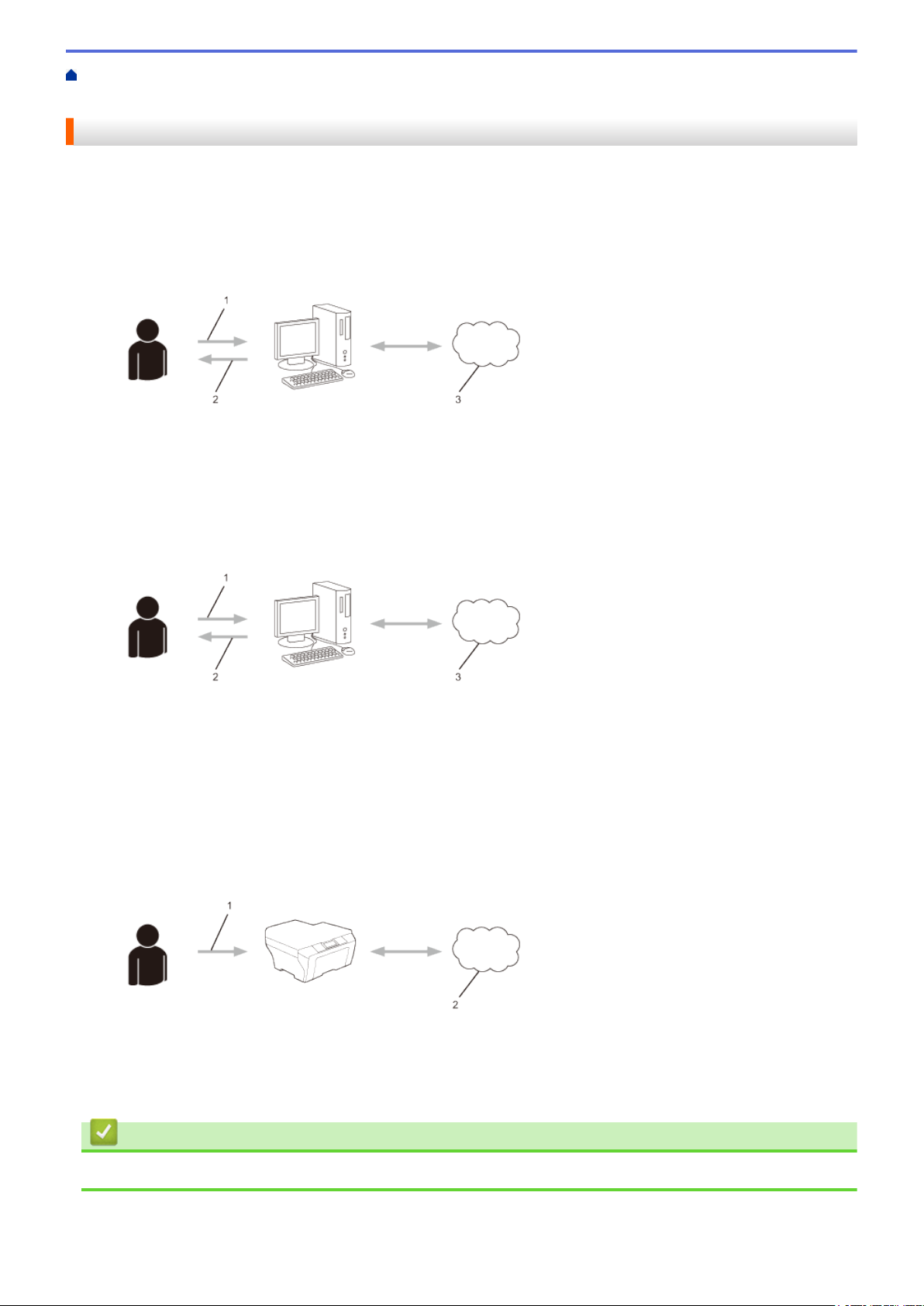
Home > Before You Use Brother Web Connect > Set Up Brother Web Connect > Brother Web Connect
Setup Overview
Brother Web Connect Setup Overview
Configure the Brother Web Connect settings using the following procedure (when using Brother CreativeCenter,
this procedure is not necessary):
Step 1: Create an account with the desired service.
Access the service's website using a computer and create an account. (If you already have an account, there
is no need to create an additional account.)
1. User registration
2. Web Service
3. Obtain account
Step 2: Apply for Brother Web Connect access.
Start Brother Web Connect access using a computer and obtain a temporary ID.
1. Enter account information
2. Brother Web Connect application page
3. Obtain temporary ID
Step 3: Register your account information on your machine so you can access the desired services.
Enter the temporary ID to enable the service on your machine. Specify the account name as you would like it
to be displayed on the machine, and enter a PIN if you would like to use one.
1. Enter temporary ID
2. Web Service
Your Brother machine can now use the service.
Related Information
• Set Up Brother Web Connect
12
Page 18

Home > Before You Use Brother Web Connect > Set Up Brother Web Connect > Create an Account for
Each of the Desired Services
Create an Account for Each of the Desired Services
To use Brother Web Connect to access an online service, you must have an account with that online service. If
you do not already have an account, use a computer to access the service's website and create an account.
After creating an account, log on and use the account once with a computer before using the Brother Web
Connect feature. Otherwise, you may not be able to access the service using Brother Web Connect.
If you already have an account, there is no need to create an additional account.
After you finish creating an account with the desired online service, apply for Brother Web Connect access.
You do not need to create an account if you use the service as a guest. You can use only certain services
as a guest. If the service you want to use does not have a guest-user option, you must create an account.
Related Information
• Set Up Brother Web Connect
13
Page 19

Home > Before You Use Brother Web Connect > Set Up Brother Web Connect > Apply for Brother Web
Connect Access
Apply for Brother Web Connect Access
To use Brother Web Connect to access online services, you must first apply for Brother Web Connect access
using a computer that has the Brother Software installed.
1. Access the Brother Web Connect application web page.
Option Description
Windows® XP
Windows Vista
Windows® 7
Windows® 8
Macintosh Click Go in the Finder bar, Applications > Brother > Utilities > Brother Web Connect.
You can also access the page directly:
Type http://bwc.brother.com into your web browser's address bar.
The web browser will access the application page.
2. Select the service you want to use.
Click (Start) > All Programs > Brother > Brother Utilities, and then click the drop-
®
down list and select your model name (if not already selected). Click Use More in the left
navigation bar, and then click Brother Web Connect.
Click (Brother Utilities), and then click the drop-down list and select your model
name (if not already selected). Click Use More in the left navigation bar, and then click
Brother Web Connect.
3. Follow the on-screen instructions and apply for access.
When finished, your temporary ID will be displayed.
14
Page 20

4. Make a note of your temporary ID, as you will need it to register accounts to the machine. The temporary ID
is valid for 24 hours.
5. Close the web browser.
Now that you have a Brother Web Connect access ID, you must register this ID on your machine, and then use
your machine to access the desired web service.
Related Information
• Set Up Brother Web Connect
• Register an Account on Your Brother Machine
15
Page 21

Home > Before You Use Brother Web Connect > Set Up Brother Web Connect > Register an Account on
Your Brother Machine
Register an Account on Your Brother Machine
You must enter your Brother Web Connect account information and configure your machine so that it can use
Brother Web Connect to access the service you want.
• You must apply for Brother Web Connect access to register an account on your machine.
• Before you register an account, confirm that the correct date and time are set on the machine's control panel.
• You can register up to 10 accounts on your machine.
>> HL-L9200CDW/HL-L9200CDWT/HL-L9300CDW/HL-L9300CDWT/HL-L9300CDWTT
>> DCP-L8400CDN/MFC-L8600CDW/MFC-L8850CDW/MFC-L9550CDW
HL-L9200CDW/HL-L9200CDWT/HL-L9300CDW/HL-L9300CDWT/HL-L9300CDWTT
1. Press Functions > Web
• Occasionally, updates or announcements about Brother Web Connect's features will be displayed on
the LCD. Read the information, and then press OK.
• If information regarding the Internet connection is displayed on the machine’s LCD, read the information
and press OK. If you want to display this information again, press Yes.
2. Press a or b to display the service name with which you want to register, and then press it.
3. If information regarding Brother Web Connect is displayed, press OK.
4. Press Register/Delete.
5. Press Register Account.
The machine will prompt you to enter the temporary ID you received when you applied for Brother Web
Connect access.
6. Press OK.
7. Enter the temporary ID using the LCD, and then press OK.
An error message will appear on the LCD if the information you entered does not match the temporary ID
you received when you applied for access, or if the temporary ID has expired. Enter the temporary ID
correctly, or apply for access again to receive a new temporary ID.
8. Press OK.
9. Enter the temporary ID using the LCD, and then press OK.
10. Do one of the following:
• To set a PIN for the account, press Yes . (A PIN prevents unauthorized access to the account.) Enter a
four-digit number, and then press OK.
• If you do not want to set a PIN, press NO.
11. When the account information you entered is displayed, confirm that it is correct.Do one of the following:
• Press Yes to register your information as entered.
• Press NO to change any of the information you entered.
12. Press OK.
Registration is complete and your machine can now access the service.
DCP-L8400CDN/MFC-L8600CDW/MFC-L8850CDW/MFC-L9550CDW
1. Swipe left or right, or press d or c to display the More screen.
2. Press Web.
16
Page 22

• Occasionally, updates or announcements about Brother Web Connect's features will be displayed on
the LCD. Read the information, and then press OK.
• If information regarding the Internet connection is displayed on the machine’s LCD, read the information
and press OK. If you want to display this information again, press Yes.
3. Swipe left or right, or press d or c to display the service with which you want to register.
4. Press the service name.
5. If information regarding Brother Web Connect is displayed, press OK.
6. Press Register/Delete Account.
7. Press Register Account.
The machine will prompt you to enter the temporary ID you received when you applied for Brother Web
Connect access.
8. Press OK.
9. Enter the temporary ID using the LCD.
10. Press OK.
An error message will appear on the LCD if the information you entered does not match the temporary ID
you received when you applied for access, or if the temporary ID has expired. Enter the temporary ID
correctly, or apply for access again to receive a new temporary ID.
The machine will prompt you to enter the account name that you want to be displayed on the LCD.
11. Press OK.
12. Enter the name using the LCD.
13. Press OK.
14. Do one of the following:
• To set a PIN for the account, press Yes. (A PIN prevents unauthorized access to the account.) Enter a
four-digit number, and then press OK.
• If you do not want to set a PIN, press No.
15. When the account information you entered is displayed, confirm that it is correct.
16. Press Yes to register your information as entered.
17. Press OK.
18. Press .
Registration is complete and your machine can now access the service.
Related Information
• Set Up Brother Web Connect
• Apply for Brother Web Connect Access
17
Page 23

Home > Before You Use Brother Web Connect > Set Up Brother Web Connect > Delete an Account on
Your Brother Machine
Delete an Account on Your Brother Machine
>> HL-L9200CDW/HL-L9200CDWT/HL-L9300CDW/HL-L9300CDWT/HL-L9300CDWTT
>> DCP-L8400CDN/MFC-L8600CDW/MFC-L8850CDW/MFC-L9550CDW
HL-L9200CDW/HL-L9200CDWT/HL-L9300CDW/HL-L9300CDWT/HL-L9300CDWTT
1. Press Functions > Web
• Occasionally, updates or announcements about Brother Web Connect's features will be displayed on
the LCD. Read the information, and then press OK.
• If information regarding the Internet connection is displayed on the machine’s LCD, read the information
and press OK. If you want to display this information again, press Yes.
2. Press a or b to display the service that hosts the account you want to delete, and then press it.
3. If information regarding Brother Web Connect is displayed, press OK.
4. Press Register/Delete.
5. Press Delete Account
6. Press the account that you want to delete. You can delete more than one account at one time, if needed.
The selected account(s) will be indicated by check marks.
7. Press OK.
You will be asked to confirm your selections.
8. Press Yes to delete.
9. Press OK.
DCP-L8400CDN/MFC-L8600CDW/MFC-L8850CDW/MFC-L9550CDW
1. Swipe left or right, or press d or c to display the More screen.
2. Press Web.
• Occasionally, updates or announcements about Brother Web Connect's features will be displayed on
the LCD. Read the information, and then press OK.
• If information regarding the Internet connection is displayed on the machine’s LCD, read the information
and press OK. If you want to display this information again, press Yes.
3. Swipe left or right, or press d or c to display the service that hosts the account you want to delete.
4. Press the service name.
5. Press Register/Delete Account.
6. Press Delete Account.
7. Press the account that you want to delete. You can delete more than one account at one time, if needed.
The selected account(s) will be indicated by check marks.
8. Press OK.
You will be asked to confirm your selections.
9. Press Yes to delete.
10. Press OK.
11. Press .
18
Page 24

Related Information
• Set Up Brother Web Connect
19
Page 25

Home > Before You Use Brother Web Connect > Set Up Brother Web Connect > Set Up Brother Web
Connect for Brother CreativeCenter
Set Up Brother Web Connect for Brother CreativeCenter
Brother Web Connect is set up to work with Brother CreativeCenter automatically. No configuration is needed to
create the calendars, business cards, posters and greeting cards available at http://www.brother.com/
creativecenter.
Brother CreativeCenter is not available in all countries.
Related Information
• Set Up Brother Web Connect
20
Page 26

Home > Scan and Upload
Scan and Upload
• Scan and Upload Documents Using Brother Web Connect
Upload your scanned photos and documents directly to a web service without using a computer.
• Scan Settings
The Scan Settings screen appears on the LCD before you scan the documents that you want to upload.
21
Page 27

Home > Scan and Upload > Scan and Upload Documents Using Brother Web Connect
Scan and Upload Documents Using Brother Web Connect
Related Models: DCP-L8400CDN/MFC-L8600CDW/MFC-L8850CDW/MFC-L9550CDW
Upload your scanned photos and documents directly to a web service without using a computer.
• When scanning and uploading JPEG or Microsoft® Office files, black and white scanning is not available.
• When scanning and uploading JPEG files, each page is uploaded as a separate file.
• Uploaded documents are saved in an album named From_BrotherDevice.
For information regarding restrictions, such as the size or number of documents that can be uploaded, refer to
the respective service’s website.
If you are a restricted user for Web Connect due to the Secure Function Lock feature (available for certain
models), you cannot upload the scanned data.
1. Load your document.
2. Swipe left or right, or press d or c to display the More screen.
3. Press Web.
• Occasionally, updates or announcements about Brother Web Connect's features will be displayed on
the LCD. Read the information, and then press OK.
• If information regarding the Internet connection is displayed on the machine’s LCD, read the information
and press OK. If you want to display this information again, press Yes.
4. Swipe left or right, or press d or c to display the service that hosts the account to which you want to upload.
Press the service name.
5. Swipe up or down, or press a or b to display your account name, and then press it.
6. Press Upload from Scanner.
7. If you are prompted to specify your document's file format, select the file format of the document you are
scanning.
8. When the Scan Settings screen appears on the LCD, do one of the following:
• Select the scan settings you want, and then go to the next step.
• To continue without changing the scan settings, press OK. The machine scans the document and starts
uploading. If you are using the machine's scanner glass, follow the LCD instructions to complete the
scanning job.
9. If the LCD prompts you to Select a Tag, press the tag you want.
10. Press OK.
The machine scans the document and starts uploading. If you are using the machine's scanner glass, follow
the LCD instructions to complete the scanning job.
11. Press
.
Related Information
• Scan and Upload
22
Page 28

Home > Scan and Upload > Scan Settings
Scan Settings
The Scan Settings screen appears on the LCD before you scan the documents that you want to upload.
• Change Scan Type
• Change Resolution
• Change Scan Size
• Change 2-sided Scan Settings
23
Page 29

Home > Scan and Upload > Scan Settings > Change Scan Type
Change Scan Type
Related Models: DCP-L8400CDN/MFC-L8600CDW/MFC-L8850CDW/MFC-L9550CDW
1. Press Scan Type.
2. Choose Color, Gray, or B&W.
3. When finished, press OK.
• When scanning and uploading JPEG or Microsoft® Office files, black and white scanning is not
available.
• When scanning and uploading JPEG files, each page is uploaded as a separate file.
Related Information
• Scan Settings
24
Page 30

Home > Scan and Upload > Scan Settings > Change Resolution
Change Resolution
Related Models: DCP-L8400CDN/MFC-L8600CDW/MFC-L8850CDW/MFC-L9550CDW
1. Press Resolution.
2. Choose 100 dpi, 200 dpi, 300 dpi, or 600 dpi.
3. When finished, press OK.
You cannot change Resolution for Microsoft® Office files.
Related Information
• Scan Settings
25
Page 31

Home > Scan and Upload > Scan Settings > Change Scan Size
Change Scan Size
Related Models: DCP-L8400CDN/MFC-L8600CDW/MFC-L8850CDW/MFC-L9550CDW
1. Press Glass Scan Size.
2. Choose the size you want.
3. When finished, press OK.
Related Information
• Scan Settings
26
Page 32

Home > Scan and Upload > Scan Settings > Change 2-sided Scan Settings
Change 2-sided Scan Settings
Related Models: MFC-L8850CDW/MFC-L9550CDW
1. Press 2-sided Scan.
2. Choose LongEdge, ShortEdge, or Off.
3. When finished, press OK.
2-sided Scan is available only when you scan from the ADF. The default setting of 2-sided Scan is off.
Related Information
• Scan Settings
27
Page 33

Home > Download and Print
Download and Print
• Download and Print Documents Using Brother Web Connect
28
Page 34

Home > Download and Print > Download and Print Documents Using Brother Web Connect
Download and Print Documents Using Brother Web Connect
Documents that have been uploaded to your account can be downloaded directly to your machine and printed.
Documents that other users have uploaded to their own accounts for sharing can also be downloaded to your
machine and printed, as long as you have viewing privileges for those documents.
Certain services allow guest users to view documents that are public. When accessing a service or an account
as a guest user, you can view documents that the owner has made public and documents with no viewing
restrictions.
To download other users’ documents, you must have access privileges to view the corresponding albums or
documents.
If you are a restricted user for Web Connect due to the Secure Function Lock feature (available for certain
models), you cannot download the data.
The Secure Function Lock Page Limit feature applies to the print job using Web Connect.
(For Hong Kong, Taiwan and Korea)
Brother Web Connect supports only file names written in English. Files named in the local language will not
be downloaded.
Related Information
• Download and Print
• Download and Print Using Picasa Web Albums™, Flickr®, Facebook, Google Drive™, Evernote®,
Dropbox, OneDrive and Box
• Download and Print Brother CreativeCenter Templates
• Print Settings
29
Page 35

Home > Download and Print > Download and Print Documents Using Brother Web Connect > Download
and Print Using Picasa Web Albums™, Flickr®, Facebook, Google Drive™, Evernote®, Dropbox, OneDrive
and Box
Download and Print Using Picasa Web Albums™, Flickr®, Facebook, Google Drive™, Evernote®, Dropbox, OneDrive and Box
Printer models support Google Drive™, Dropbox, OneDrive and Box only.
>> HL-L9200CDW/HL-L9200CDWT/HL-L9300CDW/HL-L9300CDWT/HL-L9300CDWTT
>> DCP-L8400CDN/MFC-L8600CDW/MFC-L8850CDW/MFC-L9550CDW
HL-L9200CDW/HL-L9200CDWT/HL-L9300CDW/HL-L9300CDWT/HL-L9300CDWTT
1. Press Functions > Web
• Occasionally, updates or announcements about Brother Web Connect's features will be displayed on
the LCD. Read the information, and then press OK.
• If information regarding the Internet connection is displayed on the machine’s LCD, read the information
and press OK. If you want to display this information again, press Yes.
2. Press a or b to display the service name that hosts the document you want to download and print, and then
press it.
3. To log on to the service, press a or b to display your account name, and then press it.
4. If the PIN entry screen is displayed, enter the four-digit PIN and then press OK.
• Depending on the service, you may have to select your account name from a list.
5. Press a or b to display the desired album, and then press it.
Some services do not require documents to be saved in albums. For documents not saved in albums,
select See Unsorted Files to select documents. Other users' documents cannot be downloaded if they
are not saved in an album.
6. Press the thumbnail of the document you want to print. Confirm the document on the LCD and then press OK.
Select additional documents to print (you can select up to 10 documents).
7. When finished, press OK.
8. The Print Settings screen appears on the LCD. Do one of the following:
• After changing the print settings, press OK to print.
• If you do not want to change the print settings, press OK.
The machine starts downloading and printing the files.
DCP-L8400CDN/MFC-L8600CDW/MFC-L8850CDW/MFC-L9550CDW
1. Swipe left or right, or press d or c to display the More screen.
2. Press Web.
• Occasionally, updates or announcements about Brother Web Connect's features will be displayed on
the LCD. Read the information, and then press OK.
• If information regarding the Internet connection is displayed on the machine’s LCD, read the information
and press OK. If you want to display this information again, press Yes.
3. Swipe left or right, or press d or c to display the service that hosts the document you want to download and
print. Press the service name.
4. To log on to the service, swipe up or down, or press a or b to display your account name, and then press it. If
the PIN entry screen is displayed, enter the four-digit PIN and press OK.
30
Page 36

• To access the service as a guest user, swipe down or press b to display Use Service as a Guest
User, and then press it. When the information regarding access as a guest user is displayed, press OK.
Type the account name of the user whose documents you want to download, and then press OK.
• Depending on the service, you may have to select the account name from a list.
5. Press Download to Print.
6. To download from Picasa Web Albums™, Flickr® and Facebook, choose the album you want to download,
and then press OK. For other services, you can skip this step.
An album is a collection of images. The actual term may differ depending on the service you use. When
using Evernote®, you must select the notebook, and then select the note.
7. Swipe up or down, or press a or b to display the desired album, and then press it. Some services do not
require documents to be saved in albums. For documents not saved in albums, select Show Unsorted
Photos or Show Unsorted Files to select documents. Other users’ documents cannot be downloaded if
they are not saved in an album.
8. Press the thumbnail of the document you want to print. Confirm the document on the LCD and then press OK.
Select additional documents to print (you can select up to 10 documents).
9. When finished, press OK.
10. The Print Settings screen appears on the LCD. Do one of the following:
• After changing the print settings, press OK to print.
• If you do not want to change the print settings, press OK.
The machine starts downloading and printing the files.
11. Press
.
Related Information
• Download and Print Documents Using Brother Web Connect
31
Page 37

Home > Download and Print > Download and Print Documents Using Brother Web Connect > Download
and Print Brother CreativeCenter Templates
Download and Print Brother CreativeCenter Templates
1. Swipe left or right, or press d or c to display the More screen.
2. Press Apps
• Occasionally, updates or announcements about Brother Web Connect's features will be displayed on
the LCD. Read the information, and then press OK.
• If information regarding the Internet connection is displayed on the machine’s LCD, read the information
and press OK. If you want to display this information again, press Yes.
3. Press Print "CreativeCenter" Templates.
4. Swipe up or down, or press a or b to display the desired category, and then press it.
5. Select the desired file. Enter the number of copies you want to print and then press OK. Repeat this step until
you have chosen all the files that you want to print.
6. After you have selected all of the files you want to print, press OK.
If information regarding the recommended print settings is displayed on the machine’s LCD, read the
information and press OK. If you want to display this information again, press Yes.
7. The Print Settings screen appears on the LCD. Do one of the following:
• After changing the print settings, press OK to print.
• If you do not want to change the print settings, press OK.
The machine starts downloading and printing the files.
8. Press .
Related Information
• Download and Print Documents Using Brother Web Connect
32
Page 38

Home > Download and Print > Download and Print Documents Using Brother Web Connect > Print Settings
Print Settings
The Print Settings screen appears on the LCD after you have selected the documents that you want to print.
• Change Paper Size
• Change Paper Type
33
Page 39

Home > Download and Print > Download and Print Documents Using Brother Web Connect > Print
Settings > Change Paper Size
Change Paper Size
>> HL-L9200CDW/HL-L9200CDWT/HL-L9300CDW/HL-L9300CDWT/HL-L9300CDWTT
>> DCP-L8400CDN/MFC-L8600CDW/MFC-L8850CDW/MFC-L9550CDW
HL-L9200CDW/HL-L9200CDWT/HL-L9300CDW/HL-L9300CDWT/HL-L9300CDWTT
1. Press Paper Size.
2. Choose the paper size you are using, Letter, Legal, A4 or Folio.
3. When finished, press OK.
Folio size does not work with Microsoft® Office files.
DCP-L8400CDN/MFC-L8600CDW/MFC-L8850CDW/MFC-L9550CDW
1. Press Paper Size.
2. Choose the paper size you are using, Letter, Legal, A4, or Folio.
3. When finished, press OK.
Folio size does not work with Microsoft® Office files.
Related Information
• Print Settings
34
Page 40

Home > Download and Print > Download and Print Documents Using Brother Web Connect > Print
Settings > Change Paper Type
Change Paper Type
>> HL-L9200CDW/HL-L9200CDWT/HL-L9300CDW/HL-L9300CDWT/HL-L9300CDWTT
>> DCP-L8400CDN/MFC-L8600CDW/MFC-L8850CDW/MFC-L9550CDW
HL-L9200CDW/HL-L9200CDWT/HL-L9300CDW/HL-L9300CDWT/HL-L9300CDWTT
1. Press Paper Type.
2. Choose the paper type you are using, Thin, Plain Paper, or Recycled Paper.
3. When finished, press OK.
DCP-L8400CDN/MFC-L8600CDW/MFC-L8850CDW/MFC-L9550CDW
1. Press Paper Type.
2. Choose the paper type you are using, Thin, Plain Paper, or Recycled Paper.
3. When finished, press OK. I
Related Information
• Print Settings
35
Page 41

Home > About Outline, Scan, and Copy or Cut
About Outline, Scan, and Copy or Cut
• Outline, Scan, and Copy or Cut Parts of Your Documents
When you outline specific areas of a document using a red pen and then scan the document, the outlined areas will be
captured and can be processed as images in various ways.
36
Page 42

Home > About Outline, Scan, and Copy or Cut > Outline, Scan, and Copy or Cut Parts of Your Documents
Outline, Scan, and Copy or Cut Parts of Your Documents
Related Models: DCP-L8400CDN/MFC-L8600CDW/MFC-L8850CDW/MFC-L9550CDW
When you outline specific areas of a document using a red pen and then scan the document, the outlined areas
will be captured and can be processed as images in various ways.
Outline and Scan
When you use a red pen to outline sections of a document and then scan the document, the outlined areas
are extracted and saved to a cloud service as separate JPEG files.
1. Web Service
Copy Outlined Area
When you use a red pen to outline sections of a document and then scan the document, the outlined areas
are extracted, rearranged and printed together.
Cut Outlined Area
When you use a red pen to outline sections of a document and then scan the document, the outlined areas
are deleted and the remaining information is printed.
Outlining
Correct outline style
Incorrect outline style
• Use a red pen or marker with a tip width of 0.04-0.39 in. (1.0-10.0 mm), that is, from an extra-fine tip up to
an extra-thick marker tip.
37
Page 43

• Outlined areas with thick red lines are easier to recognize. However, do not use a pen or marker with a tip
wider than indicated above.
• The red outline must not be broken and the line must not cross more than once.
• The outlined area must have a length and width of at least 0.4 in. (1 cm).
• If the paper has a dark background color, the outlined area may be difficult to recognize.
Related Information
• About Outline, Scan, and Copy or Cut
• Outline and Scan a Document to a Web Service
• Copy or Cut an Outlined Section
38
Page 44

Home > About Outline, Scan, and Copy or Cut > Outline, Scan, and Copy or Cut Parts of Your
Documents > Outline and Scan a Document to a Web Service
Outline and Scan a Document to a Web Service
Related Models: DCP-L8400CDN/MFC-L8600CDW/MFC-L8850CDW/MFC-L9550CDW
The areas outlined using a red pen are extracted and saved from the scanned images.
1. Using a thick red pen or marker, outline the areas of the document that you want to scan.
2. Load your document.
3. Swipe left or right, or press d or c to display the More screen.
4. Press Web.
• Occasionally, updates or announcements about Brother Web Connect's features will be displayed on
the LCD. Read the information, and then press OK.
• If information regarding the Internet connection is displayed on the machine’s LCD, read the information
and press OK. If you want to display this information again, press Yes.
5. Swipe left or right, or press d or c to display Apps, and then press it.
6. Press Outline&Scan.
If information regarding the Internet connection is displayed on the machine’s LCD, read the information
and press OK. If you want to display this information again, press Yes.
7. Swipe left or right, or press d or c to display the service you want, and then press it.
8. Swipe left or right, or press a or b to display your account name, and then press it.
• If the PIN entry screen is displayed, enter the four-digit PIN and press OK. If the PIN entry screen is
displayed, enter the four-digit PIN and press OK.
• If the LCD prompts you to specify scan size, select the scan size of the document you are scanning.
9. Press OK.
The machine scans the document and starts uploading. If you are using the machine's scanner glass, follow
the LCD instructions to complete the scanning job.
10. When the machine finished uploading the image, press OK.
11. Press
.
Related Information
• Outline, Scan, and Copy or Cut Parts of Your Documents
39
Page 45

Home > About Outline, Scan, and Copy or Cut > Outline, Scan, and Copy or Cut Parts of Your
Documents > Copy or Cut an Outlined Section
Copy or Cut an Outlined Section
Related Models: DCP-L8400CDN/MFC-L8600CDW/MFC-L8850CDW/MFC-L9550CDW
1. Using a thick red pen or marker, outline the areas of the document that you want to copy or cut.
2. Load your document.
3. Swipe left or right, or press d or c to display the More screen.
4. Press Web.
• Occasionally, updates or announcements about Brother Web Connect's features will be displayed on
the LCD. Read the information, and then press OK.
• If information regarding the Internet connection is displayed on the machine’s LCD, read the information
and press OK. If you want to display this information again, press Yes.
5. Swipe left or right, or press d or c to display Apps, and then press it.
6. Press Outline&Copy.
7. Press Copy outlined area or Cut outlined area.
8. If information regarding Copy outlined area or Cut outlined area is displayed, read the information
and press OK. If you want to display this information again, press Yes.
9. The Copy Settings screen will be displayed. Change your Print Quality or your Paper Size, if needed.
10. Press OK.
The machine starts printing. If you are using the machine's scanner glass, follow the LCD instructions to
complete the printing job.
11. When the machine finished printing, press OK.
12. Press
.
Related Information
• Outline, Scan, and Copy or Cut Parts of Your Documents
40
Page 46

Home > NotePrint and NoteScan
NotePrint and NoteScan
• NotePrint and NoteScan Overview
Use this function to print note sheets and the folders designed to hold them, and to scan note sheets so that each page of
notes is saved as a JPEG file.
41
Page 47

Home > NotePrint and NoteScan > NotePrint and NoteScan Overview
NotePrint and NoteScan Overview
Related Models: DCP-L8400CDN/MFC-L8600CDW/MFC-L8850CDW/MFC-L9550CDW
Use this function to print note sheets and the folders designed to hold them, and to scan note sheets so that
each page of notes is saved as a JPEG file.
The printed note sheets can be folded in half or quarters, used, and stored in the folders. After writing on the note
sheets pre-printed with lines or a grid, scan the sheets and save your notes to a cloud service.
NotePrint
Select a specific style of note sheet or note folder to print.
1. Brother Cloud
NoteScan
After writing on your note sheet, scan it to save each section of notes as a JPEG file. If you use our 2-, 4-, or 8in-1 style, each page of notes is saved as a separate JPEG file.
1. Web Service
You must use Brother note sheet templates to successfully use the NoteScan feature.
Note Sheet templates:
1 in 1, Note style
2 in 1, Dot graph style 4 in 1, Note style 8 in 1, Grid style
Note Folder templates:
42
Page 48
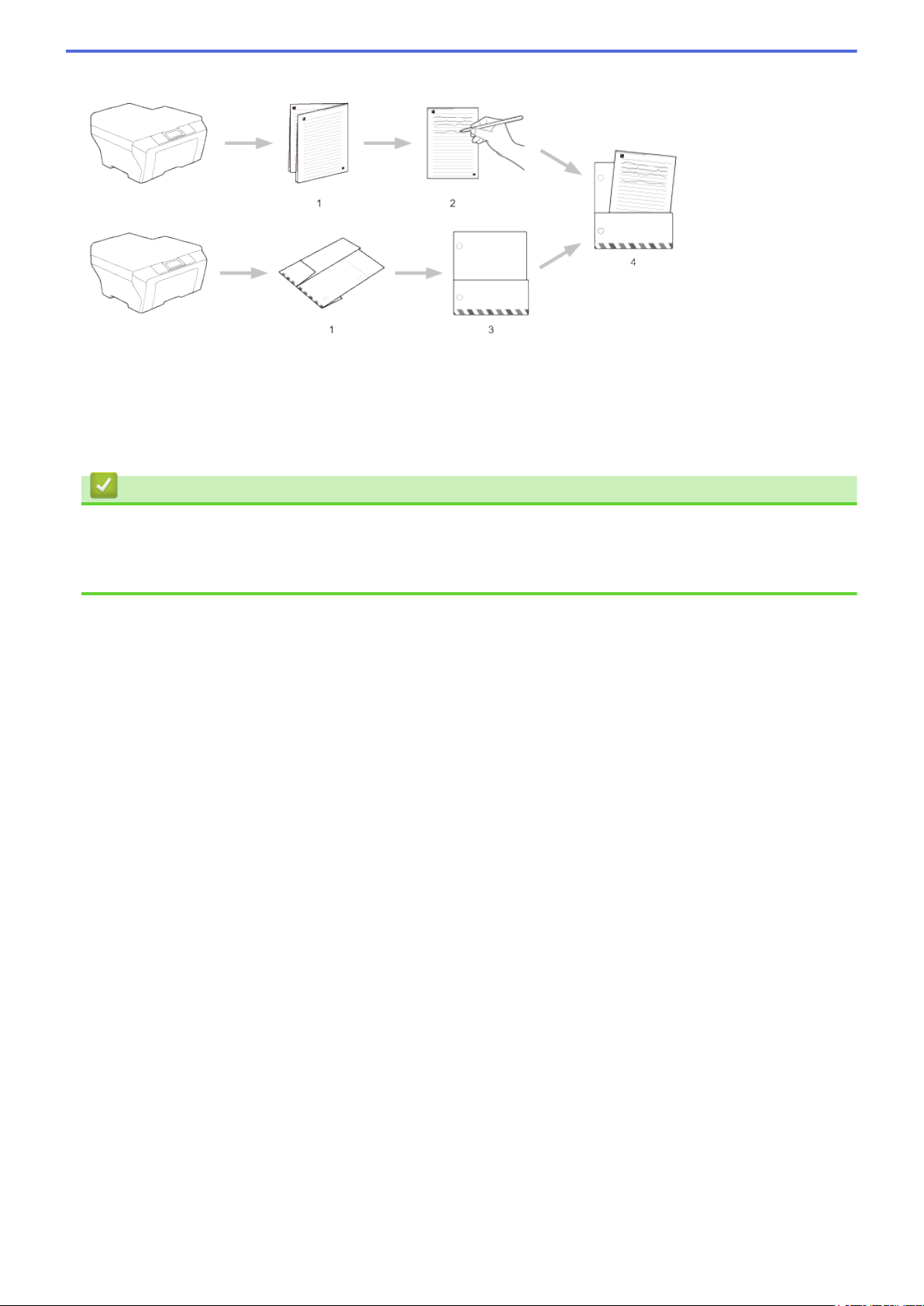
How to use note sheets and note folders
1. Print template and fold on dotted lines.
2. Write your notes.
3. Tape sides and punch binder holes in folder, if needed.
4. Store notes in the custom folder for later use.
Related Information
• NotePrint and NoteScan
• Print Note Sheet and Note Folder Templates
• Scan a Note Sheet to a Web Service
43
Page 49

Home > NotePrint and NoteScan > NotePrint and NoteScan Overview > Print Note Sheet and Note Folder
Templates
Print Note Sheet and Note Folder Templates
Related Models: DCP-L8400CDN/MFC-L8600CDW/MFC-L8850CDW/MFC-L9550CDW
1. Swipe left or right, or press d or c to display the More screen.
2. Press Web.
• Occasionally, updates or announcements about your machine's feature will be displayed on the LCD.
Read the information, and then press OK.
• If information regarding the Internet connection is displayed on the machine’s LCD, read the information
and press OK. If you want to display this information again, press Yes.
3. Swipe left or right, or press d or c to display Apps, and then press it.
4. Swipe left or right, or press d or c to display NoteScan, and then press it.
5. Press Note Folder.
If information regarding Print Note & Folder is displayed, read the information and press OK. If you
want to display this information again in the future, press Yes.
6. Press Note Format, and then select the category and format you want.
7. Enter the number of copies you want to print, and then press OK.
8. Press Note Folder.
9. Select the category and format you want.
10. Enter the number of copies you want to print, and then press OK.
After the folder is printed, fold the paper along the dotted lines and secure the folded areas with tape or
other adhesive. You can use a three-hole punch to make the folder suitable for use in a binder.
11. Press OK.
12. Press OK.
The machine starts printing.
13. Press OK when it is finished.
14. Press
.
Related Information
• NotePrint and NoteScan Overview
44
Page 50

Home > NotePrint and NoteScan > NotePrint and NoteScan Overview > Scan a Note Sheet to a Web
Service
Scan a Note Sheet to a Web Service
Related Models: DCP-L8400CDN/MFC-L8600CDW/MFC-L8850CDW/MFC-L9550CDW
Each page of your Note Sheet is saved as a separate JPEG file.
1. Load your document.
2. Swipe left or right, or press d or c to display the More screen.
3. Press Web.
• Occasionally, updates or announcements about Brother Web Connect's features will be displayed on
the LCD. Read the information, and then press OK.
• If information regarding the Internet connection is displayed on the machine’s LCD, read the information
and press OK. If you want to display this information again, press Yes.
4. Swipe left or right, or press d or c to display Apps, and then press it.
5. Swipe left or right, or press d or c to display NoteScan, and then press it.
6. Press Scan Notes.
7. If information regarding Scan Notes is displayed, read the information and press OK.
You will be asked if you want to display this information again in the future.
8. Press Yes or No.
9. Swipe left or right, or press d or c to display the service you want, and then press it.
10. Swipe up or down, or press a or b to display your account name, and then press it.
11. If the PIN entry screen is displayed, enter the four-digit PIN and press OK.
12. Press OK.
The machine scans the document and starts uploading.
If you are using the machine's scanner glass, follow the LCD instructions to complete the scanning job.
13. When the machine finished uploading the image, press OK.
14. Press
.
Related Information
• NotePrint and NoteScan Overview
45
Page 51

Home > Web Connect Shortcut Settings
Web Connect Shortcut Settings
• Add Web Connect Shortcuts
Save your customized settings as Web Connect Shortcuts on your machine.
• Add Apps Shortcuts
Save your customized settings as Apps Shortcuts on your machine.
• Change Web Connect Shortcuts
• Edit Web Connect Shortcut Names
• Delete Web Connect Shortcuts
• Use a Web Connect Shortcut
46
Page 52

Home > Web Connect Shortcut Settings > Add Web Connect Shortcuts
Add Web Connect Shortcuts
Related Models: DCP-L8400CDN/MFC-L8600CDW/MFC-L8850CDW/MFC-L9550CDW
Save your customized settings as Web Connect Shortcuts on your machine.
1. Press Shortcuts.
2. Press a tab from 1 to 8.
3. Press where there is room to add a Shortcut.
4. Press Web.
• Occasionally, updates or announcements about Brother Web Connect's features will be displayed on
the LCD. Read the information, and then press OK.
• If information regarding the Internet connection is displayed on the machine’s LCD, read the information
and press OK.
5. Swipe left or right, or press or c to display the available services, and then press the desired service.
6. Swipe up or down, or press a or b to display your account name, and then press it.
7. If the PIN entry screen is displayed, enter the four-digit PIN and press OK.
8. Select the function you want.
The functions that can be set vary depending on the chosen service.
9. Review the settings you have chosen for this Shortcut, and then press OK.
10. Enter a name for the Shortcut using the LCD. Press OK.
11. Press OK to save your Shortcut.
Related Information
• Web Connect Shortcut Settings
47
Page 53
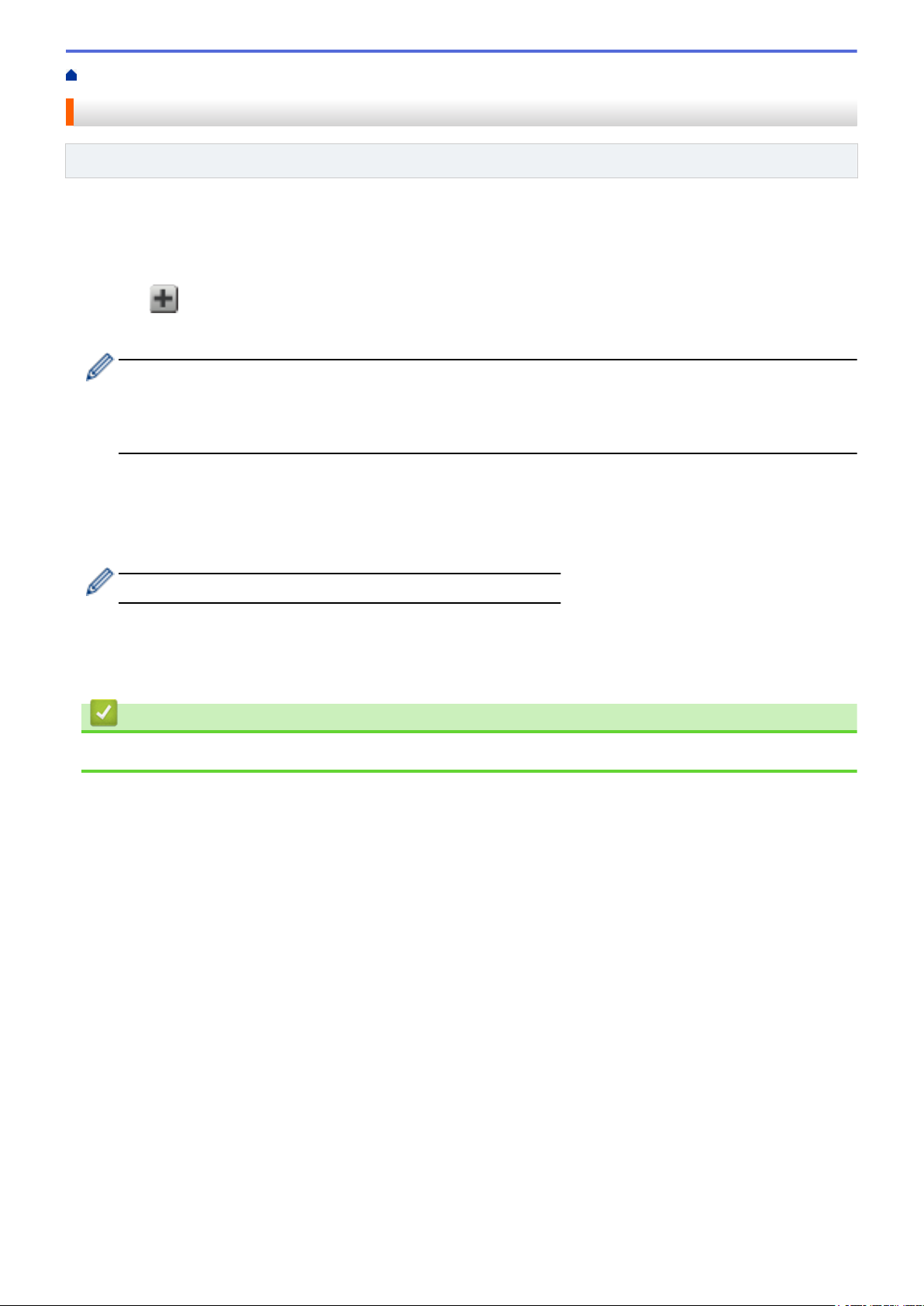
Home > Web Connect Shortcut Settings > Add Apps Shortcuts
Add Apps Shortcuts
Related Models: DCP-L8400CDN/MFC-L8600CDW/MFC-L8850CDW/MFC-L9550CDW
Save your customized settings as Apps Shortcuts on your machine.
1. Press Shortcuts.
2. Press a tab from 1 to 8.
3. Press where there is room to add a Shortcut.
4. Press Apps.
• Occasionally, updates or announcements about Brother Web Connect's features will be displayed on
the LCD. Read the information, and then press OK.
• If information regarding the Internet connection is displayed on the machine’s LCD, read the information
and press OK.
5. Swipe left or right, or press d or c to display the available Apps, and then press the desired Apps.
6. Swipe up or down, or press a or b to display your account name, and then press it.
7. If the PIN entry screen is displayed, enter the four-digit PIN and press OK.
8. Select the App you want.
The Apps that can be set vary depending on the chosen service.
9. Review the settings you have chosen for this Shortcut, and then press OK.
10. Enter a name for the Shortcut using the LCD. Press OK.
11. Press OK to save your Shortcut.
Related Information
• Web Connect Shortcut Settings
48
Page 54

Home > Web Connect Shortcut Settings > Change Web Connect Shortcuts
Change Web Connect Shortcuts
Related Models: DCP-L8400CDN/MFC-L8600CDW/MFC-L8850CDW/MFC-L9550CDW
Web Connect Shortcut settings cannot be changed. Instead, you must delete the Shortcut and create a new
Shortcut with the settings you want.
Related Information
• Web Connect Shortcut Settings
49
Page 55

Home > Web Connect Shortcut Settings > Edit Web Connect Shortcut Names
Edit Web Connect Shortcut Names
Related Models: DCP-L8400CDN/MFC-L8600CDW/MFC-L8850CDW/MFC-L9550CDW
1. Press Shortcuts.
2. Press a tab from 1 to 8 to display the Shortcut you want.
3. Press .
4. Press the Shortcut.
You can also press > All Settings > Shortcut Settings .
5. Press Edit Shortcut Name.
6. Hold down to delete the current name, and then enter a new name using the LCD.
7. Press OK.
Related Information
• Web Connect Shortcut Settings
50
Page 56

Home > Web Connect Shortcut Settings > Delete Web Connect Shortcuts
Delete Web Connect Shortcuts
Related Models: DCP-L8400CDN/MFC-L8600CDW/MFC-L8850CDW/MFC-L9550CDW
1. Press Shortcuts.
2. Press a tab from 1 to 8 to display the Shortcut you want.
3. Press .
4. Press the Shortcut.
You can also press > All Settings > Shortcut Settings.
5. Press Delete to delete the Shortcut.
6. Press Yes to confirm.
Related Information
• Web Connect Shortcut Settings
51
Page 57

Home > Web Connect Shortcut Settings > Use a Web Connect Shortcut
Use a Web Connect Shortcut
Related Models: DCP-L8400CDN/MFC-L8600CDW/MFC-L8850CDW/MFC-L9550CDW
1. Press Shortcuts.
2. Press a tab from 1 to 8 to display the Shortcut you want.
3. Press the Shortcut.
Related Information
• Web Connect Shortcut Settings
52
Page 58

Home > Troubleshooting for Brother Web Connect
Troubleshooting for Brother Web Connect
• Error Messages When Using the Brother Web Connect Feature
Your Brother machine displays an error message if an error occurs. The most common error messages are shown in the
table.
53
Page 59

Home > Troubleshooting for Brother Web Connect > Error Messages When Using the Brother Web
Connect Feature
Error Messages When Using the Brother Web Connect Feature
Your Brother machine displays an error message if an error occurs. The most common error messages are
shown in the table.
You can correct most errors yourself. If, after reading this table, you still need help, the Brother Solutions Center
offers the latest troubleshooting tips.
Go to the Brother Solutions Center at
http://support.brother.com.
Error Messages
Connection failed to server.
Check network settings.
Network connection failed.
Verify that the network
connection is good.
Authentication Error
Error Messages
Authentication Error 01
Incorrect PIN code. Enter
PIN correctly.
Authentication Error 02
Incorrect or expired ID. Or
this temporary ID is already
used. Enter correctly or
reissue temporary ID.
Temporary ID is valid for 24
hours after it is issued.
Authentication Error 03
Display name has already
been registered. Enter
another display name.
Cause Action
• Network or server settings are
incorrect.
• There is a problem with the
network or server.
The machine is not connected to a
network.
Cause Action
The PIN you entered to access the
account is incorrect. The PIN is the
four-digit number that was entered
when registering the account to the
machine.
The temporary ID that was entered is
incorrect.
The temporary ID that was entered
has expired. A temporary ID is valid
for 24 hours.
The name you entered as the display
name has already been registered to
another service user.
• Confirm that network settings are
correct, or wait and try again later.
• If the Web button was pressed
soon after the machine was turned
on, the network connection may
not have been established yet.
Wait and try again.
• Verify that the network connection
is good.
• If the Web button was pressed
soon after the machine was turned
on, the network connection may
not have been established yet.
Wait and try again.
Enter the correct PIN.
Enter the correct temporary ID.
Apply for Brother Web Connect
access again and receive a new
temporary ID, and then use the new
ID to register the account to the
machine.
Enter a different display name.
Connection Error
Error Messages
Connection Error 07
Connection failed to server.
Wrong Date&Time.
Cause Action
Date and time settings are incorrect. Set the date and time correctly. Note
that if the machine's power cord is
disconnected, the date and time
settings may have reset to factory
settings.
54
Page 60

Registration Error
Error Messages Cause Action
Registration Error 02
The maximum number of
accounts 10 has been
registered. Delete any
unnecessary accounts and try
again.
The maximum number of accounts
(10) has been reached.
Delete any unnecessary or unused
accounts and try again.
Server Error
Error Messages
Server Error 01
Authentication is invalid.
Reissue temporary ID, and
register account again.
Server Error 03
Failed to upload.
Unsupported file or corrupt
data. Confirm data of file.
Server Error 13
Service temporarily
unavailable. Try again
later.
Shortcut Error
Error Messages
ShortCut Error 02
Account is invalid. Please
register account and
shortcut again after
deleting this shortcut.
Cause Action
The machine's authentication
information (needed to access the
service) has expired or is invalid.
The file you are trying to upload may
have one of the following problems:
• The file exceeds the service's limit
on number of pixels, file size, etc.
• The file type is not supported.
• The file is corrupted.
There is a problem with the service
and it cannot be used now.
Cause Action
The shortcut cannot be used because
the account was deleted after the
shortcut was registered.
Apply for Brother Web Connect
access again to receive a new
temporary ID, and then use the new
ID to register the account to the
machine.
The file cannot be used:
• Check the service's size or format
restrictions.
• Save the file as a different type.
• If possible, get a new, uncorrupted
version of the file.
Wait and try again. If you get the
message again, accessing the
service from a computer to confirm if
it is unavailable.
Delete the shortcut, and then register
the account and shortcut again.
Related Information
• Troubleshooting for Brother Web Connect
55
Page 61

USA/CAN
Version A
