Page 1

®
User’s Guide
User’s Guide
Safety and Legal
Basic User’s Guide
Page 2

Note
Safety and Legal A
(HL-2130 / HL-2132 / HL-2240 / HL-2240D / HL-2242D / HL-2250DN /
HL-2270DW / DCP-7055 / DCP-7057 / DCP-7060D / DCP-7065DN /
DCP-7070DW / MFC-7360 / MFC-7362N / MFC-7360N / MFC-7460DN /
MFC-7470D / MFC-7860DN / MFC-7860DW)
Not all models are available in all countries.
Please read this booklet before attempting to operate the product, or before attempting any
maintenance. Failure to follow these instructions may result in an increased risk of fire, electrical
shock, burns or suffocation.
Symbols and
conventions used in
the documentation
The following symbols and conventions are
used throughout the documentation.
Bold Bold typeface identifies specific
buttons on the product’s control
panel, on the computer screen.
Italics Italicized typeface emphasizes
an important point or refers you
to a related topic.
Courier
New
WARNING
WARNING indicates a potentially
hazardous situation which, if not avoided,
could result in death or serious injuries.
CAUTION
Text in the Courier New font
identifies messages on the
LCD of the product.
Notes tell you how you should
respond to a situation that may arise
or give tips about how the operation
A
works with other features.
Electrical Hazard icons alert you to
possible electrical shock.
Improper Setup icons alert you to
devices and operations that are not
compatible with the product.
Hot Surface icons warn you not to
touch product parts that are hot.
Follow all warnings and instructions marked
on the product.
The illustrations in this guide show the
HL-2240D and MFC-7860DW.
CAUTION indicates a potentially hazardous
situation which, if not avoided, may result in
minor or moderate injuries.
IMPORTANT
IMPORTANT indicates a potentially
hazardous situation which, if not avoided,
may result in damage to property or loss of
product functionality.
Version A
UK/IRE/SAF
1
Page 3

Compilation and Publication A
WARNING
CAUTION
Under the supervision of Brother Industries, Ltd., this manual has been compiled and published,
covering the latest product descriptions and specifications.
The contents of this manual and the specifications of this product are subject to change without
notice.
Brother reserves the right to make changes without notice in the specifications and materials
contained herein and shall not be responsible for any damages (including consequential) caused
by reliance on the materials presented, including but not limited to typographical and other errors
relating to the publication.
Choosing a location A
Put your product on a flat, level, stable surface that is free of vibration and shocks, such as a desk.
Put the product near a telephone socket and a standard grounded electrical socket. Choose a
location where the temperature remains between 10C and 32.5C and the humidity is between
20% to 80% (without condensation).
DO NOT expose the product to direct sunlight, excessive heat, open flames, corrosive gasses,
moisture or dust.
DO NOT place the product near heaters, air conditioners, desk fan, refrigerators, water or
chemicals.
Avoid placing your product in a high-traffic area.
DO NOT put the product where the ventilation holes of the product are blocked. Keep a gap of
roughly 100 mm between the ventilation holes and the wall.
2
Page 4

WARNING
DO NOT connect your product to electrical sockets controlled by wall switches or automatic
timers, or to the same circuit as large appliances that might disrupt the power supply.
Disruption of power can delete information from the product’s memory.
Avoid interference sources, such as other cordless telephone systems or speakers.
Make sure cables leading to the product do not constitute a trip hazard.
DO NOT eat the Silica Pack. Please discard. If ingested seek medical attention immediately.
To use the product safely A
There are high voltage electrodes inside the product. Before you clean the inside of the product,
make sure you have unplugged the telephone line cord first (MFC only) and then the power cord
from the electrical socket. Doing this will prevent an electrical shock.
DO NOT handle the plug with wet hands. Doing this might cause an electrical shock.
Always make sure the plug is fully inserted.
3
Page 5

This product must be installed near an electrical socket that is easily accessible. In case of an
emergency, you must unplug the power cord from the electrical socket to shut off the power
completely.
Plastic bags are used in the packing of your product and drum unit. Plastic bags are not toys.
To avoid the danger of suffocation, keep these bags away from babies and children and dispose
of them properly.
DO NOT use flammable substances near the product. DO NOT use any type of spray to clean
the inside or outside of the product. Doing this may cause a fire or electrical shock. See Routine
Maintenance in the User's Guide/Basic User's Guide for how to clean the product.
DO NOT use a vacuum cleaner to clean up scattered toner. Doing this might cause the toner
dust to ignite inside the vacuum cleaner, potentially starting a fire. Please carefully clean the
toner dust with a dry, lint-free soft cloth and dispose of it according to local regulations.
Be careful not to inhale toner.
4
Page 6

CAUTION
(MFC only)
Use caution when installing or modifying telephone lines. Never touch telephone wires or
terminals that are not insulated unless the telephone line has been unplugged at the wall socket.
Never install telephone wiring during a lightning storm. Never install a telephone wall socket in
a wet location.
(MFC only)
When using your telephone equipment, basic safety precautions should always be followed to
reduce the risk of fire, electrical shock and injury to people, including the following:
1 DO NOT use this product near water, for example, near a bath tub, wash bowl, kitchen sink
or washing product, in a wet basement or near a swimming pool.
2 Avoid using this product during an electrical storm. There may be a remote risk of electric
shock from lightning.
3 DO NOT use this product to report a gas leak in the vicinity of the leak.
4 We DO NOT advise using an extension lead.
5 Never install telephone wiring during a lightning storm. Never install a telephone wall socket
in a wet location.
6 If any cables become damaged, disconnect your product, and contact your Brother dealer.
7 DO NOT place any objects on the product, or obstruct the air vents.
8 This product should be connected to an adjacent grounded AC power source within the
range indicated on the rating label. DO NOT connect it to a DC power source or inverter. If
you are not sure, contact a qualified electrician.
SAVE THESE INSTRUCTIONS
(MFC and DCP only)
When you move the machine, grasp the side handholds that are under the scanner. DO NOT
carry the machine by holding it at the bottom.
5
Page 7

(MFC and DCP only)
Some areas of the product can cause injury if covers (shaded) are closed with force. Take care
when placing your hand in the areas shown in the illustrations.
(MFC and DCP only)
To prevent injuries, be careful not to put your fingers in the areas shown in the illustrations.
6
Page 8

CAUTION
IMPORTANT
HOT SURFACE
After you have just used the product, some internal parts of the product will be extremely hot.
To prevent injury, DO NOT touch the shaded parts shown in the illustration, when you open the
front or back cover (back output tray).
Inside the product
(Front View)
Inside the product
(Front View)
Inside the product
(Back View)
DO NOT remove or damage any of the caution or warning labels inside the product.
7
Page 9

Important safety instructions A
1 Read all of these instructions.
2 Save these instructions for later reference.
3 Follow all warnings and instructions marked on the product.
4 Unplug this product from the wall socket before cleaning inside of the product. DO NOT use
liquid or aerosol cleaners. Use a dry, lint-free soft cloth for cleaning.
5 DO NOT place this product on an unstable cart, stand, or table. The product may fall, causing
serious damage to the product.
6 Slots and openings in the casing at the back or bottom are provided for ventilation. To ensure
reliable operation of the product and to protect it from overheating, these openings must not
be blocked or covered. The openings should never be blocked by placing the product on a bed,
sofa, rug, or other similar surface. This product should never be placed near or over a radiator
or heater. This product should never be placed in a built-in installation unless adequate
ventilation is provided.
7 This product should be connected to an AC power source within the range indicated on the
rating label. DO NOT connect it to a DC power source or inverter. If you are not sure, contact
a qualified electrician.
8 This product is equipped with a 3-wire grounded plug. This plug will only fit into a grounded
power outlet. This is a safety feature. If you are unable to insert the plug into the outlet, call
your electrician to replace your obsolete outlet. DO NOT defeat the purpose of the grounded
plug.
9 Use only the power cord supplied with this product.
10 DO NOT allow anything to rest on the power cord. DO NOT place this product where people
can walk on the cord.
11 Use the product in a well-ventilated area.
12 The power cord, including extensions, should be no longer than 16.5 feet (5 metres).
DO NOT share the same power circuit with other high powered appliances, such as an air
conditioner, copier, shredder, and so on.
13 DO NOT place anything in front of the product that will block printed pages or received faxes.
DO NOT place anything in the path of printed pages or received faxes.
14 Wait until pages have exited the product before picking them up.
15 Unplug this product from the power socket and refer all servicing to Brother Authorized Service
Personnel under the following conditions:
When the power cord is damaged or frayed.
If liquid has been spilled into the product.
If the product has been exposed to rain or water.
If the product does not operate normally when the operating instructions are followed.
Adjust only those controls that are covered by the operating instructions. Incorrect
adjustment of other controls may result in damage and will often require extensive work by
a qualified technician to restore the product to normal operation.
8
Page 10

If the product has been dropped or the casing has been damaged.
If the product exhibits a distinct change in performance, indicating a need for service.
16 To protect your product against power surges, we recommend the use of a power protection
device (Surge Protector).
17 To reduce the risk of fire, electric shock and injury to people, note the following:
DO NOT use this product near appliances that use water, a swimming pool or in a wet
basement.
DO NOT use the product during an electrical storm (there is the remote possibility of an
electrical shock) or to report a gas leak (MFC only) in the vicinity of the leak.
DO NOT use this product in the vicinity of a gas leak.
9
Page 11

Regulation A
Declaration of Conformity (Europe only)
(HL-2130 / HL-2132 / HL-2240 / HL-2240D / HL-2242D / HL-2250DN /
DCP-7055 / DCP-7057 / DCP-7060D / DCP-7065DN)
We, Brother Industries, Ltd.
15-1, Naeshiro-cho, Mizuho-ku, Nagoya 467-8561 Japan
declare that this product is in compliance with the essential requirements of Directives
2004/108/EC, 2006/95/EC and 2005/32/EC.
The Declaration of Conformity (DoC) is on our Website.
Please go to http://solutions.brother.com/
i choose region (eg. Europe)
i choose country
i choose your model
i choose “Manuals”
i choose Declaration of Conformity (Select Language when required.)
Declaration of Conformity (Europe only)
(HL-2270DW /
DCP-7070DW /
MFC-7460DN / MFC-7470D / MFC-7860DN
.
MFC-7360 / MFC-7362N / MFC-7360N /
/ MFC-7860DW
)
A
A
We, Brother Industries, Ltd.
15-1, Naeshiro-cho, Mizuho-ku, Nagoya 467-8561 Japan
declare that this product is in compliance with the essential requirements of Directives 1999/5/EC
and 2005/32/EC.
The Declaration of Conformity (DoC) is on our Website.
Please go to http://solutions.brother.com/
i choose region (eg. Europe)
i choose country
i choose your model
i choose “Manuals”
i choose Declaration of Conformity (Select Language when required.)
10
.
Page 12

IEC60825-1:2007 Specification (For 220-240V Models Only) A
WARNING
This product is a Class 1 laser product as defined in IEC60825-1:2007 specifications. The label
shown below is attached in countries where required.
This product has a Class 3B Laser Diode which emits invisible
laser radiation in the Scanner Unit. The Scanner Unit should not
be opened under any circumstances.
CLASS 1 LASER PRODUCT
APPAREIL À LASER DE CLASSE 1
LASER KLASSE 1 PRODUKT
Internal Laser radiation A
Wave length: 770 - 800 nm
Output: 25 mW max.
Laser Class: Class 3B
Use of controls, adjustments or performance of procedures other than those specified in this
manual may result in hazardous radiation exposure.
Disconnect device A
This product must be installed near an electrical socket that is easily accessible. In case of
emergencies, you must disconnect the power cord from the electrical socket to shut off power
completely.
Approval Information (MFC only) A
THIS EQUIPMENT IS DESIGNED TO WORK WITH A TWO WIRE ANALOGUE PSTN LINE
FITTED WITH THE APPROPRIATE CONNECTOR.
Brother advises that this product may not function correctly in a country other than where it was
originally purchased, and does not offer any warranty in the event that this product is used on
public telecommunication lines in another country.
11
Page 13

Wiring information (U.K. only) A
CAUTION
If you need to replace the plug fuse, fit a fuse that is approved by ASTA to BS1362 with the same
rating as the original fuse.
Always replace the fuse cover. Never use a plug that does not have a cover. If in any doubt, call
a qualified electrician.
Warning -This product must be earthed.
The wires in the mains lead are coloured in line with the following code:
Green and Yellow: Earth
Blue: Neutral
Brown: Live
LAN connection (Network models only) A
DO NOT connect this product to a LAN connection that is subject to over-voltages.
Radio interference A
This product complies with EN55022 (CISPR Publication 22)/Class B.
EU Directive 2002/96/EC and EN50419 A
This equipment is marked with the above recycling symbol. It means that at the end of the life of
the equipment you must dispose of it separately at an appropriate collection point and not place
it in the normal domestic unsorted waste stream. This will benefit the environment for all.
(European Union only)
12
Page 14

International ENERGY STAR® Qualification Statement A
The purpose of the International ENERGY STAR® Program is to promote the development and
popularization of energy-efficient office equipment.
As an ENERGY STAR
the ENERGY STAR
®
Partner, Brother Industries, Ltd. has determined that this product meets
®
specifications for energy efficiency.
Trademarks A
The Brother logo is a registered trademark of Brother Industries, Ltd.
Brother is a registered trademark of Brother Industries, Ltd.
Multi-Function Link is a registered trademark of Brother International Corporation.
Microsoft, Windows, Windows Server, Outlook and Internet Explorer are registered trademarks of
Microsoft Corporation in the United States and/or other countries.
Windows Vista is either a registered trademark or a trademark of Microsoft Corporation in the
United States and other countries.
Apple, Macintosh, Safari and TrueType are trademarks of Apple Inc., registered in the United
States and other countries.
Mac and the Mac logo are trademarks of Apple Inc., registered in the U.S. and other countries.
Linux is the registered trademark of Linus Torvalds in the U.S. and other countries.
UNIX is a registered trademark of The Open Group in the United States and other countries.
Intel, Intel Core and Pentium are trademarks of Intel Corporation in the U.S. and other countries.
AMD is a trademark of Advanced Micro Devices, Inc.
Adobe, Flash, Illustrator, PageMaker, Photoshop, PostScript and PostScript 3 are either
registered trademarks or trademarks of Adobe Systems Incorporated in the United States and/or
other countries.
Corel and CorelDRAW are trademarks or registered trademarks of Corel Corporation and/or its
subsidiaries in Canada, the United States and/or other countries.
Wi-Fi and Wi-Fi Alliance are registered trademarks of the Wi-Fi Alliance.
AOSS is a trademark of Buffalo Inc.
13
Page 15

Nuance, the Nuance logo, PaperPort and ScanSoft are trademarks or registered trademarks of
Nuance Communications, Inc. or its affiliates in the United States and/or other countries.
Each company whose software titles is mentioned in this manual has a Software License
Agreement specific to its proprietary programs.
Any trade names and product names of companies appearing on Brother products, related
documents and any other materials are all trademarks or registered trademarks of those
respective companies.
14
Page 16

Open Source Licensing Remarks A
This product includes open-source software.
Please see Open Source Licensing Remarks and Copyright information on the supplied CD-ROM.
(For Windows
(For Macintosh) Double-click the CD-ROM icon on your desktop. Then double-click the Utilities
icon. License.rtf will appear.
®
) “X:\License.txt” (where X is your drive letter).
Copyright and License A
©2010 Brother Industries, Ltd.
This product includes software developed by the following vendors:
©1983-1998 PACIFIC SOFTWORKS, INC.
©2010 Devicescape Software, Inc.
This product includes the “KASAGO TCP/IP” software developed by ZUKEN ELMIC, Inc.
Other Information
(MFC-7470D, MFC-7860DN and MFC-7860DW) A
FlashFX® is a registered trademark of Datalight, Inc.
®
FlashFX
U.S.Patent Office 5,860,082/6,260,156
FlashFX
Reliance™ is a trademark of Datalight, Inc.
Datalight
Copyright 1989-2010 Datalight, Inc., All Rights Reserved
Copyright 1998-2010 Datalight, Inc.
®
Pro™ is a trademark of Datalight, Inc.
®
is a registered trademark of Datalight, Inc.
15
Page 17

Unlawful use of copying equipment
(MFC and DCP only) A
It is an offence to make reproductions of certain items or documents with the intent to commit
fraud. The following is a non-exhaustive list of documents which it may be unlawful to produce
copies of. We suggest you check with your legal adviser and/or the relevant legal authorities if in
doubt about a particular item or document:
Currency
Bonds or other certificates of indebtedness
Certificates of Deposit
Armed forces service or draft papers
Passports
Postage stamps (cancelled or uncancelled)
Immigration papers
Welfare documents
Cheques or drafts drawn by governmental agencies
Identifying badges or insignias
In addition, driving licenses and/or Certificates of Title to motor vehicles may not be copied under
certain national laws.
Copyrighted works cannot be copied lawfully, subject to the “fair dealing” exception relating to
sections of a copyrighted work. Multiple copies would indicate improper use. Works of art should
be considered the equivalent of copyrighted works.
16
Page 18

Page 19

Brother Laser Printer
USER’S GUIDE
HL-2130
HL-2132
HL-2220
HL-2230
HL-2240
HL-2240D
HL-2242D
HL-2250DN
For visually-impaired users
You can read this manual with Screen
Reader ‘text-to-speech’ software.
You must set up the hardware and install the driver before you can use the machine.
Please use the Quick Setup Guide to set up the machine. You can find a printed copy in the box.
Please read this User’s Guide thoroughly before you use the machine.
Please visit us at http://solutions.brother.com/
utilities, and answers to frequently asked questions (FAQs) and technical questions.
Note: Not all models are available in all countries.
where you can get product support, the latest driver updates and
HL-2270DW
Version B
UK/IRE
Page 20

Using this guide
Symbols used in this guide
The following symbols and conventions are used throughout the documentation.
WARNING indicates a potentially hazardous situation which, if not avoided,
could result in death or serious injuries.
CAUTION indicates a potentially hazardous situation which, if not avoided,
may result in minor or moderate injuries.
IMPORTANT indicates a potentially hazardous situation which, if not
avoided, may result in damage to property or loss of product functionality.
Hot Surface icons warn you not to touch machine parts that are hot.
Notes tell you how you should respond to a situation that may arise or give
tips about how the operation works with other features.
i
Page 21

Table of Contents
1 Printing Methods 1
About this machine ....................................................................................................................................1
Front view and Back view....................................................................................................................1
Acceptable paper and other print media....................................................................................................3
Recommended paper and print media ................................................................................................3
Type and size of paper ........................................................................................................................4
Handling and using special paper .......................................................................................................6
Unprintable area ..................................................................................................................................9
Printing methods......................................................................................................................................10
Printing on plain paper, recycled paper, bond paper, thin paper or thick paper ................................10
Printing on labels or envelopes .........................................................................................................15
Duplex printing.........................................................................................................................................20
Guidelines for printing on both sides of the paper .............................................................................20
Automatic duplex printing (HL-2240D / HL-2242D / HL-2250DN / HL-2270DW only).......................21
Manual duplex printing ......................................................................................................................22
2 Driver and Software 23
Printer driver ............................................................................................................................................23
Features in the printer driver (for Windows
Features in the printer driver (for Macintosh) ....................................................................................39
Uninstalling the printer driver...................................................................................................................51
Printer driver for Windows
Printer driver for Macintosh ...............................................................................................................51
Software ..................................................................................................................................................52
Software for networks (HL-2250DN / HL-2270DW only) ...................................................................52
Remote Printer Console (For Windows
®
...............................................................................................................51
®
) ....................................................................................25
®
only) ................................................................................52
3 Control Panel 53
LEDs (Light Emitting Diodes)...................................................................................................................53
Service call indications ............................................................................................................................58
Go button.................................................................................................................................................60
Print a test page ................................................................................................................................61
Print a Printer Settings page..............................................................................................................62
Print Fonts (HL-2250DN / HL-2270DW only) ....................................................................................63
Print a WLAN report (HL-2270DW only)............................................................................................64
Default settings..................................................................................................................................64
4 Routine Maintenance 66
Replacing consumable items...................................................................................................................66
Consumables.....................................................................................................................................66
Before replacing the consumable items ............................................................................................67
Toner cartridge ..................................................................................................................................70
Drum unit ...........................................................................................................................................77
ii
Page 22

Cleaning ..................................................................................................................................................83
Cleaning the outside of the machine .................................................................................................84
Cleaning the corona wire...................................................................................................................85
Cleaning the drum unit ......................................................................................................................87
Cleaning the paper pick-up roller.......................................................................................................94
Packing and shipping the machine ..........................................................................................................96
5 Troubleshooting 100
Identifying your problem ........................................................................................................................100
Error messages in the Status Monitor ...................................................................................................101
Paper handling ......................................................................................................................................103
Paper jams and how to clear them ........................................................................................................105
Improving the print quality......................................................................................................................112
Solving print problems ...........................................................................................................................119
Network problems (HL-2250DN / HL-2270DW only) .............................................................................120
Other problems......................................................................................................................................120
For Macintosh with USB ..................................................................................................................120
A Appendix 121
Machine specifications...........................................................................................................................121
Engine .............................................................................................................................................121
Controller .........................................................................................................................................122
Software ..........................................................................................................................................123
Control panel ...................................................................................................................................123
Paper handling ................................................................................................................................123
Media specifications ........................................................................................................................124
Supplies...........................................................................................................................................125
Dimensions / weights.......................................................................................................................125
Other................................................................................................................................................126
Computer requirements...................................................................................................................127
Important information for choosing your paper................................................................................128
Symbol and character sets (HL-2250DN / HL-2270DW only) ...............................................................131
How to use Web Based Management (Web browser) ....................................................................131
Symbol and character sets list.........................................................................................................132
Quick reference for bar code control commands
(HL-2250DN / HL-2270DW only)........................................................................................................134
Print bar codes or expanded characters..........................................................................................134
B Appendix (for Europe and Other Countries) 141
Brother numbers....................................................................................................................................141
C Appendix (for USA and Canada) 142
Brother numbers....................................................................................................................................142
D Index 145
iii
Page 23

1
Printing Methods 1
About this machine 1
Front view and Back view 1
1
2
11
3
10
9
4
5
1
6
1 Face-down output tray support flap 2 (support flap 2)
2 Face-down output tray support flap 1 (support flap 1)
3 Control panel
4 Manual feed paper guide
5 Manual feed slot
6 Manual feed slot cover (Not available for HL-2130 / HL-2132 / HL-2220)
7 Paper tray
8 Front cover
9 Power switch
10 Ventilation hole
11 Face-down output tray
8
7
1
Page 24

Printing Methods
1
2
1 Back cover (Face-up output tray when open)
2 AC power connector
3 HL-2270DW: Wireless setup button
4 HL-2270DW: Wireless Activity LED
5 USB interface connector
6 HL-2250DN / HL-2270DW: 10BASE-T/100BASE-TX port
7 HL-2250DN / HL-2270DW: Network status LEDs
7
6
5
4
3
1
2
Page 25

Printing Methods
Acceptable paper and other print media 1
Print quality may vary according to the type of paper you are using.
You can use the following types of print media: thin paper, plain paper, thick paper, bond paper, recycled
paper, labels or envelopes.
For best results, follow the instructions below:
DO NOT put different types of paper in the paper tray at the same time because it may cause paper jams
or misfeeds.
For proper printing, you must choose the same paper size from your software application as the paper in
the tray.
Avoid touching the printed surface of the paper immediately after printing.
Before you buy a lot of paper, test a small quantity to make sure that the paper is suitable.
Recommended paper and print media 1
Europe USA
Plain paper
Recycled paper
Labels Avery laser label L7163 Avery laser labels white #5160
Envelopes Antalis River series (DL) (No specific brand recommended)
Xerox Premier TCF 80 g/m
Xerox Business 80 g/m
Xerox Recycled Supreme 80 g/m
2
2
2
Xerox 4200 20 lb
Hammermill Laser Print 24 lb (90g/m
(No specific brand recommended)
2
)
1
3
Page 26

Printing Methods
Type and size of paper 1
The machine feeds paper from the installed paper tray or the manual feed slot.
The names for the paper trays in the printer driver and this guide are as follows:
Paper tray Tray 1
Manual feed slot Manual
Duplex tray for automatic duplex
printing (HL-2240D / HL-2242D /
HL-2250DN / HL-2270DW only)
When looking at this page, you can jump to the page for each printing method by clicking p in the table.
Media type Tray 1 Manual DX Choose the media type
Plain paper
75 to 105 g/m
Recycled paper pppRecycled Paper
Bond paper
Rough paper– 60 to 163 g/m
(16 to 43 lb)
Thin paper
60 to 75 g/m
Thick paper
105 to 163 g/m
Labels p
Envelopes
2
(20 to 28 lb)
2
(16 to 20 lb)
2
(28 to 43 lb)
2
DX
from the printer driver
Plain Paper
ppp
Bond Paper
p
Thin Paper
ppp
Thick Paper or Thicker
p
Paper
Label
A4 or Letter
Envelopes
p
Env. Thin
1
Tray 1 Manual DX
Paper size A4, Letter, B5 (ISO/JIS), A5, A5
(Long Edge), B6 (ISO), A6,
Executive
Number of sheets
(80 g/m
2
/ 20 lb)
250 sheets Single sheet
Env. Thick
Width: 76.2 to 216 mm (3 to 8.5 in.)
Length: 116 to 406.4 mm (4.6 to
16 in.)
A4
4
Page 27

Printing Methods
Recommended paper specifications 1
The following paper specifications are suitable for this machine.
Basis weight
Thickness 80-110 m
Roughness Higher than 20 sec.
Stiffness
Grain direction Long grain
Volume resistivity
Surface resistivity
Filler CaCO
Ash content Below 23 wt%
Brightness Higher than 80%
Opacity Higher than 85%
75-90 g/m
90-150 cm
10e
10e
2
(20-24 lb)
3
/100
9
-10e11 ohm
9
-10e12 ohm-cm
(Neutral)
3
Use paper that is made for plain-paper copying.
2
Use paper that is 75 to 90 g/m
(20 to 24 lb).
Use long grain paper with a neutral Ph value, and a moisture content of approx. 5%.
This machine can use recycled paper that meets DIN 19309 specifications.
1
(To help you choose which paper to use with this machine, see Important information for choosing your paper
on page 128.)
5
Page 28

Printing Methods
IMPORTANT
1
1
Handling and using special paper 1
The machine is designed to work well with most types of xerographic and bond paper. However, some paper
variables may have an effect on print quality or handling reliability. Always test samples of paper before
purchasing to ensure desirable performance. Store paper in its original packaging and keep it sealed. Keep
the paper flat and away from moisture, direct sunlight and heat.
Some important guidelines when selecting paper are:
DO NOT use inkjet paper because it may cause a paper jam or damage your machine.
Preprinted paper must use ink that can withstand the temperature of the machine’s fusing process 200
degrees centigrade (392 degrees Fahrenheit).
If you use bond paper, paper having a rough surface or paper that is wrinkled or creased, the paper may
exhibit degraded performance.
Types of paper to avoid 1
Some types of paper may not perform well or may cause damage to your machine.
1
DO NOT use paper:
• that is highly textured
• that is extremely smooth or shiny
• that is curled or warped
1 A curl of 2 mm (0.08 in.) or greater may cause jams to occur.
• that is coated or has a chemical finish
• that is damaged, creased or folded
• that exceeds the recommended weight specification in this guide
• with tabs and staples
• with letterheads using low temperature dyes or thermography
• that is multipart or carbonless
• that is designed for inkjet printing
If you use any of the types of paper listed above, they may damage your machine. This damage is not
covered under any Brother warranty or service agreement.
6
Page 29

Printing Methods
IMPORTANT
Envelopes 1
Most envelopes designed for laser printers will be suitable for your machine. However, some envelopes may
have feed and print-quality problems because of the way they have been made. A suitable envelope should
have edges with straight, well-creased folds and the leading edge should not be thicker than two sheets of
paper. The envelope should lie flat and not be of baggy or flimsy construction. You should buy quality
envelopes from a supplier who understands that you will be using the envelopes in a laser machine.
We recommend that you print a test envelope to make sure the print results are what you want.
Types of envelopes to avoid 1
DO NOT use envelopes:
• that are damaged, curled, wrinkled, irregularly shaped, extremely shiny or textured envelopes.
• with clasps, staples, snaps, tie strings, self-adhesive components, windows, holes, cutouts or
perforations.
• that are of a baggy construction, not sharply creased, embossed (have raised writing on them) or
preprinted on the inside.
• that were previously printed by a laser / LED printer.
• that cannot be arranged when put in a pile.
• that are made of paper that weighs more than the paper weight specifications for the machine.
1
• with edges that are not straight or consistently square.
• with glue on surface as shown in figure below
• with double flaps as shown in figure below
• with sealing flaps that are not folded down when purchased
• with sealing flaps as shown in figure below
7
Page 30

Printing Methods
IMPORTANT
• with each side folded as shown in figure below
If you use any of the types of envelopes listed above, they may damage your machine. This damage may
not be covered under any Brother warranty or service agreement.
Labels 1
The machine will print on most types of labels designed for use with a laser printer. Labels should have an
adhesive that is acrylic-based since this material is more stable at the high temperatures in the fuser unit.
Adhesives should not come in contact with any part of the machine, because the label stock may stick to the
drum unit or rollers and cause jams and print quality problems. No adhesive should be exposed between the
labels. Labels should be arranged so that they cover the entire length and width of the sheet. Using labels
with spaces may result in labels peeling off and causing serious jams or print problems.
1
All labels used in this machine must be able to withstand a temperature of 200 degrees centigrade (392
degrees Fahrenheit) for a period of 0.1 seconds.
Do not feed a label sheet through the machine more than one time.
Types of labels to avoid 1
Do not use labels that are damaged, curled, wrinkled or an unusual shape.
• Avoid feeding labels with the carrier sheet exposed because your machine will be damaged.
• Label sheets should not exceed the paper weight specifications described in this User’s Guide. Labels
exceeding this specification may not feed or print properly and may cause damage to your machine.
8
Page 31

Printing Methods
Unprintable area 1
The area of the paper that cannot be printed on is shown in the table below:
Portrait
1
24
3
A4 Letter Legal B5 (ISO) Executive A5 A6 B6 (ISO)
1 4.23 mm
(0.16 in.)
2 6.01 mm
(0.24 in.)
3 4.23 mm
(0.16 in.)
4 6.01 mm
(0.24 in.)
4.23 mm
(0.16 in.)
6.35 mm
(0.25 in.)
4.23 mm
(0.16 in.)
6.35 mm
(0.25 in.)
4.23 mm
(0.16 in.)
6.35 mm
(0.25 in.)
4.23 mm
(0.16 in.)
6.35 mm
(0.25 in.)
4.23 mm
(0.16 in.)
6.01 mm
(0.24 in.)
4.23 mm
(0.16 in.)
6.01 mm
(0.24 in.)
4.23 mm
(0.16 in.)
6.35 mm
(0.25 in.)
4.23 mm
(0.16 in.)
6.35 mm
(0.25 in.)
4.23 mm
(0.16 in.)
6.01 mm
(0.24 in.)
4.23 mm
(0.16 in.)
6.01 mm
(0.24 in.)
4.23 mm
(0.16 in.)
6.01 mm
(0.24 in.)
4.23 mm
(0.16 in.)
6.01 mm
(0.24 in.)
4.23 mm
(0.16 in.)
6.01 mm
(0.24 in.)
4.23 mm
(0.16 in.)
6.01 mm
(0.24 in.)
1
Landscape
24
A4 Letter Legal B5 (ISO) Executive A5 A6 B6 (ISO)
1 4.23 mm
(0.16 in.)
2 5.0 mm
(0.19 in.)
3 4.23 mm
(0.16 in.)
4 5.0 mm
(0.19 in.)
4.23 mm
(0.16 in.)
5.08 mm
(0.2 in.)
4.23 mm
(0.16 in.)
5.08 mm
(0.2 in.)
4.23 mm
(0.16 in.)
5.08 mm
(0.2 in.)
4.23 mm
(0.16 in.)
5.08 mm
(0.2 in.)
4.23 mm
(0.16 in.)
5.0 mm
(0.19 in.)
4.23 mm
(0.16 in.)
5.0 mm
(0.19 in.)
1
3
4.23 mm
(0.16 in.)
5.08 mm
(0.2 in.)
4.23 mm
(0.16 in.)
5.08 mm
(0.2 in.)
4.23 mm
(0.16 in.)
5.0 mm
(0.19 in.)
4.23 mm
(0.16 in.)
5.0 mm
(0.19 in.)
4.23 mm
(0.16 in.)
5.0 mm
(0.19 in.)
4.23 mm
(0.16 in.)
5.0 mm
(0.19 in.)
4.23 mm
(0.16 in.)
5.0 mm
(0.19 in.)
4.23 mm
(0.16 in.)
5.0 mm
(0.19 in.)
9
Page 32

Printing Methods
Printing methods 1
Printing on plain paper, recycled paper, bond paper, thin paper or thick paper 1
Printing from the paper tray (plain paper, recycled paper and thin paper only) 1
(For the recommended paper to use, see Type and size of paper on page 4.)
a Pull the paper tray completely out of the machine.
1
b While pressing the green paper-guide release lever, slide the paper guides to fit the paper size. Make
sure that the guides are firmly in the slots.
10
Page 33

Printing Methods
c Put paper in the tray and make sure:
The paper is below the maximum paper mark (bbb).
Over filling the paper tray will cause paper jams.
The side to be printed on must be face down.
The paper guides touch the sides of the paper so it will feed properly.
1
d Put the paper tray firmly back in the machine. Make sure that it is completely inserted into the machine.
e Lift up the support flap 1 to prevent paper from sliding off the face-down output tray, or remove each page
as soon as it comes out of the machine.
11
Page 34

Printing Methods
f Choose the following from each drop-down list of the printer driver.
Paper Size
A4 Letter Executive A5 B5 B6
A6 JIS B5 A5 Long Edge
Media Type
Plain Paper Thin Paper Recycled Paper
Paper Source
Tray 1
For any other settings, see Driver and Software in Chapter 2.
g Send the print data to the machine.
1
12
Page 35

Printing Methods
Note
Printing from the Manual feed slot 1
(For the recommended paper to use, see Type and size of paper on page 4.)
The machine automatically turns on the Manual Feed mode when you put paper in the manual feed slot.
a Lift up the support flap 1 to prevent paper from sliding off the face-down output tray, or remove each page
as soon as it comes out of the machine.
1
b Open the manual feed slot cover. (Not available for HL-2130 / HL-2132 / HL-2220)
13
Page 36

Printing Methods
Note
c Using both hands, slide the manual feed paper guides to the width of the paper that you are going to use.
d Using both hands, put one piece of paper in the manual feed slot until the front edge of the paper touches
the paper feed roller. When you feel the machine pull in the paper, let go.
1
• Put the paper into the manual feed slot with the side to be printed face up.
• Make sure that the paper is straight and in the correct position on the manual feed slot. If it is not, the paper
may not be fed properly, resulting in a skewed printout or a paper jam.
• DO NOT put more than one piece of paper in the manual feed slot at any one time, as it may cause a jam.
• If you put any media in the manual feed slot before the machine is in Ready mode, the media may be
ejected without being printed on.
14
Page 37

Printing Methods
Note
e Choose the following from each drop-down list of the printer driver.
Paper Size
Width: 76.2 to 216 mm (3 to 8.5 in.)
Length: 116 to 406.4 mm (4.6 to 16 in.)
You can use all paper sizes specified for the tray which you use.
Media Type
Plain Paper Thin Paper Thick Paper Thicker Paper Bond Paper Recycled Paper
Paper Source
Manual
For any other settings, see Driver and Software in Chapter 2.
f Send the print data to the machine.
g After the printed page comes out of the machine, put in the next sheet of paper as in Step d above.
Repeat for each page that you want to print.
Printing on labels or envelopes 1
1
When the face-up output tray is pulled down, the machine has a straight paper path from the manual feed
slot through to the back of the machine. Use this paper feed and output method when you want to print on
labels or envelopes. (For the recommended paper to use, see Acceptable paper and other print media
on page 3 and Types of envelopes to avoid on page 7.)
The machine automatically turns on the Manual Feed mode when you put paper in the manual feed slot.
a Open the back cover (face-up output tray).
15
Page 38

Printing Methods
b <For printing envelopes only> Pull down the two green levers, one on the left-hand side and one on the
right-hand side, as shown in the illustration below.
c Open the manual feed slot cover. (Not available for HL-2130 / HL-2132 / HL-2220)
1
16
Page 39

Printing Methods
Note
d Using both hands, slide the manual feed paper guides to the width of the paper that you are going to use.
e Using both hands, put one full sheet of labels or one envelope in the manual feed slot until the front edge
touches the paper feed roller. When you feel the machine pull it in, let go.
1
• Put one full sheet of labels or one envelope into the manual feed slot with the side to be printed face up.
• Make sure that the full sheet of labels or the envelope is straight and in the proper position on the manual
feed slot. If it is not, it may not be fed properly, resulting in a skewed printout or a paper jam.
• DO NOT put more than one full sheet of labels or one envelope in the manual feed slot at any one time,
as it may cause a jam.
• DO NOT insert a labels sheet that has previously been used or is missing any labels.
• If you put any Media (paper, envelope and so on) in the manual feed slot before the machine is in Ready
mode, the media may be ejected without being printed on.
17
Page 40

Printing Methods
Note
f Choose the following from each drop-down list menu of the printer driver.
Paper Size
Envelopes
Com-10 DL C5 Monarch DL Long Edge
Customized paper size
1
You can define your original paper size by choosing User Defined... in Windows® printer driver or Manage Custom Sizes... in
Macintosh printer drivers.
1
Label
A4 Letter
Media Type
Envelopes Env. Thin Env. Thick Label
Paper Source
Manual
• When you use Envelope #10, choose Com-10 for the Paper Size.
1
• For other envelopes that are not listed in the printer driver, such as Envelope #9 or Envelope C6,
choose User Defined... (for Windows
®
printer driver) or Manage Custom Sizes... (for Macintosh
printer driver). For more information on envelope sizes, see Paper size on page 130.
g Send the print data to the machine.
h After the printed page comes out of the machine, put in the next full sheet of labels or envelope as shown
in Step e. Repeat for each page that you want to print.
i <For printing envelopes only>When you have finished printing, reset the two green levers that were
pulled down in step b back to their original positions.
18
Page 41

Printing Methods
Note
• Remove each sheet of labels or envelope as soon as it has been printed. Stacking them may cause the
paper to jam or curl.
• If an envelope is creased after they are printed, see Improving the print quality on page 112.
• If envelopes get smudged during printing set the Media Type to Env. Thick.
• (For Windows
®
users) If the DL size double flap envelopes are creased after printing, choose DL Long
Edge in Paper Size, from the Basic tab. Put a new DL size double-flap envelope in the manual feed slot
with the longest edge of the envelope in first, then print again.
• Envelope joints that are sealed by the manufacturer should be secure.
• All sides of the envelope should be properly folded without wrinkles or creases.
1
19
Page 42

Printing Methods
Note
Duplex printing 1
The supplied printer drivers for Windows® 2000 or greater and Mac OS X 10.4.11 or greater all enable duplex
printing. For more information about how to choose the settings, see the Help text in the printer driver.
Guidelines for printing on both sides of the paper 1
If the paper is thin, it may wrinkle.
If paper is curled, straighten it and then put it back in the paper tray or the manual feed slot. If the paper
continues to curl, replace the paper.
If the paper is not feeding properly, it may be curled. Remove the paper and straighten it. If the paper
continues to curl, replace the paper.
When you use the manual duplex function, it is possible that there may be paper jams or poor print quality.
(If there is a paper jam, see Paper jams and how to clear them on page 105. If you have a print quality
problem, see Improving the print quality on page 112.)
• Make sure that the paper tray is completely inserted to the machine.
1
• You should use plain paper, recycled paper or thin paper. Do not use bond paper.
20
Page 43

Printing Methods
Automatic duplex printing (HL-2240D / HL-2242D / HL-2250DN / HL-2270DW
only) 1
If you are using the Macintosh Printer Driver, see Automatic Duplex Printing (HL-2240D / HL-2242D /
HL-2250DN / HL-2270DW only) on page 48.
a Choose the following settings from each menu of the printer driver.
Paper Size
A4
Media Type
Plain Paper Thin Paper Recycled Paper
Paper Source
Tray 1 Manual
Duplex / Booklet
1
Duplex
Duplex Type in Duplex Settings
There are four options for each orientation. (See Duplex / Booklet on page 28.)
Binding Offset in Duplex Settings
You can specify the offset for binding. (See Duplex / Booklet on page 28.)
For any other settings, see Driver and Software in Chapter 2.
b Send the print data to the machine. The machine will print on both sides of the paper automatically.
21
Page 44

Printing Methods
Note
Manual duplex printing 1
If you are using the Macintosh Printer Driver, see Manual Duplex Printing on page 47.
a Choose the following settings from each drop-down list of the printer driver.
Paper Size
You can use all the paper sizes specified for the tray you are using.
Media Type
You can use all the media types specified for the tray you are using except media that has a specified
print side, such as envelopes and labels.
Paper Source
Tray 1 Manual
Duplex / Booklet
Duplex (Manual)
1
Duplex Type in Duplex Settings
There are four options for each orientation. (See Duplex / Booklet on page 28.)
Binding Offset in Duplex Settings
You can specify the offset for binding. (See Duplex / Booklet on page 28.)
For any other settings, see Driver and Software in Chapter 2.
b Send the print data to the machine. The machine will print all the even-numbered pages on one side of
the paper first. Then, the Windows
to print the odd-numbered pages.
Before reinserting the paper, straighten it well, or you may get a paper jam. Very thin or thick paper is not
recommended.
®
driver instructs you (with a pop-up message) to reinsert the paper
22
Page 45

2
Note
Driver and Software 2
Printer driver 2
A printer driver is software that translates data from the format used by a computer to the format that a
particular machine needs. Typically, this format is page description language (PDL).
®
The printer drivers for the supported versions of Windows
supplied or on the Brother Solutions Center at http://solutions.brother.com/
Quick Setup Guide. The latest printer driver can be downloaded from the Brother Solutions Center at
http://solutions.brother.com/
.
(If you want to uninstall the printer driver, see Uninstalling the printer driver on page 51.)
and Macintosh are on the CD-ROM we have
. Install the drivers by following the
2
For Windows
®
2
Windows® printer driver
For Macintosh
Macintosh printer driver
For Linux
12
CUPS printer driver
LPD / LPRng printer driver
1
Download the printer driver for Linux from http://solutions.brother.com/ or a link on the supplied CD-ROM.
2
Depending on Linux distributions, the driver may not be available.
• For more information about Linux printer driver, visit us at http://solutions.brother.com/.
• The printer driver for Linux may be released after the initial release of this product.
2
2
23
Page 46

Driver and Software
You can change the following printer settings when you print from your computer:
Paper Size
Orientation
Copies
Media Type
Resolution
Print Settings
Multiple Page
Duplex / Booklet
1
Paper Source
Scaling
Reverse Print
Use Watermark
Header-Footer Print
1
1
Toner Save Mode
Administrator
Use Reprint
1
1
Sleep Time
Macro
Density Adjustment
12
1
Error Message Printout
2
1
Improve Print Output
Skip Blank Page
Print Profiles
1
These settings are not available with the Macintosh printer driver.
2
These settings are only available for the HL-2250DN and HL-2270DW.
1
24
Page 47

Driver and Software
Note
Features in the printer driver (for Windows®) 2
(For more information, see the Help text in the printer driver.)
• The screens in this section are from Windows® XP. The screens on your computer will vary depending on
your operating system.
• You can access the Printing Preferences dialog box by clicking Printing Preferences... in the General
tab of the Printer Properties dialog box.
Basic tab 2
You can also change settings by clicking the illustration on the left side of the Basic tab.
2
1
4
2
3
a Choose Paper Size, Orientation, Copies, Media Type, Resolution and Print Settings (1).
b Choose Multiple Page and Duplex / Booklet setting (2).
c Choose Paper Source (3).
d Click OK to apply your chosen settings.
To return to the default settings, click Default, then OK.
25
Page 48

Driver and Software
Note
This area (4) shows the current settings.
Paper Size 2
From the drop-down box choose the Paper Size you are using.
Orientation 2
Orientation selects the position of how your document will be printed (Portrait or Landscape).
Portrait
Landscape
Copies 2
The copies selection sets the number of copies that will be printed.
Collate
With the Collate check box selected, one complete copy of your document will be printed and then will be
repeated for the number of copies you selected. If the Collate check box is not selected, then each page
will be printed for all the copies selected before the next page of the document is printed.
2
Collate checked
Collate non-checked
26
Page 49

Driver and Software
Note
Media Type 2
You can use the following types of media in your machine. For the best print quality, select the type of media
that you wish to use.
Plain Paper Thin Paper Thick Paper Thicker Paper Bond Paper
Envelopes Env. Thick Env. Thin Recycled Paper Label
• When using ordinary plain paper (75 to 105 g/m2 (20 to 28 lb)) choose Plain Paper. When using heavier
weight paper or rough paper choose Thick Paper or Thicker Paper. For bond paper, choose Bond
Paper.
• When you use envelopes, choose Envelopes. If the toner is not fixed to the envelope correctly when
Envelopes has been selected, choose Env. Thick. If the envelope is crumpled when Envelopes has
been selected, choose Env. Thin.
Resolution 2
You can choose the resolution as follows.
300 dpi
600 dpi
HQ 1200
Print Settings 2
2
You can manually change the print setting.
Graphics
This is the best mode for printing documents that contain graphics.
Text
This is the best mode for printing text documents.
Manual
You can change the settings manually by choosing Manual and clicking the Manual Settings... button.
You can set brightness, contrast and other settings.
Multiple Page 2
The Multiple Page selection can reduce the image size of a page allowing multiple pages to be printed on
one sheet of paper or can enlarge the image size for printing one page on multiple sheets of paper.
Page Order
When N in 1 option is selected, the page order can be selected from the drop-down list.
Border Line
When printing multiple pages onto one sheet, with the Multiple Page feature, you can choose to have a
solid border, dash border or no border around each page on the sheet.
27
Page 50

Driver and Software
Print cut-out line
When 1 in NxN pages option is selected, the Print cut-out line option can be selected. This option allows
you to print a faint cut-out line around the printable area.
Duplex / Booklet 2
When you want to print a booklet or do duplex printing, use this function.
None
Disable duplex printing.
Duplex / Duplex (Manual)
When you want to do duplex printing, use these options.
• Duplex (HL-2240D / HL-2242D / HL-2250DN / HL-2270DW only)
The machine prints on both sides of the paper automatically.
• Duplex (Manual)
The machine prints all the even numbered pages first. Then the printer driver will stop and show the
instructions required to re-install the paper. When you click OK the odd numbered pages will be printed.
When you choose Duplex or Duplex (Manual), the Duplex Settings... button becomes available to
choose. You can set following settings in the Duplex Settings dialog box.
• Duplex Type
There are four types of duplex binding direction available for each orientation.
Portrait
2
Long Edge (Left)
Long Edge (Right)
Short Edge (Top)
Short Edge (Bottom)
Landscape
Long Edge (Top)
Long Edge (Bottom)
Short Edge (Left)
Short Edge (Right)
• Binding Offset
When you check Binding Offset, you can also specify the offset for binding in inches or millimeters.
28
Page 51

Driver and Software
Booklet / Booklet (Manual)
Use this option to print a document in booklet format using duplex printing; it will arrange the document
according to the correct page number and allows you to fold at the center of the print output without having
to change the order of the page number.
• Booklet (HL-2240D / HL-2242D / HL-2250DN / HL-2270DW only)
The machine prints on both sides of the paper automatically.
• Booklet (Manual)
The machine prints all the even numbered sides first. Then the printer driver will stop and show the
instructions required to re-install the paper. When you click OK the odd numbered sides will be printed.
When you choose Booklet or Booklet (Manual), the Duplex Settings... button becomes available to
choose. You can set following settings in the Duplex Settings dialog box.
• Duplex Type
There are two types of duplex binding direction available for each orientation.
Portrait Landscape
2
Left Binding
Right Binding
Top Binding
Bottom Binding
• Booklet Printing Method
When Divide into Sets is selected: This option allows you to print the whole booklet into smaller
individual booklet sets, it still allows you to fold at the center of the smaller individual booklet sets without
having to change the order of the page number. You can specify the number of sheets in each smaller
booklet set, from 1 to 15. This option can help when folding the printed booklet that has a large number
of pages.
• Binding Offset
When you check Binding Offset, you can also specify the offset for binding in inches or millimeters.
Paper Source 2
You can choose Auto Select, Tray1, Manual and specify separate trays for printing the first page and for
printing from the second page onwards.
29
Page 52

Driver and Software
Advanced tab 2
1
2
3
4
5
6
7
2
Change the tab settings by clicking one of the following icons:
Scaling (1)
Reverse Print (2)
Use Watermark (3)
Header-Footer Print (4)
Toner Save Mode (5)
Administrator (6)
Other Print Options (7)
Scaling 2
You can change the print image scaling.
Reverse Print 2
Check Reverse Print to rotate the print result by 180 degrees.
30
Page 53

Driver and Software
Note
Use Watermark 2
You can put a logo or text into your documents as a watermark.
You can choose one of the preset watermarks, or you can use a bitmap file or text that you have created.
When you use a bitmap file as a watermark, you can change the size of the watermark and put it anywhere
you like on the page.
When you use text as a watermark, you can change the Text, Font, Style, Size and Darkness settings.
Header-Footer Print 2
When this feature is enabled, it will print the date and time on your document from your computer’s system
clock and the PC login user name or the text you entered. By clicking Settings... you can customize the
information.
ID Print
If you select Login User Name, your PC login user name will print. If you select Custom and enter the
text in the Custom edit box, the text you entered will print.
Toner Save Mode 2
2
You can conserve toner use with this feature. When you set Toner Save Mode to On, print appears lighter.
The default setting is Off.
• We do not recommend Toner Save Mode for printing Photo or Gray Scale images.
• Toner Save Mode is not available for HQ 1200 resolution.
Administrator 2
Administrators have the authority to limit access to functions such as scaling and watermark.
Password
Enter the password into this box.
Set Password...
Click here to change the password.
Set
Click here current password. Then you can change the settings.
Copies Lock
Lock the copy pages selection to prevent multiple copy printing.
Multiple Page & Scaling Lock
Lock the current settings of the Multiple Page and Scaling options to prevent changes being made.
Watermark Lock
Lock the current settings of the Watermark option to prevent changes being made.
31
Page 54

Driver and Software
Note
Note
Header-Footer Print Lock
Lock the current settings of the Header-Footer Print option to prevent changes being made.
Other Print Options... 2
You can set the following in Printer Function:
Use Reprint
Sleep Time
Macro (HL-2250DN / HL-2270DW only)
Density Adjustment
Error Message Printout
Improve Print Output
Skip Blank Page
Use Reprint 2
The machine keeps the last print job sent to it in memory.
You can reprint the last job without sending the data again from your computer. For more information about
the Reprint function, see Go button on page 60.
If you want to prevent other people from printing your data using the reprint function, uncheck the Use
Reprint check box.
2
Sleep Time 2
When the machine does not receive data for a certain period of time, it enters sleep mode. In sleep mode,
the machine acts as though it were turned off. When you choose Printer Default, the timeout setting will be
reset to the specific time set at the factory; this can be altered in the driver. Intelligent Sleep Mode
automatically adjusts to the most suitable timeout setting depending on the frequency of your machine use.
While the machine is in sleep mode, the Ready LED is dimmed, but the machine can still receive data.
Receiving a print file or document or pressing Go will automatically wake up the machine to start printing.
Macro (HL-2250DN / HL-2270DW only) 2
You can save a page of a document as a macro to machine memory. You can also execute the saved macro
(you can use the saved macro as an overlay on any documents). This will save time and increase printing
speed for often used information such as forms, company logos, letterhead formats or invoices.
Density Adjustment 2
Increase or decrease the print density.
The Density Adjustment is not available when you set the Resolution to HQ 1200.
32
Page 55

Driver and Software
Note
Note
Error Message Printout 2
You can choose whether the machine reports problems by printing an error page.
Selections are Printer Default, On and Off.
Improve Print Output 2
This feature allows you to improve a print quality problem.
Improvement Settings
• Reduce Paper Curl
If you choose this setting, the paper curl may be reduced. If you are printing only a few pages, you do
not need to choose this setting. We recommend that you change the printer driver setting in Media
Type to a thin setting.
• Improve Toner Fixing
If you choose this setting, the toner fixing on paper may be improved. If this selection does not provide
enough improvement, change the printer driver setting in Media Type to a thick setting.
Reduce Ghosting
If you are using the machine in a high humidity environment this setting may reduce ghosting on the paper.
Do not use this setting if the humidity is below 30% or ghosting may increase.
2
This feature may not reduce ghosting for all types of paper. Before you buy a lot of paper, test a small
quantity to make sure that the paper is suitable.
Skip Blank Page 2
If Skip Blank Page is checked, the printer driver automatically detects blank pages and excludes them from
printing.
This feature does not work when you choose the following features:
• Use Watermark
• Header-Footer Print
• N in 1 and 1 in NxN pages in Multiple Page
• Duplex (Manual), Booklet, Booklet (Manual) and Duplex with Binding Offset in Duplex / Booklet
• (HL-2240D only) Duplex with HQ 1200 in Resolution
33
Page 56

Driver and Software
Print Profiles tab 2
1
2
2
3
4
Print Profiles (1)
The printer driver of the machine has the preset print profiles. Select the desired profile and click OK to
configure the desirable print settings easily.
Edit a profile (2)
You can edit and save a new print profile.
Restore default profiles (3)
Click to restore all the default print profiles.
Always show Print Profile tab first (4)
When you always want to show the Print Profiles tab first, select this check box.
34
Page 57

Driver and Software
Note
Editing a print profile
a Configure the print settings in the print driver. See Basic tab on page 25 and Advanced tab on page 30.
b Click the Print Profiles tab.
c Click the Edit a profile button.
1
d Choose the icon from the drop-down list (1) and enter a profile name (2).
e Choose the print profile you want to overwrite and click OK.
2
2
You can overwrite the preset print profiles.
35
Page 58

Driver and Software
Note
Support 2
You can access the Support dialog box by clicking Support... in the Printing Preferences dialog box.
1
2
3
2
4
5
6
7
Brother Solutions Center (1)
The Brother Solutions Center (http://solutions.brother.com/
) is a website offering information about your
Brother product including FAQs (Frequently Asked Questions), User’s Guides, driver updates and tips for
using your machine.
Original Supplies Website (2)
You can visit our website for original Brother supplies by clicking this button.
Brother CreativeCenter (3)
You can visit our website for a free and easy online solution for business and home uses by clicking this
button.
Print Settings (4)
This will print the pages that show how the internal settings of the machine have been configured.
Check Setting... (5)
You can check the current driver settings.
About... (6)
This will show the list of the printer driver files and version information.
Print Fonts (7) (HL-2250DN/HL-2270DW only)
This will print the pages that show all the internal fonts of the machine.
36
Page 59

Driver and Software
Note
Tray Settings 2
From the Start menu, select Printers and Faxes1. Right-click the Brother HL-2130 / HL-2220 / HL-2230
/ HL-2240 / HL-2240D / HL-2250DN / HL-2270DW series icon and select Properties to access the Tray
Settings tab.
1
Select Settings and then Printers for Windows® 2000 users.
You can define the paper size for each paper tray and auto detect the serial number in the Tray Settings tab
as follows.
2
1
2
Paper Source Setting (1)
This feature identifies the paper size defined for each paper tray.
• Paper Size
This setting allows you to define which paper size is used for the tray and manual feed slot. Highlight
the paper source you want to define and then choose the paper size from the drop-down list. Click
Update to apply the setting to the tray.
• Default Source
This setting allows you to choose the default paper source that your document will be printed from.
Choose the Default Source from the drop-down list and click Update to save your setting. The Auto
Select setting will automatically pull paper from any paper source (tray or manual feed slot) that has a
defined paper size that matches your document.
37
Page 60

Driver and Software
Note
Serial No. (2)
By clicking Auto Detect, the printer driver will query the machine and display its serial number. If it fails to
receive the information, the screen will display "---------------".
The Auto Detect function is not available under the following machine conditions:
• The machine's power switch is off.
• The machine is in an error mode.
• The machine is in a network shared environment.
• The cable is not connected to the machine correctly.
Status Monitor 2
This reports the machine status (any errors that may happen with the machine) when printing. If you would
like to turn the status monitor on, follow these steps:
1
Click the Start button, All Programs
Monitor.
1
Programs for Windows® 2000 users
, Brother, your machine (e.g. Brother HL-2270DW), and then Status
2
38
Page 61

Driver and Software
Note
Features in the printer driver (for Macintosh) 2
This machine supports Mac OS X 10.4.11, 10.5.x and 10.6.x.
The screens in this section are based on Mac OS X 10.5.x. The screens on your Macintosh will vary
depending on your operating system.
Choosing page setup options 2
a From an application such as Apple TextEdit, click File, then Page Setup. Make sure HL-XXXX (where
XXXX is your model name.) is chosen in the Format for pop-up menu. You can change the settings for
Paper Size, Orientation and Scale, then click OK.
2
b From an application such as Apple TextEdit, click File, then Print to start printing.
For Mac OS X 10.4.11
39
Page 62

Driver and Software
For Mac OS X 10.5.x and 10.6.x
For more page setup options, click the disclosure triangle beside the Printer pop-up menu.
2
Choosing printing options 2
To control special printing features, choose the options in the Print dialog box. For the details of available
options, see the following descriptions of each option.
40
Page 63
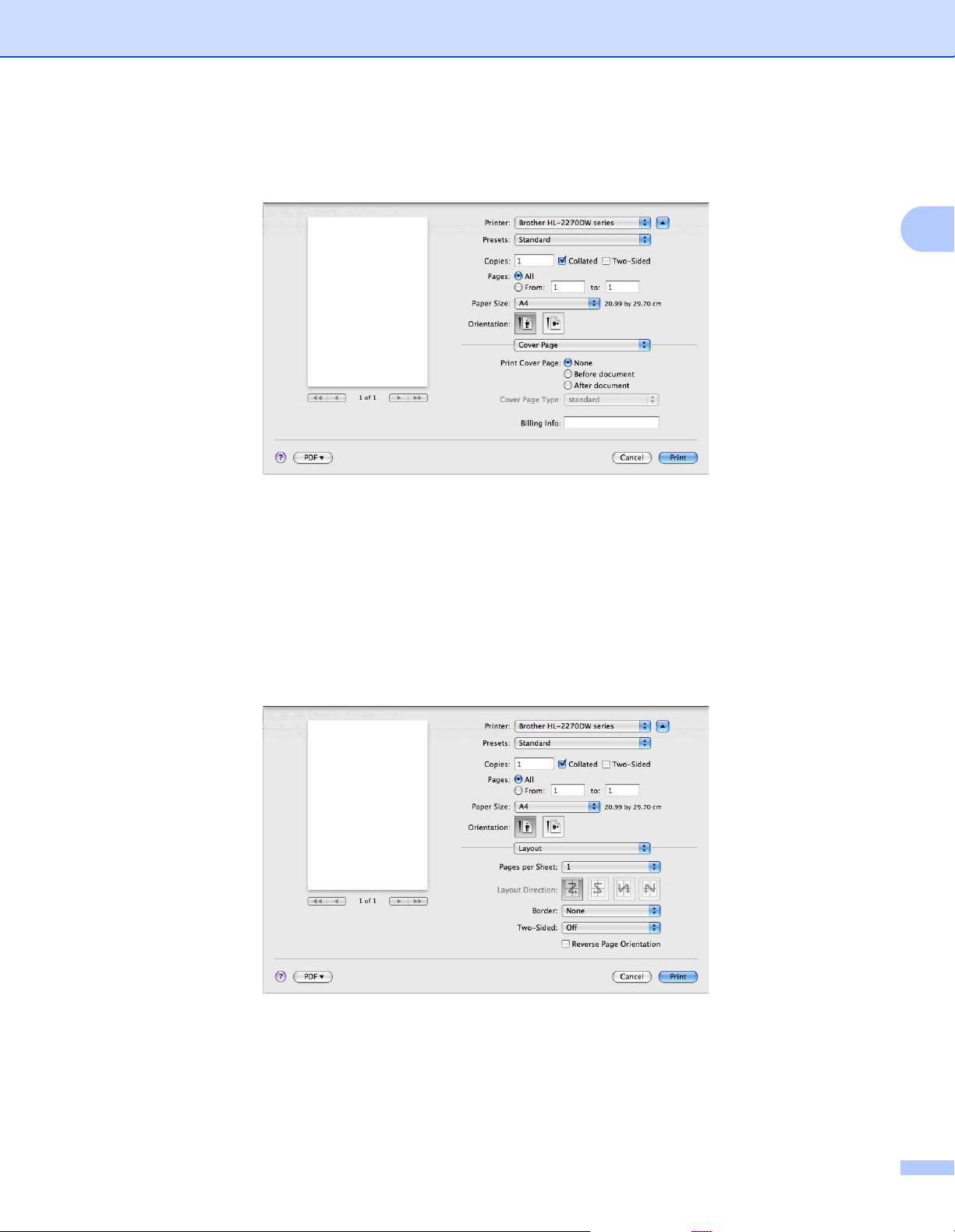
Driver and Software
Cover Page 2
You can make the following cover page settings:
Print Cover Page
If you want to add a cover page to your document, use this function.
2
Cover Page Type
Choose a template for the cover page.
Billing Info
If you want to add the billing information to the cover page, enter text in the Billing Info box.
Layout 2
Pages per Sheet
Choose how many pages will appear on each side of the paper.
Layout Direction
When you specify the pages per sheet, you can also specify the direction of the layout.
41
Page 64

Driver and Software
Border
If you want to add a border, use this function.
Two-Sided
See Automatic Duplex Printing (HL-2240D / HL-2242D / HL-2250DN / HL-2270DW only) on page 48.
Reverse Page Orientation (Mac OS X 10.5.x and 10.6.x only)
Check Reverse Page Orientation to reverse the data from up to down.
Flip Horizontally (Mac OS X 10.6.x only)
Check Flip Horizontally to print as a reflection flipped left-to-right.
2
42
Page 65

Driver and Software
Print Settings 2
You can change settings by choosing a setting in the Print Settings list:
Basic tab
2
Media Type
You can change the media type to one of the following:
• Plain Paper
• Thin Paper
• Thick Paper
• Thicker Paper
• Bond Paper
• Envelopes
• Env. Thick
• Env. Thin
• Recycled Paper
• Label
Resolution
You can change the resolution as follows:
• 300 dpi
• 600 dpi
• HQ 1200
43
Page 66

Driver and Software
Note
Toner Save Mode
You can conserve toner using this feature. When you set Toner Save Mode to On, print appears lighter.
The default setting is Off.
• We do not recommend Toner Save Mode for printing Photo or Gray Scale images.
• Toner Save Mode is not available for HQ 1200 resolution.
Paper Source
You can choose Auto Select, Tray 1 or Manual.
Reverse Print (For Mac OS X 10.4.11 only)
Check Reverse Print to rotate the data by 180 degrees.
Advanced tab
2
Graphics Quality
You can change the print quality as follows:
• Graphics
This is a graphics mode (contrast priority). Choose this setting for printing text and figures, such as
business and presentation documents. You can represent sharp contrasts between shaded areas.
• Text
This is the best mode for printing text documents.
Skip Blank Page
If Skip Blank Page is checked, the printer driver automatically detects blank pages and excludes them
from printing.
44
Page 67

Driver and Software
Note
Improve Print Output
This feature allows you to improve a print quality problem.
• Reduce Paper Curl
If you choose this setting, the paper curl may be reduced. If you are printing only a few pages, you do
not need to choose this setting. We recommend that you change the printer driver setting in Media
Type to a thin setting.
• Improve Toner Fixing
If you choose this setting, the toner fixing on paper may be improved. If this selection does not provide
enough improvement, change the printer driver setting in Media Type to a thick setting.
• Reduce Ghosting
If you are using the machine in a high humidity environment this setting may reduce ghosting on the
paper. Do not use this setting if the humidity is below 30% or ghosting may increase.
This feature may not reduce ghosting for all types of paper. Before you buy a lot of paper, test a small
quantity to make sure that the paper is suitable.
Sleep Time
When the machine does not receive data for a certain period of time, it enters sleep mode. In sleep mode,
the machine acts as though it were turned off. When you choose Printer Default, the timeout setting will
be reset to the default time; this can be altered in the driver. If you want to change the sleep time, choose
Manual and then enter the time in the text box on the driver.
While the machine is in sleep mode, the Ready LED is dimmed, but the machine can still receive data.
Receiving a print file or document or pressing Go will automatically wake up the machine to start printing.
2
45
Page 68

Driver and Software
Support
• Brother Solution Center
2
The Brother Solutions Center (http://solutions.brother.com/
) is a website offering information about your
Brother product including FAQs (Frequently Asked Questions), User’s Guides, driver updates and tips
for using your machine.
• Visit the Genuine Supplies website
You can visit our website for original Brother supplies by clicking this button.
• Brother CreativeCenter
You can visit our website for a free and easy online solution for business and home uses by clicking
this button.
46
Page 69

Driver and Software
Manual Duplex Printing 2
For Mac OS X 10.4.11
a Select Paper Handling.
b Choose Odd numbered pages and click Print.
c Turn the paper over and reload it in the tray, and then choose Even numbered pages and click Print.
2
For Mac OS X 10.5.x and 10.6.x
a Select Paper Handling.
b Choose Odd only in Pages To Print and click Print.
c Turn the paper over and reload it in the tray, and then choose Even only in Pages To Print and click
Print.
47
Page 70

Driver and Software
Automatic Duplex Printing (HL-2240D / HL-2242D / HL-2250DN / HL-2270DW only) 2
For Mac OS X 10.4.11
a Select Layout.
b Choose Long-edged binding or Short-edged binding in Two-Sided.
c Select Paper Handling.
2
d Choose All pages in Print and click Print. You can print pages on both sides of the paper.
48
Page 71

Driver and Software
For Mac OS X 10.5.x and 10.6.x
a Select Layout.
b Choose Long-edge binding or Short-edge binding in Two-Sided. Automatically the Two-Sided
check box is checked.
c Select Paper Handling.
d Choose All pages in Pages To Print and click Print. You can print pages on both sides of the paper.
2
49
Page 72
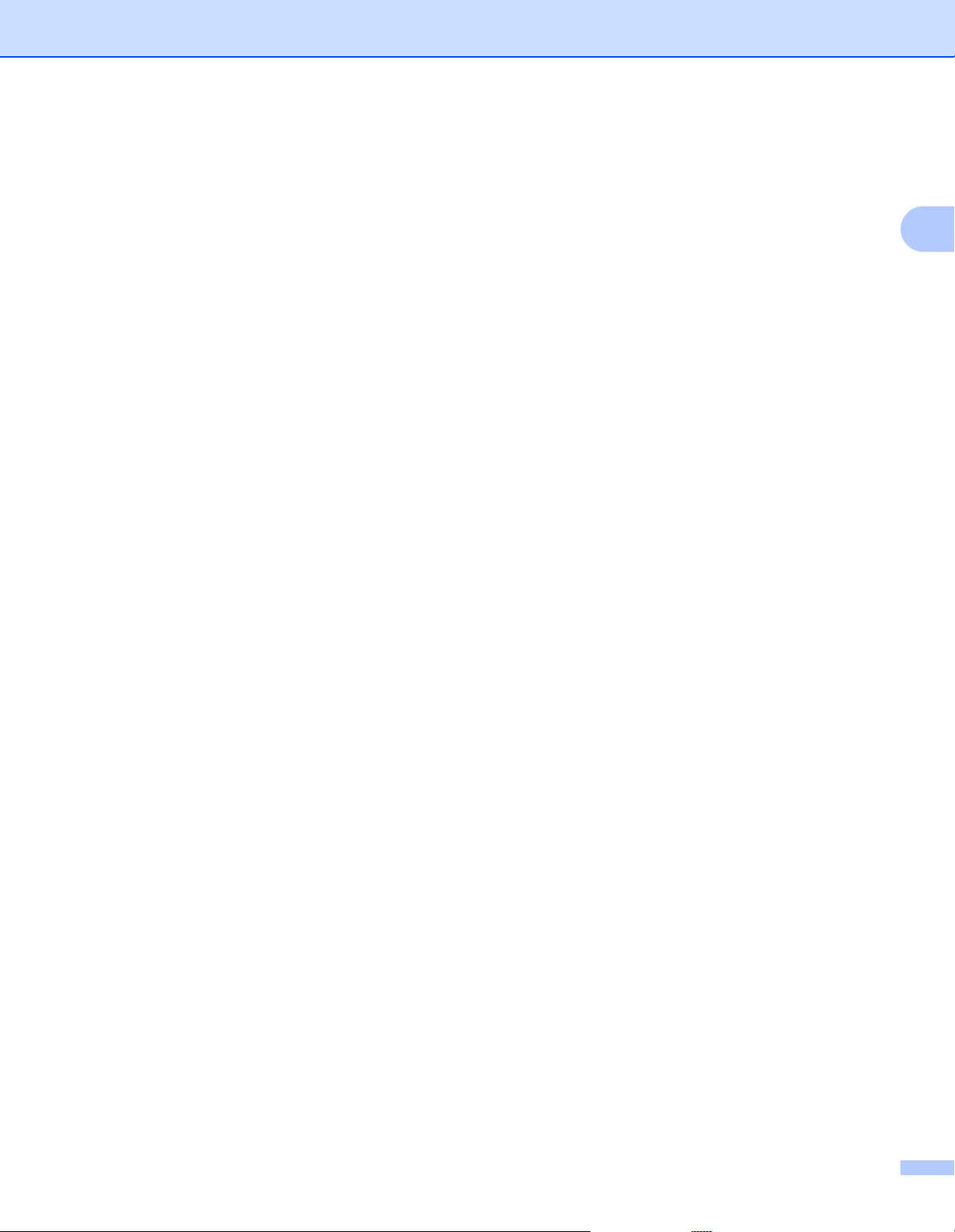
Driver and Software
Status Monitor 2
This reports the machine status (any errors that may happen with the machine) when printing. If you would
like to turn the status monitor on, follow these steps:
For Mac OS X 10.4.11
a Run the Printer Setup Utility (from the Go menu, choose Applications, Utilities), then choose the
machine.
b Click the Utility, then the status monitor will start up.
For Mac OS X 10.5.x
a Run the System Preferences, select Print & Fax, then choose the machine.
b Click the Open Print Queue..., then click Utility. The status monitor will start up.
For Mac OS X 10.6.x
a Run the System Preferences, select Print & Fax, then choose the machine.
b Click the Open Print Queue..., then click Printer Setup. Select the Utility tab then click Open
Printer Utility. The status monitor will start up.
2
50
Page 73

Driver and Software
Note
Uninstalling the printer driver 2
You can uninstall the printer driver that you have installed with the following steps.
• This is not available if you installed the printer driver from the Windows® Add a printer function.
• After uninstalling, we recommend that you restart your computer to remove files that were in use during
the uninstall.
2
Printer driver for Windows
a Click the Start button, point to All Programs
®
1
, Brother, and then to your machine name.
b Click UnInstall.
c Follow the instructions on the screen.
1
Programs for Windows® 2000 users
Printer driver for Macintosh 2
For Mac OS X 10.4.11 2
a Disconnect the USB cable between the Macintosh and your machine.
b Log on as an ‘Administrator’.
c Run the Printer Setup Utility (from Go menu, choose Applications, Utilities), then choose the
machine you want to remove and remove it by clicking the Delete button.
For Mac OS X 10.5.x and 10.6.x
2
2
a Disconnect the USB cable between the Macintosh and your machine.
b Log on as an ‘Administrator’.
c From the Apple menu, choose System Preferences. Click Print & Fax, then choose the machine you
want to remove and remove it by clicking the - button.
51
Page 74

Driver and Software
Software 2
Software for networks (HL-2250DN / HL-2270DW only) 2
For the information about network utility software, see Chapter 1 of the Network User's Guide.
Remote Printer Console (For Windows® only) 2
Remote Printer Console is software to change many of the printer settings independently of your application.
For example, you can change the settings for printer margin, sleep mode, character set and so on. These
settings are then remembered and used by the machine. The application and printer driver settings will take
priority over the Remote Printer Console settings.
How to use and install the Remote Printer Console software 2
To use the Remote Printer Console software, follow the steps below.
a Put the supplied installation CD-ROM into your CD-ROM drive and close the opening screen when it
appears.
2
b Open Windows
®
Explorer and choose the CD-ROM drive.
c Double-click the tools folder.
d Double-click the RPC folder.
e Refer to the RPC_User’s_Guide.pdf for how to install and use the Remote Printer Console.
52
Page 75

3
Control Panel 3
LEDs (Light Emitting Diodes) 3
This section refers to four LEDs Toner, Drum, Error, Ready and Go button on the control panel.
1
2
3
4
5
The LED indications shown in the table below are used in the illustrations in this chapter.
1 Toner LED
The Toner LED indicates that the Toner is low.
2 Drum LED
The Drum LED indicates that the Drum will need to be
replaced soon.
3 Error LED
The Error LED indicates when the machine is in one of
the following states:
No paper / Paper jam / Cover open
4 Ready LED
The Ready LED will flash depending on the machine
status.
5 Go button
Wake-up / Error recovery / Form feed / Job Cancel /
Reprint / Enable or Disable the wireless network
(HL-2270DW only)
3
or or
or or
LED is off.
LED is on.
The LED is dimmed.
LED is flashing.
53
Page 76

Control Panel
LEDs Machine Status
SLEEP
The machine is in Sleep mode (Power Save mode). The machine acts as though it
were turned off. Receiving data or pressing Go wakes up the machine from Sleep
mode to Ready mode.
DEEP SLEEP
The machine is in Deep Sleep mode (reducing more power consumption than Sleep
mode). The machine acts as though it were turned off. If the machine does not
receive data for a certain length of time while it is in Sleep mode, it enters Deep Sleep
mode automatically. Receiving data or pressing Go wakes up the machine from
Deep Sleep mode to Ready mode.
HL-2270DW only: If a wireless network is enabled, the machine does not enter Deep
Sleep mode. To disable the wireless network, see chapter 5 of the Network User's
Guide.
READY
The machine is ready to print.
PRINTING
The machine is printing.
3
WARMING UP
The machine is warming up.
COOLING DOWN
The machine is cooling down. Wait for a few seconds until the inside of the machine
has cooled down.
RECEIVING DATA
The machine is either receiving data from the computer or processing data in the
memory.
DATA REMAINING
There is remaining print data in the machine memory. If the Ready LED is flashing
for a long time and nothing has printed, press Go to print the remaining data in the
memory.
54
Page 77

Control Panel
LEDs Machine Status
TONER LOW
The toner cartridge will need to be replaced soon. Buy a new toner cartridge and
have it ready for when REPLACE TONER is indicated.
The Toner LED will turn on for 2 seconds and off for 3 seconds.
3
REPLACE TONER (Stop mode)
Replace the toner cartridge with a new one. See REPLACE TONER on page 71.
CARTRIDGE ERROR
The drum unit assembly is not installed correctly. Take the drum unit out of the
machine and put it back in.
NO TONER
Open the front cover, install the toner cartridge. See Toner cartridge on page 70.
REPLACE TONER (Continue mode)
The machine continues printing until the LED indicates TONER ENDED.
TONER ENDED
Replace the toner cartridge with a new one. See Replacing the toner cartridge
on page 71
55
Page 78

Control Panel
LEDs Machine Status
DRUM END SOON
The drum unit will need to be replaced soon. We recommend that you get a new
drum unit to replace the current one. See Replacing the drum unit on page 79.
The Drum LED will turn on for 2 seconds and off for 3 seconds.
3
REPLACE DRUM
Replace the drum with a new one. See Replacing the drum unit on page 79.
NO PAPER T1
Put paper in the paper tray. Then press Go. See Printing on plain paper, recycled
paper, bond paper, thin paper or thick paper on page 10.
MANUAL FEED
Put paper in the manual feed slot. See Printing on plain paper, recycled paper, bond
paper, thin paper or thick paper on page 10 or Printing on labels or envelopes
on page 15.
56
Page 79

Control Panel
LEDs Machine Status
FRONT COVER OPEN
Close the front cover of the machine.
FUSER COVER OPEN
Close the fuser cover located behind the back cover of the machine.
JAM TRAY 1 / JAM INSIDE / JAM REAR / JAM DUPLEX
Clear the paper jam. See Paper jams and how to clear them on page 105. If the
machine does not start printing, press Go.
MEMORY FULL
The machine memory is full and the machine cannot print full pages of a document.
See Solving print problems on page 119.
PRINT OVERRUN
A print overrun occurred and the machine cannot print full pages of a document. See
Solving print problems on page 119.
SIZE ERROR DX (
Set the correct paper that you want to use, or load the same size paper that you
selected in the current driver setting. Press Go. The paper size you can use for
automatic duplex printing is A4, Letter, Legal or Folio.
DUPLEX DISABLED (
3
HL-2240D / HL-2242D / HL-2250DN / HL-2270DW only)
HL-2240D / HL-2242D / HL-2250DN / HL-2270DW only)
Put the duplex tray in the machine and close the back cover.
DRUM ERROR
The corona wire needs to be cleaned. See Cleaning the corona wire on page 85.
DRUM STOP
Replace the drum unit with a new one. See Replacing the drum unit on page 79.
57
Page 80

Control Panel
Service call indications 3
If there is an error that cannot be cleared by the user, the machine will show that a service call is needed by
lighting up all the LEDs as shown below.
If you see the service call indication shown above, turn off the power switch, and then turn it back on and try
to print again.
If the error is not cleared after turning the power switch off and then back on, press Go, the LEDs will light up
as shown in the table below to identify the error.
3
LED error indication
LEDs Main PCB
failure
Toner
Drum
Error
Ready
1
If this error occurs, turn off the machine's power switch, wait a few seconds, and then turn it on again. Leave the machine for approx.15 minutes
with the power on. If the error occurs again, call your dealer or Brother Customer Service.
Fuser unit
failure
1
Laser unit
failure
Main motor
failure
High voltage
failure
FAN Failure Zero Cross
Error
For example, the LED indication below shows a fuser unit failure.
Make a note of the indication, referring to the table on page 58, and report the error status to your dealer or
Brother Customer Service.
58
Page 81

Control Panel
Note
Make sure that the front cover is completely closed before you report a service call.
3
59
Page 82

Control Panel
Go button 3
The Go button has the following functions:
Cancel printing
Cancel the current job being printed: While printing press Go for about 4 seconds until all the LEDs light
up and then release it. The Ready and Error LEDs will flash as the job is being canceled.
Cancel all the received jobs: To delete all jobs, press Go for about 4 seconds until all the LEDs light up
and then release it. Press Go again. The Ready and Error LEDs will flash as the job(s) is being canceled.
Wake-up
If the machine is in sleep mode, press Go to wake the machine up and go to Ready mode.
Error recovery
If there is an error, the machine will recover automatically from some errors. If an error is not automatically
cleared, press Go to clear the error, and then continue to use the machine.
Form feed
If the Ready LED flashes for a long time, press Go. The machine will print any data that is left in the
machine’s memory.
3
Reprint
To reprint the last document, press Go for about 4 seconds until all the LEDs light up and then release it.
Within 2 seconds press Go the number of times you want to reprint. If you don’t press Go within 2 seconds,
a single copy will be printed.
If you print with the Windows
in the printer driver will take priority over the settings made on the control panel. (For more information,
see Use Reprint on page 32.)
Enable or Disable the wireless network (HL-2270DW only)
If you want to switch the wireless network to enabled/disabled (disabled is the default), hold down Go for
10 seconds in Ready mode. Then release Go when the machine prints a Network Configuration page that
indicates the current network settings. (For more information, see Chapter 5 of the Network User's Guide.)
®
printer driver we have supplied with the printer, the settings for Use Reprint
60
Page 83

Control Panel
Print a test page 3
You can use Go or the printer driver to print a test page.
Using the Go button 3
a Turn off the machine.
b Make sure that the front cover is closed and the power cord is plugged in.
c Hold down Go as you turn on the power switch. Keep Go pressed down until the Toner, Drum and Error
LEDs light up. Release Go. Make sure that the Toner, Drum and Error LEDs are off.
d Press Go again. The machine will print a test page.
Using the printer driver 3
If you are using the Windows® printer driver, click the Print Test Page button in the General tab of the printer
driver.
3
61
Page 84

Control Panel
Print a Printer Settings page 3
You can print the current settings using the control panel button or printer driver.
Using the Go button 3
a Make sure that the front cover is closed and the power cord is plugged in.
b Turn on the machine and wait until the machine is in Ready mode.
c Press Go three times within 2 seconds. The machine will print the current printer settings page.
Using the printer driver 3
If you are using the Windows® printer driver, you can print the current printer settings page by clicking the
Print Settings button in the Support dialog.
3
62
Page 85

Control Panel
Print Fonts (HL-2250DN / HL-2270DW only) 3
You can print a list of the internal fonts using the control panel button or printer driver.
Using the Go button 3
a Turn off the machine.
b Make sure that the front cover is closed and the power cord is plugged in.
c Hold down Go as you turn on the power switch. Keep Go pressed down until the Toner, Drum and Error
LEDs light up. Release Go. Make sure that the Toner, Drum and Error LEDs are off.
d Press Go twice. The machine will print a list of the internal fonts.
Using the printer driver 3
If you are using the Brother’s Windows® printer driver, you can print a list of the internal fonts by clicking the
Print Fonts button in the Support dialog.
3
63
Page 86
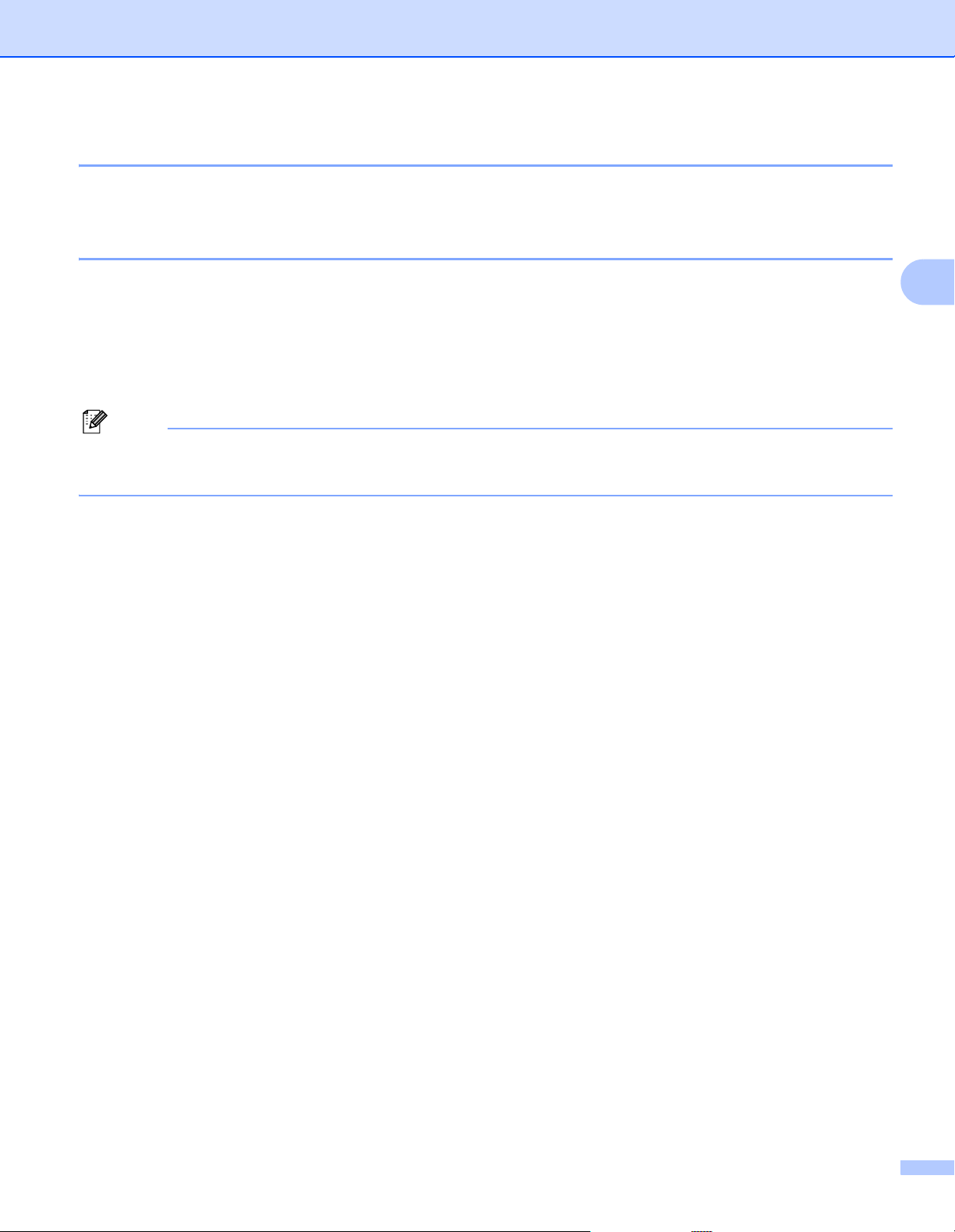
Control Panel
Note
Print a WLAN report (HL-2270DW only) 3
You can use Go to print machine's wireless status report. See chapter 5 of the Network User's Guide.
Default settings 3
The machine has three levels of default settings; the default settings have been set at the factory before
shipment.
Network default settings
Factory reset
Settings reset
• You can not modify the preset default settings.
• Page counter can never be changed.
Network default settings (HL-2250DN / HL-2270DW only) 3
a Turn off the machine.
b Make sure that the front cover is closed and the power cord is plugged in.
c Hold down Go as you turn on the power switch. Keep Go pressed down until all the LEDs light up and
the Ready LED turns off.
d Release Go. Make sure that all the LEDs turn off.
e Press Go six times. Make sure that all the LEDs light up to indicate the print server has been reset to its
factory default settings. The machine will restart.
3
Factory Reset 3
You can partially reset the machine back to its default printer settings. The network settings will not be reset:
a Turn off the machine.
b Make sure that the front cover is closed and the power cord is plugged in.
c Hold down Go as you turn on the power switch. Keep Go pressed down until all the LEDs light up and
the Ready LED turns off.
d Release Go. Make sure that all the LEDs turn off.
e Press Go eight times. Make sure that all the LEDs light up to indicate the machine has been reset to its
factory default settings (except the network settings). The machine will restart.
64
Page 87

Control Panel
Settings Reset 3
This operation will reset all the machine settings back to the settings that were set at the factory:
a Turn off the machine.
b Make sure that the front cover is closed and the power cord is plugged in.
c Hold down Go as you turn on the power switch. Keep Go pressed down until all the LEDs light up and
the Ready LED turns off.
d Release Go. Make sure that all the LEDs turn off.
e Press Go ten times. The machine will automatically restart.
3
65
Page 88

4
You will need to clean the machine regularly and replace the consumable items.
Routine Maintenance 4
Replacing consumable items 4
The machine will indicate when it is time to replace the consumable items. (See LEDs (Light Emitting Diodes)
on page 53)
Consumables 4
Toner cartridge Drum unit
See Toner cartridge on page 70
Model Name: TN-2010, TN-2210, TN-2220
See Drum unit on page 77.
Model Name: DR-2200
4
66
Page 89

Routine Maintenance
WARNING
CAUTION
Before replacing the consumable items 4
Please read the following instructions before replacing the consumable items.
DO NOT put a toner cartridge into a fire. It could explode, resulting in injuries.
DO NOT use flammable substances, any type of spray or any organic solvent/liquids containing alcohol or
ammonia to clean the inside or outside of the machine. Doing this may cause a fire or electrical shock. See
Cleaning on page 83 for how to clean the machine.
Be careful not to inhale toner.
HOT SURFACE
4
• After you have just used the printer, some internal parts will be extremely hot. Wait at least 10 minutes
for the printer to cool down before continuing to the next step.
• To prevent any degradation to the print quality, DO NOT touch the shaded parts shown in the
illustrations.
67
Page 90

Routine Maintenance
IMPORTANT
• Brother machines are designed to work with toner of a particular specification and will work to a level of
optimum performance when used with genuine Brother branded toner cartridges. Brother cannot
guarantee this optimum performance if toner or toner cartridges of other specifications are used. Brother
does not therefore recommend the use of cartridges other than genuine Brother branded cartridges with
this machine.
If damage is caused to the drum unit or other part of this machine as a result of using other manufacturer’s
products with this machine, any repairs required as a result may not be covered by the warranty.
• We recommend that you place the drum unit and toner cartridge assembly on a clean, flat surface with a
piece of disposable paper underneath it in case you accidentally spill or scatter toner.
• Handle the toner cartridge carefully. If toner scatters on your hands or clothes, immediately wipe or wash
it off with cold water.
• To prevent damage to the machine from static electricity, DO NOT touch the electrodes shown in the
illustration.
4
• To avoid print quality problems, DO NOT touch the shaded parts shown in the illustrations.
• We recommend that you clean the machine when you replace the consumables. See Cleaning
on page 83.
68
Page 91

Routine Maintenance
Note
• DO NOT unpack a spare toner cartridge until immediately before you put it into the machine. If toner
cartridges are left unpacked for a long time the toner life may be shortened.
• DO NOT unpack a spare drum unit until immediately before you put it into the machine. If drum unit is
exposed to sunlight or room light the unit may be damaged.
• While removing the drum unit, handle it carefully because it may contain toner.
• Be sure to seal up the used toner cartridge tightly in a suitable bag so that toner powder does not spill out
of the cartridge.
• Go to http://www.brother.eu/recycle/
for instructions on how to return the used toner cartridge to the
Brother collection program. If you choose not to return your used toner cartridge, please discard the used
toner cartridge according to local regulations, keeping it separate from domestic waste. If you have
questions, call your local waste disposal office.
• To ensure high quality printing, we recommend that you use only genuine Brother toner cartridges. When
you want to buy toner cartridges, call your dealer.
4
69
Page 92

Routine Maintenance
Note
Note
Toner cartridge 4
The original toner cartridge that came with the machine may be either a starter, standard or a high yield toner
1
cartridge
1
For detalled information of toner yield, see Supplies on page 125
• The amount of toner used varies according to what is printed on the page and the print density setting.
, and depends on the model and country you bought the machine in.
• If you change the print density setting for lighter or darker printing, the amount of toner used will change.
TONER LOW 4
The Toner LED will turn on for 2 seconds and off for 3 seconds and repeats this pattern.
If the LEDs show this indication, the toner is low. Buy a new toner cartridge and have it ready before you get
a Replace Toner indication. To replace the toner cartridge, see Replacing the toner cartridge on page 71.
• The Toner LED will flash continuously if the toner is low.
4
• If the printout is faint, hold the drum unit and toner cartridge assembly level with both hands and gently
shake it from side to side several times to spread the toner evenly inside the cartridge.
70
Page 93

Routine Maintenance
REPLACE TONER 4
The machine will stop printing until you replace the toner cartridge. A new and unused original Brother toner
cartridge will reset the REPLACE TONER mode.
Replacing the toner cartridge 4
Before you replace the toner cartridges, see Before replacing the consumable items on page 67.
4
a Make sure that the machine is turned on. Leave the machine for at least 10 minutes to cool down.
b Open the front cover.
71
Page 94

Routine Maintenance
IMPORTANT
c Take out the drum unit and toner cartridge assembly.
• We recommend that you put the drum unit and toner cartridge assembly on a piece of disposable paper
or cloth in case you accidentally spill or scatter toner.
• To prevent damage to the machine from static electricity, DO NOT touch the electrodes shown in the
illustration.
4
72
Page 95

Routine Maintenance
d Push down the green lock lever and take the toner cartridge out of the drum unit.
4
e Unpack the new toner cartridge. Hold the cartridge level with both hands and gently shake it from side
to side several times to spread the toner evenly inside the cartridge.
73
Page 96

Routine Maintenance
f Pull off the protective cover.
g Put the new toner cartridge firmly into the drum unit until you hear it lock into place. If you put it in
properly, the green lock lever will lift automatically.
4
74
Page 97

Routine Maintenance
Note
Note
h Clean the primary corona wire inside the drum unit by gently sliding the green tab from right to left and
left to right several times.
1
4
Be sure to return the tab to the home position (a) (1). If you do not, printed pages may have a vertical stripe.
i Put the drum unit and toner cartridge assembly back into the machine. Close the front cover.
DO NOT turn off the machine's power switch or open the front cover until the Ready LED lights up.
75
Page 98

Routine Maintenance
Note
The printing operation varies depending on the machine setting:
Default setting (Stop mode)
The machine will stop printing until you replace the toner cartridge with a new one when the LEDs indicate
REPLACE TONER.
Continue mode
To force the machine to continue printing after the LEDs indicate REPLACE TONER, press Go seven
times to enter Continue mode (all the LEDs flash twice, and then the Ready LED turns on). The machine
will continue printing until the LEDs indicate TONER ENDED.
To return to the default setting (Stop mode), press Go seven times (all the LEDs flash once).
• Make sure that the front cover is closed before you change the mode.
• When the LEDs indicate an error mode, you cannot change the mode.
• If you continue printing in the Continue mode, we cannot guarantee the print quality.
• While using Continue mode the print may appear faint.
Ready mode
4
When you replace the toner cartridge with a new one, the machine returns to Ready mode.
TONER ENDED 4
The machine stops printing until you replace the toner cartridge with a new one. See Replacing the toner
cartridge on page 71.
76
Page 99

Routine Maintenance
Note
Drum unit 4
A new drum unit can print approximately 12,000 A4 or Letter size single-sided pages at 1 page / job.
• There are many factors that determine the actual drum life, such as the temperature, humidity, type of
paper, type of toner used, number of pages per print job and so on. Under ideal conditions, the average
drum life is estimated at approximately 12,000 pages. The actual number of pages that your drum will print
may be significantly less than this estimate. Because we have no control over the many factors that
determine the actual drum life, we cannot guarantee a minimum number of pages that will be printed by
your drum.
• For best performance, use only genuine Brother toner. The machine should be used only in a clean, dustfree environment with adequate ventilation.
• Printing with a non-Brother drum unit may reduce not only the print quality but also the quality and life of
the machine itself. Warranty coverage does not apply to problems caused by the use of a non-Brother
drum unit.
DRUM END SOON 4
4
If the Drum LED flashes, it means the drum unit will need to be replaced soon. We recommend that you
replace the drum unit with a new one before there is a noticeable deterioration in the print quality.
77
Page 100

Routine Maintenance
REPLACE DRUM 4
If the Drum LED is on, it means the drum unit should be replaced. Please replace it with a new Brother drum
unit.
DRUM STOP 4
If the Drum and Error LEDs are on, it means the drum unit must be replaced. Replace it with a new Brother
drum unit.
4
78
