Page 1
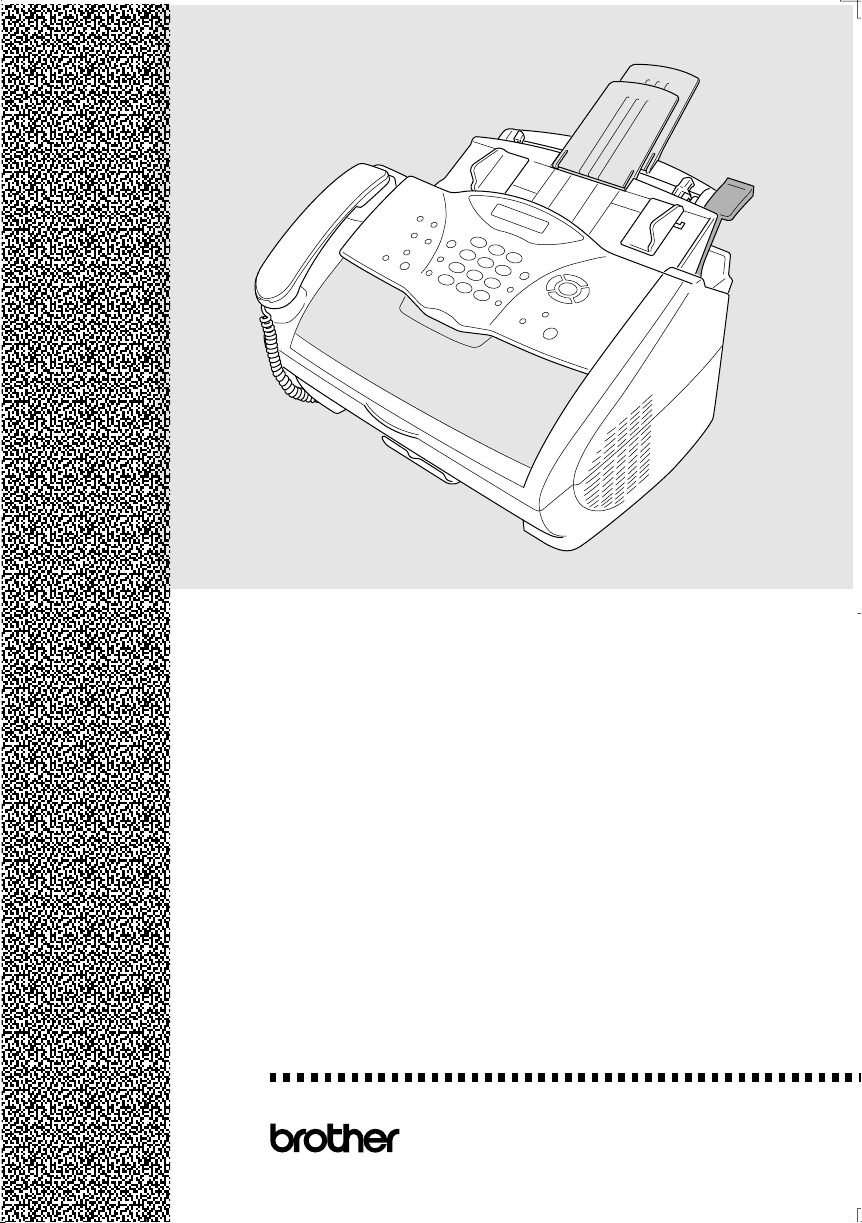
FAX-2800
FAX-2900
FAX-3800
MFC-4800
OWNER’S MANUAL
®
Page 2
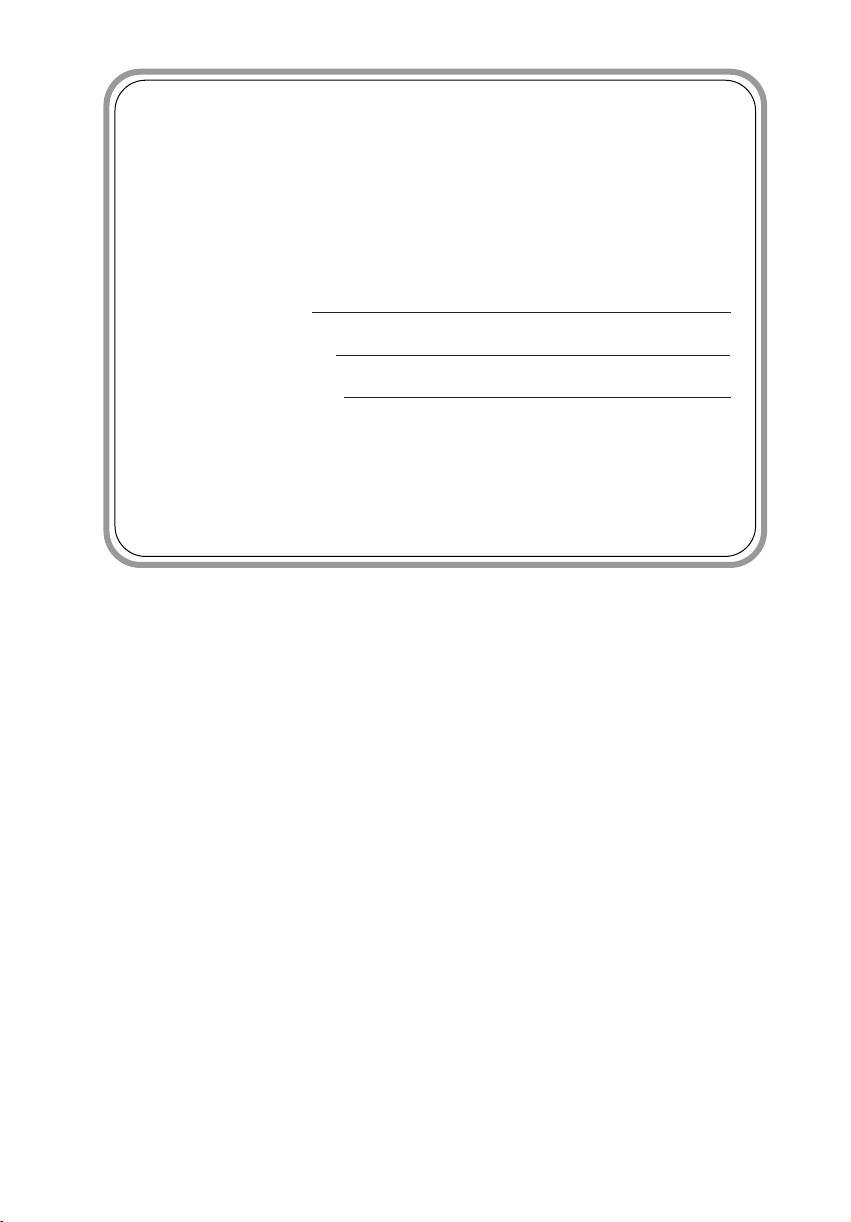
If You Need to Call Customer Service
Please complete the following information for future
reference:
Model Number:
(Circle your model number)
Serial Number*:
Date of Purchase:
Place of Purchase:
* The serial number is on the back of the unit. Retain
this Owner’s Manual with your sales receipt as a
permanent record of your purchase, in the event of
theft, fire or warranty service.
FAX-2800, FAX-2900, FAX-3800, MFC-4800
©1996-2001 Brother Industries, Ltd.
Page 3
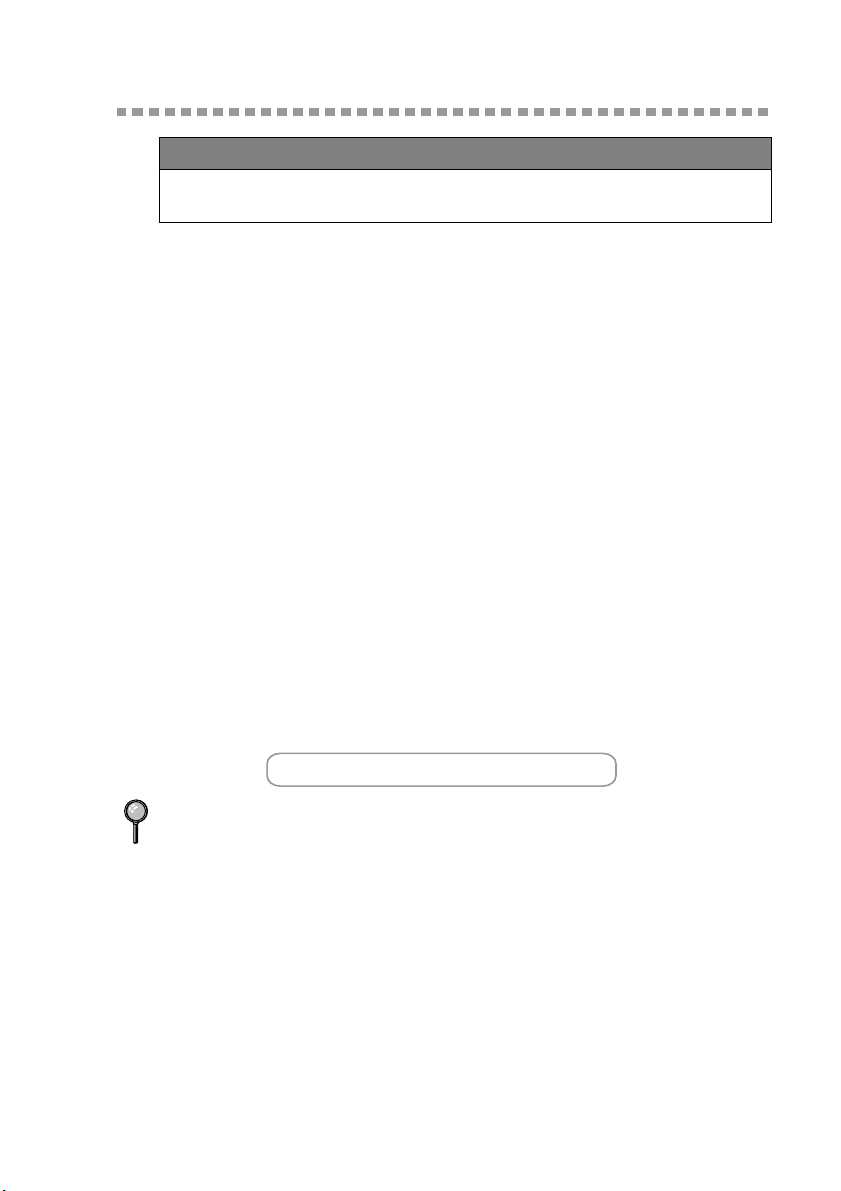
1
Brother Numbers
IMPORTANT
For technical and operational assistance, you must call the country where you
purchased the FAX/MFC. Calls must be made
Brother fax-back system
Brother Customer Service has installed an easy-to-use fax-back system, so you
can get instant answers to common technical questions and product information
for all Brother products. This system is available 24 hours a day, 7 days a week.
You can use the system to send faxes to any fax machine, not just the one from
which you are calling.
If you can’t resolve difficulty with your FAX/MFC using this manual, call our
fax-back system, and follow the voice prompts to receive faxed instructions
about using the system, and an index of fax-back subjects.
In USA:
In Canada:
(USA Only) The Brother fax-back system number has been preprogrammed on One
Touch key
(for FAX-2800/2900/3800) and Speed Dial #01 (for MFC-4800).
1-800-521-2846
1-800-681-9838
1-514-685-5381 (within Montreal)
from within that country.
Frequently Asked Questions (FAQs)
The Brother Solutions Center is our one-stop resource for all your Fax Machine/
Multi-Function Center needs. You can download the latest software and
utilities, read FAQs and troubleshooting tips, and go to the “Solutions” section
to learn how to get the most from your Brother product. Visit us at:
http://solutions.brother.com
You can check here for Brother Printer Driver updates.
For Customer Service
In USA:
In Canada: 1-800-853-6660 (voice)
Dealers/Service Centers (USA Only)
For the name of a Brother authorized dealer or service center, call 1-800-284-4357.
Service Centers (Canada Only)
For service center addresses in Canada, call 1-800-853-6660.
1-800-284-4329 (voice)
1-908-575-8790 (fax)
1-800-284-3238 (TTY service for the hearing-impaired)
1-514-685-4898 (fax)
1-514-685-6464 (voice) (within Montreal)
BROTHER NUMBERS
i
Page 4
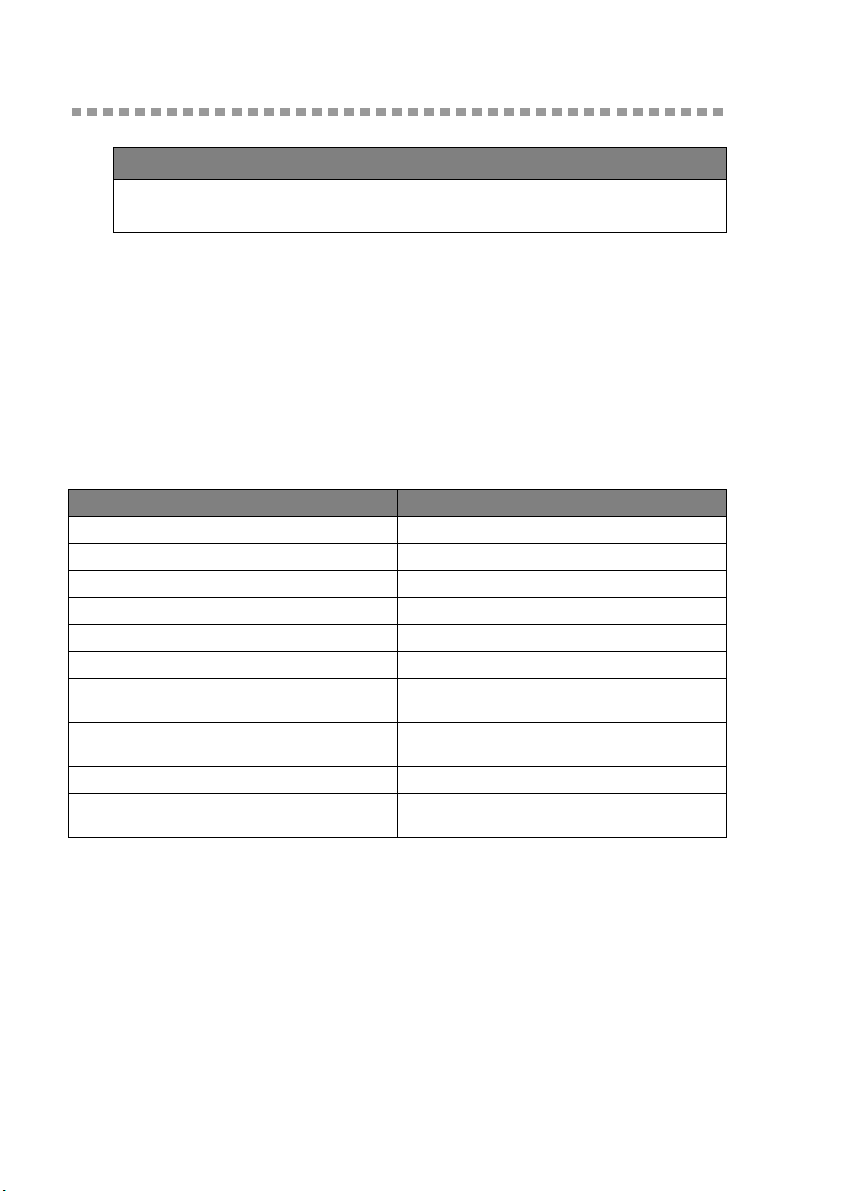
Ordering Accessories and Supplies
IMPORTANT
For technical and operational assistance, you must call the country where you
purchased the FAX/MFC. Calls must be made
For best quality results use only genuine Brother accessories, available at most
Brother retailers. If you cannot find the accessory you need and you have a Visa,
MasterCard, Discover or American Express credit card, you can order
accessories directly from Brother. (In the USA, you can visit us online for a
complete selection of Brother accessories and supplies available for purchase.)
In USA: 1-888-879-3232 (voice)
1-800-947-1445 (fax)
http://www.brothermall.com
In Canada: 1-800-668-2768 (voice)
Description Item
Laser Fax Toner TN-250
Laser Fax Drum DR-250
Telephone Line Cord LG3077001
Telephone Handset LE0446011
Handset Curled Cord UG3543011
Paper Support and Document Support LE1931008
Power Protector for A/C Power and Phone Line
Surges and Voltage Spikes (2 Outlets)
Power Protector for A/C Power and Phone Line
Surges and Voltage Spikes (8 Outlets)
Owner’s Manual LE1933001
IEEE-1284 Bi-directional
Parallel Cable
**
Multi-Function Link
®
Pro Suite is NOT available on floppy disks.
QPD120
FX 120
F2A046-10
from within that country.
ORDERING ACCESSORIES AND SUPPLIES
ii
Page 5
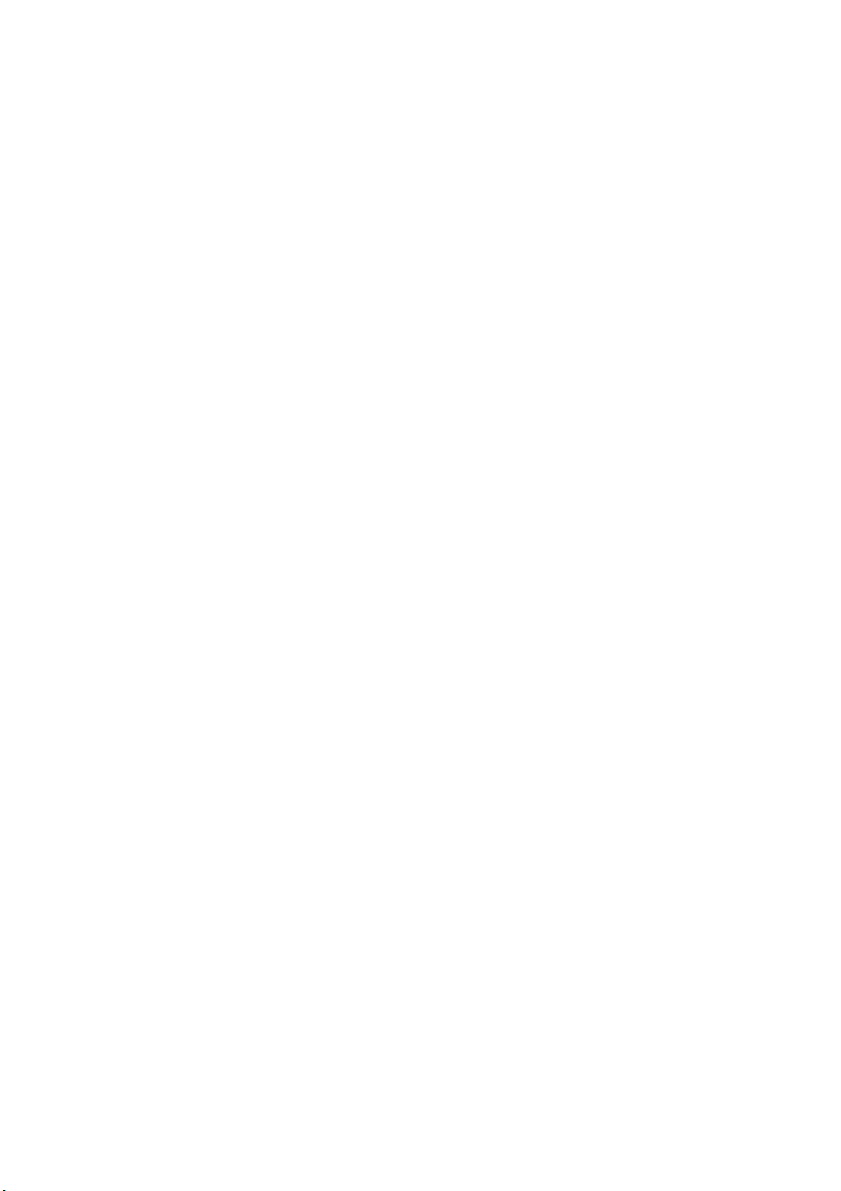
Notice – Disclaimer of Warranties
(For USA and Canada)
BROTHER’S LICENSOR(S), AND THEIR DIRECTORS, OFFICERS,
EMPLOYEES OR AGENTS (COLLECTIVELY BROTHER’S LICENSOR)
MAKE NO WARRANTIES, EXPRESS OR IMPLIED, INCLUDING
WITHOUT LIMITATION THE IMPLIED WARRANTIES OF
MERCHANTABILITY AND FITNESS FOR A PARTICULAR PURPOSE,
REGARDING THE SOFTWARE. BROTHER’S LICENSOR(S) DOES NOT
WARRANT, GUARANTEE OR MAKE ANY REPRESENTATIONS
REGARDING THE USE OR THE RESULTS OF THE USE OF THE
SOFTWARE IN TERMS OF ITS CORRECTNESS, ACCURACY,
RELIABILITY, CURRENTNESS OR OTHERWISE. THE ENTIRE RISK AS
TO THE RESULTS AND PERFORMANCE OF THE SOFTWARE IS
ASSUMED BY YOU. THE EXCLUSION OF IMPLIED WARRANTIES IS
NOT PERMITTED BY SOME STATES IN THE USA AND SOME
PROVINCES IN CANADA. THE ABOVE EXCLUSION MAY NOT APPLY
TO YOU.
IN NO EVENT WILL BROTHER’S LICENSOR(S) BE LIABLE TO YOU
FOR ANY CONSEQUENTIAL, INCIDENTAL OR INDIRECT DAMAGES
(INCLUDING DAMAGES FOR LOSS OF BUSINESS PROFITS, BUSINESS
INTERRUPTION, LOSS OF BUSINESS INFORMATION, AND THE LIKE)
ARISING OUT OF THE USE OR INABILITY TO USE THE SOFTWARE
EVEN IF BROTHER’S LICENSOR HAS BEEN ADVISED OF THE
POSSIBILITY OF SUCH DAMAGES. BECAUSE SOME STATES IN THE
USA AND SOME PROVINCES IN CANADA DO NOT ALLOW THE
EXCLUSION OR LIMITATION OF LIABILITY FOR CONSEQUENTIAL
OR INCIDENTAL DAMAGES, THE ABOVE LIMITATIONS MAY NOT
APPLY TO YOU. IN ANY EVENT BROTHER’S LICENSOR’S LIABILITY
TO YOU FOR ACTUAL DAMAGES FROM ANY CAUSE WHATSOEVER,
AND REGARDLESS OF THE FORM OF THE ACTION (WHETHER IN
CONTRACT, TORT (INCLUDING NEGLIGENCE), PRODUCT LIABILITY
OR OTHERWISE), WILL BE LIMITED TO $50.
Compilation and Publication Notice
Under the supervision of Brother Industries Ltd., this manual has been compiled
and published, covering the latest product descriptions and specifications.
The contents of this manual and the specifications of this product are subject to
change without notice.
Brother reserves the right to make changes without notice in the specifications
and materials contained herein and shall not be responsible for any damages
(including consequential) caused by reliance on the materials presented,
including but not limited to typographical and other errors relating to the
publication.
NOTICE – DISCLAIMER OF WARRANTIES
iii
Page 6
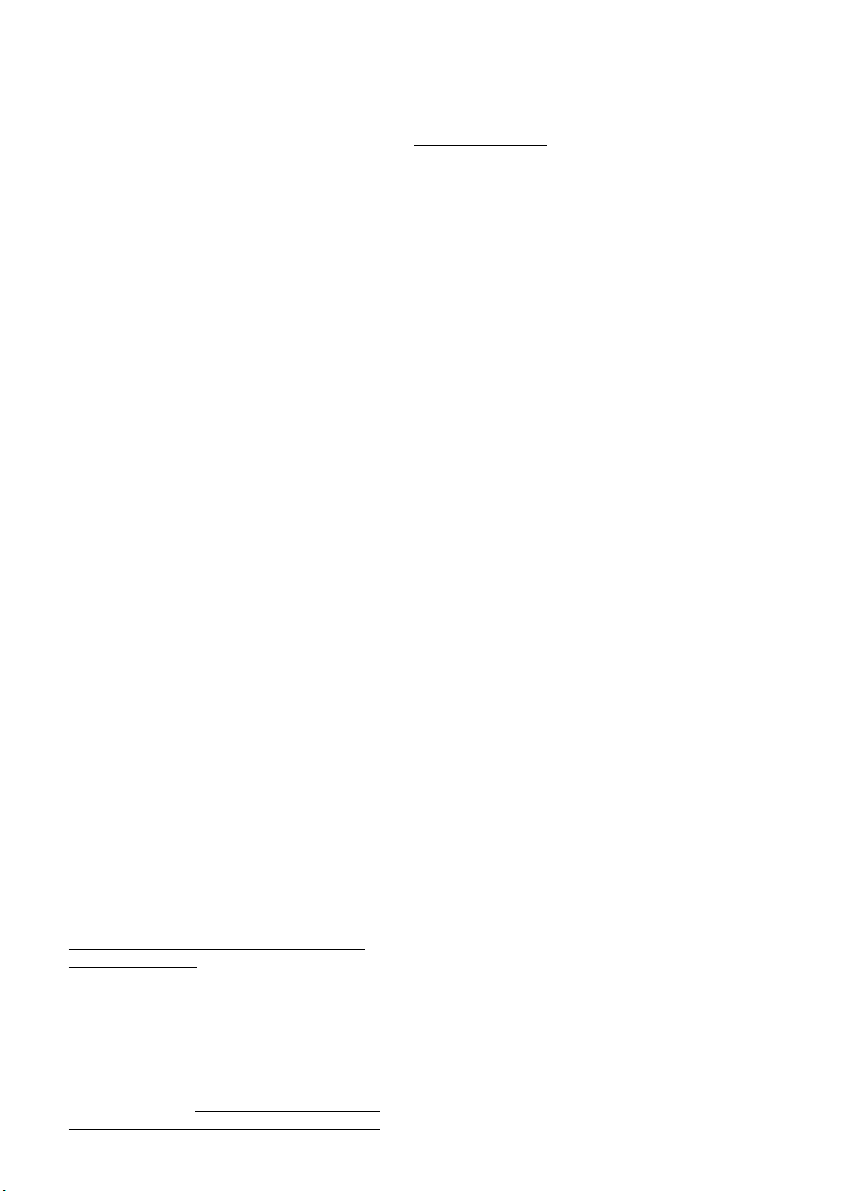
BROTHER ONE YEAR LIMITED WARRANTY and EXCHANGE SERVICE
(For USA Only)
This warranty gives you certain rights
and you may also have other rights that
may vary from state to state.
This warranty is given only to the first
end-use purchaser of the
accompanying product (referred to in
this warranty as “this Product”).
What is covered:
Brother warrants to
you for the Warranty Period that there
are no defects in the materials,
workmanship or Year 2000 compliance
of this Product. The “Warranty Period”
is 1 year from the date you purchased
this product. The “Warranty Period” for
consumable items, such as Print
Heads, Toner, Drums, Ink Cartridges,
Print Cartridges, Refill Ribbons,
Therma PLUS Paper and Thermal
Paper, etc. is 90 days from the date of
purchase, or the rated life of the
Consumable item, whichever is shorter.
What is NOT covered:
This warranty is
VOID -- that is, this Product has no
warranty -- if: (1) you did not purchase
this Product from an authorized Brother
reseller within the United States, (2) this
Product has been serviced, modified or
tampered with by anyone other than an
Authorized Service Representative of
Brother, (3) the serial number has been
modified, defaced or removed from this
Product, (4) this Product has been
abused or damaged, or, the
recommended monthly volume has
been exceeded, (5) non Brother
®
-brand
or non Brother approved parts,
supplies, power supplies or other
accessories have been used with this
Product, or (6) this Product has been
transported without the proper
preparation and packaging.
What to do if you think your Product
is defective:
Call our Customer Service Hotline at
1-800-284-4329, or if you suspect a
defect in materials or workmanship in
this Product, you can report it to a
Brother Authorized Service Center.
During the Warranty Period, supply
Brother’s representative with a copy of
your dated bill of sale showing that this
Product was purchased within the
United States. For the name of your
Brother Authorized Service Center, call
MFC LIMITED WARRANTY (USA)
iv
1-800-521-2846. After contacting the
Brother Authorized Service Center, you
may be required to deliver or send the
Product properly packaged, freight
prepaid, to the Authorized Service
Center together with a photocopy of
your bill of sale.
What Brother will do: Brother (or its
Authorized Service Center) will
evaluate your report of a possible
defect to determine whether a defect
exists, and if it does exist, Brother (or its
Authorized Service Center) will repair or
(at Brother’s option) replace the
Product with a product that performs
the same functions and performs as
well as the original Product. Brother
reserves the right to supply refurbished
or remanufactured replacement parts
provided that the replacement parts
conform to the manufacturer’s
specifications for new products. The
repaired or replacement product will be
returned to you at no cost.
Exchange Service:
When an exchange is authorized,
Brother will exchange your non-working
product with a refurbished or
remanufactured product that conforms
to the manufacturer’s specifications for
new products. The refurbished or
remanufactured Product you receive
will be covered by the balance of the
limited warranty period remaining on
the original Product, plus an additional
thirty (30) days. You will keep the
replacement Product that is sent to you
and must return (or be billed up to the
cost of a new product) your original
non- working product, which shall
become the property of Brother. You
must call Brother Customer Service and
if the representative cannot correct the
product’s malfunction over the
telephone and you elect the exchange
service, you must provide information
pertaining to this Product and you must
also provide a valid major credit card
number. Your credit card will be
charged up to the cost of a new Product
if: (i) you do not return your original
Product to Brother within five (5)
business days; (ii) the malfunctions of
your original Product are not covered by
the limited warranty;
Page 7
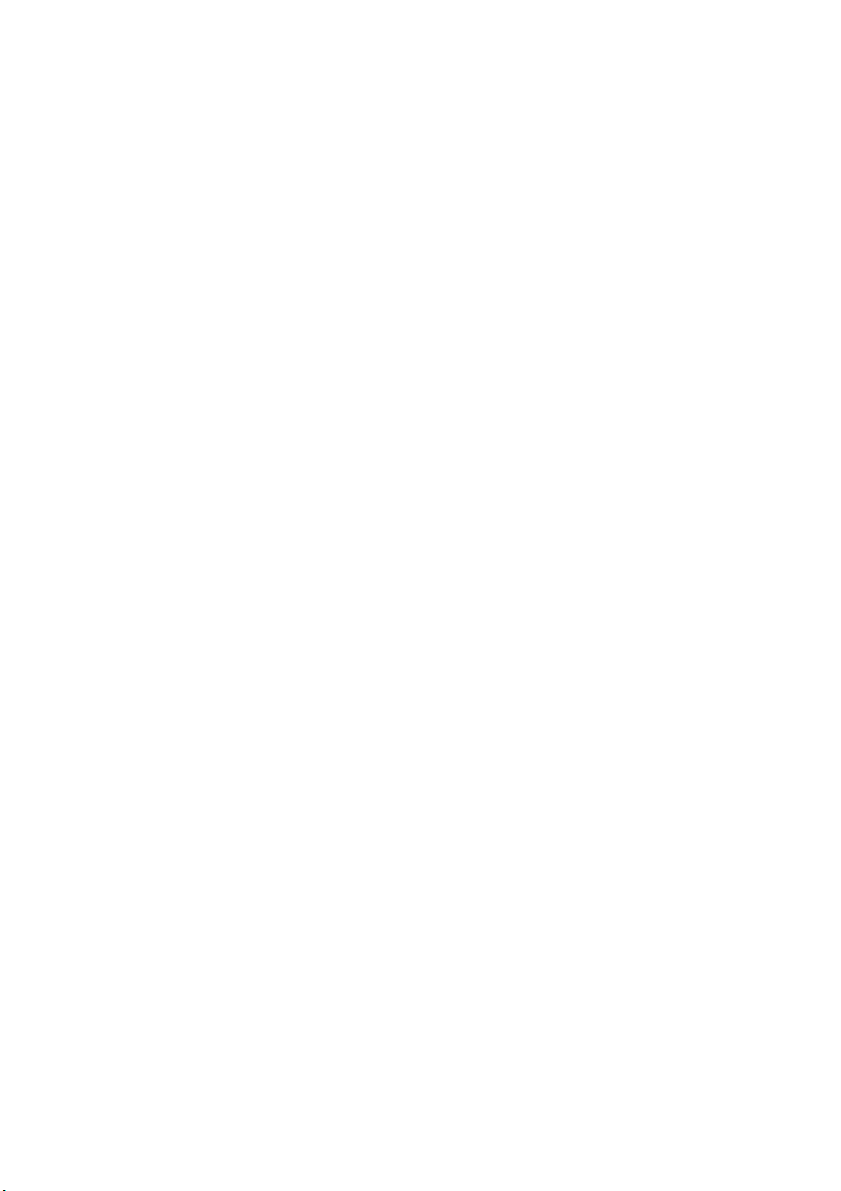
BROTHER ONE YEAR LIMITED WARRANTY and EXCHANGE SERVICE
(For USA Only)
(iii) the proper packaging instructions
are not followed and has caused
damage to the product; or (iv) the
warranty period on your original
Product has expired or has not been
sufficiently validated with a copy of the
proof of purchase (bill of sale). The
Brother Customer Service
Representative will ship the exchange
Product via next business day delivery
courier service, with return instructions
and prepaid return air bill. Follow the
return instructions. You must return the
original Product in the same shipping
carton in which the exchanged Product
was received and include a copy of
proof of purchase (bill of sale). Retain
your original accessory items and a
copy of the return air bill, signed by the
courier.
Limitations:
Repair or replacement as described
above is your sole and exclusive (that
is, your only) remedy if this Product is
defective. Brother is not responsible for
damage to or loss of any equipment,
media, programs or data related to the
use of this Product. Except for that
repair or replacement, Brother shall not
be liable for any direct, indirect,
incidental or consequential damages or
specific relief. Because some states do
not allow the exclusion or limitation of
consequential or incidental damages,
the above limitation may not apply to
you.
THIS WARRANTY IS GIVEN IN LIEU
OF ALL OTHER WARRANTIES,
WRITTEN OR ORAL, WHETHER
EXPRESSED BY AFFIRMATION,
PROMISE, DESCRIPTION,
DRAWING, MODEL OR SAMPLE.
ANY AND ALL WARRANTIES OTHER
THAN THIS ONE, WHETHER
EXPRESS OR IMPLIED, INCLUDING
IMPLIED WARRANTIES OF
MERCHANTABILITY AND FITNESS
FOR A PARTICULAR PURPOSE, ARE
HEREBY DISCLAIMED.
This Limited Warranty is the only
warranty that Brother is giving for this
Product. It is the final expression and
the exclusive and only statement of
Brother’s obligations to you. It replaces
all other agreements and understandings that you may have with
Brother or its representatives.
This Limited Warranty (and Brother’s
obligation to you) may not be changed
in any way unless you and Brother sign
the same piece of paper in which we (1)
refer to this Product and your bill of sale
date, (2) describe the change to this
warranty and (3) agree to make that
change.
Product Support :
Toll-free customer service and
technical support is available for
hardware operational assistance at 1800-284-4329. At any time, free
technical support in the form of
Frequently Asked Questions,
troubleshooting tips and service center
locator is available through our fax-back
system at 1-800-521-2846 or Brother’s
Internet Web Site (www.brother.com).
Now you can visit us on-line
(www.brothermall.com), your complete
source for genuine Brother Accessories
and Supplies.
BROTHER INTERNATIONAL CORPORATION
100 SOMERSET CORPORATE BLVD.
BRIDGEWATER, NEW JERSEY 08807-0911
Please record your model and serial
numbers and your date and location of
Purchase below for your records. Keep
this information with your proof of
purchase (bill of sale) in case your
Product is lost, stolen or requires
service.
Model # _______________________
Serial #________________________
Date of purchase: _______________
Store where purchased:___________
Location of store: ________________
Important:
We recommend that you keep all
originalpacking materials, in the event
that you ship this product.
MFC LIMITED WARRANTY (USA)
v
Page 8
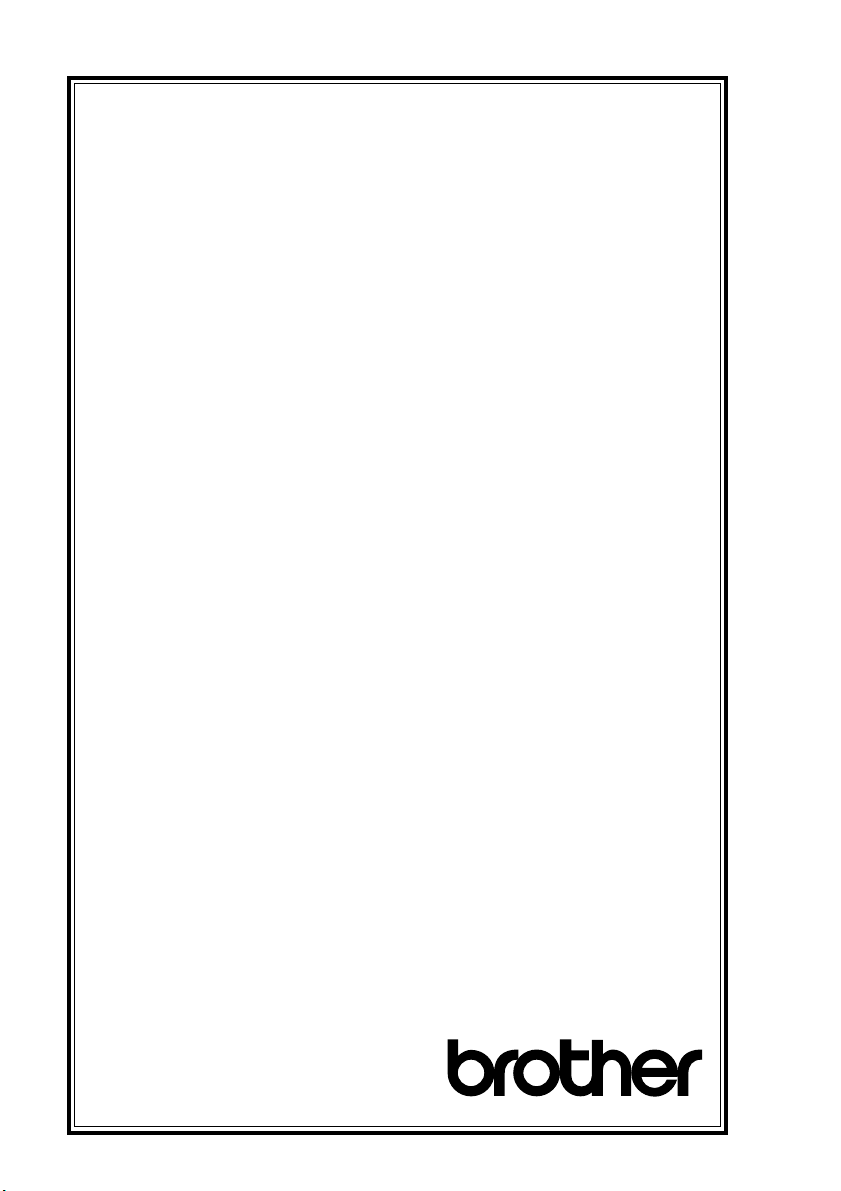
BROTHER MULTIFUNCTION CENTER/FACSIMILE MACHINE
LIMITED WARRANTY
(For Canada Only)
Pursuant to this limited warranty of 1 year from the date of purchase for labour and parts,
Brother International Corporation (Canada) Ltd. (“Brother”), or its Authorized Service
Centers, will repair this MFC/Facsimile machine free of charge if defective in material or
workmanship. This Limited Warranty does not include cleaning, consumables
(including, without limitation, print cartridges, print head, toner and drum) or damage
caused by accident, neglect, misuse or improper installation or operation, any damage
caused from service, maintenance, modifications, or tampering by anyone other than a
Brother Authorized Service Representative, or from the use of supplies or consumable
items that are non-Brother products. Operation of the MFC/Facsimile machine in excess
of the specifications or with the Serial Number or Rating Label removed shall be
deemed abuse and all repairs thereafter shall be the sole liability of the end-user/
purchaser. In order to obtain warranty service, the MFC/Facsimile machine must be
delivered or shipped freight prepaid by the end user/purchaser to a “Brother” Authorized
Service Center, together with your Proof of Purchase in the form of a Sales Receipt.
For laser products: Failure to remove the Toner Cartridge (and Toner Drum Unit on
applicable models) during shipping will cause severe damage to the MFC/Facsimile and
will VOID the Warranty. (Refer to your Operation Manual for proper packaging.)
For ink-jet products: Do not remove the ink cartridges during shipping. Damage to your
print head resulting from packing without the ink cartridges will VOID your warranty.
(Refer to your Operation Manual for proper packaging.)
BROTHER DISCLAIMS ALL OTHER WARRANTIES EXPRESSED OR IMPLIED
INCLUDING, WITHOUT LIMITATION, ANY IMPLIED WARRANTIES OF
MERCHANTABILITY OR FITNESS FOR A PARTICULAR PURPOSE, EXCEPT TO
THE EXTENT THAT ANY WARRANTIES IMPLIED BY LAW CANNOT BE VALIDLY
WAIVED.
No oral or written information, advice or representation provided by Brother, its
Authorized Service Centers, Distributors, Dealers, Agents or employees, shall create
another warranty or modify this warranty. This warranty states Brother’s entire liability
and your exclusive remedy against Brother for any failure of the MFC/Facsimile
machine to operate properly.
Neither Brother nor anyone else involved in the development, production, or delivery of
this MFC/Facsimile machine shall be liable for any indirect, incidental, special,
consequential, exemplary, or punitive damages, including lost profits, arising from the
use of or inability to use the product, even if advised by the end user/purchaser of the
possibility of such damages. Since some Provinces do not allow the above limitation of
liability, such limitation may not apply to you.
This Limited Warranty gives you specific legal rights and you may also have other rights
which vary from Providence to Providence.
Warranty Service is available at Brother Authorized Service Centers throughout
Canada. For Technical Support or for the name and location of your nearest
Authorized Service Center call 1-800-853-6660. Within Montreal, please call 685-6464.
Internet support: support@brother.ca or browse
Brother’s Web Site: www.brother.com
Brother International Corporation (Canada) Ltd.
1 Rue Hôtel de Ville
Dollard-Des-Ormeaux, QC H9B 3H6
We’re at your side.
®
LIMITED WARRANTY (CANADA)
vi
Page 9
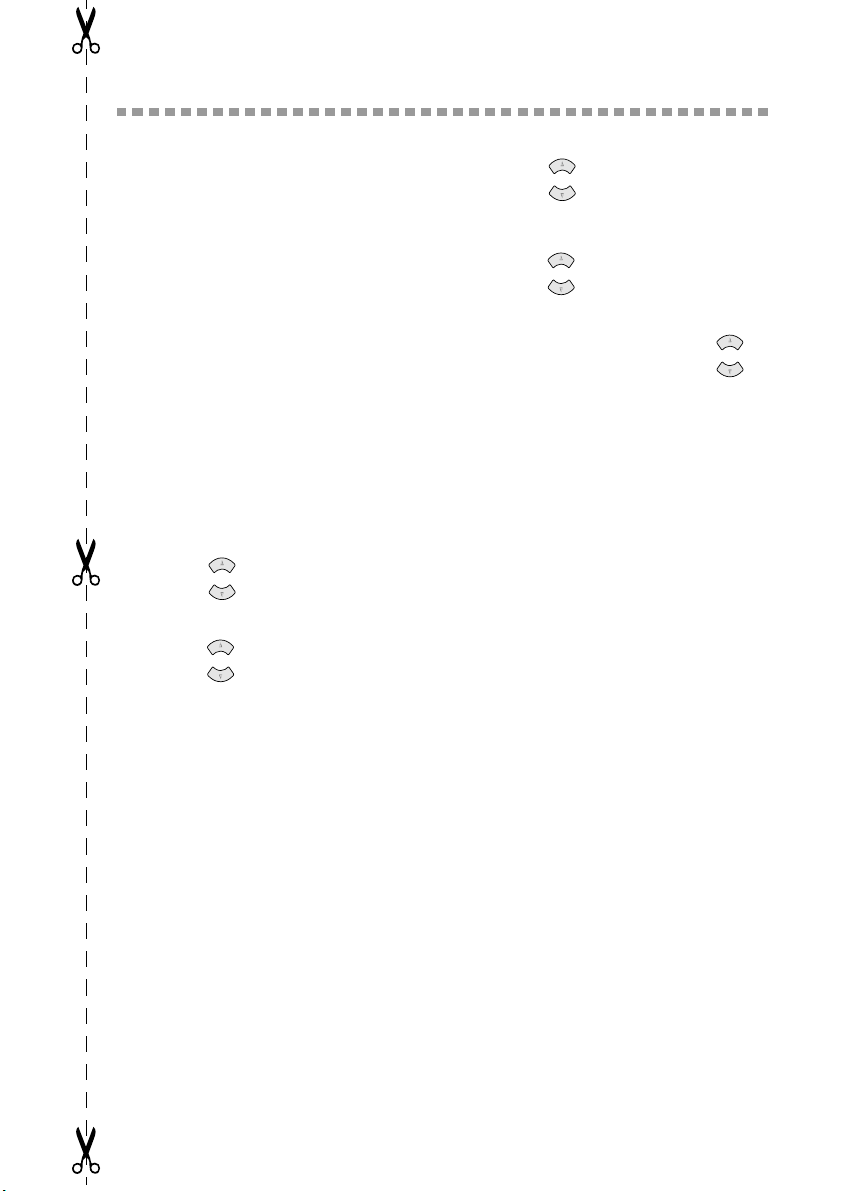
Quick Reference Guide
OR
Sending Faxes
Automatic Transmission
1
Place the original face down in the
ADF.
2
Enter the fax number using One
Touch (FAX models only), Speed
Dial, Search or the dial pad.
3
Press Fax Start .
Sending a Cover Page
1
Place the original face down in the
ADF.
2
Press Menu/Set , 2 , 2 , 8 .
3
When NEXT FAX ONLY?
appears, press
4
5
6
7
8
9
1
2
or
Press to select ON (or OFF ),
and then press
or
Press to select a comment, and
then press
Enter two digits to indicate the
number of pages being sent, and
then press
Press 1 to select additional settings
—
—Press 2 if you are ready to
fax.
Enter the fax number.
Press Fax Start .
Real Time Transmission
You can send faxes in real time.
Place the original face down in the
ADF.
Press Menu/Set , 2 , 2, 6.
Menu/Set .
Menu/Set .
Menu/Set .
Menu/Set .
3
4
5
6
7
or
Press to select ON, and then
press Menu/Set—OR—
For the next transmission only,
or
press to select NEXT FAX
ONLY, and then press Menu/Set.
For the next fax only, press to
select ON, and then press Menu/
Set.
Press 1 to select additional settings
—OR—Press 2 to fax.
Enter the fax number.
Press Fax Start.
Receiving Faxes
Select Receive Mode
Press
Receive Mode
FAX ONLY, FAX/TEL,
TAD:ANSWER MACH.
MANUAL
FAX/TEL
Delay and F/T Ring Time.
Manual Reception
1
Pick up the handset.
2
Press Fax Start if you hear fax
tones (beeps).
3
When the LCD shows
RECEIVING, replace the handset.
. If you select
, make sure to set Ring
to select
or
or
QUICK REFERENCE GUIDE
vii
Page 10
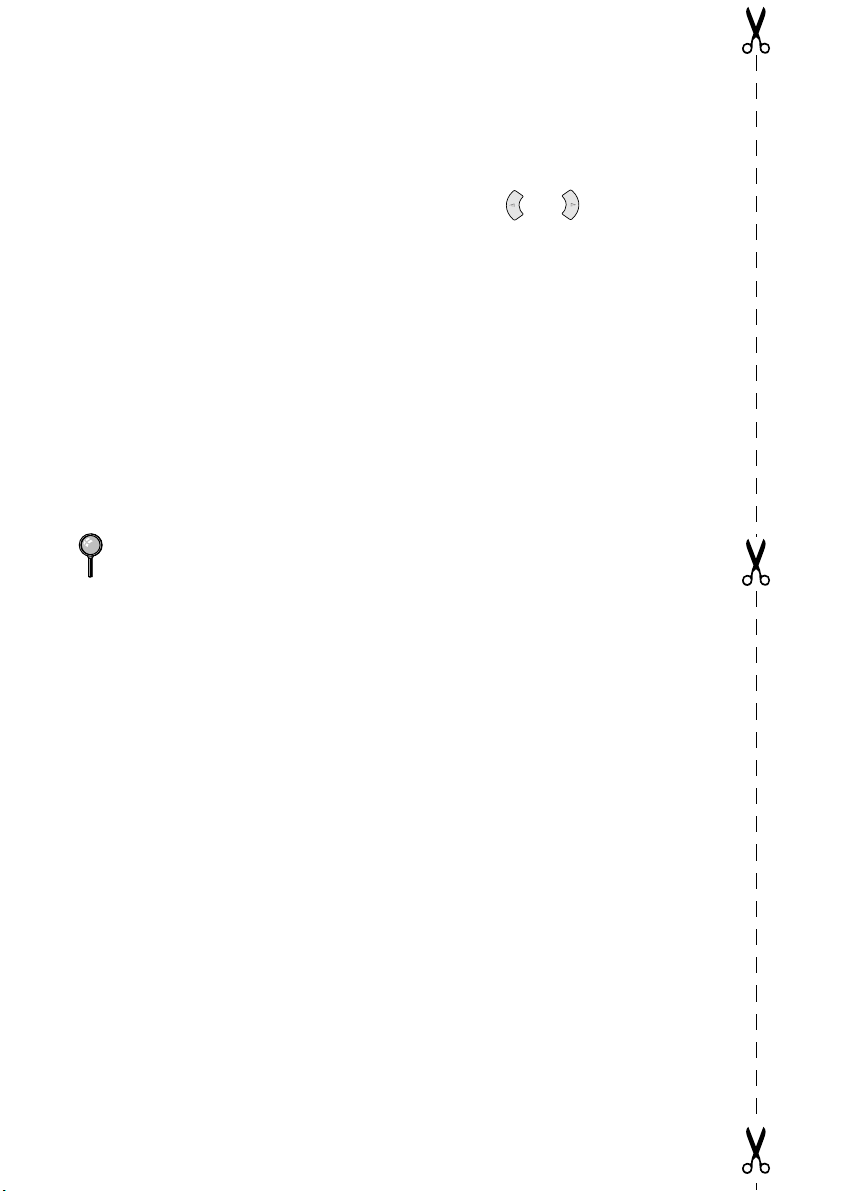
Storing Numbers
Storing One Touch Dial Numbers
(For FAX models only)
1
Press Menu/Set, 2, 3, 1.
2
Press the One Touch key where
you want to store the number.
3
Enter a number (up to 20 digits),
and then press Menu/Set.
4
Enter a name (or leave it blank),
and then press Menu/Set.
5
Press Stop/Exit.
Storing Speed Dial Numbers
1
For the FAX press Menu/Set, 2, 3, 2.
For the MFC, press Menu/Set, 2, 3, 1.
2
Enter a two-digit Speed Dial
number, and then press Menu/Set.
For FAX-2900 and FAX-3800, enter
a three-digit Speed Dial number, and
then press Menu/Set.
3
Enter a number (up to 20 digits),
and then press Menu/Set.
4
Enter a name (or leave it blank),
and then press Menu/Set.
5
Press Stop/Exit.
Telephone Operation
One Touch Dialing / Speed
Dialing
1
Pick up the handset—OR—Press
Hook and listen for a dial tone.
2
When you hear the dial tone, press
the One Touch key of the location
you want to call (FAX models only)
—OR—
Dial, press #, then press the two-digit
Speed Dial number. (If you pressed
Hook to dial, pick up the handset
when the other party answers.)
3
To hang up, replace the handset.
Press Search/Speed
Search/Speed Dial
1
Press Search/Speed Dial, then
enter the first letter of the name
you’re looking for.
2
Press or to search the
memory.
3
When the name is displayed, lift the
handset—OR—Press Hook.
4
Press Fax Start to dial. (If you
pressed Hook to dial, pick up the
handset when the other party
answers.)
5
To hang up, replace the handset.
Making Copies
Making a Single Copy
1
Place the original face down in the
ADF.
2
Press Copy.
Making Multiple Copies
1
Place the original face down in the
ADF.
2
Use the dial pad to enter the number
of copies you want.
3
Press Copy.
Brother fax-back system :
In USA: 1-800-521-2846
In Canada:1-800-681-9838
1-514-685-5381
Brother Global Web Site :
http://www.brother.com
Frequently Asked Questions (FAQs)
Brother Accessories & Supplies:
http://www.brothermall.com
http://solutions.brother.com
In USA:
In
Canada: 1-800-668-2768 (voice)
1-888-879-3232 (voice)
1-800-947-1445 (fax)
viii
QUICK REFERENCE GUIDE
Page 11

How to Access the Complete Owner's Manual
(For MFC-4800 Only)
This Owner's Manual does not contain the information for the Printer, Scanner
and PC Fax. When you are ready to learn detailed information about these
operations, read the complete Owner's Manual that is included on the CD-ROM.
To View On-Line Documentation
®
(For Windows
1
Turn on your PC. Insert the CD-ROM into the CD-ROM drive.
2
If the model name screen appears, click your model name.
The CD-ROM main menu will appear.
3
Click On-Line Documentation.
4
Click the documentation you want to read.
If this window does not appear, use Windows® Explorer to run the setup.exe
Note
program from the root directory of the Brother CD-ROM.
Users):
To View On-Line Documentation
®
(For Macintosh
1
Turn on your Macintosh. Insert the
CD-ROM into your CD-ROM drive.
The following window will appear.
2
Double-click the Documents icon.
3
If you see English and French folders,
double-click your language.
4
Double-click the icon for the documentation you want to read.
HOW TO ACCESS THE COMPLETE OWNER'S MANUAL (FOR MFC-4800 ONLY)
Users):
ix
Page 12
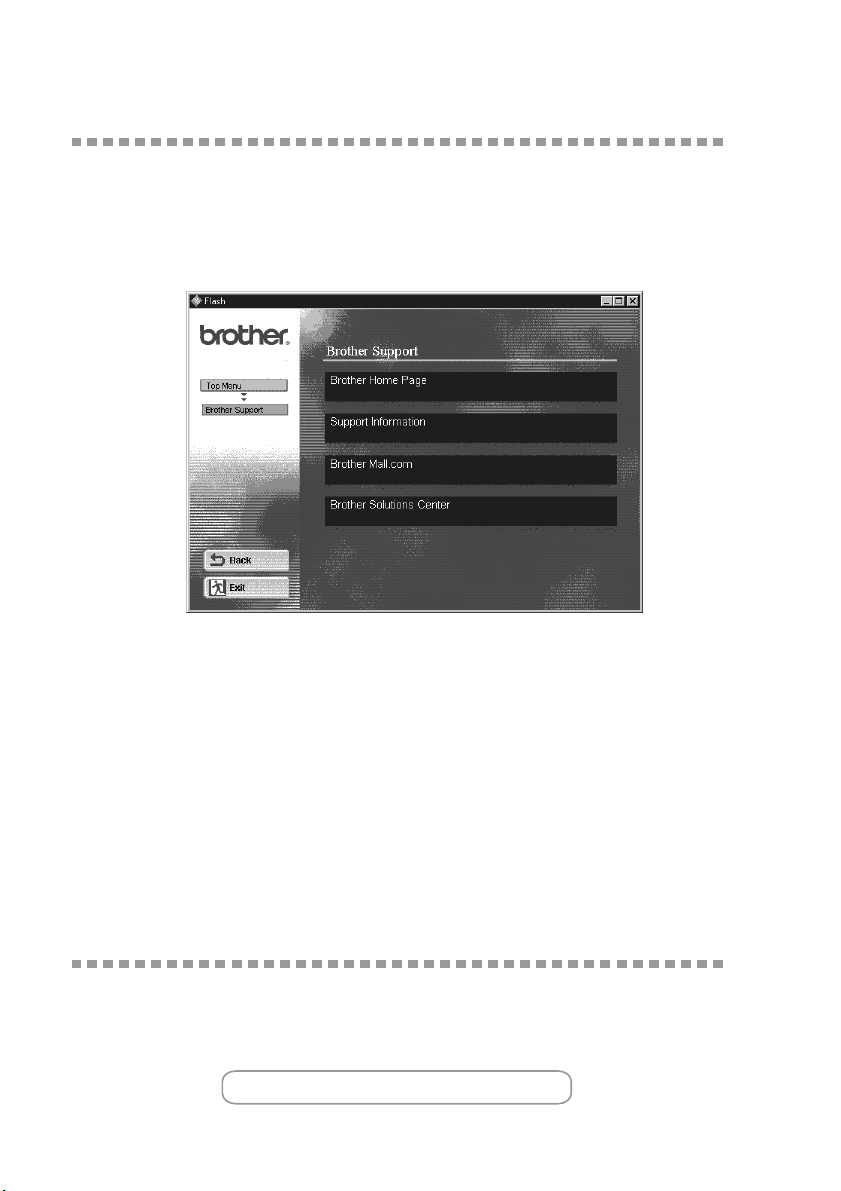
How to Access Brother Support
(For MFC-4800 Only) (For Windows® Only)
You can find all the contacts you will need, such as Web support (Brother
Solutions Center), Customer Service and Brother Authorized Service Centers.
• Click Brother Support on the main menu.
The following screen will appear:
■ To access our web site (www.brother.com), click Brother Home Page.
■ To view all Brother Numbers, including Customer Service numbers for the USA
and Canada, click Support Information.
■ To access the USA Brother online shopping mall (www.brothermall.com) for
additional product and services information, click Brother Mall.com.
For the latest news and product support information (http://solutions.brother.com),
■
Brother Solutions Center
click
■ To return to the main screen, click Back—OR—If you have finished your
setup, click Exit.
.
Download the Printer Driver from the Brother
Web Site (For FAX-2900 and FAX-3800 Only)
You can download the Brother Printer Driver and access information from the
Brother Solutions Center.
Visit us at:
http://solutions.brother.com
HOW TO ACCESS BROTHER SUPPORT (FOR MFC-4800 ONLY) (FOR WINDOWS
x
®
ONLY)
Page 13
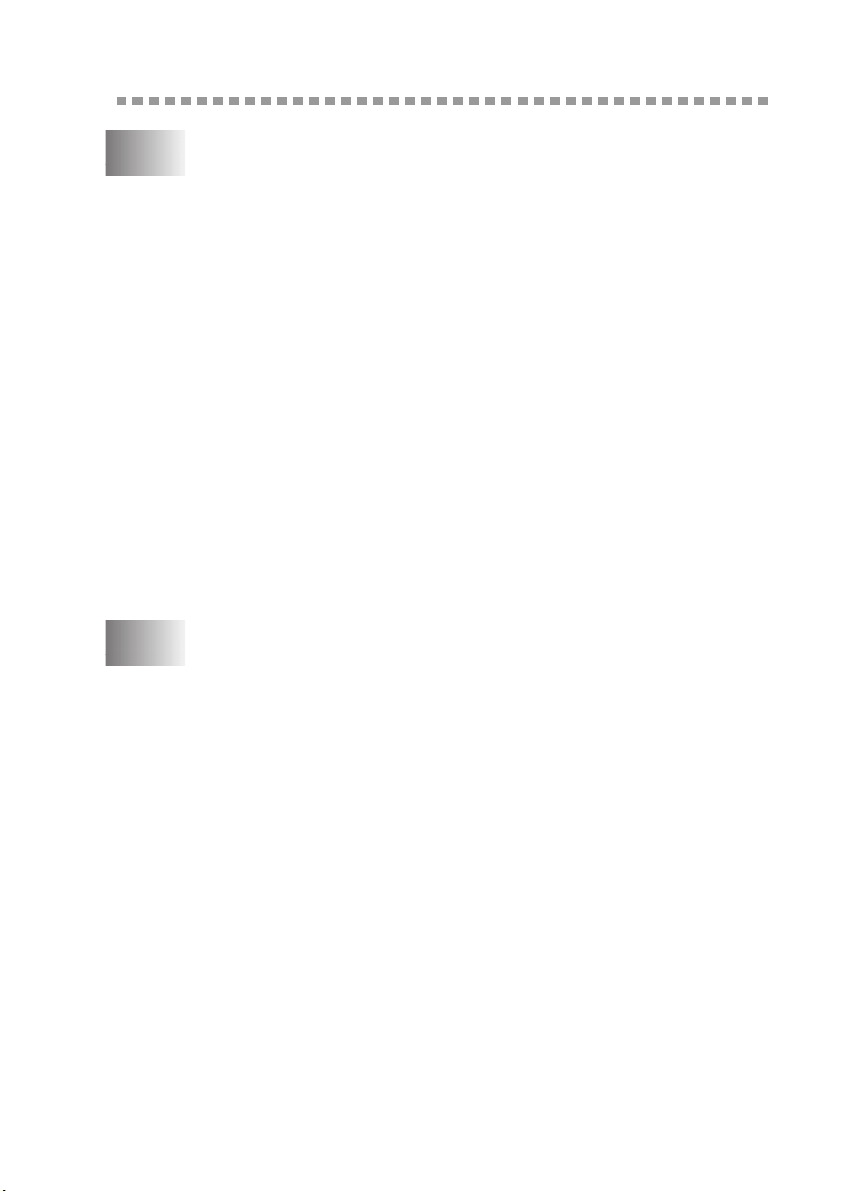
Table of Contents
1
2
Introduction..................................................................................... 1-1
Using This Manual..................................................................... 1-1
Finding Information............................................................. 1-1
Conventions Used in this Manual........................................ 1-1
Test Sheet Procedure and Product Registration
(For USA Only) ...................................................................... 1-2
To Complete Your MFC-4800 Registration On-Line
(For MFC-4800 Only): ................................................... 1-2
FAX-2800, FAX-2900 and FAX-3800
Control Panel Overview.......................................................... 1-3
MFC-4800 Control Panel Overview .......................................... 1-5
About Fax Machines .................................................................. 1-7
Custom Features .................................................................. 1-7
Do You Have Voice Mail on the Phone Line? ............... 1-7
Why Should There Be Trouble? ..................................... 1-7
How Can You Avoid Possible Problems? ...................... 1-7
Fax Tones and Handshake................................................... 1-7
ECM (Error Correction Mode)............................................ 1-8
Assembly and Connections............................................................. 2-1
Packing List................................................................................ 2-1
Choosing a Location................................................................... 2-2
Assembly.................................................................................... 2-3
Installing the Drum Unit Assembly
(with Toner Cartridge) .................................................... 2-3
Setting Up the FAX/MFC ................................................... 2-5
Loading Paper...................................................................... 2-7
Acceptable Paper................................................................. 2-7
Paper Capacity of Multi-purpose Sheet Feeder................... 2-8
Connecting an External Telephone ..................................... 2-9
Connecting an External Telephone
Answering Device (TAD)............................................... 2-9
Sequence ......................................................................... 2-9
Connections................................................................... 2-10
Outgoing Message (OGM) on External TAD............... 2-11
Special Line Considerations.............................................. 2-11
Roll-Over Phone Lines ................................................. 2-11
Two-Line Phone System............................................... 2-11
xi
Page 14
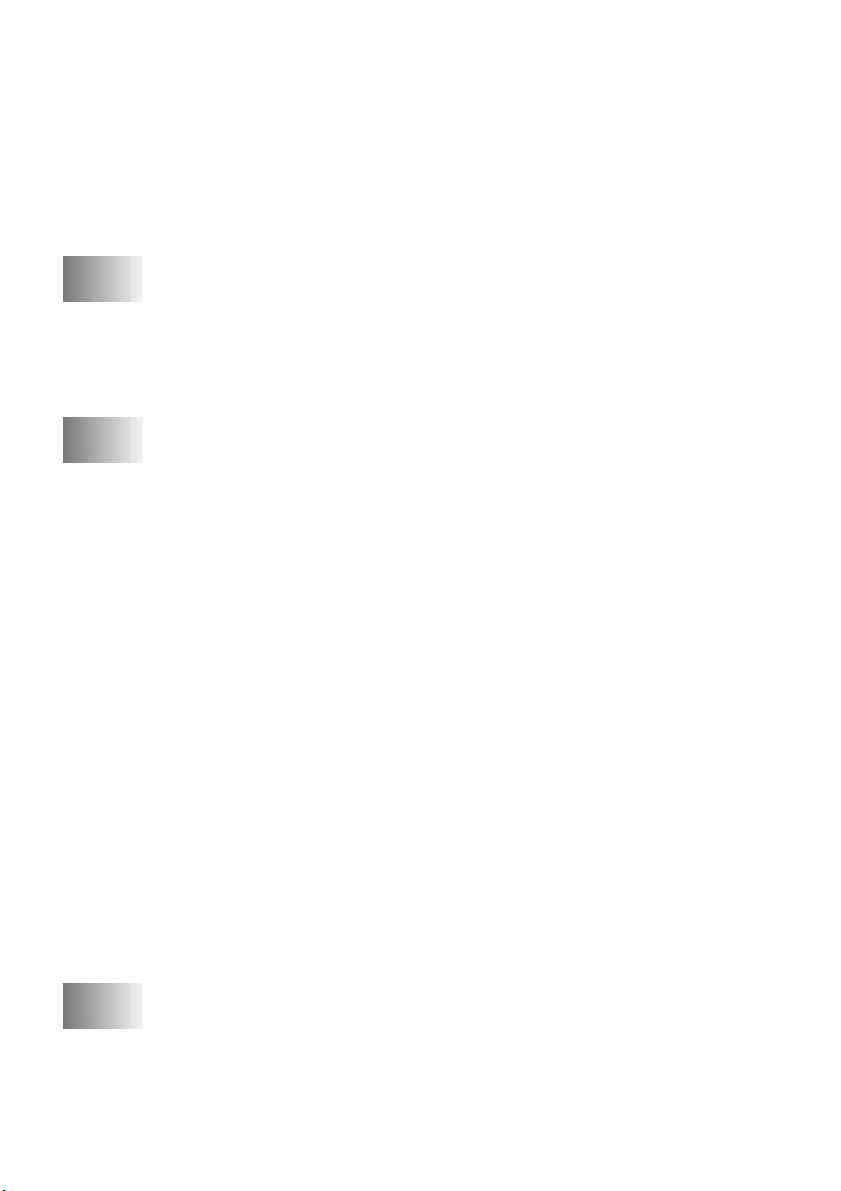
Converting Telephone Wall Outlets ............................. 2-12
Installing FAX/MFC, External Two-Line TAD and
Two-Line Telephone ................................................ 2-12
Multi-Line Connections (PBX) ......................................... 2-13
If You Are Installing the FAX/MFC to
Work with a PBX: .................................................... 2-13
Custom Features on Your Phone Line............................... 2-14
3
4
On-Screen Programming................................................................ 3-1
User-Friendly Programming....................................................... 3-1
Menu Selection Table.......................................................... 3-1
Alternating Displays............................................................ 3-1
Navigation Keys......................................................................... 3-2
Initial Setup...................................................................................... 4-1
Getting Started............................................................................ 4-1
Setting the Paper Size.......................................................... 4-1
Setting the Date and Time ................................................... 4-1
Setting the Station ID .......................................................... 4-2
Entering Text................................................................... 4-2
Inserting Spaces .............................................................. 4-3
Making Corrections......................................................... 4-3
Repeating Letters ............................................................ 4-3
Special Characters and Symbols..................................... 4-3
Setting the Ring Volume ..................................................... 4-4
Setting the Beeper Volume.................................................. 4-4
Setting the Speaker Volume ................................................ 4-4
Setting the Handset Volume................................................ 4-5
Choosing the Handset Volume (For Volume Amplify) ...... 4-5
Setting Volume Amplify ..................................................... 4-6
Memory Storage .................................................................. 4-6
Turning On Automatic Daylight Savings Time .................. 4-7
Toner Save........................................................................... 4-7
Sleep Mode.......................................................................... 4-7
Setting Tone/Pulse Dialing Mode (For Canada Only) ........ 4-7
xii
5
Setup Receive................................................................................... 5-1
Basic Receiving Operations ....................................................... 5-1
Choosing the Receive Mode................................................ 5-1
To Select or Change Your Receive Mode ...................... 5-2
Setting the Ring Delay......................................................... 5-2
Page 15
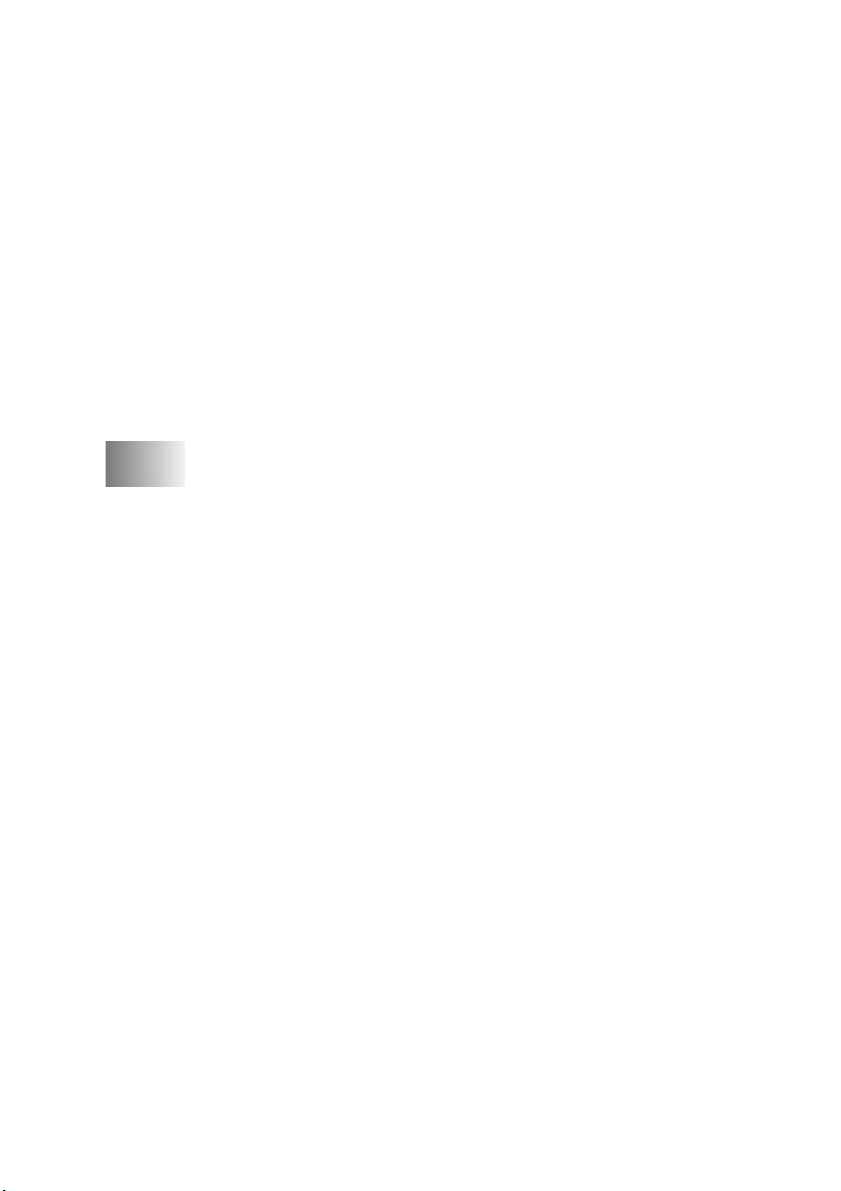
Setting the F/T Ring Time (For FAX/TEL Mode Only)..... 5-3
Easy Receive ....................................................................... 5-3
Printing a Reduced Incoming Fax
(Auto Reduction) ............................................................ 5-4
Setting the Print Density...................................................... 5-4
Advanced Receiving Operations................................................ 5-5
Operation from Extension Telephones................................ 5-5
For FAX/TEL Mode Only .............................................. 5-5
Changing the Remote Codes........................................... 5-5
Printing a Fax in Memory.................................................... 5-6
Polling.................................................................................. 5-6
Setting Up Polling Receive............................................. 5-6
Setting Up Sequential Polling Receive........................... 5-6
Canceling a Scheduled Job.................................................. 5-7
6
Setup Send ....................................................................................... 6-1
Before You Begin....................................................................... 6-1
Using the ADF (Automatic Document Feeder)................... 6-1
Sending Faxes with Multiple Settings................................. 6-2
Manual Transmission .......................................................... 6-2
Automatic Transmission...................................................... 6-2
Manual and Automatic Fax Redial...................................... 6-3
Dual Access......................................................................... 6-3
Real Time Transmission...................................................... 6-3
Checking Job Status ............................................................ 6-4
Canceling a Job While Scanning the Original..................... 6-4
Canceling a Job in Memory................................................. 6-4
Basic Sending Operations .......................................................... 6-5
Contrast................................................................................ 6-5
Fax Resolution..................................................................... 6-5
Composing Electronic Cover Page...................................... 6-6
Composing Your Own Comments.................................. 6-6
Cover Page for the Next Fax Only.................................. 6-7
Always Send a Cover Page............................................. 6-7
Using a Printed Cover Page ............................................ 6-8
Advanced Sending Operations................................................... 6-8
Overseas Mode .................................................................... 6-8
Delayed Timer..................................................................... 6-9
Delayed FAX....................................................................... 6-9
Delayed Batch Transmission ............................................ 6-10
Setting Up Polled Transmit ............................................... 6-10
xiii
Page 16
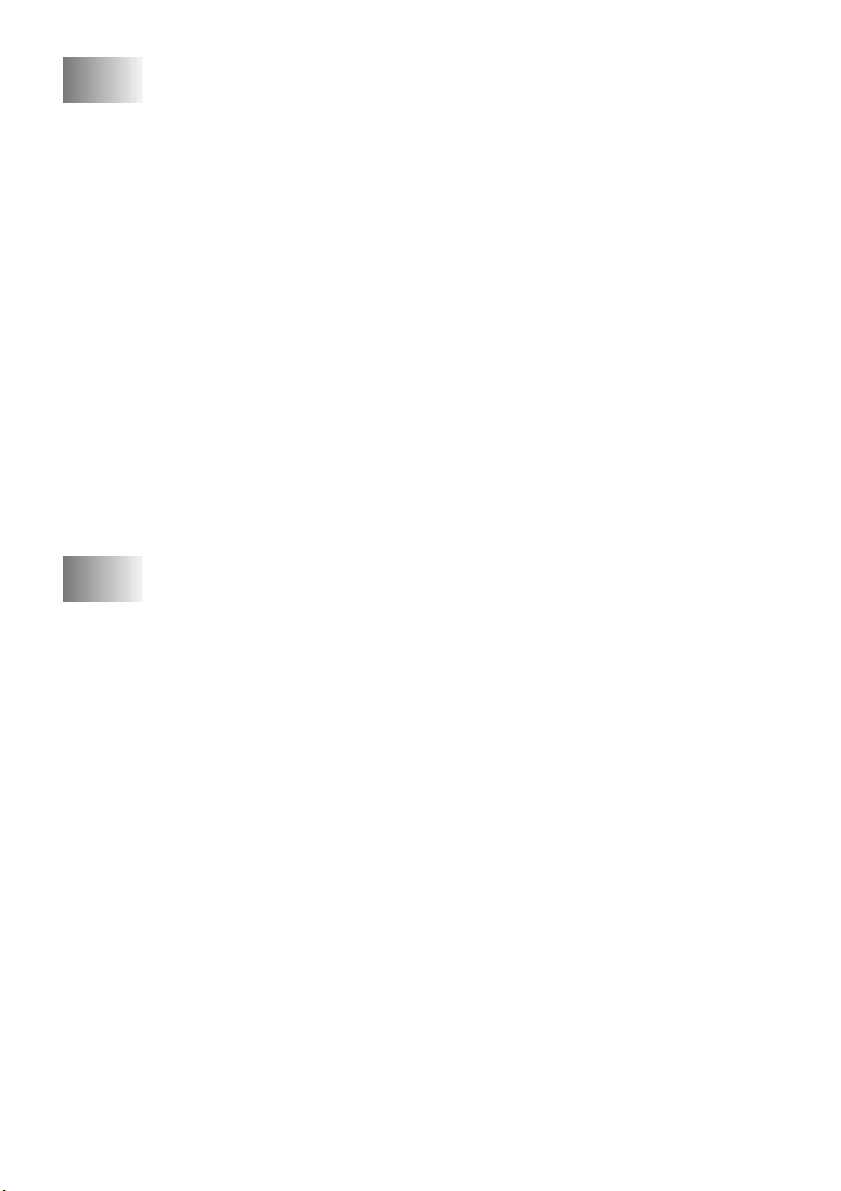
7
Auto Dial Numbers and Dialing Options ..................................... 7-1
Storing Numbers for Easy Dialing ............................................. 7-1
Storing One Touch Dial Numbers (For FAX Models Only)
Storing Speed Dial Numbers............................................... 7-2
Changing One Touch (For FAX Models Only) and
Speed Dial Numbers ....................................................... 7-2
Setting Up Groups for Broadcasting ................................... 7-3
Dialing Options .......................................................................... 7-4
Manual Dialing.................................................................... 7-4
Search .................................................................................. 7-4
Speed Dialing ...................................................................... 7-5
One Touch Dialing (For FAX Models Only) ...................... 7-5
Access Codes and Credit Card Numbers............................. 7-6
Broadcasting........................................................................ 7-7
Pause.................................................................................... 7-8
Hold ..................................................................................... 7-8
Fax Redial............................................................................ 7-8
Tone/Pulse (For Canada Only)............................................ 7-8
.. 7-1
xiv
8
Telephone Services .......................................................................... 8-1
Custom Features......................................................................... 8-1
Distinctive Ring................................................................... 8-1
What Does Your Telephone Company’s
“Distinctive Ring” Do?............................................... 8-1
What Does Brother’s “Distinctive Ring” Do? ................ 8-1
Do You Have Voice Mail?.............................................. 8-2
Before You Choose the Ring Pattern to Register ........... 8-2
VERY IMPORTANT ..................................................... 8-3
Registering the Distinctive Ring Pattern......................... 8-3
Caller ID .............................................................................. 8-3
Viewing Caller ID List.................................................... 8-4
Printing Caller ID List..................................................... 8-4
Call Waiting Caller ID......................................................... 8-4
CallManage (For USA Only) ..................................................... 8-5
Registration with CallManage - Requires
Changing Your Carrier Selection.................................... 8-5
Sending a Fax Using CallManage (For Domestic and
International Long Distance Calls Only!)....................... 8-6
Placing a Long Distance Telephone Call
Using CallManage........................................................... 8-6
Customer Support................................................................ 8-6
Page 17
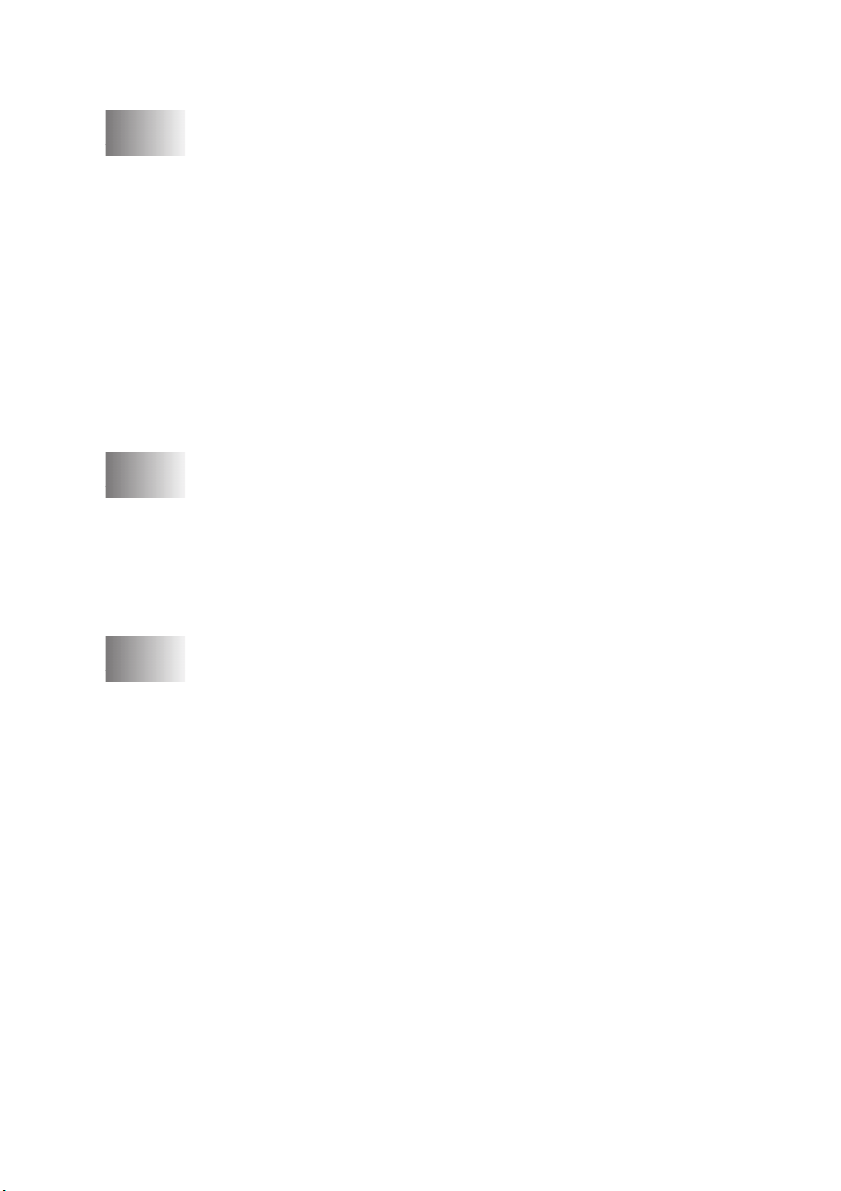
Disclaimer....................................................................... 8-6
9
10
11
Remote Fax Options........................................................................ 9-1
Fax Forwarding/Paging.............................................................. 9-1
Programming a Fax Forwarding Number............................ 9-1
Programming Your Pager Number...................................... 9-1
Setting Fax Storage .................................................................... 9-2
Backup Print ........................................................................ 9-2
Changing the Remote Retrieval Access Code............................ 9-3
Remote Retrieval........................................................................ 9-3
Using the Remote Retrieval Access Code........................... 9-3
Remote Commands ............................................................. 9-4
Retrieving Fax Messages..................................................... 9-5
Changing the Fax Forwarding Number............................... 9-5
Printing Reports............................................................................ 10-1
FAX/MFC Settings and Activity.............................................. 10-1
Customizing the Transmission Verification Report.......... 10-1
Setting the Fax Activity Report Interval ........................... 10-2
Using the Reports Key....................................................... 10-2
To Print a Report........................................................... 10-3
Making Copies............................................................................... 11-1
Using the FAX/MFC as a Copier............................................. 11-1
Making a Single Copy....................................................... 11-1
Making Multiple Copies.................................................... 11-1
Out of Memory Message................................................... 11-2
Temporary Copy Settings......................................................... 11-2
Copying with Multiple Settings......................................... 11-2
Using the Enlarge/Reduce Key ......................................... 11-3
Using the Options Key ...................................................... 11-4
Copy Mode (Type of Original).......................................... 11-4
Copy Contrast.................................................................... 11-4
Special Copy Options........................................................ 11-5
2 in 1 ............................................................................. 11-5
4 in 1 ............................................................................ 11-5
Changing the Default Copy Settings........................................ 11-6
Copy Mode (Type of Original).......................................... 11-6
Copy Contrast.................................................................... 11-6
xv
Page 18
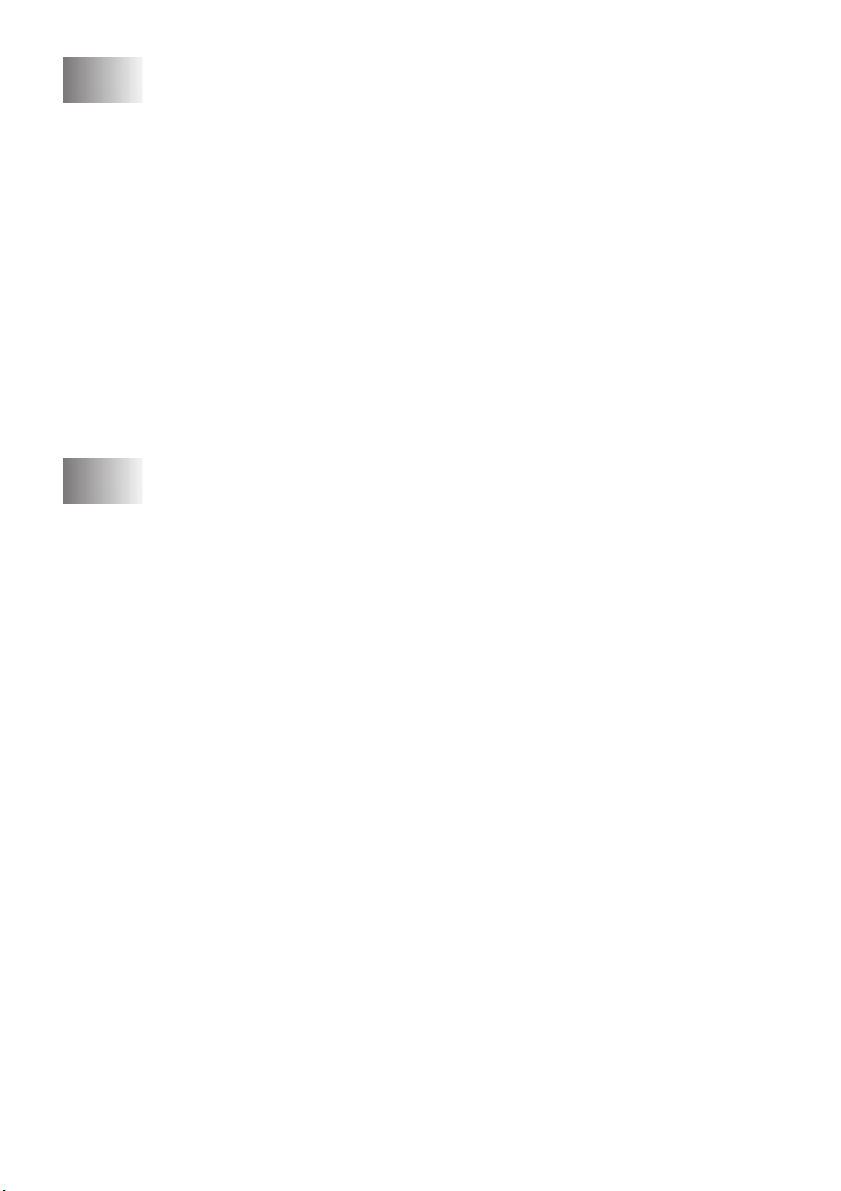
12
Important Information ................................................................. 12-1
Standard Telephone and FCC Notices ..................................... 12-1
Laser Safety................................................................... 12-2
FDA Regulations........................................................... 12-2
Federal Communications Commission (FCC)
Declaration of Conformity (For USA Only)................. 12-3
Important....................................................................... 12-3
Industry Canada Compliance Statement....................... 12-4
Important—About the Interface Cable
(For FAX-2900, FAX-3800, MFC-4800 Only) ....... 12-4
Warranty........................................................................ 12-4
International ENERGY STAR®
Compliance Statement.............................................. 12-4
Important Safety Instructions ................................................... 12-5
Trademarks............................................................................... 12-7
13
14
15
Troubleshooting and Routine Maintenance ............................... 13-1
Troubleshooting........................................................................ 13-1
Error Messages .................................................................. 13-1
Document Jam................................................................... 13-5
Paper Jam........................................................................... 13-5
Paper is Jammed in the Multi-purpose Sheet Feeder.... 13-6
Paper is Jammed near the Drum Unit or
in the Fuser Unit ....................................................... 13-6
If You Are Having Difficulty with Your FAX/MFC ........ 13-7
Packing and Shipping the FAX/MFC .................................... 13-14
Routine Maintenance.............................................................. 13-16
Cleaning the Document Scanner ..................................... 13-16
Cleaning the Printer......................................................... 13-17
Cleaning the Drum Unit .................................................. 13-18
Replacing the Toner Cartridge ........................................ 13-19
Replacing the Drum Unit................................................. 13-23
Glossary........................................................................................... G-1
Specifications ................................................................................... S-1
Product Description.............................................................S-1
Fax ....................................................................................... S-1
Printer (For FAX-2900, FAX-3800, MFC-4800 Only)....... S-2
Computer Requirements
(For FAX-2900, FAX-3800, MFC-4800 Only).............. S-3
xvi
Page 19
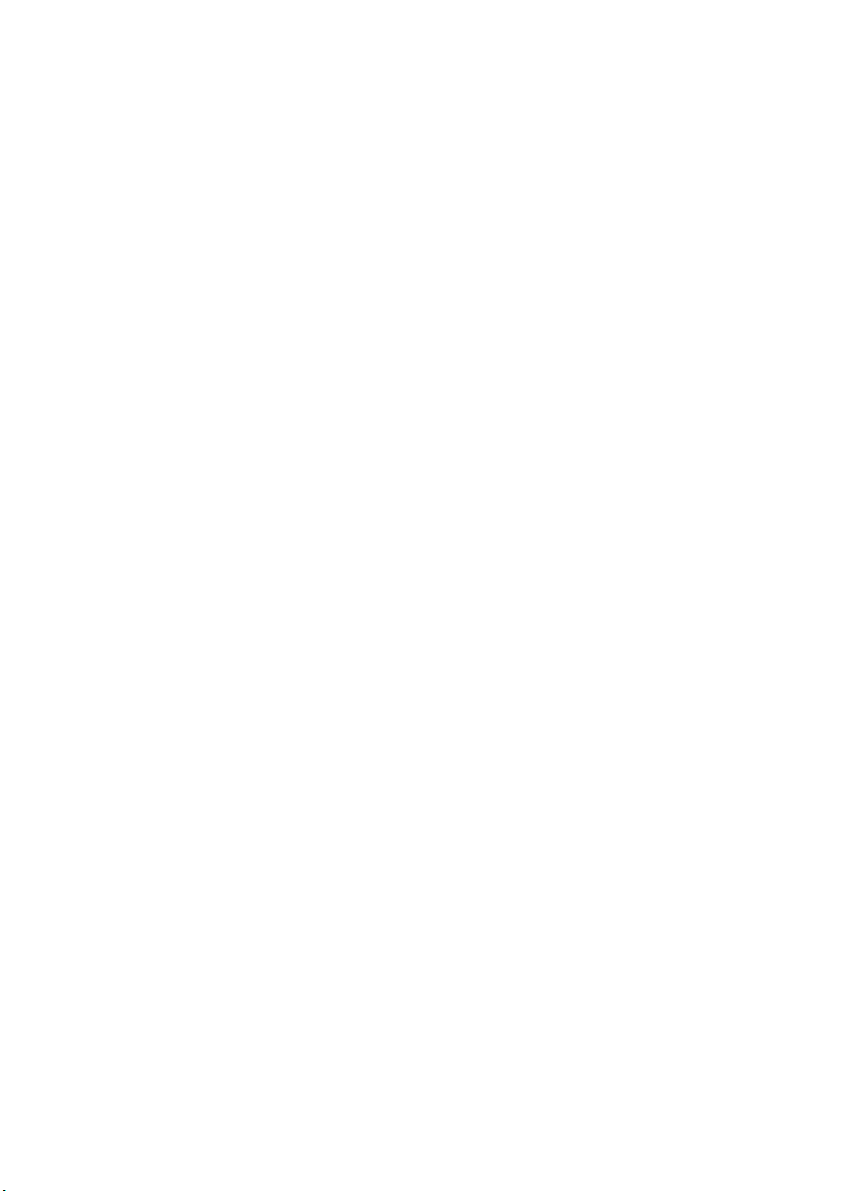
Electrical and Environment ................................................. S-3
Parallel Interface.................................................................. S-4
USB (Universal Serial Bus) Interface .................................S-4
16
17
Index..................................................................................................I-1
Remote Retrieval Access Card...................................................... R-1
xvii
Page 20
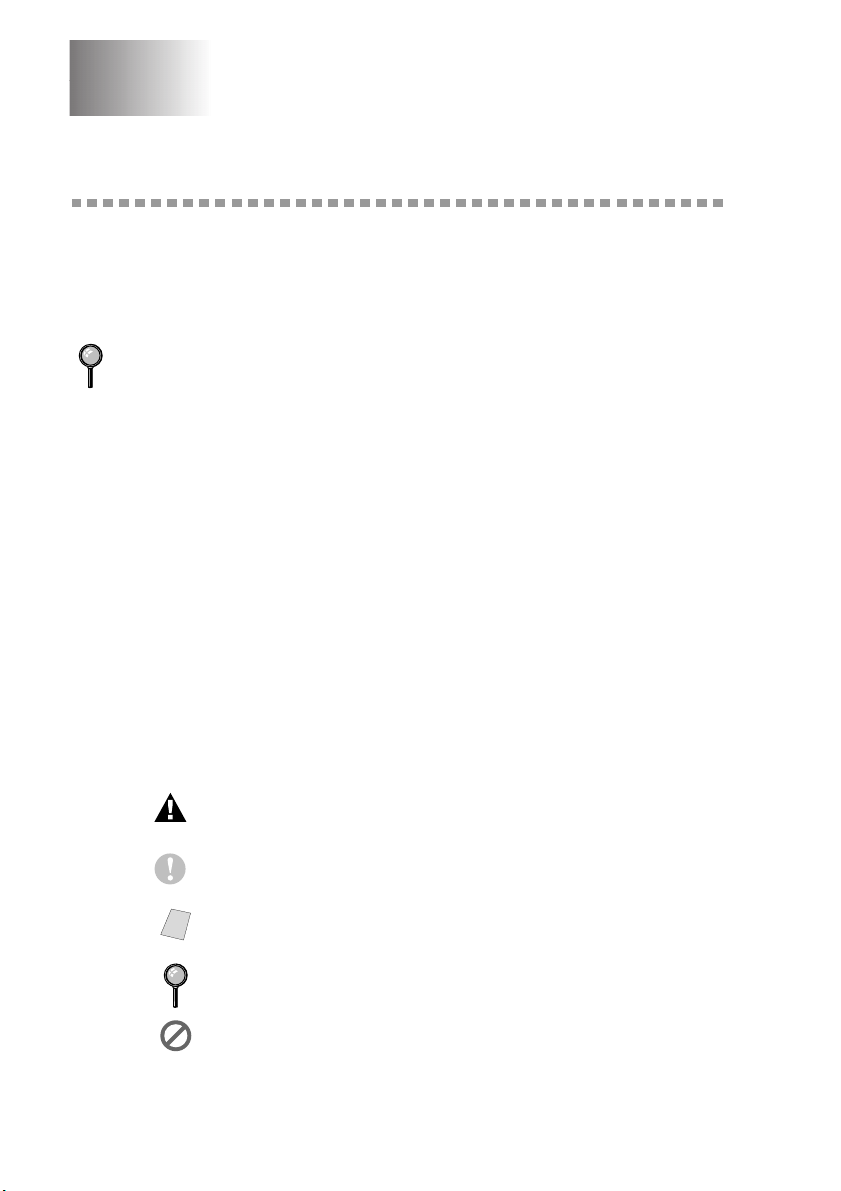
1
1
Introduction
Using This Manual
Thank you for purchasing a Brother fax machine or multi-function center (FAX/
MFC). This FAX/MFC has been designed to be simple to use, with LCD screen
prompts to guide you through programming your MFC. However, you can use
your FAX/MFC to its fullest potential by taking a few minutes to read this
manual.
Additionally, your FAX/MFC has a Reports key. Press Reports and 1 to print a list
of basic step instructions and explanations.
Finding Information
All chapter headings and subheadings are listed in the Table of Contents. You
will be able to find information about a specific feature or operation by checking
the Index in the back of this manual.
Conventions Used in this Manual
Throughout this manual you’ll see special symbols alerting you to important
information, warnings, and actions to perform. For clarification, and to help you
choose the correct key presses, we’ve added illustrations of some LCD
messages.
boldface Bold typeface identifies a specific key on the FAX/MFC control panel.
italics Italics typeface emphasize an important point, or refer you to related
bubble dot Bubble Dot typeface identifies the messages on the LCD of the FAX/
topic.
MFC.
Warnings detail precautions you must take to avoid possible
personal injury.
Cautions specify procedures you must follow or avoid to prevent
possible damage to the FAX/MFC.
Note
1 - 1
INTRODUCTION
Notes tell you the proper response for a situation that may
occur.
FYI tips provide details about how the current operation
interacts with other features.
Improper Setup alerts you to devices and procedures that are
not compatible with the FAX/MFC.
Page 21
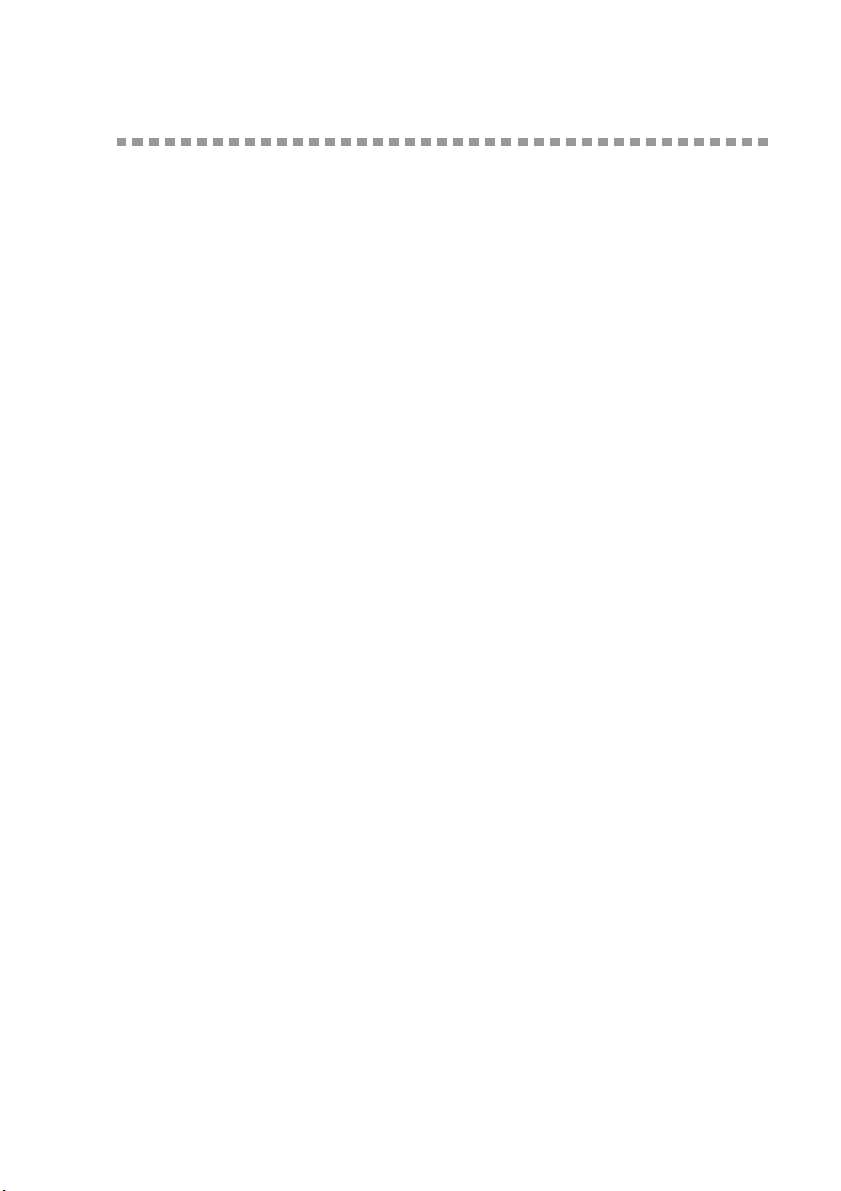
Test Sheet Procedure and Product Registration
(For USA Only)
After programming your Station ID, please fill out the TEST SHEET included
with your FAX/MFC, and then fax it to Brother's Automated Fax Response
System as your first transmission. This will verify that your MFC is properly
installed. To get a response, you must have set up your Station ID. (See
the Station ID
When your TEST SHEET is received, a Confirmation Sheet and Product
Registration form will be sent back to your MFC. Please fill out the form and
return it to complete your registration.
, page 4-2 in the Owner's Manual.)
In USA 1-877-268-9575
To Complete Your MFC-4800 Registration On-Line
(For MFC-4800 Only):
1
Insert the MFL Pro Suite CD-ROM into your CD-ROM drive.
2
Click On-Line Registration to register your product from the main menu.
Setting
INTRODUCTION
1 - 2
Page 22
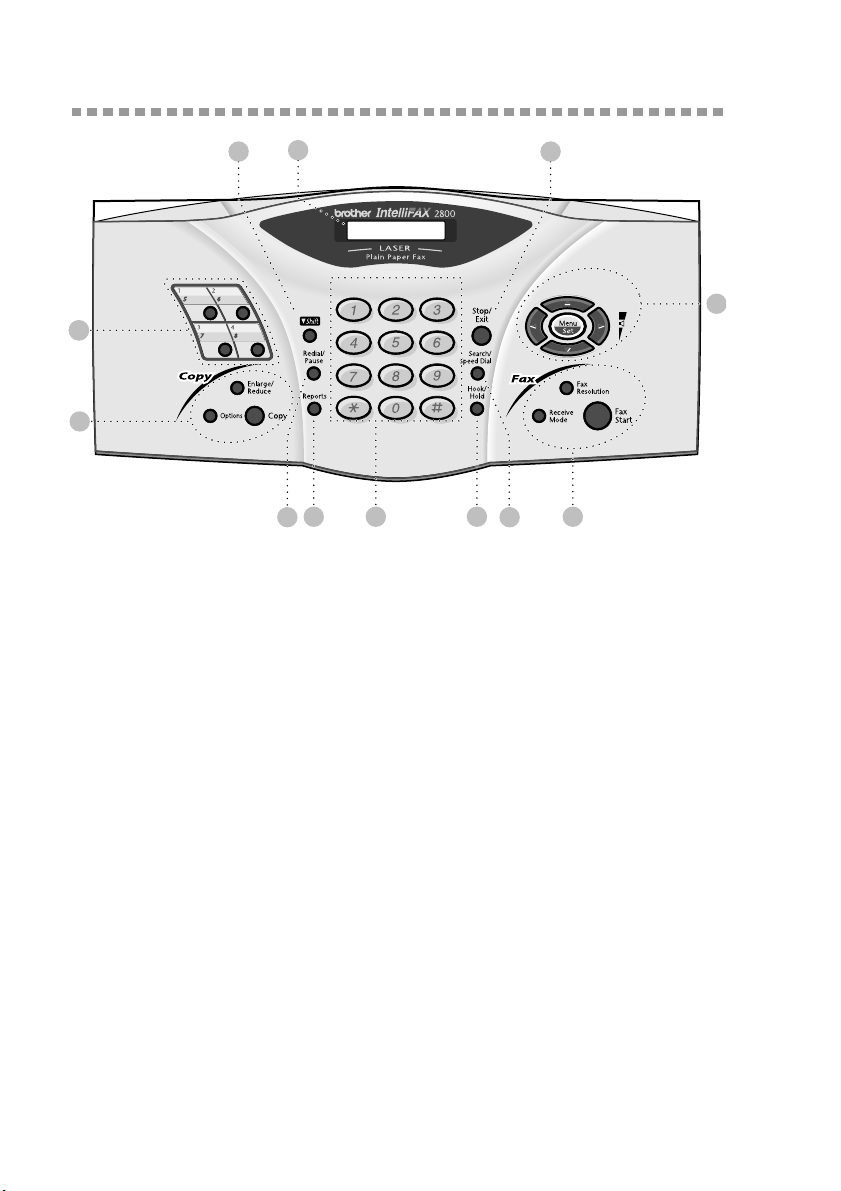
FAX-2800, FAX-2900 and FAX-3800 Control Panel Overview
2 12
33
4
1
6 8 107
5 9
1Liquid Crystal Display (LCD)
The LCD displays messages to help you
set up and operate your FAX.
2Shift
Accesses the second number stored on
each One Touch key (5-8).
3One Touch Keys:
These 4 keys give you instant access to
8 previously stored auto dial numbers.
4Copy Keys:
Enlarge/Reduce
Lets you reduce or enlarge copies
depending upon the ratio you select.
Options
You can quickly and easily select
temporary settings (for the next copy
only).
Copy
Makes a copy.
5Redial/Pause
Redials the last number called. Also
inserts a pause in auto dial numbers.
11
(FAX-2800)
6Reports
Accesses the Reports menu so you can
select a report to print: Help List, Auto
Dial, Fax Activity, Transmission
Verification and User Settings.
7Dial Pad
Use to dial phone and fax numbers and
as a keyboard for entering information
into the FAX.
(For Canada Only): The # key lets you
switch the dialing type during a
telephone call from PULSE to TONE.
8Hook/Hold
Lets you dial telephone and fax numbers
without lifting the handset.
—OR—
Lets you place telephone calls on hold.
9Search/Speed Dial
Lets you look up numbers stored in the
dialing memory. Also lets you dial
stored phone numbers.
1 - 3
INTRODUCTION
Page 23
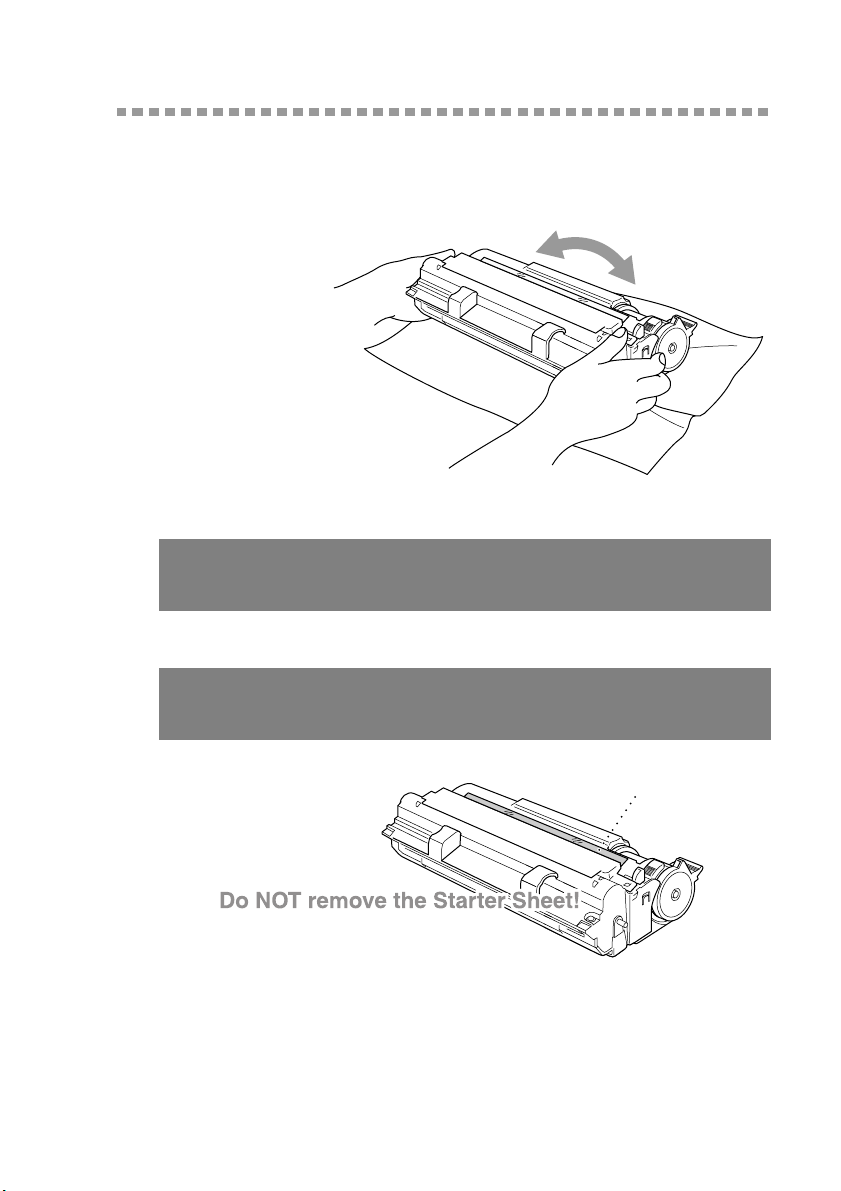
Assembly
Installing the Drum Unit Assembly
(with Toner Cartridge)
1
Unpack the drum
unit assembly,
including the toner
cartridge, and
gently rock it from
side to side five or
six times to
distribute the toner
evenly inside the
cartridge.
To prevent damage to the drum, do NOT expose it to
light for longer than a few minutes.
Do NOT remove the starter sheet—this will be
ejected while the FAX/MFC is warming up.
Starter Sheet
ASSEMBLY AND CONNECTIONS
2 - 3
Page 24
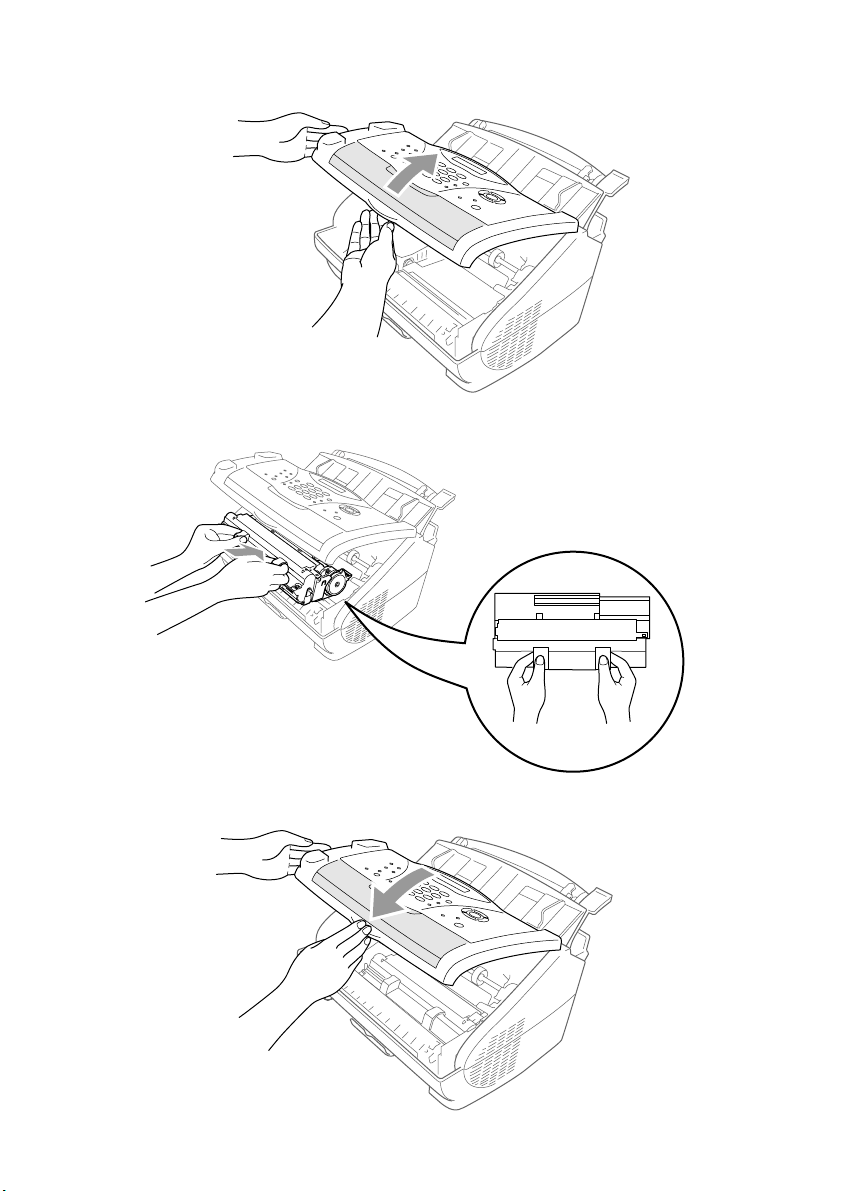
2
Open the top cover of the FAX/MFC.
3
Holding the drum unit by its handles, insert it into the FAX/MFC.
4
Close the top cover.
2 - 4
ASSEMBLY AND CONNECTIONS
Page 25
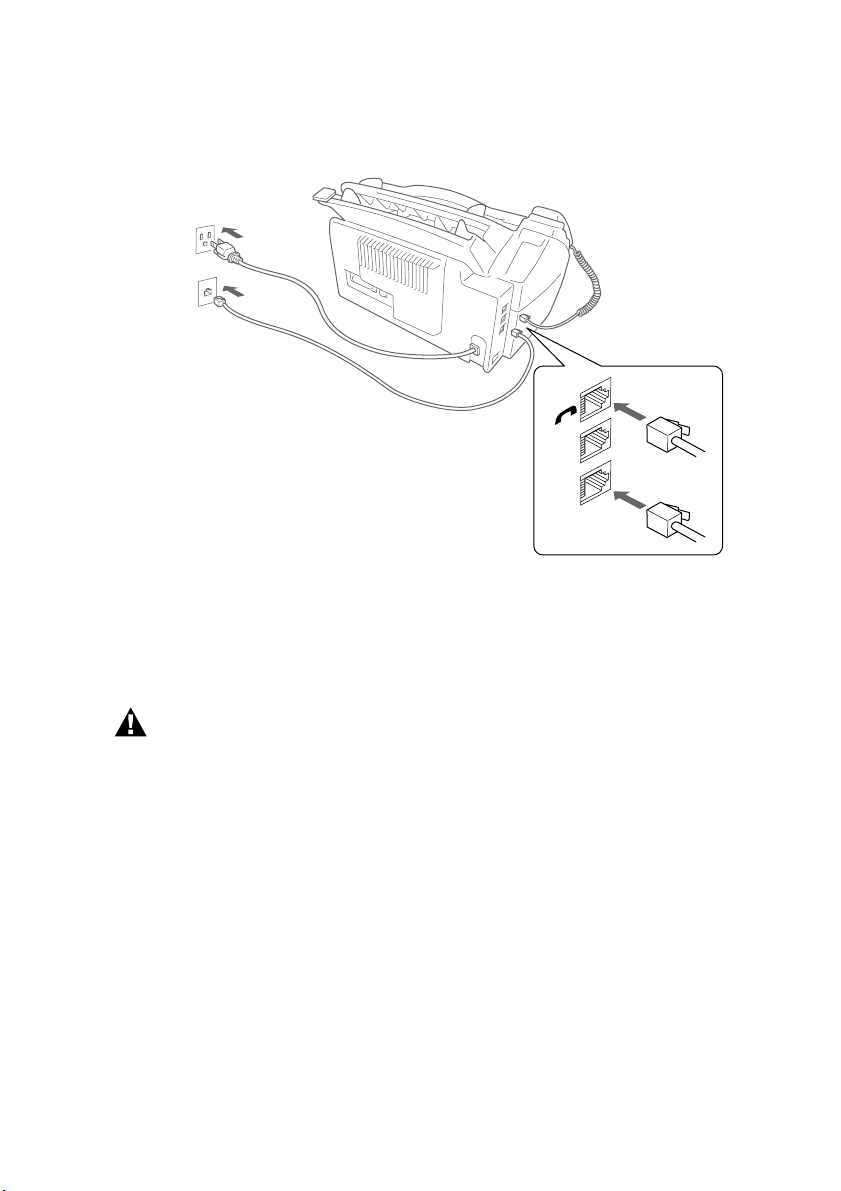
Setting Up the FAX/MFC
Follow the instructions below to connect the handset, power cord, and telephone
line.
EXT.
LINE
1
Connect the Handset.
Connect the curled handset cord to the bottom of the handset and the left side of
the FAX/MFC.
2
Connect the power cord.
WARNING
■ This FAX/MFC must be grounded using a three-prong plug.
■ Since the FAX/MFC is grounded through the power outlet, you can protect
yourself from potentially hazardous electrical conditions on the telephone
network by keeping the power to your FAX/MFC on when you connect it to a
telephone line. Similarly, you can protect yourself when you want to move your
FAX/MFC, by disconnecting the telephone line first and then the power cord.
■ Lightning and power surges can damage this product! We recommend that you
use a quality surge protection device on the AC power line as well as on the
telephone line, or unplug the lines during a lightning storm.
■ Do not touch the rollers at the paper exit.
3
Connect the telephone line.
Connect one end of the telephone line cord to the jack labeled LINE on the left
side of the FAX/MFC. Connect the other end to a modular wall jack.
ASSEMBLY AND CONNECTIONS
2 - 5
Page 26

4
Attach the plastic document and paper supports to the multi-purpose sheet
feeder.
5
Pull out the paper tray and the extension.
(For legal paper)
6
If your paper size is Letter or A4, unfold the paper stopper by pulling it toward
you.
(For A4 or letter paper)
2 - 6
ASSEMBLY AND CONNECTIONS
Page 27
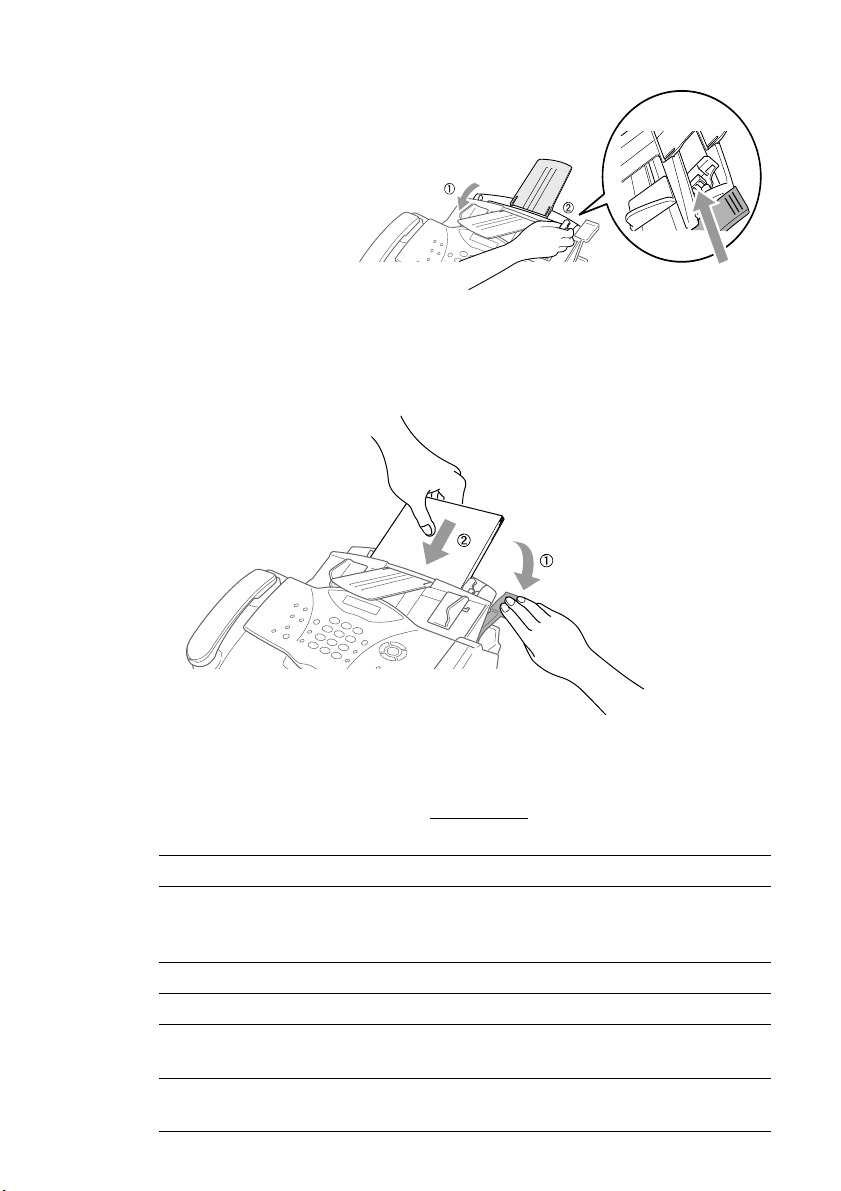
Loading Paper
1
Adjust the guides to
the position for the
paper size you are
using.
Press and slide
2
Fan the paper well.
Push down the paper lever. Load the paper (with the lever down). Make sure the
print side is toward the fax machine and the paper level is stacked below the
paper mark. The feeder can hold up to 200 sheets of paper, or up to 10
envelopes.
Load the paper
with the lever down
Acceptable Paper
The FAX/MFC can handle paper that has the following specifications.
But please note that you can receive fax messages only on Letter, Legal and A4
paper. If you use legal or A4, change the Paper Size setting: (
Menu/Set, 1, 1
Paper Type Paper Size
Cut sheet Letter, A4, Legal, B5, A5, Executive,
Custom size 2.75-8.5 × 5-14 inches (70-216 × 127-356
mm)
Envelopes DL, C5, COM-10, Monarch
Post Card 2.75-8.5 × 5-11 inches (70-216 × 127-279 mm)
®
Organizer Day-Timer
J, K, L, M
2.75-8.5 × 5-11 inches (70-216 × 127-279 mm)
Labels and
2.75-8.5 × 5-14 inches (70-216 × 127-356 mm)
Transparencies
ASSEMBLY AND CONNECTIONS
.)
2 - 7
Page 28
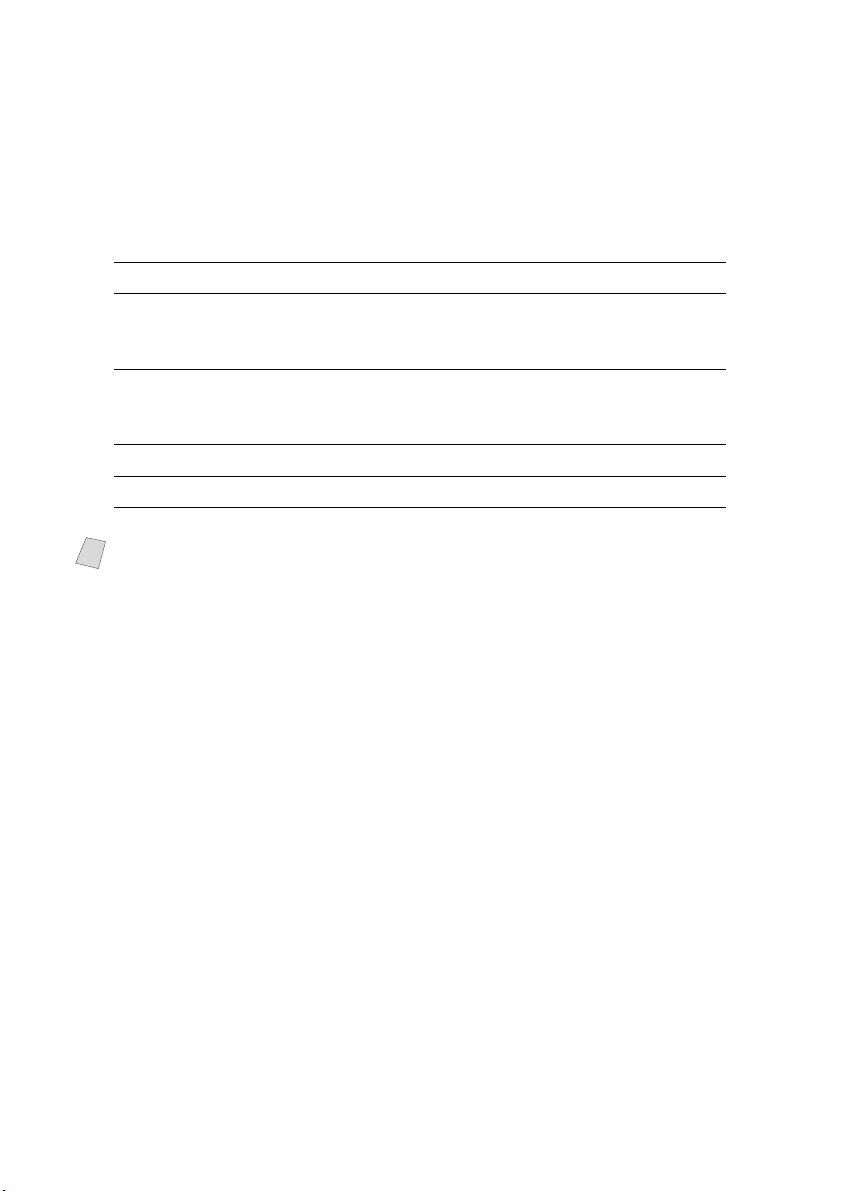
Paper Capacity of Multi-purpose Sheet Feeder
Multi-purpose Sheet Feeder:
Up to 0.87 inch (22 mm) in height (up to the mark) Approx. 200 sheets of
20 lb. (75 g/m
envelopes
Output Tray:
Approx. 50 sheets of 20 lb. (75 g/m
Basis Weight 17 to 42 lb.
Caliper ±0.003 to ±0.008 in.
Moisture Content 4% to 6% by weight 4% to 6% by weight
Smoothness 100 to 250 (Sheffield) 100 to 250 (Sheffield)
Recommended Paper Types:
Note
Cut sheet: Xerox 4200
Label: Avery laser label or equivalent
Transparency: 3M CG3300 for laser printers or equivalent
2
) or 50 sheets of 42 lb. (158 g/m2) Letter/A4 paper, or 10
2
) Letter/A4 paper
Cut Sheet Envelopes
20 to 24 lb.
(75 to 90 g/m2)
(64 to 158 g/m
2
)
single thickness
0.0033 to 0.0058 in.
(0.08 to 0.2 mm)
(0.084 to 0.14 mm)
single thickness
2 - 8
ASSEMBLY AND CONNECTIONS
Page 29
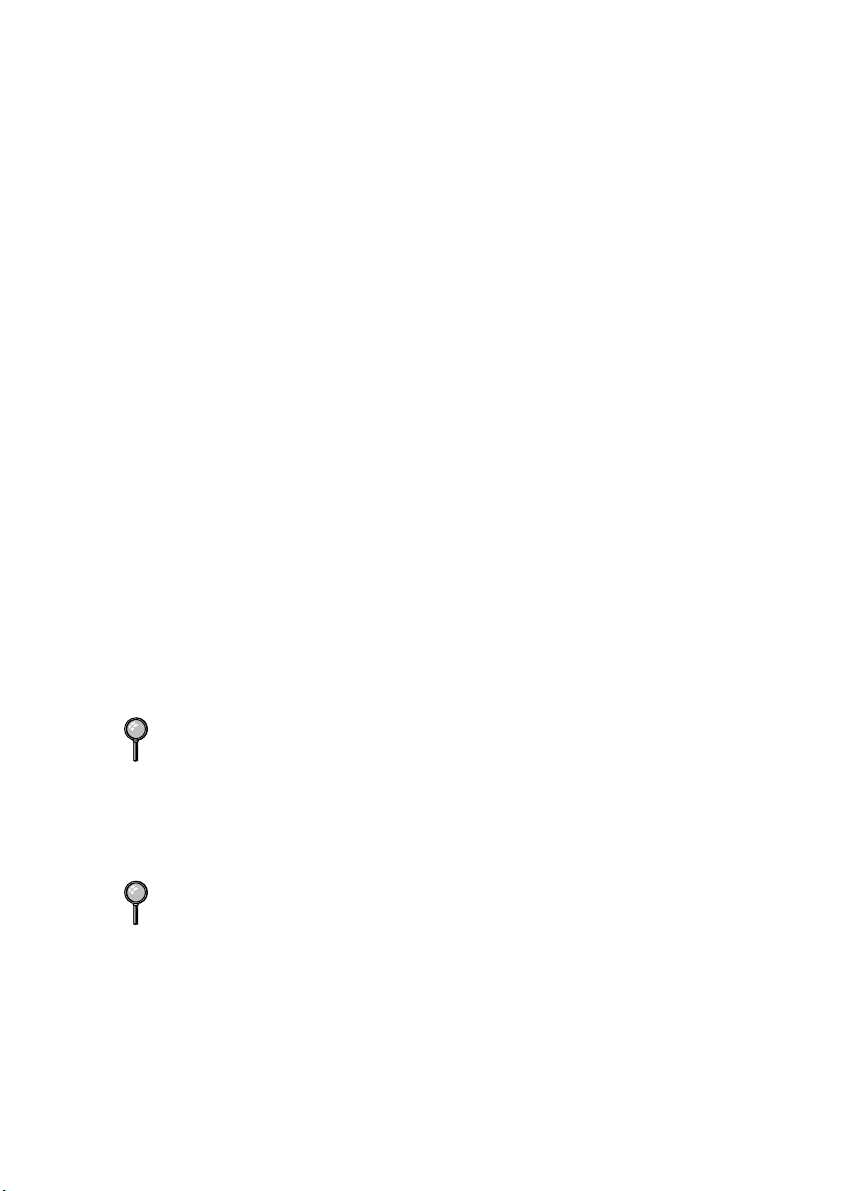
Connecting an External Telephone
Your FAX/MFC is equipped with a handset that you can use as a regular phone.
However, you can also connect a separate telephone (or telephone answering
device) directly to your FAX/MFC.
Connect the modular plug on the telephone’s line cord to the jack labeled EXT.
on the back side of the FAX/MFC.
Whenever this phone (or TAD) is in use, the LCD shows EXT. TEL IN USE,
and, if the fax handset is lifted, an alarm sounds. To disconnect the call on the
external phone and switch to the fax, press Hook.
Connecting an External Telephone
Answering Device (TAD)
Sequence
You may choose to connect an answering system. However, when you have an
external TAD on the same telephone line as the FAX/MFC, the TAD answers
all calls. The FAX/MFC “listens” for fax calling (CNG) tones. If it hears them,
the FAX/MFC takes over the call and receives the fax. If it doesn’t hear CNG
tones, the FAX/MFC lets the TAD continue playing your outgoing message so
your caller can leave you a voice message.
The TAD must answer within four rings (the recommended setting is two rings).
The FAX/MFC cannot hear CNG tones until the TAD has answered the call, and
with four rings there are only 8–10 seconds of CNG tones left for the fax
“handshake.” Make sure you carefully follow instructions in this manual for
recording your outgoing message. Do not use a “toll-saver” ring setting on the
TAD.
If You Subscribe to your Telephone Company’s Distinctive Ring Service:
You may connect an external TAD to a separate wall jack only if you subscribe
to your telephone company’s Distinctive Ring service, have registered the
distinctive ring pattern on your machine, use that number as a fax number and
set your machine’s Receive mode to MANUAL.
The recommended setting is three or four rings on the external TAD when you
have the telephone company’s Distinctive Ring service.
If You Do Not Subscribe to Distinctive Ring Service:
You must plug your TAD into the EXT. jack of your Brother machine. If your
TAD is plugged into a wall jack, both your machine and the TAD will try to
control the phone line. (See illustration on page 2-10.)
ASSEMBLY AND CONNECTIONS
2 - 9
Page 30
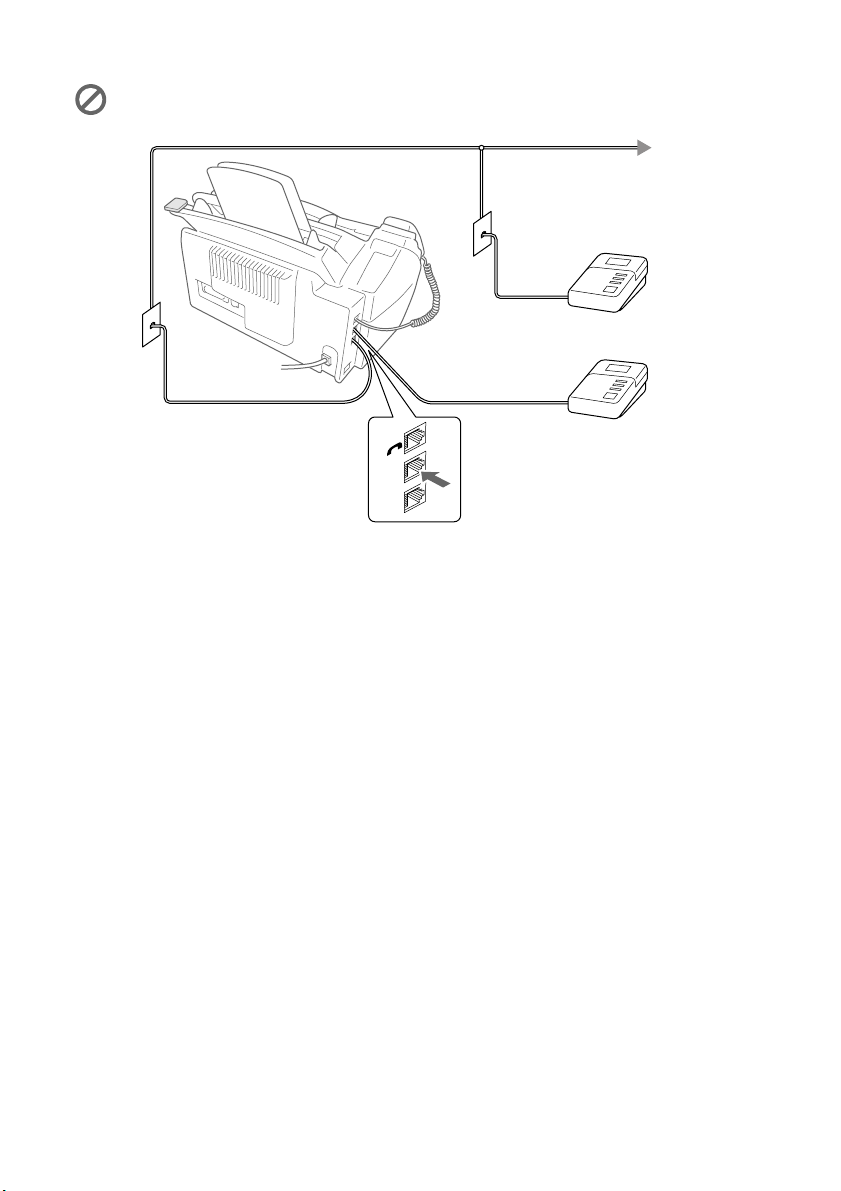
Do not connect a TAD elsewhere on the same phone line (unless you have
the Distinctive Ring service).
NO !
TAD
TAD
YES !
EXT.
LINE
Connections
The external TAD must be plugged into the left side of the FAX/MFC, into the
jack labeled EXT. Your FAX/MFC cannot work properly if you plug the TAD
into a wall jack (unless you are using Distinctive Ring).
1
Plug the telephone line cord from the wall jack into the left side of the FAX/
MFC, in the jack labeled LINE.
2
Plug the telephone line cord from your external TAD into the left side of the
FAX/MFC, in the jack labeled EXT. (Make sure this cord is connected to the
TAD at the TAD’s telephone line jack, and not its telephone set jack.)
3
Set your external TAD to four rings or less. (The FAX/MFC’s Ring Delay
setting does not apply.)
4
Record the outgoing message on your external TAD (see next page).
5
Set the TAD to answer calls.
6
Set the Receive Mode to TAD:ANSWER MACH. (See Choosing the Receive
Mode
, page 5-1.)
2 - 10
ASSEMBLY AND CONNECTIONS
Page 31

Outgoing Message (OGM) on External TAD
Timing is important in recording this message.
1
Record 5 seconds of silence at the beginning of your message. (This allows your
FAX/MFC time to listen for the fax CNG tones of automatic transmissions
before they stop.)
2
Limit your speaking to 20 seconds.
3
End your 20-second message by giving your Fax Receive Code for people
sending manual faxes. For example:
“After the beep, leave a message or send a fax by pressing 51 and Start.”
Special Line Considerations
Roll-Over Phone Lines
A roll-over phone system is a group of two or more separate telephone lines that
pass incoming calls each other if they are busy. The calls are usually passed
down or “rolled over” to the next available phone line in a preset order.
Your FAX/MFC can work in a roll-over system as long as it is the last number
in the sequence, so the call cannot roll away. Do not put the FAX/MFC on any
of the other numbers; when the other lines are busy and a second fax call would
be received, the fax call is transferred to a line that does not have a fax machine.
Your FAX/MFC will work best on a dedicated line.
Two-Line Phone System
A two-line phone system is nothing more than two separate phone numbers on
the same wall outlet. The two phone numbers can be on separate jacks (RJ11)
or combined into one jack (RJ14). Your FAX/MFC must be plugged into an
RJ11 jack. RJ11 and RJ14 jacks may be equal in size and appearance and both
may contain four wires (black, red, green, yellow). To test the type of jack, plug
in a two-line phone and see if it can access both lines. If it can, you must separate
the line for your FAX/MFC. (See
Easy Receive, page 5-3.)
ASSEMBLY AND CONNECTIONS
2 - 11
Page 32

Converting Telephone Wall Outlets
There are three ways to convert to an RJ11 jack. The first two ways may require
assistance from the telephone company. You can change the wall outlets from
one RJ14 jack to two RJ11 jacks. Or, you can have an RJ11 wall outlet installed
and slave or jump one of the phone numbers to it.
The third way is the easiest: Buy a triplex adapter. You can plug a triplex adapter
into an RJ14 outlet. It separates the wires into two separate RJ11 jacks (Line 1,
Line 2) and a third RJ14 jack (Lines 1 and 2). If your FAX/MFC is on Line 1,
plug the FAX/MFC into L1 of the triplex adapter. If your FAX/MFC is on Line
2, plug it into L2 of the triplex adapter.
Triplex Adapter
RJ14
RJ11
RJ14
Installing FAX/MFC, External Two-Line TAD and Two-Line
Telephone
When you are installing an external two-line telephone answering device
(TAD) and a two-line telephone, your FAX/MFC must be isolated on one line
at both the wall jack and at the TAD. The most common connection is to put the
FAX/MFC on Line 2. The two-line TAD must have two telephone jacks: one
labeled L1 or L1/L2, and the other labeled L2, which is explained in the
following Steps. You will need at least three telephone line cords, the one that
came with your FAX/MFC and two for your external two-line TAD. You will
need a fourth line cord if you add a two-line telephone.
1
Place the two-line TAD and the two-line telephone next to your FAX/MFC.
2
Plug one end of the telephone line cord for your FAX/MFC into the L2 jack of
the triplex adapter. Plug the other end into the LINE jack on the left side of the
FAX/MFC.
3
Plug one end of the first telephone line cord for your TAD into the L1 jack of
the triplex adapter. Plug the other end into the L1 or L1/L2 jack of the two-line
TAD.
2 - 12
ASSEMBLY AND CONNECTIONS
Page 33

4
Plug one end of the second telephone line cord for your TAD into the L2 jack
of the two-line TAD. Plug the other end into the EXT.jack on the left side of the
FAX/MFC.
Triplex Adapter
External Two Line TAD Fax Machine
You can keep two-line telephones on other wall outlets as always. There are two
ways to add a two-line telephone to the FAX/MFC’s wall outlet. You can plug
the telephone line cord from the two-line telephone into the L1+L2 jack of the
triplex adapter. Or, you can plug the two-line telephone into the TEL jack of the
two-line TAD.
Two Line Phone
Multi-Line Connections (PBX)
Most offices use a central telephone system. While it is often relatively simple
to connect the machine to a key system or a PBX (Private Branch Exchange),
we suggest that you contact the company that installed your telephone system
and ask them to connect the FAX/MFC for you. It is advisable to have a separate
line for the FAX/MFC. You can then leave the FAX/MFC in FAX mode to
receive faxes any time of day or night.
If the FAX/MFC is to be connected to a multi-line system, ask your installer to
connect the unit to the last line on the system. This prevents the unit from being
activated each time a telephone call is received.
As with all fax units, this machine must be connected to a two wire system. If
your line has more than two wires, proper connection of the FAX/MFC cannot
be made.
If You Are Installing the FAX/MFC to Work with a PBX:
1
It is not guaranteed that the unit will operate correctly under all circumstances
with a PBX. Any cases of difficulty should be reported first to the company that
handles your PBX.
2
If all incoming calls will be answered by a switchboard operator, it is
recommended that the Receive Mode be set to MANUAL. All incoming calls
should initially be regarded as telephone calls.
3
(For Canada only) The FAX/MFC may be used with either pulse or tone dialing
telephone service.
ASSEMBLY AND CONNECTIONS
2 - 13
Page 34

Custom Features on Your Phone Line
If you have Voice Mail, Caller ID, Call Waiting, Call Waiting/Caller ID,
RingMaster, an answering service, an alarm system or other custom features on
one phone line, it may create a problem with the operation of your MFC.
(See
I have difficulty with custom features on a single line., page 13-9.)
2 - 14
ASSEMBLY AND CONNECTIONS
Page 35

3
3
On-Screen Programming
User-Friendly Programming
We have designed your FAX/MFC with on-screen programming using
navigation keys. User-friendly programming helps you take full advantage of all
the menu selections your FAX/MFC has to offer.
Since your programming is done on the LCD, we created step-by-step on-screen
prompts to help you program your FAX/MFC. All you need to do is follow the
prompts as they guide you through the menu selections and programming
options. Additionally, you can program settings more quickly by pressing
Menu/Set and the menu number using the dial pad.
Menu Selection Table
You can probably perform most of these programming operations without the
Owner’s Manual. To help you understand the menu selections and options that
are found in the FAX/MFC programs, use the Menu Selection Table on
page 3-3.
You can program your FAX/MFC by pressing Menu/Set followed by the menu
numbers. For example: to set FAX RESOLUTION to FINE, press
Menu/Set, 2, 2, 2 and to select FINE, and then press Menu/Set.
or
Alternating Displays
Sometimes, the LCD alternates between the active setting and a Help message
giving brief instructions about how to proceed. The message you’ll probably
see most often is shown below. When you place an original in the ADF, the
message appears to tell you that you can dial a number and send a fax, or you
can make a copy.
FAX: NO. & START
COPY: NO. & COPY
ON-SCREEN PROGRAMMING
3 - 1
Page 36

Navigation Keys
or
You can access the menu mode by pressing
Menu/Set. When you enter the Menu, the
LCD scrolls:
* Access the Menu
* Go to next menu level
* Accept an option
* Scroll through the
current menu level
* Back to previous menu
level
* Forward to next menu
level
* Exit the Menu
SELECT & SET
Press 1 for General Setup Menu—OR—
Press 2 for Fax Menu—OR—
Press 3 for Copy Menu—OR—
1.GENERAL SETUP
2.FAX
3.COPY
You can scroll more quickly through the each menu level by pressing , and
then set an option by pressing Menu/Set when that option appears on the LCD.
Then the LCD shows next menu level. Press to scroll to your next menu
selection, and then press Menu/Set.
When you finish setting an option, the LCD shows ACCEPTED.
Use to scroll backward if you passed your choices or to save keystrokes.
Note
or
3 - 2
ON-SCREEN PROGRAMMING
Page 37

To access the menu, press Menu/Set.
to accept
Stop
to Exit
Main Menu Submenu
1. GENERAL
SETUP
1. PAPER SIZE
2. DATE/TIME
3. STATION ID
4. VOLUME 1. RING HIGH
Menu
Selections
—
——
——
2. BEEPER HIGH
3. SPEAKER
4. HANDSET
5. VOLUME
AMPLIFY
The factory setting (option) is shown in bold.
Note
Options Descriptions Page
LETTER
LEGAL
A4
MED
LOW
OFF
LOW
OFF
HIGH
MED
LOW
OFF
LOW
HIGH
ON
(PERMANENT/
TEMPORARY)
OFF
Selects size of
paper for
received faxes.
Enter date and
time for the LCD
display and
heading on fax
transmissions.
Program your
name, fax
number and
telephone
number to appear
on each
transmitted page.
Adjusts ring
volume.
Adjusts beeper
volume.
Adjusts speaker
volume.
Adjusts handset
volume.
For the hearingimpaired, you
can set the
volume to the
VOL
AMPLIFY:ON
setting on a
permanent or
temporary basis.
4-1
4-1
4-2
4-4
4-4
4-4
4-5
4-6
ON-SCREEN PROGRAMMING
3 - 3
Page 38

To access the menu, press Menu/Set.
to accept
Stop
to Exit
Main Menu Submenu
1. GENERAL
SETUP
(Continued)
2. FAX 1. SETUP
5. AUTO
DAYLIGHT
6. TONER
SAVE
7. SLEEP
MODE
8. TONE/
PULSE
(Canada Only)
9. LOCAL
LANGUAGE
(Canada Only)
RECEIVE
Menu
Selections
—
—
——
—
—
1. RING
DELAY
2. F/T
RING TIME
3. EASY
RECEIVE
4. REMOTE
CODE
5. AUTO
REDUCTION
The factory setting (option) is shown in bold.
Note
Options Descriptions Page
ON
OFF
ON
OFF
TONE
PULSE
ENGLISH
FRENCH
04
03
02
01
00
70
40
30
20
ON
SEMI
OFF
ON
( 51, #51)
OFF
ON
OFF
Changes for
Daylight Savings
Time
automatically.
Increases life of
toner cartridge.
Conserves power
Selects dialing
mode
Allows you to
change the LCD
language to
French.
Number of rings
before FAX/MFC
answers in FAX/
TEL, FAX ONLY,
MANUAL, or
TAD mode.
Sets the time for
“double-ring” in
FAX/TEL mode.
Receive fax
messages without
pressing the
Fax Start key.
Activate or
deactivate the
FAX/MFC from a
remote location. You
can also personalize
these codes.
Reduces size of
image.
4-7
4-7
4-7
4-7
See French
Manual
5-2
5-3
5-3
5-5
5-4
3 - 4
ON-SCREEN PROGRAMMING
Page 39

To access the menu, press Menu/Set.
to accept
Stop
to Exit
Main Menu Submenu
2. FAX
(Continued)
1. SETUP
RECEIVE
(Continued)
2. SETUP
SEND
Menu
Selections
6. PRINT
DENSITY
7. POLLING
RX
1. CONTRAST
2. FAX
RESOLUTION
3. DELAYED
TIMER
4. DELAYED
FAX
5. BATCH
TX
6. REAL
TIME TX
7. POLLED
TX
8. COVERPG
SETUP
The factory setting (option) is shown in bold.
Note
Options Descriptions Page
Makes prints
-+
ON
OFF
AUTO
S.LIGHT
S.DARK
STANDARD
FINE
S.FINE
PHOTO
—
—
ON
OFF
NEXT FAX ONLY
ON
OFF
ON
OFF
NEXT FAX ONLY
ON
OFF
PRINT SAMPLE
darker or lighter.
Sets up your
FAX/MFC to
poll another fax
machine.
Changes
lightness or
darkness of a fax
you are sending.
Changes the
default setting of
fax resolution.
Sets the time of
day that delayed
faxes will be sent.
Sends documents
later.
Sends all delayed
faxes that are to
the same fax
number and at the
same time as one
transmission.
You can send a
fax without using
memory.
Sets up your
FAX/MFC with
a document to be
retrieved by
another fax
machine.
Automatically
sends a cover
page you
program.
5-4
5-6
6-5
6-5
6-9
6-9
6-10
6-3
6-10
6-6
ON-SCREEN PROGRAMMING
3 - 5
Page 40

To access the menu, press Menu/Set.
to accept
Stop
to Exit
Main Menu Submenu
2. FAX
(Continued)
2. SETUP
SEND
(Continued)
3. SET
AUTO DIAL
4. SETUP
REPORTS
5. REMOTE
FAX OPT
Menu
Selections
9. COVERPAGE
MSG
0. OVERSEAS
MODE
1. ONE-TOUCH
DIAL
(FAX Models
Only)
2. SPEED-DIAL
(1. SPEED-DIAL
For MFC-4800)
3. SETUP
GROUPS
(2. SETUP GROUPS
For MFC-4800)
1. TRANSMISSION
2. ACT.
INTERVAL
1. FAX
FWD/
PAGING
2. FAX
STORAGE
3. REMOTE
ACCESS
The factory setting (option) is shown in bold.
Note
Options Descriptions Page
Programs
—
ON
OFF
—
—
—
ON
ON+IMAGE
OFF
OFF+IMAGE
2/4/7 Days
6/12/24 Hours
OFF
OFF
FAX FORWARD
PAGING
ON
OFF
159
customized
message for fax
cover page.
Adjusts for
sometimes
difficult overseas
transmissions.
Store One-Touch
Dial so you can
dial by pressing
only one key.
Store Speed Dial
numbers so you can
dial by pressing
only four keys.
Sets up a Group
number for
Broadcasting.
Initial setup for
Transmission
Verification
Report and Fax
Activity Report.
Sets FAX/MFC
to forward fax
messages–OR–
to call your
pager.
Stores incoming
faxes in memory
for remote
retrieval.
Personalizes
code for
retrieving faxes.
6-6
6-8
7-1
7-2
7-3
10-2
10-2
9-1
9-2
9-3
3 - 6
ON-SCREEN PROGRAMMING
Page 41

To access the menu, press Menu/Set.
to accept
Stop
to Exit
Main Menu Submenu
2. FAX
(Continued)
3. COPY 1. COPY MODE
5. REMOTE
FAX OPT
(Continued)
6. REMAINING
JOBS
0. TEL
SERVICE
2. CONTRAST
Menu
Selections
4. PRINT
FAX —
——
1. DISTINCTIVE
2. CALLER
ID
—
—
The factory setting (option) is shown in bold.
Note
Options Descriptions Page
Prints incoming
faxes stored in
the memory.
Check which jobs
are in memory or
cancel a Delayed
Fax or Polling Job.
ON
OFF
SET
DISPLAY
PRINT REPORT
AUTO
TEXT
PHOTO
-+
Uses the
telephone
company
Distinctive Ring
subscriber service
to register the
ring pattern with
the FAX/MFC.
View or print a list
of the last 30
Caller IDs stored
in memory.
Selects the Copy
resolution for
your type of
original.
Adjusts the
contrast.
5-6
5-7, 6-4
8-1
8-3
11-6
11-6
ON-SCREEN PROGRAMMING
3 - 7
Page 42

4
4
Initial Setup
Getting Started
Setting the Paper Size
You can use three sizes of paper for printing your faxes and copies — letter,
legal and A4. When you change the kind of paper you have loaded in the
FAX/MFC, you will need to change the setting for paper size so your FAX/MFC
can fit the incoming fax on the page.
1
Press Menu/Set, 1,1.
2
Press to select LETTER, LEGAL
or
or A4, and then press Menu/Set.
3
Press Stop/Exit.
Setting the Date and Time
Your FAX/MFC displays the date and time and prints it on every fax you send.
In the event of a power failure, you may have to reset the date and time. All other
settings remain unaffected.
1
Press Menu/Set, 1, 2.
2
Enter the last two digits of the year,
and then press Menu/Set.
3
Enter two digits for the month (for
example, enter 09 for September, or 10
for October), and then press Menu/Set.
4
Enter two digits for the day (for example,
06), and then press Menu/Set.
5
Enter the time in 24-hour format
(for example, enter 15:25 for 3:25 PM),
and then press Menu/Set.
6
Press Stop/Exit.
The LCD now shows the date and time.
1.PAPER SIZE
2.DATE/TIME
YEAR:XX
MONTH:XX
DAY:XX
TIME:XX:XX
4 - 1
INITIAL SETUP
Page 43

Setting the Station ID
You can store your name, fax number, and telephone number to be printed on
all fax pages that you send. (See
1
Press Menu/Set, 1, 3.
2
Enter your fax number (up to 20 digits),
and then press Menu/Set.
You must enter a fax number to proceed.
3
Enter your telephone number (up to 20
digits) and press Menu/Set. If your
telephone number and fax number are the
same, enter the same number again.
The telephone number you enter is used only for Cover Page features.
(See
Composing Electronic Cover Page, page 6-6.)
4
Use the dial pad to enter your name (up to
20 characters), and then press
Menu/Set.
(See
Entering Text, below.)
5
Press Stop/Exit.
The LCD returns to the date and time.
If your Station ID has already been programmed, the LCD prompts “1” to make
a change, or “2” to exit without changing.
Entering Text
When you are setting certain menu selections, such as the Station ID, you may
need to type text into the FAX/MFC. Most dial pad keys have three or four
letters printed above them. The keys for 0, #, and don’t have printed letters
because they are used for special characters.
By pressing the appropriate dial pad key repeatedly, you can access the
character you want.
Composing Electronic Cover Page, page 6-6.)
3.STATION ID
FAX:
TEL:
NAME:
Press Key one time two times three times four times
2 ABC2
3 DEF 3
4 GH I 4
5 JKL5
6 MNO 6
7 PQRS
8 TUV8
9 WXY Z
INITIAL SETUP
4 - 2
Page 44

Inserting Spaces
To enter a space, press once between numbers and twice between characters.
Making Corrections
If you entered a letter incorrectly and want to change it, press to move the
cursor after the last correct letter. Then press Stop/Exit; all letters above and to
the right of the cursor will be deleted. Re-enter the correct characters. You can
also back up and type over incorrect letters.
Repeating Letters
If you need to enter a character that is assigned to the same key as the previous
character, press
to move the cursor to the right.
Special Characters and Symbols
Press , # or 0 repeatedly or press or to move the cursor under the
special character or symbol you want. Then press
Press for (space) ! “ # $ % & ’ ( ) + , - . /
Press # for : ; < = > ? @ [ ] ^ _
Press 0 for É À È Ê Î Ç Ë Ö 0
Menu/Set to select it.
NOTICE
The Telephone Consumer Protection Act of 1991 makes it unlawful
for any person to use a computer or electronic device to send any
message via a telephone fax machine unless such messages clearly
contain, in a margin at the top or bottom of each transmitted page,
or on the first page of the transmission, the date and time it is sent
and an identification of the business or other entity or other
individual sending the message and the telephone number of the
sending machines or such business, other entity or individual.
In order to program this information into your fax machine,
complete the steps described on page 4-1 and 4-2.
If you do not enter a fax number, no additional information can be entered.
4 - 3
INITIAL SETUP
Page 45

Setting the Ring Volume
1
Press Menu/Set, 1, 4, 1.
2
Press to select OFF, LOW, MED or HIGH, and then press Menu/Set.
or
3
Press Stop/Exit.
—OR—
You can adjust the ring volume when your FAX/MFC is idle. You can turn the
ring OFF or you can select a ring volume level.
Press
to adjust the volume level. With each key press, the FAX/MFC rings
or
so you can hear the active setting as the LCD shows it.
Each key press changes the volume. The new setting will remain until you
change it again.
1.RING
Setting the Beeper Volume
You can set the beeper to LOW, HIGH or OFF. The default setting is LOW.
When the beeper is set to LOW or HIGH, the FAX/MFC beeps every time you
press a key or make an error and when fax sending or receiving has finished.
1
Press Menu/Set, 1, 4, 2.
2
Press to select OFF, LOW or HIGH, and then press Menu/Set.
or
3
Press Stop/Exit.
2.BEEPER
Setting the Speaker Volume
1
Press Menu/Set, 1, 4, 3.
2
Press to select LOW, MED, HIGH or OFF, and then press Menu/Set.
or
3
Press Stop/Exit.
—OR—
If you are using Hook, you can adjust the speaker volume while dialing. You
can turn the speaker off or you can select a speaker volume level. The default
setting is the lowest volume.
Press
to adjust the volume level. With each key press, the volume changes
or
as the LCD shows the active setting. The new setting will remain until you
change it again.
3.SPEAKER
INITIAL SETUP
4 - 4
Page 46

Setting the Handset Volume
1
Press Menu/Set, 1, 4, 4.
2
Press to select
or
3
Press Stop/Exit.
—OR—
You can adjust the handset volume any time you are talking on the telephone.
There are two handset volume levels, LOW and HIGH. The default setting is
LOW.
Press to adjust the volume level. The LCD shows the setting you are
or
choosing. The new setting will remain until you change it again.
HIGH
(or
LOW
), and then press Menu/Set.
4.HANDSET
Choosing the Handset Volume (For Volume Amplify)
Before you begin to use the machine, you must decide if you need to set the
handset volume to VOL AMPLIFY: ON for a user who is hearing-impaired.
The AMPLIFY volume level complies with FCC standards.
VOLUME AMPLIFY: OFF
This default setting is appropriate if none of the users are hearing-impaired.
During a conversation, users can press Volume on the control panel to
adjust the volume to LOW or HIGH. When the handset is replaced, the handset
volume will remain until you change it again.
VOLUME AMPLIFY: ON—TEMPORARY
This setting is appropriate if some of the users are hearing-impaired. During a
conversation, users can press Volume
volume to LOW, HIGH or AMPLIFY. When the handset is replaced, the
handset volume returns to the default setting of LOW.
VOLUME AMPLIFY:ON—PERMANENT
Choose
hearing-impaired. During a conversation, users can press Volume
control panel to adjust the volume to
handset is replaced, the handset volume returns to the default setting of
When you press Volume on the control panel to adjust the volume, the
LCD shows the setting you are choosing. Each key press changes the volume
to the next setting.
4 - 5
INITIAL SETUP
VOL AMPLIFY:ON—PERMANENT
or
on the control panel to adjust the
or
LOW, HIGH
or
if all of the users are
or
or
AMPLIFY
. When the
on the
AMPLIFY
.
Page 47

WARNING
It is important that you do NOT choose PERMANENT unless ALL the
users are hearing-impaired. Otherwise, the default setting of AMPLIFY may
damage the hearing of some users.
Setting Volume Amplify
Please carefully read Choosing the Handset Volume on page 4-5 before you do
the following steps:
1
Press Menu/Set, 1, 4, 5.
2
If none of the users are hearing-impaired,
to select VOL AMPLIFY:OFF?, and then press Menu/Set and go
press
or
to Step 4—OR—
If some or all of the users are hearing-impaired, select VOL AMPLIFY:ON?,
and then press Menu/Set.
3
If all the users are hearing-impaired,
press
to select PERMANENT?,
or
and then press Menu/Set—OR—
If only some of the users are hearing-impaired,
select TEMPORARY?, and then press
Menu/Set.
4
Press Stop/Exit.
5.VOLUME AMPLIFY
VOL AMPLIFY:ON?
PERMANENT?
TEMPORARY?
Memory Storage
In the event of a power failure, all settings in the GENERAL SETUP, SETUP
RECEIVE, SET AUTO DIAL, SETUP REPORTS, REMOTE FAX OPT,
plus the COVERPG SETUP and COVERPAGE MSG settings (from SETUP
SEND) are stored permanently. You may have to reset the date and time.
FAX-2900 and FAX-3800 have a Memory Backup feature; after a power failure
all faxes in memory will be saved for several days.
INITIAL SETUP
4 - 6
Page 48

Turning On Automatic Daylight Savings Time
You can set the FAX/MFC to change automatically for Daylight Savings Time. It
will reset itself forward one hour in the Spring and backward one hour in the Fall.
1
Press Menu/Set, 1, 5.
2
Press to select ON (or OFF),
or
and then press Menu/Set.
3
Press Stop/Exit.
5.AUTO DAYLIGHT
Toner Save
You can conserve toner using this feature. When you set Toner Save to ON,
print appears somewhat lighter. The default setting is OFF.
1
Press Menu/Set, 1, 6.
2
Press to select ON (or OFF),
or
and then press Menu/Set.
3
Press Stop/Exit.
6.TONER SAVE
Sleep Mode
Setting the Sleep Mode reduces power consumption while the machine is idle.
You can choose how long the FAX/MFC is idle (from 00 to 99 minutes) before
it drops into sleep mode. The timer automatically resets itself after the machine
receives a fax or PC data or makes a copy. The default setting is 0 minutes.
1
Press Menu/Set, 1, 7.
2
Use the Dial pad to enter the length of
time the machine is idle before it drops into sleep mode (00 to 99 minutes),
and then press Menu/Set.
3
Press Stop/Exit.
7.SLEEP MODE
Setting Tone/Pulse Dialing Mode (For Canada Only)
Your FAX/MFC comes set to accommodate tone (multi-frequency) dialing
service.
If you have pulse (rotary) dialing service, you need to change the dialing mode.
1
Press Menu/Set, 1, 8.
2
Press to select TONE (or PULSE)
or
and then press Menu/Set.
3
Press Stop/Exit.
4 - 7
INITIAL SETUP
8.TONE/PULSE
Page 49

5
5
Setup Receive
Basic Receiving Operations
Choosing the Receive Mode
There are four different receive modes for your FAX/MFC. You may choose the
mode that best suits your needs by pressing Receive Mode repeatedly until the
LCD shows the setting you want to use.
LCD How it works When to use it
FAX ONLY
(automatic receive)
FAX/TEL*
(fax/telephone)
TAD:ANSWER
MACH.
(external telephone
answering device)
MANUAL
(manual receive)
The FAX/MFC
automatically answers
every call as a fax.
The FAX/MFC controls the
line and automatically
answers every call.
If the call is a fax it will
receive the fax. If the call is
not a fax it will ring
(double-ring) for you to
pick up the call.
The external TAD
automatically answers
every call. Voice messages
are stored on the external
TAD. Fax messages are
printed.
You control the phone line
and must answer every call
yourself.
For dedicated fax lines.
You cannot receive a voice
call but you can call out.
You cannot have an
answering machine on the
same line, even if it is on a
separate wall jack on the
same line.
You cannot use the
telephone company’s Voice
Mail in this mode.
Use this mode if you have
an external answering
machine on your phone
line.
Use this mode when you
are using a computer
modem on the same line or
if you receive very few fax
messages.
You can also use this mode
with Distinctive Ring.
*In FAX/TEL mode you must set the Ring Delay and F/T Ring Time. If you have
extension phones on the line, keep the Ring Delay set to 4 rings.
SETUP RECEIVE
5 - 1
Page 50

To Select or Change Your Receive Mode
1
Press Receive Mode. The LCD shows your active setting.
FAX ONLY
FAX/TEL
TAD:ANSWER MACH.
MANUAL
2
Continue to press Receive Mode until your new selection appears. After two
seconds, the LCD returns to the date and time and shows the new Receive Mode.
If you are changing the Receive Mode while in another operation, the LCD
returns to that operation.
Current Receive Mode
09/06 15:25 FAX
Setting the Ring Delay
The Ring Delay setting determines the number of times the FAX/MFC rings
before it answers. If you have extension phones on the same line as the FAX/
MFC, keep the Ring Delay default setting of 04. (See
Operation from Extension Telephones and For FAX/TEL Mode Only, page 5-5.)
1
Press Menu/Set, 2, 1, 1.
Easy Receive, page 5-3 and
1.RING DELAY
2
Press to select how many times the
or
line rings before the FAX/MFC answers (00–04), and then press Menu/Set.
If you select 00, the line doesn’t ring at all.
3
Press Stop/Exit.
5 - 2
SETUP RECEIVE
Page 51

Setting the F/T Ring Time (For FAX/TEL Mode Only)
If you set the receive mode to FAX/TEL, you’ll need to determine how long the
FAX/MFC will send you its special double-ring when you have a voice call.
This ringing happens after the initial ringing from the phone company. Only the
FAX/MFC rings, for 20, 30, 40 or 70 seconds; no other phones on the same line
ring the special double-ring. However, you can answer the call on any extension
phone (in a separate wall jack) on the same line as the FAX/MFC. (See
Operation from Extension Telephone, page 5-5.)
1
Press Menu/Set, 2, 1, 2.
2
Press to select how long the FAX/MFC will ring to alert you that you have
or
2.F/T RING TIME
a voice call, and then press Menu/Set.
3
Press Stop/Exit.
Now, when a call comes in and the FAX/MFC is set to FAX/TEL mode, all
phones on this line will ring the number of times you selected in Ring Delay.
You can let the FAX/MFC answer and detect if it’s a fax or voice call. If it’s a
fax call, the FAX/MFC prints the fax. If it’s a voice call, the FAX/MFC signals
you with a double-ring for the length of time you selected in F/T Ring Time.
Even if the caller hangs up during the double-ringing, the FAX/MFC continues
for the set time.
RING TIME:20 SEC
Easy Receive
When you use this feature, you don’t have to press Fax Start when you answer
a fax call and hear calling beeps. Just hold the handset and wait a few seconds.
When you see RECEIVING on the LCD or when you hear “chirps” through the
handset of an extension phone connected to another wall jack, just replace the
handset. Your FAX/MFC does the rest. Selecting ON allows the FAX/MFC to
receive fax calls automatically, even if you lift the handset of an extension or
external phone. Selecting SEMI lets the FAX/MFC receive the call only if
you’ve answered it at the FAX/MFC. Selecting OFF means you’ll have to
activate the FAX/MFC yourself, by pressing Fax Start or by pressing 5 1 if
you are not at your FAX/MFC.
(See
Operation from Extension Telephones, page 5-5 and For FAX/TEL Mode Only,
page 5-5.)
If you’ve set the feature to ON, but your FAX/MFC doesn’t automatically
connect a fax call when you lift an external or extension phone handset, press the
Fax Receive code
Fax Start
.
5 1
. At the FAX/MFC, lift the handset and then press
SETUP RECEIVE
5 - 3
Page 52

1
Press Menu/Set, 2, 1, 3.
2
Use to select ON, SEMI or OFF,
or
and then press Menu/Set.
3
Press Stop/Exit.
3.EASY RECEIVE
Printing a Reduced Incoming Fax
(Auto Reduction)
You can always reduce the size of an incoming fax to a fixed percentage,
regardless of the size of the paper in your FAX/MFC. ON lets the FAX/MFC
choose the level of reduction for you.
1
Press Menu/Set, 2, 1, 5.
2
Use to select ON (or OFF),
or
and then press Menu/Set.
3
Press Stop/Exit.
5.AUTO REDUCTION
Setting the Print Density
If your FAX/MFC is printing too light or too dark, you can adjust print density,
making your printed documents darker or lighter. The new setting will remain
until you change it again.
1
Press Menu/Set, 2, 1, 6.
2
Press to make print lighter or
to make print darker, and then press
Menu/Set.
6.PRINT DENSITY
3
Press Stop/Exit.
5 - 4
SETUP RECEIVE
Page 53

Advanced Receiving Operations
Operation from Extension Telephones
If you answer a fax call on an extension phone or on an external phone in the
EXT. jack, you can make your FAX/MFC take over by using the Fax Receive
Code. When you press the Fax Receive Code 5 1, the FAX/MFC starts to
receive a fax. (See
If the FAX/MFC answers a voice call and double-rings for you to take over, use
the Telephone Answer Code # 5 1 to take the call at an extension phone.
(See Setting F/T Ring Time, page 5-3.)
If you answer a call, and no one is on the line, assume you’re receiving a fax. At
the FAX/MFC phone press Fax Start, and then hang up. At an extension
phone, press 5 1, wait for fax receiving tones (chirps), and then hang up. At
an external phone, press 5 1 and wait for the phone to be disconnected before
you hang up (the LCD shows RECEIVING). (Your caller will have to press
Fax Start to send the fax.)
For FAX/TEL Mode Only
When the FAX/MFC is in FAX/TEL mode, it will use the F/T Ring Time
(double-ringing) to alert you to a voice call. If you’re at the FAX/MFC, you can
lift the handset to answer.
If you’re at an extension phone, you’ll need to lift the handset during the F/T
Ring Time, and then press # 5 1 between the double-rings. If no one is on the
line or if someone wants to send you a fax, send the call back to the FAX/MFC
by pressing 5 1.
Easy Receive, page 5-3.)
Changing the Remote Codes
Remote Codes might not work with some telephone systems. The preset Fax
Receive Code is 5 1. The preset Telephone Answer Code is # 5 1.
If you are always disconnected when accessing your external TAD remotely,
Note
try changing the Fax Receive Code from 5 1 to # # # and the Telephone
Answer Code from # 5 1 to 9 9 9.
1
Press Menu/Set, 2, 1, 4.
2
Press to select ON (or OFF),
or
and then press Menu/Set.
3
If you want to, enter a new Fax Receive
Code, and then press Menu/Set.
4
If you want to, enter a new Telephone
Answer Code, and then press Menu/Set.
5
Press Stop/Exit.
4.REMOTE CODE
REMOTE ACT.:ON?
FAX RECEIVE:*51
TEL ANSWER:#51
SETUP RECEIVE
5 - 5
Page 54

Printing a Fax in Memory
If you have Fax Storage ON for remote retrieval, you can still print a fax from the
memory when you are at your FAX/MFC. (See Setting Fax Storage, page 9-2.)
1
Press Menu/Set, 2, 5, 4.
2
Press Fax Start.
3
After printing is finished, press Stop/Exit.
4.PRINT FAX
Polling
Polling is the process of retrieving faxes from another fax machine. You can use your
FAX/MFC to “poll” other machines, or you can have someone poll your FAX/MFC.
All parties involved in polling need to set up their fax machines to accommodate
polling. When someone polls your FAX/MFC to receive a fax, they pay for the
call; if you poll someone’s fax machine to receive a fax, you pay for the call.
Some fax machines do not respond to the polling feature.
Setting Up Polling Receive
Polling Receive is when you call another fax machine to receive a fax from it.
1
Press Menu/Set, 2, 1, 7.
2
Press to choose ON (or OFF),
or
and then press Menu/Set.
3
Enter the fax number you are polling.
4
Press Fax Start.
The LCD shows DIALING.
7.POLLING RX
Setting Up Sequential Polling Receive
Your FAX/MFC can request documents from several fax units in a single
operation. Afterward, a Sequential Polling Report will be printed.
1
Press Menu/Set, 2, 1, 7.
2
Press to select ON (or OFF),
or
and then press Menu/Set.
3
Specify the destination fax machines you
wish to poll using One Touch
(FAX models only), Speed Dial, a Group
or the dial pad. You must press Menu/
Set between each location.
5 - 6
SETUP RECEIVE
7.POLLING RX
ENTER FAX NO.
PRESS FAX START
Page 55

4
Press Fax Start.
The LCD shows DIALING.
Your FAX/MFC will poll each number or group number in turn for a document.
Canceling a Scheduled Job
You can cancel tasks you’ve scheduled, such as Delayed Fax or Polling
Transmit. (See
1
Press Menu/Set, 2, 6. Any waiting jobs
appear on the LCD. If no job is waiting,
the LCD shows NO JOB WAITING.
2
If you have more than two jobs waiting, press to select the job you want to
cancel, and then press Menu/Set.
—OR—
If you have only one job waiting, go to Step 3.
3
Press 1 to cancel—OR—Press 2 to exit without canceling.
To cancel another job, return to Step 2.
4
Press Stop/Exit.
Checking Job Status, page 6-4.)
6.REMAINING JOBS
or
SETUP RECEIVE
5 - 7
Page 56

6
6
Setup Send
Before You Begin
Before you begin sending faxes, please be sure to read all the instructions and
cautions listed below for placing originals in the automatic document feeder.
Using the ADF (Automatic Document Feeder)
■ Documents must be between
5.8 and 8.5 inches wide and
between 3.9 and 14.1 inches
long. Your machine can scan
an image only 8.15 inches
wide, regardless of how wide
the paper is.
■ The FAX-2800 and MFC-4800’s ADF (automatic document feeder) can hold
up to 20 pages, feeding each one individually through the machine.
Use standard (17 lb–24 lb) paper when using the ADF. If you’re using heavier
paper, feed each sheet individually to prevent paper jams.
■ The FAX-2900 and MFC-3800’s ADF can hold up to 30 pages, if you stagger
the pages and meet the following conditions:
Temperature: 68° F - 86° F (20° C - 30° C)
Humidity: 50% - 70%
Paper: Xerox 4200 or equivalent (20LB/LTR).
■ Fan the paper, and then
stagger the pages in the
ADF as shown:
Originals are
face down
■ Make sure you insert documents face down, top edge first.
■ Adjust the paper guides to fit the width of your document.
■ Open the document tray by
pulling it toward you (1),
then unfold the extension
(2).
6 - 1
SETUP SEND
Approx. 1/2 inch
Page 57

DO NOT use curled, wrinkled, folded or ripped paper, or paper with staples,
paper clips, paste or tape attached. DO NOT use cardboard, newspaper or fabric.
■ Make sure documents written in ink are completely dry.
■ Before you send a fax, press Fax Resolution to select the resolution for the
document you’re sending. (See
If you send faxes from a computer on the same phone line and your Brother
machine intercepts them, set Easy Receive to OFF. (See
Fax Resolution, page 6-5.)
Easy Receive
, page 5-3.)
Sending Faxes with Multiple Settings
When you send a fax you can choose any
combination of these settings: add a
coverpage and select a comment; set the
contrast or resolution; send using
overseas mode, call reservation, delayed
fax, polling transmission or real time transmission. After each menu selection is
accepted, the LCD will ask if you want to enter other settings:
■ Press 1 if you want to select additional settings. The LCD returns to the SETUP
SEND menu—OR—
Press 2 if you are finished choosing settings, and then go to the next step.
ACCEPTED
OTHER SETTINGS?
1.YES 2.NO
Manual Transmission
Manual transmission lets you hear the dial tone, ringing and fax receiving tones
while sending a fax.
1
Place the original face down in the ADF.
2
Pick up the handset and listen for a dial tone—OR—press Hook and listen for a dial tone.
3
Enter the fax number you want to call. You can enter the digits using the dial pad,
or you can enter a One Touch (FAX models only) or Speed Dial number or you
can call using Search. (See
4
When you hear the fax tone, press Fax Start.
5
Replace the handset.
One Touch Dialing (For FAX Models Only), page 7-5.)
Automatic Transmission
This is the easiest way to send a fax. IMPORTANT: Do not pick up the
handset, or press Hook to listen for a dial tone.
1
Place the original face down in the ADF.
2
Enter the fax number using the dial pad, One Touch (FAX models only), Speed
Dial or Search. (See
3
Press Fax Start.
Speed Dialing, page 7-5.)
SETUP SEND
6 - 2
Page 58

Manual and Automatic Fax Redial
If you’re sending a fax manually and the line is busy, press Redial/Pause to
try again. Anytime you want to make a second call to the last number dialed,
press Redial/Pause to save time.
If you’re sending a fax automatically and the line is busy, the FAX/MFC will
automatically redial (up to three times at 5 minute intervals).
Dual Access
You can scan up to 50 documents into the fax memory, even while the FAX/
MFC is receiving or sending another fax (from memory). You can set temporary
settings for each fax you’re scanning.
If you try to scan and store a 51st fax, the FAX/MFC will send it immediately
without storing it in memory.
If you get an OUT OF MEMORY message while scanning the first page of a
Note
fax, press Stop/Exit to cancel scanning. If you get an OUT OF MEMORY
message while scanning a subsequent page, you’ll have the option to press
Fax Start to transmit the pages scanned so far or press Stop/Exit to cancel
the operation.
1
Place the original face down in the ADF.
2
Enter the fax number.
3
Press Fax Start. As the FAX/MFC scans the original, the LCD shows the job
number (#XXX) of the fax and how much memory is available. Then the FAX/
MFC starts dialing. You can immediately repeat Steps 1 to 3 for the next fax.
The number of pages you can scan into memory varies with the data they
contain.
Real Time Transmission
When you are sending a fax, the FAX/MFC will scan originals into memory before
sending them. Then, as soon as the phone line is free, the FAX/MFC will start dialing
and sending the fax. If memory becomes full, the FAX/MFC will send the document
in real time (even if REAL TIME TX is set to OFF).
Sometimes you may want to send an important document immediately, without
waiting for memory transmission. You can set REAL TIME TX to ON.
1
Place the original face down in the ADF.
2
Press Menu/Set, 2, 2, 6.
6 - 3
SETUP SEND
6.REAL TIME TX
Page 59

3
or
To change the default setting, press to select ON (or OFF), and then press
Menu/Set.
Go to Step 5—OR—For the next fax transmission only, press
NEXT FAX ONLY, and then press Menu/Set.
4
For the next fax only, press to select ON (or OFF), and then press
Menu/Set.
5
Press 1 if you want to select additional settings. The LCD returns to the SETUP
SEND menu—OR—Press 2 if you are finished choosing settings, and then go
to Step 6.
6
Enter fax number, and then press Fax Start.
or
or
to select
or
Checking Job Status
Check which jobs are still waiting in memory to be sent. If no jobs are waiting,
the LCD shows NO JOB WAITING. (See Canceling a Job in Memory below.)
1
Press Menu/Set, 2, 6.
2
If you have multiple jobs waiting, press to scroll through the list.
3
Press Stop/Exit.
Canceling a Job While Scanning the Original
You can cancel a job while you are scanning it into memory by pressing
Stop/Exit. Eject the original by pressing Stop/Exit again.
Canceling a Job in Memory
You can cancel tasks you’ve scheduled, such as Polling Transmit or faxes
waiting in Memory to be sent. (See Checking Job Status above.)
1
Press Menu/Set, 2, 6.
Any waiting jobs appear on the LCD.
If no jobs are waiting, the LCD shows
NO JOB WAITING.
2
If you have more than two jobs waiting, press to select the job you want to
cancel, and then press Menu/Set.
—OR—
If you have only one job waiting, go to Step 3.
3
Press 1 to cancel—OR—Press 2 to exit without canceling.
To cancel another job, return to Step 2.
4
Press Stop/Exit.
6.REMAINING JOBS
or
SETUP SEND
6 - 4
Page 60

Basic Sending Operations
Contrast
If your document is very light or very dark, you might want to set the contrast.
Use S.LIGHT to send a very light document. Use S.DARK to send a very dark
document.
1
Place the original face down in the ADF.
2
Press Menu/Set, 2, 2, 1.
3
Press to select AUTO, S.LIGHT or
or
S.DARK, and then press Menu/Set.
4
Press 1 if you want to select additional settings. The LCD returns to the SETUP
SEND menu—OR—Press 2 if you are finished choosing settings, and then go
to Step 5.
5
Enter a fax number.
6
Press Fax Start.
Fax Resolution
When you have a document in the ADF, you can use the Fax Resolution key
to change the setting temporarily (for this fax only). Press Fax Resolution
repeatedly until the LCD shows the setting you want.
—OR—
You can change the default setting.
1
Press Menu/Set, 2, 2, 2.
1.CONTRAST
2.FAX RESOLUTION
2
Press to select the resolution you want,
or
and then press Menu/Set.
3
Press Stop/Exit.
STANDARD—Suitable for most typed documents.
FINE—Good for small print; transmits a little slower than Standard resolution.
S. FINE—Good for small print or artwork; transmits slower than Fine
resolution.
PHOTO—Use when original has varying shades of gray; slowest transmission
time.
6 - 5
SETUP SEND
Page 61

Composing Electronic Cover Page
The cover page is generated at the receiving party’s machine. Your cover page
includes the name stored in the One Touch (FAX models only) or Speed Dial
memory. If you’re dialing manually, the name is left blank.
The cover page indicates your Station ID and the number of pages you’re
sending. If you have Cover page Setup set to ON, the number of pages remains
blank. (Menu/Set, 2, 2, 8) (See
You can select a comment to include on your cover page.
1.COMMENT OFF
2.PLEASE CALL
3.URGENT
4.CONFIDENTIAL
Instead of using one of the comments above, you can enter up to two customized
messages, each 27 characters long. Use the chart on page 4-2 to help enter
characters. (See Composing Your Own Comments below.)
5.(USER DEFINED)
6.(USER DEFINED)
Most of the SETUP SEND menu selections are temporary settings that allow
you to make adjustments for each document you send. However, so you can set
up your cover page and cover page comments in advance, the Cover Page Setup
and Cover Page Message features will change the default settings.
Setting the Station ID, page 4-2.)
Composing Your Own Comments
You can set up two custom comments.
1
Press Menu/Set, 2, 2, 9.
2
Press to choose position 5 or 6 for your customized comment, and then
or
press Menu/Set.
3
Use the dial pad to enter your customized comment, and then press Menu/Set.
(See
Entering Text, page 4-2.)
4
Press 1 if you want to select additional settings. The LCD returns to the SETUP
SEND menu—OR—Press 2 to exit.
9.COVERPAGE MSG
SETUP SEND
6 - 6
Page 62

Cover Page for the Next Fax Only
Make sure the Station ID is set up (see page 4-2). This feature does not work
without the Station ID.
You can set the fax to send a cover page with a particular document. This cover
page will include the number of pages in your document.
1
Place the original face down in the ADF.
2
Press Menu/Set, 2, 2, 8.
3
When LCD shows NEXT FAX ONLY?,
and then press Menu/Set.
4
Press to select ON (or OFF), and then press Menu/Set.
or
5
Press to select one of the standard or custom comments, and then press
or
Menu/Set.
6
Enter two digits to indicate the number of pages you are sending, and then press
Menu/Set. (For example, press 0, 2 for 2.)
(Enter 0 0 to leave the number of pages blank. If you make a mistake, press
to back up and re-enter the number of pages.)
7
Press 1 if you want to select additional settings. The LCD returns to the SETUP
SEND menu—OR—Press 2 if you are finished choosing settings.
8
Enter the fax number you’re calling.
9
Press Fax Start.
8.COVERPG SETUP
Always Send a Cover Page
Make sure the Station ID is set up (see page 4-2). This feature does not work
without the Station ID.
You can set the FAX/MFC to send a cover page whenever you send a fax. The
number of pages in your fax is not included when you use this setting.
1
Press Menu/Set, 2, 2, 8.
2
Press to select COVERPAGE:ON?, and then press Menu/Set.
or
3
If you selected ON, press to select one of the standard or custom
comments, and then press Menu/Set.
4
Press 1 if you want to select additional settings. The LCD returns to the SETUP
SEND menu—OR—Press 2 to exit if you are finished choosing settings.
6 - 7
SETUP SEND
or
8.COVERPG SETUP
Page 63

Using a Printed Cover Page
If you prefer using a printed cover page that you can write on, you can print the
sample page and attach it to your fax.
1
Press Menu/Set, 2, 2, 8.
2
Press to select PRINT SAMPLE?, and then press Menu/Set.
or
3
Press Fax Start. Your FAX/MFC prints a copy of your cover page.
4
Press Stop/Exit.
8.COVERPG SETUP
TO:
FROM:
FAX:
TEL:
COMMENT:
- - -
COVER PAGE
- - -
PAGE[S] TO FOLLOW
- - -
- - -
Advanced Sending Operations
Overseas Mode
After you send a fax using this feature, the feature turns itself off.
1
Place the original face down in the ADF.
2
Press Menu/Set, 2, 2, 0.
3
Press to select ON (or OFF),
or
and then press Menu/Set.
4
Press 1 if you want to select additional settings. The LCD returns to the SETUP
SEND menu—OR—Press 2 if you are finished choosing settings.
5
Enter the fax number you’re calling.
6
Press Fax Start.
0.OVERSEAS MODE
SETUP SEND
6 - 8
Page 64

Delayed Timer
You can set up the time of day that delayed faxes will be sent. This time will be
displayed for acceptance or you can override it in Delayed Fax.
(See
Delayed FAX, page 6-9.)
1
Press Menu/Set, 2, 2, 3.
2
Enter the time that you want delayed
faxes to be sent (in 24-hour format), and
then press Menu/Set.
3
Press Stop/Exit.
3.DELAYED TIMER
SET TIME=17:00
Delayed FAX
During the day you can store up to 50 documents in memory for delayed
sending. Transmission of these documents will begin at the time of day you
enter in Step 3, which shows the time you entered last. Press Menu/Set to
accept it, or enter another time for this fax.
1
Place the original face down in the ADF.
2
Press Menu/Set, 2, 2, 4.
3
Enter the time you want the fax to be sent
(in 24-hour format), and then press Menu/Set.
(For example, enter 19:45 for 7:45 P.M.)
4
Press 1 to leave the original waiting in
the ADF—OR—Press 2 to scan the
original into memory.
5
Press 1 if you want to select additional settings. The LCD returns to the SETUP
SEND menu—OR—Press 2 if you are finished choosing settings.
6
Enter the fax number.
7
Press Fax Start. The FAX/MFC will wait to send the fax at the time you set.
4.DELAYED FAX
1.DOC 2.MEMORY
The number of documents you can scan into memory varies with the data they
contain.
6 - 9
SETUP SEND
Page 65

Delayed Batch Transmission
Before sending the delayed faxes, your FAX/MFC will economize by sorting all
the documents in memory by destination and scheduled time. All delayed faxes
scheduled at the same time to the same fax number will be sent as one
transmission.
1
Press Menu/Set, 2, 2, 5.
2
Press to select ON (or OFF),
or
and then press Menu/Set.
3
Press Stop/Exit.
5.BATCH TX
Setting Up Polled Transmit
Polled Transmit is when you set up your FAX/MFC to wait with a document so
another fax machine can retrieve it.
1
Place the original to be retrieved face down in the ADF.
2
Press Menu/Set, 2, 2, 7.
3
Press to choose ON (or OFF),
or
and then press Menu/Set.
4
Press 1 to leave the original waiting in
the ADF—OR—Press 2 to scan the
original into memory.
5
If you want to select additional settings, press 1. The LCD returns to the SETUP
SEND menu—OR—Press 2 if you are finished choosing settings.
6
Press Fax Start.
7.POLLED TX
1.DOC 2.MEMORY
If you pressed 1 in Step 4, the printed document remains in the ADF until your
Note
FAX/MFC is polled. If you must use your FAX/MFC before the polled transmit
occurs, you must cancel this job.
SETUP SEND
6 - 10
Page 66

7
Auto Dial Numbers
7
and Dialing Options
Storing Numbers for Easy Dialing
You can set up your FAX/MFC for easy dialing: One Touch (FAX models
only), Speed Dial and Groups for Broadcasting faxes.
If you loose electrical power, auto dial numbers in memory will not be lost.
Storing One Touch Dial Numbers (For FAX Models Only)
You can store 8 fax/phone numbers that you can dial by pressing one key (and
Fax Start). You also can store names with these numbers. When you press a
One Touch dial location, the LCD shows the name or number as the call is
dialed. (See
One Touch keys are not the dial pad keys. They are the 4 keys (numbers 1 to 4)
located on the left.
Numbers 5 to 8 are accessed by holding down Shift while you press the
appropriate One Touch key.
(For USA Only) One-Touch key 1 has been pre-programmed for the Brother faxback system. One-Touch key 2 has been pre-programmed for the CallManage long
distance plan. You can override them if you wish.
1
Press Menu/Set, 2, 3, 1.
One Touch Dialing (For FAX Models Only), page 7-5.)
1.ONE-TOUCH DIAL
2
Press the One Touch key where you want to store a number.
The LCD shows the location you selected.
3
Enter a number (up to 20 digits), and then press Menu/Set. If you want to enter
a pause in the dialing sequence (for example, to wait for an “outside line”), press
Redial/Pause as you’re entering digits. A dash appears on the LCD. Pressing
Redial/Pause enters a 3.5 second pause when the number is dialed.
4
Use the dial pad to then enter the name
(up to 15 characters), and then press
Menu/Set. You can use the chart on
page 4-2 to help you enter letters—OR—To store the number without a name,
press Menu/Set.
5
Return to Step 2 to store another One Touch number—OR—Press Stop/Exit.
When you dial an auto dial number, the LCD shows the name you’ve stored, or,
if you haven’t stored a name, the number you’ve stored.
If you need to store a pause longer than 3.5 seconds, press Redial/Pause two
Note
or more times.
You can store Groups (for Broadcasting) on the One Touch keys.
Note
7 - 1
AUTO DIAL NUMBERS AND DIALING OPTIONS
NAME:
Page 67

Storing Speed Dial Numbers
For FAX-2800 and MFC-4800, you can store Speed Dial numbers, so when you
dial you will have to press only five keys. (Search/Speed Dial, #, the twodigit location, and Fax Start). For FAX-2900 and FAX-3800, you have to press
six keys. (Search/Speed Dial, #, the three-digit location, and Fax Start).
The FAX-2800 and MFC-4800 have 100 Speed Dial locations. The FAX-2900
and FAX-3800 have 120 Speed Dial locations.
(For USA Only) For the MFC-4800, Speed Dial #01 has been pre-programmed for
the Brother fax-back system. Speed Dial #02 has been pre-programmed for the
CallManage long distance plan. You can override them if you wish.
1
For the FAX, press Menu/Set, 2, 3, 2.
For the MFC, press Menu/Set, 2, 3, 1.
2
Use the dial pad to enter a two-digit
location (00-99), and then press
Menu/Set.
For FAX-2900 and FAX-3800, use the dial pad to enter a three-digit location (00l-
120), and then press Menu/Set.
3
Enter the number (up to 20 digits), and
then press Menu/Set.
4
Use the dial pad to enter the name (up to
15 characters), and then press
You can use the chart on page 4-2 to help
you enter letters—
5
Return to Step 2 to store another Speed Dial number—OR—Press Stop/Exit.
OR
—Press
Menu/Set
Menu/Set
#05:
NAME:
.
to store the number without a name.
Changing One Touch (For FAX Models Only) and
Speed Dial Numbers
If you try to store a One Touch (FAX
models only) or Speed Dial number in a
location where a number is already stored,
the LCD shows the current name stored there, and then prompts you to either:
1
Press 1 to change the stored number—OR— press 2 to exit without making a change.
2
Enter a new number, and then press Menu/Set.
• If you want to erase the whole number, press Stop/Exit when the cursor
is to the left of the digits. The letters above and to the right of the cursor
will be deleted.
• If you want to change a digit, use
the digit you want to change, and then type over it.
3
Follow the directions beginning at Step 4 in Storing One Touch Numbers
(For FAX Models Only) and Storing Speed Dial Numbers.
AUTO DIAL NUMBERS AND DIALING OPTIONS
or to position the cursor under
1.CHANGE 2.EXIT
7 - 2
Page 68

Setting Up Groups for Broadcasting
Groups allow you to send the same fax message to many fax numbers. You can
store the Groups on your One Touch keys (FAX models only) or Speed dial
locations, and then broadcast by pressing only the One Touch key (FAX models
only) or Search/Speed Dial, #, the two-digit location, (FAX-2800, MFC-4800)
or three-digit location (FAX-2900, FAX-3800) and Fax Start. First, you’ll need
to store each fax number as a One Touch or Speed Dial number. Then, you can
combine them into a Group. Each Group uses up a One Touch or Speed Dial
number. You can have up to six Groups, or you can assign up to 127 numbers
(FAX-2900 and FAX-3800), 107 (FAX-2800) or 99 (MFC-4800) to one large
Group.
(See
Storing One Touch Dial Numbers (For FAX Models Only), page 7-1, Storing
Speed Dial Numbers
1
For the FAX, press Menu/Set, 2, 3, 3.
For the MFC, press Menu/Set, 2, 3, 2.
2
For the MFC-4800, store the Group as a
Speed Dial number.
Press Search/Speed Dial, followed by the
two-digit location where you wish to store the
Group number, and then press Menu/Set.
(For example, press Search/Speed Dial, 07.)
—OR—
For the FAX models, store the Group as a One Touch or Speed Dial number.
For the FAX models, press a One Touch key where you wish to store the Group
number, and then press Menu/Set. (For example, press One Touch key 2.)
3
Use the dial pad to enter the Group number, and then press Menu/Set.
(For example, press 1 for Group 1.)
4
To include One Touch or Speed Dial
numbers in the Group, enter them as if
you were dialing. For example, for One Touch number 5, press One Touch key
5. For Speed Dial location 09, press the Search/Speed Dial button, then press
0, 9 on the dial pad. The LCD shows 05, #09.
For FAX-2800 and FAX-3800, press the Search/Speed Dial button, and
then press the three-digit location.
, page 7-2 and Broadcasting, page 7-7.)
For the FAX, LCD shows
PRESS SPEED DIAL
OR ONE-TOUCH KEY
For the MFC, LCD shows
PRESS SPEED DIAL
SPEED-DIAL? #
G01:*O5#O9
5
Press Menu/Set to accept the numbers
for this Group.
6
Use the dial pad and the chart on page 4-2 to enter a name for the Group, and
then press Menu/Set. (For example, type NEW CLIENTS.)
7
Press Stop/Exit.
You can print a list of all One Touch and Speed Dial numbers. (See Chapter 10,
Printing Reports.)
7 - 3
AUTO DIAL NUMBERS AND DIALING OPTIONS
NAME:
Page 69

Dialing Options
You can use your FAX/MFC to make telephone calls by dialing manually or by
using Search, One Touch (FAX models only) or Speed Dial memory. When you
dial an auto dial number, the LCD shows the name you’ve stored, or, if you
haven’t stored a name, the fax number you’ve stored.
Manual Dialing
—Manual dialing is simply pressing all of the digits of the phone number.
1
Pick up the handset—OR— press Hook.
2
When you hear a dial tone, dial the call using the dial pad.
3
If you pressed Hook to dial the call, pick up the handset when the other party
answers. (The speaker works only one way; the other party won’t be able to hear
you unless you pick up the handset.)
4
To hang up, replace the handset.
Search
You can search for names you have stored in One Touch (FAX models only)
and Speed Dial memories. (See
Only)
, page 7-1 and Storing Speed Dial Numbers, page 7-2.)
1
Press Search/Speed Dial.
2
To search for numbers alphabetically by name, enter the first letter of the name, and
Storing One Touch Dial Numbers (For FAX Models
then press or .
—OR—
To search for numbers numerically by Speed-Dial number, press .
3
When the LCD shows the name you want to call, press Fax Start.
4
If you pressed Hook to dial the call, pick up the handset when the other party
answers. (The speaker works only one way; the other party won’t be able to hear
you unless you pick up the handset.)
5
When the call is over, hang up.
AUTO DIAL NUMBERS AND DIALING OPTIONS
or
7 - 4
Page 70

Speed Dialing
1
Pick up the handset—OR— Press Hook.
2
When you hear a dial tone.
For FAX-2800 and MFC-4800, press Search/Speed Dial, press #, and then
press the two-digit Speed Dial location.
For FAX-2900 and FAX-3800, press Search/Speed Dial, press #, and then
the three-digit location.
(See
Storing Speed Dial Numbers, page 7-2.)
3
If you pressed Hook to dial the call, pick up the handset when the other party
answers. (The speaker works only one way; the other party won’t be able to hear
you unless you pick up the handset.)
4
To hang up, replace the handset.
If you are sending a fax, press Fax Start after entering the Speed Dial number.
Note
If you picked up the handset, press Fax Start when the receiving fax machine
answers with fax tones.
One Touch Dialing (For FAX Models Only)
1
Pick up the handset—OR— Press Hook.
2
When you hear a dial tone, press the One Touch key of the location you will
want to call.
(See
Storing One Touch Dial Numbers (For FAX Models Only), page 7-1.)
3
If you pressed Hook to dial the call, pick up the handset when the other party
answers. (The speaker works only one way; the other party won’t be able to hear
you unless you pick up the handset.)
4
To hang up, replace the handset.
If you try to use a One Touch location with no number stored in it, you will hear
a warning sound, and the LCD will show NOT REGISTERED for 2 seconds.
If you are sending a fax, press Fax Start after pressing the One Touch key. If
Note
you picked up the handset, press Fax Start when the receiving fax machine
answers with fax tones.
7 - 5
AUTO DIAL NUMBERS AND DIALING OPTIONS
Page 71

Access Codes and Credit Card Numbers
Sometimes you may want to choose from among several long distance carriers
when you make a call. Rates may vary depending upon the time and destination.
To take advantage of low rates, you can store the access codes or long-distance
carriers as One Touch (FAX models only) or Speed Dial numbers. You can store
these long dialing sequences by dividing them and setting them up on separate
keys in any combination. You can even include manual dialing using the dial
pad. The combined number will be dialed in the order you entered it, as soon as
you press Fax Start. (See
Only)
, page 7-1, and Storing Speed Dial Numbers, page 7-2.)
For the FAX models, you can store “555” on One Touch key 3 and “7000” on
One Touch key 4. If you press One Touch 3, 4, and Fax Start, you can dial
“5557000”. To temporarily change a number, you can substitute part of the
number with manual dialing using the dial pad. For example, to change the
number to 5557001 you could press One Touch 3 and then press 7, 0, 0, 1 using
the dialing pad.
(For FAX-2800 and MFC-4800) you can store “555” on Speed Dial key # 03
and “7000” on Speed Dial key # 04. If you press Search/Speed Dial, #, 0, 3
and Search/Speed Dial, #, 0, 4, and Fax Start, you can dial “5557000”. To
temporarily change a number, you can substitute part of the number with manual
dialing using the dial pad. For example, to change the number to 5557001 you
could press Search/Speed Dial, #, 0, 3 and then press 7, 0, 0, 1 using the
dialing pad.
(For FAX-2900 and FAX-3800) you can store “555” on Speed Dial key # 003
and “7000” on Speed Dial key # 004. If you press Search/Speed Dial, #, 0,
0, 3 and Search/Speed Dial, #, 0, 0, 4, and Fax Start, you can dial
“5557000”. To temporarily change a number, you can substitute part of the
number with manual dialing using the dial pad. For example, to change the
number to 5557001 you could press Search/Speed Dial, #, 0, 0, 3 and then
press 7, 0, 0, 1 using the dialing pad.
If you must wait for another dial tone at any point in the dialing sequence, store
Note
a pause at that point in the number by pressing Redial/Pause. Each key press
adds a 3.5 second delay.
Storing One Touch Dial Numbers (For FAX Models
AUTO DIAL NUMBERS AND DIALING OPTIONS
7 - 6
Page 72

Broadcasting
Broadcasting is automatically sending the same fax message to multiple fax
numbers. Using the Menu/Set key, you can include Groups, One Touch
locations (FAX models only), Speed Dial locations plus up to 50 manually
dialed numbers. If you did not use up any locations for Groups, access codes or
credit card numbers, you can "broadcast" faxes automatically to up to 178
(FAX-2900 and FAX-3800), 158 (FAX-2800) or 150 (MFC-4800) different
locations from the FAX/MFC. However, available memory will vary with all
types of jobs in memory and numbers of locations used for broadcasting. If you
broadcast to more than the maximum locations available, you will not be able to
set up transmissions using dual access and the timer.
The easiest way to broadcast is to press Group keys. You can include One Touch
(FAX models only), Speed Dial, and manually dialed numbers in the same
broadcast. (See
You must press Menu/Set between each of these locations.
Use the Search/Speed Dial to help you choose the numbers easily.
After the broadcast is finished, a Broadcast Report will be printed automatically
to let you know the results.
■ To stop the broadcasting in progress, press Stop/Exit. The LCD asks if you
want to cancel all locations or only the location that is being sent.
■ Enter the long dialing sequence numbers as you normally would. Keep in mind
that each key counts as one location, so the number of locations you can call
becomes limited.
■ If the line is busy or for other reasons a connection could not be made while
broadcasting, the FAX/MFC will redial the number automatically.
■ If the memory is full, press Stop/Exit to abort the job; if more than one page
has been scanned, press Fax Start to send the portion that is in the memory.
1
Place the original face down in the ADF.
2
Enter a number using One Touch (FAX models only), Speed Dial, Group
number, Search or the dial pad.
Example: Group number
3
Press Menu/Set. You will be prompted to press the next number.
4
Enter the next number.
Example: Speed Dial
5
Press Menu/Set.
6
Enter the fax number.
Example: Manual dialing using the dial pad.
7
Press Fax Start.
Your FAX/MFC will read the original into memory and then start sending faxes
to the numbers you entered.
Setting Up Groups for Broadcasting, page 7-3.)
7 - 7
AUTO DIAL NUMBERS AND DIALING OPTIONS
Page 73

Pause
Press Redial/Pause to insert a 3.5 second pause between numbers. If you are
dialing overseas, you can press Redial/Pause as many times as needed to
increase the length of the pause.
Hold
1
Press Hold to place a call on Hold.
2
You can replace the handset without disconnecting the call.
3
Pick up the FAX/MFC handset. (Picking up an extension handset will not
release the call from Hold.)
Fax Redial
If you’re sending a fax manually and the line is busy, press Redial/Pause to
try again. Anytime you want to make a second call to the last number dialed,
press Redial/Pause to save time.
If you’re sending a fax automatically and the line is busy, the FAX/MFC will
automatically redial (up to three times at 5 minute intervals).
Tone/Pulse (For Canada Only)
If you have pulse dialing service, but need to send tone signals (for example, for
telephone banking), follow the directions below. If you have touch tone service,
you do not need this feature to send tone signals.
1
Lift the handset.
2
Press #. Any digits dialed after this send tone signals.
3
When you hang up, the FAX/MFC returns to pulse dialing service.
AUTO DIAL NUMBERS AND DIALING OPTIONS
7 - 8
Page 74

8
8
Telephone Services
Custom Features
Your FAX/MFC supports the Distinctive Ring and Caller ID telephone services
offered by some telephone companies.
If you have Voice Mail, Call Waiting, RingMaster, an answering service, or an alarm
system custom feature on your telephone line, it may create a problem in the operation
of your FAX/MFC.
(See I have difficulty with custom features on a single line., page 13-9.)
If you have Voice Mail on you phone line, please read the following carefully.
Distinctive Ring
The term “Distinctive Ring” is used by Brother to identify a phone company
service that is given many names, depending on the telephone company you are
using. For example, this service may be called SmartRing, RingMaster, TeenRing, Indent-a-Call or Indent-a-Ring.
What Does Your Telephone Company’s “Distinctive Ring” Do?
Your telephone company’s Distinctive Ring service allows more than one
number on the same phone line. If you need more than one phone number, it
is an inexpensive alternative to paying for an additional line. Each phone
number has its own distinctive ring pattern, so you will know which phone
number is ringing. This is one way you can have a separate phone number for
your FAX/MFC.
Please consult your telephone company for availability and rates.
Note
What Does Brother’s “Distinctive Ring” Do?
The Brother machine has a Distinctive Ring feature that allows you to use your
FAX/MFC to take full advantage of the telephone company’s Distinctive Ring
service. You can dedicate the new phone number on your line to receiving only
faxes.
You must purchase your telephone company’s Distinctive Ring service before
Note
you program the FAX/MFC to work with it.
8 - 1
TELEPHONE SERVICES
Page 75

Do You Have Voice Mail?
If you have Voice Mail on the phone line on which you will install your new
FAX/MFC, there is a strong possibility that Voice Mail and the FAX/MFC will
conflict with each other while receiving incoming calls. However, this
Distinctive Ring feature allows the use of more than one number on your
line, so both Voice Mail and the FAX/MFC can coexist peacefully. If each
one has a separate phone number, neither will interfere with the other’s work.
If you decide to get the Distinctive Ring Service from the telephone company,
you will need to follow the directions below to “register” the new Distinctive
Ring pattern they provided, so your fax machine can recognize its incoming
calls.
You can change or cancel the Distinctive Ring pattern at any time. You can
Note
switch it off temporarily and later turn it back on. When you get a new fax
number, make sure you reset this feature.
Before You Choose the Ring Pattern to Register
You can register only one Distinctive Ring pattern with the FAX/MFC. Some
ring patterns cannot be registered. Please refer to some popular ring pattern
examples that will be provided from the phone company in the USA and Canada
that are shown in the Brother compatibility table below.
Ring
Pattern
Rings
1
2
3
4
If the ring pattern the phone company provided cannot be registered by the fax,
Note
long - long
short - long - short
short - short - long
very long (normal pattern)
please check for other available ring pattern choices from the phone
company.
■ The FAX/MFC will answer only calls to its registered number.
■ The first two rings are silent on the fax machine. This is because the fax must
«listen» to the ring pattern (compare it to the pattern that was “registered”).
■ If you program the FAX/MFC correctly, it will recognize the registered ring
pattern of the “fax number” within 2 ring patterns and then automatically answer
with a fax tone. When the “voice number” is called, the fax machine will not
interrupt the call.
TELEPHONE SERVICES
8 - 2
Page 76

VERY IMPORTANT
If you have Voice Mail or a TAD (Telephone Answering Device) and want to
keep one of your phone numbers dedicated only to fax calls, you must leave the
FAX/MFC in MANUAL mode at all times while using the Distinctive Ring
Feature. Here’s why:
is «Neutral». When the FAX/MFC is in this «neutral» mode, the Distinctive Ring
Feature can be activated. The distinctive ring feature is actually an answering
mode. So, do not activate
distinctive ring; otherwise, the fax machine will answer calls for all the numbers.
MANUAL
FAX ONLY
mode will never pick up a call by itself, since it
mode or
FAX/TEL
mode while using
Registering the Distinctive Ring Pattern
1
Set the FAX/MFC to MANUAL mode.
2
Press Menu/Set, 2, 0, 1.
3
Press to select DISTINCTIVE:SET?, and then press Menu/Set.
or
4
Press to select the prestored ring pattern you want to assign, and then press
or
Menu/Set. (You will hear each pattern as you scoll through the four patterns.)
Be sure to choose the pattern assigned by the telephone company.
5
Press Stop/Exit.
1.DISTINCTIVE
Caller ID
The Caller ID feature lets you use the Caller ID subscriber service offered by
many local telephone companies. This service provides you the name or
telephone number of your caller as the line rings.
After a few rings, the LCD shows the telephone number of your caller (or name,
if available). Once you pick up the handset, the Caller ID information disappears
from the LCD, but the call information remains stored in the Caller ID memory.
■ You will see the first 16 characters of the number (or name).
■ OUT-OF-AREA display means call originates outside your Caller ID service
area.
■ PRIVATE CALL display means the caller has intentionally blocked
transmission of information.
■ CALL PICKUP display remains on the LCD when no Caller ID information
was transmitted.
If both the name and number are received, the LCD shows only the name. You
can print a list of Caller ID information received by your FAX/MFC. (See
Printing Caller ID List, page 8-4.)
Caller ID service varies with different carriers. Call your local telephone
company to determine the kind of service available in your area.
8 - 3
TELEPHONE SERVICES
Page 77

Viewing Caller ID List
Caller ID memory stores information for up to thirty calls; when the thirty-first
call comes in, information about the first call is erased. You can scroll through
Caller ID information to review those calls made to your FAX/MFC.
1
Press Menu/Set, 2, 0, 2.
2
Press to select DISPLAY #?,
or
and then press Menu/Set.
If the name was not received, it will not be displayed.
3
Press to scroll through the Caller ID memory to select the Caller ID you
or
want to view, and then press Menu/Set. The LCD shows the caller’s number
and the date and time of the call.
4
Press to return to the Caller ID listing—OR—Press Stop/Exit.
or
Printing Caller ID List
1
Press Menu/Set, 2, 0, 2.
2
Press to select PRINT REPORT ?,
or
and then press Menu/Set.
3
Press Fax Start.
2.CALLER ID
2.CALLER ID
Call Waiting Caller ID
The Call Waiting Caller ID feature lets you use the Call Waiting Caller ID
service offered by many local telephone companies.The feature displays the
telephone number (or name, if available) of Call Waiting callers on your FAX/
MFC LCD.
1
To answer a Call Waiting signal while you’re talking on the phone, ask the other
party if you can put them on Hold a minute to catch the other call. The LCD
shows the Caller ID.
2
Press Search/Speed Dial to switch to the second call.
3
To switch back to the first call, press Search/Speed Dial again.
Either caller can hang up at any time. However, if you hang up you will
disconnect both callers.
TELEPHONE SERVICES
8 - 4
Page 78

CallManage (For USA Only)
This Brother FAX/MFC contains a One-Touch (FAX models only) or a Speed
Dial feature that allows for low-cost long distance communications worldwide.
Once registered, fax and telephone calls made using this CallManage feature
access a privately managed Internet Network. This feature, the Internet Protocol
$aver (IP $aver™), entitles users to receive one flat, low rate per minute for all
domestic long distance calls and faxes along with low international rates. The
use of the IP $aver™ is likely to result in significant long distance savings,
depending on your current long distance carrier and usage patterns.
Using the CallManage IP $aver™ requires changing your current long
distance carrier to CallManage or its carrier. This CallManage long distance
plan requires no monthly fees, no prepayments, and no monthly minimums. The
IP $aver™ feature is accessed by pressing One Touch key 2 (FAX models only)
or Speed Dial #02 (MFC-4800). Calls made without the use of the IP $aver™
will be processed over a traditional PSTN worldwide fiber optic network that
provides flat, low long distance rates. To learn more about this plan, the
associated rates and to order, visit us online at www.callmanage.com/brother
or call us toll free at
1-877-717-2722.
This service may be used on all telephones that are connected to the registered
Note
telephone line. To experience the same low Internet Protocol rates, just dial
1-888-405-5279 from any single line telephone or fax machine, and then follow
the simple voice prompts.
Registration with CallManage - Requires Changing
Your Carrier Selection
Before using the CallManage IP $aver™ feature, you must register for this
service with CallManage Inc.
■ Register via the web at: www.callmanage.com/brother—OR—
Call 1-877-717-2722. A Customer Service Representative will ask you a
number of simple questions required to set up your account (such as name,
address, phone number, etc., for billing purposes). There are no sign-up fees,
monthly service charges or connection fees for the CallManage IP $aver™
feature.
■ Your service will be provisioned within 3-5 business days and then you can start
to experience the savings! You will receive a separate itemized bill each month
from CallManage Inc. or its carrier partner for all of your long distance calls and
faxes.
■ After service provisioning, pressing One Touch Key 2 (FAX models only) or
Speed Dial #02 (MFC-4800) will provide access to the privately managed
Internet Protocol Network.
8 - 5
TELEPHONE SERVICES
Page 79

Sending a Fax Using CallManage
(For Domestic and International Long Distance Calls Only!)
1
Place the original face down in the ADF.
2
Press One Touch key 2 (FAX models only) or Speed Dial #02 (MFC-4800).
3
Dial the complete long distance or international fax number as usual, using One
Touch, Speed Dial, Search or the Dial Pad (See
7-2 and
4
Press Fax Start.
Search, page 7-4.)
Storing Speed Dial Numbers, page
Placing a Long Distance Telephone Call Using CallManage
1
Press
One Touch key 2 (FAX models only
2
You will be prompted to dial the complete long distance or international number
as usual, using One Touch, Speed Dial, Search or the Dial Pad (See
Dial Numbers
3
Press Fax Start.
4
Pick up the handset.
To place a call from a phone or fax machine sharing the registered line with this
Note
Brother model, pick up the handset and dial 1-888-405-5279. Follow the simple
voice prompts to complete your call.
, page 7-2 and Search, page 7-4.)
) or
Speed Dial #02
(MFC-4800).
Storing Speed
Customer Support
If you have questions or want more information, visit CallManage on the web
at www.callmanage.com/brother or call CallManage at 1-877-717-2722.
Disclaimer
To use the CallManage feature you must register for the service through
CallManage, Inc. or its authorized agent, either on the web at
www.callmanage.com/brother or by calling (toll free) 1-877-717-2722.
This registration process will include selecting CallManage, Inc. or its
underlying carrier as your carrier of record. Using this service will result in the
customer receiving a separate bill from CallManage or its underlying carrier.
This service is subject to availability and credit approval of the customer. Terms
and conditions are subject to change at any time, and the CallManage program
or any related program can be withdrawn at any time. This feature may not be
available in some parts of the United States and is not available in Canada. The
long distance savings will depend upon the customer's current carrier for long
distance service and their calling patterns. Brother International, Corp. is not
responsible for the long distance service or customer billing. DO NOT USE
ONE TOUCH KEY 2 (FAX models only) or SPEED DIAL #02 (MFC-4800)
TO DIAL 911 — IT WILL NOT ACCESS EMERGENCY SERVICES.
CallManage and IP $aver are trademarks of CallManage, Inc.
TELEPHONE SERVICES
8 - 6
Page 80

9
9
Remote Fax Options
Fax Forwarding/Paging
You cannot use Paging and Fax Forwarding at the same time.
You cannot use Paging and Fax Forwarding when Fax Storage is set to OFF.
Programming a Fax Forwarding Number
When Fax Forwarding is set to ON, your FAX/MFC stores the received fax in
memory. Then it dials the fax number you’ve programmed and forwards the fax
message.
1
Press Menu/Set, 2, 5, 1.
2
Press until the LCD shows
or
FAX FORWARD?, and then press
Menu/Set.
3
The LCD prompts you to enter the
number of the fax machine where faxes
will be forwarded. Enter the forwarding
number (up to 20 digits), and then press
Menu/Set.
4
Press Stop/Exit.
1.FAX FWD/PAGING
FWD#:
Programming Your Pager Number
When Paging is selected, your FAX/MFC dials the pager number you’ve
programmed, and then dials your Personal Identification Number (PIN); this
activates your pager so you know you have a fax message in the memory.
1
Press Menu/Set, 2, 5, 1.
2
Press until the LCD shows
or
PAGING?, and then press Menu/Set.
3
Enter your pager phone number (up to 20
digits) followed by # #, and then press
Menu/Set. Do not include the area code
if it is the same as that of your
FAX/MFC.
For example, 1 8 0 0 5 5 5 1 2 3 4 # #.
9 - 1
REMOTE FAX OPTIONS
1.FAX FWD/PAGING
PAG#:
Page 81

4
or
If your pager requires a PIN, enter the
PIN, press #, press Redial/Pause, enter
your FAX/MFC telephone number
followed by # #, and then press Menu/Set.
For example, 1 2 3 4 5 # Redial/Pause 1 8 0 0 5 2 1 2 8 4 6 # #
—OR—
If you do not need a PIN, press Redial/Pause, enter the fax number of your
FAX/MFC followed by # #, and then press Menu/Set.
For example, Redial/Pause 1 8 0 0 5 2 1 2 8 4 6 # #
5
Press Stop/Exit.
You cannot change a Paging number or PIN remotely.
Press Redial/Pause for each 3.5 second delay, as needed.
Note
PIN#:
Setting Fax Storage
If you set Fax Storage to ON, you will be able to retrieve fax messages from
another location using Fax Forwarding, Paging, or Remote Retrieval.
The LCD will indicate when you have a fax stored in memory.
1
Press Menu/Set, 2, 5, 2. The LCD
prompts you to choose a fax setting.
2
Press to select ON (or OFF), and then press Menu/Set.
2.FAX STORAGE
3
Press Stop/Exit.
If there are faxes in memory when you
turn the Fax Storage OFF, the LCD
prompts you to erase any faxes in
memory.
If you press 1, all fax data is erased and Fax Storage is turned off. If you press
2, data is not erased and Fax Storage remains on.
(See
Printing a Fax in Memory, page 5-6.)
ERASE ALL FAX?
1.YES 2.NO
Backup Print
If you have set FAX STORAGE to ON, your MFC automatically prints faxes
as they are received into memory, This is a safety feature in ease the power goes
out so you won’t lose your messages.
REMOTE FAX OPTIONS
9 - 2
Page 82

Changing the Remote Retrieval Access Code
Enter your Remote Access Code when the FAX/MFC picks up your call, so you
can access features remotely. The access code is preset to 1 5 9 , but you can
change this. (See
1
Press Menu/Set, 2, 5, 3.
2
Enter a three-digit number from 000 to
999, and then press Menu/Set. The “” cannot be changed. (Do not use the
same digits that appear in your Fax Receive Code or Telephone Answer Code.)
3
Press Stop/Exit.
Operation from Extension Telephones, page 5-5.)
3.REMOTE ACCESS
Remote Retrieval
You can call your FAX/MFC from any fax machine using touch tone, then use
the Remote Retrieval Access Code and other button presses to retrieve fax
messages. Cut out the Remote Retrieval Access Card on the last page and keep
it in your wallet as an aid.
Using the Remote Retrieval Access Code
1
Dial your fax number from a fax machine using touch tone.
2
When your FAX/MFC answers, immediately enter your Remote Retrieval
Access Code (1 5 9 ).
3
The FAX/MFC signals the kinds of messages received:
1 long beep — Fax message(s)
No long beeps — No messages
4
The FAX/MFC then prompts you with two short beeps to enter a command. If
you wait longer than 30 seconds to enter a command, the FAX/MFC hangs up.
If you enter an invalid command, the FAX/MFC beeps three times.
5
Press 9 0 to reset the FAX/MFC when you’re finished.
6
Hang up.
If your FAX/MFC is set to MANUAL mode, you can access it by waiting about
Note
2 minutes, and then entering the Remote Retrieval Access Code within 30
seconds.
9 - 3
REMOTE FAX OPTIONS
Page 83

Remote Commands
Follow the commands below to access features remotely. When you call the
FAX/MFC and enter your Remote Retrieval Access Code (1 5 9 ), the system
will signal you with two short beeps to enter a remote command.
Remote Commands Operation Details
95 Changing Fax Forwarding
/Paging setting
1 OFF If you hear one long beep, the change is accepted. If you hear three
2 Fax Forwarding
3 Paging
4 FAX FWD No.
6 Fax Storage ON You can turn FAX STORAGE to ON or OFF.
7 Fax Storage OFF
96 Retrieve a fax
2 Retrieve all faxes Enter the number of a remote fax machine to receive stored fax
3 Erase faxes from the memory If you hear one long beep, you can erase fax message(s) from the
97 Check the Receiving Status
1 FAX You can check whether your FAX/MFC has received any faxes.
98 Change the Receive Mode
1 TAD: ANSWER MACH. If you hear one long beep, you can change the Receive Mode.
2 FAX/TEL
3.FAX ONLY
90 Exit After a long beep, you can exit Remote Retrieval.
short beeps, you cannot change it because the conditions have not
been met (Example: registering paging number). You can register
your fax forwarding number by using 4. FAX FWD NO. (see page
9-5). Once you have registered the number, the FAX/MFC will
change automatically to FAXFWD:ON mode.
messages. (See page 9-5.)
memory.
If yes, you will hear one long beep. If no, you will hear three short
beeps.
If you hear three short beeps, you cannot change it.
REMOTE FAX OPTIONS
9 - 4
Page 84

Retrieving Fax Messages
1
Dial your fax number.
2
When you hear the beep, immediately enter your Remote Retrieval Access Code
(1 5 9 ).
3
As soon as you hear two short beeps, use the dial pad to press 9 6 2.
4
Using the dial pad, enter the number of the remote fax machine where you want
your fax messages forwarded (up to 20 digits) followed by # #.
You cannot use and # as dial numbers. However, if you want to store a
Note
pause, press #.
5
After you hear your FAX/MFC beep, hang up and wait.
Your FAX/MFC calls the remote fax machine. The remote fax machine prints
your fax messages.
Changing the Fax Forwarding Number
You can change the default setting of your fax forwarding number from a
remote telephone/fax machine using touch tone.
1
Dial your fax number.
2
When you hear the beep, immediately enter your Remote Retrieval Access Code
(1 5 9 ).
3
When you hear two short beeps, use the dial pad to press 9 5 4.
4
Enter the new number of the remote fax machine where you want your fax
messages forwarded (up to 20 digits) followed by # #.
You cannot use and # as dial numbers. However, if you want to store a
Note
pause, press #.
5
After you hear your FAX/MFC beep, hang up.
9 - 5
REMOTE FAX OPTIONS
Page 85

10
or
10
Printing Reports
FAX/MFC Settings and Activity
Two reports require initial setup in the Menu table: Transmission Verification
Report and Fax Activity Report Interval. For initial setup:
Press Menu/Set, 2, 4, 1 .
—OR—
Press Menu/Set, 2, 4, 2.
Customizing the Transmission Verification Report
You can use the Transmission Report as proof that you sent a fax. This report
lists the time and date of transmission and whether the transmission was
successful (OK). If you select ON or ON+IMAGE, the report will print for
every fax you send.
When the feature is OFF, the report prints only if a transmission error
Note
prevented delivery (NG).
If you typically send multiple faxes to the same destinations, you may need
more than the job numbers to know which faxes you must send again. Selecting
OFF+IMAGE will print a portion of the fax’s first page on the report to help
you remember.
1
Press Menu/Set, 2, 4, 1.
1.TRANSMISSION
2.ACT.INTERVAL
1.TRANSMISSION
2
Press to select OFF,
OFF+IMAGE, ON or ON+IMAGE,
and then press Menu/Set.
3
Press Stop/Exit.
PRINTING REPORTS
10 - 1
Page 86

Setting the Fax Activity Report Interval
You can set the machine to print activity reports at specific intervals (6, 12, 24
hours, 2, 4, or 7 days). If you set the interval to OFF, you can print the report by
following the steps in the next page.
1
Press Menu/Set, 2, 4, 2.
2.ACT.INTERVAL
2
Press to choose an interval,
or
and then press Menu/Set.
(If you choose 7 days, the LCD prompts you to choose a day at which to begin
the 7-day countdown.)
3
Enter the time to begin printing, in 24-hour format, and then press Menu/Set.
(For example: enter 19:45 for 7:45 PM.)
4
Press Stop/Exit.
INTERVAL:OFF
Using the Reports Key
Five reports are available:
1.HELP LIST
2.AUTO DIAL
3.FAX ACTIVITY
4.TRANSMISSION
5.USER SETTINGS
Prints the Menu Table so you can see at-aglance how to quickly program every menu
selection.
Lists names and numbers stored in Speed Dial
and One Touch Dial (FAX models only)
memory, in numerical order.
Lists information about the last 200 incoming
and outgoing faxes. TX means Transmit; RX
means Receive.
Prints a Transmission Verification Report for
your last transmission.
Lists settings for GENERAL SETUP,
SETUP RECEIVE, SETUP SEND,
SETUP REPORTS, and TEL SERVICE.
The settings for REMOTE FAX OPT are
included.
10 - 2
PRINTING REPORTS
Page 87

To Print a Report
or
1
Press Reports.
2
Press to select the report you want, and then press Menu/Set.
—OR—
Enter the number of the report you want to print. For example, press 1 to print
the Help List.
PRINTING REPORTS
10 - 3
Page 88

11
11
Making Copies
Using the FAX/MFC as a Copier
You can use the FAX/MFC as a copy
machine, making up to 99 copies at a time.
The scannable area of your FAX/
MFC begins at approximately onesixth inch (4mm) from the edge of the
paper.
1/6" (4mm)
1/6" (4mm)
Making a Single Copy
1
Place the original face down in the ADF.
2
Press Copy.
Do NOT pull on the paper while copying is in progress.
To stop the copy process, press Stop/Exit.
Note
To release the original document, press Stop/Exit again.
Making Multiple Copies
1
Place the original face down in the ADF.
2
Use the dial pad to enter the number of copies you want (up to 99).
3
Press Copy.
Not
Scannable
area
11 - 1
MAKING COPIES
Page 89

Out of Memory Message
or
If the memory becomes full while you
are making copies, the LCD shows a
message:
OUT OF MEMORY
If the OUT OF MEMORY message appears while you are scanning your
originals, press Stop/Exit to cancel. You will need to clear some faxes from
memory before you can continue.
To gain extra memory, you can turn off Fax Storage (see page 9-2).
Note
—OR—Print fax messages in memory (see page 5-6).
Temporary Copy Settings
You can improve your copies by using the
Copy keys: Enlarge/Reduce and
Options. These settings are temporary,
and the FAX/MFC returns to its default
settings when you finish copying.
Copying with Multiple Settings
You can try different combinations of
settings for the best results. After you
finish your settings using the
Enlarge/Reduce or Options keys,
the LCD shows:
PRESS COPY OR
FOR NEXT OPT.
■ Press
if you want to select
additional settings.
—OR—
Press Copy if you are finished choosing settings.
MAKING COPIES
11 - 2
Page 90

Using the Enlarge/Reduce Key
AUTO sets the FAX/MFC to calculate automatically the reduction ratio that fits
the size of your paper. ZOOM allows you to enter a ratio from 50% to 200% in
1% increments.
ZOOM
200%
Press
Enlarge/Reduce
and
or
1
Place the original face down in the ADF.
2
Use the dial pad to enter the number of copies you want (up to 99).
3
Press Enlarge/Reduce.
(Enlargement or reduction ratios appear).
4
Press to select 50%, 78%, 94%, AUTO, 100%, 104%, 150%, 200%,
or
and then press Menu/Set.
—OR—
For more choices select ZOOM, and then press Menu/Set. Use the dial pad to
enter any percentage between 50% and 200%, and then press Menu/Set.
150%
104% EXE>LTR
100%
AUTO
94% A4>LTR
78% LGL>LTR
50%
5
Press Copy. —OR—Press for additional settings.
Special Copy Options (2in1 or 4in1) are not available with
Enlarge/Reduce.
When selecting an enlargement or reduction ratio, you need to know the size of
the paper you registered in Menu 1-1.
or
Selecting a Fixed Ratio:
Original is the
size of…
LEGAL LETTER 78%
A4 LETTER 94%
EXECUTIVE LETTER 104%
11 - 3
MAKING COPIES
Paper
size is…
Recommended
ratio is…
Page 91

Using the Options Key
Use the Options key to set the copy mode (resolution), contrast and special
copy options. See the explanations below the table.
Press
Options
Menu Selections Options Factory Setting
OPT:# OF COPIES NO. OF COPIES:XX
OPT:COPY MODE
OPT:CONTRAST
OPT:SPECIAL
AUTO/TEXT/PHOTO
-+ -+
2IN1/4IN1/OFF
01
AUTO
OFF
Copy Mode (Type of Original)
You can select the Copy resolution for your type of original. The default setting
is AUTO, which is used for originals that contain both text and photographs.
TEXT is used for originals containing only text. PHOTO is used for copying
photographs.
1
Place the original face down in the ADF.
2
Use the dial pad to enter the number of copies you want (up to 99).
3
Press Options and to select
OPT:COPY MODE, and then press
Menu/Set.
4
Press to choose the type of original (AUTO, TEXT or PHOTO), and then
or
press Menu/Set.
or
5
Press Copy. —OR—Press for additional settings.
or
Copy Contrast
You can adjust copy contrast to make copies darker or lighter.
1
Place the original face down in the ADF.
2
Use the dial pad to enter the number of copies you want (up to 99).
3
Press Options and to select OPT:CONTRAST, and then press
Menu/Set.
4
Press to make a copy lighter, or to make a copy darker, and then press
Menu/Set.
or
MAKING COPIES
11 - 4
Page 92

Special Copy Options
You can save paper by copying either two or four pages onto one page.
1
Place the original face down in the ADF.
2
Use the dial pad to enter the number of copies you want.
3
Press Options and to select OPT: SPECIAL, and then press Menu/Set.
4
Press to select 2 IN 1 or 4 IN 1, and then press Menu/Set.
or
5
Press Copy. —OR—Press for additional settings.
2 in 1
4 in 1
or
or
Special Copy Options (2in1 or 4in1) are not available with
Enlarge/Reduce.
11 - 5
MAKING COPIES
Page 93

Changing the Default Copy Settings
Press Menu/Set, 3 to change default settings for Copy mode. These settings
will remain until you change them again by pressing Menu/Set. Adjust the
Contrast and Quality settings.
By pressing a number, you can adjust copy settings as shown in the following
chart. Press
to save your selection. Press Stop/Exit—OR—Press
setting you want to change.
Press Menu/Set, and 3.
to scroll through the options for each setting. Press Menu/Set
or
to select the next
1.COPY MODE
2.CONTRAST
AUTO
TEXT
PHOTO
- +
is default
Copy Mode (Type of Original)
You can select the Copy resolution for your type of original. The default setting
is AUTO, which is used for originals that contain both text and photographs.
TEXT is used for originals containing only text. PHOTO is used for copying
photographs.
1
Press Menu/Set, 3, 1.
2
Press to choose the type of original (AUTO, TEXT or PHOTO), and then
or
1.COPY MODE
press Menu/Set.
3
Press Stop/Exit.
Copy Contrast
You can adjust the copy contrast to make copies darker or lighter.
1
Press Menu/Set, 3, 2.
2
Press to make a copy lighter
—OR—Press
and then press Menu/Set.
3
Press Stop/Exit.
to make a copy darker,
2.CONTRAST
MAKING COPIES
11 - 6
Page 94

12
12
Important Information
Standard Telephone and FCC Notices
These notices are in effect on models sold and used in
the United States only
This equipment is hearing aid compatible.
When programming emergency numbers and making test calls to
emergency numbers:
■ Remain on the line and briefly explain to the dispatcher the reason for the call
before hanging up.
■ Perform these activities in the off-peak hours, such as early morning or late
evening.
This equipment complies with Part 68 of FCC Rules. On the rear panel of this
equipment is a label that contains, among other information, the FCC
Registration Number and Ringer Equivalence Number (REN) for this
equipment. You must, upon request, provide this information to your telephone
company.
You may safely connect this equipment to the telephone line by means of a
standard modular jack, USOC RJ11C.
An FCC compliant telephone cord with a modular plug is provided with this
equipment. This equipment is designed to be connected to the telephone line or
premises wiring using a compatible modular jack that is Part 68 compliant. See
the Installation section of this manual for details.
The REN is useful to determine the quantity of devices you may connect to your
telephone line and still have those devices ring when your telephone number is
called. In most, but not all areas, the sum of the RENs of all devices connected
to one line should not exceed five (5). To be certain of the number of devices
you may connect to your line, as determined by the REN, you should contact
your local telephone company to determine the maximum REN for your calling
area. If your Brother machine damages the telephone line, the telephone
company may discontinue your service temporarily. If possible, they will notify
you in advance. But if advanced notice is not practical, you will be notified as
soon as possible. You will be informed of your right to file a complaint with the
FCC.
Your telephone company may make changes to its facilities, equipment,
operations or procedures that could affect the proper functioning of your
equipment. If they do, you will be notified in advance to give you an opportunity
to maintain uninterrupted telephone service.
12 - 1
IMPORTANT INFORMATION
Page 95

If you experience trouble with your Brother machine, please contact a Brother
Authorized Service Center for information on obtaining service or repair. The
telephone company may ask that you disconnect this equipment from the line
until the problem has been corrected or until you are sure that the equipment is
not malfunctioning.
If you are not able to solve a problem with your FAX/MFC, contact Brother
Customer Service. (See
Brother Numbers, page i.)
WARNING
For protection against the risk of electrical shock, always disconnect all cables
from the wall outlet before servicing, modifying or installing the equipment.
This equipment may not be used on coin service lines provided by the
telephone company or connected to party lines.
Brother cannot accept any financial or other responsibilities that may be the
result of your use of this information, including direct, special or consequential
damages. There are no warranties extended or granted by this document.
Laser Safety
This equipment is certified as a Class I laser product under the U.S. Department
of Health and Human Services (DHHS) Radiation Performance Standard
according to the Radiation Control for Health and Safety Act of 1968. This
means that the equipment does not produce hazardous laser radiation.
Since radiation emitted inside the equipment is completely confined within
protective housings and external covers, the laser beam cannot escape from the
machine during any phase of user operation.
FDA Regulations
U.S. Food and Drug Administration (FDA) has implemented regulations for
laser products manufactured on and after August 2, 1976. Compliance is
mandatory for products marketed in the United States. One of the following
labels on the back of the machine indicates compliance with the FDA
regulations and must be attached to laser products marketed in the United States.
Manufactured
BROTHER CORP. (ASIA) LTD.
BROTHER BUJI NAN LING FACTORY
Gold Garden Industry, Nan Ling Village, Buji, Rong, Gang, Shenzhen,
China.
This product complies with FDA radiation performance standards, 21 CFR
Subchapter J.
IMPORTANT INFORMATION
12 - 2
Page 96

WARNING
Use of controls, adjustments or performance of procedures other than those
specified in this manual may result in hazardous invisible radiation exposure.
Caution
Changes or modifications not expressly approved by Brother Industries, Ltd.
may void the user’s authority to operate the equipment.
Federal Communications Commission (FCC)
Declaration of Conformity (For USA Only)
Responsible
Party:
declares, that the products
Product Name: FAX-2900, FAX-3800, MFC-4800
comply with Part 15 of the FCC Rules. Operation is subject to the following two
conditions: (1) This device may not cause harmful interference, and (2) this
device must accept any interference received, including interference that may
cause undesired operation.
This equipment has been tested and found to comply with the limits for a Class
B digital device, pursuant to Part 15 of the FCC Rules. These limits are designed
to provide reasonable protection against harmful interference in a residential
installation. This equipment generates, uses, and can radiate radio frequency
energy and, if not installed and used in accordance with the instructions, may
cause harmful interference to radio communications. However, there is no
guarantee that interference will not occur in a particular installation. If this
equipment does cause harmful interference to radio or television reception,
which can be determined by turning the equipment off and on, the user is
encouraged to try to correct the interference by one or more of the following
measures:
• Reorient or relocate the receiving antenna.
• Increase the separation between the equipment and receiver.
• Connect the equipment into an outlet on a circuit different from that to
which the receiver is connected.
• Consult the dealer or an experienced radio/TV technician for help.
Brother International Corporation
100 Somerset Corporate Boulevard
Bridgewater, NJ 08807-0911 USA
TEL: (908) 704-1700
Important
Changes or modifications not expressly approved by Brother Industries, Ltd.
could void the user’s authority to operate the equipment.
12 - 3
IMPORTANT INFORMATION
Page 97

Industry Canada Compliance Statement
This Class B digital apparatus complies with Canadian ICES-003.
Cet appareil numérique de la classe B est conforme à la norme NMB-003 du
Canada.
Important—About the Interface Cable
(For FAX-2900, FAX-3800, MFC-4800 Only)
A shielded interface cable should be used in order to ensure compliance with the
limits for a Class B digital device.
Warranty
You must use the IEEE-1284 shielded parallel cable provided by Brother
Industries, Ltd. (See
Ordering Accessories and Supplies, page ii)
International ENERGY STAR® Compliance
Statement
As an ENERGY STAR® Partner, Brother Industries,
Ltd. has determined that product meets the
E
NERGY STAR
®
guidelines for energy efficiency.
IMPORTANT INFORMATION
12 - 4
Page 98

Important Safety Instructions
1
Read all of these instructions.
2
Save them for later reference.
3
Follow all warnings and instructions marked on the product.
4
Unplug this product from the wall outlet before cleaning. Do not use liquid or
aerosol cleaners. Use a damp cloth for cleaning.
5
Do not place this product on an unstable cart, stand, or table. The product may
fall, causing serious damage to the product.
6
Slots and openings in the cabinet and the back or bottom are provided for
ventilation; to ensure reliable operation of the product and to protect it from
overheating, these openings must not be blocked or covered. The openings
should never be blocked by placing the product on a bed, sofa, rug, or other
similar surface. This product should never be placed near or over a radiator or
heater. This product should never be placed in a built-in installation unless
proper ventilation is provided.
7
This product should be operated from the type of power source indicated on the
label. If you are not sure of the type of power available, consult your dealer or
local power company.
8
This product is equipped with a 3-wire grounding type plug, a plug having a
third (grounding) pin. This plug will fit into only a grounding-type power outlet.
This is a safety feature. If you are unable to insert the plug into the outlet, contact
your electrician to replace your obsolete outlet. Do not defeat the purpose of the
grounding-type plug by using an adapter.
9
Do not allow anything to rest on the power cord. Do not place this product where
people can walk on the cord.
10
If an extension cord is used with this product, make sure that the total ampere
ratings on the products plugged into the extension cord do not exceed the
extension cord ampere rating. Also, make sure that the total of all products
plugged into the wall outlet does not exceed 15 amperes (USA only).
11
Never push objects of any kind into this product through cabinet slots, since they
may touch dangerous voltage points or short out parts resulting in the risk of fire
or electric shock. Never spill liquid of any kind on the product.
12
This product does not have an ON/OFF switch. Therefore, it is very important
that you have easy access to the main plug and the main socket to which the plug
is connected, in case the main power to the FAX/MFC must be disconnected
quickly.
12 - 5
IMPORTANT INFORMATION
Page 99

13
Unplug this product from the wall outlet and refer servicing to Authorized
Service Personnel under the following conditions:
A When the power cord is damaged or frayed.
B If liquid has been spilled into the product.
C If the product has been exposed to rain or water.
D If the product does not operate normally when the operating instructions
are followed. Adjust only those controls that are covered by the operating
instructions. Improper adjustment of other controls may result in damage
and will often require extensive work by a qualified technician to restore
the product to normal operation.
E If the product has been dropped or the cabinet has been damaged.
F If the product exhibits a distinct change in performance, indicating a need
for service.
14
Do not attempt to service this product yourself, as opening or removing covers
may expose you to dangerous voltage points and/or other risks, and may void
your warranty. Refer all servicing to Authorized Service Personnel. A list of
Authorized Service Centers has been included for your convenience, or you may
contact Customer Service for your nearest Brother Authorized Service Center.
(See Brother Numbers, page i.)
15
To protect your product against power surges, we recommend the use of a power
protection device (Surge Protector).
16
When using your telephone equipment, basic safety precautions should always
be followed to reduce the risk of fire, electric shock and injury to persons,
including the following:
• Do not use this product near water (for example, near a bathtub, sink,
swimming pool or in a wet basement).
• Do not use the machine’s telephone during an electrical storm (there is the
remote possibility of an electrical shock) or to report a gas leak in the
vicinity of the leak.
• Use only the power cord indicated in this manual.
IMPORTANT INFORMATION
12 - 6
Page 100

Trademarks
The Brother logo is a registered trademark of Brother Industries, Ltd.
Brother is a registered trademark of Brother Industries, Ltd.
Multi-Function Link is registered trademarks of Brother Industries, Ltd.
© Copyright 2000 Brother Industries, Ltd. All rights reserved.
Windows, Windows NT, Microsoft, MS-DOS, Excel and Word are registered
trademarks of Microsoft in the U.S. and other countries.
NT is a trademark of Northern Telecom Limited.
Macintosh and Quick Draw are registered trademarks and iMac and iBook are
a trademarks of Apple Computer, Inc.
PaperPort and TextBridge are registered trademarks of ScanSoft, Inc.
Each company whose software title is mentioned in this manual has a Software
License Agreement specific to its proprietary programs.
IBM, IBM PC and Proprinter are registered trademarks of International
Business Machines Corporation.
Hammermill copyplus white is a registered trademark of International Paper.
All other brand and product names mentioned in this manual are
registered trademarks of their respective companies.
12 - 7
IMPORTANT INFORMATION
