Page 1
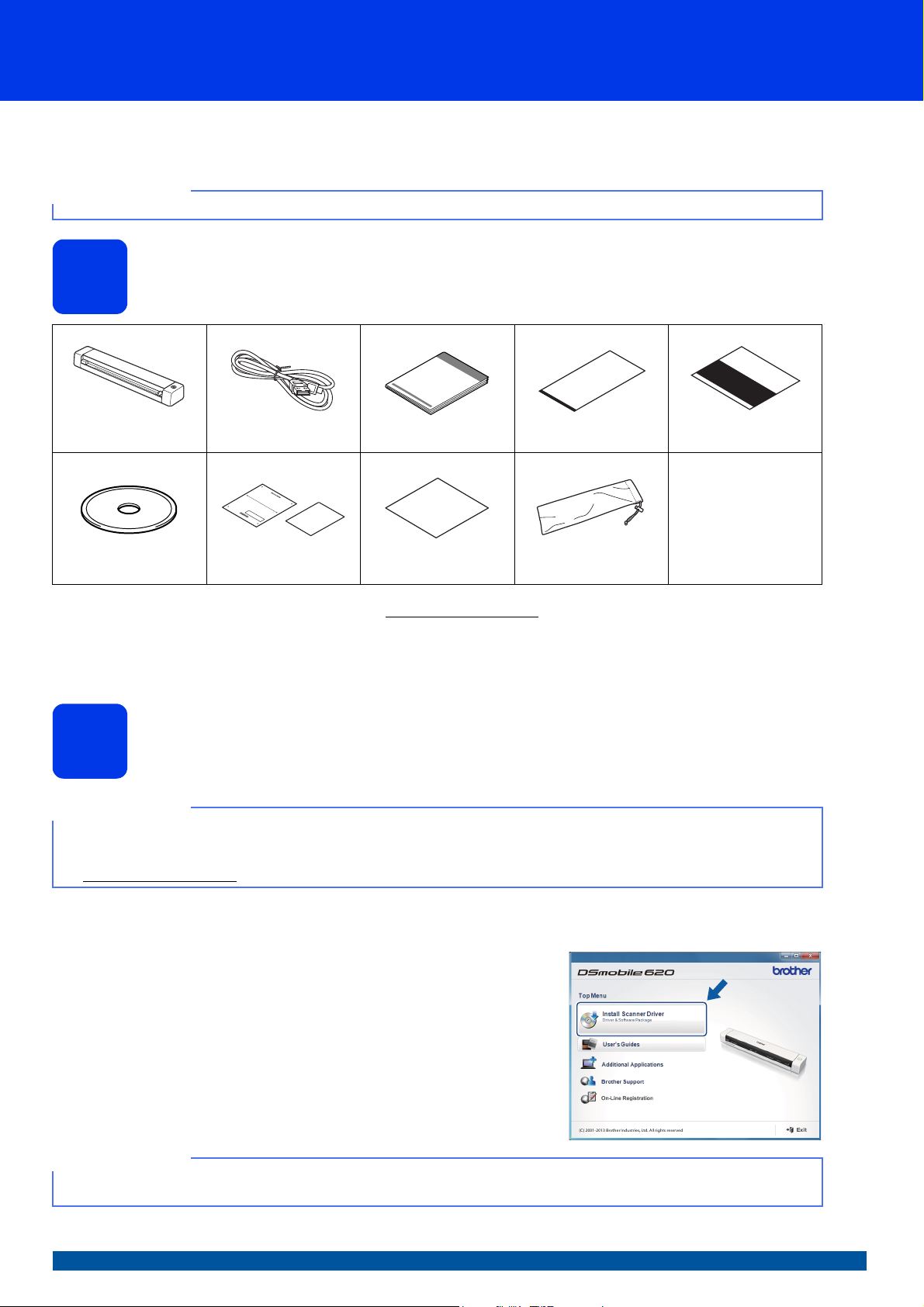
Quick Setup Guide
NOTE
NOTE
NOTE
DSmobile 620
Start Here
Thank you for choosing Brother. Your support is important to us and we value your business. Before using your machine, read this Quick Setup
Guide for the correct setup and installation.
•For DSmobile 720D users: This guide uses DSmobile 620 screen images.
DSmobile 720D
Unpack the machine and check the components
1
DSmobile 620
or DSmobile 720D
DVD-ROM
* If your computer does not have a DVD-ROM drive, the supplied DVD-ROM does not contain drivers for your operating system, or you want
to download manuals and utilities, visit your model page at http://solutions.brother.com/
Micro USB Cable Quick Setup Guide Carrier Sheet Calibration Sheet
Product Registration Sheet /
Warranty Card
Cleaning Cloth Soft Carrying Bag
.
a Remove the packing material.
b Make sure you have all the components.
Install scanner drivers and scanning software
2
• Make sure that your computer is ON and you are logged on with Administrator rights.
• DO NOT connect the USB cable yet.
• If your computer does not have a DVD-ROM drive, download the scanner driver from Brother Solutions Center at
http://solutions.brother.com/
.
For Windows® users
a Driver installation
Insert the DVD-ROM.
When the Top Menu appears, click Install Scanner Driver and follow
the on-screen instructions.
• When you install the scanner driver, DSmobileCapture (a scanning application) will be installed at the same time. For more
information on using DSmobileCapture, see Using DSmobileCapture (for Windows
®
) in the User’s Guide.
USA Version A
1
Page 2
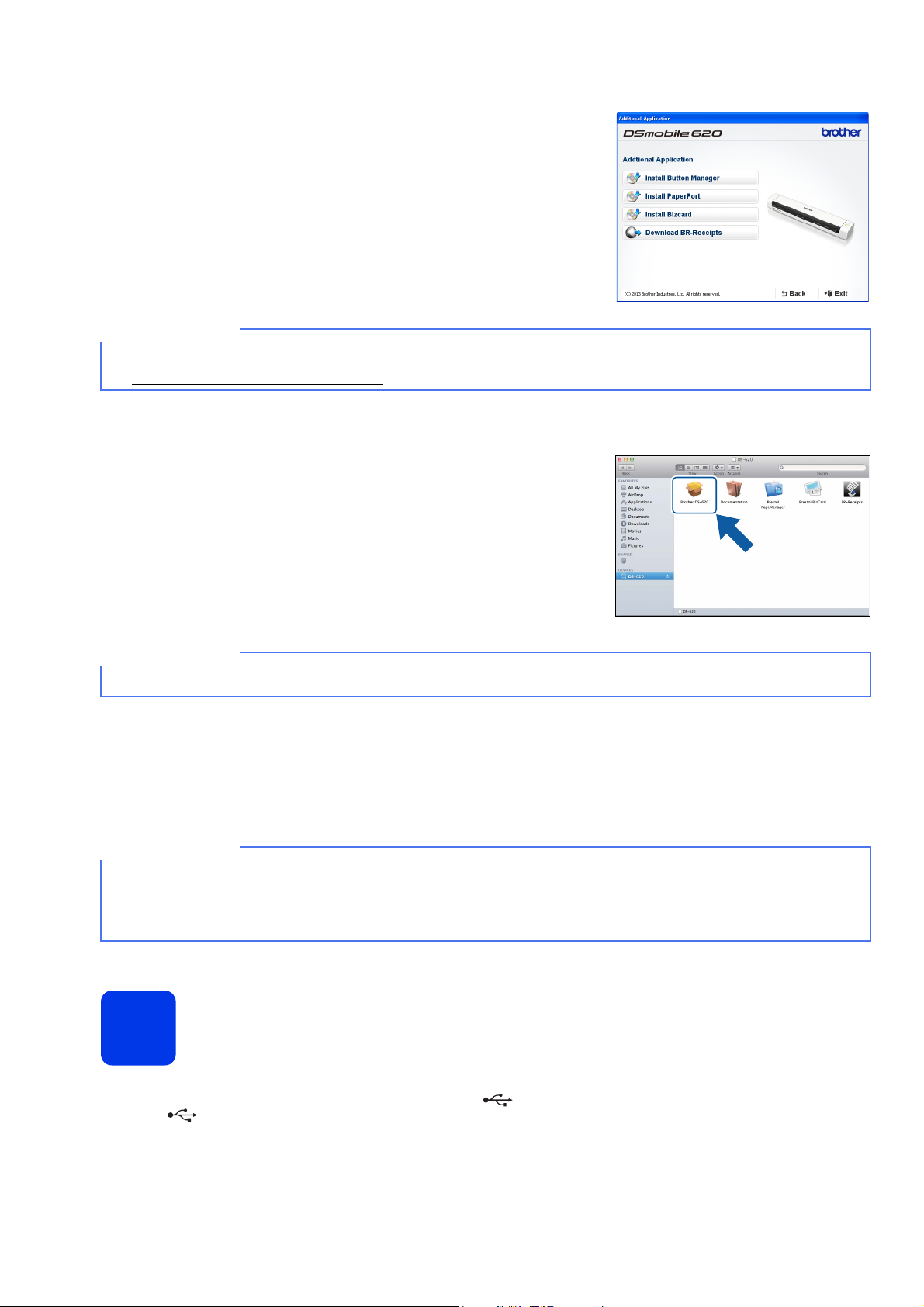
b Software installation
NOTE
NOTE
NOTE
Click Additional Applications on the Top Menu, and then you can install
these applications:
• Button Manager V2: document browsing and storing
•PaperPort
• Presto! BizCard 6: business card scanning, editing and management
• BR-Receipts: receipt scanning, editing and management
• For more information on which scanning application will work best for you, see Choosing your scanning software in the User’s Guide.
• To register your product and download BR-Receipts, click Download BR-Receipts to access the Brother Online site at
http://www.brother.com/product/brotheronline/
TM
12SE: document scanning, editing and management
. BR-Receipts is included with the DS-720D and available for purchase with the DS-620.
For Macintosh users
a Driver installation
Insert the DVD-ROM.
Double-click the DVD icon, and then double-click the DS-620 (DS-720D)
folder to open it.
Double-click Brother DS-620 (DS-720D), and follow the on-screen
instructions.
• When you install the scanner driver, DSmobileCapture (a scanning application) will be installed at the same time. For more
information on using DSmobileCapture, see Using DSmobileCapture (for Macintosh) in the User’s Guide.
b Software installation
You can install these applications during the setup:
• Presto! PageManager 9: document scanning, editing and management
• Presto! BizCard 6: business card scanning, editing and management
• BR-Receipts: receipt scanning, editing and management
• For more information on which scanning application will work best for you, see Choosing your scanning software in the User’s Guide.
• Double-clicking Presto! PageManager or Presto! BizCard will bring you to NewSoft Technology Corporation’s website. Download
the application from this website.
• To register your product and download BR-Receipts, double-click BR-Receipts to access the Brother Online site at
http://www.brother.com/product/brotheronline/
. BR-Receipts is included with the DS-720D and available for purchase with the DS-620.
Scan a document
3
a Connect the supplied Micro USB Cable to the micro USB port on your scanner. Connect the other end of the cable to the USB
port on your computer.
2
Page 3

b Insert your document, face up, into the feeder slot.
Align the document with the left edge a of the feeder slot.
Slide the document guide b until it touches the right side of the document.
For DSmobile 720D: When you perform duplex scanning, insert the first page
face up into the feeder slot.
c (Windows
Double-click the DSmobileCapture shortcut on your desktop.
Click Scan .
(Macintosh)
Double-click the DSmobileCapture shortcut on your desktop.
Click Scan or press the Start button c.
®
)
Storage service on Brother Online
Brother Online can provide you the document management service for your scanned images.
For more information, visit to check http://www.brother.com/product/brotheronline/
.
User’s Guide and FAQs
4
This machine’s User’s Guide is located on the supplied DVD-ROM.
If your computer does not have a DVD-ROM drive, you can download manuals by visiting your model page at http://solutions.brother.com/
For Windows® users
Insert the DVD-ROM.
When the Top Menu appears, click User’s Guides.
For Macintosh users
Insert the DVD-ROM. Double-click the DVD icon, and then double-click DS-620 (DS-720D).
Double-click Documentation, and then find your language folder.
FAQs
For FAQs (Frequently Asked Questions), Product Support and Technical Questions, Driver Updates and Utilities, and User’s Guides, go to your model page at:
http://solutions.brother.com/
Trademarks
The Brother logo is a registered trademark of Brother Industries, Ltd.
Brother is a registered trademark of Brother Industries, Ltd.
Windows is registered trademark of Microsoft Corporation in the United States and/or other countries.
Macintosh and Mac OS are trademarks of Apple Inc., registered in the United States and other countries.
Any trade names and product names of companies appearing on Brother products, related documents and any other materials are all trademarks or
registered trademarks of those respective companies.
Compilation and Publication
Under the supervision of Brother Industries, Ltd., this manual has been compiled and published, covering the latest product descriptions and specifications.
The contents of this manual and the specifications of this product are subject to change without notice.
Brother reserves the right to make changes without notice in the specifications and materials contained herein and shall not be responsible for any damages
(including consequential) caused by reliance on the materials presented, including but not limited to typographical and other errors relating to the publication.
Copyright and License
©2013 Brother Industries, Ltd. All rights reserved.
.
.
3
Page 4

Product Safety Guide
Symbols and conventions used in this documentation
WARNING indicates a potentially
WARNING
CAUTION
IMPORTANT
hazardous situation which, if not avoided,
could result in death or serious injuries.
CAUTION indicates a potentially
hazardous situation which, if not avoided,
may result in minor or moderate injuries.
Important indicates a potentially hazardous
situation which, if not avoided, may result in
damage to property or loss of product
function.
Hazard notice: “Be careful.”
CAUTION
Strong jolts, i.e. drop, being stepped on, etc., may damage the
unit. This may result in injury. In the event that the unit is
damaged, remove the USB cable from the outlet. Contact the
store where this unit was purchased.
Do not locate the device on rackety or aslope tables. Do not
locate the device on unstable surface. The device may fall down
and this may result in injury.
Do not place heavy objects on the unit. It may cause unbalance
and the device may fall down. This may result in injury.
Do not use an organic solvent, i.e. flammable gas, alcohol, etc.,
when cleaning the device. Do not use them near the device. This
may result in a fire or device failure.
Be cautious when you handle paper. Edges of paper may cut
your hands.
Restricted conduct.
Proper conduct: “What you have to do.”
WARNING
Store the USB cable bundled out of the reach of children to avoid
the risk of injury.
Do not disassemble or modify the unit. This may result in a fire,
electric shock, or device failure. Contact the store where this unit
was purchased to inspect, adjust, and repair the internal
components of the unit. (There will be a charge for repairs even
when conducted within the warranty period if the unit fails due to
the disassembly or modifications by the customer.)
Do not use the device in abnormal conditions, i.e. appearance of
smoke, strange smell, odd noise, etc. This may result in a fire,
burns, or device failure. Remove the USB cable from the outlet.
Contact the store where this unit was purchased.
In the event that foreign material enters the unit, remove the USB
cable. Contact the store where this unit was purchased. This
may result in a fire, electric shock, or device failure.
Do not spill drinks, i.e. coffee, juice, etc., or water on the device.
Do not use the device in places where water may splash the
device. This may result in igniting a fire, electric shock, or device
failure. In such a event, remove the USB cable from the outlet.
Contact the store where this unit was purchased.
IMPORTANT
Do not leave the device at places exposed to direct sunlight and
places near open flames or heater with extremely high or low
temperature. Do not use and store the device in locations of
much humidity and dust.
Do not conduct any operations not instructed in this guide. This
may result in injury or device failure.
Do not use an organic solvents, i.e. paint thinner, benzene,
alcohol, etc., when cleaning the unit. This may damage the finish
on the surface or may peel the paint resulting in damage. Wipe
away any dirt on the unit using a soft, dry cloth.
Do not use any USB cables except the USB cable bundled.
Do not use the device in locations where temperature changes
are extreme. The resulting condensation may result in device
failure or malfunction. In the event of condensation, use only
after drying the device naturally.
Keep plastic bags bundled out of the reach of children or throw
them away to avoid the danger of suffocation.
Do not place near open flames or heater. This may result in a fire
or device failure.
4
Page 5

Federal Communications Commission
IMPORTANT
(FCC) Declaration of Conformity
(USA only)
Responsible Party: Brother International Corporation
declares, that the products
Product Name: DSmobile 620 / DSmobile 720D
Model Numbers: DS-620 / DS-720D
comply with Part 15 of the FCC Rules. Operation is subject to the following
two conditions: (1) This device may not cause harmful interference, and (2)
this device must accept any interference received, including interference that
may cause undesired operation.
This equipment has been tested and found to comply with the limits for a
Class B digital device, pursuant to Part 15 of the FCC Rules. These limits are
designed to provide reasonable protection against harmful interference in a
residential installation. This equipment generates, uses, and can radiate
radio frequency energy and, if not installed and used in accordance with the
instructions, may cause harmful interference to radio communications.
However, there is no guarantee that interference will not occur in a particular
installation. If this equipment does cause harmful interference to radio or
television reception, which can be determined by turning the equipment off
and on, the user is encouraged to try to correct the interference by one or
more of the following measures:
Reorient or relocate the receiving antenna.
Increase the separation between the equipment and receiver.
Connect the equipment into an outlet on a circuit different from that to
which the receiver is connected.
Call the dealer or an experienced radio/TV technician for help.
• Changes or modifications not expressly approved by Brother
Industries, Ltd. could void the user’s authority to operate the
equipment.
• A shielded interface cable should be used to ensure compliance
with the limits for a Class B digital device.
200 Crossing Boulevard
Bridgewater, NJ 08807-0911 USA
TEL: (908) 704-1700
Industry Canada Compliance Statement (Canada only)
Operation is subject to the following two conditions: (1) this device may not
cause interference, and (2) this device must accept any interference,
including interference that may cause undesired operation of this device.
L’utilisation de ce dispositif est autorisée seulement aux conditions
suivantes:
(1) il ne doit pas produire de brouillage et (2) l’utilisateur du dispositif doit être
prêt à accepter tout brouillage radioélectrique reçu, même si ce brouillage est
susceptible de compromettre le fonctionnement du dispositif.
www.brotherearth.com
5
