Page 1

DSmobile 610
Scanner
User’s Guide
Page 2
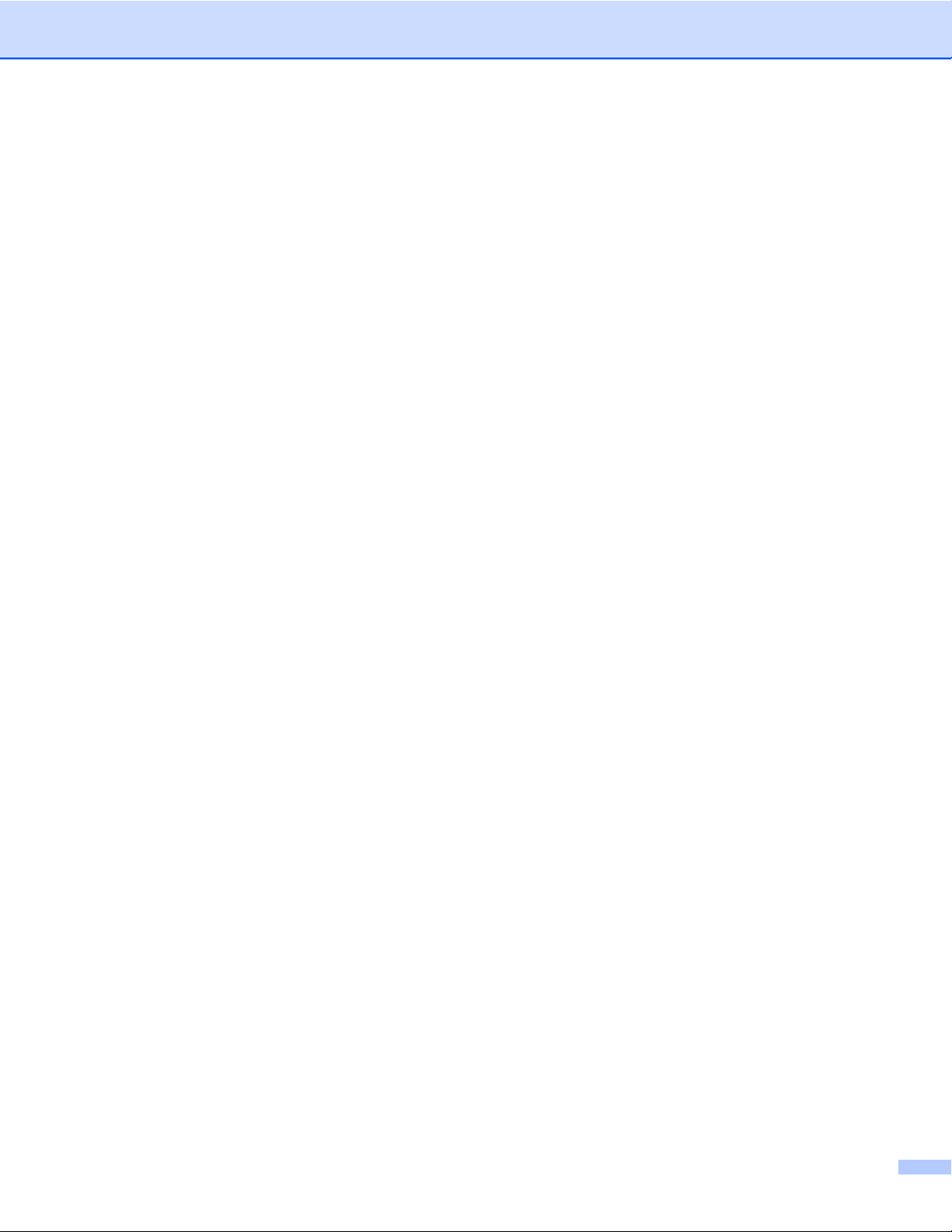
Trademarks
Adobe® and the Adobe logo, Acrobat®, Photoshop® and Reader® are registered trademarks of Adobe
Systems Inc.
Brother
Apple
Panther
PageManager
Post-It
Windex
Microsoft
Corporation in the United States and other countries. Windows Vista
trademark of Microsoft Corporation in the United States and/or other countries. The official name for Windows
is the Microsoft Windows Operating System.
Wite-Out
All other trademarks are either registered trademarks or trademarks of their respective owners in the United
States and other countries.
®
is a registered trademark of Brother Industries, Ltd.
®
, Macintosh®, Mac®, the Mac logo, Mac OS®, Lion®, Snow Leopard®, Leopard®, Tiger® and
®
are trademarks of Apple Computer, Inc., registered in the United States and other countries.
®
is a registered trademark of NewSoft America, Inc.
®
is a registered trademark of 3M Company.
®
is a registered trademark of S.C. Johnson Company.
®
, Windows® and the Windows logo are trademarks, or registered trademarks of Microsoft
®
is either a registered trademark or
®
is a registered trademark of Wite-Out Products, Inc.
i
Page 3
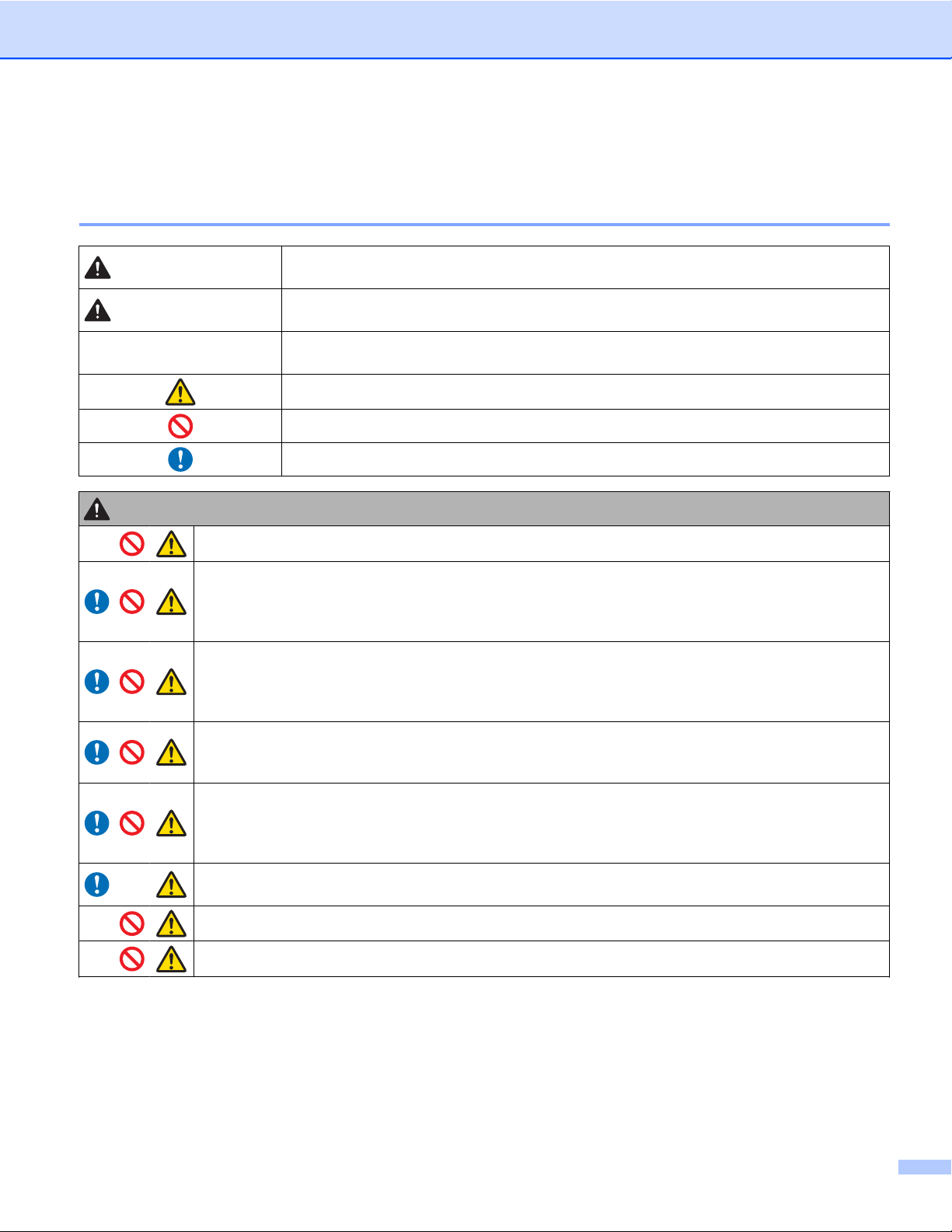
Product Safety Guide
Symbols and conventions used in this documentation
Warning
Caution
Important
Warning
Store the USB cable bundled out of the reach of children. This may result in injury.
Do not disassemble or modify the unit. This may result in a fire, electric shock, or device failure.
Contact the store where this unit was purchased to inspect, adjust, and repair the internal
components of the unit. (There will be a charge for repairs even when conducted within the
warranty period if the unit fails due to the disassembly or modifications by the customer.)
Do not use the device in abnormal conditions, i.e. appearance of smoke, strange smell, odd
noise, etc. This may result in a fire, burns, or device failure. Turn the power switch off
immediately, remove the USB cable from the outlet. Contact the store where this unit was
purchased.
In the event that foreign material enters the unit, turn the power switch off immediately, remove
the USB cable. Contact the store where this unit was purchased. This may result in a fire,
electric shock, or device failure.
Do not spill drinks, i.e. coffee, juice, etc., or water on the device. Do not use the device in places
where water may splash the device. This may result in igniting a fire, electric shock, or device
failure. In such a event turn the power switch off immediately, remove the USB cable from the
outlet. Contact the store where this unit was purchased.
Keep plastic bags bundled out of the reach of children or throw them away to avoid the
danger of suffocation.
WARNING indicates a potentially hazardous situation which, if not avoided, could
result in death or serious injuries.
CAUTION indicates a potentially hazardous situation which, if not avoided, may
result in minor or moderate injuries.
Important indicates a potentially hazardous situation which, if not avoided, may
result in damage to property or loss of product functionality.
Hazard notice: “Be careful.”
Restricted conduct.
Proper conduct: “What you have to do.”
In the event that lightening strikes, do not touch the unit for fear of electric shock.
Do not place near open flames or heater. This may result in a fire or device failure.
ii
Page 4
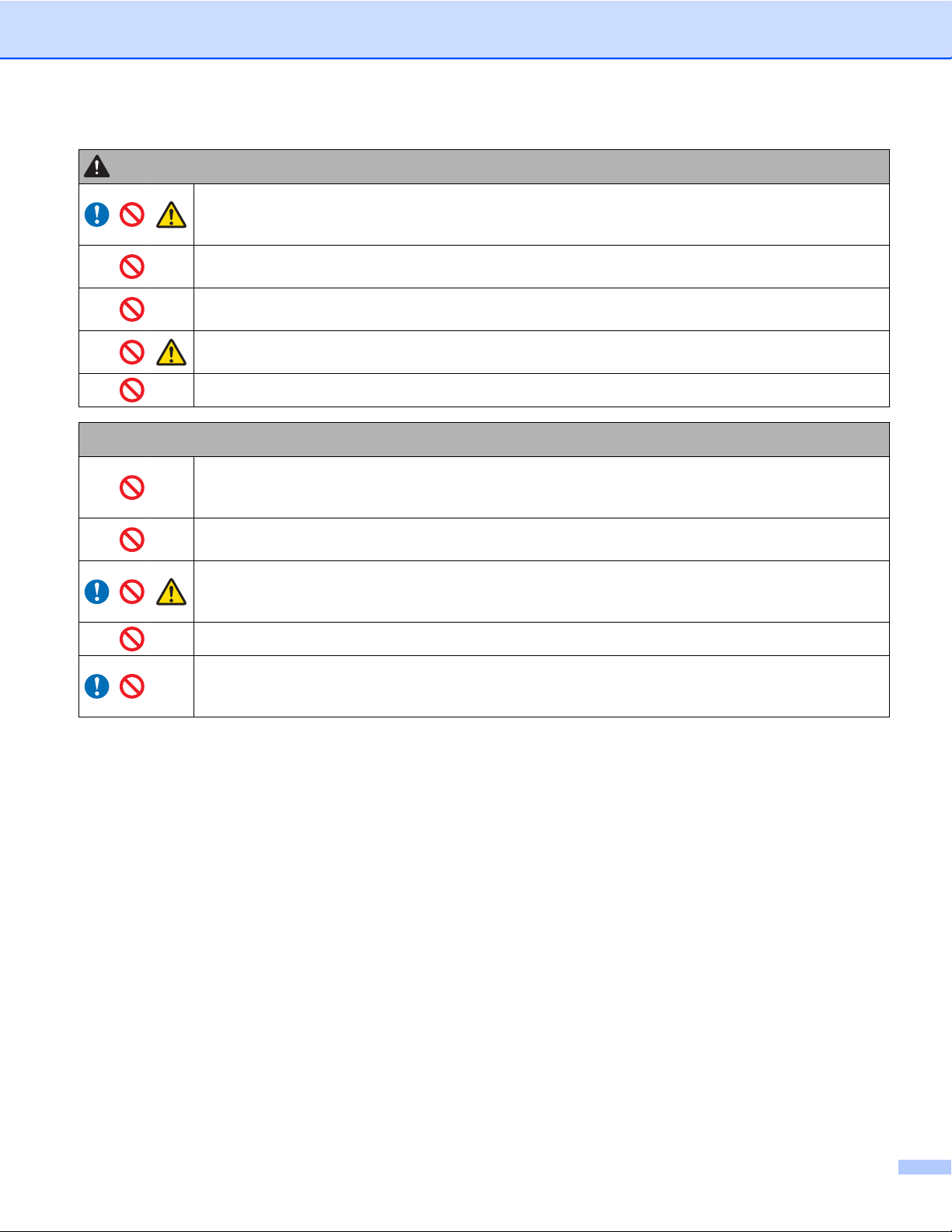
Caution
Important
Strong jolts, i.e. drop, being stepped on, etc., may damage the unit. This may result in injury. In
the event that the unit is damaged, turn the power switch off immediately, remove the USB
cable from the outlet. Contact the store where this unit was purchased.
Do not locate the device on rackety or aslope tables. Do not locate the device on unstable
surface. The device may fall down and this may result in injury.
Do not place heavy objects on the unit. It may cause unbalance and the device may fall down.
This may result in injury.
Do not use an organic solvent, i.e. flammable gas, alcohol, etc., when cleaning the device. Do
not use them near the device. This may result in a fire or device failure.
Be cautious when you handle paper. Edges of paper may cut your hands.
Do not leave the device at places exposed to direct sunlight and places near open flames or
heater with extremely high or low temperature. Do not use and store the device in locations of
much humidity and dust.
Do not conduct any operations not instructed in this guide. This may result in injury or device
failure.
Do not use an organic solvents, i.e. paint thinner, benzene, alcohol, etc., when cleaning the
unit. This may damage the finish on the surface or may peel the paint resulting in damage.
Wipe away any dirt on the unit using a soft, dry cloth.
Do not use any USB cables except the USB cable bundled.
Do not use the device in locations where temperature changes are extreme. The resulting
condensation may result in device failure or malfunction. In the event of condensation, use only
after drying the device naturally.
iii
Page 5
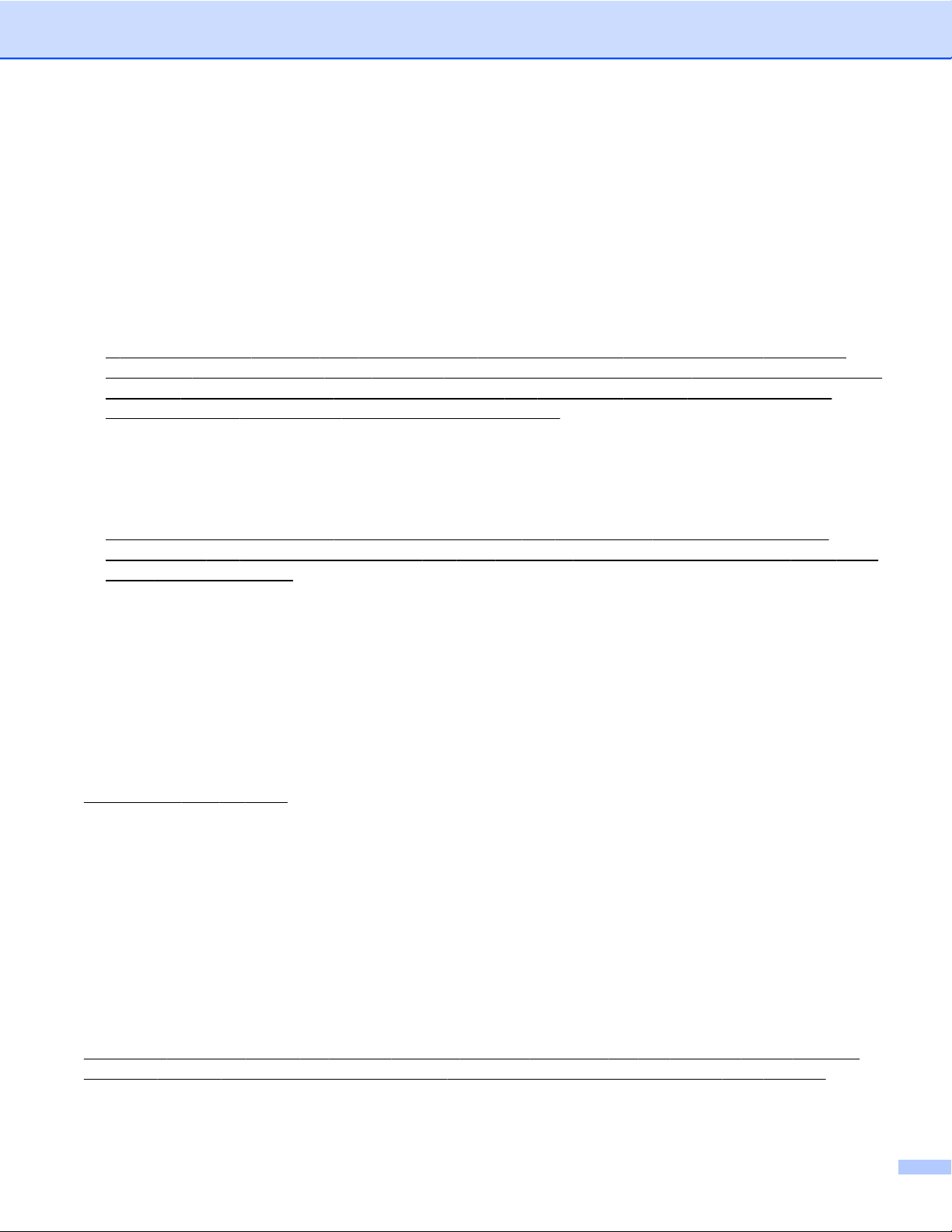
Product Warranty Information
Brother™ One-Year Limited Warranty and Replacement Service Scanner
(USA Only)
Who is covered:
This limited warranty (“warranty”) is given only to the original end-use/retail purchaser (referred to in
this warranty as “Original Purchaser”) of the accompanying Scanner, consumables and accessories
(collectively referred to in this warranty as “this Scanner”).
If you purchased a Scanner from someone other than an authorized Brother reseller in the United
States or if the Scanner was used (including but not limited to floor models or refurbished Scanners by
someone other than Brother), prior to your purchase you are not the Original Purchaser and the
Scanner that you purchased is not covered by this warranty.
What is covered:
This Scanner includes a Scanner and may include Consumable and Accessory Items. Consumable
and Accessory Items may include but are not limited to USB Cable, photo sleeves, calibration sheets
and cleaning sheets.
Except as otherwise provided herein, Brother warrants that the Scanner and the accompanying
Consumable and Accessory Items will be free from defects in materials and workmanship, when used
under normal conditions.
This warranty applies only to Scanners purchased and used in the United States. For Scanners
purchased in, but used outside, the United States, this warranty covers only warranty service within
the United States (and does not include shipping outside the United States).
What is the length of the Warranty Periods:
Scanner: one year from the original purchase date.
Accompanying Consumable and Accessory Items: 90 days from the original purchase date or the
rated life of consumable, whichever comes first.
What is NOT covered:
This warranty does not cover:
1 Physical damage to this Scanner;
2 Damage caused by improper installation, improper or abnormal use, misuse, neglect or accident
(including but not limited to transporting this Scanner without the proper preparation and/or packaging);
3
Damage caused by another device or software used with this Scanner (including but not limited to
damage resulting from use of non Brother™-brand parts and Consumable and Accessory Items);
4 Consumable and Accessory Items that expired in accordance with a rated life;
5 Problems arising from other than defects in materials or workmanship.
6 Normal Periodic Maintenance Items beyond the rated life, such as Separation Pad and Pick-up
Roller if beyond the rated life.
This limited warranty is VOID if this Scanner has been altered or modified in any way (including but not limited to
attempted warranty repair without authorization from Brother and/or alteration/removal of the serial number).
iv
Page 6
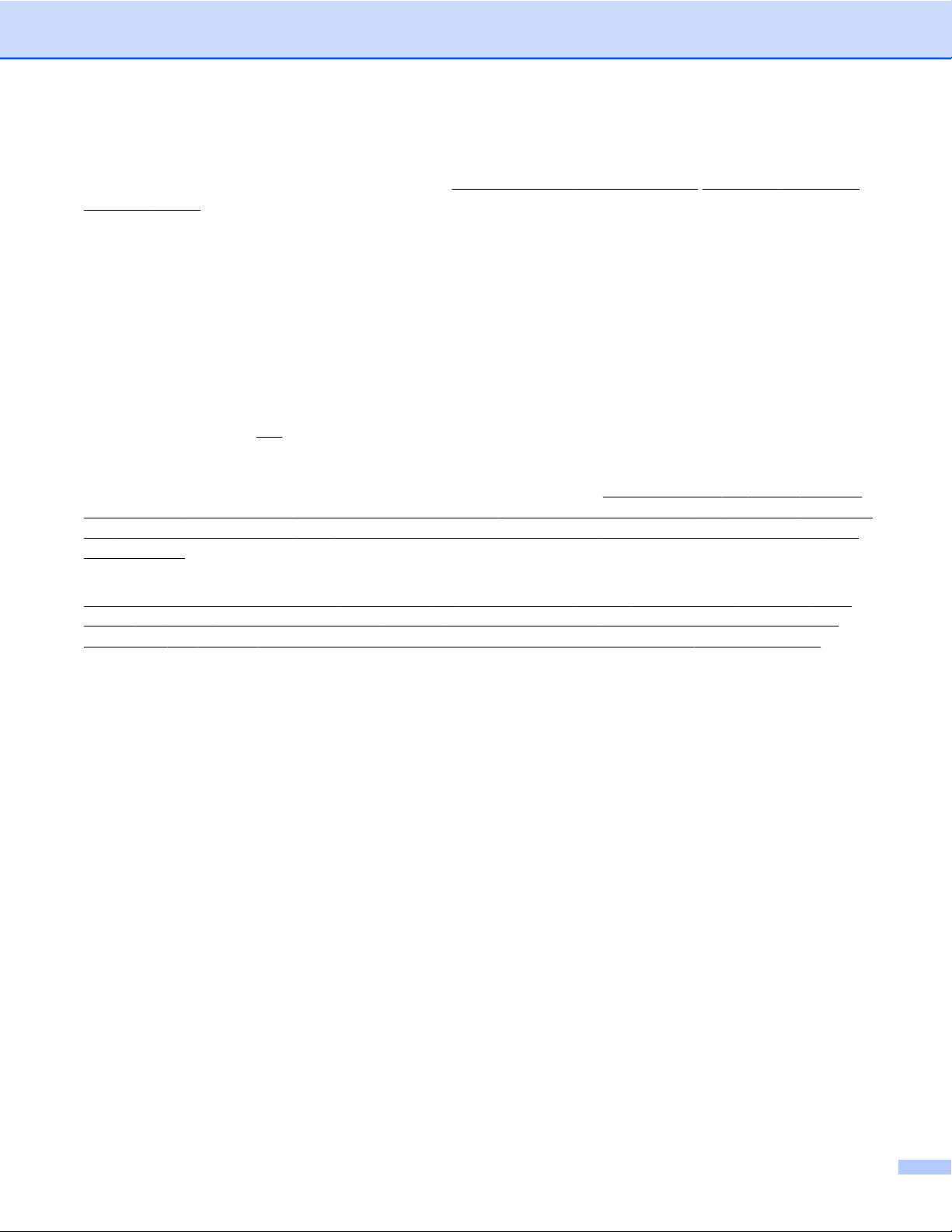
What to do if you think your Scanner is eligible for warranty service:
Report your issue to our Customer Service Hotline at 1-877-BROTHER (1-877-276-8437) within the applicable
warranty period. Supply Brother with a copy of your dated bill of sale showing that this Scanner was purchased
within the U.S.
What Brother will ask you to do:
After contacting Brother you will be required to send the Scanner properly packaged, freight prepaid, to Brother
together with a photocopy of your bill of sale. Brother will provide a Return Authorization Number (i.e RA#) that
must be written on the outside of the carton that contains your Scanner and instruction to where you
should return your Scanner. You are responsible for the cost of shipping, packing the Scanner, and
insurance (if you desire). You are also responsible for loss or damage to this Scanner in shipping.
What Brother will do:
If the problem reported concerning your Scanner and/or accompanying Consumable and Accessory Items is
covered by this warranty
Brother will repair or replace the Scanner and/or accompanying Consumable and Accessory Items at no charge to
you for parts or labor. The decision as to whether to repair or replace the Machine and/or accompanying
Consumable and Accessory Items is made by Brother in its sole discretion.
refurbished or remanufactured replacement Scanner and/or accompanying Consumable and Accessory Items and
use refurbished parts provided such replacement Scanners conform to the manufacturer’s specifications for new
Scanner/parts. The repaired or replacement Scanner and/or accompanying Consumable and Accessory Items
will be returned to you freight prepaid.
If the Scanner and/or accompanying Consumable and Accessory Items are not covered by this warranty (either
stage), you will be charged for shipping the Scanner and/or accompanying Consumable and Accessory Items
back to you and charged for any service and/or replacement parts/Scanners at Brother’s then current rates.
and if you first reported the problem to Brother within the applicable warranty period,
Brother reserves the right to supply a
The foregoing are your sole (i.e., only) and exclusive remedies under this warranty.
What happens when Brother elects to replace your Scanner:
Brother will send to you a replacement Scanner shipped for receipt within two business days, with the
understanding that you will, after receipt of the replacement Scanner, supply the required proof of purchase
information, together with the Scanner that Brother agreed to replace. You are then expected to pack the Scanner
that Brother agreed to replace in the package from the replacement Scanner and return it to Brother using the
pre-paid freight bill supplied by Brother in accordance with the instructions provided by Brother. The replacement
Scanner you receive (even if refurbished or remanufactured) will be covered for the balance of the limited warranty
period remaining on the original Scanner, plus an additional thirty (30) days. You will keep the replacement Scanner
that is sent to you and your original Scanner shall become the property of Brother. Since you will be in
possession of two machines, Brother will require that you provide a valid major credit card number. Brother will
issue a hold against the credit card account number that you provide until Brother receives your original Scanner
and determines that your original Scanner is entitled to warranty coverage. Your credit card will be charged up to
the cost of a new Scanner only if: (i) you do not return your original Scanner to Brother within five (5) business days;
(ii) the problems with your original Scanner are not covered by the limited warranty; (iii) the proper packaging
instructions are not followed and has caused damage to the Scanner; or (iv) the warranty period on your original
Scanner has expired or has not been sufficiently validated with a copy of the proof of purchase (bill of sale). Retain
your original Accessory Items and a copy of the return freight bill, signed by the courier.
v
Page 7
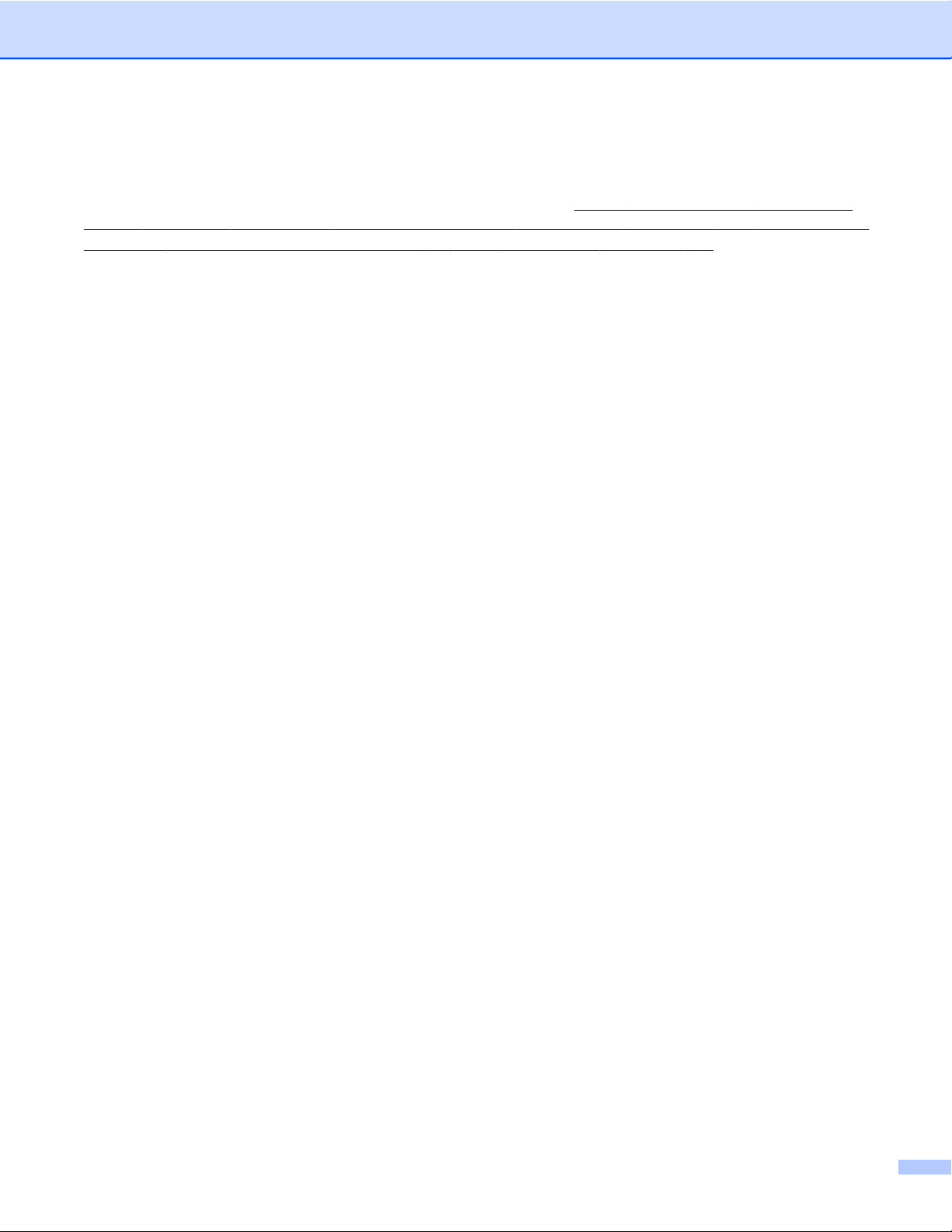
Limitations:
Brother is not responsible for damage to or loss of any equipment, media, programs or data related to the use of
this Scanner. Except for the repair or replacement as described above,
indirect, incidental or consequential damages or specific relief. Because some states do not allow the exclusion or
limitation of consequential or incidental damages, the above limitation may not apply to you.
THIS WARRANTY IS GIVEN IN LIEU OF ALL OTHER WARRANTIES, WRITTEN OR ORAL, WHETHER
EXPRESSED BY AFFIRMATION, PROMISE, DESCRIPTION, DRAWING, MODEL OR SAMPLE. ANY AND ALL
WARRANTIES OTHER THAN THIS ONE, WHETHER EXPRESS OR IMPLIED, INCLUDING IMPLIED
WARRANTIES OF MERCHANTABILITY AND FITNESS FOR A PARTICULAR PURPOSE, ARE HEREBY
DISCLAIMED.
Brother shall not be liable for any direct,
This Limited Warranty is the only warranty that Brother is giving for this Scanner. It is the final
expression and the exclusive and only statement of Brother’s obligations to you. It replaces all other
agreements and understandings that you may have with Brother or its representatives.
This warranty gives you certain rights and you may also have other rights that may vary from state to
state.
This Limited Warranty (and Brother’s obligation to you) may not be changed in any way unless you
and Brother sign the same piece of paper in which we (1) refer to this Scanner and your bill of sale
date, (2) describe the change to this warranty and (3) agree to make that change.
Important: We recommend that you keep all original packing materials, in the event that you ship this
Scanner.
© 2012 Brother International Corporation
vi
Page 8
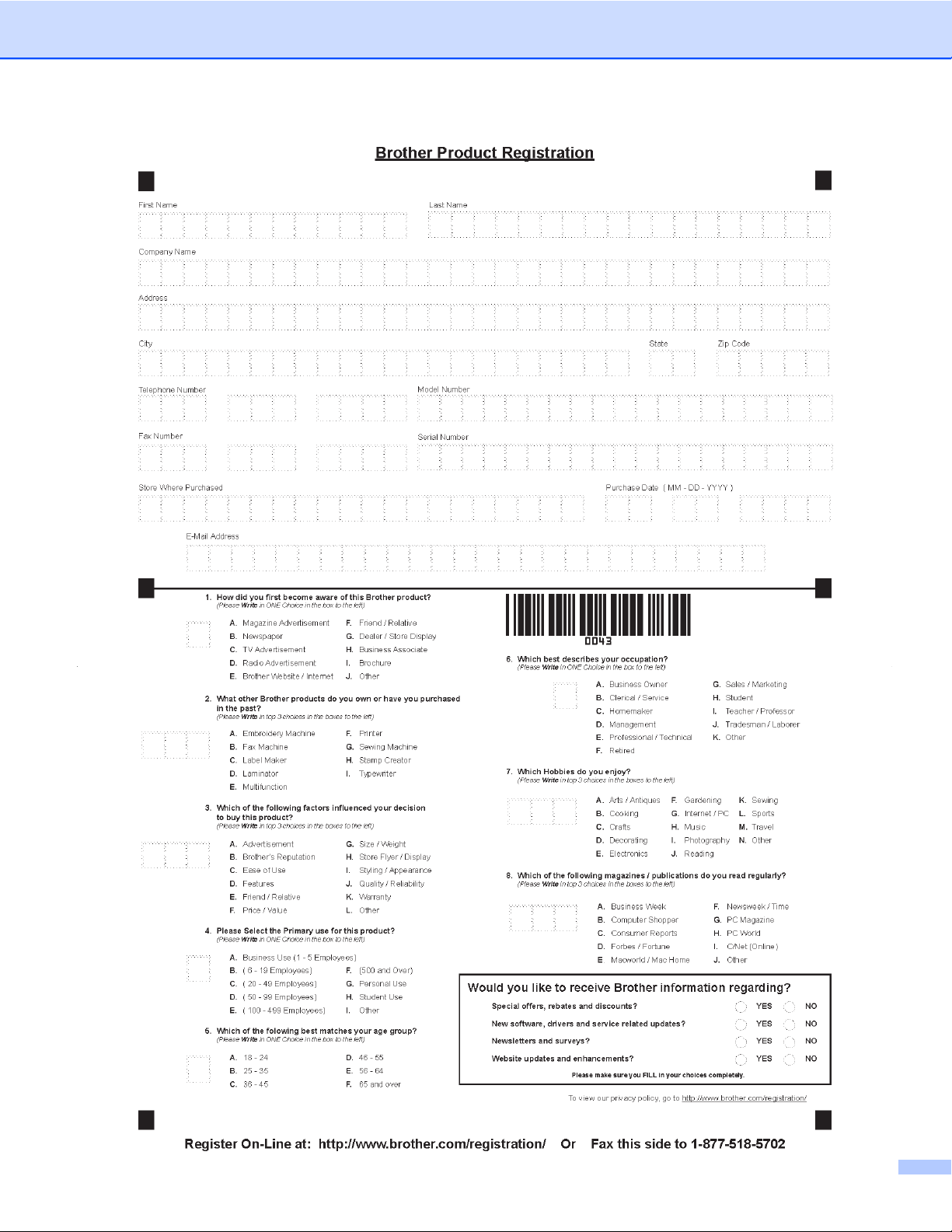
vii viii ix x xi xii xiii
Page 9
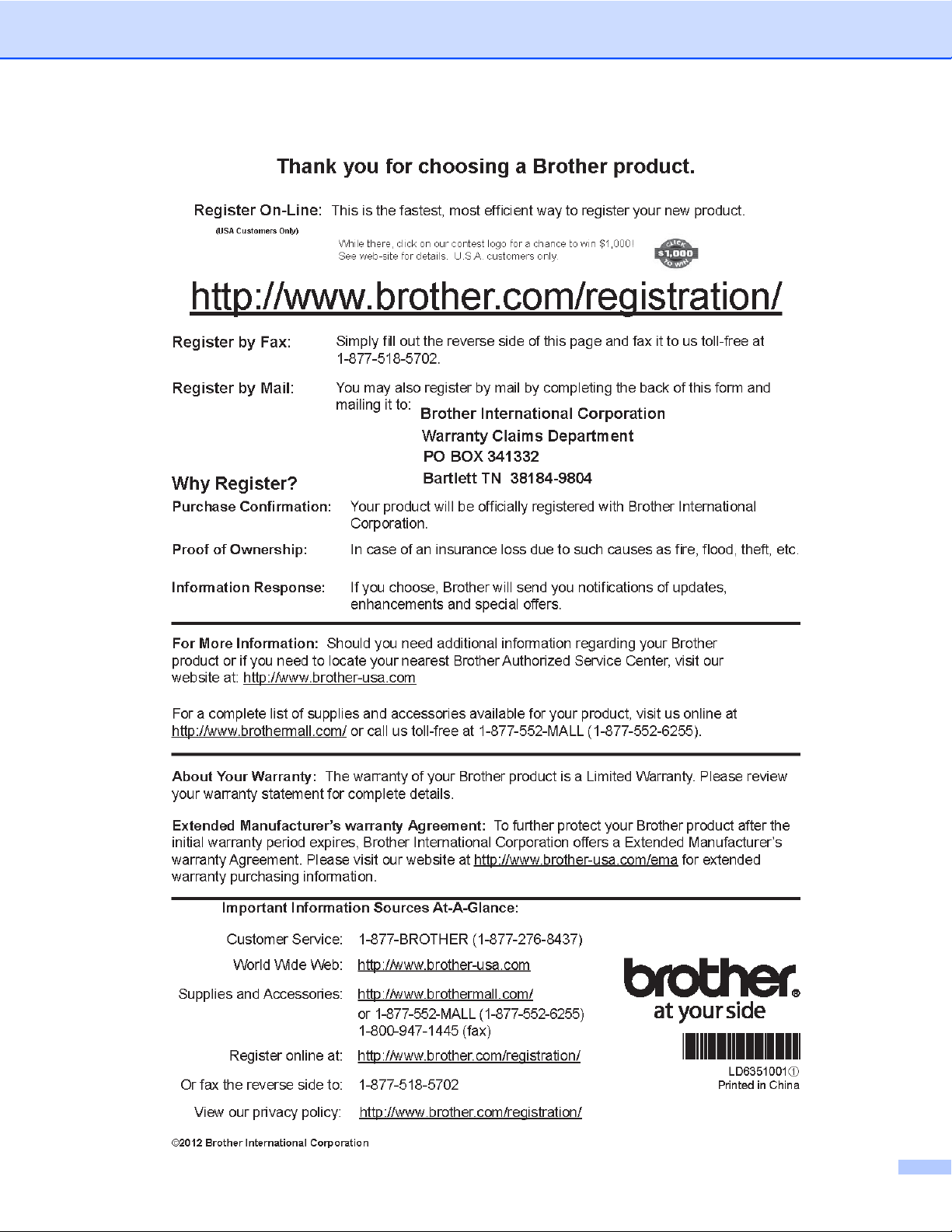
Page 10
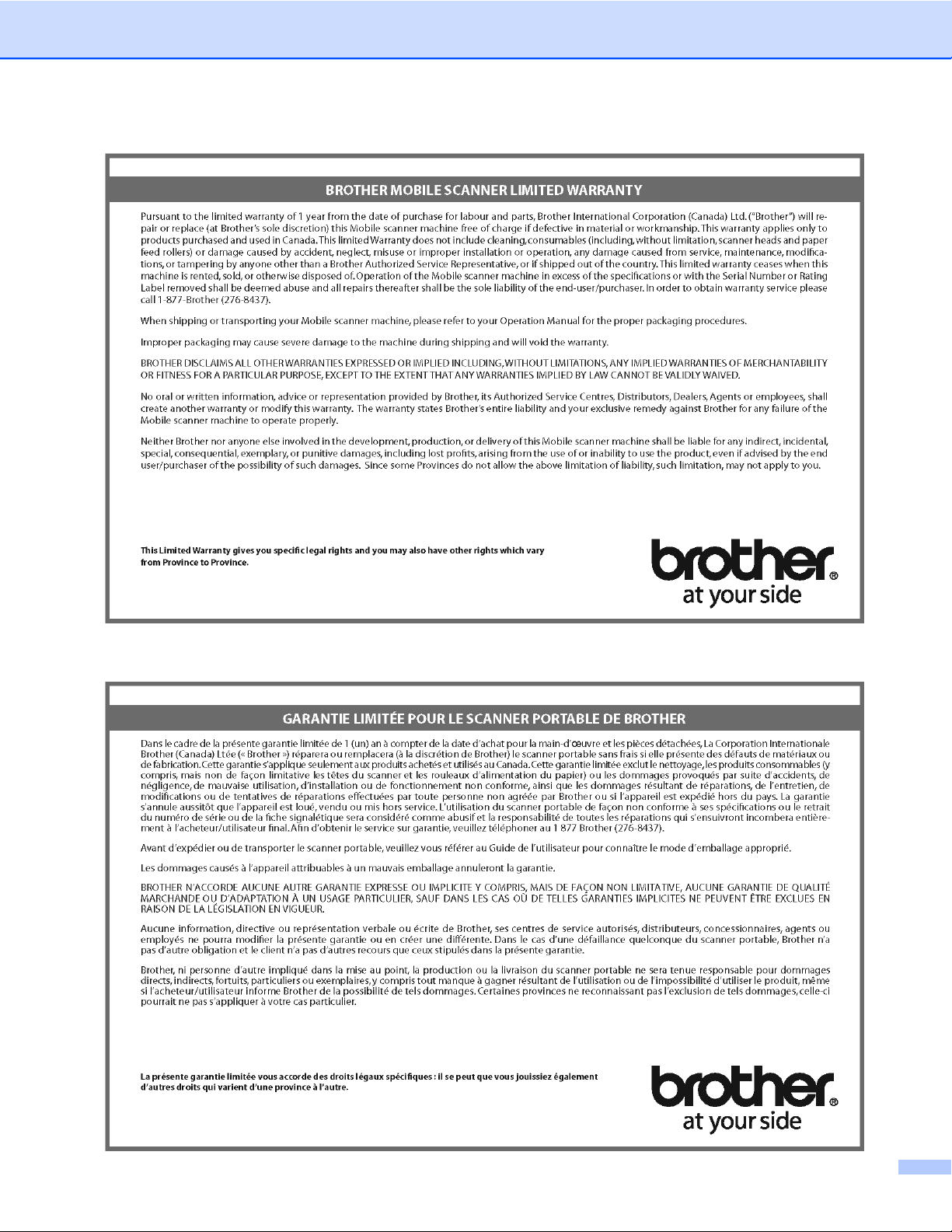
Page 11
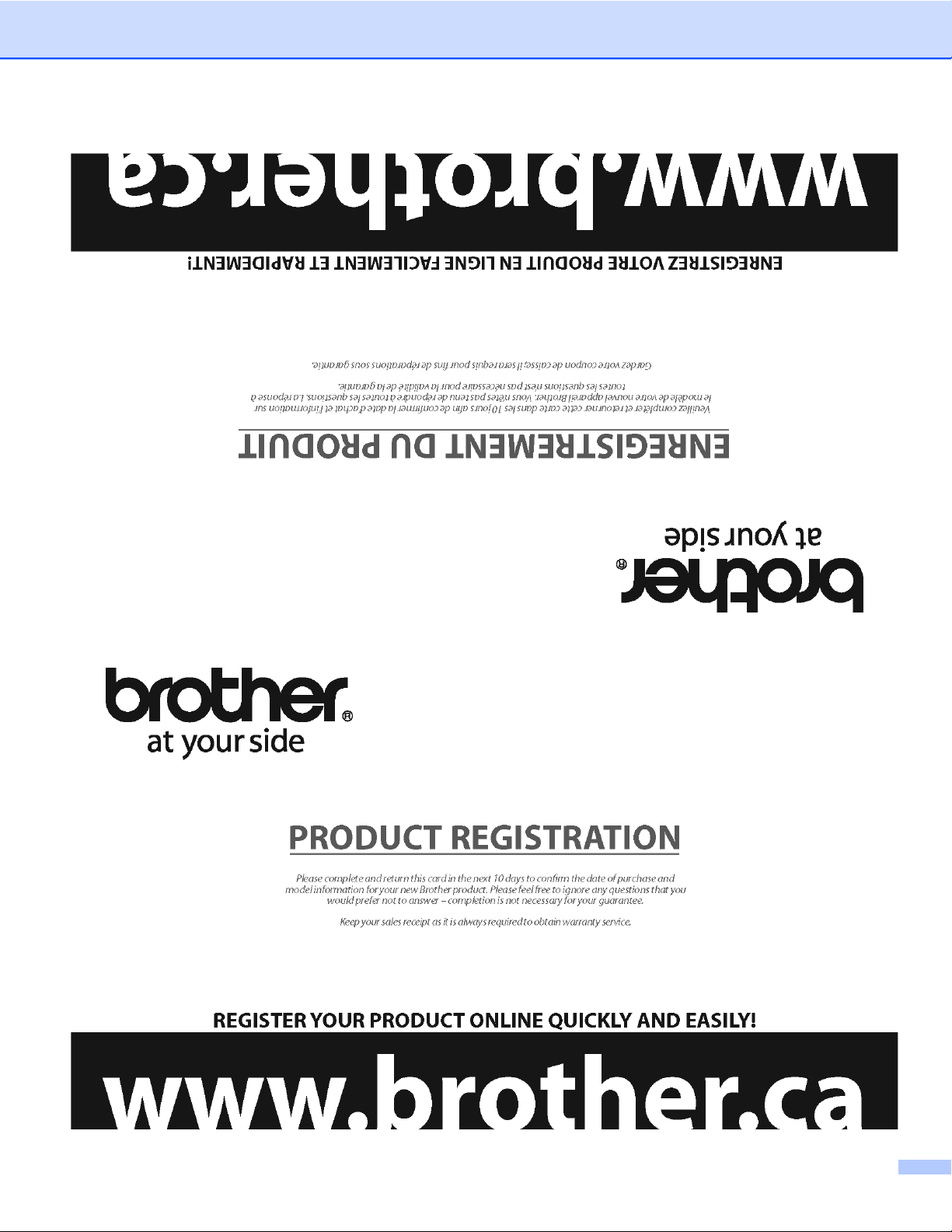
Page 12
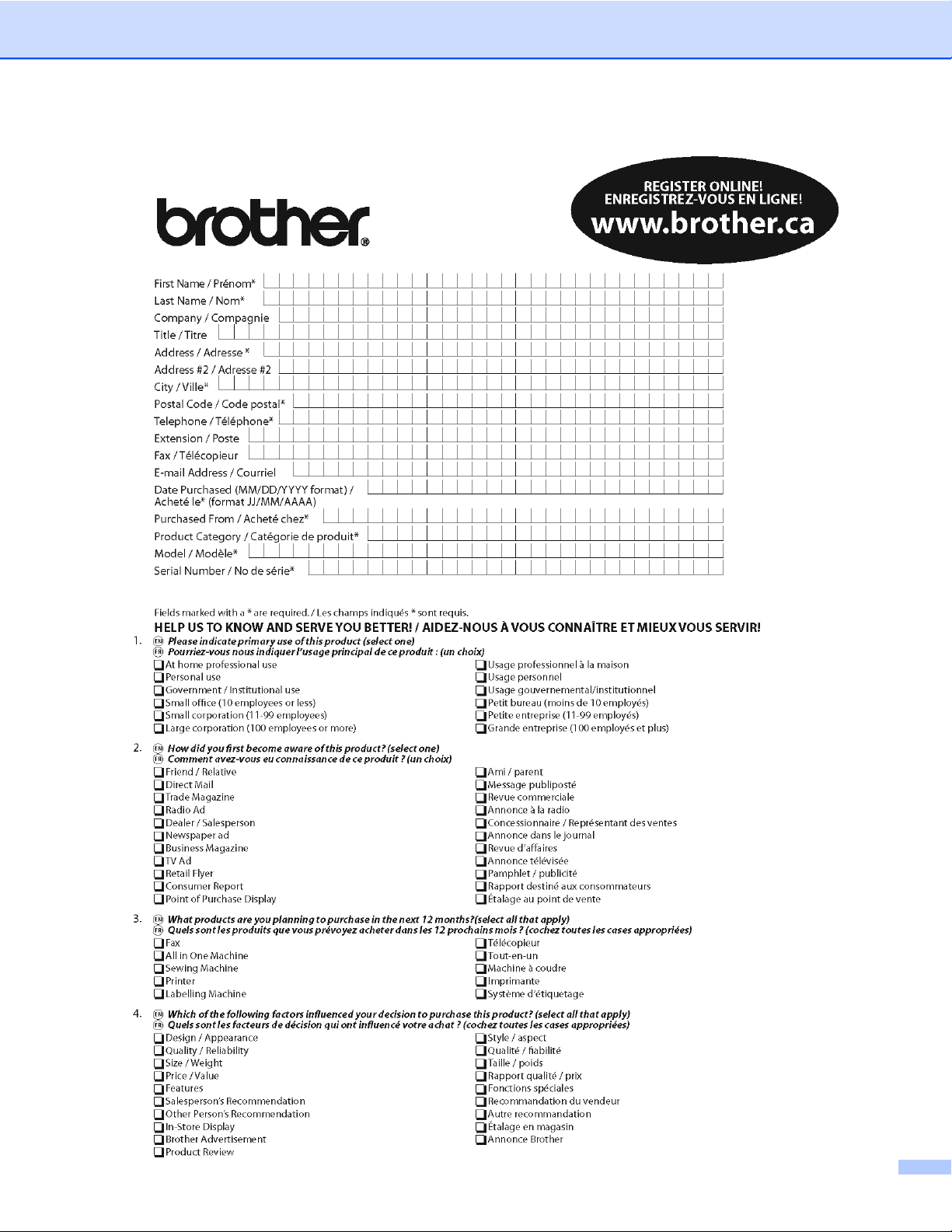
Page 13
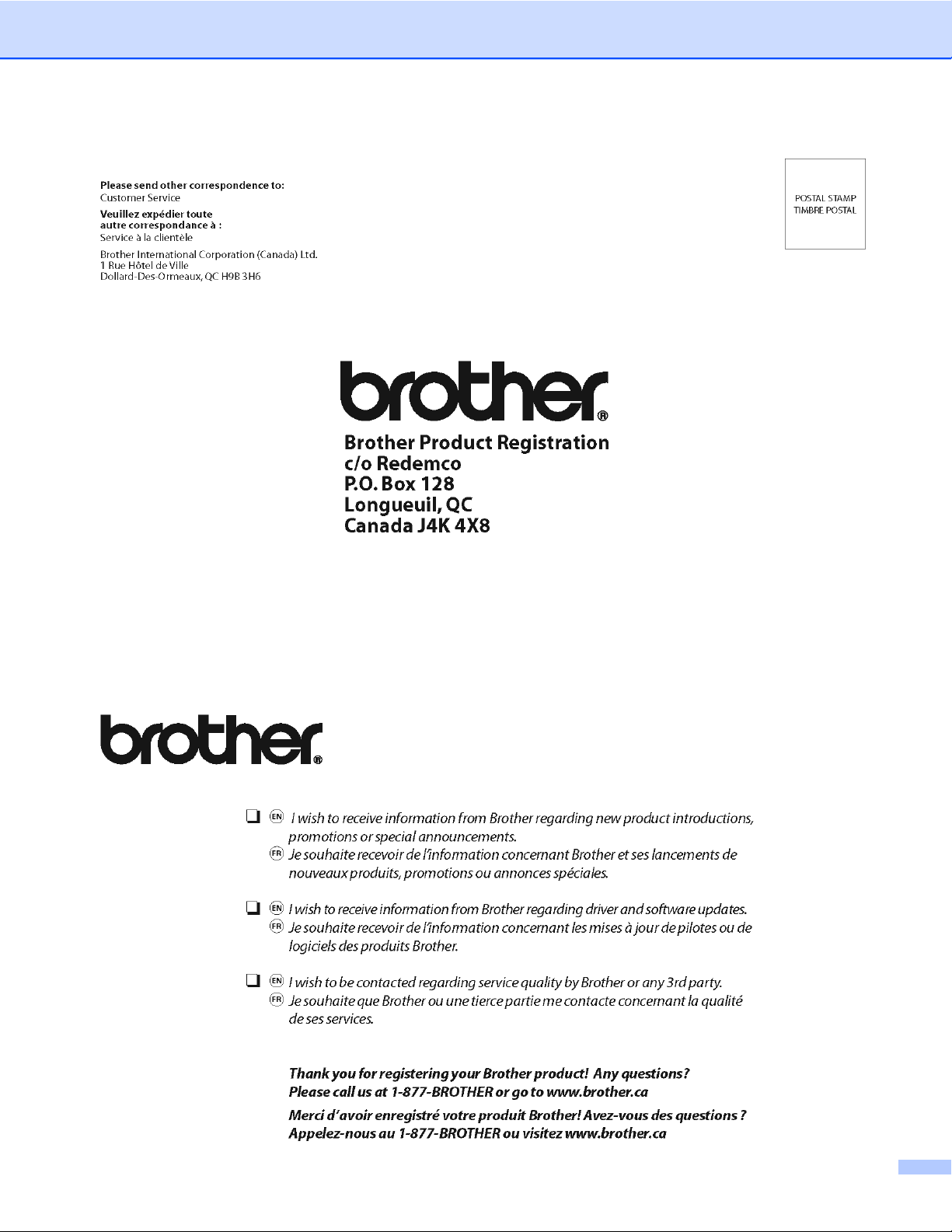
Page 14
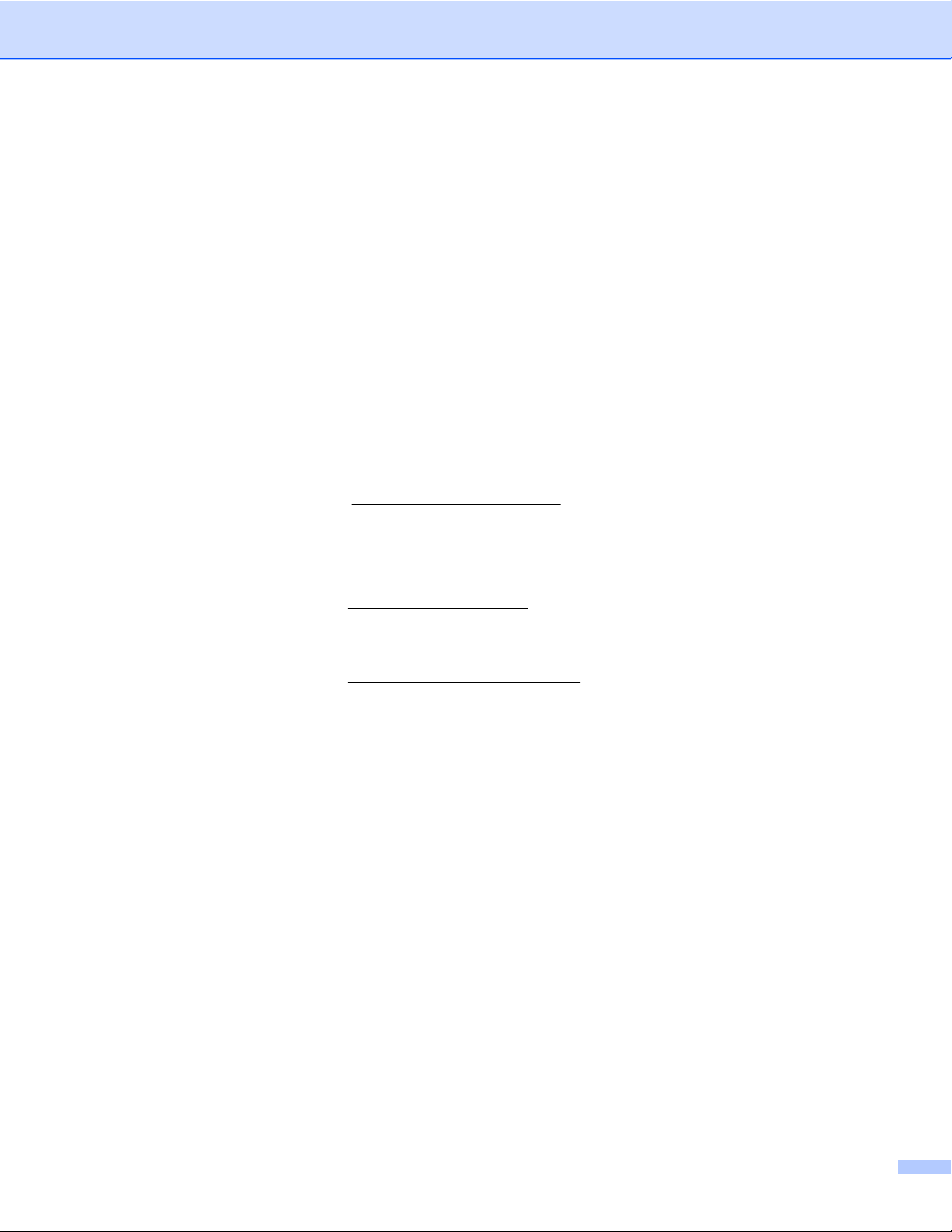
Customer Service (USA only)
FREE INFORMATION BY E-MAIL & WEB
Visit our Web site at http://www.brother-usa.com. Search for the “DSmobile 610” scanners where you can
access:
®
Features, Specifications, and Compatibility (Windows
FAQs
Warranty information
Brochures
Manuals
Product Software download information.
CUSTOMER SERVICE (USA only)
Brother recommends that you go to http://www.brother-usa.com, click on “Support-Contact Customer
Service”, and use the web contact form to send your question to Customer Service. Either method will send
your request immediately to customer service personnel.
Telephone Contact: 1-877-BROTHER (1-877-276-8437)
World Wide Web: www.brother-usa.com
Supplies and Accessories: www.brothermall.com or 1-888-879-3232
Product Registration: www.registermybrother.com
View Our Privacy Policy: www.registermybrother.com
& Mac®)
Page 15
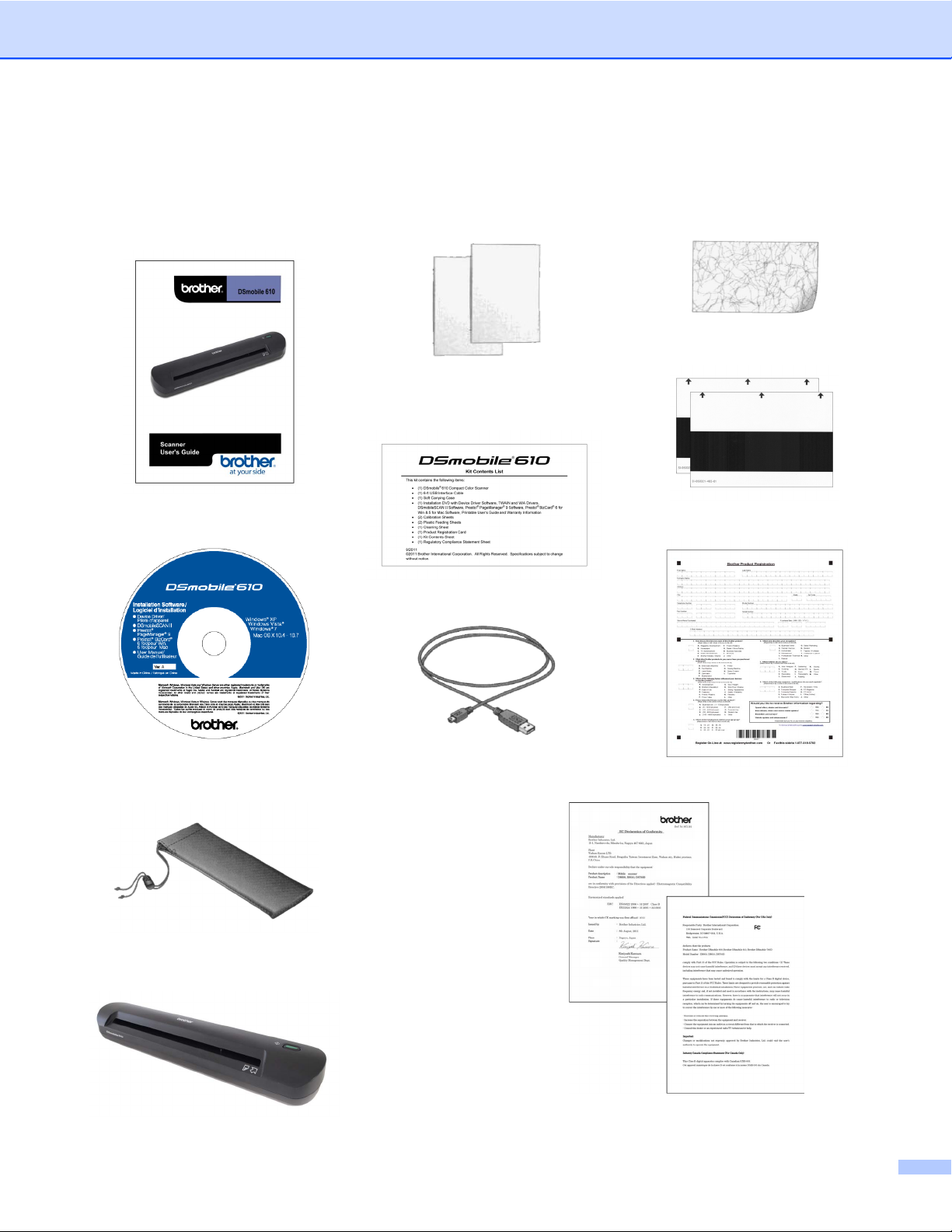
What’s Included with This Package
User Manual
(Printable from DVD only)
Plastic Feeding Sheets (2)
Cleaning Sheet
Installation DVD
Soft Carrying Bag
Calibration Sheets (2)
Kit Contents List
Product Registration Card
USB Cable (6ft.)
Regulatory Compliance Statement Sheet
Model DS610
DSmobile
®
610 Scanner
xiv
Page 16
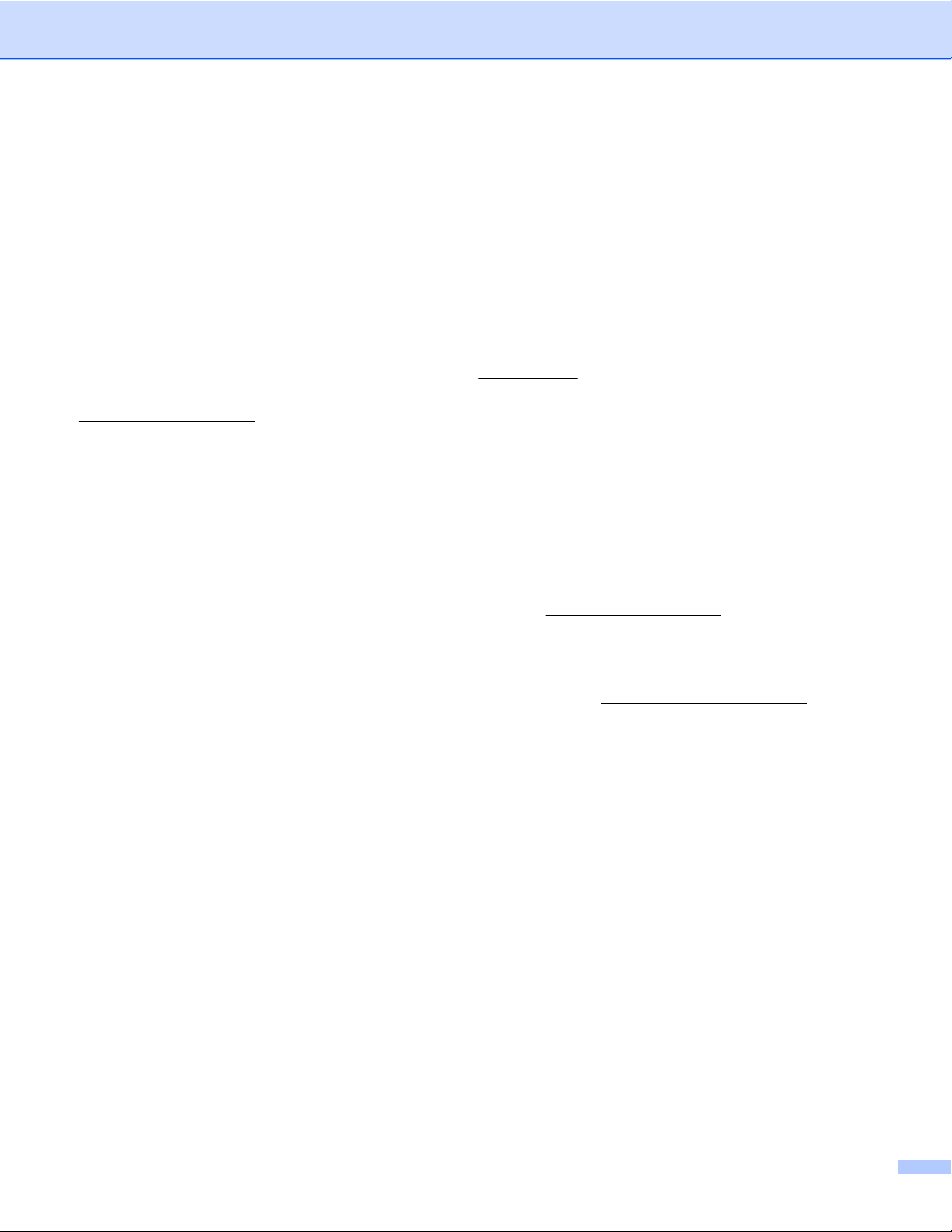
Welcome — Introduction to Your DSmobile® Scanner
Congratulations on purchasing a DSmobile 610 document scanner!
We have designed this product to provide you with a simple but effective tool to capture, manage, and archive
documents of many types. We encourage you to read this User’s Guide carefully.
Your DSmobile 610 scanner Installation DVD comes with WHQL certified and/or tested drivers for
®
Windows
Vista
and Windows
imaging applications. These TWAIN/WIA drivers are
load the Windows
http://www.brother.com to verify that you are using the latest version.
For your convenience, a version of PageManager
allows you to scan and organize your digital files with the ability to view, edit, send, and save them. It will also
output various selectable file formats. Note that DSmobileSCAN II software outputs Adobe
as .JPG and .TIF files. Please follow the on-screen instructions. For help with how to use this software, please
use the help facility within PageManager
Scanning using Apple
provided on the Macintosh
can also download the DSmobile 610 Mac OS
7, Windows Vista® and Windows® XP operating systems. The Windows® 7 and Windows
®
drivers work with both 32-bit and 64-bit operating systems. This product features TWAIN 1.9 compatible
®
Imaging Acquisition (WIA) drivers that will work with any of your TWAIN/WIA-compliant
automatically installed for the DSmobile 610 when you
®
drivers. If you experience any difficulty with any of these drivers, please check our website
®
is included on the Installation DVD. This software program
®
PDF files as well
®
.
®
Mac OS® X is supported by a Mac® TWAIN driver using the “Image Capture” software
®
. This driver is included in the software DVD but must be manually installed. You
®
X driver from http://www.brother.com.
In the event that you have previously installed a driver for the DS610 (Windows: Ver B1.0.6 or below,
Macintosh: Ver B1.2.4 or below) and DSmobileSCANII (Ver 2.0.12 or below), your new scanner may not be
compatible with this driver and software. Brother recommends installing the latest driver and software from
the DVD that came with your scanner or download it from the web at
http://solutions.brother.com.
xv
Page 17
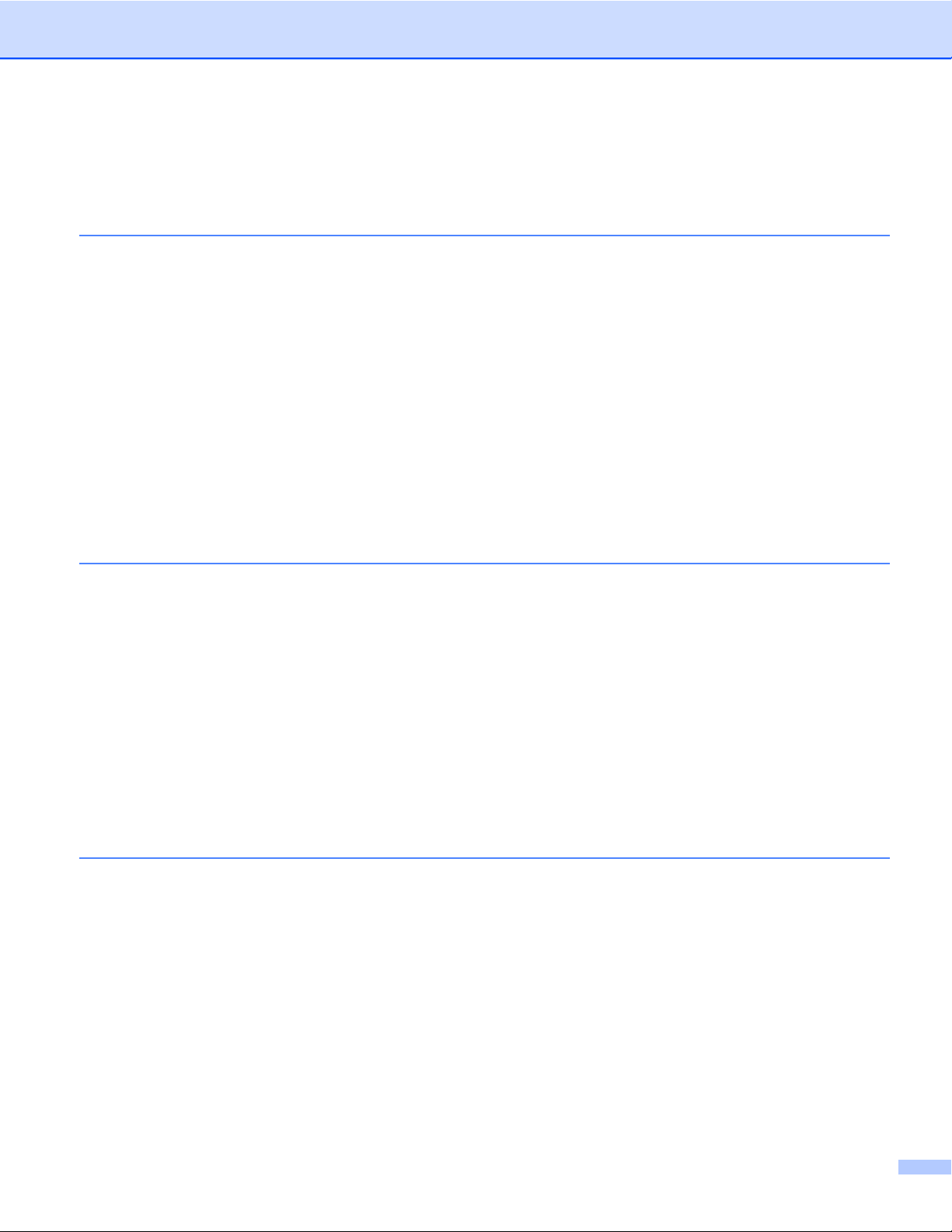
Table of Contents
1
Windows
®
Operation 1
INSTALLING SOFTWARE ...................................................................................................................... 1
Driver Installation ............................................................................................................................... 1
DSmobileSCAN II Installation ............................................................................................................ 4
PageManager
BizCard
®
9 Installation (For Windows®) .................................................................................. 5
®
6 Installation (For Windows®) ............................................................................................ 6
Viewing, Printing, Saving the User’s Guide ....................................................................................... 6
®
Adobe
Reader® Installation ............................................................................................................. 6
UN-INSTALLING SOFTWARE ................................................................................................................ 7
INSTALLING HARDWARE ...................................................................................................................... 8
CALIBRATION ......................................................................................................................................... 9
USING YOUR SCANNER ..................................................................................................................... 11
SETTING A DEFAULT PROGRAM ....................................................................................................... 12
CHANGING PROGRAMS ..................................................................................................................... 13
CLEANING THE SCANNER .................................................................................................................. 14
2
Mac OS
®
X Operation 17
SETTING ADMINISTRATOR PRIVILEGES .......................................................................................... 17
INSTALLING SOFTWARE .................................................................................................................... 18
PageManager
BizCard
®
9 Installation (For Mac OS® X v10.4, v10.5, v10.6 and v10.7) .............................. 19
®
5 Installation (For Mac OS® X v10.4, v10.5, v10.6 and v10.7) ........................................ 20
UN-INSTALLING SOFTWARE .............................................................................................................. 21
INSTALLING HARDWARE .................................................................................................................... 21
CALIBRATION ....................................................................................................................................... 22
Calibrating your DSmobile 610 Scanner using “Image Capture” ..................................................... 22
Lion
Snow Leopard
Leopard
Tiger
®
(Mac OS® X v10.7) ........................................................................................................... 23
®
(Mac OS® X v10.6) ........................................................................................... 23
®
(Mac OS® X v10.5) ..................................................................................................... 23
®
(Mac OS® X v10.4) .......................................................................................................... 26
3 Using Scanning Software 29
DSmobileSCAN II (Windows® Only) ...................................................................................................... 29
Using DSmobileSCAN II as Your Default ........................................................................................ 29
A Note about Document Names ...................................................................................................... 30
Using DSmobileSCAN II Icon on Your Desktop .............................................................................. 30
TWAIN (FOR WINDOWS
PageManager
®
9 (For Windows®) ......................................................................................................... 33
Initial Setup with PageManager
Selecting Scanning Source ............................................................................................................. 33
Performing Scanner Calibration ...................................................................................................... 34
BizCard
®
6 (For Windows®) .................................................................................................................. 35
Performing Scanner Calibration ...................................................................................................... 35
®
) ................................................................................................................... 31
®
9 .................................................................................................. 33
xvi
Page 18
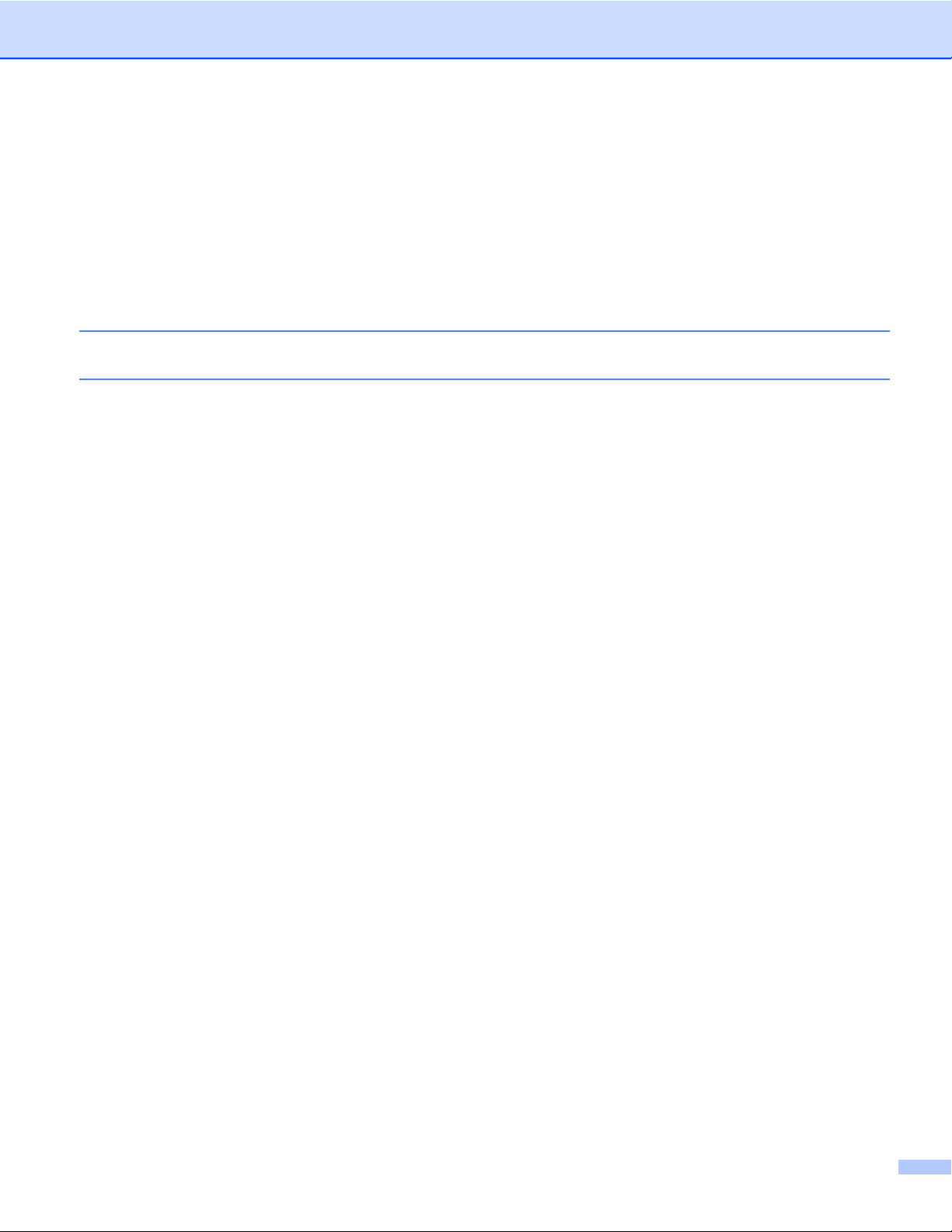
PageManager® 9 (For Mac OS® X v10.4, v10.5, v10.6 and v10.7) ....................................................... 36
Initial Setup with PageManager
®
9 .................................................................................................. 36
Selecting Scanning Source ............................................................................................................. 36
Performing Scanner Calibration ...................................................................................................... 37
BizCard
®
5 (For Mac OS® X v10.4, v10.5, v10.6 and v10.7) ................................................................ 39
Performing Scanner Calibration ...................................................................................................... 39
Technical support (For PageManager
®
and BizCard®) ......................................................................... 40
4 Specifications 41
5 Tips & Cautions 42
xvii
Page 19

1
Windows® Operation
FOR BEST RESULTS, PLEASE INSTALL THE SOFTWARE FROM THE INCLUDED INSTALLATION DVD
PROVIDED BEFORE PLUGGING IN YOUR SCANNER.
Note
As a precaution, a RED warning label has been placed on the USB cable to remind you to install the
Installation DVD first. Please remove this warning label prior to plugging in the scanner cable after you
have installed the software.
INSTALLING SOFTWARE
Driver Installation
a Insert the Installation DVD that came with your DSmobile 610 scanner into your computer.
The Autoplay window will be displayed, select “Run setup.exe”.
When the User Account Control window is displayed, choose “Yes”.
If the installation does not start automatically, please go to My Computer (Computer), and then doubleclick the DVD icon.
If this installation program does not begin, then double-click the start.exe icon.
1
b The installation program should begin automatically.
Select your language, then click on “Install Scanner Driver.”
1
Page 20

Windows® Operation
The following screen will be displayed. Click “Next”.
c Read the End User License Agreement, click the acceptance box, and click “Next”.
1
d Select “Complete” (recommended) or “Custom”.
2
Page 21

Windows® Operation
e The following screen will be displayed. Click “Install”.
f When the driver has been installed, the following screen will be displayed. Click “Next”. Follow the
recommended choices for the New Hardware Wizard.
1
g Click “Finish”.
h The installation screen will re-appear and you will now have five choices:
Install DSmobileSCAN II
®
®
Reader
9
®
®
to do so.
Install PageManager
Install BizCard
®
6
View/Print the PDF User Guide
Install the Adobe
Note
After you have completed all software installations, we strongly recommend that you remove the DVD and
restart your computer even though you are not requested by Windows
3
Page 22

Windows® Operation
DSmobileSCAN II Installation
a Click on Install DSmobileSCAN II.
b Click “Next”.
c Select the box labeled, “I accept . . .”, and then click “Next”.
d Click “Next”.
1
4
Page 23

Windows® Operation
e Click “Install”.
f Click “Finish”.
g This installation will place a DSmobileSCAN II icon on your Windows
the application whenever needed.
PageManager® 9 Installation (For Windows®)
®
desktop from which you can launch
1
At this point you may install the PageManager® 9 software. Follow the on-screen instructions to install
PageManager
®
9.
5
Page 24

Windows® Operation
®
BizCard
6 Installation (For Windows®)
You may also install the BizCard® 6 software. Follow the on-screen instructions to install BizCard® 6.
Viewing, Printing, Saving the User’s Guide
a Click on Documentation.
b Click on View/Print the PDF User Guide. This will launch Adobe
the User’s Guide. If this does not happen, you must install Adobe
next section.
®
Reader® and display the first page of
®
Reader® software as outlined in the
1
c From the display of the User’s Guide, you can view the document, or save or print the document by
selecting those options under the File menu.
d Close the Adobe
Adobe® Reader® Installation
If you do not have Adobe® Reader® installed yet, you should click the “Get ADOBE READER” button before
you click “View/Print the PDF User Guide.” You may then print the User’s Guide after installing the Adobe
Reader® for your future reference.
If you choose to install the Adobe
website will open. Please follow the instructions to install the software.
®
Reader® window when you are finished.
®
Reader®, your Web browser will start and “Adobe Reader download”
®
6
Page 25

Windows® Operation
UN-INSTALLING SOFTWARE
If you should need to un-install the driver software later, you simply insert the original installation DVD and
run the setup again. At this time you will be given three options. Select the REMOVE option, and then click
REMOVE. Scanner driver software will be removed from your computer.
1
If you should need to un-install Windows® scanning software (DSmobileSCAN II or PageManager®), follow
the steps below.
(Windows
®
7 and Windows Vista®)
Select Start, Control Panel, and then Programs and features to delete the desired software.
®
(Windows
XP)
Select Start, Control Panel, and then Add or Remove Programs to delete the desired software.
7
Page 26

Windows® Operation
INSTALLING HARDWARE
Do not connect the scanner to your computer until instructed to do so by the driver installation software. When
instructed to do so, connect the scanner cable as shown below and follow the instructions.
After you have installed the software, follow the steps below. Then, proceed to Calibration.
a Connect the USB cable to the scanner and to a USB port on your computer as shown below (either to a
desktop or laptop computer). If necessary, please check your computer’s user guide to identify the USB
ports available and their locations.
1
b The following message will be displayed, and the computer will automatically detect the new hardware
device installed and it will be ready for use.
8
Page 27

Windows® Operation
CALIBRATION
Note
• Calibration is critical because it allows the image quality to be “balanced” for your computer and scanner
combination. If you switch the computer that you use with your scanner or change scanners, you must
calibrate again.
• Calibration can be performed on any TWAIN-compliant application. DSmobileSCAN II is such an
application.
• When you intend to scan by WIA compliant scanner driver, please conduct a calibration process by TWAIN
compliant scanner driver beforehand.
a To open DSmobileSCAN II application, you can either double-click DSmobileSCAN II shortcut icon on
your desktop
Desktop.
or the “Taskbar tray” icon usually in the lower right-hand corner of the Windows
®
b Once you have launched DSmobileSCAN II (or any TWAIN application), select the SCAN button and the
step-by-step calibration instructions will appear in a succession of prompts.
1
This calibration process uses the special black and white calibration sheet (see picture on page xiv) that was
included with your scanner. When calibrating, make sure the side with the black bar is facing down and note
the direction of the arrows for proper insertion.
When the calibration process has been completed successfully, you will see the message above; otherwise
you will need to clean the scanner and re-calibrate.
9
Page 28

Windows® Operation
If you switch scanners or your image quality has become unsatisfactory, you can re-calibrate your scanner
by choosing the CUSTOM button in DSmobileSCAN II window and select the Calibrate button.
If you lose the black and white calibration paper that was included with your scanner, you can use any
plain “White” (the brighter the “White” the better) piece of letter size (or A4) printer paper to perform the
calibration. Simply fold the paper in half and insert the end opposite the fold into the scanner first when
calibrating. The following message will be displayed (see below).
Note
When the image quality has become unsatisfactory, we recommend you clean the scanner with the
included cleaning sheet (see Tips & Cautions page) and then recalibrate the scanner.
1
10
Page 29

Windows® Operation
USING YOUR SCANNER
Please insert documents face down. You can either use your preferred scanning application to initiate a scan
or use the button on the scanner to start a scan session. See the next section to configure a default scanning
action when the button is pressed.
The following window will appear when you press the button on the top of the scanner. A double click on any
of the programs will initiate that program.
1
11
Page 30

Windows® Operation
SETTING A DEFAULT PROGRAM
You can select a default scanning program to automatically launch when you press the button on the top of
the scanner.
a (Windows
Select Start: Control Panel: Devices and Printers.
(Windows
Select Start: Control Panel: Scanners and Cameras.
®
7 and Windows Vista®)
®
XP)
b Right click on the scanner icon, select Scan properties, and then select Events tab.
c Select “Start this program:” in Actions groupbox.
d Select a program in the combobox.
1
e Click OK, then exit the Control Panel.
12
Page 31

Windows® Operation
CHANGING PROGRAMS
You can set the button operation to force the selection of a scanning application each time the button is
pressed.
a (Windows
Select Start: Control Panel: Devices and Printers.
(Windows
Select Start: Control Panel: Scanners and Cameras.
®
7 and Windows Vista®)
®
XP)
b Right click on the scanner icon, select Scan properties, and then select Events tab.
c Select “Prompt for which program to run” in Actions groupbox.
1
d Click OK, then Exit the Control Panel.
Now the next time you press the button on the top of the scanner, the window for selecting a program will
appear.
13
Page 32

Windows® Operation
CLEANING THE SCANNER
Note
The cleaning procedure can be initiated in DSMobileScan II software program. It is recommended to place
a few drops of alcohol (70% isopropyl alcohol) in the middle of the cleaning sheet.
Note
Use the cleaning sheet included in the original packaging. If the original cleaning sheet is not available you
may order a new cleaning sheet on the Brother Mall, brothermall.com. The cleaning sheet is available in
a kit containing one cleaning sheet and two calibration sheets, the kit part number is M1004.
a First plug the scanner into the USB port of your computer. Let a few seconds pass while your PC has
recognized the scanner then press the black button on the top of the scanner. From the box select a
TWAIN or WIA compliant application, such as DSmobileScan II. The following box should appear.
1
14
Page 33

Windows® Operation
b Click the Custom button and the following will appear.
c Click the Calibrate button, and the following will appear.
1
d Click the Clean button, and the following will appear.
Note
A few drops of alcohol placed on the cleaning paper may help if the paper alone is not effective.
e Insert the cleaning sheet into the machine.
15
Page 34

Windows® Operation
f Click the OK button and this window will reappear.
g Click the Clean button the cleaning paper will move back and forth in the scanner, then be ejected and
the following window will be displayed.
1
h Click the OK button to finish.
16
Page 35

2
FOR BEST RESULTS, PLEASE INSTALL THE SOFTWARE FROM THE INCLUDED INSTALLATION DVD
PROVIDED BEFORE PLUGGING IN YOUR SCANNER.
Note
As a precaution, a RED warning label has been placed on the USB cable to remind you to install the
Installation DVD first. Please remove this warning label prior to plugging in the scanner cable after you
have installed the software.
Mac OS® X Operation
SETTING ADMINISTRATOR PRIVILEGES
If installation or calibration is not working on your Macintosh® system, the solution may be in the privileges.
When initially set up, you are given administrator privileges which should allow you to install the DSmobile
software and complete the calibration. If, however, your system is set up such that you do not have
administrator privileges or the privileges have somehow become corrupt, the installation and calibration may
not be possible. To correct this problem, do the following:
2
a Mouse over the Apple
®
in the upper left corner of the desktop and select System Preferences.
b Select System and then Users & Groups.
c The left pane of the window will list the current accounts, one of which should be your user name with
the word “Admin” underneath.
d If this is not the case, contact your system administrator to have the privileges changed so you can install
software and calibrate the scanner.
17
Page 36

Mac OS® X Operation
INSTALLING SOFTWARE
Insert the Installation DVD that came with your DSmobile 610 scanner into your Mac® computer and follow
the steps below.
a Make sure your Macintosh
application software works native and not in emulation of lower system software versions.
®
system software is Mac OS® X v10.4, v10.5, v10.6 or v10.7 and that your
2
b Do not connect the DSmobile 610 scanner to your Macintosh
®
until after the driver installation.
c We recommend that the first installation and calibration should be done using an Administrator account.
(See SETTING ADMINISTRATOR PRIVILEGES)
d Click on the DVD icon, and then open “Macintosh” folder.
e Double click on DSmobile 610 Driver.pkg.
f Click on “Continue”.
g Select the disk for the installation or click “Continue”.
h Click “Install”.
i Close other application software and then click “Continue Installation”.
j When the installation is complete, click “Logout”.
k Connect your DSmobile 610 scanner to a Macintosh
l Start your TWAIN-compliant application software. The Macintosh
software but you may use other TWAIN-compliant software. Refer to Calibrating your DSmobile 610
Scanner using “Image Capture” uu page 22 for instructions on calibrating with “Image Capture”.
(For Mac OS
on calibrating with “PageManager
®
X v10.6 and v10.7, Refer to Performing Scanner Calibration uu page 34 for instructions
®
9”)
®
USB port.
®
is supplied with “Image Capture”
m Select “DSmobile 610” as scanning device.
n Follow the on-screen instructions for calibration and scanning.
o Note that when using the DSmobile 610 on a Macintosh
not start scanning software automatically (available for Windows
®
, the scan button on the top of the scanner does
®
OS only).
18
Page 37

Mac OS® X Operation
PageManager
At this point you may install the PageManager® 9 software.
Insert the Installation DVD that came with your DSmobile 610 scanner into your Mac
the steps below.
®
9 Installation (For Mac OS® X v10.4, v10.5, v10.6 and v10.7)
a Click on the DVD icon.
b Open “Macintosh” folder.
c Open “PageManager 9” folder.
d Double click on PM9Installer.mpkg.
e Follow the on-screen instructions to install PageManager
®
9.
®
computer and follow
2
19
Page 38

Mac OS® X Operation
BizCard
You may also install the BizCard® 5 software.
®
5 Installation (For Mac OS® X v10.4, v10.5, v10.6 and v10.7)
a Click on the DVD icon.
b Open “Macintosh” folder.
c Open “BizCard 5” folder.
d Double click on BCRInstaller.mpkg.
e Follow the on-screen instructions to install BizCard
2
®
5.
20
Page 39

Mac OS® X Operation
UN-INSTALLING SOFTWARE
If you need to remove any of software from your Macintosh system, you may either use the uninstaller
application in the Installation DVD (PageManager
the Applications folder to the trash can.
We recommend using the uninstaller application in the Installation DVD.
®
and BizCard® only) or you can drag the software out of
INSTALLING HARDWARE
Installing hardware is as simple as finding an unused USB port on your Macintosh® and inserting the scanner
cable’s USB plug into the socket.
2
21
Page 40

Mac OS® X Operation
CALIBRATION
Calibration is critical because it allows the image quality to be “balanced” for your computer and scanner
combination. If you switch the computer that you use with your scanner or change scanners, you must
calibrate again.
Note that you must be logged in as an Administrator to calibrate the system. See SETTING ADMINISTRATOR
PRIVILEGES uu page 17 for further information.
This calibration process uses the special black and white calibration sheet (see picture on page xiv) that was
included with your scanner. When calibrating, make sure the side with the black bar is facing down and note
the direction of the arrows for proper insertion.
If you lose the black and white calibration paper that was included with your scanner, you can use any plain
“White” (the brighter the “White” the better) piece of letter size (or A4) printer paper to perform the calibration.
Simply fold the paper in half and insert the end opposite the fold into the scanner first when calibrating.
The following message will be displayed (see below).
2
Note
When the image quality has become unsatisfactory, we recommend you clean the scanner with the
included cleaning sheet (see Tips & Cautions page) and then recalibrate the scanner.
Calibrating your DSmobile 610 Scanner using “Image Capture”
Calibration is a critical step in setting up your scanner. It allows the scanned color data to be “calibrated” to
your computer and scanner combination for best image quality. If at any time you switch the computer that
you use with your scanner or change scanners, you will need to calibrate again.
The following steps guide you through calibration of your DSmobile 610 scanner using the built-in “Image
®
Capture” software on your Mac OS
performed, it does not need to be re-done if you use to another application on the same computer.
X along with the Brother driver and GUI. Note that once a calibration is
22
Page 41

Mac OS® X Operation
Lion® (Mac OS® X v10.7)
For Mac OS® X v10.7, calibrate your scanner with PageMager® 9.
See Performing Scanner Calibration uu page 34.
Snow Leopard® (Mac OS® X v10.6)
For Mac OS® X v10.6, calibrate your scanner with PageMager® 9.
See Performing Scanner Calibration uu page 34.
Leopard® (Mac OS® X v10.5)
a Install the DSmobile 610 scanner driver using the Installation DVD and restart your computer.
b Connect the scanner to your computer’s USB port.
2
c Open the Applications folder and run “Image Capture”.
d Close the “DSmobile 610” window.
23
Page 42

Mac OS® X Operation
e From the “Devices” menu, choose “Browse Devices”.
f The “Image Capture Device Browser” window will appear.
2
g Click the “Use TWAIN UI” button to the right of “DSmobile 610”.
h Click the “Scan” button.
24
Page 43

Mac OS® X Operation
i Click the “Calibrate” button.
2
j Insert the black and white calibration sheet with the single arrow on top and the black strip down.
Alternatively, you can use a blank sheet of white paper.
k Click the “Calibrate” button again.
l When the calibration scan is complete, click “OK” and then proceed to scan your documents.
25
Page 44

Mac OS® X Operation
Tiger® (Mac OS® X v10.4)
a Install the DSmobile 610 scanner driver using the Installation DVD and restart your computer.
b Connect the scanner to your computer’s USB port.
c Open the Applications folder and run “Image Capture”.
2
d Close the “DSmobile 610” window.
e From the “Devices” window, choose “Browse Devices”.
26
Page 45

Mac OS® X Operation
f The “Image Capture Devices” window will appear.
g Click on “DSmobile 610”.
h Click on the “Use TWAIN software” checkbox at the bottom of the window.
2
i Click “OK” in the “Image Capture Devices” window.
j From the “Devices” menu, choose “DSmobile 610”.
k In the “DSmobile 610” window, click “Scan”.
l Click the “Calibrate” button.
27
Page 46

Mac OS® X Operation
m Insert the black and white calibration sheet with the single arrow on top and the black strip down.
Alternatively, you can use a blank sheet of white paper.
n When the calibration scan is complete, click “OK” and then proceed to scan your documents.
2
28
Page 47

3
Using Scanning Software
DSmobileSCAN II (Windows® Only)
This software supports Adobe® Acrobat® PDF, JPEG, and TIFF. Note that only PDF format files can be saved
as multiple pages. JPEG and TIFF files will be stored as separate files with index numbers added to the
filename (except for the first page).
Using DSmobileSCAN II as Your Default
The advantage of using DSmobileSCAN II as your default is that as a default program it provides the ability
to scan automatically. Pressing the button on top of the scanner once starts DSmobileSCAN II software and
pressing it again starts a document scan.
3
This program gives the user the choice of selecting type of scan and paper size from the main menu (shown
above) or pressing the “Custom” button to utilize the document manager control panel for more precise
settings. Selecting the custom settings will put the program into a TWAIN driver and takes you out of the
actual DSmobileSCAN II software application.
If the Custom button is used, it cancels the automatic scan function. The user must choose the setting they
wish to make custom, click on “OK” to put the program back to the scanning page, and then click on the green
“Scan” button to scan the page.
If DSmobileSCAN II is
window will be displayed requiring you to choose a scanning software as shown in USING YOUR SCANNER
uu page 11. Follow the scanning instructions for the scanning software you have chosen.
not set as the default program, when the button on top of the scanner is pressed, a
29
Page 48

Using Scanning Software
A Note about Document Names
You can use a suffix with file names to add either an index number or a date. If you append the filename with
a “%n”, the file name is appended with a sequential number beginning with 1 (if a previous file exists, the
number is incremented to the next highest number). If you append the file name with a “%d”, the file name is
appended with a date in the form YY-MM-DD.
Using DSmobileSCAN II Icon on Your Desktop
An icon ( ) will appear on your desktop after DSmobileSCAN II software installation. Using this icon will
initiate the DSmobileSCAN software but unless DSmobileSCAN II is set as your default it will put it in a
“manual” mode which requires the user to click on the green “SCAN” button to initiate the scan.
If you have chosen DSmobileSCAN II as your default scanning software, pressing the button on the top of
the scanner after DSmobileSCAN II has been launched from the icon will start the scan process.
If you have
of the scanner after DSmobileSCAN II has been launched from the icon will display the “select the program
to launch for this action” window. You can now choose another program from the menu. Although the
DSmobileSCAN window will show in the background, it will not interfere with the other scanning application
you choose. To close DSmobileSCAN II window, you must click on the delete “X” at the top of DSmobileSCAN
II screen. Closing DSmobileSCAN II window will not interfere with your current software application.
not chosen DSmobileSCAN II as your default scanning software, pressing the button on the top
3
30
Page 49

Using Scanning Software
TWAIN (FOR WINDOWS®)
The TWAIN driver for the DSmobile 610 is automatically installed when the Installation DVD installs the
Windows
applications on your PC and the DSmobile 610.
All software that appears in the “select the program to launch for this action” window (shown below) will be
TWAIN and WIA-compliant software that is compatible with the DSmobile 610 scanner and allows scanning
from that software program. Each program will initiate scanning differently. Please follow instruction according
to the software program you are using.
®
drivers. This TWAIN driver defines communication and data structures between software
3
31
Page 50

Using Scanning Software
If the software you have chosen uses the TWAIN interface instead of the application software interface, the
TWAIN control panel (shown below) will appear. The TWAIN interface will allow you to control all the settings
of the scanner. This type of “fine-adjustment” may be required for some of your document scanning needs.
3
Please notice the Page Tabs at the top of the TWAIN control panel; they are: Pre-defined Setting, Custom
Settings, Information. Take a moment to explore these Tabs and their functions.
32
Page 51

Using Scanning Software
PageManager® 9 (For Windows®)
This program makes it easy to scan, share, and organize your photos and documents. It helps you not only
convert piles of paper into organized digitized files, but also lets you view, edit, send, and back-up files in
many formats.
®
To install PageManager
“help” file included with this program for further use instructions.
Initial Setup with PageManager® 9
Note
Calibration is a critical step in setting up your scanner. This process will balance the image quality between
your computer and the scanner unit. If at any time you switch the scanner to another computer then you
will need to reinstall the scanner driver and recalibrate the scanner.
Selecting Scanning Source
, see PageManager® 9 Installation (For Windows®) uu page 5. Refer to the
3
a When using Presto! PageManager
application will be using. This also applies when switching to another scanner.
b Run the PageManager
®
9 application and select file in the toolbar menu.
c Under file pull-down menu choose the Select Source option, then your model.
®
9 for the first time you will need to define the Scanning Source this
33
Page 52

Using Scanning Software
Performing Scanner Calibration
a To calibrate your scanner select the acquire image data icon (scanner and camera icon) under the toolbar
menu.
3
b The TWAIN user interface screen will appear.
c Insert the calibration sheet with the printed arrow end first.
d Make sure the black bar side is inserted facing down then select the Calibration button.
34
Page 53

Using Scanning Software
BizCard® 6 (For Windows®)
BizCard® 6 keeps track of names, companies, mailing addresses, phone/fax numbers, e-mail addresses, and
more. Simply scan or import your business cards and BizCard
each card. To install BizCard
“help” file included with BizCard
®
6, See BizCard® 6 Installation (For Windows®) uu page 6. Refer to the
®
6 for further use instructions.
Performing Scanner Calibration
You can calibrate DSmobile 610 scanner the first time you use it to insure that you get the best image quality.
a Click Select Scanner from the File menu.
b Choose the driver for your scanner from the Select Source dialog box.
c Insert the black and white calibration sheet with the single arrow on top and the black strip down.
Alternatively, you can use a blank sheet of white paper.
d Click Scan with TWAIN User Interface from the File menu.
®
6 automatically saves the data and image for
3
e The dialog box for calibration will appear.
Note
To always get the best results, we suggest that you recalibrate the scanner once a month or so, depending
on how often you use it.
35
Page 54

Using Scanning Software
PageManager® 9 (For Mac OS® X v10.4, v10.5, v10.6 and v10.7)
This program makes it easy to scan, share, and organize your photos and documents.
It helps you not only convert piles of paper into organized digitized files, but also lets you view, edit, send,
and back-up files in many formats.
®
To install PageManager
uu page 19.
Refer to the “help” file included with this program for further use instructions.
Initial Setup with PageManager® 9
Note
Calibration is a critical step in setting up your scanner. This process will balance the image quality between
your computer and the scanner unit. If at any time you switch the scanner to another computer then you
will need to reinstall the scanner driver and recalibrate the scanner.
Selecting Scanning Source
, see PageManager® 9 Installation (For Mac OS® X v10.4, v10.5, v10.6 and v10.7)
3
When using Presto! PageManager® 9 for the first time you will need to define the Scanning Source this
application will be using. This also applies when switching to another scanner.
a Run the PageManager
®
9 application and select file in the toolbar menu.
b Under file pull-down menu choose the Select Source option, then your model.
36
Page 55

Using Scanning Software
Performing Scanner Calibration
a To calibrate your scanner select the acquire image data icon (scanner and camera icon) under the toolbar
menu.
3
b The TWAIN user interface screen will appear.
c Insert the calibration sheet with the printed arrow end first.
37
Page 56

Using Scanning Software
d Make sure the black bar side is inserted facing down then select the Calibration button.
The following message will appear (see below). Select “OK” and proceed to scanning.
3
38
Page 57

Using Scanning Software
BizCard® 5 (For Mac OS® X v10.4, v10.5, v10.6 and v10.7)
BizCard® 5 keeps track of names, companies, mailing addresses, phone/fax numbers, e-mail addresses, and
more. Simply scan or import your business cards and BizCard
each card.
To install BizCard
Refer to the “help” file included with BizCard
®
5, See BizCard® 5 Installation (For Mac OS® X v10.4, v10.5, v10.6 and v10.7) uu page 20.
®
5 for further use instructions.
Performing Scanner Calibration
Calibrate DSmobile 610 scanner the first time you use it to insure that you get the best image quality.
a Click Select Scanner from the File menu.
b Choose the driver for your scanner.
c Click Scan and Recognition Setting from the File menu.
d Select Scan with TWAIN User Interface, and click OK button.
®
5 automatically saves the data and image for
3
e Click Scan Card and Recognize from the File menu. DSmobile 610 window will appear.
f Insert the black and white calibration sheet with the single arrow on top and the black strip down.
Alternatively, you can use a blank sheet of white paper.
g Click Calibrate button.
h Make sure the black bar side is inserted facing down then select the Calibrate button.
Note
To always get the best results, we suggest that you recalibrate the scanner once a month or so, depending
on how often you use it.
39
Page 58

Using Scanning Software
Technical support (For PageManager® and BizCard®)
For USA
Company name: NewSoft America Inc.
Postal Address: 47102 Mission Falls Court, Suite 202 Fremont CA 94539
Telephone: 510-770-8900
Fax: 510-770-8980
E-mail Address: contactus@newsoftinc.com
URL: http://www.newsoftinc.com
For Canada
E-mail Address: contactus@newsoftinc.com
Other countries
E-mail Address: tech@newsoft.eu.com
3
Note
For all other issues, please contact your Customer Service (USA only) uu page xiii.
40
Page 59

4
Scanning Speed (Mono) 6ppm (10.5 seconds (Letter) 200 dpi)
Scanning Speed (Color) 3ppm (17.6 seconds (Letter) 200 dpi)
Resolution (Optical) Max 600 × 600 dpi
Gray Scale 256 levels
Color Depth (Int. / Ext.) 24 bit
Media Weights
Media Sizes
Document Scanning Width LTR : 216 mm, 8.5 inch
Paper Thickness
Temperature (Operation/Storage)
Relative Humidity (Operation/Storage)
Power Source
Power Consumption (MAX) 2.3W
Power Consumption (Ready) 0.7W
Power Consumption (Deep Sleep) 0.01W
USB Hi-Speed 2.0
TWAIN Compliant YES
WIA Compliant YES
Scanner Driver (Windows) TWAIN, WIA for XP/Vista/Windows 7
Scanner Driver (Mac) TWAIN for MacOS X v10.4, v10.5, v10.6, and v10.7
Processor Minimum Speed Pentium 4 1.3 GHz or later
Minimum RAM
Recommended RAM 1GB highly recommended
HDD space to install
(For drivers and DSmobileSCAN II)
Specifications
Model Name DSmobile 610
65 g/m2 to 120 g/m2 : 18lb to 32lb
Width: up to 8.5 in (216 mm)
Length: up to 14.0 in (356 mm)
Maximum Thickness of Media: 0.8 mm
Minimum Thickness of Media: 0.1 mm
+5°C to +50°C (+41°F to +122°F) (Operation)
-20°C to +60°C (-4°F to +140°F) (Storage)
10% to 90% RH, non-condensing (Operation)
10% to 90% RH at 30°C, non-condensing (Storage)
USB bus-power
5V DC
512 MB system memory
(except BizCard - requires 768 MB system memory or higher)
250 MB disk space
4
41
Page 60

5
The DSmobile 610 scanner can provide long and productive service. We encourage you to follow the
suggestions below to improve the convenience and quality of your scanning and document management
experience.
Tips & Cautions
Please do not insert stapled items into the DSmobile 610.
Please do not insert documents that have Wite-Out® that is chipped or wet.
Please do not insert documents with any type of adhesive material, even
Make sure the leading edge of your document is very straight (not wrinkled or having folded
corners) and is inserted level with the intake slot.
Clean the scanner with the included cleaning sheet and 70% isopropyl alcohol (not included).
Place a few drops of the alcohol in the middle of the cleaning sheet then go to the Calibrate
Menu and select “CLEAN.” Your scanner will automatically pass the cleaning sheet over the
internal image sensor to clean it.
Document sleeves can be easily cleaned with a clean cloth and a
cleaner. This will effectively remove finger prints, smudges and roller marks from the sleeve.
Staples Wite out Adhesives
Windex
POST-IT
®
type liquid glass
®
notes.
5
42
