Page 1

Brother
IntelliFax Fax Machine
Model No. 4100
PLEASE READ BEFORE
USE OF EQUIPMENT.
Operating Instructions
Sections:
Introduction
How TO
Parts
F.A.Q.s
Troubleshooting
Maintenance
Contact Information
Page 2
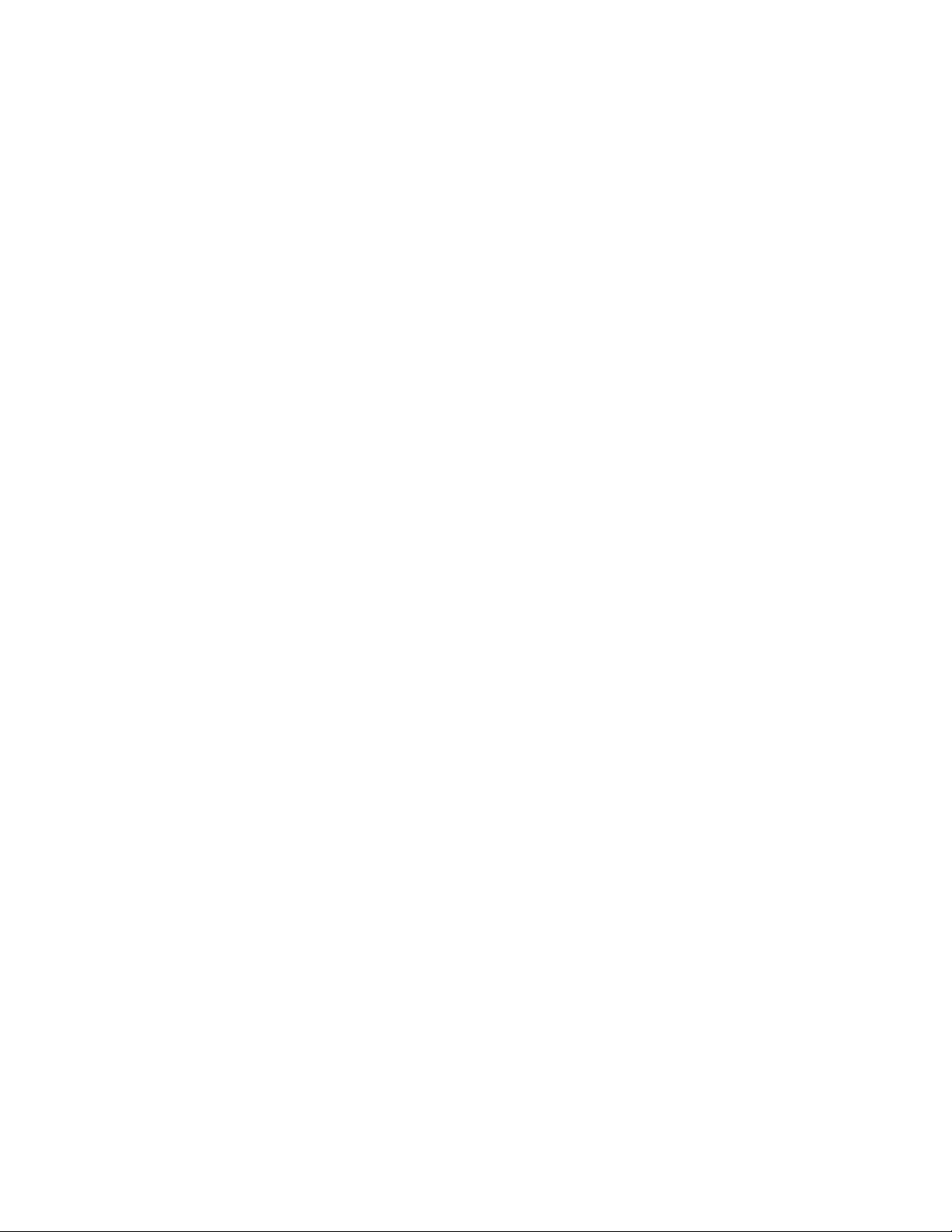
Table of Contents
Introduction Pages 1 - 2
Description of Parts Pages 2
How To: Page 2 - 3
Getting Started
Sending a Fax
Receiving a Fax
Copying
Making/Receiving Calls
Printing
Maintenance Pages 4 – 5
Troubleshooting Pages 5 - 6
Accessing Information
Fax Machines
Choosing a location
Telephone handset
Handset Cord
Power Cord
Telephone Wire Cord
Drum Unit Assembly
Document Support
License Agreement
Quick Set-up Guide
Accessory Order Form
Paper Cassette (2)
Document Tray Extension
Cleaning Scanner
Cleaning Printer
Cleaning Drum
Page 3
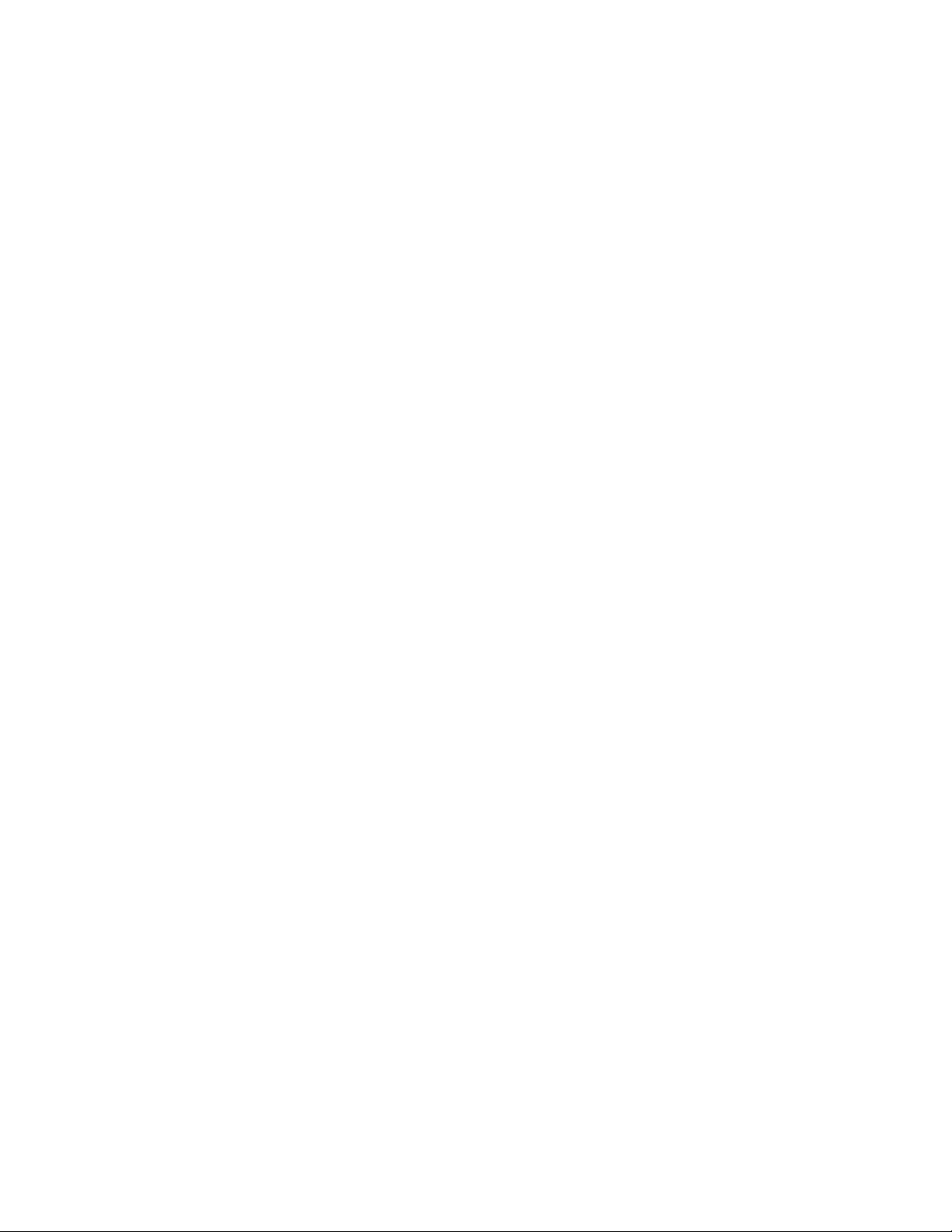
Faxing
Copying
Contact Information
Page 6
Page 4

Introduction
Brother IntelliFax 4100 is a fax machine which serves also as photocopier
and a phone. In this manual, you will learn how to use the Brother IntelliFax
4100.
The user manual will enable you to save time and money as misuses of this
appliance can lead to the destruction of the appliance.
There is no level of training required for using the fax.
Accessing Information
All headings and subheadings within the text are located in the table of
contents for easier access.
Fax Machines
If this is your first time using a fax machine, read through the manual
carefully to acquaint yourself with the Brothers’ different features and parts
before you begin the setup.
If at any time you encounter a problem report back to the user manual’s
troubleshooting section located at the end of the manual.
Choosing a location
Place the Brother 4100 on a flat surface, free of vibration and shocks as well
as close to a telephone jack and a standard, grounded power outlet.
Do not place the machine where it will be banged, or knocked over.
Do not expose it to extreme heat or cold temperatures.
Do not block vents on either side of machine.
Do connect to same outlet as large appliances.
Parts
Page 5

1) Telephone handset
2) Power Cord
3) Telephone Wire Cord
4) Drum Unit
5) Document Support
6) License Agreement
7) Quick Set-up Guide
8) Accessory Order Form
9) Paper Cassette (2)
10) This Manual
How To:
Once you have established a location that follows the above guidelines and
familiarized yourself with the parts, you can begin to setup your new fax
machine.
GETTING STARTED:
Make sure parts all parts are accounted for and placed in their proper spots,
this should already be done for you.
Plug in power cord to the grounded electrical outlet.
Turn on machine.
SENDING A FAX:
To fax…dial 1 then number with area code.
Page 6

Or dial 9 – 0 – 1 – 1 then the number with country and area code for foreign
countries..
Put paper upside down and face down.
When it goes through it will print out a document telling you how many
sheets were sent.
If not, it will attempt to send 3 times by itself, if it doesn’t go through, it will
print out a busy signal.
You must then resend.
RECEIVING A FAX:
Printer will beep to let you know you are receiving a fax and just wait for it to print out.
COPYING:
To copy, put in paper upside down and face down and select copy and how many copies
to print.
CALLING:
The Brother comes equipped with a phone unit and answering machine.
To make calls: lift receiver, hit phone button, and dial out 1-then area code and number or
9-0-1-1 then country code, area code and number.
To receive calls: hit the phone button and phone will ring when called or you can forward
phones to the automated answering machine.
Answering Machine:
message.
Speed Dial:
to record messages, hit phone, record message and record a short
PRINTING:
To print documents that aren’t faxed send documents to print from a computer through
the fax machine and they will print
Page 7

Maintenance Procedures
Keep your machine in ideal condition by cleaning it on a regular basis. It is a
good idea to clean the drum unit during this routine. Avoid using thinners or other
organic solvents and do not use water.
Cleaning the Document Scanner
1. Unplug the telephone line and the power cord.
*Note: When you reconnect these lines later, connect the power cord first
and then the telephone line.
2. Lift the control panel over.
3. Clean the white bar and glass cover under the white bar. Moisten a small,
clean, soft, lint-free cloth with isopropyl alcohol and carefully remove dirt
from the glass cover and the white bar.
Cleaning the Printer
**Caution**
-Do not use isopropyl alcohol to remove dirt from the control panel. It might crack the
panel.
-Do not use isopropyl alcohol to clean the scanner window.
-Do not touch the scanner window with your finger.
-The drum unit contains toner, so handle it carefully. If toner scatters and your hands or
clothes get dirty, immediately wipe or wash it off with cold water.
1. Open front cover
2. Remove the drum unit assembly
WARNING
Just after you have used the machine, some internal parts of the machine are HOT!
3. Gently clean the scanner window by wiping with a clean soft dry cloth. Do not use
isopropyl alcohol.
Cleaning the Drum Unit
Make sure to place the drum unit on a drop cloth or large disposable paper to avoid
spilling and scattering toner.
Page 8

1. Clean the primary corona wire inside the drum unit by gently sliding the tab from
right to left several times.
2. Return the tab and snap it into the Home position.
**Caution**
-If the tab is not at the Home position, printed pages may have vertical stripes.
3. Reinstall the drum unit into the machine.
4. Close the front cover.
5. Plug in the power cord first, and then plug in the telephone cord.
Troubleshooting
Faxing
• Can I confirm that the FAX was sent correctly ?
You can use the Transmission Verification Report as confirmation that you sent a fax.
This report lists the name or fax number of the receiving party, the time and date of
transmission and if the transmission was successful.
• How can I send from the PC to the FAX machine using PC FAX
function?
Create a file in Word, Excel, Paint, Draw, or any other application on your
PC.
From the File menu, select Print. The Print dialog box will appear.
Select Brother PC-FAX as your printer, and then click OK. The FAX Sending
dialog box will appear.
• How do I send a fax to more than one fax number?
Broadcasting is automatically sending the same fax message to multiple fax
numbers.
Using the Broadcast key, you can include Groups, One Touch locations,
Speed Dial locations, plus up to 50 manually dialed numbers.
Copying
• How can I make multiple copies?
You can make multiple copies using the ADF (automatic document feeder) or
the Scanner Glass. Multiple copies can be stacked or sorted.
• How can I improve the copy resolution?
Page 9

You can select the Copy resolution for your type of original. The default
setting is auto, which is used for originals that contain both text and
photographs.
Text is used for originals containing only text. Photo is used for copying
photographs.
Contact Information
The fax machine is hearing aid compatible
When programming emergency numbers and making test calls to emergency numbers:
Remain on the line and briefly explain to the dispatcher the reason for the call
before hanging up.
Perform these activities in the off-peak hours, such as early morning or late
evening.
Brother Customer Service is open 24 hours, 7 days a week. Brother has also installed an
easy-to-use-fax-back system so you can get instant results. This system is also open 24
hours. If you have any questions, you can visit the Frequently Asked Question page at
http://solutions.brother.com. If you would like to speak to someone in person, you may
reach them using the following numbers:
USA- 1-800-521-2846
Canada- 1-877-BROTHER (276-8437)
Montreal- (514) 685-6464
If you prefer to ask questions by email, their address is bsc-master@brother.co.jp
