brite-View BV-5005HD Mini User Manual

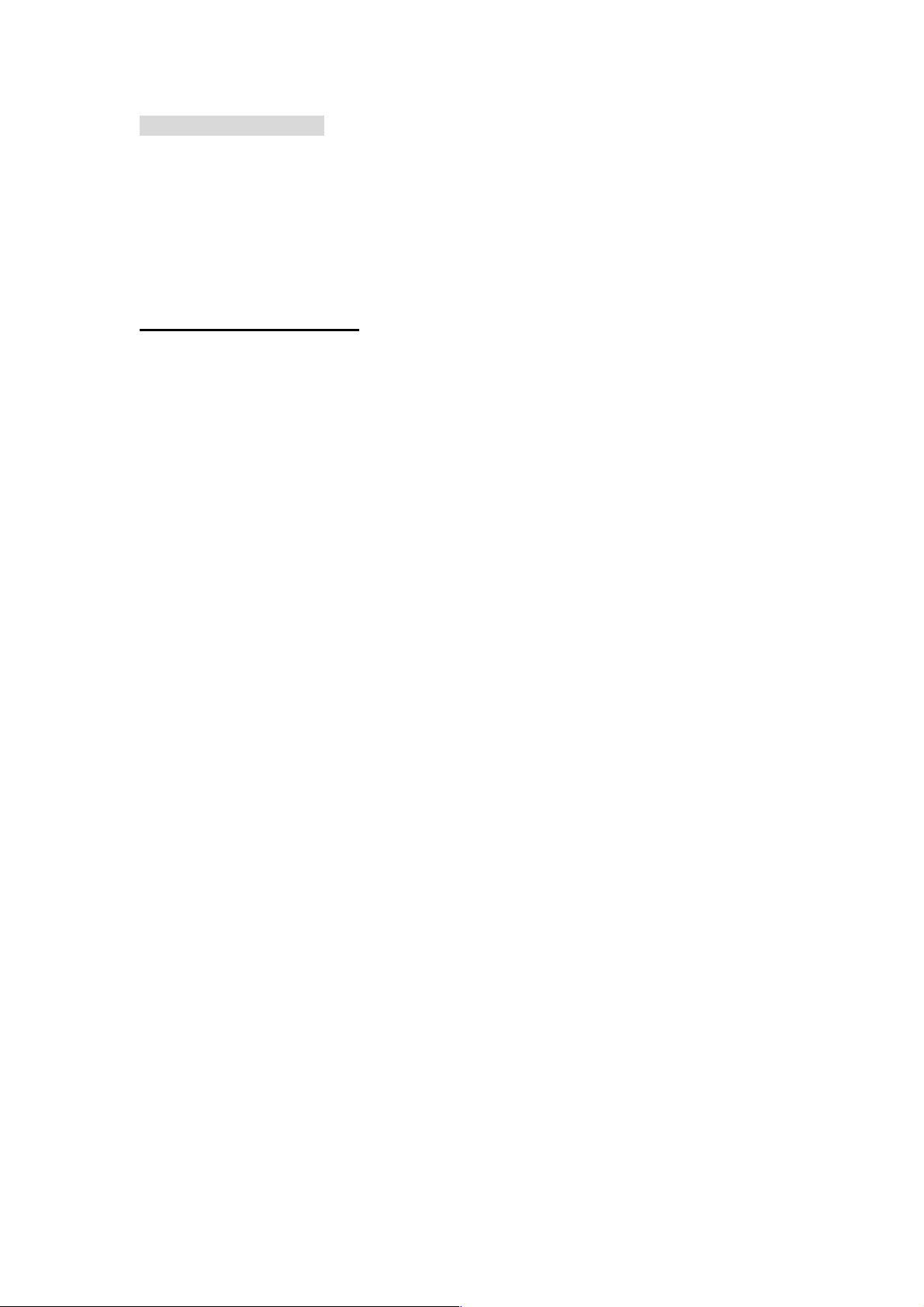
Safety Instructions
This product has been engineered and manufactured to assure your
personal safety. However, improper use can result in potential electric
shock or fire hazards. In order not to defeat the safe-guards incorporated
in this instrument and its accessories, please adhere to the following
instructions when installing, operating and servicing.
Power Source Warning
A marking label attached on the rear side of the adapter (supplied)
indicates the correct power source for this equipment. Operate this
product only from an electrical outlet with the voltage and frequency
indicated on the product label. Incorrect power source may result in a
risk of electric shock or fire. If you are uncertain of the type of power
supplied to your home, consult your local power company or appliance
dealer.
Only use the power cord and adapter provided by the manufacturer.
Internal component may be damaged if you use a different adapter to
power this product. To avoid electric shock and fire hazard, match the
plug and outlet connections carefully, then fully insert. If the plug fails to
fit the outlet, please contact an electrician to update your power outlets.
Do no t o v erload e l e ctrica l o u tlets , e x t ensio n c o r ds, or i n t e gral c o n v enien c e
receptacles as this can result in a risk of fire or electric shock. And to
prevent power cord damage, arrange all power cords so that people
cannot walk on the cords. Do not place objects on the cords.
Place this product in a location that is close enough to an electrical outlet
and where the power cord is easily accessible to be disconnected from the
wall outlet.
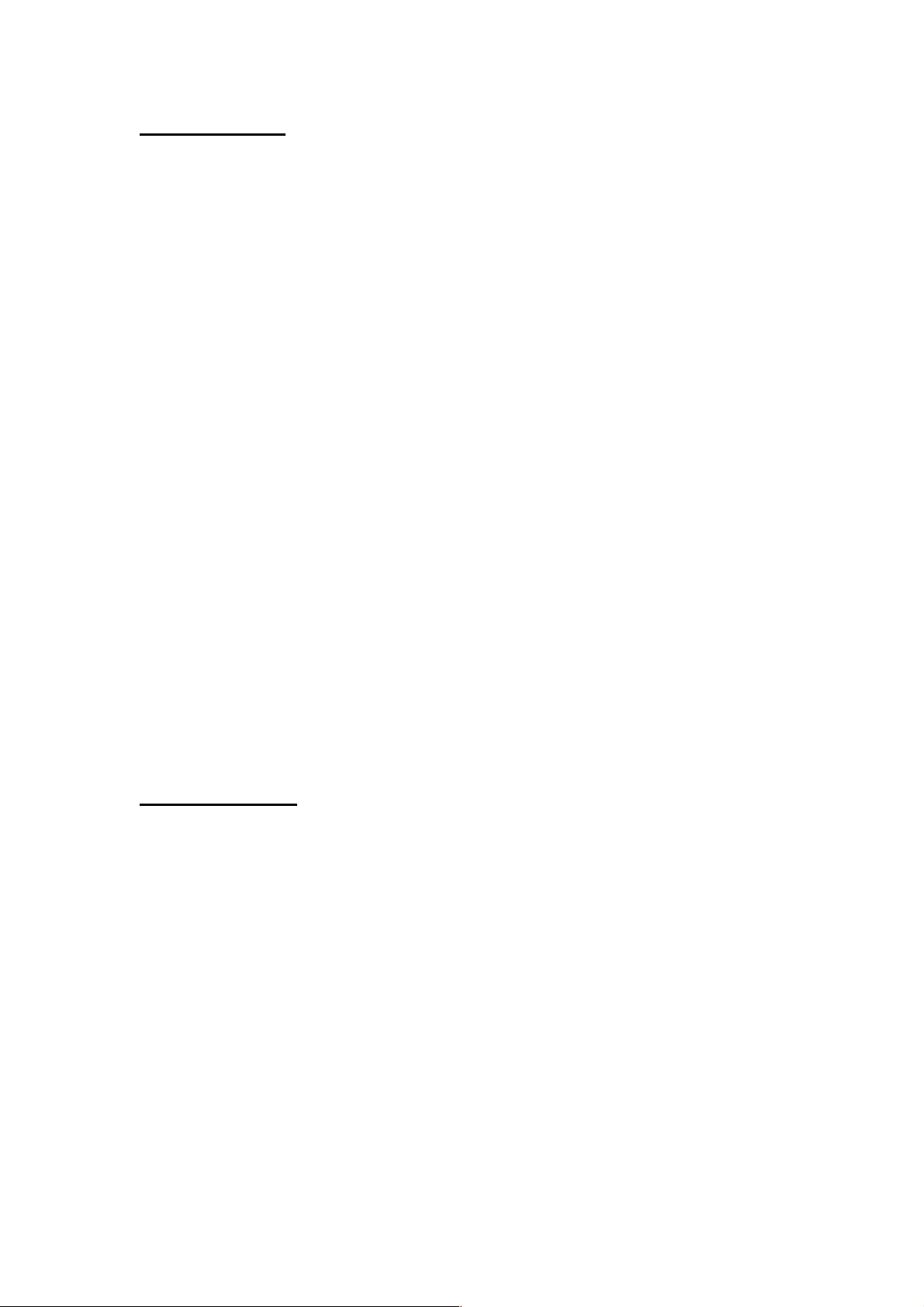
Usage Warning
To r educe the r isk of electric s hock, do no t remo ve the cove r or attempt to
disassemble this product. There are no user-serviceable parts inside.
Please refer all servicing to qualified service personnel.
Protect this product from foreign objects. Never push object of any kind
into this product through openings as they may touch dangerous voltage
points or short-out parts that could result in a fire or electric shock.
Do not expose this product to liquids, rain or moisture.
This product has ventilation openings that protect it from overheating.
Never block or cover these openings. And do not place this product near
heat sources such as radiators, heat registers, stoves or other products
producing heat.
Before cleaning or wiping this product, make sure your power cord is
already unplugged from the electrical outlet. Only use damp cloth to
clean this product, and never use a liquid cleaner or an aerosol cleaner.
During a thunderstorm, or when this product is unused for long periods of
time, unplug power cord from the wall outlet. This will prevent damage
to the product due to lightning and power-line surges.
Service Warning
Refer all servicing to qualified service personnel. For damage that
requires service, please unplug your power cord from the AC outlet first,
and contact your dealer or servicing personnel to obtain service for the
following conditions.
If there is damage to the adapter, power cord or plug.
If liquid enters this product.
If you drop this product, a heavy object falls on this product, or
damage occurs to the cover of this product.
If you expose this product to rain or water.
If this product does not operate normally by following the operating
instructions.
If this product exhibits a distinct change in performance.
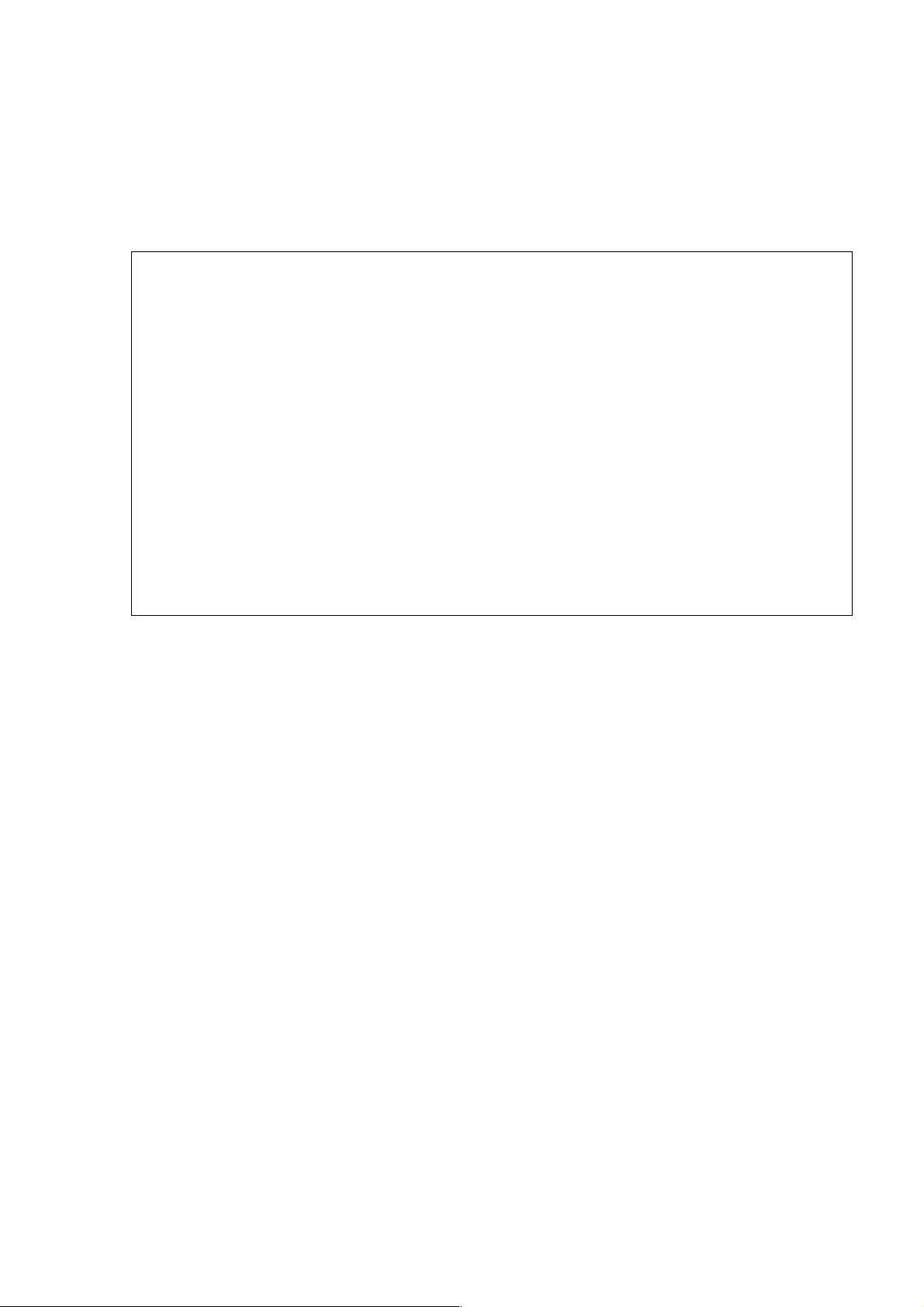
Caution
Risk of explosion if battery is replaced by an incorrect type. Dispose of used
batteries according to the instructions.
Copyright Notice
No part of this user’s manual may be copied, translated, or reproduced
including electronic form without permission from the copyright owner. We
have made effort to ensure the accuracy and completeness of this document.
However, as ongoing development is continually improving the capabilities of
our products and the content described in this manual may be changed at any
time, we cannot guarantee the accuracy of the content of this document. We
disclaim liability for errors, omissions, or future changes. The information of
this document is subject to change without notice.
This device complies with Part 15 of the FCC Rules. Operation is subject to the
following two conditions:
(1) This device may not cause harmful interference.
(2) This device must accept any interferences received, including interference
that may cause undesired operation.
License Notice and Trademark Acknowledgement
Dolby Digital:
Manufactured under license from Dolby Laboratories. Dolby and the double-D
symbol are trademarks of Dolby Laboratories.
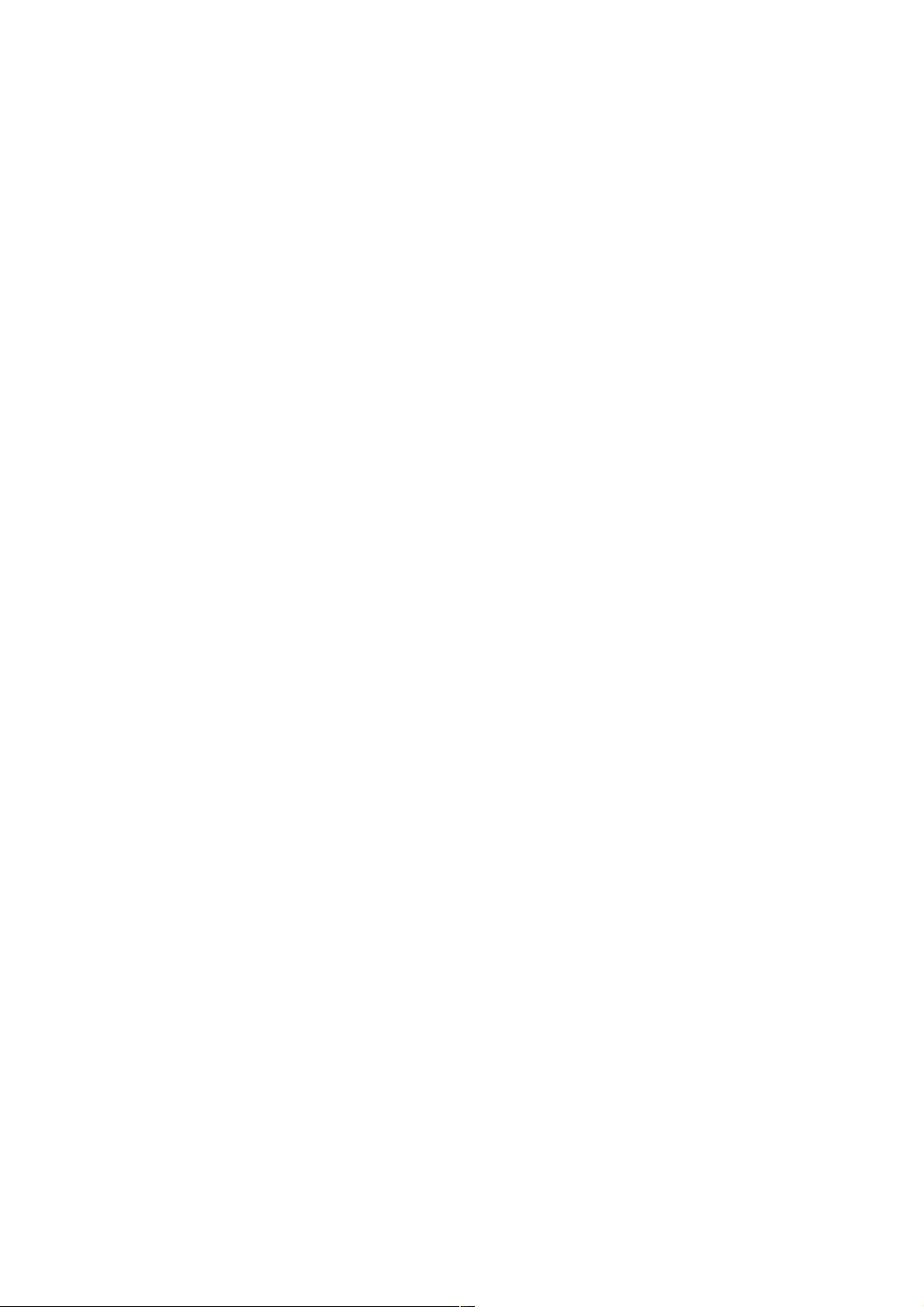
Table of Contents
1 Introduction ........................................................................ 3
Package Content ....................................................................... 3
Specification ............................................................................. 4
Front View ................................................................................ 5
Back View ................................................................................. 5
Remote Control ......................................................................... 6
2 Installation.......................................................................... 7
Cable Connections..................................................................... 7
Internet Connections ................................................................ 7
Connect USB Devices ................................................................ 9
Power Cord Connection ............................................................. 9
Switch your TV Input/Source....................................................9
3 Network Connections ........................................................ 10
Wired LAN Setup..................................................................... 11
Wireless Network Setup.......................................................... 12
PPPoE ..................................................................................... 14
BT Download........................................................................... 15
Samba Process (Simple NAS) .................................................. 18
BT & Samba Security............................................................... 18
File sharing Configuration ....................................................... 19
4 Play Media ......................................................................... 28
Video Playback........................................................................ 30
Music Playback........................................................................ 31
Photo Playback ....................................................................... 32
5 Internet Media .................................................................. 33
Picasa ..................................................................................... 33
Flickr....................................................................................... 33
YAHOO Weather...................................................................... 33
YAHOO Finance ....................................................................... 34
6 Setup................................................................................. 35
System.................................................................................... 36
Audio ...................................................................................... 37
Video ...................................................................................... 38
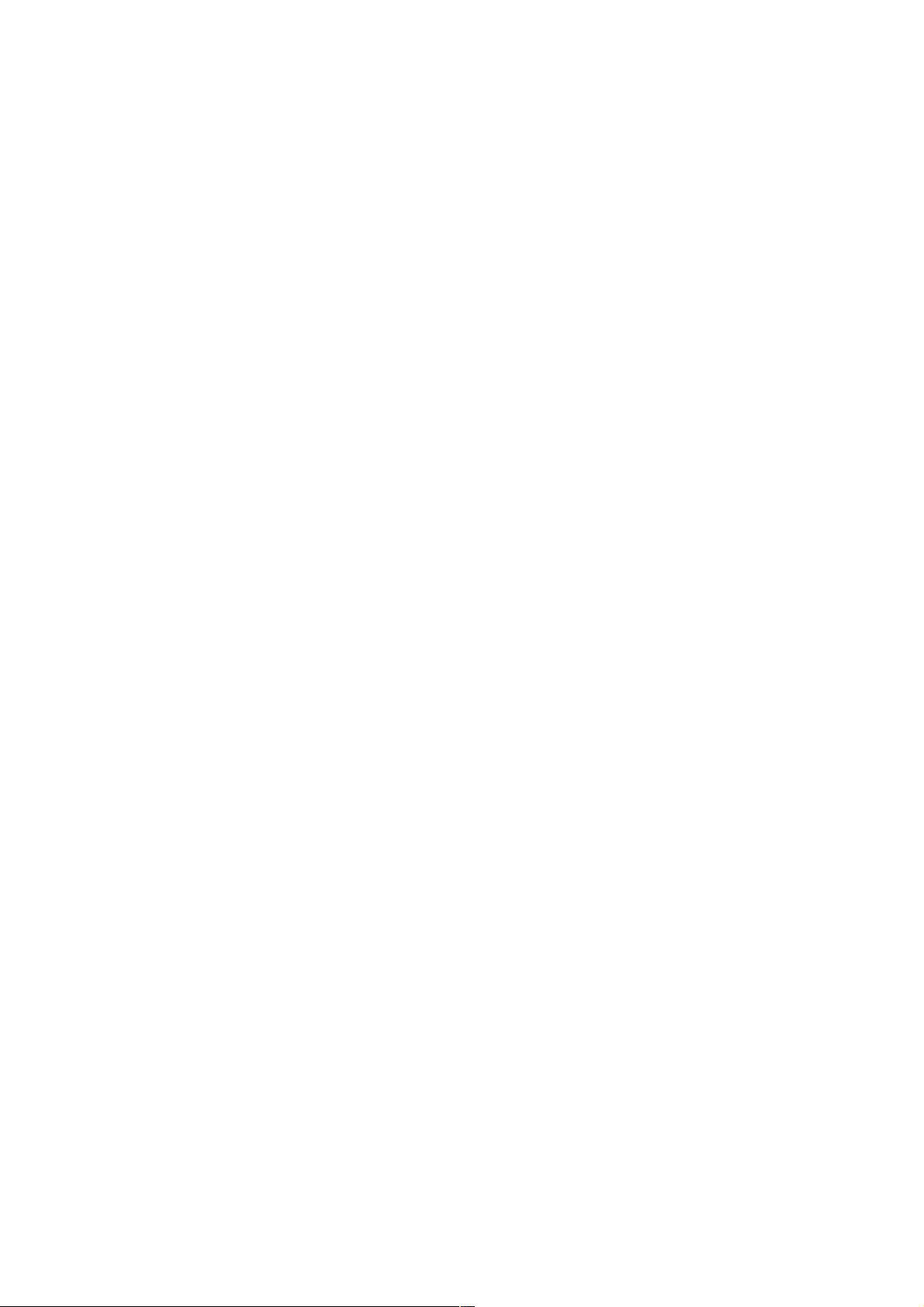
Other ...................................................................................... 39
7 Troubleshooting ................................................................ 40
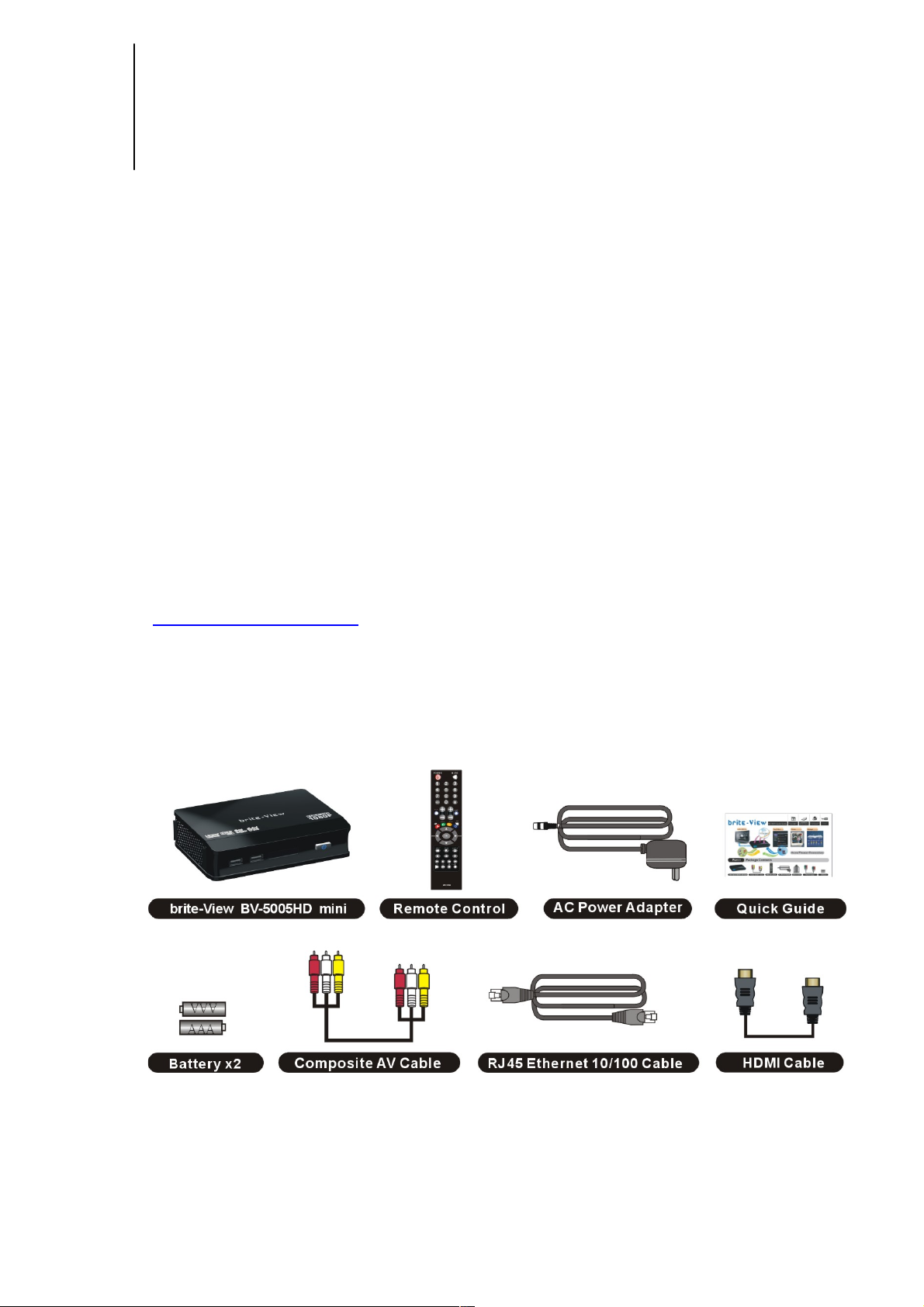
3
1 Introduction
The Product is a high -definition multimedia player and streamer connecting to the
external USB hard drives and the HD TV, bringing PC and internet entertainment
to the living room. It supports most video/audio/image formats so you do not
need to convert downloaded media to another format. You can plug in your USB
devices to the Product to play music, movies and pictures on TV by following the
on-screen display (OSD) menu. The Product can a lso access the shared fol ders on
the remote PCs through the intranet (local area network) and play the digital
media files there on your TV. It also supports high-definition media playback
with HDMI output.
Package Content
Please make sure the following items are included within your new THE PRODUCT
package. If any item is missing or damaged, please email us at
service@brite-view.com. THE PRODUCT might not be compatible with some
accessories made by other manufacturers. We highly recommend that you use
only the specific accessories we suggest.
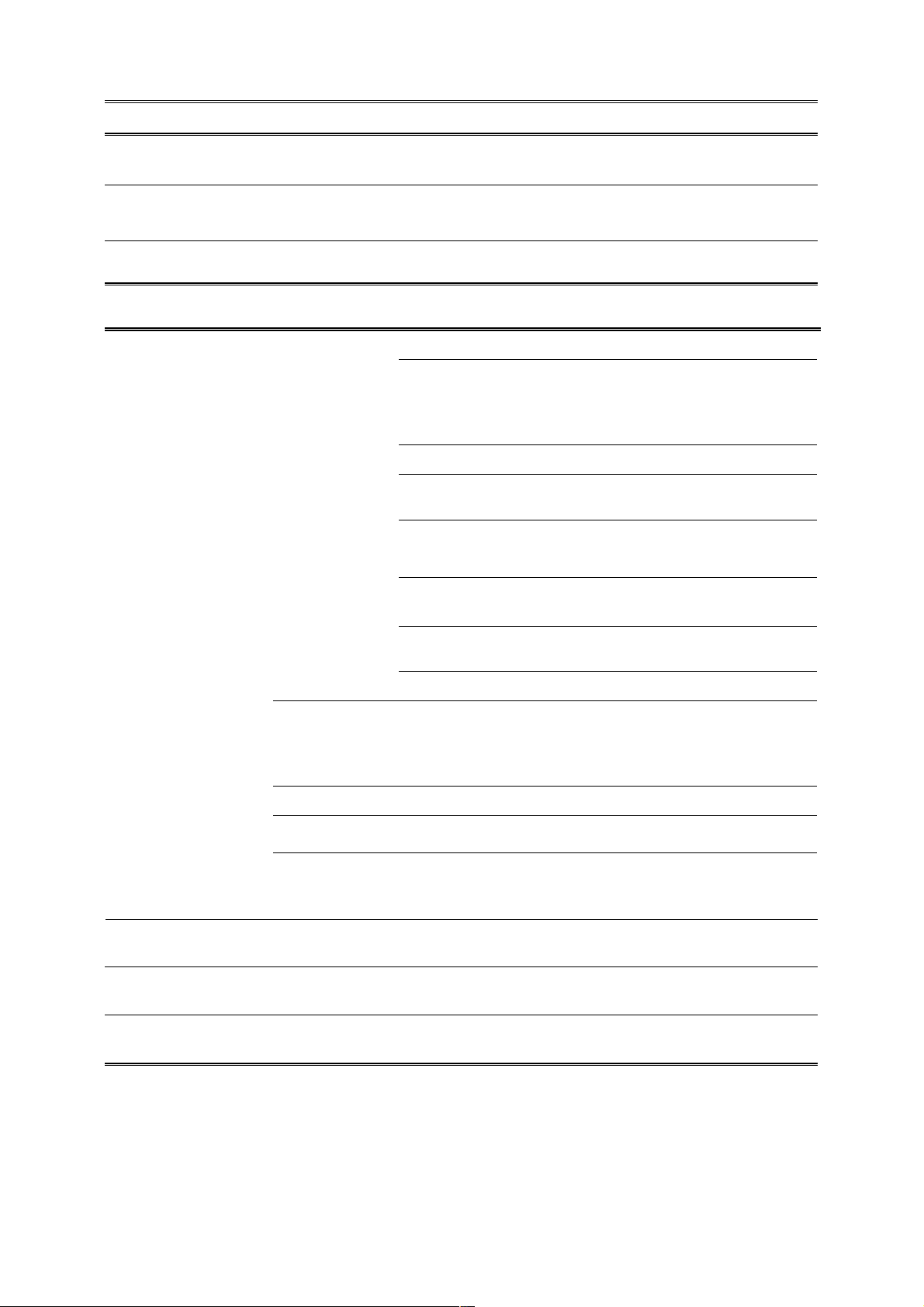
4
Specification
Interfaces
Video Output
HDMI、Composite Video
Audio Output
Audio L/R、S/P DIF (Optical)
Data Transfer
e-SATA、USB x 2、Ethernet Port
General Specifications
MPEG1 (AVI/MKV/TS/DAT/MPG/MPEG/VOB)
MPEG2
(MKV/DAT/MPG/MPEG/VOB/ISO/IFO/TS/TP)
/M2TS
MPEG4 (AVI/MP4/MKV/MOV/WMV/ASF)
DivX 3/4/5/6、Xvid (AVI/MKV/MP4/MOV)
H.264/AVC
(TS/AVI/MP4/MKV/MOV/FLV)/M2TS
VC-1 (TS/AVI/ASF/WMV)/M2TS
WMV9 (ASF/WMV)
Video
Real Video 8/9/10 (RM/RMVB)
Audio
MP3、MPEG Audio、Dolby Digital、DTS 、
WMA、PCM、LPCM、ADPCM、FLAC、WAV、
AAC、RA、OGG、MKA
Photo
HD JPEG、GIF、PNG、BMP、TIF、TIFF
Subtitle
SRT、SMI、SUB、SSA、IDX+SUB
Support Media
Format
HDD Device
File Systems
EXT3、NTFS、FAT16/32、HFS+
Decoding
Up to 1080p (RMVB up to 720p)
Output
Up to 1080p
Power Supply
100~240V ±10% input voltage/ 5V @ 3A
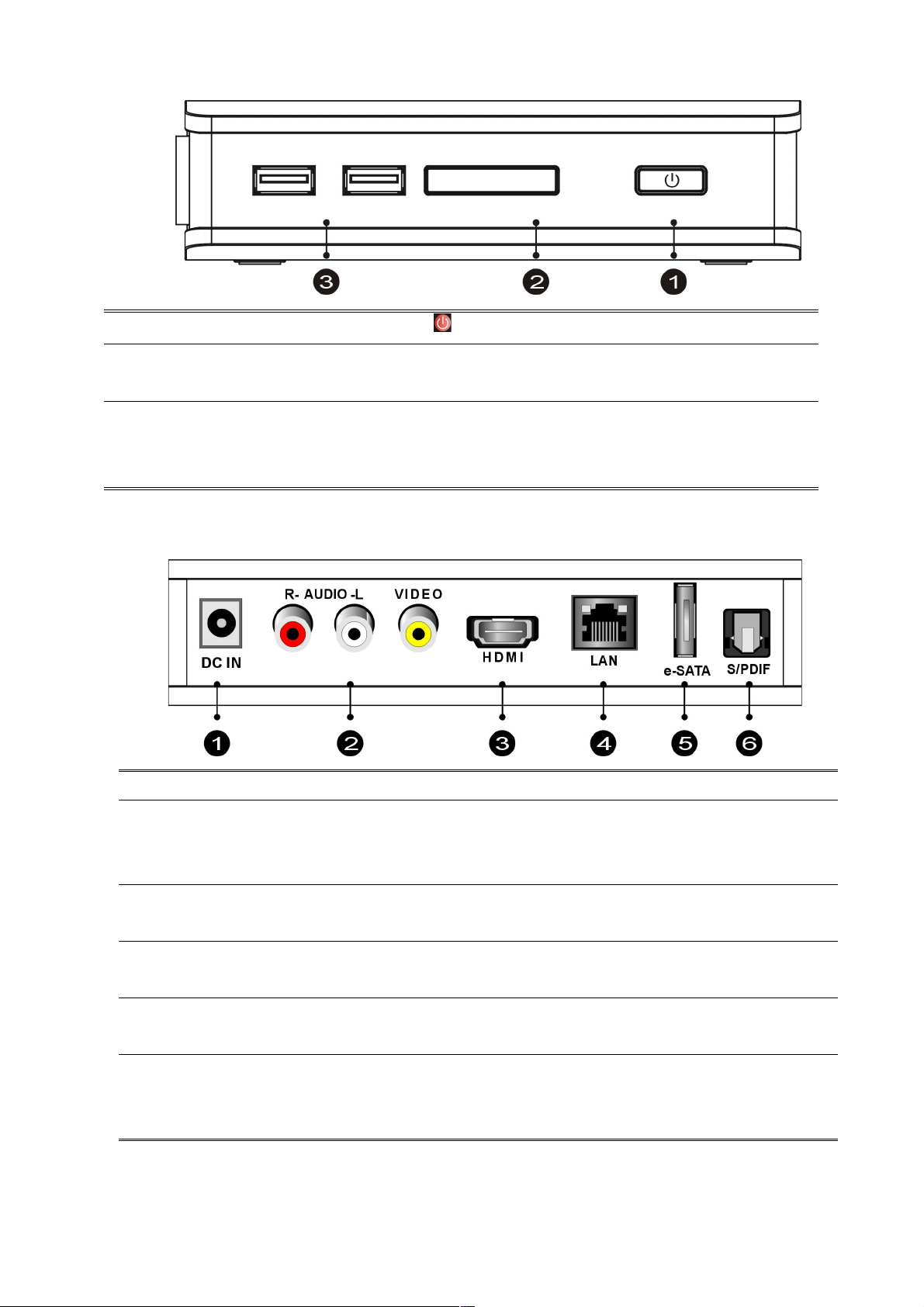
5
Front View
Back View
①
DC IN
Connects to the DC output of the power adapter.
②
AUDIO L/R/
VIDEO
Connects to the display with the VIDEO IN/
AUDIO L/R IN jacks on the display using VIDEO
(Yellow)/ AUDIO L (White)/R (Red) cables.
③
HDMI OUT
Connects to the HDMI jack on the display; a
single cable transmits both audio and video data.
④
LAN
Connects to the RJ-45 Ethernet 10/100 based
network. Not compatible with the telephone line.
⑤
e-SATA
Plug the supported e-SATA devices into e-SATA
ports, such as e-SATA hard drives.
⑥
S/PDIF
Connects the Product to a display that has an
optical digital audio port, using an optical digital
audio (also called S/PDIF) cable.
①
Power
Press to turn the Product on.
②
Network LED
The LED blinks when The Product accesses to
Network.
③
USB Port
Plug the supported USB devices into USB ports,
such as USB hard drives, cameras, camcorders
and wireless USB dongles.
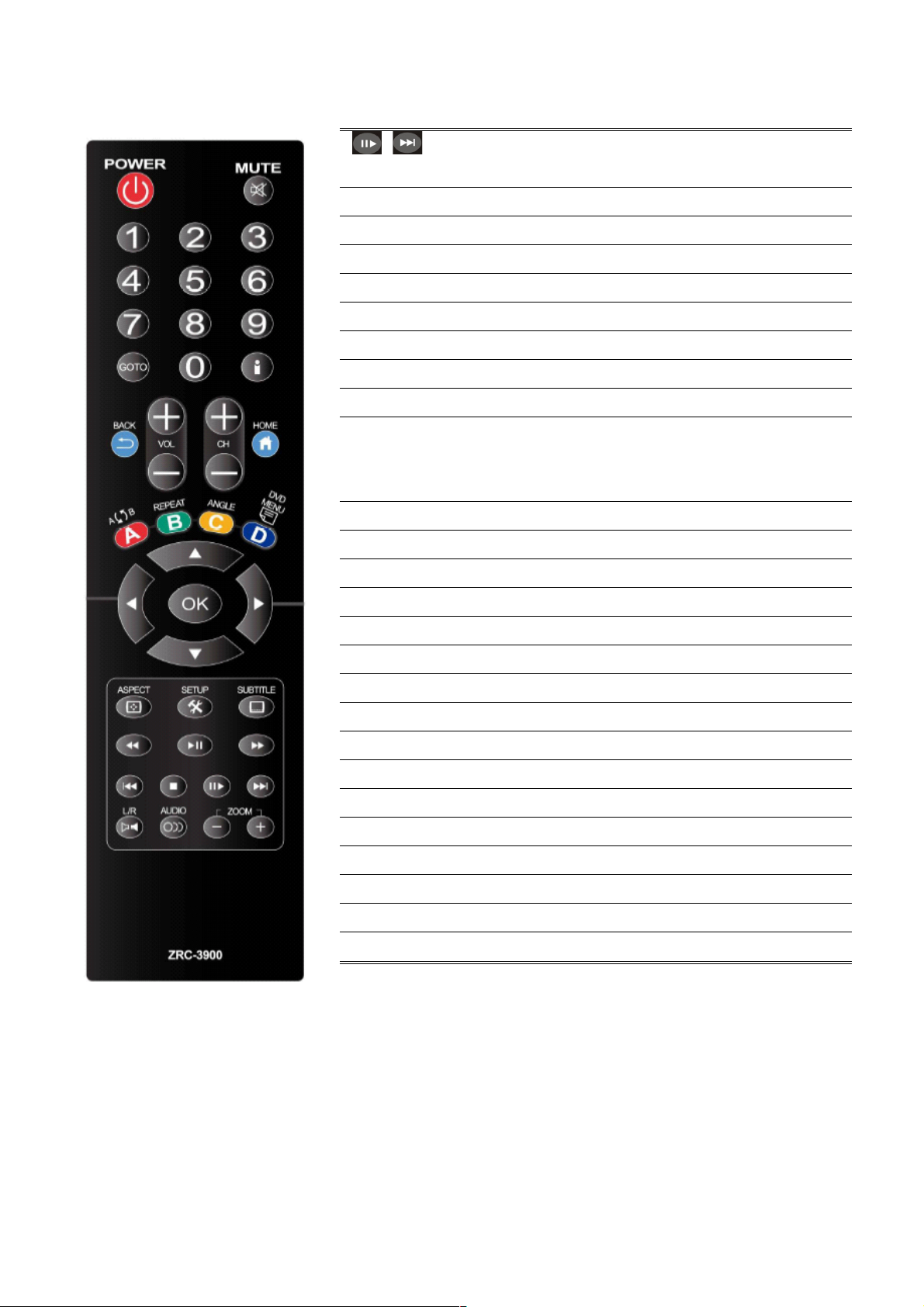
6
Remote Control
POWER
Press to turn on the Product; press again to switch to
stand-by mode.
MUTE
Press to mute the sound.
Numeric Buttons
0-9 number keys for selecting desired options.
GOTO
Video/movie chapter and time point selection.
Display the information of media files while in play mode.
BACK
Return to the previous display.
VOL + / -
Increase/decrease the volume.
CH + / -
Reserved keypad for further application.
HOME
Hot key to the main OSD menu.
REPEAT A-B
Press once to mark desired repeat point A; press again to
mark desired repeat point B; press yet again to turn this
feature off
REPEAT
Enable/disable repeat of file playback.
ANGLE
Switch DVD display angles.
DVD MENU
Press to pop up the special function list on different mode.
Navigate through menu screen or media libraries.
OK
Confirm or select.
ASPECT
Adjust aspect ratio
SETUP
Enter setup menu
SUBTITLE
Switch subtitle files.
Play/pause selected file.
MULTI-FUNCTION: Refer to the instructions in the screen.
Return to previous file. / Go to next file.
Stop playback and return to the previous screen.
Play films in slow mode.
L/R
Enable/disable Left/Right speaker.
AUDIO
Switch multilingual outputs.
ZOOM
Zoom video or image display on screen.
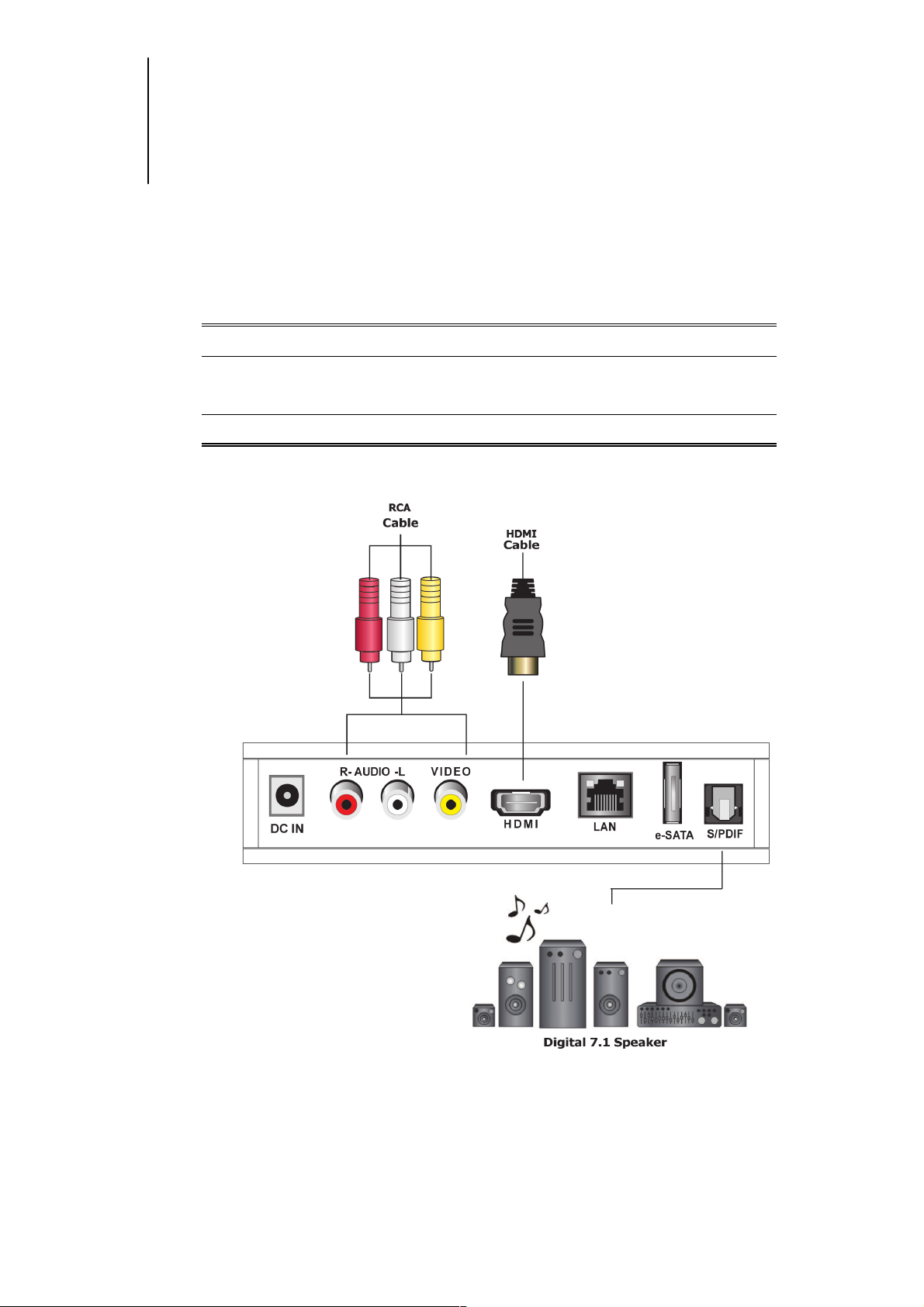
7
2 Installation
Cable Connections
Match the cables to the connections on your TV or display. Your choices
of connection include:
HDMI
For both audio and video output
RCA Cable
For composite video (yellow) and stereo
audio (white and red)
S/PDIF
For audio output
Internet Connections
Connect the Product to the home network through wired LAN
(Option A) or wireless LAN (Wi-Fi 802.11 b/g/n) (Option B)
A. Plug the Ethernet cable to the “LAN” jack on the rear panel of The
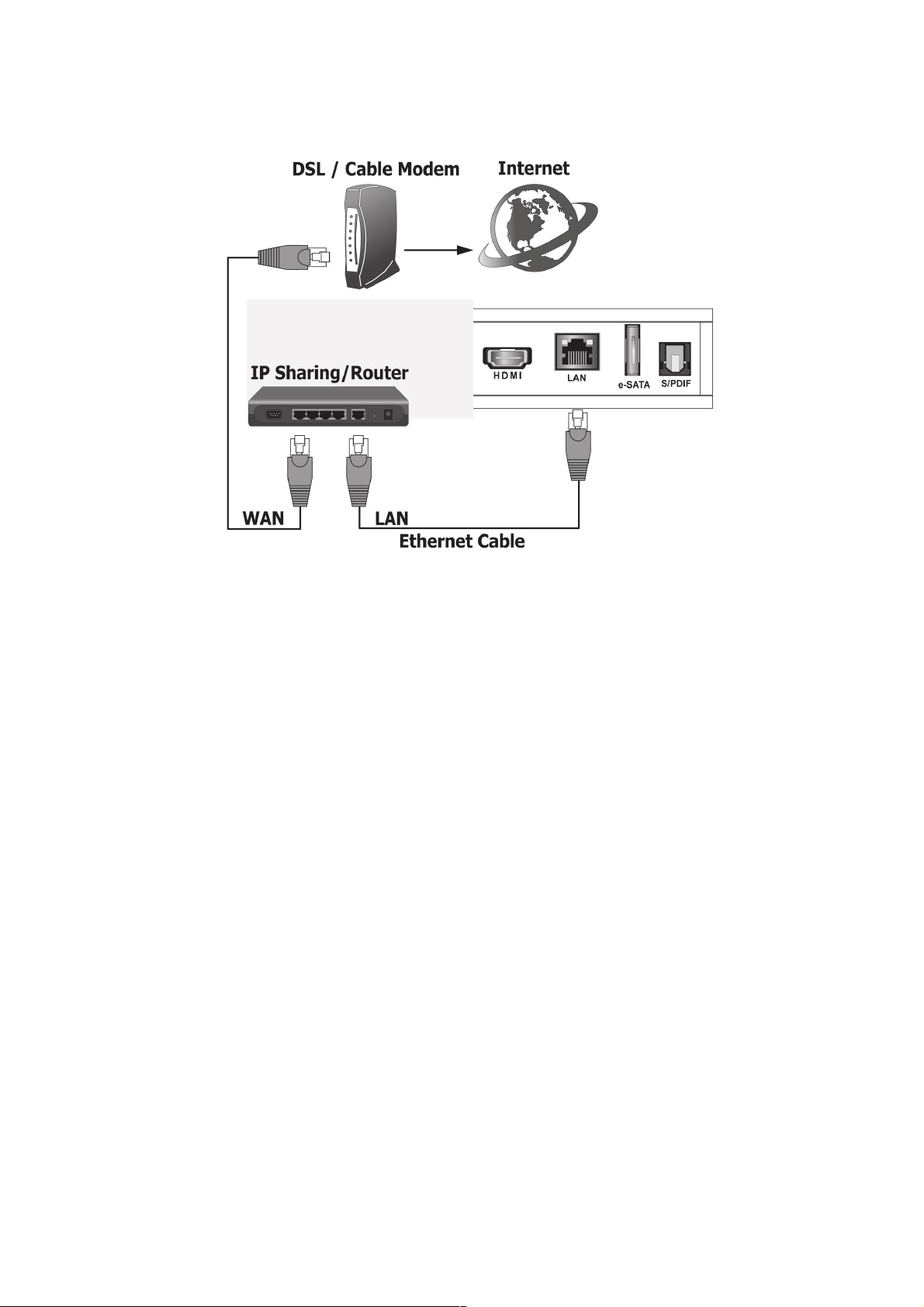
8
Product, for wired Internet connection. The Product will detect
the network automatically.
B. If you have the optional wireless USB dongle we approved, it is
possible to connect The Product to the network wirelessly using
Wi-Fi 802.11 b/g/n. You need to plug the USB dongle into one of
the USB port on the front panel of the Product and connect to the
internet through wireless IP sharing router. You may need to
know your wireless AP, name of the router, and encryption keys
in order to set up correctly.
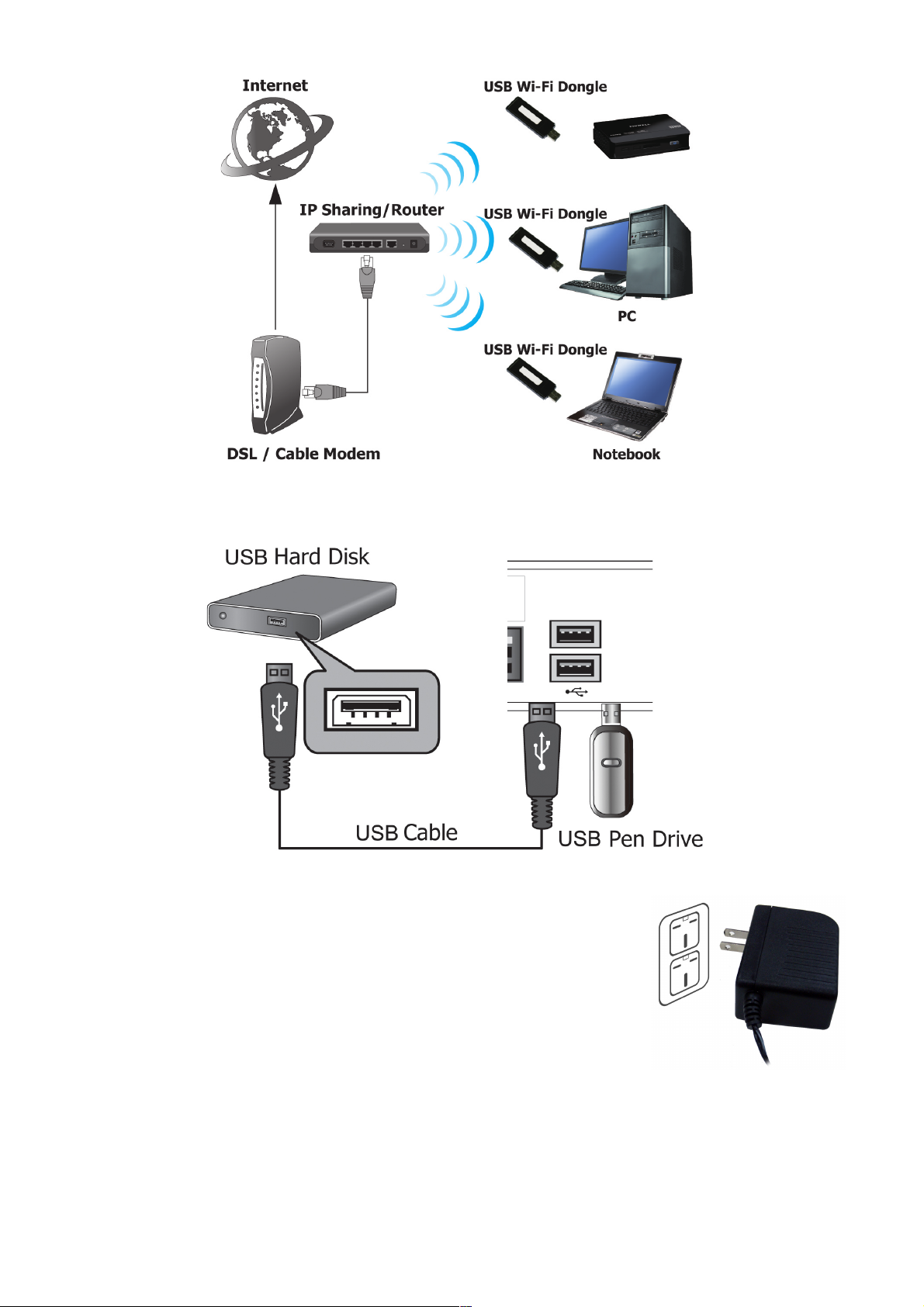
9
Connect USB Devices
Power Cord Connection
Plug one end of the power cord into the back of
the Product and the other end into a power
outlet. The Product will start automatically
without pressing any other button once the
power is connected.
Switch your TV Input/Source
After choosing the desired video and audio connection, you need to
select appropriate video input mode using the remote control for your
TV/display to switch to the corresponding video output by pressing the
Input/Source button on the remote control.
BV-5005HD mini
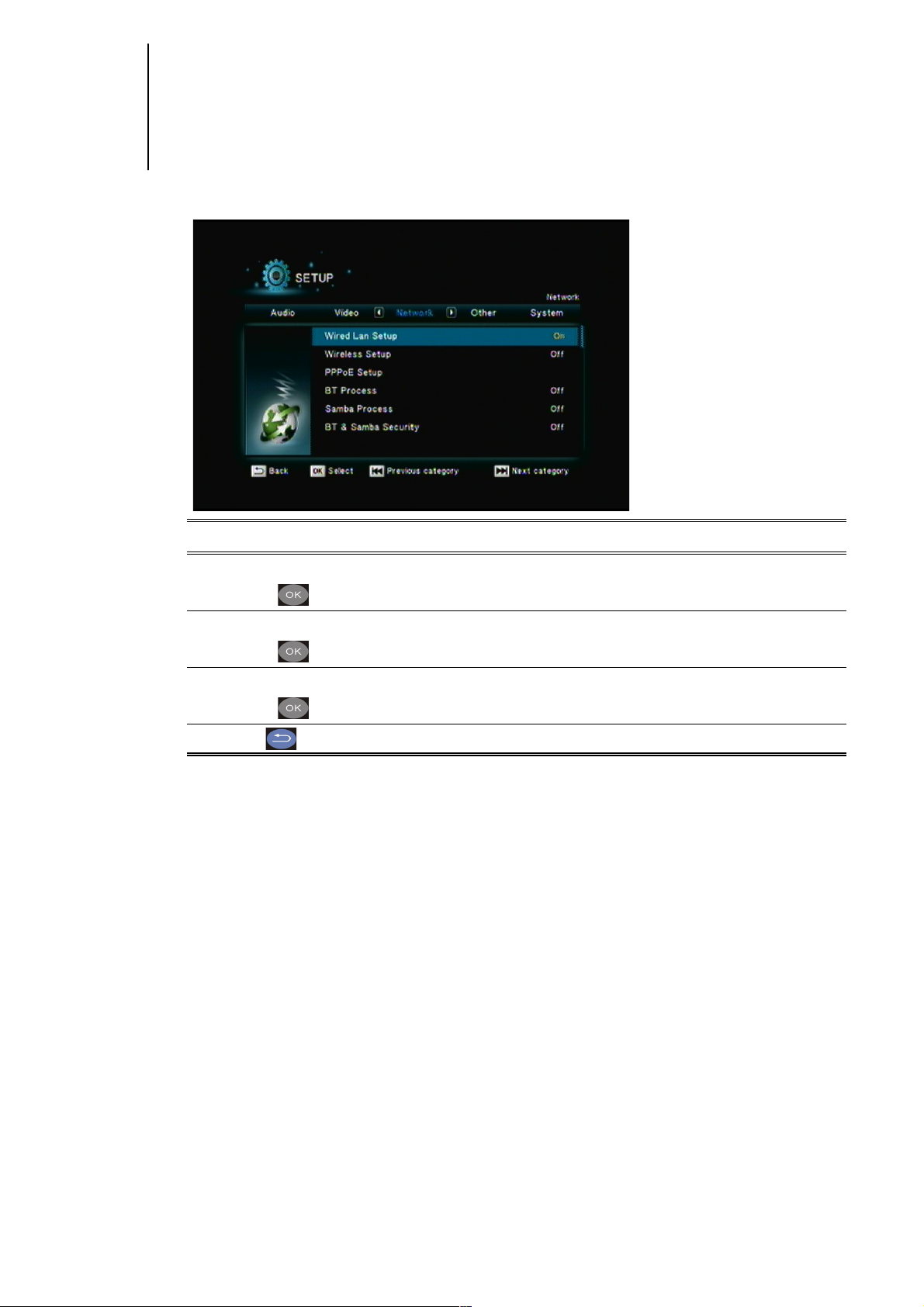
10
3 Network Connections
Remote
Description
Direction Keys
+
To access SETUP on the main menu.
Direction Keys
+
Enter “Network” setup menu.
Direction Keys
+
Select the item for adjustment.
Go back to the previous page.
If your wired network equipment such as the IP Sharing router or AP
(Access Point), uses DHCP to assign IP address, by default the Product
will automatically request the IP and other related information to set up
The Product over the network in DHCP mode (under Setup> Network
>Wired). If your network does not have DHCP server, switch to the
Static IP mode (under Setup> Network >Wired) and set up various
parameters manually. If you have a compatible wireless USB dongle,
and have already set up the wireless router/AP according to the
instructions that come with the dongle, please enter Setup>
Network> Wireless mode to input the WEP or WPA keys.
