Page 1

1
Scouting Cam BLACK400phone
Instruction Manual
BRAUN PHOTO TECHNIK GmbH
Klingenhofstraße 72
90411 Nürnberg
www.braun-phototechnik.de
Page 2
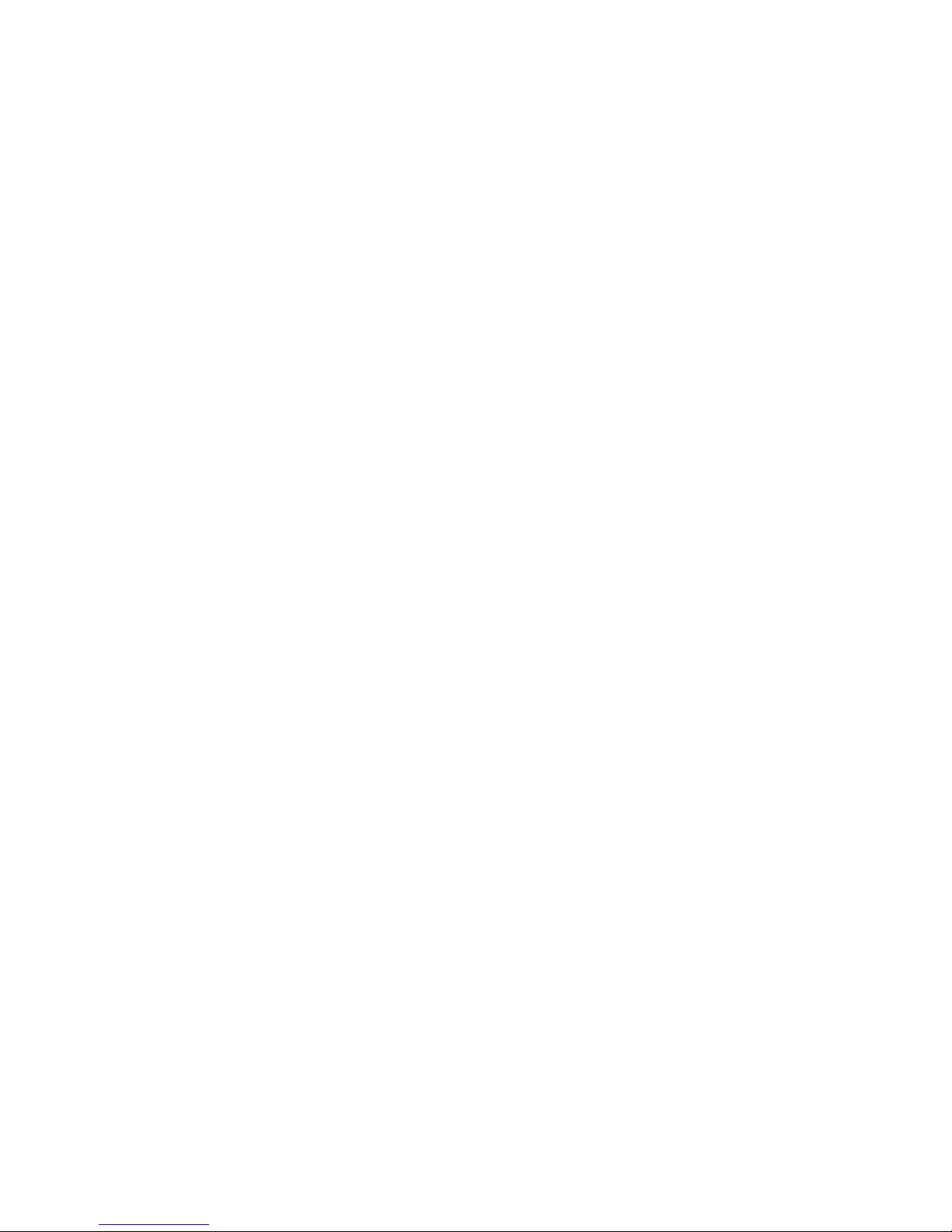
2
Inhalt
1. Caution ............................................................................................................... 3
2. Instructions ........................................................................................................ 4
2.1 Camera Body Interface ................................................................................. 5
2.2 Camera components and features ................................................................ 5
2.3 Shooting Information Display ........................................................................ 6
2.4 MMS Function ............................................................................................... 7
2.5 Supported Format ........................................................................................... 7
3. Easy Operation .................................................................................................. 7
3.1 Power Supply ................................................................................................ 7
3.2 Insert the SD-card and the SIM-card ............................................................... 7
3.3 Power on and enter into the ON Mode ............................................................ 8
3.4 Enter into the TEST Mode ............................................................................... 8
3.4.1 Custom Settings ....................................................................................... 8
3.4.2 Manual Capturing ..................................................................................... 8
3.4.3 View Images or Videos ............................................................................. 8
3.4.4 Send MMS ................................................................................................ 9
3.5 Power Off ........................................................................................................ 9
4. Advanced Operations ........................................................................................ 9
4.1 Settings Menu ............................................................................................... 9
4.1.1 Photo Setting ....................................................................................... 10
4.1.2 Video Setting ........................................................................................ 10
4.1.3 System Setting ...................................................................................... 11
4.1.4 MMS Menu ............................................................................................. 12
4.1.5 SMTP Menu ............................................................................................ 13
4.1.6 Fix the setting on the computer ............................................................... 13
4.1.7 Default ................................................................................................. 18
4.1.8 General Settings ..................................................................................... 18
4.1.9 Set Camera Mode ................................................................................ 18
4.1.10 Format SD-Card ................................................................................... 18
4.1.11 Set Photo Size ..................................................................................... 19
4.1.12 Set Video Size ..................................................................................... 19
4.1.13 Set Date and Time ............................................................................... 19
4.1.14 Set Multi ............................................................................................... 20
4.1.15 Set ISO ................................................................................................ 20
4.1.16 Set Video Length.................................................................................. 20
4.1.17 Set Interval ........................................................................................... 20
4.1.18 Set Timer ............................................................................................. 21
4.1.19 Set MMS Mode ..................................................................................... 21
4.1.20 Enter Password .................................................................................... 21
4.2 Playback ..................................................................................................... 22
4.2.1 Viewing Photo or Video ........................................................................ 22
4.2.2 Delete Photo or Video .......................................................................... 22
Page 3

3
4.3 File Numbering ........................................................................................... 22
4.4 Firmware Upgrade ...................................................................................... 22
Appendix: Technical Specifications .................................................................... 24
1. Caution
1) Do not drop, knock or shake the camera.
2) The working voltage of the camera is 7.5 to 9.0 V. The camera is supplied by
rechargeable lithium battery.
3) Remove battery from camera if camera is not be used for some time.
4) Only use the supplied power supply, as otherwise danger of fire and
electrocution.
5) Please unlock the write-protect before inserting the SD-card.
6) Please insert the SD-card when the power switch is at OFF position before
testing the camera.
7) Please do not insert or take out the SD-card when the power switch is at ON
position.
8) It is recommended to format the SD-card by the camera when used at the first
time.
9) The camera will be in USB mode when connected to an USB port of a
computer. In this case, the SD-card functions as a removable disk.
10) Please ensure sufficient power when having firmware upgrade, otherwise the
upgrade process could be interrupted incorrectly. If any fault occurs after
improper upgrading process, the camera may stop function properly.
11) Damage to the electronics, housing and display caused by external
influences, such as heavy jerks, electric shocks, having fallen or others aren’t
covered by the warranty.
12) As communication networks may vary reasons we can’t guarantee 100%
sending and receiving MMS.
13) Don’t dismantle or repair the camera. If repair is required, ask an expert or
technical service centre.
14) Keep the camera out of reach of children.
Page 4
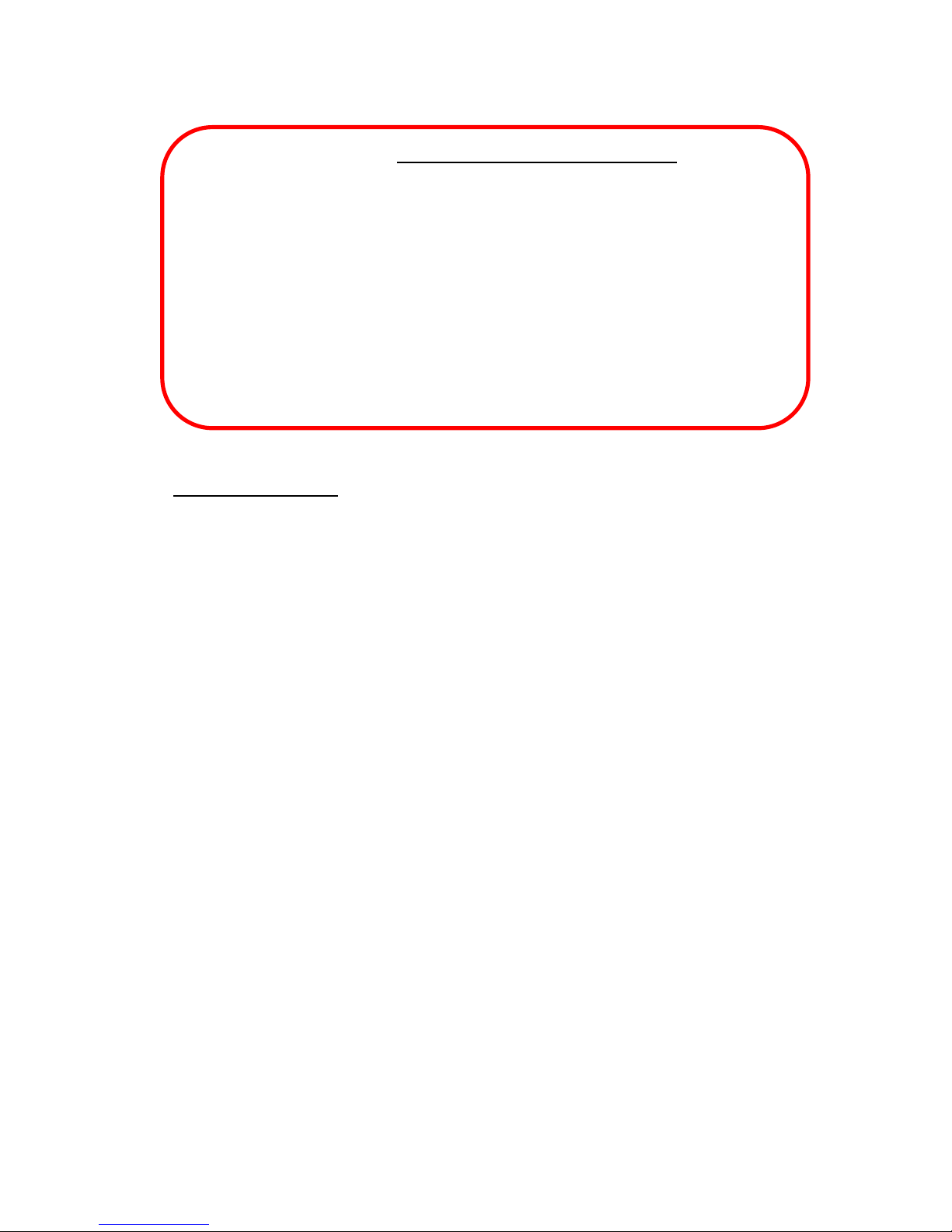
4
Attention! Legal and privac y protection
Please inform yourself carefully about the legal regulations in your
country concerning to data protection, personal identification,
copyright, duty of notification and privacy laws before using this device.
The Braun Photo Technik GmbH assumes no liability for violations
against the Federal Data Protection Act and other legal regulations!
Privacy of individuals must be preserved. Prepare your camera only at places
where this is guaranteed.
Recording s with people have to be deleted, if there is no agreement for
publishing.
T he area of recording has to be displayed clearly to all public entry points.
MMS/SMTP Function!
Please note that the MMS/SMTP function will effect MMS costs. Therefore, please
inform yourself about your MMS charges by contacting your mobile phone provider.
2. Instructions
Thank you for purchasing BRAUN Scouting Cam BLACK400phone. This camera is a
surveillance camera working automatically. It can be triggered at once by any
Page 5

5
movement of human (or animals) in a certain region of interested (ROI) monitored by
a high sensitive Passive Infrared (PIR) motion sensor, and then automatically
captures high quality pictures (up to 12MP) or records 1080p HD video clips (WVGA
or QVGA).
At sunrise the unit begins to take color photos and video until there is insufficient light
(dusk) when it begins to take infrared (monochrome) photos and video.
Easy to use, 2.5-inch colour LCD display, supports MMS/email via GSM network.
2.1 Camera Body Interface
The camera has the following I/O interfaces: USB connector, SD-card slot, TV output
and external DC power connector.
2.2 Camera components and features
1) Test Indicator
2) Low Battery Indicator
3) Infrared Flash
4) PIR
5) Lens
6) Lock
7) Lock hole
Page 6
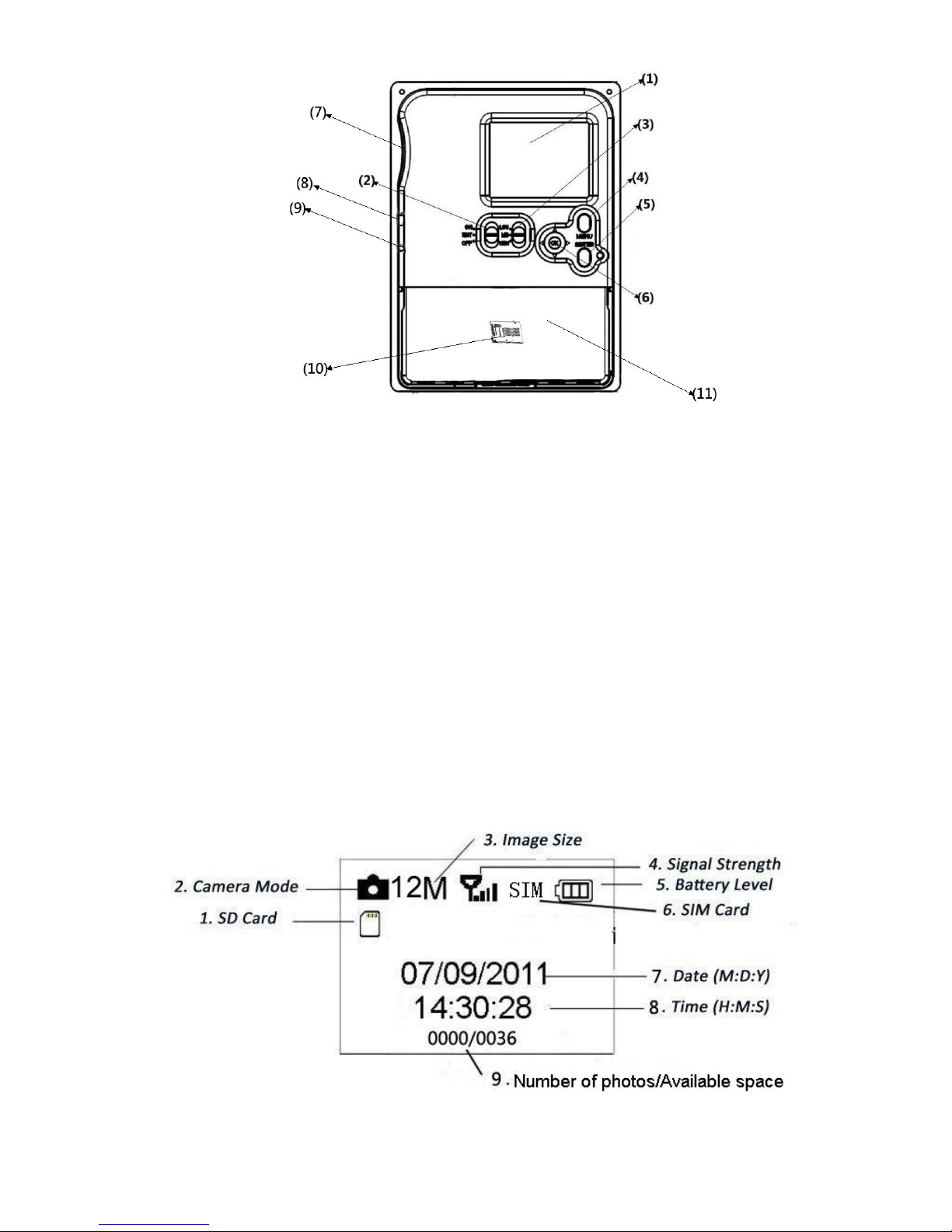
6
1) 2.5 inch Color LCD Display
2) Power Switch
3) Distance Switch
4) Menu Switch
5) SHUTTER Switch
6) Select Switch
7) SD-Card Slot
8) USB Connector
9) TV Out Connector
10) SIM-Card Slot
11) Battery Compartment
2.3 Shooting Information Display
When the camera is turned on (the power switch is slided to TEST position), the
shooting information will be displayed in the monitor.
Page 7
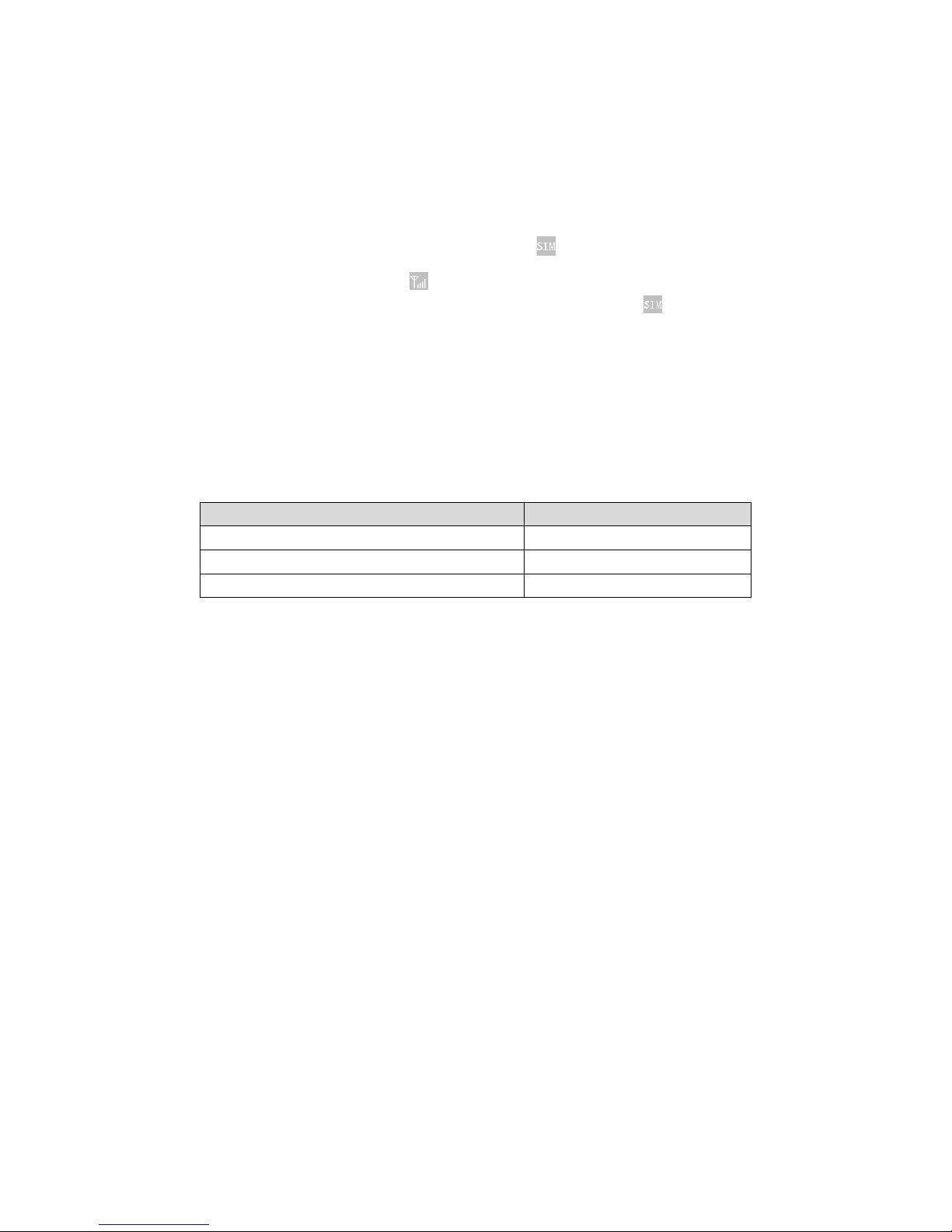
7
2.4 MMS Function
This camera can send pictures instantly to your mobile device via the GSM network.
You will be alerted only when something has happened; for sending an MMS via the
GSM network you need to make the settings in the software first. Review the related
information in Chapter 4.1.4 Settings Menu “MMS”.
SIM card icon: There are two SIM card icons. means that the SIM card is
inserted and it works properly. means that the network signal in your area is
very good. Without inserting the SIM card or low signal strength, will disappear.
There are 5 submenu settings for the MMS function, including: APN, MMSC, WAP
Gateway, MMS Phone, MMS Mail (refer to Chapter 4.1). MMS Set means that the
correct MMS settings according to your network are applied. Send to means input
the phone number or email address, to which you want to send. All 5 submenus
must have correct settings.
2.5 Supported Format
Item Format
Photo JPG
Video AVI
File Format FAT32
Here are some important notices. You don’t need to concern about the file
system format of the camera unless you have problems with reading the SD-card by
your other equipment. If this happened, please format the SD-card in the camera or
in a computer at first and then reinsert the card into your camera to make a try.
3. Easy Operation
3.1 Power Supply
Open the battery cover. Confirm that the power switch is in OFF position, insert the
fully charged lithium battery into the compartment. Replace the battery cover.
When in Test Mode, camera will be automatically shut down to save power if
without any operation within 3 minutes; it could be waked up by any movement
detection.
When in low-battery state, camera will be also automatically shut down. Please
change the batteries in time.
If you have set the MMS function, it will send you a SMS or Email to indicate the low
battery situation.
3.2 Insert the SD-card and the SIM-card
Insert SD-card into the card slot with marked side downwards.
Please note that the SD-card can only be plugged in one direction. Make sure that
Page 8
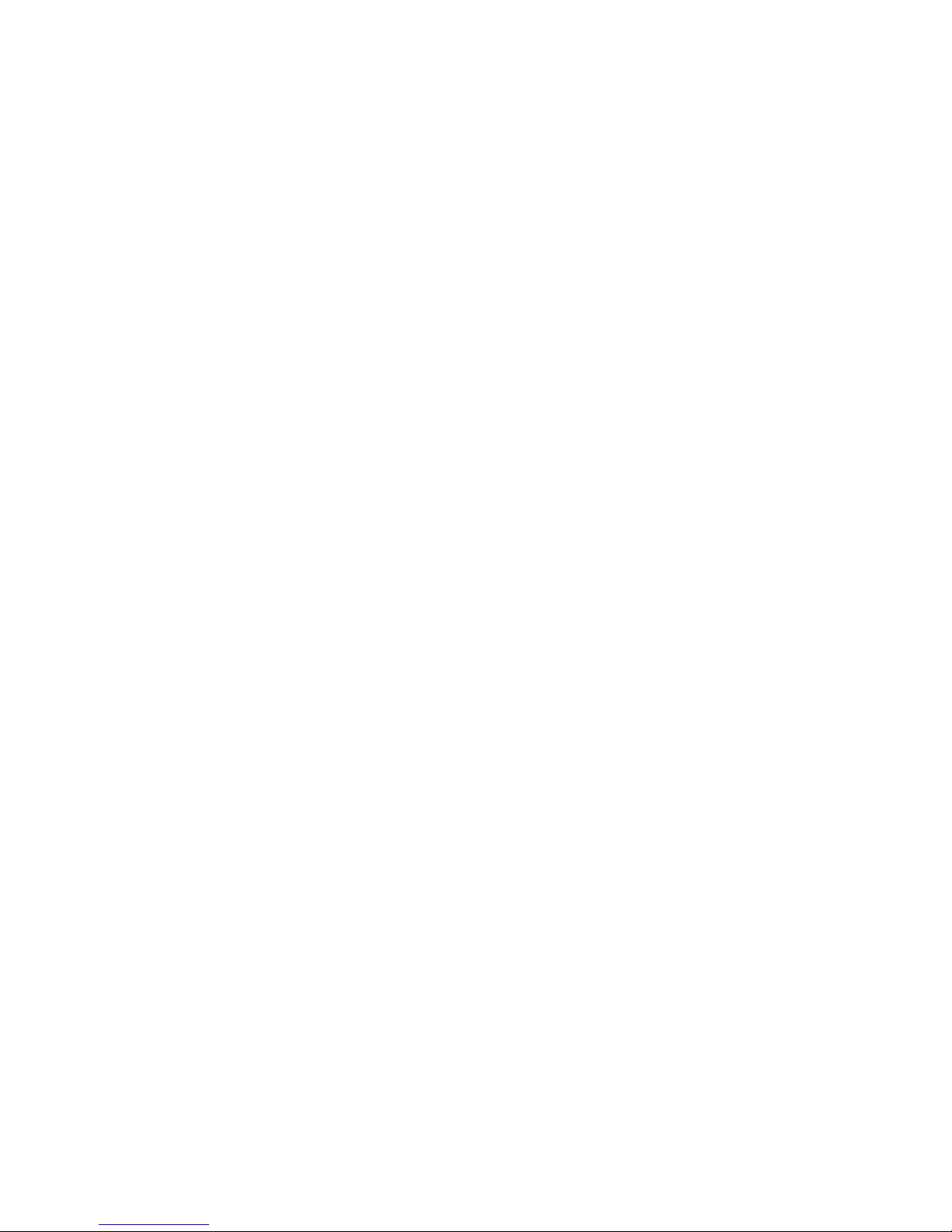
8
the write-protect switch of the SD-card is on the “write” position.
When use MMS/e-mail function, be sure to insert SIM-card into the SIM-card slot
with angle in the lower left.
3.3 Power on and enter into the ON Mode
Before switching on, please pay attention to the following:
1. Avoid temperature and motion disturbances that could be construed as animals
or humans such as trees that are exposed to direct sunlight for much of the day or
any other heat source. These may cause false triggers
2. The height from ground for placing the camera should 1 meter with the object.
For example for deer waste height is good size appropriately. In general, one to two
meters are preferred.
Slide the power switch to the ON position to power on the camera and enter into
the ON mode.
After switching on the camera, the motion indication LED (red) will blink for about
15s. The 15s is a buffering time before automatic capturing photos or videos, e.g. for
closing and locking the bottom cover, fixing the camera on a tree and walk away.
In ON mode, the camera will take pictures or videos automatically according to the
default settings or previous custom settings. The camera has the sound recording
function, so the sound will be embedded in the video clip while capturing a video.
3.4 Enter into the TEST Mode
Slide the power switch to the TEST position to enter into the TEST mode. There are
some functions in TEST mode: Custom settings, manual capture, preview.
3.4.1 Custom Settings
Press the MENU switch to enter into menu setting. The camera can be taken over
control to manually customize the camera settings which display on the camera or
external TV monitor. The detailed operations will be described in “Advanced
Operations” chapter.
3.4.2 Manual Capturing
You can press SHUTTER to manually capture photos or recording video.
3.4.3 View Images or Videos
There are two ways to view the captured images or videos:
1. LCD screen on camera
2. TV monitors which connects to camera with TV cable
Turn right the select switch to view images, the latest image will be shown in the LCD
screen on camera or TV monitor. Press UP to view the previous image and press
DOWN for the next. The detailed operations like deleting images or videos will be
described in “Advanced Operations” chapter.
Page 9

9
3.4.4 Send MMS
The MMS function will be available after MMS is set to “ON” position.
3.5 Power Off
Slide the power switch to OFF position to power off the camera. Please note that
even in the OFF mode, the camera still consumes certain power at µA level.
Therefore, please remove the battery if the camera will not be used for a long time.
4. Advanced Operations
The camera has three basic operation modes (Power switch):
1) OFF mode: Power switch is at OFF position (Right).
2) ON mode: Power switch is at ON position (Left).
3) TEST mode: Power switch is at TEST position (Middle).
In the above three modes, the OFF mode is the specified safe mode when replacing
the SD-card or batteries and transporting the camera.
This chapter explains the advanced operations for customizing the camera settings.
The settings can only be customized in TEST mode.
4.1 Settings Menu
To view the camera settings menu, press MENU in the TEST mode (called settings
menu in this chapter). The settings menu will be shown on the LCD on camera or the
external TV monitor.
There are five parts setting of the camera:
Page 10

10
4.1.1 Photo Setting
4.1.2 Video Setting
Page 11

11
4.1.3 System Setting
Page 12

12
4.1.4 MMS Menu
Page 13

13
4.1.5 SMTP Menu
4.1.6 Fix the setting on the computer
You can fix Camera, MMS or SMTP setting on the computer. Run the MMSCONFIG.exe file from
MMSCONFIG folder on the CD.
Note: Please move all the files in the root directory of MMSCONFIG folder to keep the setting
available.
Page 14

14
There are following windows:
1). Fix Camera Setting on PC
Click on Camera model BLACK400phone, the following interface is displayed:
Fix the camera setting based on your need.
Menu Content Description
Camera
Resolution 12MP, 8MP, 5MP Photo size
Page 15

15
Interval 1/5/1 0/3 0 se c /m i n Waiting time between images
Multi 1/3/6/9 Number of photos taken every
time
ISO 100,200,400 The camera exposure level
Video
Resolution 1080P, 720P, WVGA, QVGA Video size
Video Length 10S, 30S, 60S, 90S The length of video
Voice On, Off If On, Video sound is recorded
System
Mode Camera, video, camera&video
Taking picture, video, picture
and video
Language English, Francais, Deutsch and
so on
Camera menu language
TV Mode NTSC, PAL TV play mode
Date/Time 02-07-2014 11:13:08 Date-Month-Year
Hour:Minute:Second
Password ON/OFF ON, OFF Password of entering camera
Password **** 4 digits
Timer
On, Off
If On, the camera only works
during this period
Start Time Start of camera working time
End Time End of camera working time
Click on Save to save your settings in the root directory of the SD card (you need to insert the SD
card in your computer). A file named Parameter.dat will be created and saved in the directory
you just selected. If you select a different directory on the computer, you need to move the
Parameter.dat file to the root directory of the SD card before inserting the card in the camera.
Click on Default to use the default settings.
Remove the SD card from the computer and insert it in the camera. Switch to TEST position to
check the settings.
2). Fix MMS Setting on PC
Click on MMS, the following interface is displayed:
Page 16

16
Select how to set up MMS Mode: Auto or Manual.
1. Auto MMS MODE
Select Country and Operator.
Please pay attention to your costs per MMS!
Then add phone number or email address for receiving pictures.
2. Manual MMS MODE
Contact your mobile phone network operator for all the required information: APN, MMSC, IP
and Port and enter.
Please pay attention to your costs per MMS!
For receiving pictures, please add phone number or email address.
Click on Save to save your settings in the root directory of the SD card (you need to insert the SD
card in your computer). A file named Parameter.dat will be created and saved in the directory
you just selected.
Please pay attention that “SMTP Function” must be in “OFF” mode.
Page 17

17
3). Set up SMTP Function on PC
Click on SMTP, the following interface is displayed:
1. Auto MMS MODE
Select Country and Operator.
Select sending email provider, address and password.
Please pay attention to your costs per MMS!
Then add another email address for receiving the pictures.
2. Manual MMS MODE
Contact your mobile phone network operator for all the required information: APN, MMSC, IP
and Port and enter.
Please pay attention to your costs per MMS!
Then add sending email address and password.
For receiving pictures, please add another email address.
Click on Save to save your settings in the root directory of the SD card (you need to insert the SD
card in your computer). A file named Parameter.dat will be created and saved in the directory
you just selected.
Remove the SD card from the computer and insert it in the camera. Switch to TEST position to
check the settings.
Note: Because every network provider has its own settings for their MMS service, we
recommend verifying all settings with your network provider, even if you select Auto to let the
system to configure the settings. We pre-configure these settings for every major network
provider on the CD. If you find that the settings have been changed, please notify us so that we
can update the program.
Page 18

18
Please pay attention that “MMS Function” must be in “OFF” mode.
4.1.7 Default
4.1.8 General Settings
The operating steps are suitable for following menu items: Camera Mode, Photo
Size, Video Size, Multi, Video Length, Interval, Timer etc.
4.1.9 Set Camera Mode
There are three camera modes: Camera, Video and Camera+Video. The way to set
the camera mode is via setting menu.
The following shows how to set camera mode to Video, provided that the previous
option is Camera:
a) Press MENU to display the setting MENU.
b) Press RIGHT to select SYSTEM.
c) Press DOWN to select MODE.
d) Press DOWN to select CAMERA.
e) Press OK switch to save the current setting.
f) Press MENU to cancel setting and return to info display.
4.1.10 For m at SD-Card
The system will delete all images or videos stored in the SD-card after formatting,
Setting Default Items
Mode Camera Camera, Video, Cam er a&Video
Resolution
(Camera) 12M 12M, 8M, 5M
Delay
1 Seconds
1-30 Seconds, 1-30 Minute
Multi Single Single, 3, 6, 9 Pictur es
ISO 400 100, 200, 400
Resolution
(Video) 1080P 1080P, 720P, WVGA, QVGA
Video Length 10s 10s, 30s, 60s, 90s
Date/Time
Same as last time
YY/MM/DD, MM/DD/YY, DD/MM/YY Adjust
Language
English
English, French, Germany, Spanish and
Russian
Timer 0 0 0 to 23 59 59 Adjust
Format Internal Memory Internal Memory, SD Card
TV Mode NTSC NTSC, PAL
MMS Mode
On (99)
On, Off
SMTP Mode On (99) On, Off
Password Off Off, On
Page 19

19
make sure that you have made a backup of important data.
a) Press MENU to display the setting MENU.
b) Press RIGHT to select SYSTEM setting.
c) Press DOWN to select FORMAT.
d) Press RIGHT to select SD Card.
e) Press down the select switch to choose Enter to enter into submenu.
f) Press down to select OK. OK will be highlighted.
g) Press OK to start formatting the SD-card. During formatting, the display
screen will show a message “Please Wait”.
h) Press MENU to cancel setting an d return to info disp lay.
4.1.11 Se t Ph oto Size
This parameter has three values: 12MP, 8MP and 5MP. The default value is 5 mega
pixels. The following shows how to set pixel size as 12M Pixel:
a) Press MENU to display the setting menu.
b) Press DOWN to select Resolution
c) Press Right to select 12M Pixel
d) Press down the select switch to save the current setting, then press menu to
return to info display.
e) Press MENU to cancel setting and return to info display.
4.1.12 Set Video Size
This parameter also has four values: 1080P, 720P, WVGA and QVGA.
The default value is 1080P, the following shows how to set it to be WVGA video size:
a) Press MENU to display the setting menu.
b) Press DOWN to select Resolution.
c) Press RIGHT to select WVGA
d) Press down the select switch to save the current setting, then press menu to
return to info display.
e) Press MENU to cancel setting and return to info display.
4.1.13 Set Dat e and Time
You can change the date and time of the device by setting this parameter when
necessary, e.g., after every battery change. The date format is day/month/year, the
time format is hour: minute: second. The valid value for year is between 2010 and
2050.
Provided that the date and time are needed to be set to November 15th, 2011 and
half past ten, the steps are as following:
a) Press MENU to display the setting menu.
b) Press right enter into “system”
c) Press DOWN to select Date/Time.
d) Press Right to Display Date/Time Interface, Press UP and DOWN to change
the Value.
e) Press down the select switch to save all current setting, then press MENU to
Page 20

20
return to info display.
f) Press MENU to cancel setting and return to info display.
4.1.14 Set Multi
This parameter affects the number of pictures taken for each triggering in the camera
mode. It has four values: “1 Photo”, “3 Photos” “6 Photos” and “9 photos”. Its default
value is “1 Photo”. The following shows how to set photo burst to 3 Photos, provided
that the previous option is 1 Photo:
a) Press MENU to display the setting menu.
b) Press DOWN to select Multi.
c) Press RIGHT to select 3 pictures.
d) Press down the select switch to save the current setting, then press MENU to
return to info display.
e) Press MENU to cancel setting and return to info display.
4.1.15 Set ISO
This menu could only help you get a better photo at night, there are 3 values:
100,200,400.
a) Press MENU to display the setting menu.
b) Press DOWN to select ISO.
c) Press down the select switch to save the current setting, then press MENU to
return to info display.
d) Press MENU to cancel setting and exit.
4.1.16 Set Video Length
The following shows how to set video length to 30 Seconds, provided that the
previous value is 10 Seconds:
a) Press MENU to display the setting menu.
b) Press RIGHT to select Video.
c) Press
DOWN to select Video Length
d) Press down the select switch to save the current setting, then press MENU to
return to info display.
e) Press MENU to cancel setting and exit.
4.1.17 Set I nterval
This parameter means that how long the PIR (Passive Infrared motion sensor) will be
disabled after each triggering in ON mode. During this time the PIR of the device will
not react to the motion of human (or animals). The minimum interval is 5 seconds, it
means the PIR works all the time and media is taken almost continuously. The
maximum interval is 30 minutes, it means the PIR w ill be disabled for 30 minutes af ter
each triggering. The default value is 5 seconds.
The following shows how to set PIR Triggering Interval Time as 1 minute provided
that previous option is 5 seconds.
a) Press MENU to display the setting menu.
Page 21

21
b) Press DOWN to select Interval.
c) Press RIGHT to enter in to the interval setting.
d) Press DOWN to select 1 minute.
e) Press down the select switch to save the current setting, then press MENU to
return to info display.
f) Press MENU to cancel setting and return to info display.
4.1.18 Set Timer
This parameter defines a certain time lapse in a day when the Camera can be
triggered. In the rest of the time the device is shut off. The effective value of the hour
ranges from 0 to 23 while the minute ranges from 0 to 59.
Provided that the camera should work from eight a.m. to five p.m., the steps are as
follows:
a) Press MENU to display the setting menu.
b) Press RIGHT to select System.
c) Press DOWN to select Timer.
d) Press RIGHT to select item, press UP or DOWN to change the value until the
start time changes to 8 and the stop time changes to 17.
e) Press down the select switch to save all current setting, then press MENU to
return to info display.
f) Press MENU to return to previous menu.
4.1.19 Set MMS Mode
The following shows how to set the MMS mode to Off, provided that the previous
option is On:
a) Press MENU to display the settings menu.
b) Press RIGHT to select MMS.
c) Press DOWN to select MMS.
d) Press RIGHT to select Off.
e) Press OK to save the current settings, then press MENU to return to info
display.
f) Press MENU to cancel settings and return to info display.
4.1.20 Ent er Password
If the password setting is selected as On, after switching on the camera, the LCD
screen on camera will prompt to enter password. The default password is off. It can
be changed where the steps are as following:
a) Press MENU to display the settings menu.
b) Press RIGHT to select SYSTEM.
c) Press DOWN to select PASSWORD.
d) Press Up to select On, then press RIGHT to select 4 numbers as password.
e) Press OK to save the current settings, then press MENU to return to info
Page 22

22
display.
f) The LCD screen will prompt to enter the p assw ord next time you sw itch on the
camera.
g) Press MENU to cancel setting and return to previous menu.
4.2 Playback
In playback mode, images or videos can be viewed, deleted. The images and videos
can be viewed on: LCD screen on camera and TV monitor which connect to camera
with TV cable. For simplicity, operations with PC won’t be introduced here.
4.2.1 Viewing Photo or Video
a) Switch to TEST mode and enter into info display.
b) Press right the select switch to view the latest picture (or video) in LCD screen
on camera, TV monitor or Image viewer with TV-in connector.
c) Press Left to start playing the video when viewing
d) Press Left again to stop playing the video.
e) Press UP to view the previous picture (or video) and DOWN for the next.
f) Press down the select switch to return to info display.
When viewing images, the total number of all images in the SD-card and the index of
the displaying image will be shown respectively.
4.2.2 Delete Photo or Video
The operations are as following:
a) Press Right to display Photos and Videos.
b) Press Menu to select Delete.
c) Press right to select delete current or delete all.
d) Press OK, Cancel and OK are prompted.
e) Press OK to delete the image or video.
f) Press cancel to cancel, then press MENU and OK to return to info display.
Please note that after deleting a picture or a video file, the deleted files can’t be
restored! Furthermore, in order to delete all the images and video clips in the
SD-card, it is suggested to format the SD-card.
4.3 File Numbering
Images and videos are separately saved in the pre-named folder (104MEDIA). File
numbering continues by adding one to the last number for each new image or video.
The saving name is like PTDC0001.JPB or PTDC0001.AVI. Through the suffix you
can distinguish whether the file is an image (with suffix.jpg) or a video (w ith suffix.av i).
4.4 Firmware Upgrade
This camera is equipped with an automatic upgrade function for you. Upgrading is
needed only when an improved firmware is available. The operations are as
following:
Page 23

23
1. Unzip the update file.
2. Copy the FW18NA.bin to SD card.
3. Insert the SD card into the camera.
4. Power on the camera (Test Mode).
5. The camera will read it and update itself automatically. When updating the
camera, its screen is black.
6. The screen will light on after being finished
7. Plug out the SD card, then insert it into pc, delete the FW18NA.bin in the SD
card.(If you don't do this, the camera will enter update mode when power on
again).
8. Insert the SD card into the camera.
Page 24

24
Appendix: Technical Specifications
Image sensor 5 Mega Pixel Color CMOS (12 MP interpolated)
Memory
SD Card ( up to 32GB)
Lens
F=3.1; FOV=60
Size 160mm x 120mm x 50 mm
IR Filter
Full Automatic IR Filter
TFT Display 2.5’’ Color-TFT LCD
PIR sensor: Triggering sensitivity High/Normal/Low
PIR sensor: angle of detection 60 °
IR LEDs Black 54 LEDs/ invisible 940nm
PIR Sensing Distance
82ft/25 meters
Max Night Vision/Lighting Distance
64ft/20 meters
Trigger Time 0.7 seconds
Triggering Interval : 1/5/10/30 sec/min (default 1 sec)
Low Battery Indicator
Yes
Selectable Image Resolution:
12MP/8MP/5MP
Multiple Photo 1 - 9 pictures
Video Resolution 1080P/720P/VGA
File Format
JPEG/AVI
Date and Time Imprint
Yes
Exposure: Auto
Password Security 4 digital PIN numbers
Frequency Bands
GSM 850/900/1800/1900 MHz
GSM/ GPRS
Data transfer by email
MMS to phone 1 - 4 phone numbers
MMS to e-mail 1 – 4 e-mail address
Periodic shot
1 sec ~24 h
Stand-by current
0.2 mA
Stand-by time
Working time
3 months
Approx. minimum 1 months (depend on use)
Interface TV out (NTSC/PAL); USB; SD Card Holder; 9V
DC External
Fix Method Belt, on tripod, mount
Operation Temperature -30 ~+70°C
Power Supply Li ion battery (2600mAh),
Charing time: 8 hours
Water proof IP54
Included: Camera, 9V power supply, lithium battery, USB Cable, TV cable, CD Manual
