
Configuration Instructions
Edition 12/09
BP-PR PLUS Printer
Quick Start Guide
Edition 06/10
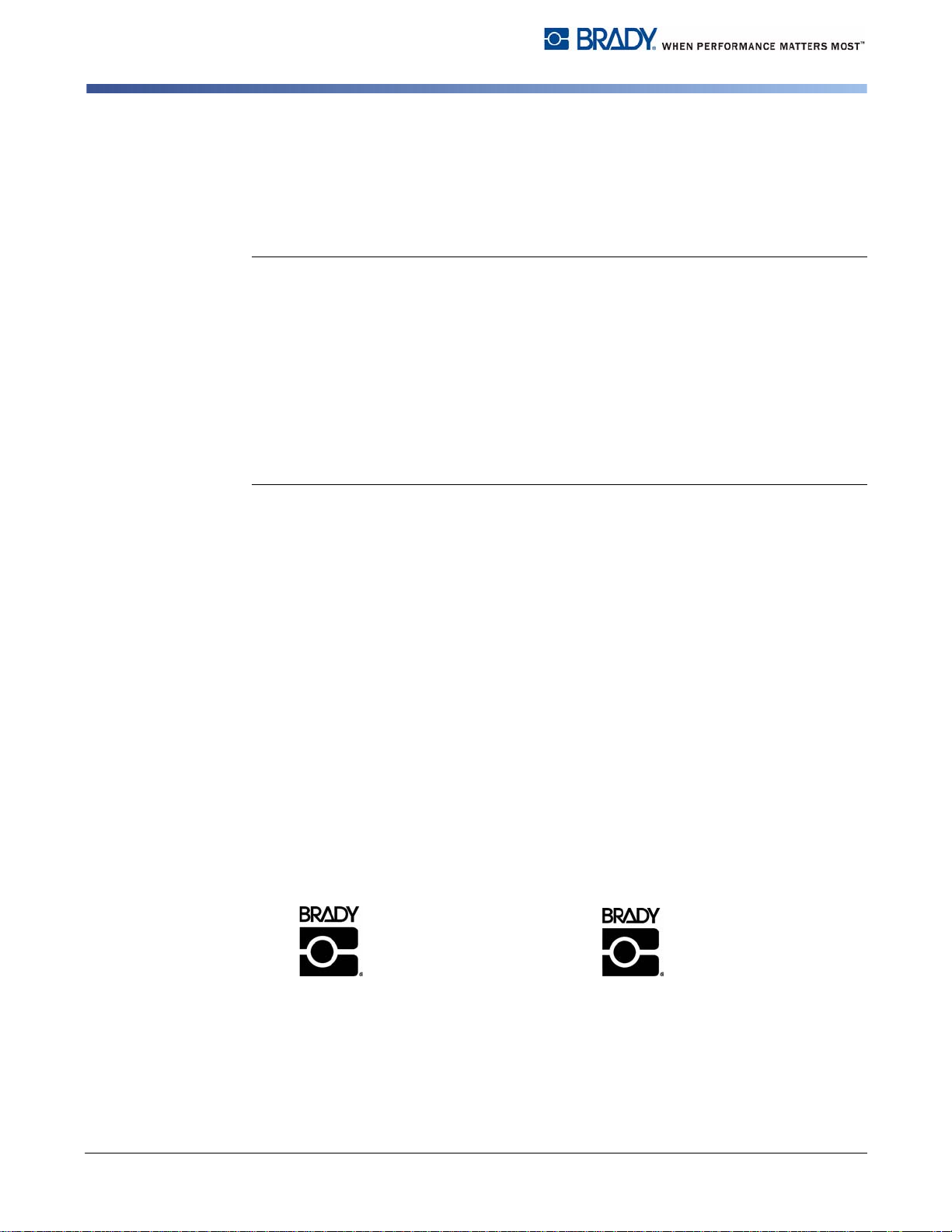
Information on the scope of delivery, appearance, performance, dimensions and
Brady Worldwide WH Brady
6555 W. Good Hope Road Lindestraat 21
PO Box 2131 Industriepark C3
Milwaukee, WI 53201 U.S.A. 9240 Zele Belgium
Phone: 1-800-537-8791 Fax: 1-800-292-2289 Tel.: +32 52 457 811
e-mail: support@brady.be
weight reflect our knowledge at the time of printing. We reserve the right to make
modifications.
All rights, including those regarding the translation, are reserved.
United States
Note: This equipment has been tested and found to comply with the limits for a
Class A digital device, pursuant to part 15 of the FCC Rules. These limits are
designed to provide reasonable protection against harmful interference when the
equipment is operated in a commercial environment. This equipment generates,
uses, and can radiate radio frequency energy and, if not installed and used in
accordance with the instruction manual, may cause harmful interference to radio
communications. Operation of this equipment in a residential area is likely to cause
harmful interference in which case the user will be required to correct the
interference at his/her own expense. The user is cautioned that any changes or
modifi cations not expressly approved by Brady could void the user’s authority to
use the equipment.
Canada
This Class A digital apparatus meets all requirements of the Canadian
Interference-Causing Equipment Regulations.
Cet appareil numerique de la classe A respecte toutes les exigencies du
Reglement sur le material broilleur du Canada
Europe
This is a Class A product. In a domestic environment this product may cause
radio interference, in which case the user may be required to take adequate
measures.
Edition 06/10
ii Edition 06/10 QUICK START GUIDE
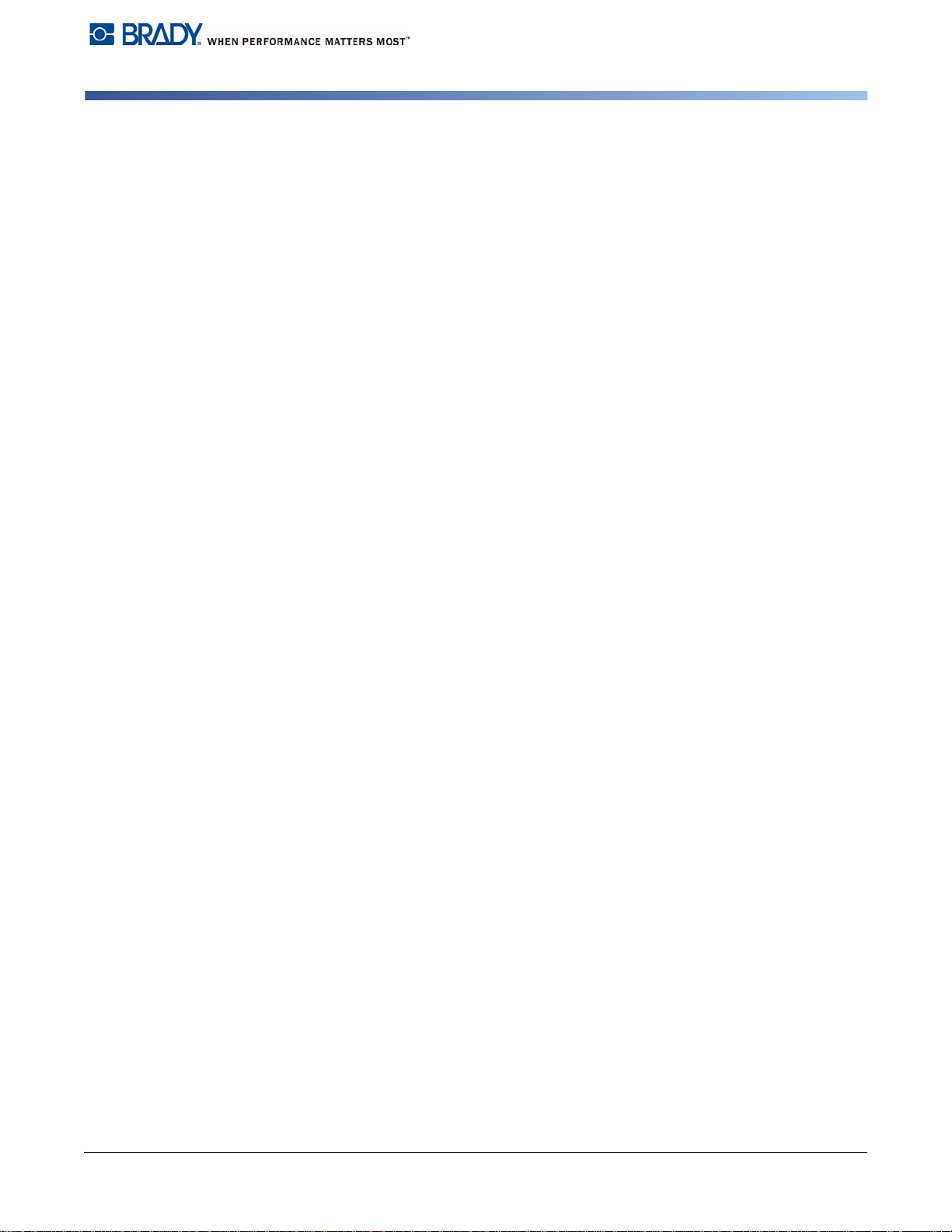
Notes on the Documentation
The documentation for the BP-PR PLUS series transfer printers is comprised of
the following parts:
• Quick Start Guide
• User Manual
QUICK START GUIDE iii Edition 06/10
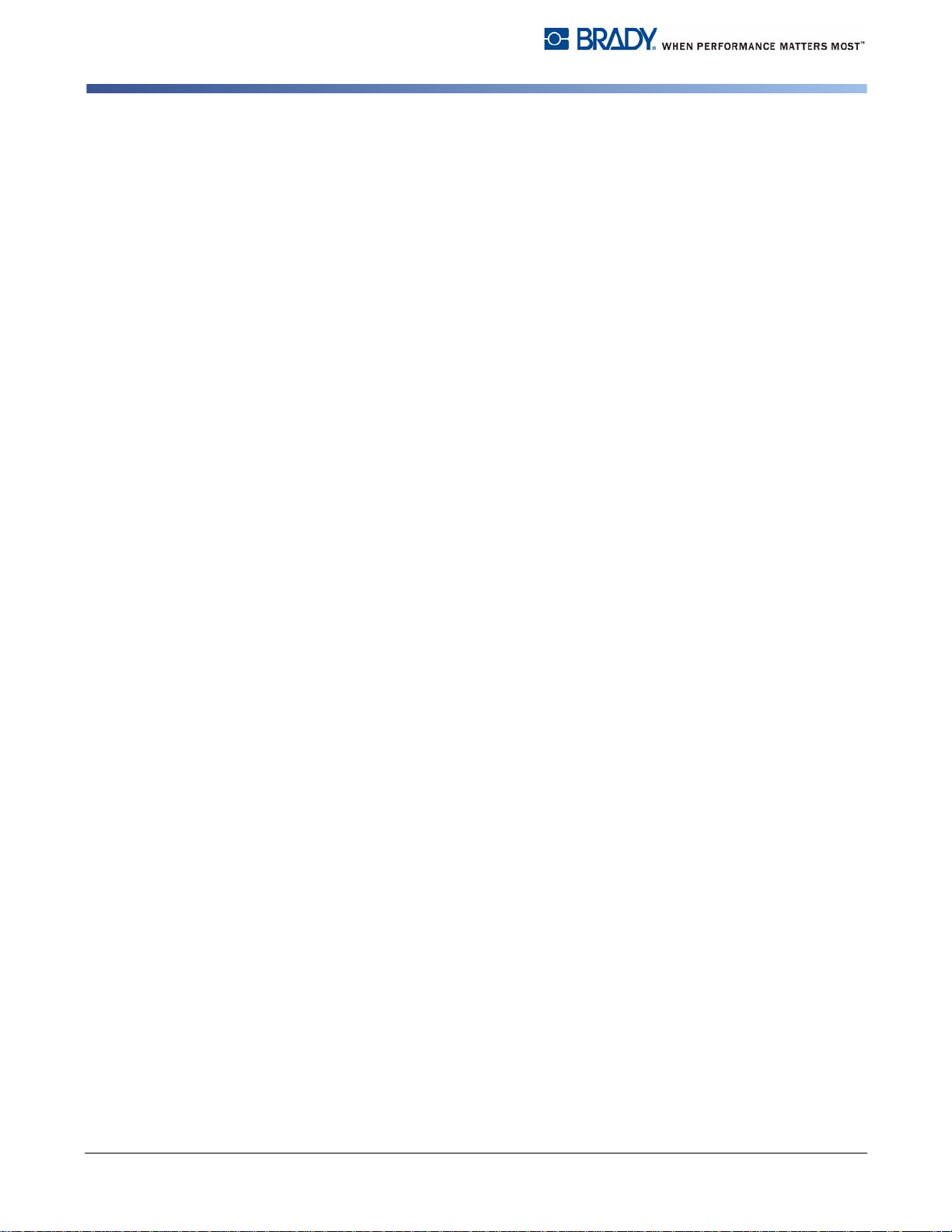
Contents
1 Safety and the Environment
Intended Use ............................................................................................................................1
Safety Notes ............................................................................................................................2
Environmentally-friendly Disposal ........................................................................................2
2 Installation
Unpacking the Transfer Printer .............................................................................................3
Setting up the Transfer Printer ..............................................................................................4
Connecting the Transfer Printer ............................................................................................4
Connecting to the Power Supply ........................................................................................5
connecting to a Computer or a Computer Network ............................................................5
Switching the transfer printer on and off ..............................................................................5
3 Operating Panel
Layout of the Operating Panel ...............................................................................................6
Functions of Operating Panel during Printing .....................................................................7
Power-Save Mode ..............................................................................................................8
Button Functions ..............................................................................................................8
4 Loading Media
Loading labels from a roll ......................................................................................................9
Positioning the Label Roll on the Roll Retainer ..................................................................9
Inserting a Label Strip into Printhead ...............................................................................10
Setting the Label Sensor ..................................................................................................10
Setting the Head Locking System ....................................................................................11
Loading Transfer Ribbon .....................................................................................................12
5 Printing
Synchronization ....................................................................................................................13
6 Cleaning and Basic Maintenance
General Cleaning ...................................................................................................................14
Cleaning the Print Roller ......................................................................................................14
Cleaning the Printhead .........................................................................................................15
Cleaning the Label Sensor ...................................................................................................16
iv Edition 06/10 QUICK START GUIDE
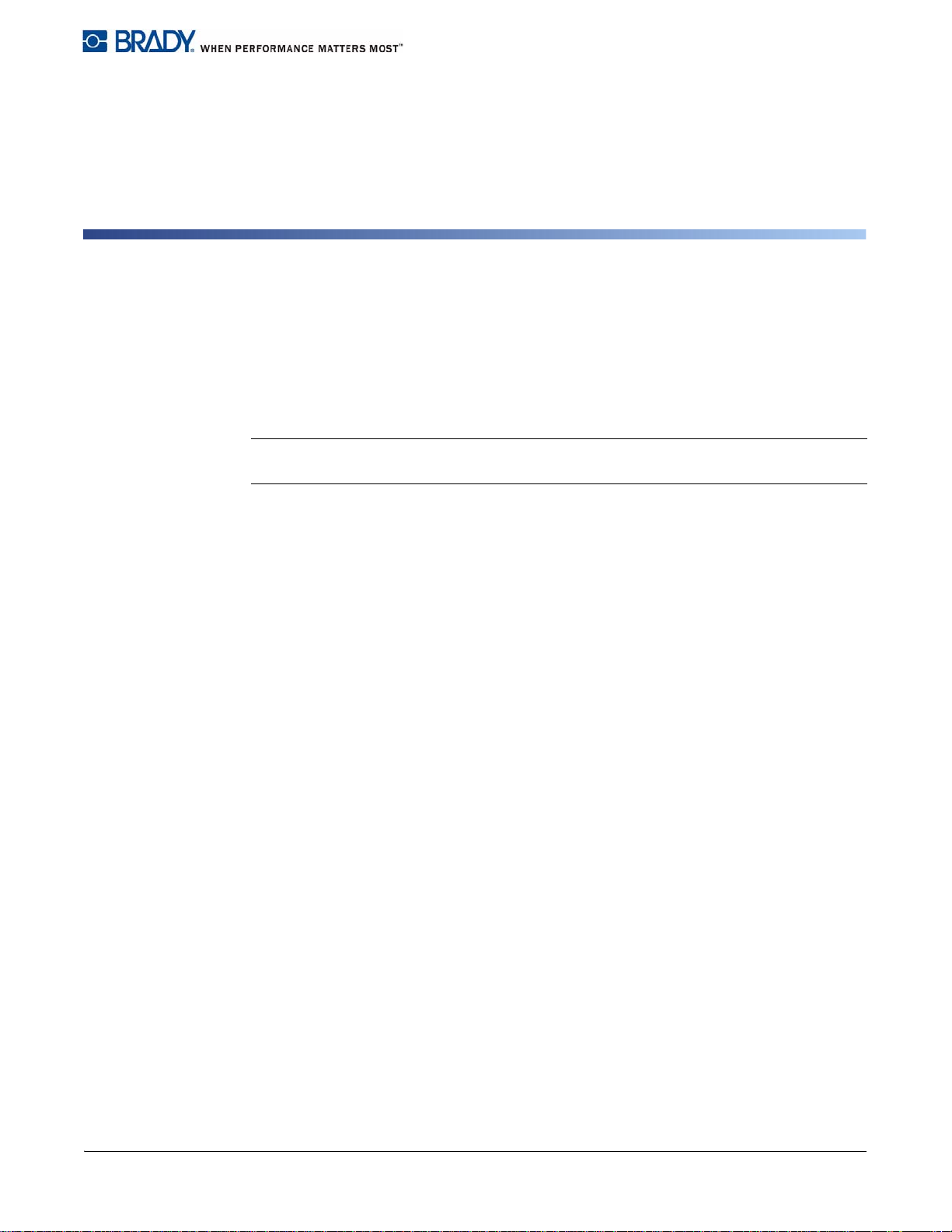
1 Safety and the Environment
Read these operating instructions carefully before using the transfer printer for the
first time. The operating instructions describe all of the functions of the transfer
printer during operation. The available functions depend on the version used for a
specific job.
Note: A detailed product description with all the technical da ta can be found in the
“Configuration Instructions for the BP-PR PLUS series“.
1-1 Intended Use
• The transfer printer is a state-of-the-art device which complies with the
recognized safety-related rules and regulations. Despite this, a danger to life
and limb of the user or third pa rties could arise and the transfer printer or other
property could be damaged while operating the device.
• The transfer printer may only be used while in p roper working orde r and for the
intended purpose. Users must be safe, aware of potentia l dangers and must
comply with the operating instructions! Faults, in particular those which affect
safety, must be remedied immediately.
• The transfer printer is solely intended to print suitable media which have been
approved by the manufacturer . An y other or additional use is not inte nded. The
manufacturer/supplier is not liable for damage resulting from misuse. Any
misuse is at your own risk.
• Intended use includes heeding the operating instructions, including th e
maintenance recommendations/regula tions specified by the manufacturer.
QUICK START GUIDE 1 Edition 06/10
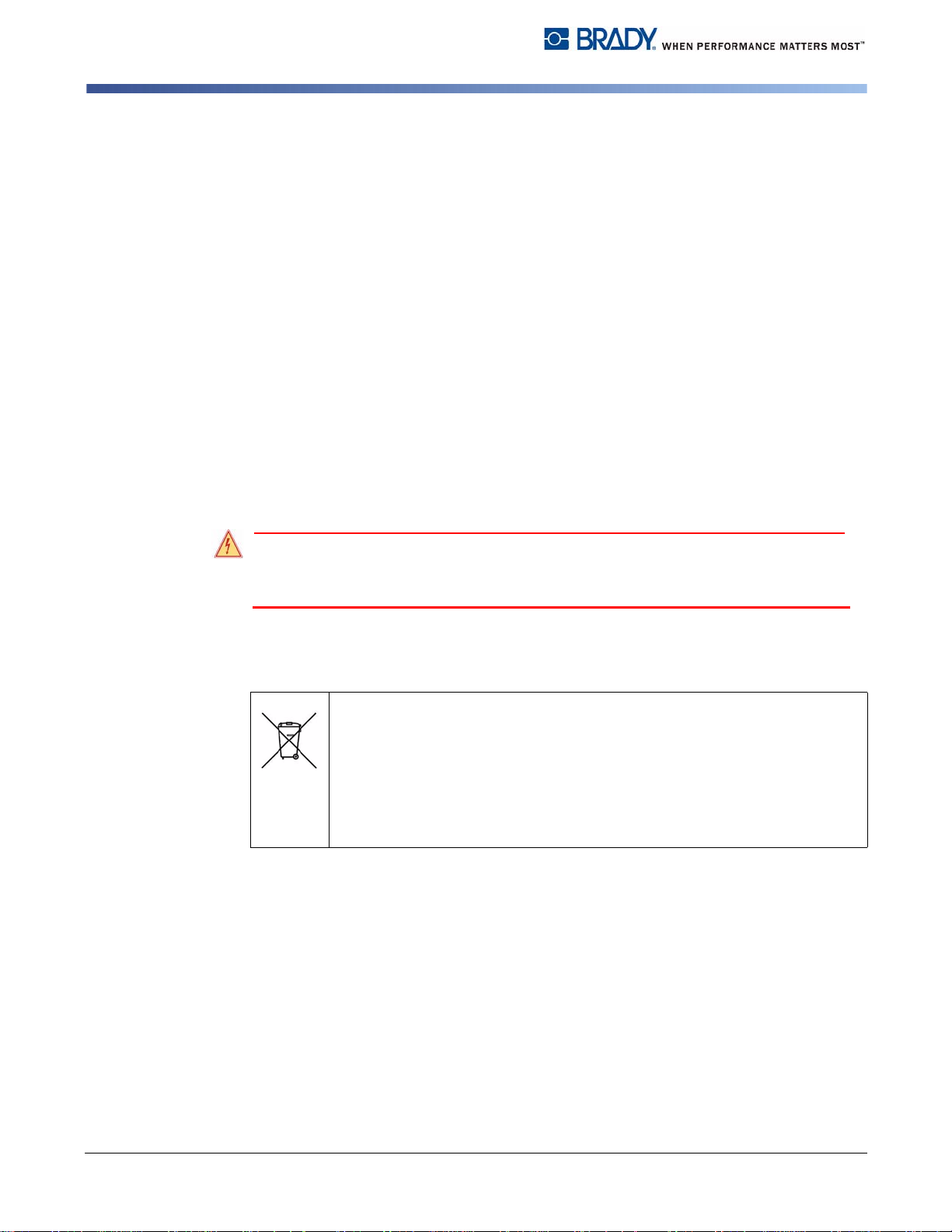
Safety and the Environment
DANGER!
Environmentally-friendly Disposal
1-2 Safety Notes
• The transfer printer is designed for power supply systems from 100 V AC to 240
• Couple the transfer printer to devices usin g extra low voltage only.
• Before making or undoing connections, switch off all devices involved
• Operate the transfer printer in a dry environment only and do not get it wet
• If the transfer printer is operated with the co ver open, ensure that clothing, hair ,
• The print mechanism can become hot during printing. Do not touch it during
• Carry out only the actions described in these operating instructions. Other tasks
V AC. Connect the transfer printer only to electrical outlets with a ground
contact.
(computer, printer, accessories etc.).
(sprayed water, mist etc.).
jewelry and similar personal items do not conta ct the exposed rotating parts.
operation and allow it to cool down before changing the me dia or before
removal or adjustment.
may only be performed by trained personnel or service technicians.
Risk of death via mains voltage!
⇒ Do not open the housing of the transfer printer.
1-3 Environmentally-friendly Disposal
Used devices contain valuable recyclable materials which should be utilized.
⇒ Dispose of used devices separately from other waste, i.e. via an
appropriate collection site.
The modular nature of the transfer printer allows it to easily be disassembled
into its component parts so that the parts can be turned in for recycling.
The PCB of the transfer printer has a lithium battery.
⇒ Dispose of this battery in a collection container for old batteries at the
store or with the public waste disposal authority
2 Edition 06/10 QUICK START GUIDE

2 Installation
2-1 Unpacking the Transfer Printer
• Lift the transfer printer out of the box via the straps.
• Check transfer printer for damage which may have occurred during transport.
• Check delivery for completeness.
Scope of Delivery
• Transfer printer • Dispense plate (peel-off device
• Empty cardboard core, mounted on
ribbon take-up hub
• Tear-off plate (basic devices only) • Documentation
Installation
Unpacking the Transfer Printer
version only
• Power cable
Note: Retain the original packaging for subsequent transport.
QUICK START GUIDE 3 Edition 06/10

Installation
CAUTION!
1 Power switch
2 Power connecin jack
3 Slot for Cardbus or aTpe II PC card
4 Slot for a CompactFlash memory card
5 Ethernet 10/100 Base-T
6 USB port for a keyboar r scanner
7 USB high-speed slave port
8 Serial RS-232 C port
Connecting the Transfer Printer
2-2 Setting up the Transfer Printer
The device and the print media can be damaged by moisture and water.
⇒
Setup transfer printer only in a dry place protected from sprayed water.
• Set up printer on a level surface.
• Open cover (1) of the transfer printer.
• Remove foam transportation safeguards near the printhead (2).
Figure 1. Removing the transportation safeguards
2-3 Connecting the Transfer Printer
Figure 2. Power and Computer Connections
4 Edition 06/10 QUICK START GUIDE

Switching the transfer printer on and off
CAUTION!
2-3-1 Connecting to the Power Supply
The printer is equipped with a versatile power supply unit. The device may be
operated with a mains voltage of 230 V AC/ 50 Hz or 115 V AC/60 Hz without any
adjustments or modifications.
The device can be damaged by undefined switch-on currents.
⇒
Set the power switch (1) to "O" before plugging in the device.
1. Insert power cable into power connection jack (2).
2. Insert plug of the power cable into a grounded electrical outlet.
2-3-2 connecting to a Computer or a Computer Network
Note: Insufficient or missing grounding can cause fault s during operation. Ensure
that all computers and connection cables connected to the transfer printer are
grounded.
Installation
2-4 Switching the transfer printer on and off
Once all connections have been made:
• Switch printer on via the power switch (1).
The printer runs through a system test and then indicates the system
status Ready in the display.
If an error has occurred while the system was starting up, the symbol and the
error type are displayed.
QUICK START GUIDE 5 Edition 06/10

Operating Panel
Layout of the Operating Panel
3 Operating Panel
3-1 Layout of the Operating Panel
The operating panel is comprised of the graphical display (1) and the navigator
pad (2) with five integrated buttons.
The graphical display informs you of the current status of the printer and the print
job, reports errors and shows the printer settings in the menu.
The button functions are dependent on the current printer status: Active functions
are indicated by the illuminated letters and symbols on the buttons of the
navigator pad.
While printing, active functions illuminate white (e.g., menu or feed) Active
functions are illuminated in orange in the offline menu (arrows, button)
Figure 3. Operating Panel
6 Edition 06/10 QUICK START GUIDE

Operating Panel
Functions of Operating Panel during Printing
3-2 Functions of Operating Panel during Printing
3-2-1 Symbol Indicators
The symbol indicators shown in the following table can appear on the status line
of the screen, depending on the configuration of the printer. They inform you of
the current status of the printer at a glance. For configuration of the status line,
see the “Configuration Instructions“.
Symbol Meaning Symbol Meaning
Time
Printhead temperature
Date
Ribbon supply status
WLAN field strength
Ethernet status
Table 1: Indicator Symbols during Printing
PPP credit
User memory
Input buffer
Printer receiving data
QUICK START GUIDE 7 Edition 06/10

Operating Panel
Functions of Operating Panel during Printing
3-2-2 Power-Save Mode
If the printer is not used for some time, it switches to Power-Save mode
automatically. The display shows the graphic and button illumination is
switched off.
To exit Power-Save mode:
1. Press any button on the navigator pad.
3-2-3 Button Functions
Button State Function
menu Ready
feed Ready Advances an empty label
pause Ready Repeat printing of last label
Printing Label Pause print job.
Pause Continue print job.
Fault - correctable Continue print job after error recovery.
Cancel Ready Clear print buffer.
Printing label
Pause
Fault - correctable
Fault - irrecoverable
System error Press J if the error occurs repeatedly, notify the Service
button Fault - correctable
Fault - irrecoverable
Offline menu Press briefly to enable value selection on the parameter level,
W Offline menu Select menu items on a menu level or to select values on the
X Offline menu Select menu items on a menu level or to select values on the
S
T
Offline menu Reach a higher or lower menu level or set values on the
Go to offline menu (see
printer switches to Pause mode
printer switches to Printing Label mode
printer switches to Printing Label mode
repeated printing of the last label is then not possible
Press briefly J cancel current print job
Press and hold J cancel current print job and delete all print
jobs
Department
Call up help J brief information on error recovery is displayed.
accept a selected value or star a function.
Press and hold (> 2 sec.) to exit the parameter level without
accepting the parameter setting
parameter level
Press button on the top menu level several times, if necessary,
to switch from the offline menu to Ready mode
parameter level
parameter level
Configuration Instructions)
Table 2: Button Functions
8 Edition 06/10 QUICK START GUIDE

4 Loading Media
Note: For adjustments and simple installation work, use the accompanying
hexagonal wrench located in the bottom section of the print unit. See Figure 4, item
8. No other tools are required for the work described here.
4-1 Loading labels from a roll
4-1-1 Positioning the Label Roll on the Roll Retainer
Loading Media
Loading labels from a roll
Figure 4. Loading Labels from a Roll
1. Open cover (10).
2. Loosen knurled screw (1) and swivel guide (2) upward and push it all the way
out.
3. Load label roll on the roll retainer so that labels can b e in serted int o prin thead
in the right position. The printing side of the labels must be visible from above.
4. Supplying longer label strips:
• For Peel-Off or Rewind mode: approx. 60 cm
• For Tear-Off mode: approx. 40 cm
5. Push label roll until it contacts the housing wall.
6. Swivel guide (2) downward onto the roll retainer (3) and push it against the
label roll so that the roll is braked slightly while supplying media.
7. Tighten knurled screw (1).
QUICK START GUIDE 9 Edition 06/10

Loading Media
Loading labels from a roll
4-1-2 Inserting a Label Strip into Printhead
4-1-3 Setting the Label Sensor
See Figure 4 for the following references.
1. Turn lever (9) counterclockwise to lift the printhead.
2. Push guide ring on axis (6) all the way out.
3. Guide label strip to the print unit above the internal rewinder (5).
4. Guide label strips below the axis (6) and through the label sensor (7) so that it
exits the print unit between the printhead and the print roller.
5. Push guide ring on axis (6) against the outer edge of the label strip.
Figure 5. Setting the Label Sensor
The label sensor (2) can be shifted perpendicular to the direction of paper flow for adaptation
to the label medium. The sensor unit (1) of the label sensor is visible from the front through
the print unit and is marked with a indentation in the label sensor retainer.
• Position label sensor with tab (3) in such a way th at th e senso r (1) can detect
the label gap or a reflex or perforation mark.
- or, if the labels deviate from a rectangular shape,
• Align label sensor using the tab (3) with the front edge of the label in th e
direction of paper flow.
For use in Tear-Off mode only:
• Turn lever (Figure 4, item 9) clockwise to lock the printhead.
The label roll is loaded for use in Tear-Off mode.
10 Edition 06/10 QUICK START GUIDE

4-1-4 Setting the Head Locking System
The printhead is pushed on via two plungers. The location of the outer plunger
must be set to the width of the label medium used so as to:
• achieve even print quality across the entire label width
• prevent wrinkles in the feed path of the transfer ribbon
• prevent premature wearing of the print roller and printhea d.
Loading Media
Loading labels from a roll
Figure 6. Setting the Head Locking System
1. Turn lever (3) clockwise to lock the printhead.
2. Loosen threaded pin (1) at outer plunger (2) with hexagonal wrench.
3. Position outer plunger (2) above outer label edge and tighten threaded pin (1).
QUICK START GUIDE 11 Edition 06/10

Loading Media
Loading Transfer Ribbon
4-2 Loading Transfer Ribbon
Note: With direct thermal printing, do not load a transfer ribbon; if one has already
been loaded, remove it.
1. Clean printhead before loading the transfer ribbon ("Cleaning the Printhead"
on page 15.).
2. Turn lever (4) counterclockwise to lift the printhead.
3. Slide transfer ribbon roll (2) onto the ribbon supply hub (3) until it stops and so
that the color coating of the ribbon faces downward when being unwound. No
rotation direction is specified for the ribbon supply hub (3).
4. Hold transfer ribbon roll (2) firmly and turn knob on ribbon supply hub (3)
counterclockwise until the transfer ribbon roll is secured.
5. Slide suitable transfer ribbon core onto the transfer ribbon take-up hub (1) and
secure it in the same way.
6. Guide transfer ribbon through the print unit as shown in Figure 7.
7. Secure starting end of transfer ribbon to the transfer ribbon core (1) with
adhesive tape. Ensure counterclockwise rotation direction of the transfer
ribbon take-up hub here.
8. Turn transfer ribbon take-up hub (1) counterclockwise to smooth out the feed
path of the transfer ribbon.
9. Turn lever (4) clockwise to lock the printhead
Figure 7. Feed Path of the Transfer Ribbon
12 Edition 06/10 QUICK START GUIDE

5Printing
CAUTION!
The printhead can be damaged if handled improperly!
- Do not touch bottom of printhead with your fingers or sharp objects.
- Ensure that labels are clean.
- Ensure smooth label surfaces. Raw labels are like emery and reduce service life
of printhead.
- Print at lowest possible printhead temperature.
5-1 Synchronization
The printer is ready for operation when all connections have been made, the
labels and, if necessary the transfer ribbon, have been loaded and the printhead
is locked. For details on printer configuration, see the “Configuration Instructions“.
Printing
Synchronization
After loading the label medium, synchronization is necessary. During
synchronization, the printer automatically determines the length of the loaded
labels and sets label advancement accordingly.
1. Press the feed button to start synchronization.
2. Remove empty labels after synchronization. The printer is synchronized with
the loaded label medium.
Note: Synchronization is not necessary if the printhead was not opened between
different print jobs, even if the printer was switched off.
QUICK START GUIDE 13 Edition 06/10

Cleaning and Basic Maintenance
DANGER!
CAUTION!
Cleaning the Print Roller
6 Cleaning and Basic Maintenance
Risk of death via electric shock!
- Disconnect printer from power supply before performing any maintenance work.
6-1 General Cleaning
When: as necessary.
Abrasive cleaning agents can damage the printer!
- Do not use abrasives or solvents to clean the outer surfaces or assemblies.
• Remove dust and paper fuzz in the printing area with a soft brush or vacuum
cleaner.
• Clean outer surfaces with an all-purpose cleaner.
6-2 Cleaning the Print Roller
When: each time the label roll is changed or when the print image and label
transport are adversely affected.
1. Turn lever (4, Figure 7) counterclockwise to lift the printhead.
2. Remove labels and transfer ribbon from the printer.
3. Remove deposits with roller cleaner and a soft cloth.
4. If the roller appears damaged, replace it.
14 Edition 06/10 QUICK START GUIDE

6-3 Cleaning the Printhead
CAUTION!
When:
•
Direct Thermal Printing
•
Thermal Transfer Printing
the print image is adversely affected
Substances may accumulate on the printhead during printing and adversely affect
printing, e.g. differences in contrast or vertical stripes.
Printhead can be damaged!
- Do not use sharp or hard objects to clean the printhead.
- Do not touch protective glass layer of the printhead.
1. Turn lever (4, Figure 7) counterclockwise to lift the printhead.
2. Remove labels and transfer ribbon from the printer.
3. Clean printhead surface with special cleaning pen or a cotton swab dipped in
pure alcohol.
4. Allow printhead to dry for 2–3 minutes before commissioning the printer.
: each time the label roll is changed
: each time the transfer ribbon is changed or when
Cleaning and Basic Maintenance
Cleaning the Printhead
QUICK START GUIDE 15 Edition 06/10

Cleaning and Basic Maintenance
CAUTION!
Y1211887
Cleaning the Label Sensor
6-4 Cleaning the Label Sensor
When: when the label roll is changed.
Label sensor can be damaged!
- Do not use sharp or hard objects or solvents to clean the label sensor.
1. Turn lever (1) counterclockwise to lift the printhead.
2. Remove labels and transfer ribbon from the printer.
3. Remove hexagonal wrench (5) from its retainer.
4. Press the latch (3) and slowly pull label sensor outward via the t ab (4). Ensure
that the label sensor cable is not tensioned by this.
5. Clean label sensor and sensor units (2) with brush or cotton swab soaked in
pure alcohol.
6. Push label sensor back via tab (3) and set it (see "Setting the Label Sensor"
on page 10.).
7. Push hexagonal wrench (5) into retainer.
8. Reload labels and transfer ribbon ("Loading labels from a roll" on page 9. and
"Loading Transfer Ribbon" on page 12.).
Figure 8. Cleaning the Label Sensor
16 Edition 06/10 QUICK START GUIDE
