Page 1

Transfer Printer
BP-PR PLUS series
Configuration Instructions
Edition 12/09
Transfer Printer
BP-PR PLUS Series
User Manual
Edition 06/10
Page 2
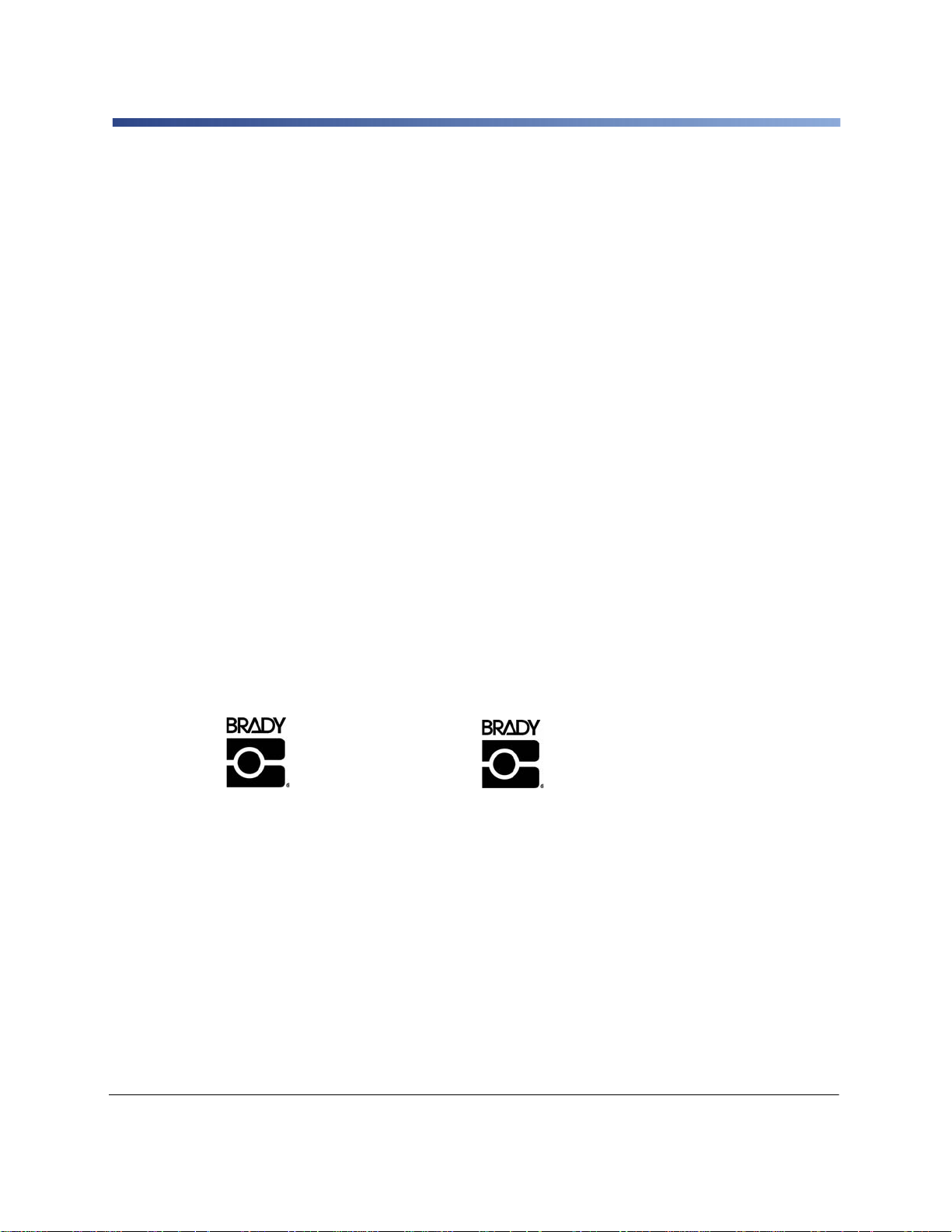
BP-PR PLUS Series
Identification Solutions Division W.H. Brady
6555 W. Good Hope Road Lindestraat 21
PO Box 2131 Industriepark C3
Milwaukee, WI 53201 U.S.A. 9240 Zele Belgium
Phone: 1-800-537-8791 Fax: 1-800-292-2289 Tel.: +32 52 457 811
e-mail: support@brady.be
Information on the scope of delivery, appearance, performance, dimensions and weight reflect our
knowledge at the time of printing. We reserve the right to make modifications.
All rights, including those regarding the translat i on , ar e re se rved .
Trademarks
Centronics® is a registered trademark of the Centronics Data Computer Corporation.
®
Microsoft
Windows
Microsoft Corporation.
True Type
is a registered trademark of the Microsoft Corporation.
®
, Windows 2000®, Windows XP® and Windows Vista® are registered trademarks of the
TM
is a registered trademark of Apple Computer, Inc.
Edition 06/10
ii User Manual Edition 06/10
Page 3
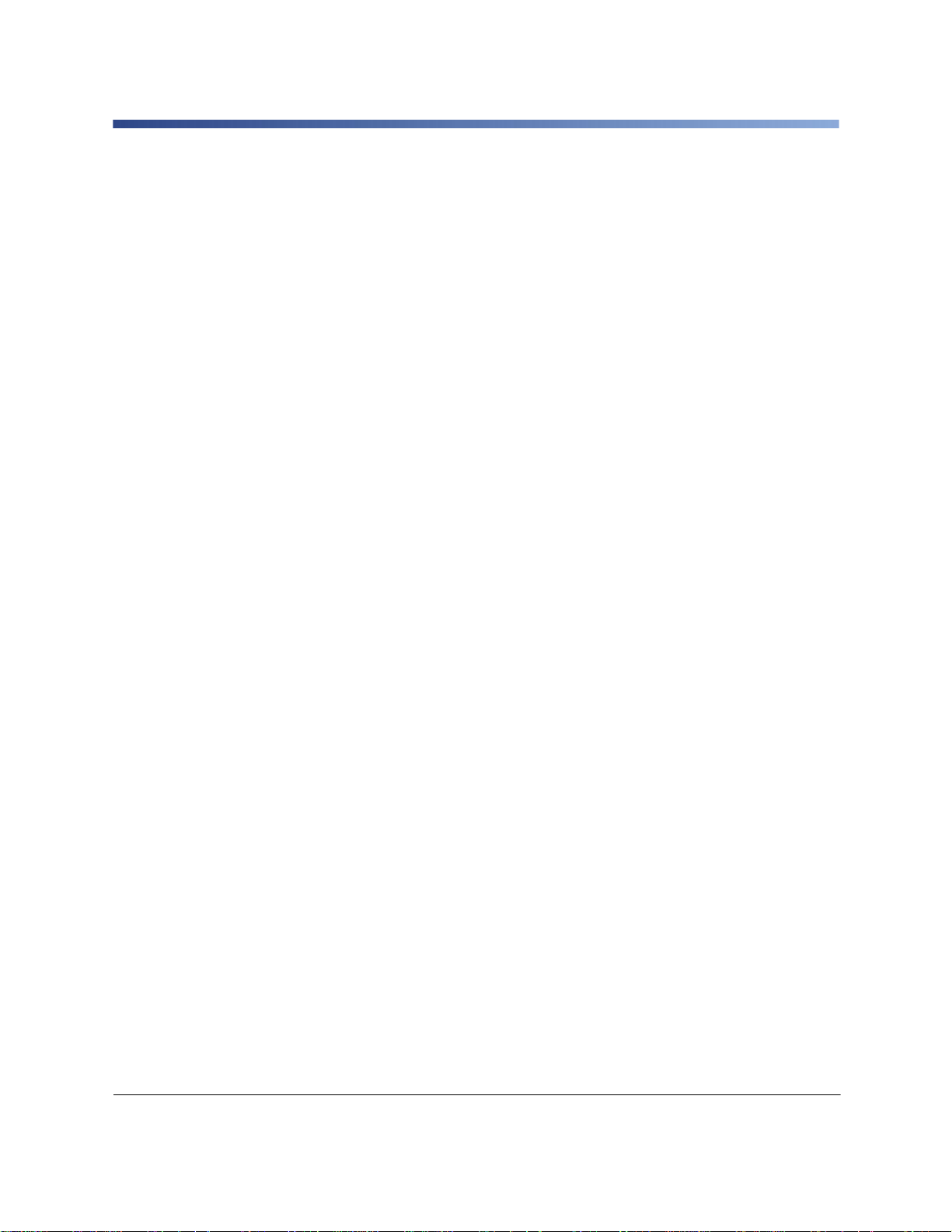
BP-PR PLUS Series
Approvals
The transfer printers comply with the following regulatory guidelines:
EUROPE
Directive 2006/95/EC relating to electrical equipment designed for use within certain voltage limits:
EN 60950-1:2006
EN 61558-1:2005
Directive 2004/108/EC relating to electromagnetic compatibility:
EN 55022:2006
EN 55024:1998+A1:2001+A 2: 20 03
EN 61000-3-2:2006
EN 61000-3-3:1995+A1:2001+A2:2005
UNITED STATES
FCC Class A Notice (Printer with Optional Cutters, Type CU X, PCU X)
This device complies with Part 15 of the FCC Rules. Operation is subject to the following two conditions:
1. This device may not cause harmful interference.
2. This device must accept any interference received, including interference that may cause
undesired operation.
Note: This equipment has been tested and found to comply with the limits for a Class A digital device,
pursuant to Part 15 of the FCC Rules. These limits are designed to provide reasonable protection against
harmful interference when the equipment is operated in a comm ercial environment. This equipment
generates, uses, and can radiate radio frequency energy, and if it is not installed and used in accordance
with the instruction manual, it may cause harmful interference to radio communications. Operation of this
equipment in a residential area is likely to cause harmful interference, in which case the user will be
required to correct the interference at his/her own expense.
Modifications: Any modifications made to this device that are not approved by the Brady
Corporation may void the authority granted to the user by the FCC to operate this equipment.
CANADA
ICES-003 Class A Notice, Classe A (Printer with Optional Cutters, Type CU X, PCU X)
This Class A digital apparatus meets all requirements of the Canadian Interference-Causing Equipment
Regulations.
Cet appareil numerique de la classe A respecte toutes les exigences du Reglement sur le Materiel
Brouilleur du Canada.
Edition 06/10 User Manual iii
Page 4
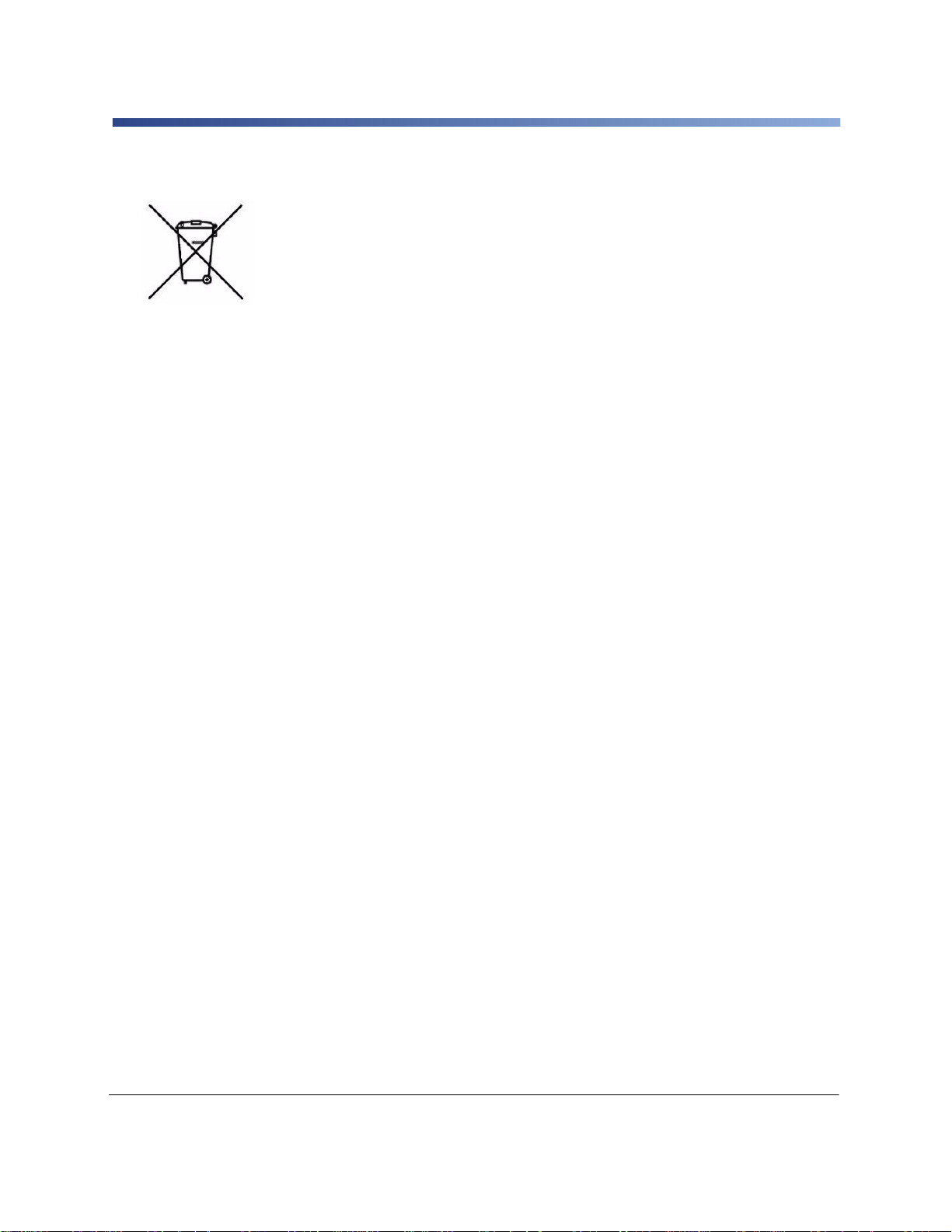
BP-PR PLUS Series
Batteries Directive 2006/66/EC
This product contains a lithium battery. The crossed-out wheeled bin is used to
indicate ‘separate collection’ for all batteries and accumulators in accordance
with European Directive 2006/66/EC. Users of batteries must not dispose of
batteries as unsorted municipal waste. This Directive determines the framework
for the return and recycling of used batteries and accumulators that are to be
collected separately and recycled at end of life. Please dispose of the battery
according to your local regulations.
Notice to Recyclers
To remove the lithium battery:
1. Disassemble printer and locate the lithium cell battery located on the main circuit board.
2. To remove, slide the battery from the coin cell retainer, remove the battery from the board, and
dispose of properly.
iv User Manual Edition 06/10
Page 5
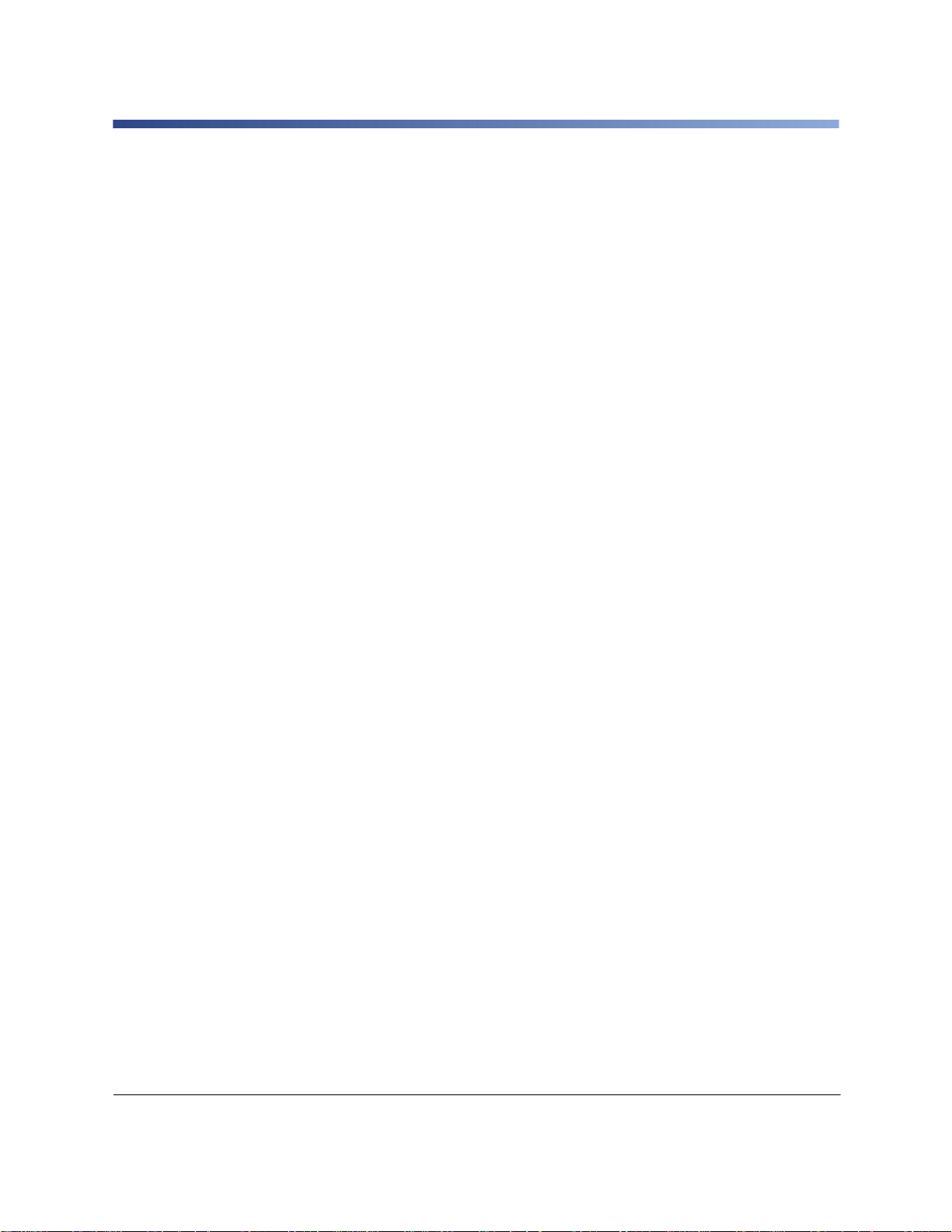
BP-PR PLUS Series
Table of Contents
Product Description ............................................................................................ 1
Overview ........................................................................................................ 1
Device Types ..................................................................................................1
Standard Version ..................................................................................1-1
Peel-off Version ....................................................................................1-2
Overview of Types.................................................................................1-2
Technical Data . ... ... .... ... ... ... .... .......................................... ... ... .....................3
Parts of the Printer ...................................... ... ... .... ... ... ... ...............................5
Accessories.....................................................................................................6
External Unwinders and Rewinders .....................................................1-6
Cutter ..................................... .......................................... ..................... 1-6
Peel-off Modules ...................................................................................1-6
Memory Cards ... .... ... ... ... .... ... ... ... ... .... ... ... .......................................... ..1-6
External Keyboards ..............................................................................1-6
Print Media ................................................................ ..................................... 7
Printing Methods and Print Media ........................................................1-7
Label Formats ........................... ... ... .... ... ... ... .... ... ... ... .... ... ... ... ...............1-7
Transfer Ribbons ..................................................................................1-8
Software ................................................ .........................................................9
Direct Programming ..............................................................................1-9
Windows Printer Driver .........................................................................1-9
Label Software .......................... ... ... .... ... ... ... .... ... ..................................1-9
Connecting Printer to Computer ..................................................................... 10
Connecting Printer via Serial RS-232 Interface ........................................... 11
Connecting Printer ................................. ... ... .... ... ... ... .... ... ... ... ... ..........1-11
Pin Assignment of Connection Jack of the RS-232 Interface ............. 1-11
Connecting Printer via Ethernet Interface .................................................... 12
Print Services Raw-IP and LPD in MS Windows ................................1-13
Adjusting Windows Printer Setting .....................................................1-14
Connecting Printer via USB Interface ..........................................................14
Offline Menu ...................................................................................................... 15
Structure of the Offline Menu .......................................................................15
Navigating the Offline Menu .........................................................................16
Configuration .................................................................................................... 17
Configuration via the Operating Panel .........................................................17
Local Settings .....................................................................................1-17
Device Settings ...................................................................................1-18
Printing Parameters ............................................................................1-19
Interfaces .................................. .......................................... ................ 1-21
Status Line ..........................................................................................1-23
Edition 06/10 User Manual v
Page 6
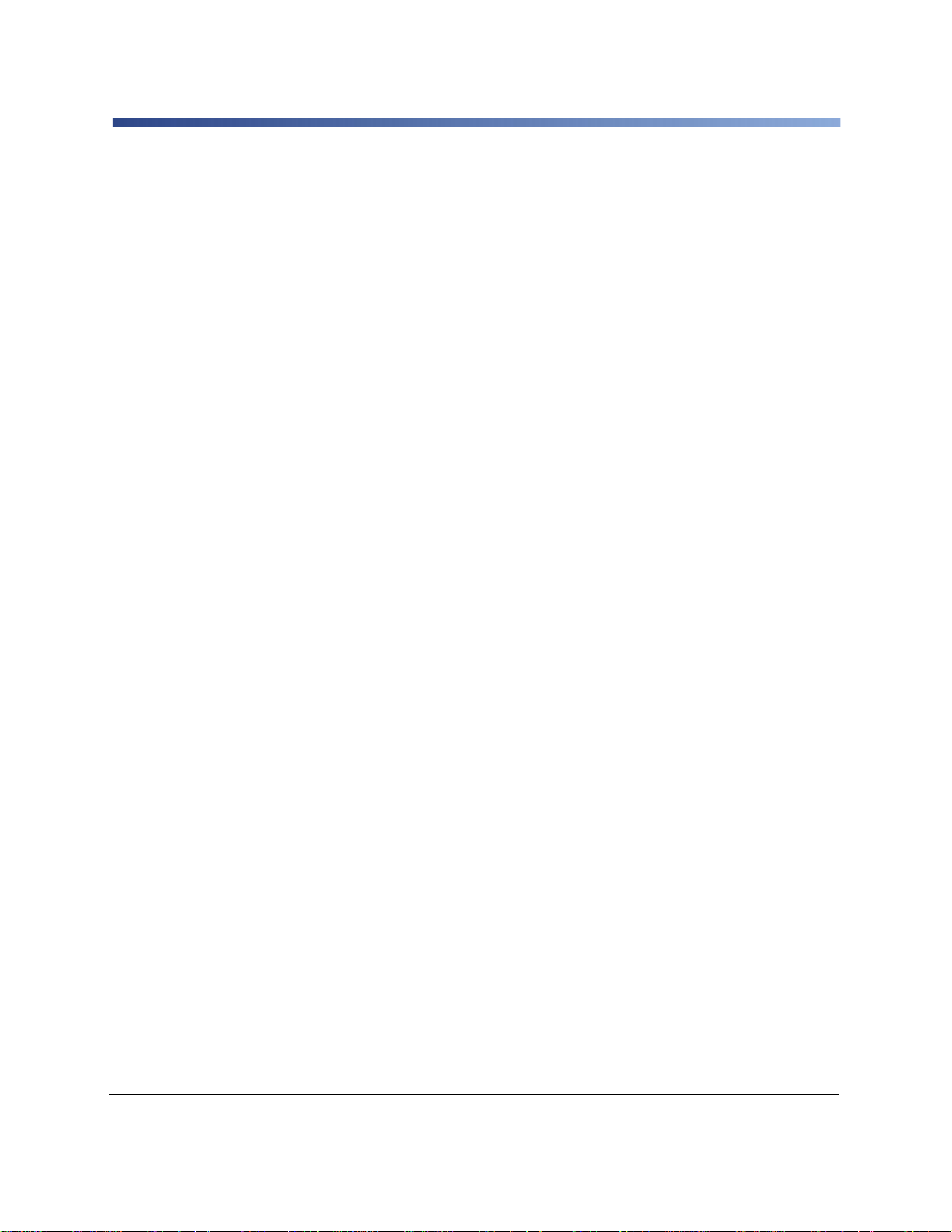
BP-PR PLUS Series
Security .............................................................................................. 1-24
Configuration via the Printer Website ...........................................................25
Calling up the Printer Website ............................................................ 1-25
Description of the Printer Website ...................................................... 1-25
Test Functions....................................................................................................34
Overview .................................... ......... .......... .......... ......... .......... .......... ......... 34
Short Status . .... ... ... ... .... ... ... ... .... ... ... .......................................... ... ... .... ... ... ...34
Status Print ...................................................................................................35
Font List ........................................ ... ... .......................................... ... .... .........37
Device List ....................................................................................................38
ASCII Dump Mode ........................................................................................40
Test Grid .......................................................................................................42
Label Profile ..................................................................................................43
Service Functions .............................................................................................45
Performing Firmware Update .......................................................................45
Copying New Firmware via Interface ................................................. 1-45
Copying New Firmware from Memory Card ....................................... 1-46
Error Messages during the Firmware Update .................................... 1-46
Save Settings ..............................................................................................47
Load Settings ...............................................................................................47
FTP Printer Management ..................................................................................48
FTP Logon ....................................................................................................48
Directory Structure of the FTP Server .......... ... ... .... ... ... ... .... ... ... ... ... .... ... ... ...49
FTP Firmware Update ..................................................................................49
Memory Cards ...................................................................................................50
Insertion and Removal ..................................................................................50
Formatting ....................................................................................................51
Writing ..........................................................................................................51
Memory Card Functions in the Offline Menu ....................... .........................52
Loading Label ................................................................................... 1-52
Printing Card Index ............................................................................ 1-53
Copy Memory Card ............................................................................ 1-53
Format Card ....................................................................................... 1-55
Printing File Contents ......................................................................... 1-55
External Keyboard ............................................................................................56
Connecting External Keyboard .....................................................................56
Special Key Functions .. ... ... ... .... ... ... ... ... .......................................... .... ... ... ...56
Key Assignment and Special Characters .....................................................57
Country-Specific Special Characters: ................................................. 1-58
Other Special Characters.................................................................... 1-59
vi User Manual Edition 06/10
Page 7
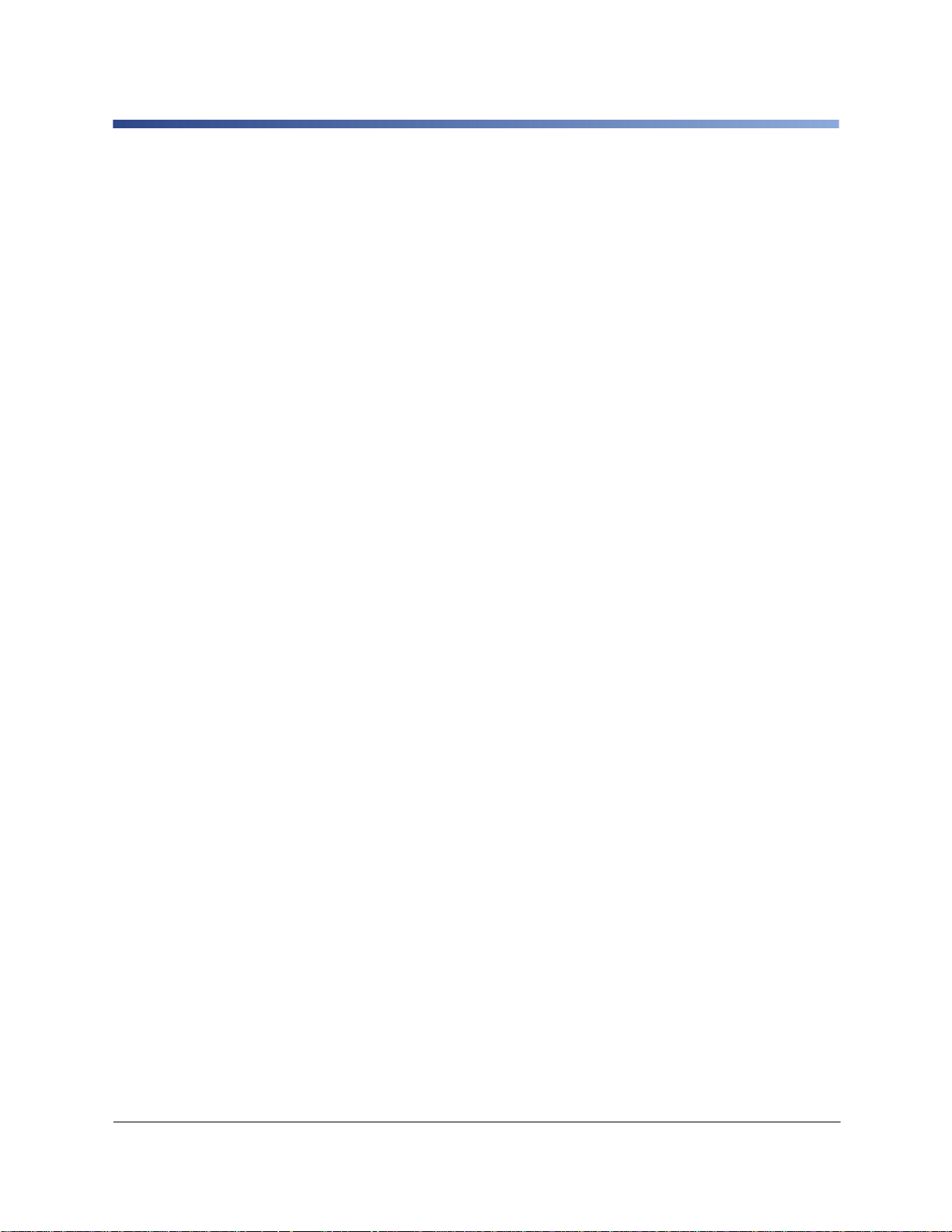
BP-PR PLUS Series
1 Product Description
1-1 Overview
The BP-PR PLUS Series transfer printers can be operated in thermal direct or transfer
print mode. With thermal printing, heat from the printhead results in printing to a heatsensitive print medium. With thermal transfer printing, he at from th e p rinth ead cau s es the
color layer of a transfer ribbon to be transferred to the print medium.
The printers are equipped with every common in terface to ensure trouble- free con nection
to computers and networks. When using a memory card, the printers can also operate in
standalone mode. By connecting a keyboard, variable data can also be entered
conveniently in standalone mode.
The printers can be connected to AC mains networks from 100 V to 240 V without any
kind of adapter.
The large graphic LCD display and the context-controlled naviga tor pad allow the p rinters
to be monitored and operated efficiently. A variety of accessories allows the printers t o be
adapted to different product requ ire m en ts .
1-2 Device Types
The printers are available in a variety of models with different features.
1-2-1 Standard Version
The standard version is used for printing labels or endless media on rolls or fanfolds.
In Tear-off mode, labels are removed by hand. Because there is no internal rewinder,
automatic peeling off of the labels from the liner (peel-off mode) and intern al rewinding are
not possible.
The labels can be cut off automatically with the ‘cutter’ accessory. For details, see
documentation of the cutter.
The labels can be wound up with the ‘external rewinder’ accessory. For details, see
documentation of the external rewinder.
Edition 06/10 User Manual 1
Page 8
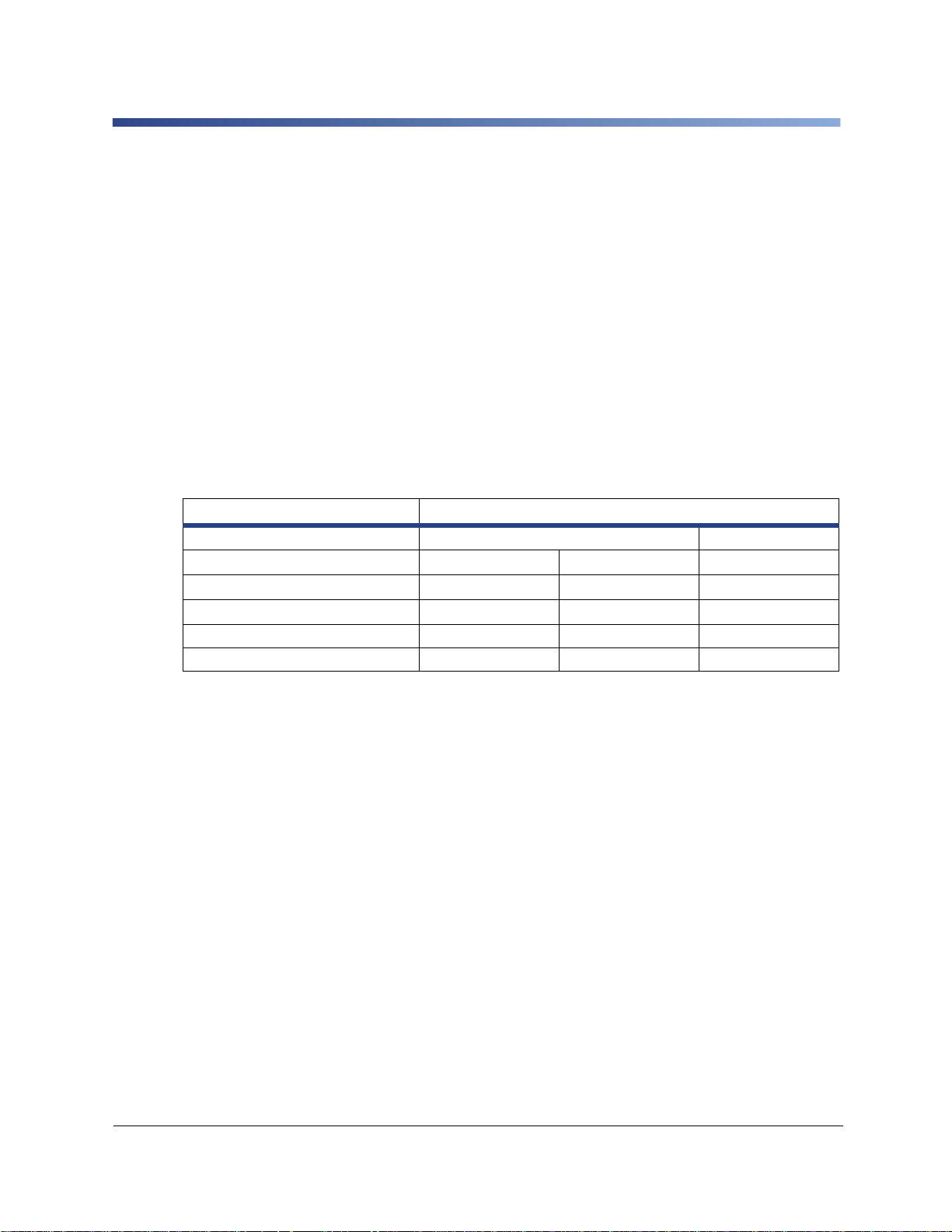
BP-PR PLUS Series
1-2-2 Peel-off V e rsion
The peel-off version is prepared for peel-off m ode and thus has an inter nal rewinder and a
pulling system comprised of a rewind assist roller and a locking system. Printing on labels
or endless media from rolls or fanfolds is possible.
Operation in Tear-off mode and with the ‘cutter’ or ‘external rewinder’ accessory is
possible by installing the tear-off plate (see “Operating Instructions“), as it is with the
standard version.
In peel-off mode, the label is peeled off the liner after printing. The label can be removed
by hand with the peel-off sensor (accessory). The liner is rolled up via the internal
rewinder.
For use in Internal Rewind mode, remove the locking system and replace the dispense
plate with a rewind guide plate. See “Operating Instructions“.
1-2-3 Overview of Types
Characteristics
Max. medium width in [mm]
Print resolution [dpi]
Printing width in [mm]
Max. print speed in [mm/s]
Standard version transfer printer
Peel-off version transfer printer
Table 1. Overview of BP-PR PLUS Series printer types
BP-PR PLUS Series
120 180
300 600 300
105.6 105.6 162.6
250 100 200
BP-PR 300 PLUS BP-PR 600 PLUS BP-PR 360 PLUS
BP-PR 300 PLUS-P BP-PR 600 PLUS-P BP-PR 360 PLUS-P
2 User Manual Edition 04/10
Page 9
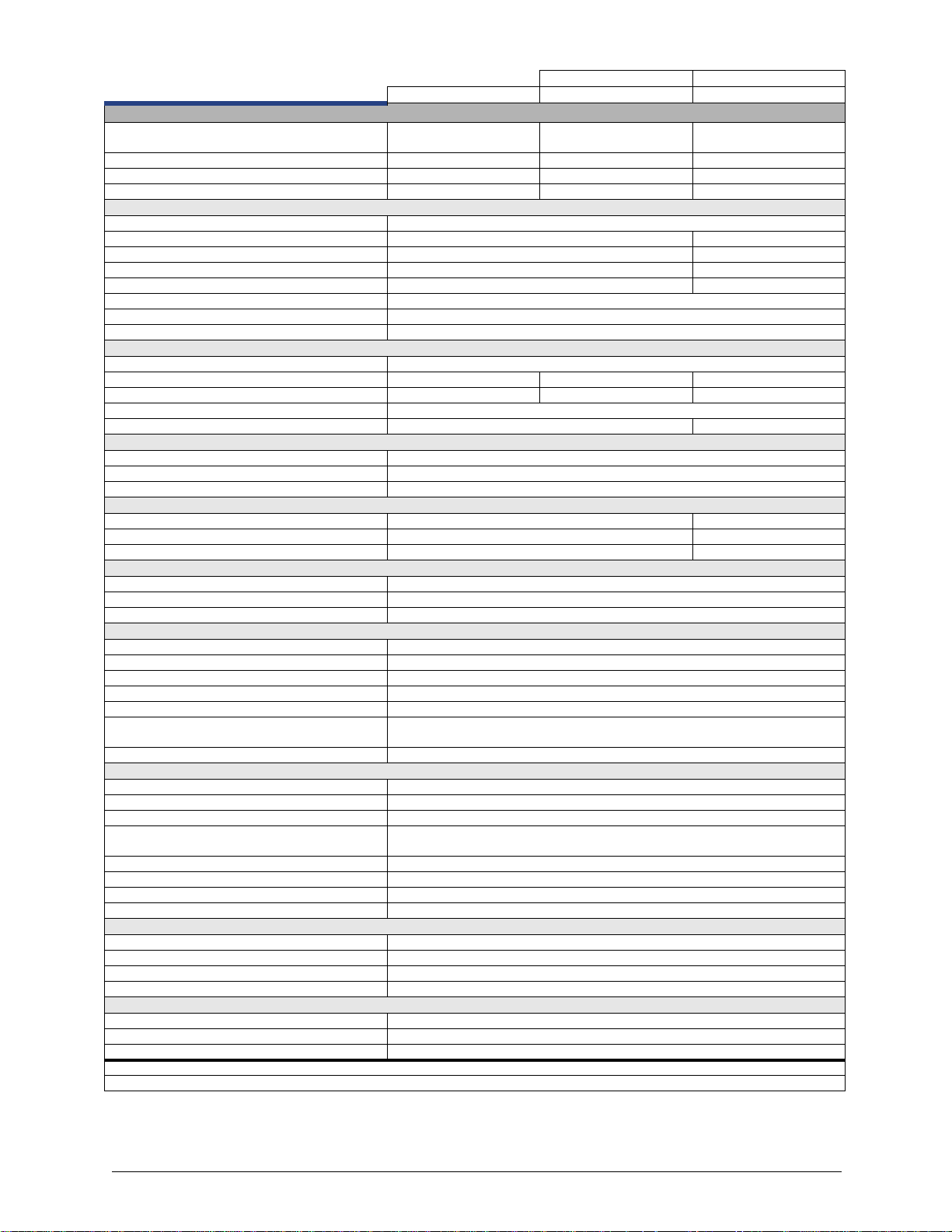
1-3 Technical Data
Standard Option
BP-PR 300 PLUS BP-PR 600 PLUS BP-PR 360 PLUS
1. Printhead
Printing Method Thermal
Direct
Print Resolution( dpi) 300 600 300
Print Speed (up to mm per s) 250 mm (9.8 in.) 100 mm (3.9 in.) 200 mm (7.9 in.)
Print Width 105.6 mm ( 4.2 in.) 105.6 mm ( 4.2 in.) 162.6 mm (6.4 in.)
2. Material
Material Thickness (mm/in. – weight g/m2) 0.055 - 1.2 mm (.002 - 0.5 in.) – 60-300 g/m
Label Width1 20- 116 mm (.8 - 4.5 in.) 50 - 176 (2 - 7 in.)
Width of Liner or of Continuous Material 25 - 120 mm (1 - 4.7 in.) 50 - 180 (2 - 7 in.)
Label Height 4 - 1000 mm (0.1 - 39 in.) 6 - 1000 (0.2 - 39 in.)
Label Height when dispensing1 12 - 200 mm (0.5 - 8 in.) 25 - 200 mm (1 - 8 in.)
Media Roll: Total Diameter (up to) 205 mm (8 in.)
Core Diameter 38 - 100 mm (1.5 - 3.9 in.)
Winding Direction Inside or Outside
3. Ribbon
Ink Inside or Outside
Roll Diameter (up to) 80 mm (3.1 in.) 80 mm (3.1 in.) 80 mm (3.1 in.)
Core Diameter (up to) 25 mm (1 in.) 25 mm (1 in.) 25 mm (1 in.)
Ribbon Length variable (up to) 500 m (196.9 in.)
Width (up to) 114 m (4.5 in.) 165 mm (6.5 in.)
4. Internal Rewinder (peel-off version only)
Total Diameter (up to) 142 mm (5.6 in.)
Core Diameter 38.1 mm (1.5 in.)
Winding Direction Outside only
5. Printer Dimensions
Height x Depth 274 x 446 mm (10.8 x 17.6 in.) 274 x 446 mm (10.8 x 17.6 in.)
Width 242 mm (9.5 in.) 302 mm (11.9 in.)
Weight 9 kg (20 lb) 13 kg (29 lb)
6. Label Sensor
See-through Sensor for leading edge of the label or punching marks and end of material
Reflective Sensor (from bottom / from top) for printing marks
Distance to Locating Edge 5 - 53 mm (0.2 x 2 in.)
7. Electronics
Processor High speed 32 Bit ColdFire 266 MHz Clock rate
RAM (MB) 64 MB
Memory IFF MB Flash 8 MB
Slot for Memory CompactFlash-Card Type 1
Slot for Wireless LAN Card
Battery Cache for Real-time clock, printout of time and date
Warning Signal Acoustic signal when error
8. Interfaces
Centronics bi-directional acc, IEEE 1284
RS232C 1,200 up to 230,400 Baud/8-Bit
USB 2.0 High Speed Slave for PC Connection
Ethernet 10/100 Base T, LPD, RAW-IP, ftp-Printing, DHCP,
HTTP, FTP, SMTP, SNMP, TIME, Zeroconf, mDNS, SOAP
RS422, RS485 1,200 up to 230,400 Baud/8-Bit
Peripheral Connection
WLAN Card 802.11b/g WEP/WPA PSK (TKIP)
2 x USB mater for external operation panel, keyboard, scanner, service key
9. Operational Data
Power Supply 100 - 240 V – 50/60 Hz, PFC
Power Consumption 300 W max.
Operating Temperature 10° - 35° C (50 - 95° F)
Humidity 30 - 85% non-condensing
10. Operation Panel
Buttons/LED Display Pause, Feed, Cancel, Menu, Enter, 4 x Cursor
LCD Graphic Display Text 4 lines, ca, 20 digits per line
Width x Height 60 x 40 mm (2.4 - 1.6 in.)
1) Depending on label size, material and adhesive limitations are possible. Critical material or applications have to be tested and cleared.
Note: The technical data specifications reflect the knowledge available at the time of printing. We reserve the right to make modifications.
Table 2. Technical Data
Storage of data with shut-down
2
3 User Manual Edition 06/10
Page 10
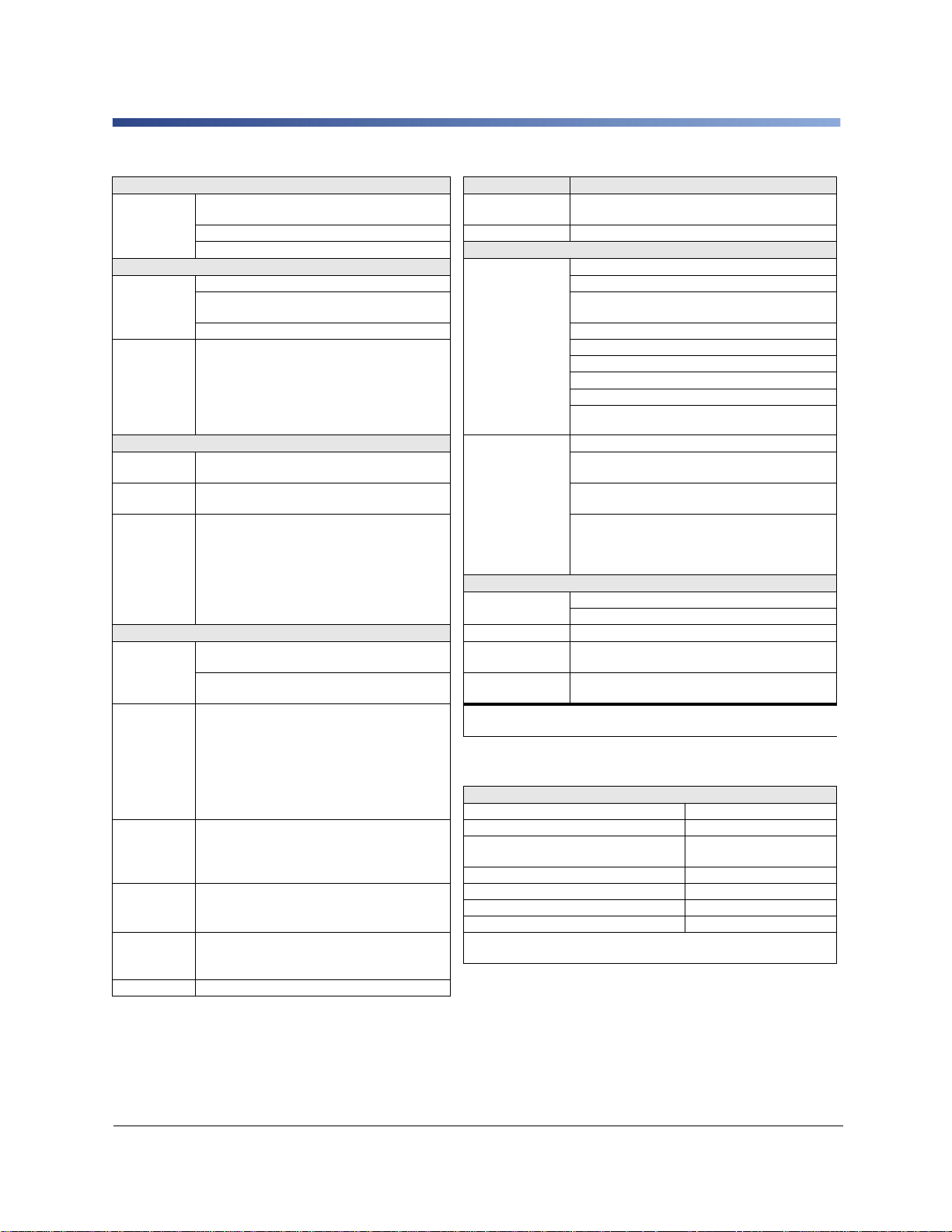
BP-PR PLUS Series
11. Settings 15. Graphics
Time, Date, Digital or Analog Clock Graphic Elements Line, arrow, box, circle, ellipse, filled and filled with
25 Language Settings Graphic Formats PCX, IMG, BMP, TIF, MAC, GIF, PNG
System Settings, Print Parameters, Interfaces, Security
12. Monitoring
Stop printing if: End of Ribbon Code 39 Full ASCII Interleaved 2/5
End of Labels Code 128 A, B, C Indent- and Leader Code of
Printhead Open Codabar MSI
On the display: Data Reception Remaining Ribbon Quantity EAN 8, 13 Plessey
WLAN Field Intensity Clock EAN/UCC 128 Postnat
Ethernet State Data Sheet EAN/UPC Appencix 2 RSS 14
Used Memory
Temperature Printhead
Access to Memory Card
abc Debug
Input Buffer
13. Test Routines
System
Diagnosis
Short Status,
Status Print
Status Reports Extensive status print with information about setting
When switched on with testing of printhead. UPS Maxicode, QR-Code, RSS 14 truncated, limited,
Font list, device list, WLAN state, profile of label, test
grid, monitor mode, PPP state.
(e.g., print length counter, runtime counter, etc.).
Request of machine state via software command.
Detailed status messages on the display (e.g., network
error-no-link, barcode error, etc.).
14. Fonts
Font Types 5 Bitmap fonts, incl. OCR-A, OCR-B and 3 Vector
Character Sets Windows 1250 up to 1257, DOS 437, 737, 775, 850, Note: The technical data specifications reflect the knowledge available at the
Bitmap Fonts Size of width and height 1-3 mm (0.04 - 0.1 in.) Perforation Cutter
Vector-/
TrueType Fonts
Font Formats Bold, italic, underlined, outline, negative, grey, 1) Depending on label size, material and adhesive limitations are possible.
Font Width Variable
fonts: Swiss 721, Swiss 721 Bold and Monospace.
821 available internally, loadable TrueT ype fonts.
Optional Chinese (simplified), Optional Thai
852, 857, 862, 864, 866, 869, EBCDIC 500.
ISO 8859-1 up to -10 and -13 up to -16, WinOEM
720, UTF-8, Macintosh Roman, DEC MCS, K018-R.
All West and East European Latin, Cyrillic, Greek,
Hebrew and Arabic characters are supported.
Optional Chinese (simplified) and Thai. Auto Cutter
zoom 2-10 Present Sensor PS6 (with internal rewinder) -
Orientation 0°, 90°, 180°, 270° External Unwinder
Size of width and height 0.9 - 128 mm (0.04 - 5 in.) External Rewinder
variable zoom, CompactFlash-Card Type I
Orientation 360° in steps of 1°. PC-Card Type II
vertical, depending on character fonts
16. Codes
Linear Barcodes Code 39, Code 93 HIBC
2D-Codes Aztec, Codablock F , Data Matrix, PDF-417, Micro PDF 417,
17. Software
Programming J-Script Direct Programming
Label Software Codesoft, LabelMark and BradySoft
Windows Driver XP 32/64 bit, 2003 32/64 bit, Vista 32/64 bit, 2008 32/64 bit,
Stand-alone
Operation
time of printing. We reserve the right to make modifications.
Accessories
Automatic Operation
Critical material or applications have to be tested and cleared.
fading
Deutsche Post AG JAN 8, 13
EAN/UPC Appendix 5 UPC A, E, E0
FIM
stacked and stacked omnidirectional, EAN-Datamatrix,
GS1 Data Bar
All codes variable in height, module width and ratio.
Orientation 0°, 90°, 180°, 270°. Optionally with check
digit, printed characters and Start/Stop code depending
on code type.
abc Basic Compiler
Windows 7 32/64 bit
Table 3. Technical data (continued)
4 User Manual Edition 04/10
Page 11
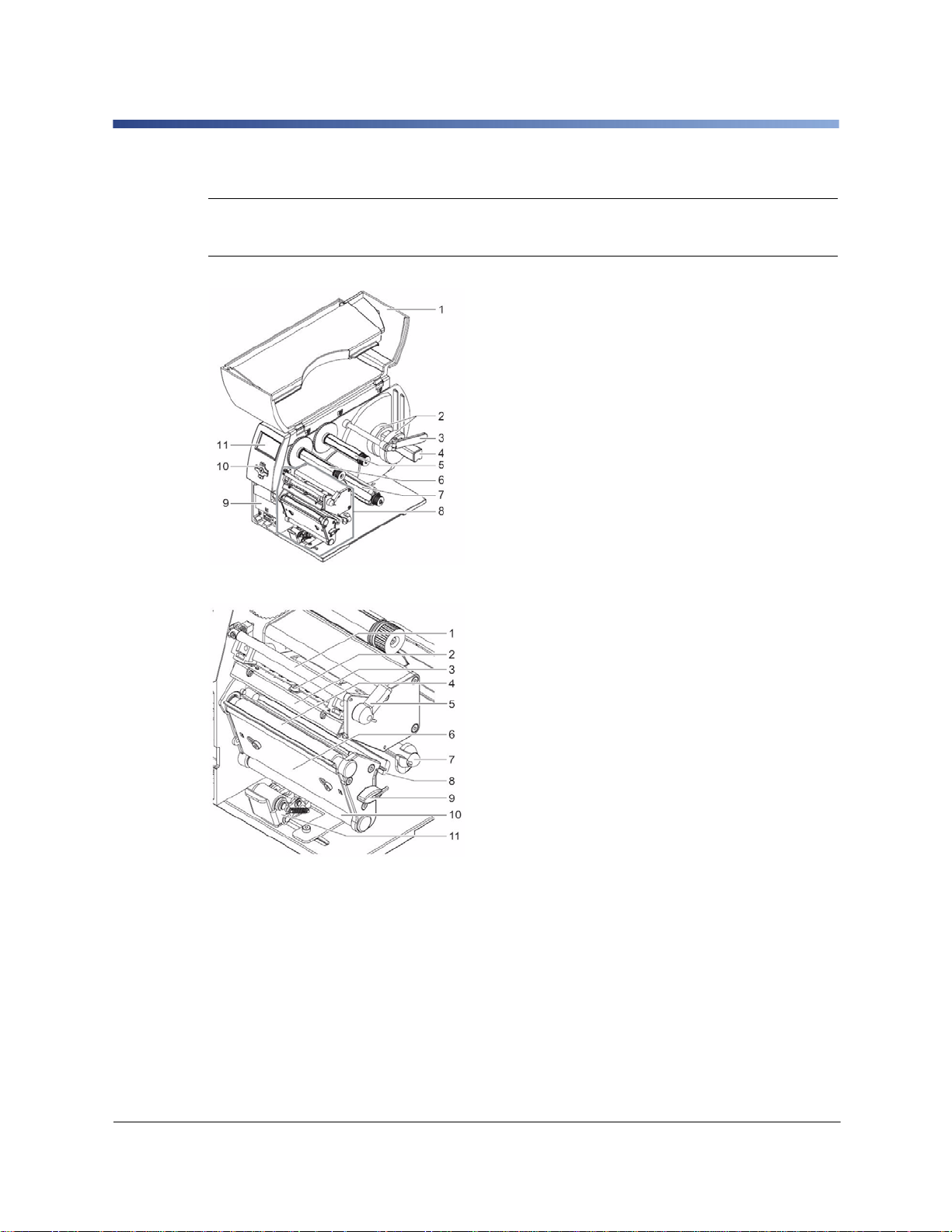
BP-PR PLUS Series
1-4 Parts of the Printer
i
Figure 1. General Overview
The following illustrations show the important parts for the example using the printer
with internal rewinder (peel-off version). The details of other printer versions may
vary. Major differences are indicated in the following.
1 Cover
2 Core Adapter
3 Media Retainer
4 Media hub
5 Transfer ribbon supply hub (transfer printers only)
6 Transfer ribbon t ake-u p hub (tra nsfer pr inters only)
7 Internal rewinder (peel-off version only)
8 Print unit
9 Mounting surface for accessories incl.
peripheral connection
10 Navigator pad
11 LCD display
1 Transfer ribbon deflector
2 Printhead securing screw
3 Printhead mounting bracket with printhead
4 Print roller
5 Lever for locking printhead
6 Dispense plate
7 Axis with ring
8 Label sensor
9 Allen key (hexagonal wrench)
10 Rewind assist roller (peel-off version only)
11 Locking system (peel-off version only)
Figure 2. Print unit for Tear-off mode
Edition 06/10 User Manual 5
Page 12
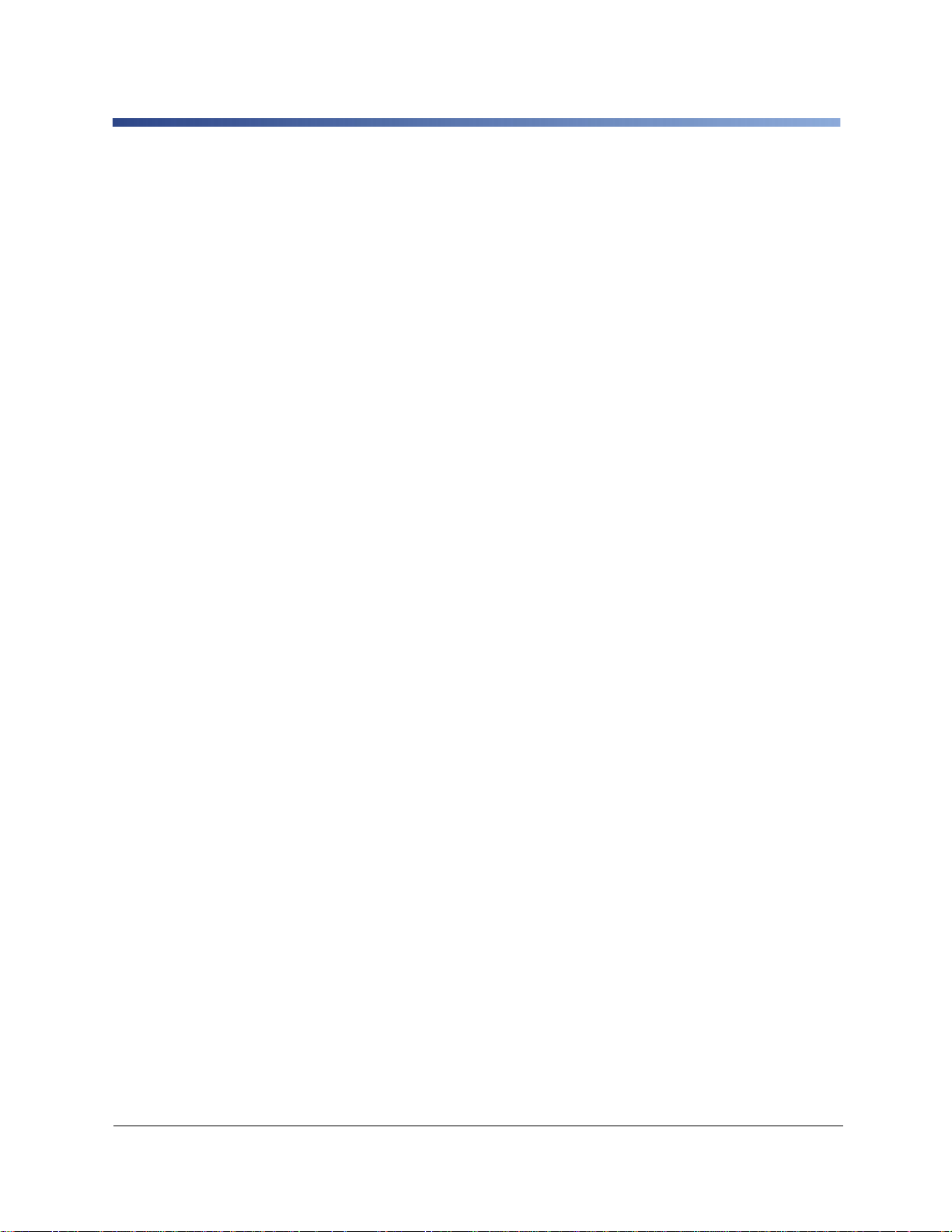
BP-PR PLUS Series
1-5 Accessories
1-5-1 External Unwinders and Rewinders
A variety of external unwinders and rewinders are available for large print jobs.
1-5-2 Cutter
The cutter accessory cuts labels or endless media right after printing, after a certain
number of labels or after the print job. The peripheral connection of the printer is used for
power supply and printer control.
1-5-3 Peel-off Modules
1-5-3-1 Peel-off Sensor PS 6 for Manual Removal and Automatic Mode
Two operating modes are possible:
• Manual mode: dispensing after removal of the label without connecting the
peripherals
• Semi-automatic mode: dispensing upon request from button, foot switch or
external control
1-5-4 Memory Cards
With the following memory cards, the printer can be operated in standalone mode without
being coupled with a computer:
• CompactFlash type 1 memory card (1 GB max.)
• Type II PC card
Label formats, fonts, texts and graphics on the computer or printer are loaded for this
purpose.
1-5-5 External Keyboards
A compact keyboard or numerical keypad for enter ing alphanumerical o r numerical data in
standalone mode can be connected to the printer via a USB master interface
(see 9-1 Connecting External Keyboard , on page 56).
6 User Manual Edition 04/10
Page 13
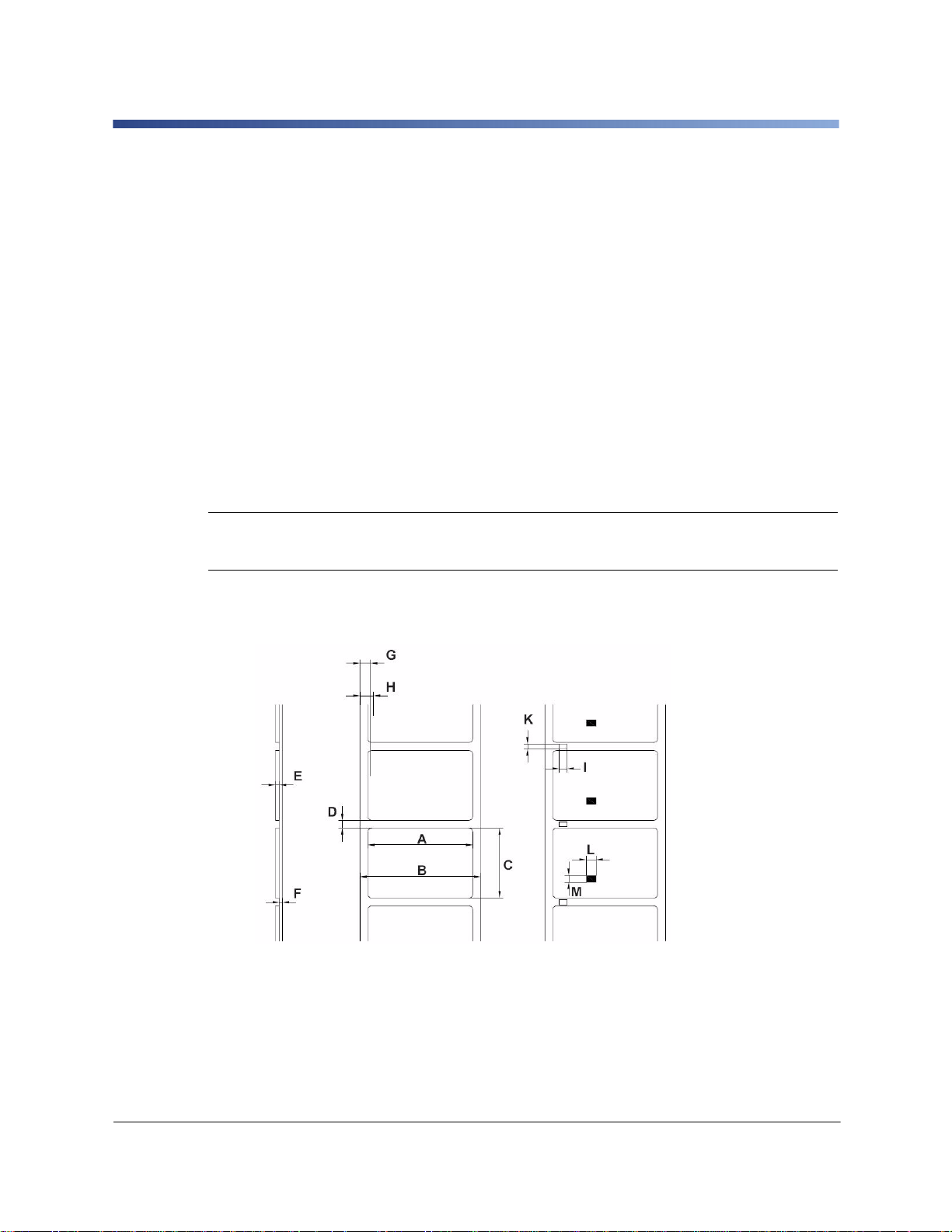
BP-PR PLUS Series
1-6 Print Media
1-6-1 Printing Methods and Print Media
The printers of the BP-PR PLUS Series can be operated both in thermal direct and in
transfer mode.
1-6-1-1 Thermal Direct Printing
The label medium is coated with a thermo-reactive material which responds by changing
color when heated (e.g. from white to black). The the rmal pr int he a d ge ne ra te s th e pr int
image via pointwise heating of the label medium.
1-6-1-2 Thermal Transfer Printing
Pointwise heating by the printhead causes color particles from the color coating of a
ribbon to be transferred to an uncoated label medium. The ribbon can only be used once
for printing. A great variety of media, e.g. normal paper, cardboard and polyester film, are
suitable for thermal transfer printing.
i
The print quality essentially depends on how well the coloring from the transfer
ribbon adheres to the label medium. Ask your dealer for advice when selecting
labels and transfer ribbons. Run tests if necessary.
1-6-2 Label Formats
Before ordering label media, note the following permissible dimensions:
Figure 3. Label Dimensions
Edition 06/10 User Manual 7
Page 14
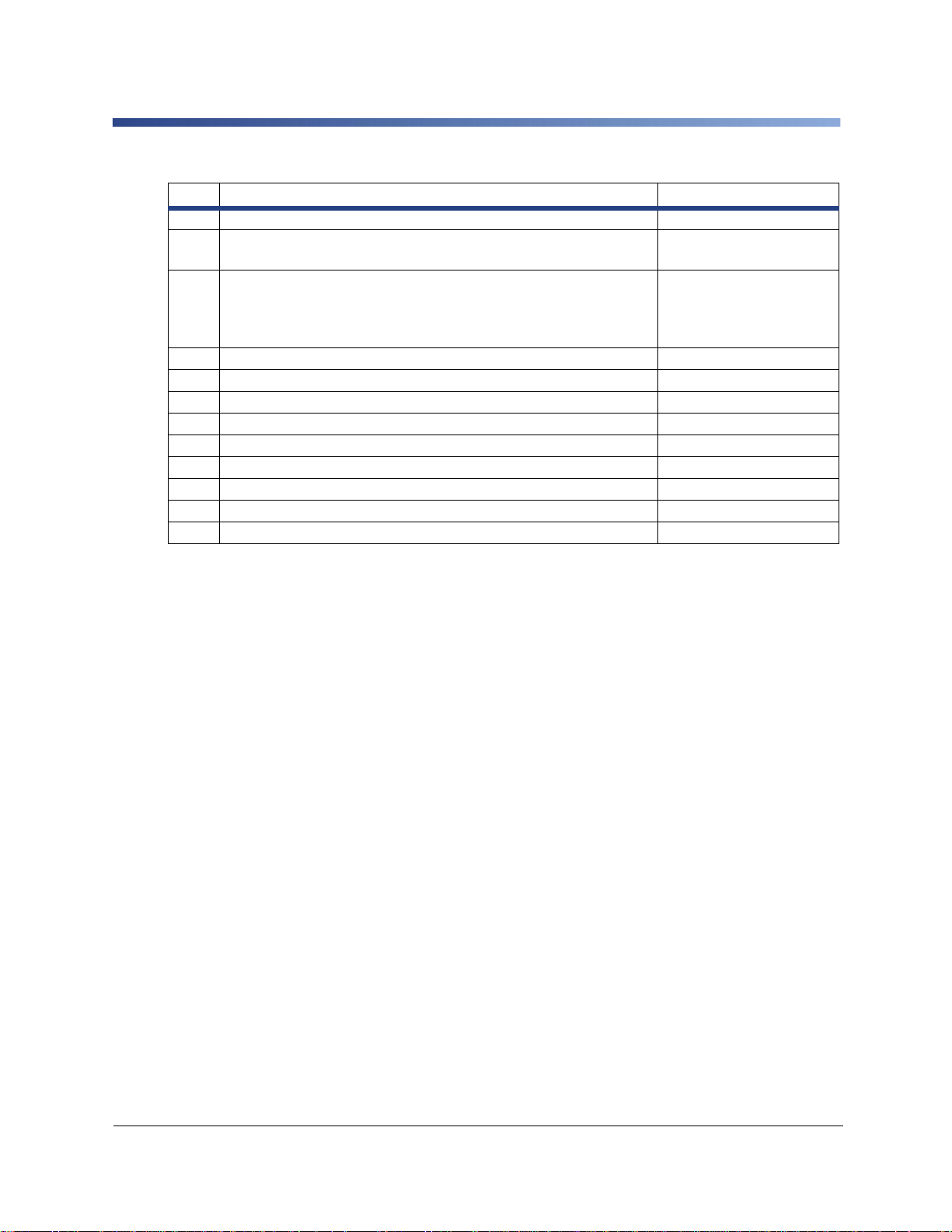
BP-PR PLUS Series
Dim. Designation Dimensions in [mm]
A Label width Label width in peel-off mode 4–116 25–116
Width of liner or endless medium With a medium thickness of
B
E = 0.07 – 0.25 With a medium thickness of E = 0.25 – 0.35
Label height Minimum label height Minimum label height in
peel-off mode Maximum label height with printhead 203 dpi
C
Maximum label height with printhead 300 dpi Maximum label
height with printhead 600 dpi
D Label gap 2–1000
E Label thickness 0.07–0.35
F Liner thickness 0.07–0.35
G Distance from 1st heating point to edge of liner 2
H Distance from label sensor to edge of liner 5–53
I Width of perforation mark >5
K Height of perforation mark 2–10
L Width of reflex mark >5
M Height of reflex mark 2–10
25–120 10–120
5 12 2000 2000 1000
Table 4. Permissible Label Dimensions
1-6-3 Transfer Ribbons
Select transfer ribbons which are only a little wider than the labels:
• If a ribbon is too narrow, the printhead comes into contact with the labels wear
• If a ribbon is too wide, there is a risk of wrinkling _ print image errors
Detection of the transfer ribbon occurs via checking the rotation of the transfer ribbon
supply hub. To print all labels up to the end of the transfer ribbon cleanly, the trailer tape
may not be longer than 60 mm. It must be possible to easily remove the end of the transfer
ribbon from the cardboard core.
8 User Manual Edition 04/10
Page 15
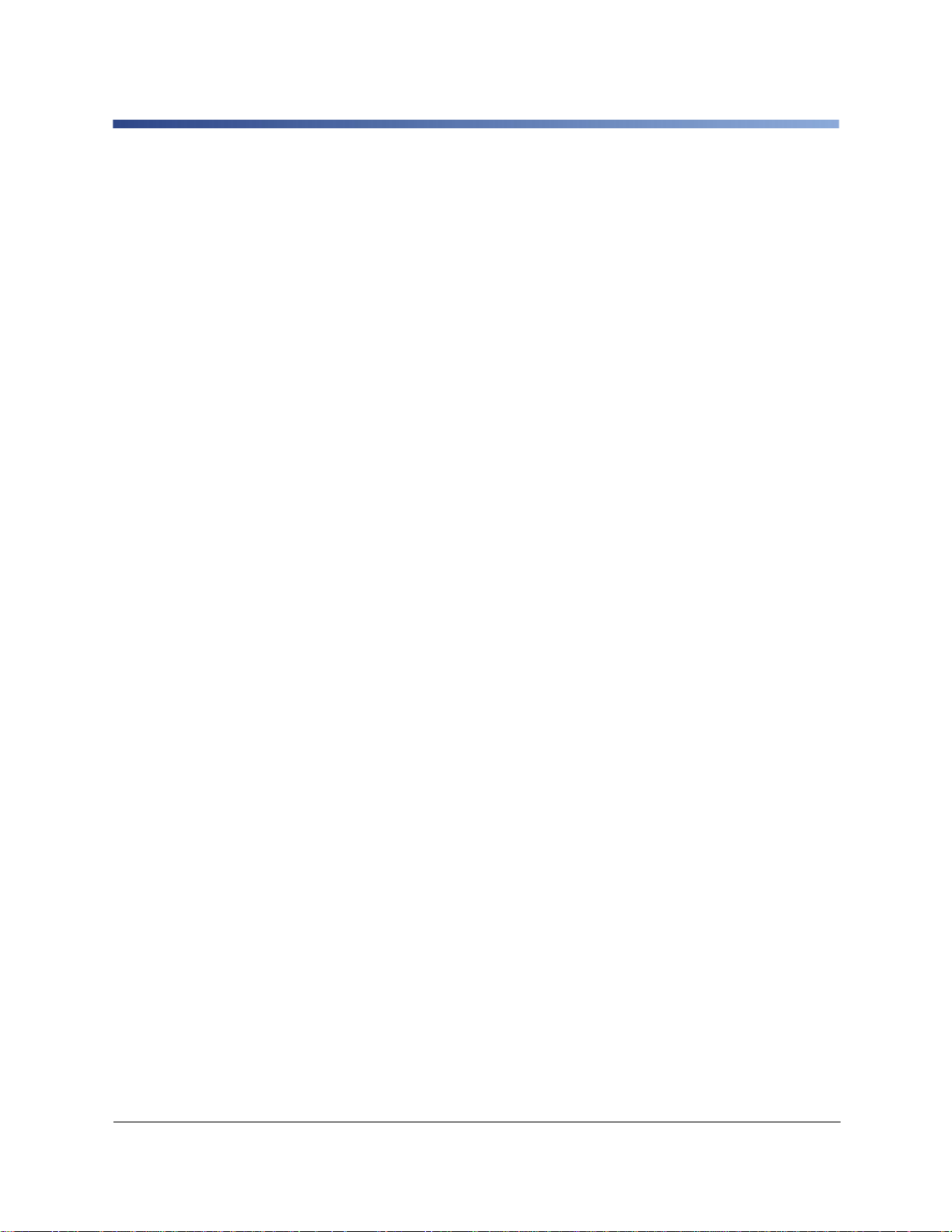
BP-PR PLUS Series
1-7 Software
You can use several methods to control the printer and create label layouts.
1-7-1 Direct Programming
The printer has an extensive command set for creating label layouts. With a text editor,
the printer commands can be combined in a file. This label programming can then be sent
to the printer via a data interface (e.g. via the DOS command COPY). Please contact
Brady technical support for direct programming.
1-7-2 Windows Printer Driver
You can obtain printer drives for various versions of Windows from your dealer or the
internet. Using the printer driver, you can control the printer from almost any Windows
application. Functionality depends on the selected application. Use of the printer driver is
explained in the online help.
1-7-3 Label Software
A variety of label programs which are adapted to the specific requirements of label
printing are offered for convenient label layout designs. Many programs use the printer
driver. Some programs already have their own driver for printers of the BP-PR PLUS
Series. These programs offer the greatest possible convenience when creating and
printing labels.
Edition 06/10 User Manual 9
Page 16
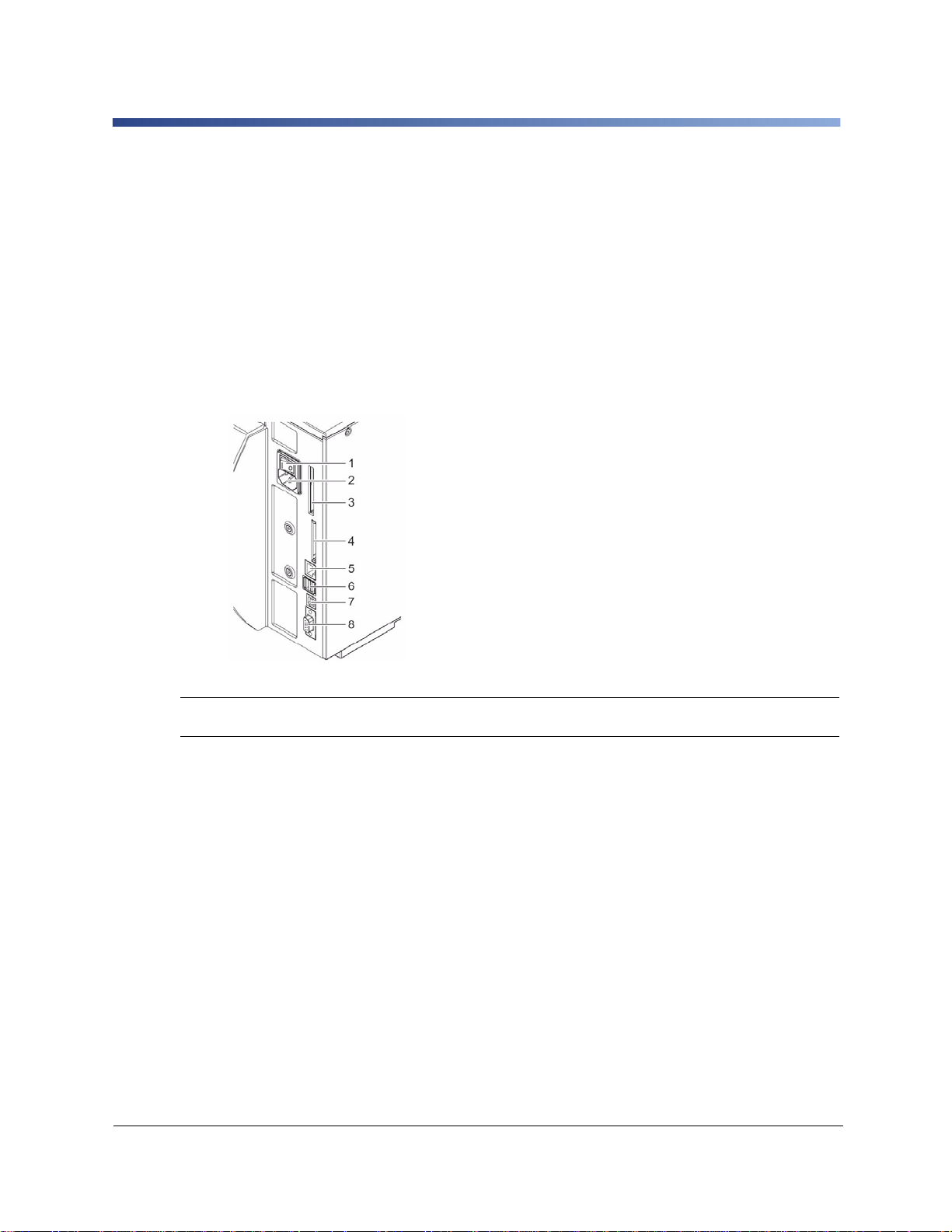
BP-PR PLUS Series
2 Connecting Printer to Computer
You can choose from the following options for connecting a computer to the printer:
• Direct connection to the serial RS-232 interface (8) (see 2-1 Connecting Printer via
Serial RS-232 Interface on page 11).
• Direct connection to the Ethernet interface (5) (see 2-2 Connecting Printer via
Ethernet Interface on page 12).
• Connection via a computer network to the Ethernet interface (5) (see 2-2
Connecting Printer via Ethernet Interface on page 12).
• Direct connection to a high-speed USB slave interface (7) (see 2-3 Connecting
Printer via USB Interface on page 14).
1 Power switch
2 Power connection jack
3 Slot for type II PC card
4 Slot for a CompactFlash memory card
5 Ethernet 10/100 Base-T
6 Two USB master interfaces for keyboard,
scanner or service key
7 High-speed USB slave interface
8 Serial RS-232 C interface
Figure 4. Power and computer connections
i
Insufficient or missing grounding can cause faults during operation.
Ensure that all computers and connection cables connected to the printer are grounded.
10 User Manual Edition 04/10
Page 17
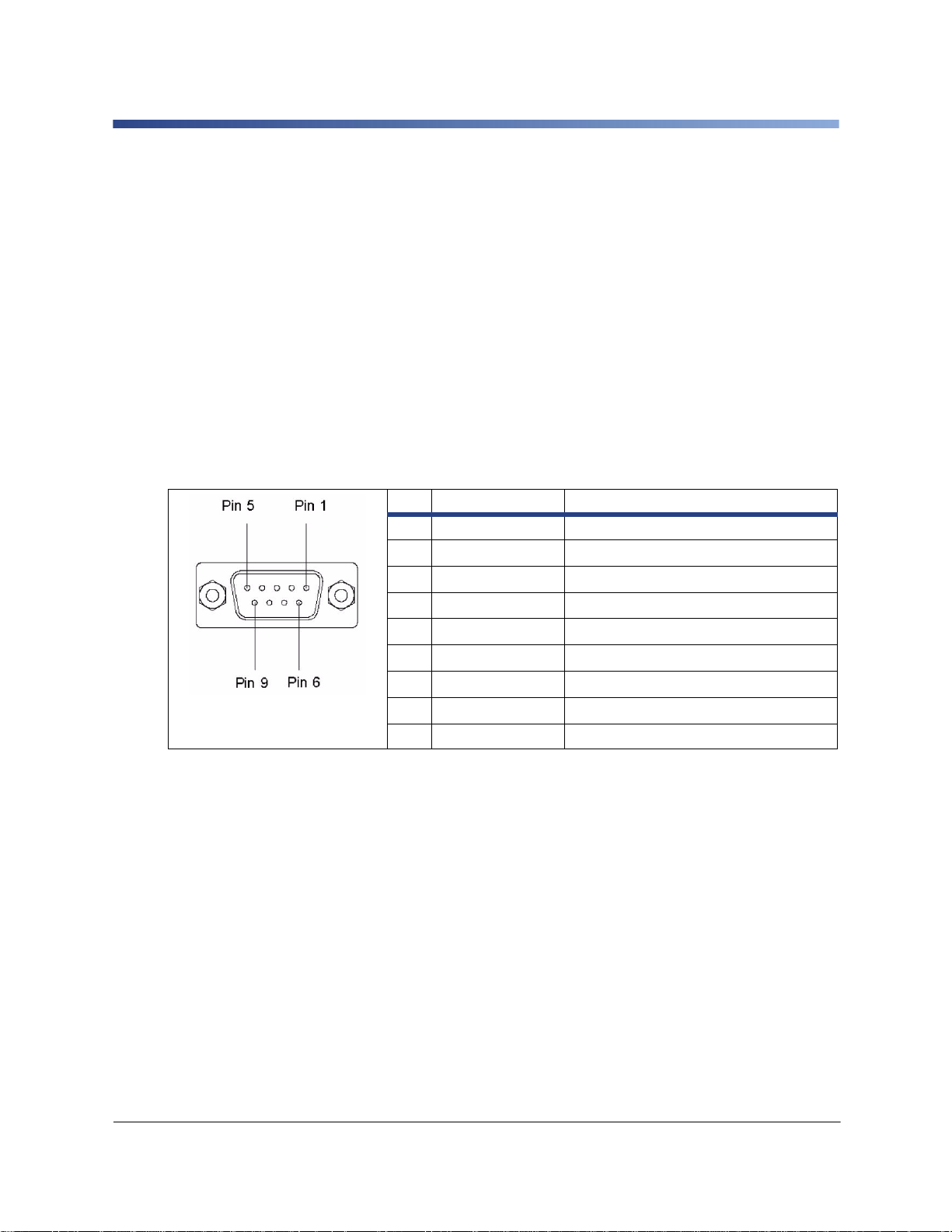
BP-PR PLUS Series
2-1 Connecting Printer via Serial RS-232 Interface
2-1-1 Connecting Printer
The RS-232 interface is operated via an RS-232 cable.
If problems occur, contact the computer manufacturer for interface assignments and note
the pin assignment of the SUB-D jack described in 2-1-2 RS-232 Interface Connection
Jack Pin Assignment on page 11.
2-1-2 RS-232 Interface Connection Jack Pin Assignment
On the back of the printer there is a 9-pin SUB-D jack for the serial RS-232 interface.
1. Connect computer and printer with a suitable cable.
2. Secure cable connections with the screws found at the plugs.
3. Configure the RS-232 interface of the printer to match the settings of the
connected computer (see 4-1-4 Interfaces on page 21).
Pin Designation Function
1 CD Carrier Detect
2 TxD Transmit Data
3 RxD Receive Data
4 DTR Data Terminal Ready (not connected)
5 GND Ground
Figure 5. Pin assignment of the
9-pin SUB-D jack
6 DSR Data Set Ready (not connected)
7 RTS Request To Send
8 CTS Clear To Send
9 RI Ring Indication (not connected)
Edition 06/10 User Manual 11
Page 18
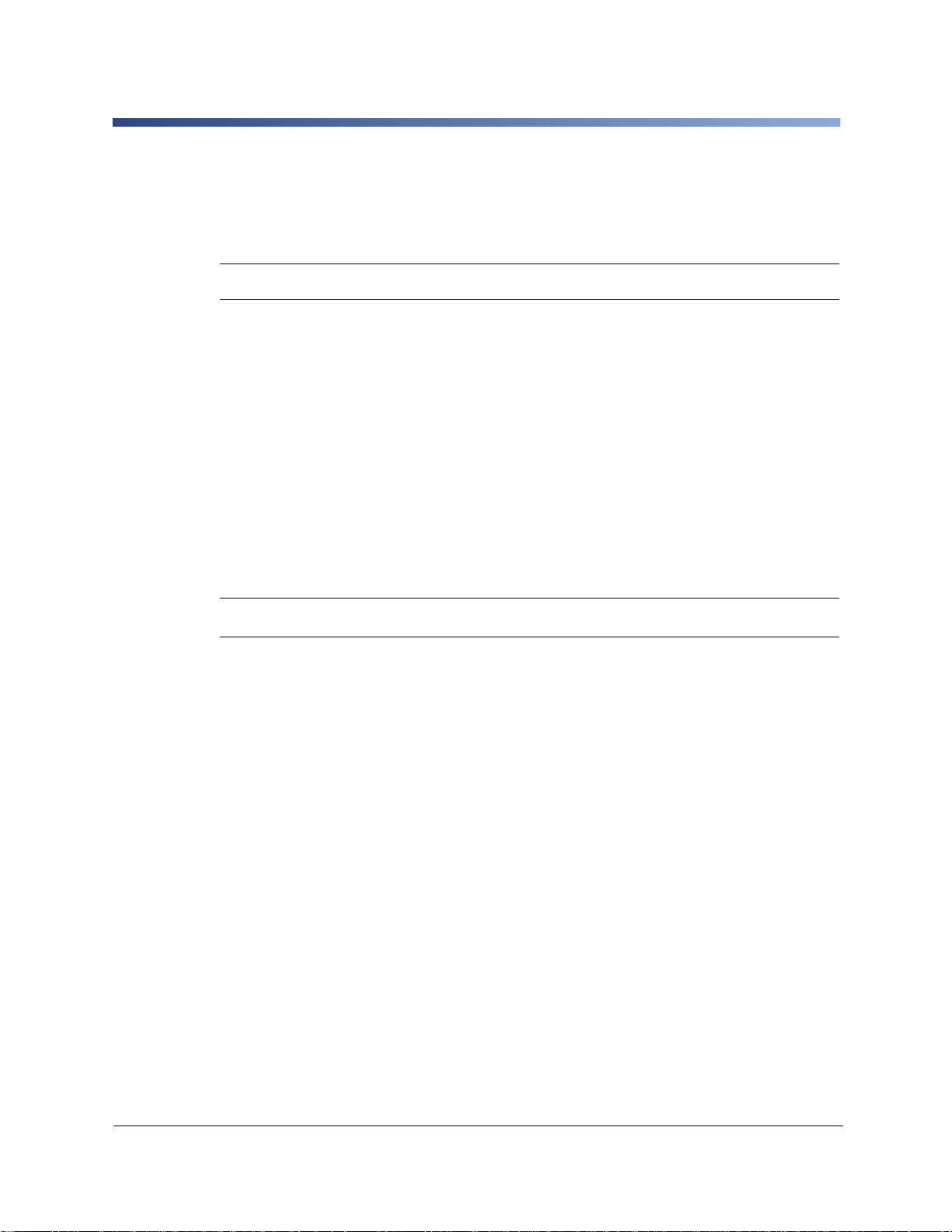
BP-PR PLUS Series
2-2 Connecting Printer via Ethernet Interface
To connect the printer to a network jack, you will require a patch cable with an RJ45 plug
for 10 Base T or 100 Base T. For direct connection of the printer to the Ethernet card of a
local computer, you will need an appropriate crossover cable.
i
i
A shielded cable must be used to connect the printer to the network.
1. Connect computer and printer with a suitable cable.
2. Make basic settings for operation of the Ethernet interface (see 4-1-4 Interfaces
on page 21).
3. Call up the printer website (see 4-2-1 Calling up the Printer Website on page 25).
4. Open the "Setup" tab on the printer website.
5. Set the parameters described in Table 13 on page 29 in the path
Setup > Interfaces > Ethernet.
6. Click Set on the "Setup" tab.
7. Enter PIN and click Confirm (see 4-1-6 Security on page 24).
8. Set up print service if necessary (see 2-2-1 Print Services Raw-IP and LPD in MS
Windows on page 13).
9. Adjust Windows printer setting (see 2-2-2 Adjusting Windows Printer Setting on
page 14).
Do not change the settings of the "IP" and "Gateway" on the printer website, as
otherwise the connection to the printer may be lost
12 User Manual Edition 04/10
Page 19
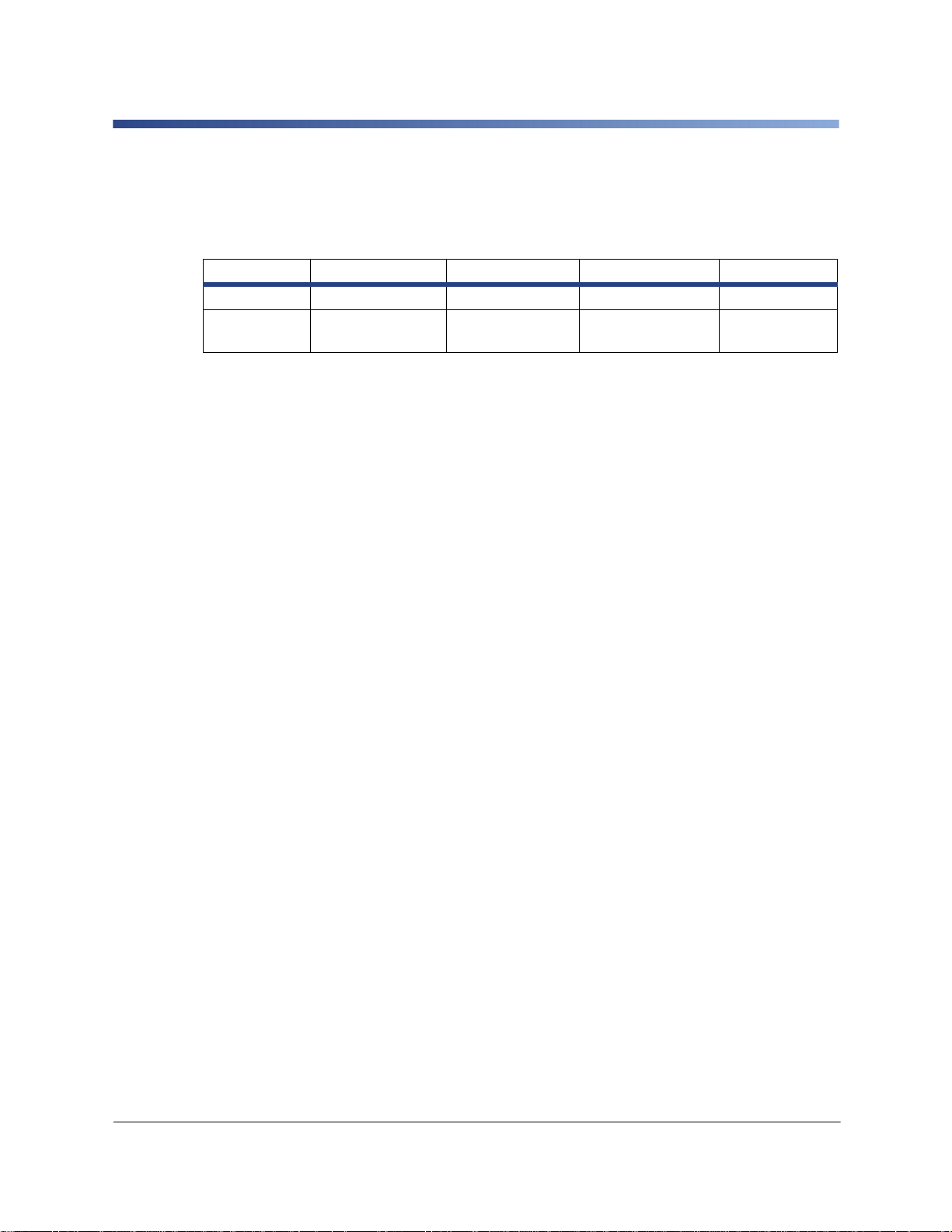
BP-PR PLUS Series
2-2-1 Print Services Raw-IP and LPD in MS Windows
The print services Raw-IP and LPD are not available in all operating systems. In general,
special tools are required to set up print services. Information on this can be obtained
from your dealer.
Print service Windows 2000 Windows XP Windows Vista Windows 7
Raw-IP Not available Available Available Available
LPD
Windows 2000 offers the port monitor SPM (Standard Port Monitor) which is installed
automatically when setting up the TCP/IP protocol. The SPM can be configured for RawIP or LPD.
Information on installation can be obtained from the Windows documentation.
During the installation of both print services, additional connections for print outp ut are set
up:
Available,
but not installed
Table 5. Availability of print services Raw-IP and LPD in Windows
Available Available Available
Raw-IP: Enter the same port address in the printer which you have selected
during installation.
LPD: "lp" (line printer) must be entered as the name of the printer on the
computer (queue name).
Edition 06/10 User Manual 13
Page 20
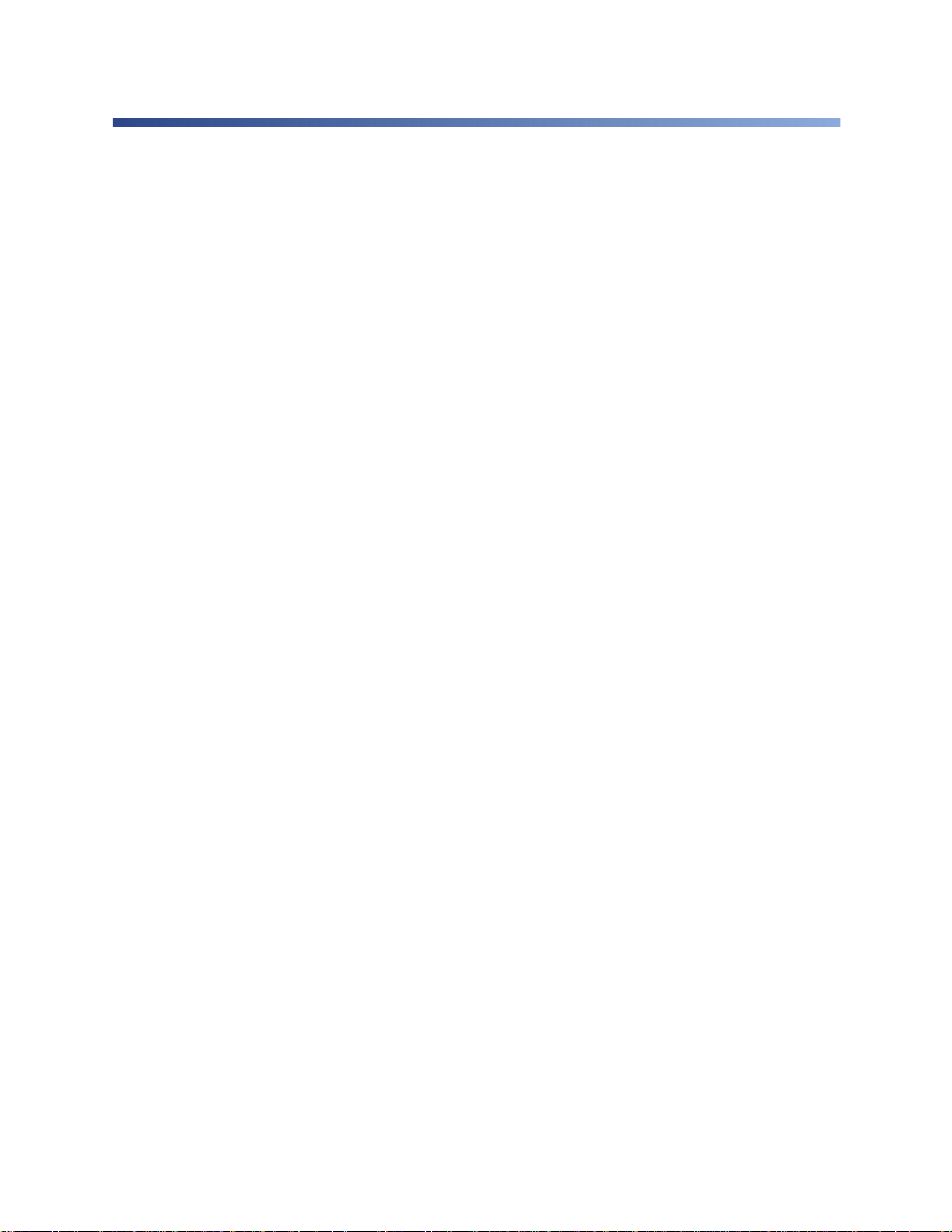
BP-PR PLUS Series
2-2-2 Adjusting Windows Printer Setting
If the printer driver valid for your Windows version is installed on your computer, you can
use the Windows standard applications to edit the label contents and to start the print jobs.
To use the Raw-IP or LPD print services, you must adjust the Windows printer settings:
2-3 Connecting Printer via USB Interface
The high-speed USB interface allows the printer to be operated via a USB interface of a
computer running the operating system Windows 2000, Windows XP, Windows Vista or
Windows 7.
1. Open the folder containing the printers via Start > Settings > Printers.
2. Right-click the icon of the printer. A pop-up menu appears.
3. In the pop-up menu, select Properties.
4. Open the Details or Connections tab.
This tab contains, among other things, the connections which were also set up
when the print services were installed. The names of these connections depend
on the installation tool used.
5. Select the Raw-IP or LPD connection.
6. Click OK.
A printer driver must be installed if a USB interface will be used for connection..
1. Switch printer off.
2. Connect computer and printer with an A-B cable.
3. Switch computer on.
4. Place the CD-ROM with the Windows driver in the CD-ROM drive.
5. Exit all programs currently running.
6. Switch printer on. The Windows Installation Wizard is started automatically.
7. Confirm the folder structure before continuing.
8. Follow the on-screen instructions. The source of the installation file is
"D:\WINDRV\9X2000XP", where D is the letter of the CD-ROM drive used.
9. If the "Has Not Passed Windows Logo Testing" error message appears during
installation, continue with the installation anyway.
After successful installation, an icon for the printer appears in the Windows
"Printer" system folder.
10. Click icon in "Printer" system folder and make printer settings if necessary.
14 User Manual Edition 04/10
Page 21
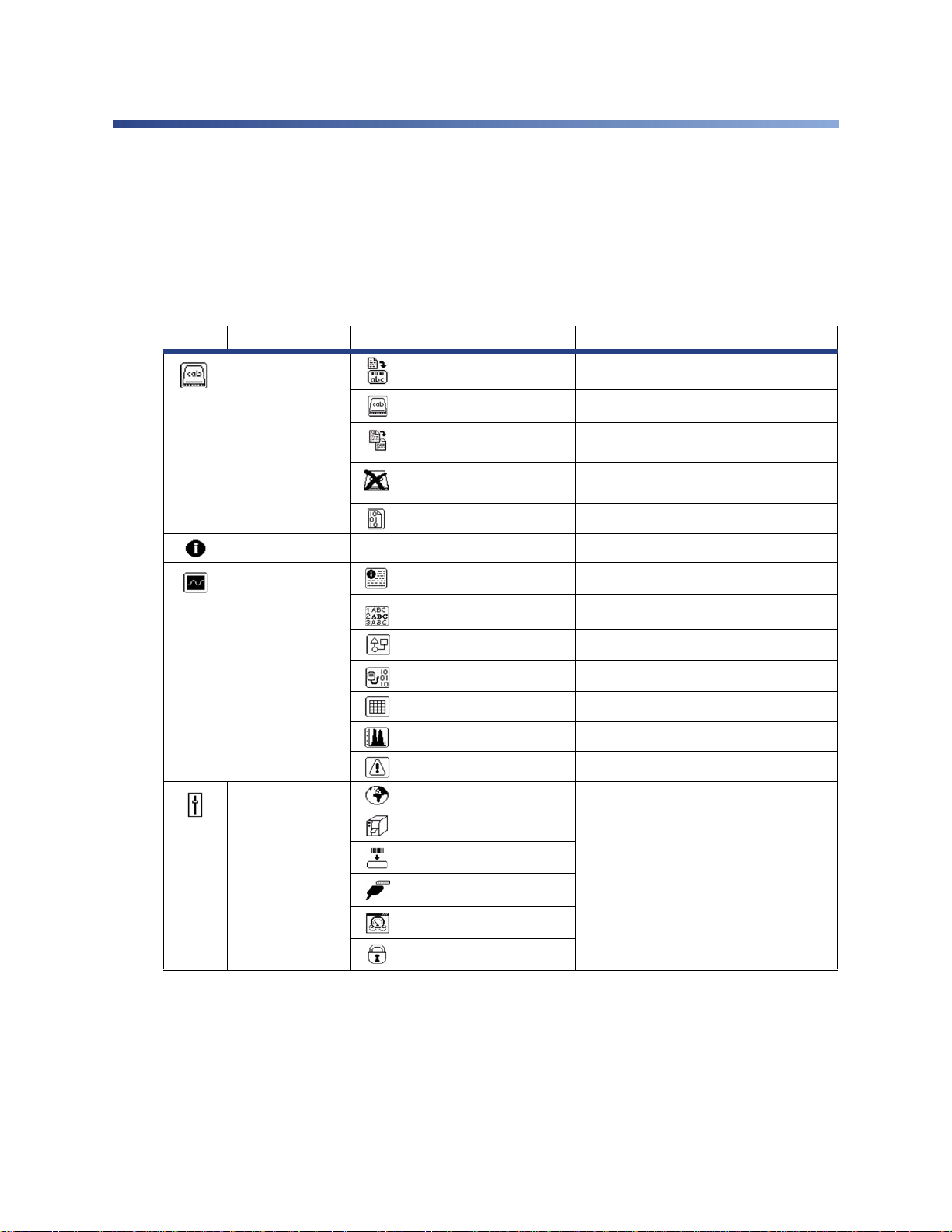
BP-PR PLUS Series
3 Offline Menu
3-1 Structure of the Offline Menu
The offline menu contains setting options on several levels for configuring the printer to
meet your needs. In addition, the offline menu features test functions for supporting the
configuration or checking the function of the printer. Using status functions, the set
parameters can be displayed or printed.
1st Menu Level 2nd Menu Level Access
Memory Card Label from card
Only with memory card inserted
Print directory
Copy memory card
Format card
ASCII dump (Card) Only with memory card inserted
Short Status
Test Status print
Font list
Device list
ASCII Dump Mode
Test grid
Label profile
Event log
Setup Local settings
Machine param.
Only with memory card inserted
Only with memory card inserted, PIN
protection possible
Only with memory card inserted, PIN
protection possible
Only with service key inserted
PIN protection possible
Print param.
Interfaces
Status line
Security
Edition 06/10 User Manual 15
Page 22

BP-PR PLUS Series
1st menu level 2nd menu level Access
Service Firmware upd.
PIN protection possible
Firmw. fr. card
Clr. service ctr.
Adj. gap sensor
Save settings
Load settings
OEM Name
Cleaning interval
Table 6. Menu structure
3-2 Navigating the Offline Menu
You can control all settings and functions in the offline menu with the navigator pad.
Press the menu button to switch from Ready mode to the
offline menu.
Press the or button to select menu items on a menu
level or to select values on the parameter level.
Press the button on the top menu level several times, if
necessary, to switch from the offline menu to Ready
mode.
Press the or button to reach a higher or lower menu
level or to set values on the parameter level.
Press the button briefly to enable value selection on the
parameter level, accept a selected value or start a
function.
Figure 6. Navigator Pad
Press and hold (> 2 sec.) the button to exit the
parameter level without accepting the parameter setting.
PIN protection possible
Only with service key inserted
Only with service key inserted
Only with memory card inserted, PIN
protection possible
Only with memory card inserted, PIN
protection possible
Only with service key inserted
Only with service key inserted
i
16 User Manual Edition 04/10
You can also make all settings in the offline menu via the Ethernet interface (see 22 Connecting Printer via Ethernet Interface on page 12) or via direct control
commands (see “Programming Manual“).
Page 23

BP-PR PLUS Series
4 Configuration
4-1 Configuration via the Operating Panel
A host of parameters for configuring the printe r are foun d in the Setup menu of the offline
menu. Your printer is mainly configured via the operating panel during initial
commissioning and when making major changes to the operational conditions. Changes
required for processing different print jobs can be implemented via software settings.
You can protect the Setup menu from unauthorized access via a code number (PIN).
4-1-1 Local Settings
1. Press the menu button.
2. Select Setup > Local settings.
Parameter Meaning Default
Country
Timezone
Setting the display language and the country-specific date and time
formats. You can also overwrite the time formats via software. The
changes are not saved permanently, however.
Adaptation of the time display of the printer to the time zone in
relation to UTC (Universal Time Coordinated).
USA
UTC + 1
Daylight Saving
Set Date
Set Time
Selection of the daylight saving regulation applicable for the region.
The time is then changed automatically.
Setting of the system date in the format DD.MM.YYYY (DD: day,
MM: month, YYYY: year). The print output of the date occurs in the
format set via the "Country" parameter. You can also change the
date via software. The change is not saved permanently, however.
Setting the system time in the HH:MM:SS format. When changing
the time, ensure that the Timezone, Daylight saving and Set date
parameters are set correctly. The time can also be synchronized
automatically via the internet using the Ethernet interface. The print
output of the time occurs in the format set via the "Country"
parameter. You can also change the time via software. The change
is not saved permanently, however.
Table 7. Parameters of the menu Setup > Local settings
EU
–
–
Edition 06/10 User Manual 17
Page 24

BP-PR PLUS Series
4-1-2 Device Settings
Parameter Meaning Default
Printhead
Pos. X
Printhead
Pos. Y
Tear-off Pos.
1. Press the menu button.
2. Select Setup > Machine param.
Shifts entire print image perpendicular to direction of paper flow.
The absolute shifting of print image perpendicular to direction of paper flow is
limited to the difference between label width and printhead width set in the
software.
You can also set Printhead pos. X via software. The offset values from
Machine param. menu and the software are added together.
Shifts entire print image in direction of paper flow. With positive values,
printing begins later in the direction of paper flow.
Shifting the print image in the direction of paper flow also influences the peel
and cutting positions.
Correct the Peel position and Cut position parameters by the
same value in the opposite direction.
You can also set the Printhead pos. Y via software. The offset values from
Machine param. menu and the software are added together.
Shifts the tear-off position in the direction of paper flow. With positive values,
the label strip is transported farther out of the printer.
0.0 mm
0.0 mm
0.0 mm
Demand
Sensor
Cutter
Applicator
Brightn. LCD
Contrast LCD
Time
Powersave
Debug Mode
Configuration of optional peel-off module. See documentation of the peel-off module.
Configuration of the optional cutter. See documentation of the cutter.
Configuration of the optional applicator. See documentation of the applicator.
Brightness of the LCD display from 1 to 10
10
Contrast of the LCD display from 4 to 8. 6
Time between last operation and activation of Powersave mode. 5 min.
Operating mode which supports firmware programmer when localizing errors. Off
Table 8. Parameters of the menu Setup > Machine param.
18 User Manual Edition 04/10
Page 25

BP-PR PLUS Series
4-1-3 Printing Parameters
Parameter Meaning Default
Heat Level
1. Press the menu button.
2. Select Setup > Print param.
Heating value for compensating for differing thermal behavior of
print-heads. Changing this value is then necessary if printing
intensity has changed after replacing printhead. To adapt printing
intensity when using different media, print speeds or printing
contents, you should change the heat level in the software. The
settings from the Print param. menu and the software are added
together . The heat level setting also affects the test printouts.
0
Print Speed
Transfer Print
Warn Level
Ribbon
Label Sensor
Tear-off Mode
Basic print speed setting. You can re-specify the print speed for
each print job via software. The basic setting is not changed by
this. The print speed setting also affects the test printouts.
On for thermal transfer printing: Sensor for monitoring the transfer
ribbon is activated. Off for thermal direct printing: Sensor for
monitoring the transfer ribbon is not activated. You can overwrite
the setting for each print job via software.
Warning via the Ethernet interface by way of an SNMP message
or e-mail sent when the remaining diameter of the ribbon supply
roll undershoots the set value (32–74 mm).
Method for detecting the starting end of the label. Gap Sensor:
Detection using changes in the transparency between the label
and label gap. Bottom-Reflect: Detection using reflex marks on
the bottom of the medium. Continous media: Synchronization of
the paper flow when using endless media in cutting mode. More
detailed information is found in the documentation of the cutter.
Positioning the label medium for tearing off at the tear-off plate.
On: Additional advancement of the label medium which positions
the label gap after the last printed label at the dispense plate.
Off: Label advance stops once the last label has fully passed the
print line.
100 mm/s
On
Off
GapSensor
Off
Edition 06/10 User Manual 19
Page 26

BP-PR PLUS Series
Parameter Meaning Default
Backfeed
Method for backfeeding the label medium. Backfeeding is
necessary in the cutting and peel-off modes since a label is
pushed out passed the front edge of the next label above the print
line when peeling off/cutting. always: Backfeeding occurs
independently of label contents. smart: Backfeeding only occurs
when the next label is not yet fully prepared when peeling off/
cutting the current label. Otherwise, the second label is pushed on
and completed after removal of the first label without backfeeding.
smart
Error-Reprint
Pause reprint
Protocol error
Barcode error
Width ASCII
dump
On: With a correctable error and corresponding troubleshooting,
the label being printed when the error occurs is repeated . Off: Print
job is continued with the next label.
Printing of another label with the information of the previous print
job by pressing the pause button. This function can be executed
until the print buffer is cleared with the cancel button.
On: Printer switches to Error mode when unknown or faulty data is
received. Off: When working with older computer operating
systems, it is possible that the print spooler of the operating
system will reply to the printer with normal status messages of the
printer (e.g. end of paper) in the form of ASCII text. The printer
cannot interpret this data and outputs a large number of protocol
errors. In this case, it is advantageous if you set the Protocol
error parameter to Off. Caution: If the Protocol error parameter
is set to Off, protocol errors which can be traced back to faulty
programming are also ignored. There is a risk of data loss.
On: With faulty barcode contents or size specifications, printing is
interrupted. Off: Printing is not interrupted if an error occurs. If
barcode contents are faulty, the printer attempts to replace the
incorrect data with valid characters (e.g. zeros). If barcode size
specifications are faulty, a gray ar ea is printed instead of the
barcode.
Width of printing area in the "Monitor mode" test function (see 5-6
ASCII Dump Mode on page 40). With the Automatic setting, the
printout of the control sequences arriving at the printer occurs over
the maximum printing width. You can reduce the printing area
width down to 50 mm.
On
Off
On
On
Automatic
Table 9. Parameters of the menu Setup > Print param.
20 User Manual Edition 04/10
Page 27

BP-PR PLUS Series
4-1-4 Interfaces
Parameter Meaning Default
Default Card Slot
1. Press the menu button.
2. Select Setup > Interfaces.
Definition of the primary card slot. Select one of the card slots
on the back of the printer with CompactFlash or PC-Card or
the card slot in the external operating panel with Ext.
CompactFlash.
Compact-
Flash
Character Set
RS232
RS-422/485
IEEE 1284
Ethernet
> DHCP
> IP
Selection of the character set table for adaptation to the
computer system used. Switching the character set via software
Windows
1252
is not possible. You can access characters not available in the
selected character set, however, using the Unicode table.
Interface parameters Baud rate and Handshake for data
transfer via the serial RS-232 interface.
57600
RTS/CTS
Configuration of the optional serial RS-422 or RS-48 5 interface.
See documentation of the serial interface.
Configuration of the optional parallel interface. See the
documentation of the parallel interface.
Configuration parameters of the Ethernet interface card. You can access
additional configuration parameters for the Ethernet interface card via the
printer website (see 4-1-2 Device Settings on page 18).
Method of issuing IP address On: Dynamic issuing of IP
On
address by the DHCP server Off: Direct issuing of the IP
address by the operator
IP address of the printer. Only valid with DHCP = Off.
> Mask
Subnet mask (classification and address range) of the local
network. Only valid with DHCP = Off.
Edition 06/10 User Manual 21
Page 28

BP-PR PLUS Series
Parameter
> Gateway
> Network Error
Keyboard
> Layout
> NumLock
Meaning
Connection address between the local network and other
networks. The IP address of the computer (router) on the
network through which the connection can be established is
used for this. The address of the router can also be issued via
DHCP.
Printer switches to Error mode when problems with the network
connection occur.
Setting of the keyboard layout when using an external keyboard.
Country setting of the keyboard layout. With the Automatic
setting, the setting from the menu Local settings > Country is
used.
Activation or deactivation of the numerical keypad on the
keyboard.
Table 10. Parameters of the menu Setup > Interfaces
Default
Off
Off
Automatic
On
22 User Manual Edition 04/10
Page 29

BP-PR PLUS Series
4-1-5 Status Line
Select the parameters to be displayed in Ready mode.
Parameter Meaning Default
Clock
1. Press the menu button.
2. Select Setup > Status line menu.
Displays the current time. On
Date Sheet
Ribbon Supply
Ethernet Link Status
Temperature
Used Memory
Input Buffer
Card Access
Data Transfer
Displays the current calendar day. On
Displays current ribbon supply in the form of a horizontal bar. Off
Displays the Ethernet status. Off
Displays the current printhead temperature. Off
Displays the current memory used in the form of a vertical bar. Off
Displays the current input buffer used in the form of a vertical bar. Off
Icon displayed while an installed memory card is being accessed. On
Displays the current data transfer in the form of a falling drop. On
Table 11. Parameters of the menu Setup > Status line
Edition 06/10 User Manual 23
Page 30

BP-PR PLUS Series
4-1-6 Security
4-1-6-1 Activating a PIN
By activating a PIN, you can protect the Setup menu, certain memory card functions and
the firmware update from unauthorized access. Protected menu items are then marked
with the symbol and are only accessible after the PIN is entered.
4-1-6-2 Defining a PIN
1. Press the menu button.
2. Select Setup > Security > Security menu.
3. Select the value On with the and buttons
4. Accept the setting with the button.
1. Press the menu button.
2. Select Setup > Security > PIN menu.
3. Select the digit of the PIN to be changed with the and buttons.
4. Assign the selected digit a number with the and ⌃ buttons.
5. Repeat these two steps for the remaining digits of the PIN.
6. Accept the setting with the button.
24 User Manual Edition 04/10
Page 31

BP-PR PLUS Series
4-2 Configuration via the Printer Website
The parameters accessible via the operating panel can also be set via the website
accessed through the firmware of the printer. In addition, other parameters for the
Ethernet interface are accessible there. You can access the printer website with a Javacapable browser (e.g. Microsoft Internet Explorer, Netscape Navigator) via the Ethernet
interface. Use of the Java applets requires at least version 1.4.2 of Java.
4-2-1 Calling up the Printer Website
i
It is absolutely necessary to define a PIN to make settings via the printer website.
You are requested to enter this PIN whenever settings are changed via the
website. The initial setting of the PIN can be made via the operating panel of the
printer (see 4-1-6 Security on page 24) or via the printer website (see 4-2
Configuration via the Printer Website on page 25) .
1. Start the browser.
2. Call up printer website by entering the IP address via HTTP
(e.g., http://192.168.100.208). The "Status" tab is open on the home screen.
3. Check to see if the status "Ready" is displayed.
4-2-2 Description of the Printer Website
The printer website contains the following tabs:
• Status: general status description. see 4-2-2-2 Setup Tab on page 28.
• Setup: configuration parameter settings (see 4-2-2-2 Setup Tab on page 28).
• System messages: automatic sending of messages via e-mail (see 4-2-2-3
System Messages Tab on page 30).
• Printer status line: printer status line layout(see 4-2-2-4 Printe r S t atus Line Tab on
page 31).
• Fonts: overview of the available fonts (see 4-2-2-5 Fonts Tab on page 32).
• Devices: list of the hardware and optional components (.see 4-2-2-6 Devices Tab
on page 33).
• Help: online help (see 4-2-2-7 Help Tab on page 33).
Edition 06/10 User Manual 25
Page 32

BP-PR PLUS Series
4-2-2-1 Status Tab
The following information is contained in the top section of the "Status" tab:
Figure 7. "Status" Tab on the Printer Website
• Printer type
• Firmware version
• Bootloader version
• Printhead temperature and temperature of CPU
• Heat voltage for the printhead. The heat voltage is only active during printing.
Otherwise, 0.0 V is displayed.
• Operative time of the printer
• Number of labels printed since commissioning
• Previously printed paper length with thermal transfer printing
• Previously printed paper length with thermal direct printing
• Printer status: "Ready", "Printing label", "Settings" or "Error"
i
26 User Manual Edition 04/10
Information is not updated automatically while the "Status" tab is open. Updating
occurs when the tab is changed or by clicking the Update button.
Page 33

BP-PR PLUS Series
A list of the events which have occurred since the printer wa s switched on are found in the
bottom section of the tab. No more than the last eight events are displayed.
The "Ready" event provides information on when the printer was switched on.
The buttons on the bottom line of the "Status" tab have the following functions:
Button Function
Display
Opens a window which shows the current printer display. You can set
the update interval on the scale below the display. The display is not
updated automatically with the "0" setting.
Reset
Print
Update
Sends a soft reset signal to the printer.
Opens the window for the settings of a local printer or network printer
to be used to print the contents of the "Status" tab.
Updates the display on the "Status" tab.
Table 12. Buttons on the "Status" tab
Edition 06/10 User Manual 27
Page 34

BP-PR PLUS Series
4-2-2-2 Setup T ab
On the "Setup" tab, you can set all the configuratio n parameters which ar e also accessible
via the operating panel in the Setup menu. In addition, other parameters for the Ethernet
interface can be set (see below).
The menus and parameters are arra ng e d in a tre e str uc tu re in the to p se ctio n of the ta b.
The tree structure can be expanded in different ways:
Figure 8. "Setup" tab on the printer website.
Click circular symbol in front of the menu symbol once. The corresponding
menu is expanded.
Double-click menu symbol or menu name. The corresponding menu is
expanded
Click the Expand All button. The tree structure is fully expanded.
To change a parameter:
1. Locate parameter in the tree structure.
2. Click parameter name or the symbol next to it.
3. Enter value of the parameter in the input field in the bottom section of the tab.
4. Click Set.
5. Enter PIN and click OK.
The printer can be given a name on the top line of the tree structure. This name does not
have a functional meaning. Its sole purpose is to allow the operator to more easily
differentiate between the printer s on a netw or k.
i
28 User Manual Edition 04/10
Information is not updated automatically while the "Setup" tab is open. Updating
occurs when the tab is changed or by clicking the Update button.
Page 35

BP-PR PLUS Series
The following parameters for the Ethernet interface can only be accessed via the printer
website:
Parameter Meaning Default
SMTP
Server
E-mails can be sent to selected addresses when certain status and error
messages are generated. To activate:
Set parameter to "On".
Enter IP address of the SMTP server.
Enter a valid e-mail address for the printer in the "From address"
field.
More detailed information on sending e-mails is found in see 4-2-2-3
System Messages Tab on page 30.
Off
Raw-IP
Port
LPD
SNMP
Time
Server
Service for printing on the network (see 2-2-1 Print Services Raw-IP and
LPD in MS Windows on page 13).
Select a predefined port address.
Activation of the network printing service LPD (see 2-2-1 Print Services
Raw-IP and LPD in MS Windows on page 13):
Set parameter to "On". Enter "lp" as the queue name.
Data exchange between printer and management station via SNMP
(Simple Network Management Protocol). To activate:
Set parameter to "On".
Enter IP address of the management station(s) (receiver 1 or
receiver 2).
Assign the "Community" parameter the value "public".
Synchronization of the date and time of the printer. To activate:
Set parameter to "On".
Enter IP address of the time server.
Synchronization occurs hourly. The accepted time is not automatically
saved in the printer, however. To save the accepted time:
Call up the parameter time and select OK to save the displayed
setting.
Table 13. Additional parameters for Ethernet interface
9100
Off
Off
Off
Edition 06/10 User Manual 29
Page 36

BP-PR PLUS Series
4-2-2-3 System Messages Tab
Status and error messages can be sent automatically to the SNMP manager or via e-mail
to the selected addresses immediately after they occur via the Ethernet interface. Select
the messages to be sent and destination addresses on the "System messages" tab.
Figure 9. “System messages" tab on the printer website
Column Meaning
Description Status and error messages that can be sent.
To expand tree structure, click circular symbol once or double-click
description.
An entry for a higher-order description (e.g. note) is automatically accepted for
all subordinate descriptions (e.g. "Start", "Not ready", "Ribbon running out").
SNMP 1
SNMP 2
E-mail Valid e-mail address for the SMTP server to which the message is to be sent.
Sound Audible signal which indicates receipt of the message.
i
Management stations on local network which communicate with the printer via
SNMP. T o make use of SNMP functionality, the SNMP agent must be activated
(see 4-2-2-2 Setup Tab on page 28).
Select management station by clicking the corresponding cell.
The selection is indicated via a symbol. Undo the selection by clicking it again.
Click cell and enter e-mail address or select from pull-down menu.
Click cell and select signal type in pull-down menu.
Table 14. Parameters on "System messages" tab
The settings are not accepted until the Transfer button is clicked. If you switch to
another tab beforehand, the settings are lost.
30 User Manual Edition 04/10
Page 37

BP-PR PLUS Series
4-2-2-4 Printer Status Line Tab
On the "Printer status line" tab, you can select the status parameters which are to be
displayed on the printer status line.
Figure 10. ”Printer status line” tab on the printer website
Adding a status parameter:
1. Select widget in pull-down menu.
2. Click Set.
The symbol, the parameter designation and the width of the symbol in the display
(in pixels) are displayed in the top section of the tab. The entire width of all
symbols in the display (e.g., 92 pixels) and the maximum width of the display
(e.g., 128 pixels) are displayed in the "Display usage" field.
Removing a status parameter:
1. Select parameter in the list.
2. Click Remove.
Edition 06/10 User Manual 31
Page 38

BP-PR PLUS Series
4-2-2-5 Fonts Tab
The most important parameters of the fonts available in the printer are listed on the "Fonts"
tab. The table contains both the original fonts in the printer and other fonts lo aded in to the
printer.
Figure 11. ”Fonts” tab on the printer website
The parameters correspond to those in the Font list menu and are described in Table 17
on page 37.
32 User Manual Edition 04/10
Page 39

BP-PR PLUS Series
4-2-2-6 Devices Tab
The "Devices" tab provides an overview of the most important hardware components
installed in the printer and the optional devices connected.
Figure 12. ”Devices” tab on the printer website
The contents of the display correspond with those of the Device list and are d escrib ed in
Table 18 on page 39.
4-2-2-7 Help Tab
When the "Help" tab is selected, an internet connection to the support page website is
opened.
Edition 06/10 User Manual 33
Page 40

BP-PR PLUS Series
5 Test Functions
5-1 Overview
The printer is equipped with different te st fun ct ion s pr oviding information on:
• the most important configuration parameters
• the fonts available in the printer
• important hardware components and connected peripheral devices
• the print image quality and state of the thermal printhead
• the function of label detection in conjunction with the optical properties of the label
medium
• the label data sent from the computer or read out from the memory card.
The test functions are found in the Test menu:
1. Press the menu button.
2. Select Test menu.
3. Switch to the test function level with the ⌃ button.
4. Select the desired test function with the and buttons.
5. Start the selected test function with the button.
5-2 Short Status
The Short status menu provides an overview of important status information in the printer
display.
1. Press the menu button.
2. Select Short status menu.
3. Scroll through the individual lines with the and buttons.
You can exit the Short status menu with the button.
The following configuration parameters are displayed in the Short status menu:
Line Meaning Example
1 Printer type BP-PR 200 PLUS
2 Version number of the printer operating system (firmware) Firmware V3.04
3 Creation date of firmware (Jul 27 2006)
4 Version numbe r of the system loader (bootloader) Bootloader V1.14
5 Creation date of the bootloader (Jul 24 2006)
6 Revision of the CPU PCB PCB Rev. 04
7 Revision of the FPGA (Field Programmable Gate Array) FPGA Rev. 2
8 Resolution of the installed thermal printhead TPH 203dpi,832dots
9 Previously printed paper lengths with thermal transfer printing Transfer 181.44 m
10 Previously printed paper length with thermal direct printing Thermal 13.17 m
11 IP address of the printer when connected to a network 192.168.9.13
Table 15. Display in Short status menu
34 User Manual Edition 04/10
Page 41

BP-PR PLUS Series
5-3 Status Print
The Status print function prints a test image containing information on the conf iguration
and status of the printer. The printout occurs using the heat level and print speed
specified in the Setup > Print param. menu.
i
The printout occurs without taking the label gaps into consideration. This is why
endless media are most suitable for this purpos e.
1. Insert printable medium (labels, endless paper) which extends across the entire
printing width. If the printout is to occur using thermal transfer printing, insert
transfer ribbon with the maximum width.
2. Press the menu button.
3. Select Test > Status print menu.
4. Start printout with the button. You can cancel the printout with the cancel
button.
Figure 13. Status print
Edition 06/10 User Manual 35
Page 42

BP-PR PLUS Series
The Status print contains the following information:
A From address is displayed if the SMTP server is "On" or the service key is
inserted
E Recipients are displayed if SNMP is "On" or the service key is inserted
O Optional assemblies which are displayed with the service key inserted even if
they are not installed
S Service data only displayed when the service key is inserted
W Queue name is displayed when LPD is "On" or the service key is inserted
Symbol Information
• Device type
• Version and creation date of the firmware
• Version and creation date of the system loader (bootloader)
Current values of selected local settings (see 4-1-1 Local Settings on page
17).
Current values of selected device settings (see 4-1-2 Device Settings on
page 18).
Line
pattern
Current values of selected print parameters (see 4-1-3 Printing Parameters
on page 19).
Current values of selected interface parameters (see 4-1-4 Interfaces on
page 21).
Status of PIN activation (see 4-1-6 Security on page 24).
• Operative time
• Number of labels printed
• Printed length with thermal transfer printing and thermal direct printing
• Current measured values of the printhead temperature and heat voltage
• Information on the working points of the label sensor
The Status print presents lines differing in thickness at various distances at
the end. They are used to evaluate the print quality.
Table 16. Information in Status print
36 User Manual Edition 04/10
Page 43

BP-PR PLUS Series
5-4 Font List
The Font list function prints the most important parameters of the fonts available in the
printer in tabular form. The table contains both the original fonts in the printer and other
fonts loaded into the printer. The printout occurs using the heat level and print speed
specified in the Setup > Print param. menu.
i
The parameters have the following meaning:
The printout occurs without taking the label gaps into consideration. This is why
endless media are most suitable for this purpos e.
1. Insert printable medium (labels, endless paper) which extends across the entire
printing width.
2. If the printout is to occur using thermal transfer printing, insert transfer ribbon with
the maximum width.
3. Press the menu button.
4. Select Test > Font list menu.
5. Start printout with the button.
You can cancel the printout with the cancel button.
Figure 14. Font list
Column Meaning
No. ID number of the font required for programming (command T).
Name Name with which the font is saved internally.
Type
Description
Edition 06/10 User Manual 37
Type of font generation. It provides information on the variability of the font
and is important when programming (command T).
Explanations of the font: size, font family. The printout occurs in the
appropriate font.
Table 17. Parameters of the Font list
Page 44

BP-PR PLUS Series
Device list
Mach4/300 - 10/09/2007 -15:14:17
Firmware V3.11 (Aug 9 2007) - #111070553751
Name Description
CPU Thor, #111070553751
PCB-Rev. 7, CPU-Rev. 4
TPH 300 dpi, 1248 dots
I/F1 Ethernet 10/100 MBit/s
MAC: 00:02:E7:02:28:F4
I/F2 USB 2.0 Device
I/F3 RS-232
IFFS 8MB
USB [1] Generic/Generic Hub
[0] Full Rev. 3.00
Mfr: 03EB,Class: 09/00,Protocol: 00, Phase: 20/0
USB [3] Frontpanel
[1/3] Full Rev. 2.05
Mfr: 0985,Class: FF/1C,Protocol: 00, Phase: 20/1
abc licensed under Artistic license from Yabasic 2.715 (www.yabasic.de)
CMU-SNMP © 1988-89 Carnegie Mellon University,© 1995 Glenn Waters
jTreeTable © 1997-1999 Sun Microsystems, Inc. All Rights Reserved
Portions of this software are © 2005 The FreeType Project
(www.freetype.org). All rights reserved.
mDNSResponder © 2002-2006 Apple Computer Inc. All Rights Reserved
Licensed under the Apache License, Version 2.0
5-5 Device List
The Device list function prints out the most important information on hardware
components of the printer and connected devices. The printout occur s using the heat level
and print speed specified in the Setup > Print param. menu.
i
1. Insert printable medium (labels, endless paper) which extends across the entire
2. If the printout is to occur using thermal transfer printing , inser t tr an sfer r ibb on with
3. Press the menu button.
4. Select Test > Device list menu.
5. St art printout with the button.
You can cancel the printout with the cancel button.
The printout occurs without taking the label gaps into consideration. This is why
endless media are most suitable for this purpose.
printing width.
the maximum width.
Figure 15. Device list
38 User Manual Edition 04/10
Page 45

BP-PR PLUS Series
Name Information
CPU
• Type and serial number of the CPU PCB
• Revision of CPU PCB and FPGA
TPH Resolution and heating point number of the installed thermal printhead.
I/F [x] Type of interfaces installed x: Number of interface
Type and revision of installed USB devices
USB
[a] [b/c]
Speed
a: number of USB device
b: number of USB device to which device a is connected
c: number of interface of device b to which device a is connected
Speed: data transfer speed (low, full, high)
Table 18. Parameters of the Device list
Edition 06/10 User Manual 39
Page 46

BP-PR PLUS Series
5-6 ASCII Dump Mode
ASCII Dump Mode offers the option of checking incoming control sequences at the
interface when working with direct programming. The incoming commands at the printer
are printed out as text. In addition, a corresponding error message is printed out
immediately after an error occurs.
The printout occurs using the heat level and print speed specified in the Setup > Print
param. menu and is started after four lines are have been received.
i
i
Press the cancel button if you would like to cancel the printout or switch to the Ready
mode.
The control characters (ASCII code 00 to 31) ar e pr es en te d in the fo llo win g form:
• The printout occurs without taking the label gaps into consideration. This is
why endless media are most suitable for this purpose.
• If you only have media (labels, endless pa per) which do not cover the entire
printing width, you can reduce the width of the printout continuously down to
50 mm with the Width ASCII dump parameter (see 4-1-3 Printing
Parameters on page 193).
If you have questions about programming, keep a printout of your label file which
was created in ASCII Dump Mode handy . The p rintout can b e transmitted clearly
via fax.
1. Load printable medium (labels, endless paper).
2. If the printout is to occur using thermal transfer printing, insert transfer ribbon.
3. If the printable medium and/or the transfer ribbon does not co ver the entire
printing width, reduce the width of the printout accordingly with the Width ASCII
dump parameter see 4-1-3 Printing Parameters on page 19).
4. Press the menu button.
5. Select Test > ASCII Dump Mode menu.
6. Switch to Monitor mode with the button.
7. Send print jobs.
8. Call up the last few lines of a label description with the feed button.
Figure 16. Presentation of the control characters in ASCII dump mode
40 User Manual Edition 04/10
Page 47

BP-PR PLUS Series
Example:
In the following two figures, the printout in Monitor mode is contrasted with the "normal"
printout of a label.
Figure 17. Printout of example label in ASCII dump mode
Edition 06/10 User Manual 41
Page 48

BP-PR PLUS Series
5-7 Test Grid
The Test grid function prints out the geometric pattern on a background grid. This allows
you to assess the evenness of the print quality.
The printout occurs using the heat level and print speed specified in the Setup > Print
param. menu.
i
You can end the printout of the test grid wi th the cancel button.
The printout occurs without taking the label gaps into consideration. This is why
endless media are most suitable for this purpose.
1. Insert printable medium (labels, endless paper) which extends across the entire
printing width.
2. If the printout is to occur using thermal transfer printing , inser t tr an sfer r ibb on with
the maximum width.
3. Press the menu button.
4. Select Test > Test grid menu.
5. St art printout with the button. The geometric pattern is printed every 5 seconds
once the Test grid function is started. You can adjust the printer during the
pauses between the printouts.
Figure 18. Example test grid
42 User Manual Edition 04/10
Page 49

BP-PR PLUS Series
5-8 Label Profile
The Label profile function carries out a longer label advance. It saves the values
measured by the label sensor here and then prints them out in two diagrams. The printout
is used to check label detection in conjunction with the optical properties of the label
medium.
The printout occurs using the heat level and print speed specified in the Setup > Print
param. menu.
i
The printout of the diagram occurs without taking the label gap s into consideration.
This is why endless media are most suitable for the printout.
1. Select the label sensor to be tested in the menu Setup > Print param. (see 4-1-
3 Printing Parameters on page 19).
2. Load the label medium to be tested into the printer.
3. Press the menu button.
4. Select Test > Label profile menu.
5. Start the function with the button. The printer performs a longer label advance.
The label sensor measures the transparency/reflection capacity of the label
material here. The message Test print OK appears in the display once the
advance is complete.
6. Insert printable medium (labels, endless paper) which extends across the entire
printing width.
7. If the printout is to occur using thermal transfer printing, insert transfer ribbon with
the maximum width.
8. Start the diagram printout with the button.
The following figure shows an example label profile. The top diagram shows the gradient
determined for label detection. The rise (first derivative) of the gradient is represented in
the bottom diagram. The starting end of the label is located at the point where the rise of
the gradient exhibits a minimum (see vertical dotted line).
Edition 06/10 User Manual 43
Page 50

BP-PR PLUS Series
Figure 19. Label profile
1 Coordinate in the direction of paper flow at which the label start was detected
2 Type of peripheral device connected
3 Information for the firmware developer
4 Width of the negative derivative in motor increments
5 Stroke between start and end of the negative derivative
6 Scale factor for the derivative diagram
7 Service information for adjusting the label sensor
8 Method of label detection (transmitted light/reflex bottom)
9 Device name and current firmware version
44 User Manual Edition 04/10
Page 51

BP-PR PLUS Series
6 Service Functions
6-1 Performing Firmware Update
The firmware of the printer is saved in a Flash EPROM. You can update the firmware
using the following functions:
• Firmware upd.: Copy a firmware file from a computer connected to one of the
interfaces of a printer (see 6-1-1 Copying New Firmware via Interf ace on page
45).
• Firmw. fr. card: Copy a firmware file from a memory card (see 6-1-2 Copying New
Firmware from Memory Card on page 46).
• FTP firmware update via printer management (see 7-3 FTP Firmware Update on
page 49).
The firmware file can be obtained from the internet.
6-1-1 Copying New Firmware via Interface
1. Press the menu button.
2. Select Service > Firmware upd. menu.
3. Press the button.
The Firmware-Upd message appears in the displa y.
4. Press the button.
5. If the function Firmware upd. is protected via a PIN, use the buttons
, , and to enter the code number and confirm with the button.
6. Open the DOS input window on the PC.
7. Configure the serial interface of the PC with the mode command. Enter the
command mode com1: baud=115200 parity=n data=8 stop=1, for example
8. Send the firmware file (e.g. 303_6518.x2) to the printer. Enter the command
copy /b 304_6727.x2 com1: for example.
A progress indicator is displayed while the firmware is being copied. OK appears
in the display once copying is successfully completed.
9. Press the button.
Edition 06/10 User Manual 45
Page 52

BP-PR PLUS Series
6-1-2 Copying New Firmware from Memory Card
1. Format CompactFlash memory card in printer (see 8-2 Formatting on page 51.).
The directories "fonts", "images", "labels" and "misc" are created on the memory
card here.
2. Copy the firmware file to the "misc" directory in a CompactFlash drive.
3. Insert the prepared memory card into the printer.
4. Press the menu button.
5. Select Service > Firmw. fr. card menu.
6. Press the button.
7. If the function Firmw. fr. card is protected via a PIN, use the buttons
, , and to enter the code number and confirm with the button.
The names of the firmware files found on the mem or y car d are sh own in the
display.
8. If several firmware files are found on the memory card, select the desired file with
the and buttons.
9. Press the button. The selected firmware file is copied. A progress indicator is
displayed while the firmware is being copied. OK appears in the display once
copying is successfully completed.
10. Press the button.
6-1-3 Error Messages during the Firmware Update
If an error occurs during the update, one of the following error codes is shown in the
display:
Error code Meaning
C
H
E
V
P
Checksum error. /b may have been forgotten in the COPY command or the file is
defective.
Header error. /b may have been forgotten in the COPY command or the file is
defective.
EPROM could not be cleared.
Programming voltage is too low.
Programming error.
Table 19. Possible Error Codes with a Firmware Update
i
If an error occurs with a firmware update, the old firmware version is no longer
usable. Restart programming in this case.
46 User Manual Edition 04/10
Page 53

BP-PR PLUS Series
6-2 Save Settings
i
Access only possible with CF memory card inserted.
You can save the printer configuration to a CompactFlash memory card with the Save
settings function. The configuration will be saved as XML file in the folder \MISC of the
CF card. The current date is used as file name YYYYMMDD.XML (e.g. 20060802.XML for
a file saved on 08-02-2006).
1. Insert CompactFlash card.
2. Press the menu button.
3. Select Service > Save settings menu.
4. If the function Save settings is protected via a PIN, use the buttons , , and
to enter the code number and confirm with the button.
Saving of the configuration data starts. OK is shown in the display when the
entire saving procedure is complete.
5. Press the button.
6. Do not remove the memory card until the saving procedure is complete.
An error message appearing during the saving procedure may be caused by an
unreadable CF card (e.g., unknown card type, unformatted card). Information on
formatting the CF card is located in “see 8-2 Formatting on page 51.
6-3 Load Settings
i
Access only possible with CF memory card inserted.
You can load a printer configuration previously sa ved to a CF car d into the printer with the
Load settings function.
1. Insert CompactFlash card.
2. Press the menu button.
3. Select Service > Load settings menu.
4. If the function Load settings is protected via a PIN, use the buttons , , and
to enter the code number and confirm with the button.
5. If several configuration files are found on the memory card, select the desired file
with the and buttons.
6. Press the button. Loading the configuration data starts. OK is shown in the
display when the entire loading procedure is complete.
7. Press the button.
8. Do not remove the memory card until the loading procedure is complete.
If an error occurs during the loading procedure, an error message appears in the
display. Restart the loading procedure in this case. If an error occurs again, you
must enter the configuration paramete rs via the operating panel.
Edition 06/10 User Manual 47
Page 54

BP-PR PLUS Series
7 FTP Printer Management
Using the File Transfer Protocol (FTP), you can manage and transfer files on the network
via the Ethernet interface. You will require an FTP program (FTP client) which supports
the "binary" transfer mode to manage the printer. The printer functions as an FTP server.
FTP printer management is comprised of four functions:
• memory management for card installed in the printer (see 8 Memory Cards on
page 50)
• printer firmware update (see 6-1-1 Copying New Firmware via Interface on page
45)
• IFFS management (see 7-2 Directory Structure of the FTP Server on page 49)
• direct printing via copying .LBL files (see 7-2 Directory Structure of the FTP Server
on page 49)
7-1 FTP Logon
To establish an FTP connection, the client must be logged on to the server. The logon type
depends on the client. The following information must be specified in any case, however:
• IP address of the printer
• User name and password
Access to the printer management functions depends on the user name:
User name Password Executable functions
anonymous any
root printer PIN
Table 20. Data for establishing an FTP connection
After logging on, you can access the FTP server in a manner similar to a Windows folder.
i
It is absolutely necessary to define a PIN for FTP access with the user name "root".
The initial setting of the PIN can be made via the operating panel of the printer or
via the printer website.
Display and download of the files stored on the memory
card. Display of the IFFS contents.
Display, upload and download of memory card data, the
IFFS contents and FTP firmware update. Label files loaded
on the memory card must be of the .LBL type.
48 User Manual Edition 04/10
Page 55

BP-PR PLUS Series
7-2 Directory Structure of the FTP Server
The files accessible via FTP are found in several folders:
Folder name Contents
iffs
system
execute
Display of the following folders depends on the installed memory card and the card slot
defined as the primary slot:
card
cf
pccard
Contents of the IFFS (Internal Flash File System). When logging on with
the user-name "root", the contents of the IFFS can be managed.
Firmware file of the printer
Printing of label files stored in this folder is started immediately. The files
must be of the type .LBL. The corresponding file is deleted once the print
job is complete.
Data of the memory card in the primary card slot. The files are separated
into several subfolders based on their type. The structure of the
subfolders depends on which card type is primary.
Data of the CompactFlash memor y card in the printer if the CF card slot is
not primary. The files are separated into several subfolders accordingly
based on their type. When copying the files to the "cf" folder, type-based
sorting occurs automatically in the subfolders.
Data of the PC card if the card slot is not primary. This folder does not
have a substructure.
Table 21. Directory structure of the FTP server
7-3 FTP Firmware Update
To carry out a firmware update, you must be logged on with the username "root"
(see 7-1 FTP Logon on page 48).
1. Ensure that the printer is in "Ready" mode (see 4-2-2-1 Status Tab on page 26).
2. Set the "binary" transfer mode in the FTP client.
3. Open the "system" folder.
4. Copy a valid firmware file (e.g. 304_6727.x2) to the "system" folder. FTP-
Firmware-UPd appears in the display of the printer. The st atus of the saving
procedure is shown by a progress indicator in the disp la y. The printer resets
automatically after the update is carried out successfully.
You can check whether the firmware update was carried out successfully on the "Status"
tab of the printer website.
Edition 06/10 User Manual 49
Page 56

BP-PR PLUS Series
8 Memory Cards
You can save graphics, fonts, label descriptions and database information for the longterm on a memory card.
i
Always create a backup copy of the memory card in case of a malfunction. You can use
the following memory card types:
Always create a backup copy of the memory card in case of a malfunction.
• Type 1 CompactFlash card up to a maximum size of 1 GB in the corresponding
card slot of the printer
• PC card (PCMCIA) in the corresponding card slot of the pr int er
8-1 Insertion and Removal
Figure 20. Inserting memory card
i
When memory card is slid onto contact pins, light physical resistance can be felt.
1. Slide memory card contact-side first into the slot as far as it will go. The rear
section of inserted memory card still extends from device housing so it can be
removed by hand.
2. Press the menu button.
3. Check whether the Memory card menu is shown in the display. If the Memory
card menu is not shown in the display, it could be because:
• you have not selected the card slot being used as the primary card slot
• you have not inserted the memory card far enough into the card slot
• you have entered the memory card incorrectly.
i
50 User Manual Edition 04/10
Do not remove memory card while it is being accessed. You can configure the
printer so memory card access is indicated on status line (see 4-1-5 Status Line
on page 23).
Page 57

BP-PR PLUS Series
8-2 Formatting
If the memory card has not been correctly preformatted, you must format it as follows:
8-3 Writing
The memory card can be written to in several ways. The most functionally secure way is
writing to the card in the printer via a data interface.
• Formatting in the printer via the Format card (see 8-4-4 Format Card on page
55) menu item.
• Formatting in the printer via the interface with the Mf;name CR command, See
“Programming Instructions“.
• Formatting in an appropriate drive of a PC. See documentation of the drive used.
i
The card in the primary card slot is written to by default. You can write to a card in
another slot if you specify the path name of the slot in the file name (see
“Programming Instructions“).
Example:
With direct programming, the command sequence for saving a label (file ABC) has the
following form:
Ms LBL; ABC Command for Saving the File ABC
J|
H 100,0,T |
S |1;0,0,68,71,104 | Contents of the file ABC
T 10,10,0,3,pt15;memory card |
A 1[NOPRINT] |
Ms LBL End of save command
• After transfer of the command sequence, the file ABC is saved on the memory
card with the commands from J to A.
• Only one label is printed each time the file ABC is called up.
• The [NOPRINT] parameter in command A suppresses the printing of a labe l when
the file is saved.
• If you would like to print the label a variable number of times, you must put
command A after the ending Ms command.
Edition 06/10 User Manual 51
Page 58

BP-PR PLUS Series
8-4 Memory Card Functions in the Offline Menu
Accessing the Memory card menu is only possible if a memory card is installed.
You can still only operate the card slot set in the menu Interfaces > Default card slot via
the operating panel (see 4-1-4 Interfaces on page 21). When operating via an interface,
each card slot can be addressed via a path.
8-4-1 Loading Label
You can print labels whose descriptions are saved on the memory card using the Label
from card function.
1. Select the Label from card function in the Memory card menu.
2. Press the button. The name of the label found at the top of the index of the card
is displayed.
3. Select the desired label in the index of the card with the and buttons.
4. Press the button. If you have selected a label which was saved with a fixed label
quantity, the print job is started immediately.
For label descriptions with a variable label quantity, you are requested by the
display to enter the label quantity . If additional input on the label description is
required, the display requests you to enter the variable data .
5. Enter the label quantity/variable data with the following buttons:
cursor left
cursor right
increase value at cursor position by 1 or select next letter in alphabet
decrease value at cursor position by 1 or select previous letter in alphabet
6. Press the button briefly to confirm the input and start the print job.
Canceling input:
You can cancel the selection of the label and the label quantity at any time by pressing
and holding the button (at least 2 seconds).
52 User Manual Edition 04/10
Page 59

BP-PR PLUS Series
8-4-2 Printing Card Index
You can print out the index of the installed memory card with the Print directory function.
8-4-3 Copy Memory Card
You can copy all the data from one memory card to another with the Copy memo ry card
function. Copying between memory cards with different memory capacities is possible.
You can also use memory cards which already contain data as a destination medium.
1. Insert printable medium (labels, endless paper) which extends across the entire
printing width.
2. If the printout is to occur using thermal transfer printing, insert transfer ribbon with
the maximum width.
3. Press the menu button.
4. Select the Print directory function in the Memory card menu.
5. Start printout with the button. The printout contains:
• the name of the memory card
• information on the saved files
• the size of the available memory area
CAUTION!
Data loss when copying.
If files with the same name are found on the original and copy cards, the files
on the copy card are overwritten without any prior notification. In addition,
removal of the memory card during the copying procedure leads to data loss.
Check files for the same name before copying.
Only remove or insert memory cards when so instructed in the display.
Edition 06/10 User Manual 53
Page 60

BP-PR PLUS Series
You can prevent unauthorized copying of memory cards by using a PIN (see 4-1-6
Security on page 24).
1. Insert original card. (see 8-1 Insertion and Removal on page 50)
2. Press the menu button.
3. Select Memory card > Copy memory card with the buttons and
4. Press the button. A selection field with the selection No appears in the display.
5. Use the and buttons to select Yes.
6. Press the button.
7. If the function Copy memory card is protected via a PIN, use the ,, and
buttons to enter the code number and confirm with the button.
The copying procedure starts. When copying lar ger amounts of data, the copying
procedure is carried out in several copying cycles. An increasing progress
indicator is shown in the display during a copy cycle. The Insert dest. instruction
then appears.
8. Remove original card and insert the card to be written to. The data read from the
original card is transferred to the copy card. The progress indicator in the display
shrinks during this process. If only part of the da t a from the o riginal card was read
out, the Insert source instruction appears.
9. Remove copy card and insert original card again. The next copy cycle begins.
10. Repeat the previous two steps until all data has been copied. OK displays when
the entire copying procedure is complete.
11. Press the butt on .
If the card to be written to can no longer accept data during the copying
procedure, the Card full error message appears in the display.
54 User Manual Edition 04/10
Page 61

BP-PR PLUS Series
8-4-4 Format Card
You can delete all data from a memory card with the Format card function. This reformats
the memory card. You can also use the Format card function if the Unknown card or
Structural err. error message was output when using the card.
You can prevent unauthorized deleting of memory cards by using a PIN (see 4-1-6
Security on page 24).
1. Insert a memory card (see 8-1 Insertion and Removal on page 50").
2. Press the menu button.
3. Select Memory card > Format card with the buttons and .
4. Press the button.
A selection field with the selection No appears in the display.
5. Use the and buttons to select Yes.
6. Press the button.
7. If the function Format card is protected via a PIN, use the buttons ,, and
to enter the code number and confirm with the button.
The deleting procedure starts.
8. Do not remove the card from the printer during the deleting procedure. The
memory volume of the card is shown in the display as soon as the deleting
procedure is complete.
9. Press any button.
8-4-5 Printing File Contents
The label files on a memory card consist of a sequence of printer commands. You can
print these command sequences in text form with the ASCII dump (Card) function.
1. Insert printable medium (labels, endless paper) which extends across the entire
printing width.
2. If the printout is to occur using thermal transfer printing, insert transfer ribbon with
the maximum width.
3. Insert a memory card (see 8-1 Insertion and Removal on page 50").
4. Press the menu button.
5. Select the ASCII dump (Card) function in the Memory card menu.
6. Press the button. The index of the memory card is shown in the display.
7. Select the desired label file in the index of the card with the and buttons.
8. Start printout with the button. The data printout is started after four lines are
received. For this reason, it is often necessary to call up the last few lines of a
label description with the feed button. You can cancel the printout of the label
description with the cancel button.
Edition 06/10 User Manual 55
Page 62

BP-PR PLUS Series
9 External Keyboard
You can connect an external keyboard or compatible input device (e.g., barcode scanner)
directly to the printer. Using an external keyboard facilitates the entry of variable data while
processing print jobs and printing from the memory card.
Input prompts and the data received from the keyboard are shown in the display.
9-1 Connecting External Keyboard
You can connect any MF-2-compatible USB keyboard suppor ting co de set 3 to the printer .
Insert connection cable of the keyboard into the USB master interface on the
back of the printer.
9-2 Special Key Functions
General:
[F1]
[F2]
[F3]
[F8]
[Enter]
[Esc]
[Space]
In the offline menu and for entry of variable data:
[]
[]
[]
[]
[Enter]
[Esc]
Executes the Label from card memory card function.
Prints an additional label from the last print job. Corresponds to the command
A1CR.
Repeats last print job with renewed polling of variable data and polling of
label quantity.
Functions in the same manner as feed.
Switches to the offline menu. Functions in the same manner as menu.
Functions in the same manner as cancel.
Functions in the same manner as pause Not for continuing after an error.
Table 22. Special key functions: general
Moves cursor left. On the top level of the offline men u, switches back to Ready
mode.
Moves cursor right.
Increases the value at the cursor position.
Decreases the value at the cursor position.
Confirms the input.
Cancels input and returns.
Table 23. Special key functions: offline menu and data input
56 User Manual Edition 04/10
Page 63

BP-PR PLUS Series
9-3 Key Assignment and Special Characters
The printer features a specific keyboard assignment table for each se tting of the Country
configuration parameter. These tables generally match the DOS keyboard assignments
(see 4-1-4 Interfaces on page 21). The [Alt Gr] key has no function. All special characters
obtained using this key (e.g., [ ] { } \) and various other special characters (e.g., " × ÷) can
be obtained using the [Alt] key. Additional special characters can be output using a
sequence of two characters, whereby you must press the [Alt] key when entering the
second character.
Some special characters cannot be shown in the display of the printer. In the case, they
are replaced by a character similar to the special character.
i
When using a scanner ensure that the same character set is set for both the
scanner and the printer.
Edition 06/10 User Manual 57
Page 64

BP-PR PLUS Series
9-3-1 Country-Specific Special Characters:
The following country-specific special characters are entered with the [Alt] key pressed.
Table 24. Country-specific special characters entered with the [Alt] key pressed.
GR: Deutschland SG: Schweiz IT: Italia
FR: France SF: Suisse SP: España
UK: United Kingdom BE: Belgie DK: Danmark
US: USA SU: Suomi CZ: Ceska republika
Characters between vertical lines (| / |, | * |) are entered with the corresponding keys on the
numerical keypad of the keyboard.
58 User Manual Edition 04/10
Page 65

BP-PR PLUS Series
9-3-2 Other Special Characters
A special character in the ZZ column can be entered by first entering the corresp onding
character in the Z1 column and then entering the character in the Z2 column while
pressing the [Alt] button.
Table 25. Special characters entered via a sequence of two characters
Example:
Edition 06/10 User Manual 59
Entering the character ń 1st entry: [~] 2nd entry: [Alt] + [n]
i
If necessary, use the information in Table 24 on page 58 to enter the
character Z1.
Page 66

BP-PR PLUS Series
Index
A
Activating a Pin . . . . . . . . . . . . . . . . . . . . .24
Advance Ribbon Warning . . . . . . . . . . . . .19
Applicator . . . . . . . . . . . . . . . . . . . . . . . . .18
ASCII Dump Mode . . . . . . . . . . . . . . . . . .40
B
Backfeed . . . . . . . . . . . . . . . . . . . . . . . . . .20
Bootloader Version . . . . . . . . . . . .26, 34, 36
Brightness . . . . . . . . . . . . . . . . . . . . . . . . .18
C
CF Card . . . . . . . . . . . . . . . . . . . . . . . . . .47
Character Set . . . . . . . . . . . . . . . . . . . . . .21
Cleaning Interval . . . . . . . . . . . . . . . . . . . .16
CompactFlash . . . . .4, 6, 10, 21, 46, 49, 50
Configuration
via website . . . . . . . . . . . . . . . . . . . . .25
Connecting Computer . . . . . . . . . . . . . . . .10
Contrast . . . . . . . . . . . . . . . . . . . . . . . . . .18
Control Characters . . . . . . . . . . . . . . . . . .40
Cutter . . . . . . . . . . . . . . . . . . . . . .1, 2, 6, 18
D
Date . . . . . . . . . . . . . . . . . . . . . . . . . . . . .17
Daylight Saving . . . . . . . . . . . . . . . . . . . . .17
Debug Mode . . . . . . . . . . . . . . . . . . . . . . .18
Device List . . . . . . . . . . . . . . . . . .15, 33, 38
Device Name . . . . . . . . . . . . . . . . . . . . . .44
Device Setting . . . . . . . . . . . . . . . . . .18, 36
Direct Programming . . . . . . . . . . . . . . . . .40
Save Command . . . . . . . . . . . . . . . . .51
E
EPROM . . . . . . . . . . . . . . . . . . . . . . . . . .45
Ethernet 4, 10, 12, 16, 17, 25, 28, 29, 30, 48
Event List . . . . . . . . . . . . . . . . . . . . . . . . .27
External Rewinder . . . . . . . . . . . . .1, 2, 4, 6
F
File Transfer Protocol . . . . . . . . . . . . . . . .48
Firmware Update . . . . . . .24, 45, 46, 48, 49
Firmware Version . . . . . . . . . . . . . . . .26, 44
Flash EPROM . . . . . . . . . . . . . . . . . . . . . .45
Fonts . . . . . . . . . . . . . . . . . . . . . . . . . . . . .32
Font list function . . . . . . . . . . . . . . . . .37
FTP . . . . . . . . . . . . . . . . . . . . . . . . . . .48, 49
Directory structure . . . . . . . . . . . . . . .49
Firmware update . . . . . . . . . . . . . . . .49
Log on . . . . . . . . . . . . . . . . . . . . . . . .48
H
Heat Level . . . . . . . . . . . . . . . 19, 40, 42, 43
I
IFFS . . . . . . . . . . . . . . . . . . . . . . . . . . . . 49
Interfaces . . . . . . . . . . . . . . . . . . . . . 21, 39
K
Keyboard
External . . . . . . . . . . . . . . . . . . . . 6, 56
Keyboard assignments . . . . . . . . . . . 57
Special key functions . . . . . . . . . . . . 56
USB . . . . . . . . . . . . . . . . . . . . . . . . . 56
L
Label Detection . . . . . . . . . . . . . . . . . . . . 43
Label Dimensions . . . . . . . . . . . . . . . . . . . 7
Label Formats . . . . . . . . . . . . . . . . . . . . . . 7
Label Sensor . . . . . . . . . . . . . . 5, 19, 43, 44
Label Software . . . . . . . . . . . . . . . . . . . . . 9
label programs . . . . . . . . . . . . . . . . . . 9
Load Printer Configuration . . . . . . . . . . . 47
Load Settings . . . . . . . . . . . . . . . . . . . . . 47
Local Settings . . . . . . . . . . . . . . . . . . . . . 15
LPD 13
M
Memory Card . . . . . . . . . . . . . . . . . . . . . 50
Copy . . . . . . . . . . . . . . . . . . . . . . 46, 53
Format . . . . . . . . . . . . . . . . . . . . . . . 55
Formatting . . . . . . . . . . . . . . . . . . . . 51
Installation . . . . . . . . . . . . . . . . . . . . 50
Load saved label . . . . . . . . . . . . . . . 52
Load settings . . . . . . . . . . . . . . . . . . 47
Offline menu . . . . . . . . . . . . . . . . . . . 52
Print contents . . . . . . . . . . . . . . . . . . 55
Print index . . . . . . . . . . . . . . . . . . . . . 53
Save settings . . . . . . . . . . . . . . . . . . 47
Security . . . . . . . . . . . . . . . . . . . . . . . 54
Writing . . . . . . . . . . . . . . . . . . . . . . . 51
Memory Card Functions . . . . . . . . . . . . . 24
N
Navigation . . . . . . . . . . . . . . . . . . . . . . . . 15
Number of Labels . . . . . . . . . . . . . . . . . . 26
Edition 06/10 User Manual Index-i
Page 67

BP-PR PLUS Series
O
OEM Name . . . . . . . . . . . . . . . . . . . . . . . 16
Offline Menu . . . . . . . . . . . . . . . . . . . 15, 17
Navigation . . . . . . . . . . . . . . . . . . . . 16
Operating Panel
Configuration . . . . . . . . . . . . . . . . . . 17
Device settings . . . . . . . . . . . . . . . . . 18
Interfaces . . . . . . . . . . . . . . . . . . . . . 21
Printing parameters . . . . . . . . . . . . . 19
Security . . . . . . . . . . . . . . . . . . . . . . 24
Status line . . . . . . . . . . . . . . . . . . . . . 23
OperatingPanel
Local settings . . . . . . . . . . . . . . . . . . 17
Operative Time . . . . . . . . . . . . . . . . . . . . 26
Overview of Types . . . . . . . . . . . . . . . . . . 2
P
PC Card . . . . . . . . . . . . . . . . . 6, 10, 49, 50
PCMCIA . . . . . . . . . . . . . . . . . . . . . . . . . 50
Peel-off Module . . . . . . . . . . . . . . . . . . . . . 6
Peel-off Version . . . . . . . . . . . . . . . . . . . . 2
PIN activation . . . . . . . . . . . . . . . . . . . . . 24
Pin Assignment
RS-232 . . . . . . . . . . . . . . . . . . . . . . . 11
SUB-D jack . . . . . . . . . . . . . . . . . . . . 11
Powersave Mode . . . . . . . . . . . . . . . . . . 18
Print Media . . . . . . . . . . . . . . . . . . . . . . . . 7
Print Quality
Test grid . . . . . . . . . . . . . . . . . . . . . . 42
Print Services
LPD . . . . . . . . . . . . . . . . . . . . . . . . . 13
RAW-IP . . . . . . . . . . . . . . . . . . . . . . 13
Print Speed . . . . . . . . . . . . . . . . . . . . . . . 19
Printer commands
Direct programming . . . . . . . . . . . . . . 9
Printer Configuration
Save . . . . . . . . . . . . . . . . . . . . . . . . . 47
Printer Connections
Ethernet . . . . . . . . . . . . . . . . . . . 10, 12
RS-232 . . . . . . . . . . . . . . . . . . . . . . . 10
USB 10, . . . . . . . . . . . . . . . . . . . . . . 14
Printer Drive . . . . . . . . . . . . . . . . . . . . . . . 9
Printer Driver . . . . . . . . . . . . . . . . . . . . . . . 9
Windows . . . . . . . . . . . . . . . . . . . . . . 14
Printer Setting . . . . . . . . . . . . . . . . . . . . . 14
Printer website . . . . . . . . . . . . . . . . . . . . 25
Printhead Position X . . . . . . . . . . . . . . . . 18
Printhead Position Y . . . . . . . . . . . . . . . . 18
Printing
Thermal direct . . . . . . . . . . . . . . . . . . 7
Thermal transfer . . . . . . . . . . . . . . . . . 7
Printing Intensity . . . . . . . . . . . . . . . . . . . 19
Printing Methods . . . . . . . . . . . . . . . . . . . . 7
R
Rewinder
internal rewinder . . . . . . . . . . . . . . . . . 5
RS-232
Connect printer . . . . . . . . . . . . . . . . . 11
Direct connection . . . . . . . . . . . . . . . 10
Interface connection . . . . . . . . . . . . . 11
S
Save Settings . . . . . . . . . . . . . . . . . . . . . 47
Security
Defining a PIN . . . . . . . . . . . . . . . . . . 24
PIN activation . . . . . . . . . . . . . . . . . . 24
Serial Interface . . . . . . . . . . . . . . . . . . . . 21
Shift Print Image . . . . . . . . . . . . . . . . . . . 18
Short Status . . . . . . . . . . . . . . . . . . . . . . . 34
SNMP . . . . . . . . . . . . . . . . . . . . . . . . . . . 36
Special Characters . . . . . . . . . . . . . . . . . 58
Country specific . . . . . . . . . . . . . . . . 58
Other . . . . . . . . . . . . . . . . . . . . . . . . . 59
Standard Version . . . . . . . . . . . . . . . . . . . . 1
Status . . . . . . . . . . . . . . . . . . . . . . . . . . . 26
Print . . . . . . . . . . . . . . . . . . . . . . . 35, 36
Status line . . . . . . . . . . . . . . . . . . . . . 31
SUB-D Jack . . . . . . . . . . . . . . . . . . . . . . . 11
System Messages . . . . . . . . . . . . . . . 25, 30
T
Tear-off Mode . . . . . . . . . . . . . . . . . 1, 2, 19
Test Functions . . . . . . . . . . . . . . . . . . . . . 34
Time Zone . . . . . . . . . . . . . . . . . . . . . . . . 17
Transfer Printing . . . . . . . . . . . . . . . . . . . 19
Transfer Ribbon . . . . . . . . . . . . . . . . 1, 5, 19
Transfer ribbon . . . . . . . . . . . . . . . . . . . . . 8
U
USB Interface . . . . . . . . . . . . . . . . . . . . . 14
W
Website . . . . . . . . . . . . . . . . . . . . . . . 25
Ethernet parameters . . . . . . . . . . . . . 29
Index-ii User Manual Edition 06/10
