Page 1
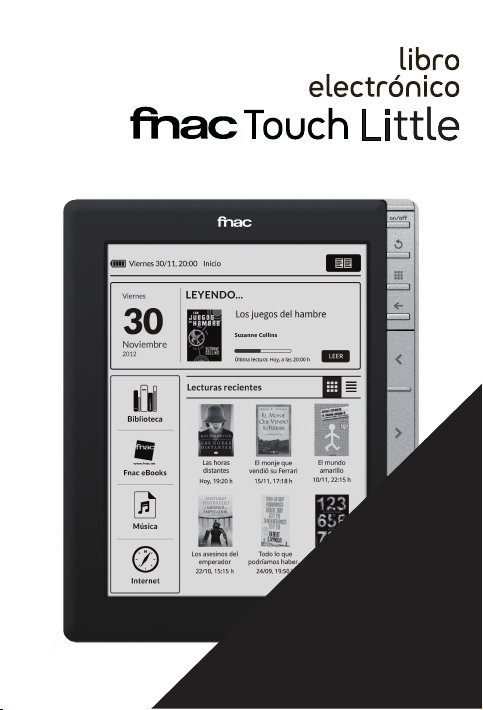
GUÍA RÁPIDA
QUICK START GUIDE
Page 2
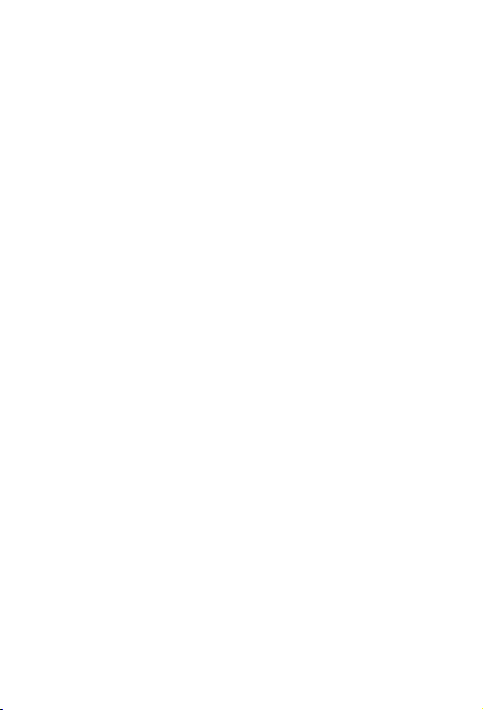
Page 3

ESPAÑOL
Page 4
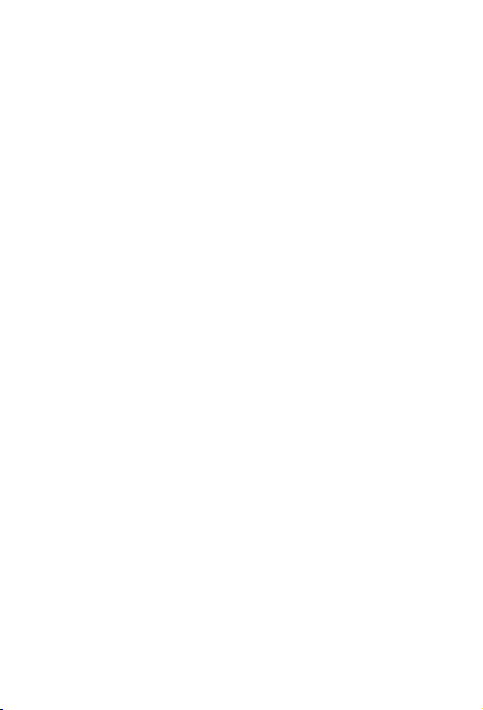
Español
Libro Electrónico FNAC Touch Little
Libro Electrónico Fnac Touch Little
Gracias por elegir el Libro Electrónico Fnac Touch
Little. Antes de usar su lector, lea detenidamente esta
guía rápida.
Contenido del paquete
Antes de usar su lector por primera vez, por favor
compruebe el contenido del paquete. Si alguno de los
siguientes elementos no está en el paquete, diríjase al
distribuidor donde adquirió su dispositivo.
• Libro Electrónico Fnac Touch Little
• Cable conexión a ordenador
• Documentación
4
Page 5
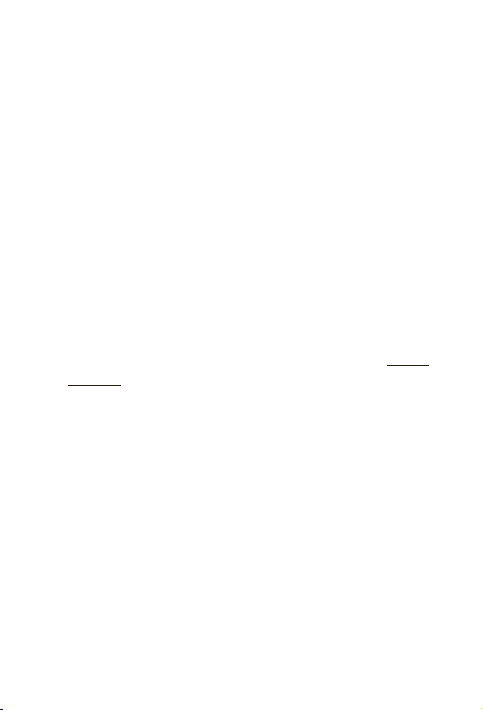
Libro Electrónico FNAC Touch Little
INDICACIONES
•Para garantizar un uso correcto, lea atentamente
esta guía rápida antes de usar el dispositivo.
•Las instrucciones se basan en las configuraciones
de fábrica del dispositivo.
•Es posible que las imágenes y capturas de
pantalla de esta guía no coincidan exactamente con
las del producto final.
•Es posible que existan par tes del contenido que
no coincidan exactamente con el funcionamiento
del producto debido a actualizaciones en el
firmware del dispositivo. Para obtener la versión
más actualizada del manual de usuario visite www.
fnac.es.
•Fnac no es responsable de los problemas
de rendimiento ni de las incompatibilidades
provocadas por la modificación de parámetros de
registro por parte del usuario.
•Parte del contenido y de los servicios a los que
se obtiene acceso mediante este dispositivo
pertenecen a terceros y están protegidos por
derechos de autor, patente, marca registrada
y/u otras leyes de propiedad intelectual. Fnac
no garantiza el contenido ni los servicios
proporcionados.
Español
5
Page 6

Español
Libro Electrónico FNAC Touch Little
Iconos instructivos
Aviso: Consejos y notificaciones importantes
sobre el uso de su dispositivo.
>
A continuación: Orden de opciones o menús
para llevar a cabo un paso.
Marcas comerciales
FNAC es una marca registrada explotada en España
bajo licencia de FNAC S. A.
Wi-Fi®, el logotipo de Wi-Fi CERTIFIED y el logotipo
de Wi-Fi son marcas comerciales registradas de WiFi Alliance.
El resto de marcas comerciales y los derechos de
autor son propiedad de sus respectivos dueños.
“SM Diccionario Clave” © 2006 Ediciones SM,
Tecnología Dixio - © 2011 Semantix.
“Wordnet” © 2005 Princeton University, Powered by
Dixio - © 2011 Semantix.
“Semantix Simple English Words y Spanish-English
Dictionary by Semantix”, Powered by Dixio - © 2010
Semantix.
“Diccionario Inglés-Español de Semantix”, Tecnología
Dixio - © 2011 Semantix.
6
Page 7
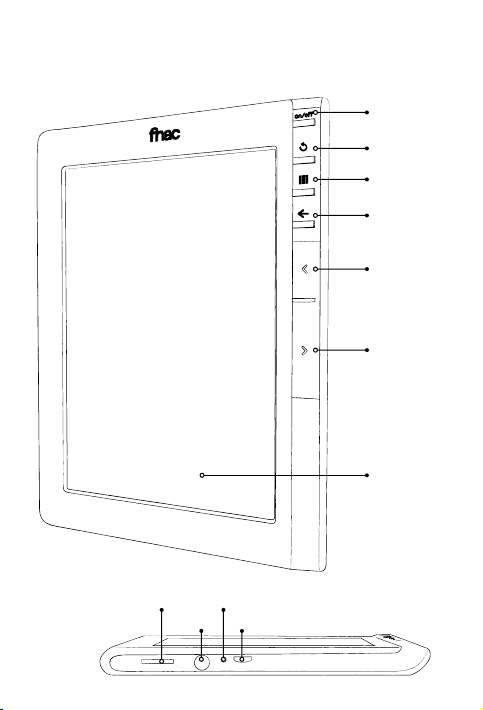
Libro Electrónico FNAC Touch Little
Vistas generales del dispositivo
Español
7
Page 8
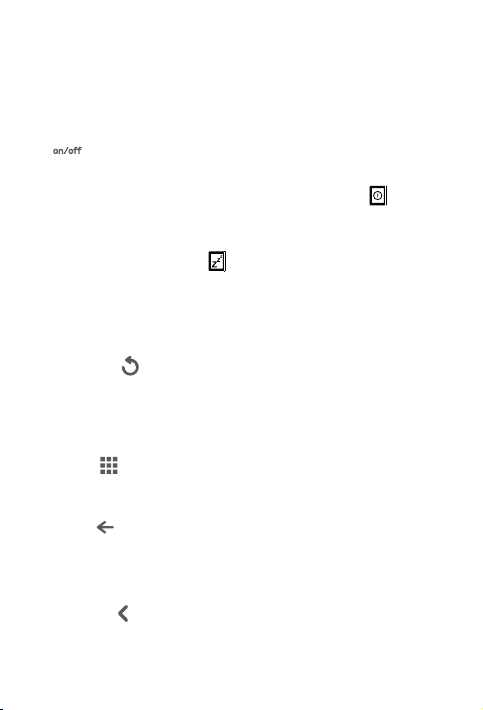
Español
Botones y conexiones
Libro Electrónico FNAC Touch Little
1. Botón
Encendido
2. Botón de
refresco
3. Botón
menú
4. Botón
atrás
5. Botón
anterior
8
Pulsa el botón de encendido
durante unos segundos hasta que el
dispositivo se encienda.
Para apagarlo, pulsa el mismo botón
y después el siguiente icono .
Para entrar en modo reposo, pulsa
el botón de encendido y presiona el
icono .
Pulsa el botón nuevamente para
reanudar la lectura.
Recarga la página actual de lectura
con el fin de borrar de la pantalla
posibles restos de otras páginas en
lecturas prolongadas.
Muestra el menú principal de
opciones.
Vuelve al menú anterior dentro de
cada aplicación o al inicio si estás al
comienzo de una aplicación.
Vuelve a la página anterior en modo
lectura y en listado.
Page 9
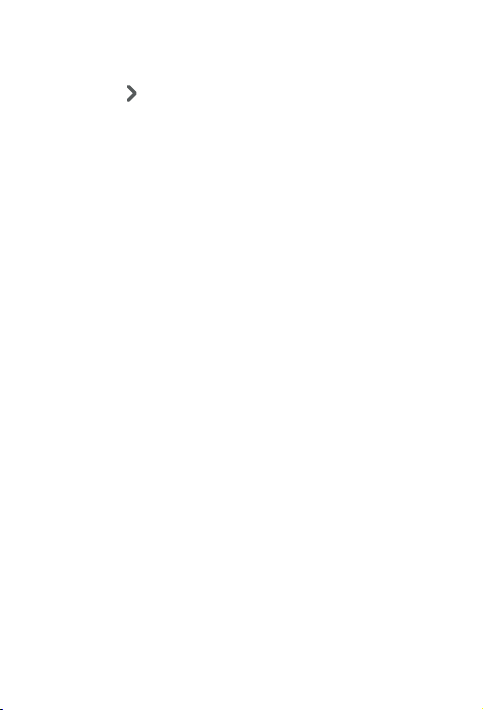
Libro Electrónico FNAC Touch Little
Español
6. Botón
siguiente
7. Pa n t a l l a
táctil
8. Indicador
luminoso
9. Ranura
Micro-SD
10. Jack
para
auriculares
11. Puerto
micro-USB
Va a la página siguiente en modo
lectura y en listados.
La pantalla táctil capacitiva
permite realizar acciones tocando
directamente sobre ella.
Se enciende al conectar el
dispositivo a un ordenador o a una
fuente de alimentación para cargar
el lect or.
Inserta una tarjeta Micro-SD/SDHC
en la ranura para acceder a los
archivos almacenados en ella.
Introduce tus auriculares para
escuchar música o audiolibros a
través de ellos.
Permite conectar su dispositivo al
ordenador para transferir archivos
desde éste al lector y viceversa.
A través del cable USB también
puedes cargar el dispositivo.
9
Page 10
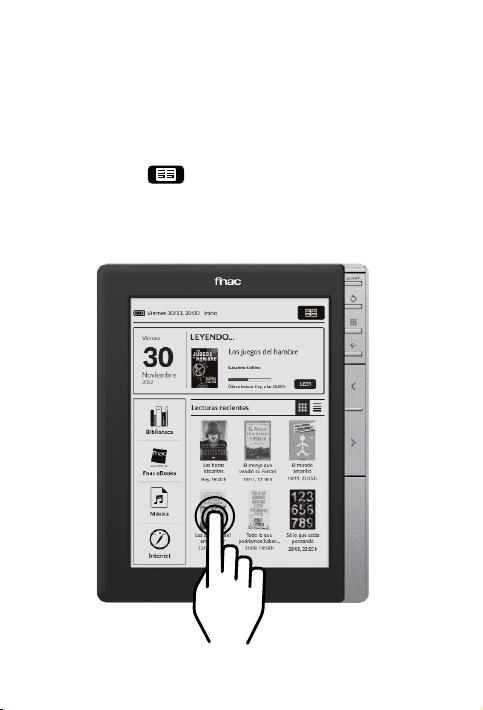
Español
Libro Electrónico FNAC Touch Little
PANTALLA TÁCTIL
Toca la superficie de la pantalla táctil para interactuar
con el dispositivo (seleccionar un menú, un elemento,
pasar página, tomar notas, etc.).
Pulsa el icono para acceder rápidamente al libro
que estás leyendo o a la biblioteca en caso de no tener
abierto ninguna lectura.
10
Page 11
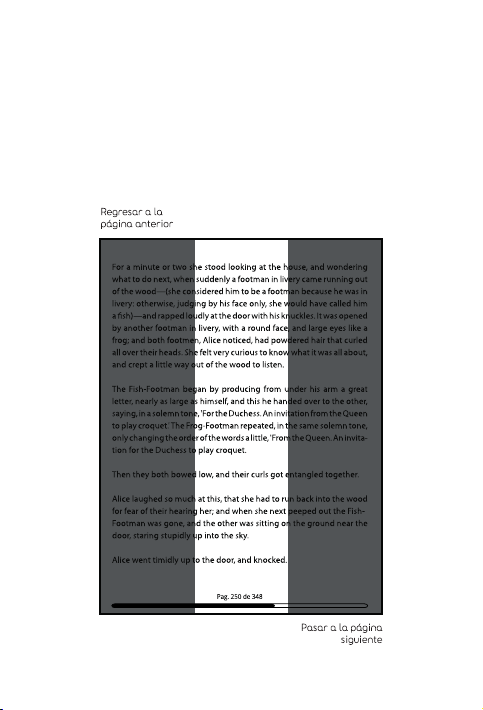
Libro Electrónico FNAC Touch Little
PASAR PÁGINA
En el modo de “Lectura”, toca sobre el tercio derecho
de la pantalla para pasar página. Para regresar a la
página anterior toca sobre el tercio izquierdo de la
pantalla.
Español
11
Page 12

Español
Libro Electrónico FNAC Touch Little
MENÚ PRINCIPAL
Pulsa el icono de Menú para acceder al menú
principal.
12
Page 13

Libro Electrónico FNAC Touch Little
Regresa a la pantalla de inicio desde cualquier
pantalla.
Accede a la biblioteca.
Accede a la tienda de libros de Fnac.
Accede a tus archivos de música.
Accede al navegador web para poder
consultar páginas de internet.
Accede al menú de ajustes de tu lector desde
el que podrás configurar tu conexión a internet,
el idioma de los menús, el diccionario por
defecto, obtener información de tu lector o
actualizar el software.
Español
13
Page 14

Español
Libro Electrónico FNAC Touch Little
CÓMO LEER UN LIBRO ELECTRÓNICO
Para leer un libro, accede a la Biblioteca pulsando
A continuación, pulsa sobre el título o la carátula del
documento.
El libro se abrirá en la primera página o, dependiendo
del formato, por la página en la que has dejado la
lectura si ya has abierto el libro con anterioridad.
Para pasar página, pulsa el botón “Anterior” o
“Siguiente” o toca directamente sobre la pantalla.
Cuando termines de leer el libro, pulsa el botón “Menú”
para regresar a la Biblioteca.
Durante la lectura, toca brevemente sobre el centro de
la pantalla para acceder al menú de lectura.
Accede al índice, notas, resaltados y
marcadores creados del libro que está abier to.
Te permite buscar palabras en el libro que
estás leyendo.
Va directamente al número de página
seleccionado.
Te permite cambiar el tamaño y el tipo de
fuente.
Accede a la información del libro que estás
leyendo.
14
Page 15

Libro Electrónico FNAC Touch Little
Lu 28/11, 18:30
Español
RESUMEN
15
Page 16

Español
Libro Electrónico FNAC Touch Little
Durante la lectura, pulsa de forma prolongada sobre
una palabra para acceder al menú contextual de
lectura. Desde este menú, podrás:
Añadir nota: Permite añadir nuevas notas en el
libro que está leyendo. Si selecciona Añadir nota
aparecerá el teclado virtual para que introduzca el
texto que desee.
16
Page 17

Libro Electrónico FNAC Touch Little
Una vez guardada la nota, el texto sobre el que se
creó la nota se mantendrá resaltado, y le permitirá
editar o eliminar la nota si pulsa sobre él.
Buscar: Busca la palabra seleccionada en el libro
que está leyendo.
Resaltar: Subraya una palabra o un párrafo. Para
seleccionar más de una palabra, pulse de forma
prolongada sobre la primera palabra del texto que
quiere resaltar y arrastre hasta el final del párrafo.
Ver definición completa: Le permite consultar la
definición o traducción de una palabra según el
diccionario por defecto que tenga seleccionado.
Español
17
Page 18

Español
Libro Electrónico FNAC Touch Little
18
Page 19

ENGLISH
Page 20

English
eReader FNAC Touch Little
eReader FNAC Touch Little
Thank you for choosing eReader FNAC Touch Little.
Before using your eReader, carefully read this quickstart guide.
Box contents
Before using your device for the first time, please check
the content of the package. If any of the following items
is not in the package, contact the retailer where you
purchased the device.
• eReader FNAC Touch Little
• microUSB-USB cable
• Documentation
20
Page 21

eReader FNAC Touch Little
INSTRUCTIONS
•To properly use the device, carefully read this
quick-start guide before using it.
•Instructions are based on factory settings of the
device.
•Images and screenshots in this guide may not
exactly match those of the final product.
•Parts of the content may not exactly match the
operation of the product owing to firmware updates
of the device. For the latest version of the user
manual, visit www.bqreaders.com.
•FNAC is not liable for any performance problems
or incompatibilities caused by the user’s editing of
the registry.
•Part of the content and ser vices accessed through
this device belong to third parties and are protected
by copyright, patent, registered trademark and/
or other intellectual property laws. FNAC does not
guarantee the content or the services provided.
English
21
Page 22

English
eReader FNAC Touch Little
Instructional icons
Alert: Important tips and notifications about
how to use your new device.
>
Next: Indicates the next step in a sequence.
Trademarks
FNAC is a registered brand under the license of FNAC
S.A.
Wi-Fi®, Wi-Fi CERTIFIED and Wi-Fi logos are registered
trademarks of Wi-Fi Alliance.
Other trademarks and their copyrights are property of
their respective owners.
“SM Clave Dictionary” © 2006 Ediciones SM, Powered
by Dixio - © 2011 Semantix.
“Wordnet” © 2005 Princeton University, Powered by
Dixio - © 2011 Semantix.
“Semantix Simple English Words and Spanish-English
Dictionary by Semantix”, Powered by Dixio - © 2010
Semantix.
“English-Spanish Dictionary Semantix”, Powered by
Dixio - © 2011 Semantix.
22
Page 23

eReader FNAC Touch Little
General views of the device
English
23
Page 24

English
Buttons and ports
eReader FNAC Touch Little
1. Power
Button
2. Refresh
Button
3. Home
Button
4. Back
button
5. Previous
button
6. Next
button
24
Press and hold down the power
button for several seconds until the
device switches on.
To switch it off, press and hold down
the button and then press .
To activate the Sleep mode, press
the Power button once and press .
Press it again to resume reading.
Reloads the current page reading to
erase any traces of the display from
other long readings pages.
Displays the main menu options.
Takes you back to the previous
screen or the home screen.
Back to previous page.
Go to the next page.
Page 25

eReader FNAC Touch Little
English
7. To u c h
screen
The touch screen to perform actions
directly touching it.
8. LED LED turn on by connecting the
device to a computer to a power
source to charge the eReader
9. Micro-SD
slot card
Allows you to insert a micro-SD card
and access the files stored on it.
10. Jack Connect here your headphone to
listen to music or audio books.
11. MicroUSB port
Allows you to connect your device to
a computer in order to transfer files.
You can also use the micro-USB
cable to charge your device.
25
Page 26

English
eReader FNAC Touch Little
TOUCH SCREEN
Touch the surface of the touch screen to interact with
the device (select a menu, an item, move on, take
notes, etc.)
Click the icon for quick access to the book you
are reading or library should not have opened any
reading.
26
Page 27

eReader FNAC Touch Little
TURN THE PAGE
In reading mode, touch on the right third of the screen
to turn the page. To return to the previous page touch
on the left third of the screen.
English
27
Page 28

English
eReader FNAC Touch Little
MAIN MENU
Tap the Menu icon o access the main menu.
28
Page 29

eReader FNAC Touch Little
Return to the home screen from any screen.
Access to the library.
Go to Fnac eBooks store.
Access your music files.
Access the web browser to view web pages.
Access the settings menu of your desktop
from which you can configure your Internet
connection, the language of the menus, the
default dictionary, obtain information from your
desktop or updating software.
English
29
Page 30

English
eReader FNAC Touch Little
HOW TO READ AN EBOOK
To read a book, go to the Library by pressing the
A continuación, pulsa sobre el título o la carátula del
documento.
Next, press the name or spine of the book. It will
open at the first page, or at the page you were last on
if you’ve already started reading the eBook.To turn
the page, press the right-hand side of the screen to
go forward and the left-hand side to go back. When
you’ve finished reading, press the menu button to go
back to the Library.
Press the centre of the screen lightly when a book is
open to access the reading menu, which will give you
the following options:
Brings up the Contents: index, notes, highlights
and bookmarks created the book you’ve
opened.
Allows you to search for text in the book you’re
reading.
Go directly to the page number selected.
It allows you to change the size and font type.
Access information about the book you’re
30
reading.
Page 31

eReader FNAC Touch Little
Lu 28/11, 18:30
English
31
Page 32

English
eReader FNAC Touch Little
When a eBook is open, long-press on a word to access
the context menu for reading. From here, you can:
Add a note: this option allows you to add new notes
to the book you’re reading. Select Add note to bring
up a virtual keyboard you can use to write your
note. Once you’ve saved the note, the text you longpressed on to create the note will remain highlighted
and you can edit or delete the note click on it again.
32
Page 33

eReader FNAC Touch Little
Search: Search the selected word in the ebook you
are reading.
Highlight: this option underlines a word or sentence.
To select more than one word, long-press on the first
word of the text you wish to highlight and drag your
finger to the end of the desired section.
See full definition: this option allows you to check
the definition or translation of a word using the
dictionary you have set as the default.
English
33
Page 34

English
eReader FNAC Touch Little
34
Page 35

eReader FNAC Touch Little
English
35
Page 36

