Page 1
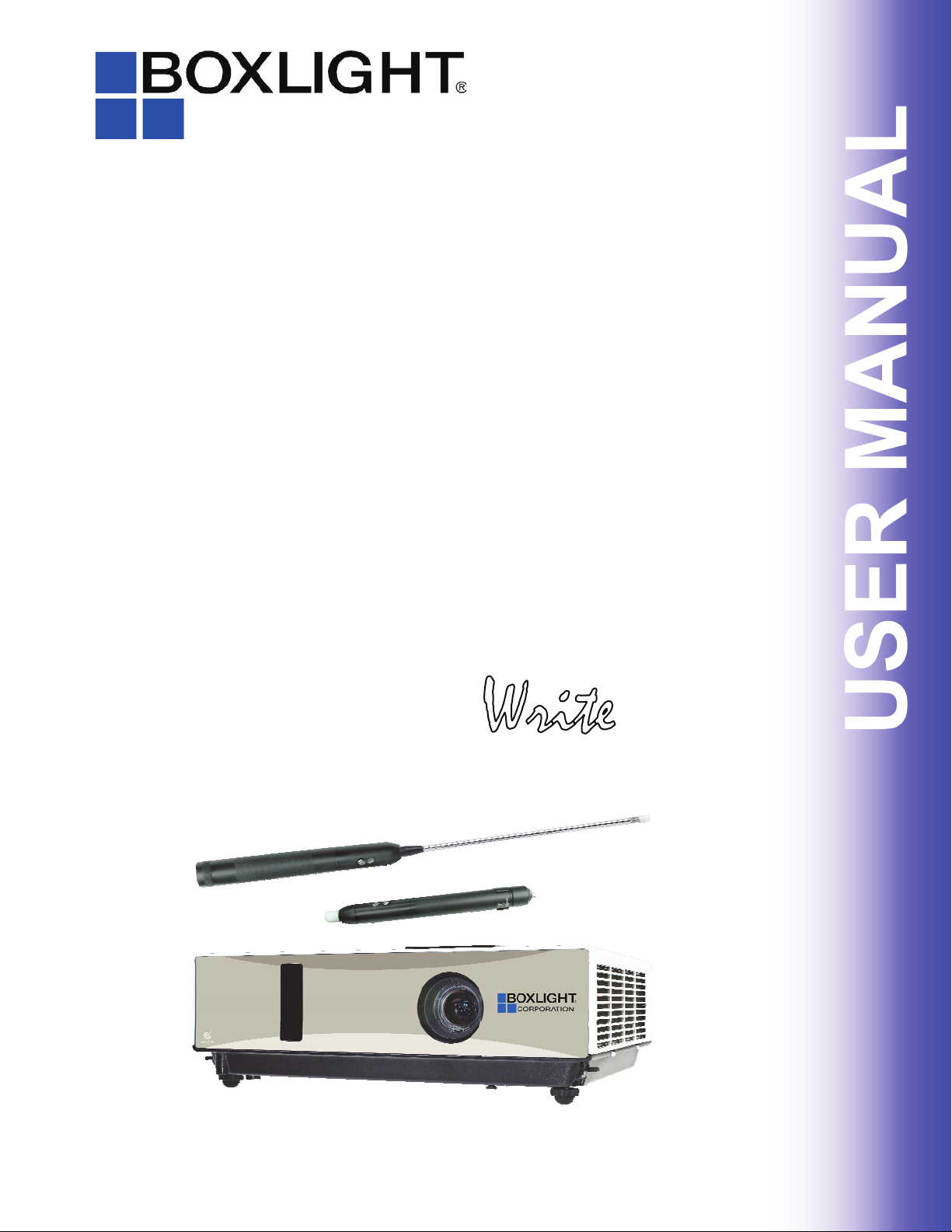
NE 151 Highway 300, Suite A
PO Box 2609
Belfair, WA 98528
360.464.2119
www.boxlight.com
Projecto
Write
2
Page 2
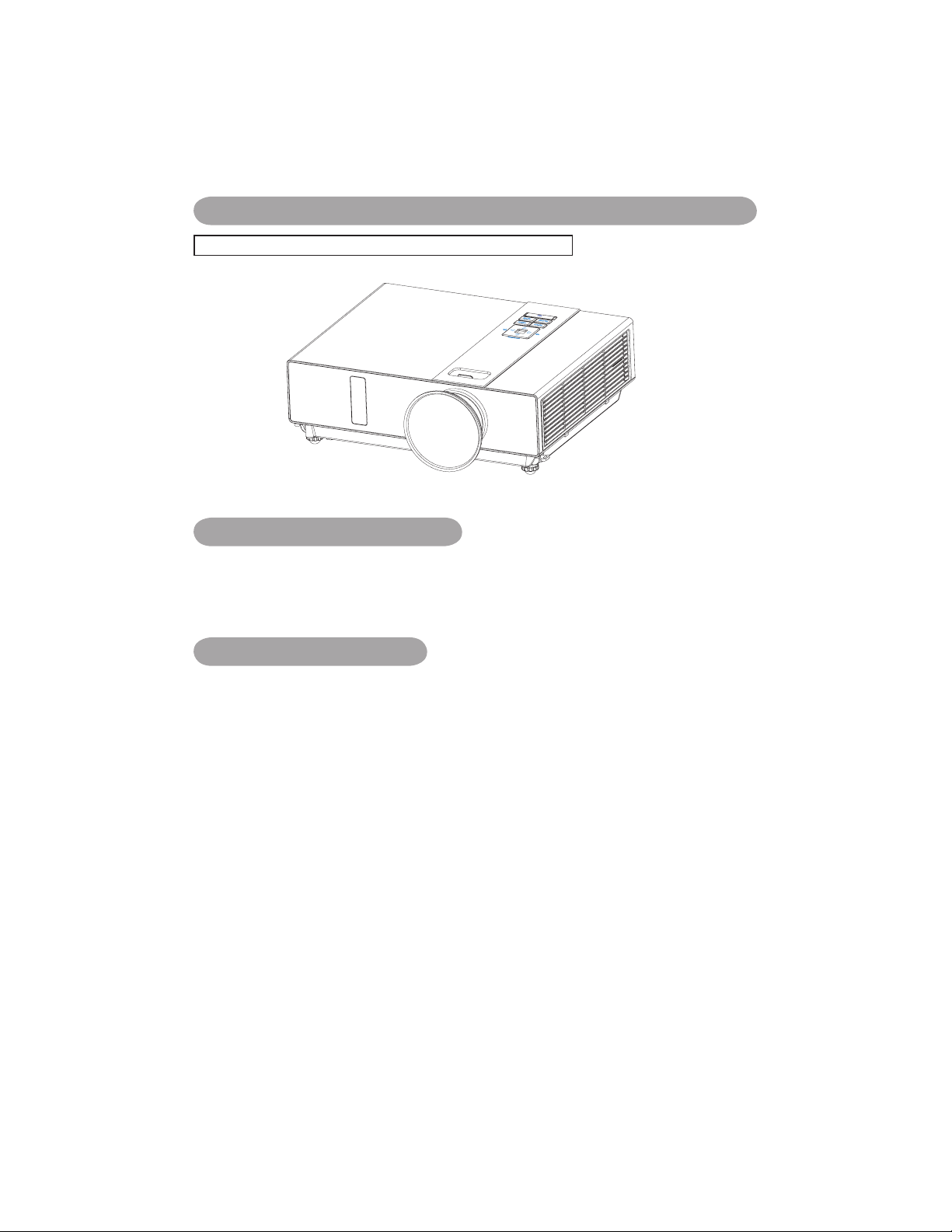
About the Owner’s Manual
Features
Please read the owner’s manual thoroughly to ensure correct usage of the projector and its
features.
After reading, store the owner’s manual in a safe place for future reference.
1. Dress up Design
2. Designed for tough environment
3. Side change lamp
4. Side change filter
5. Quick off
6. Advanced Anti-theft features
7. Five auto features (Auto Search, Auto Sync, Auto Ceiling, Auto Keystone and Auto
Filter Alert)
8. Seven display modes (Natural, Cinema, Daylight, Green board, White Board, Black
Board and User)
9. Built-in 8W speaker
10. Logo capture
11. Image freeze function
12. Digital zoom adjustment
13. Extreme Short Throw Distance.
The content of this manual is subject to change without previous notice.
All rights reserved.
Issue of edition 0809.10_01
Projector
(Please click here if your projector is with high efficiency filter.)
Page 3
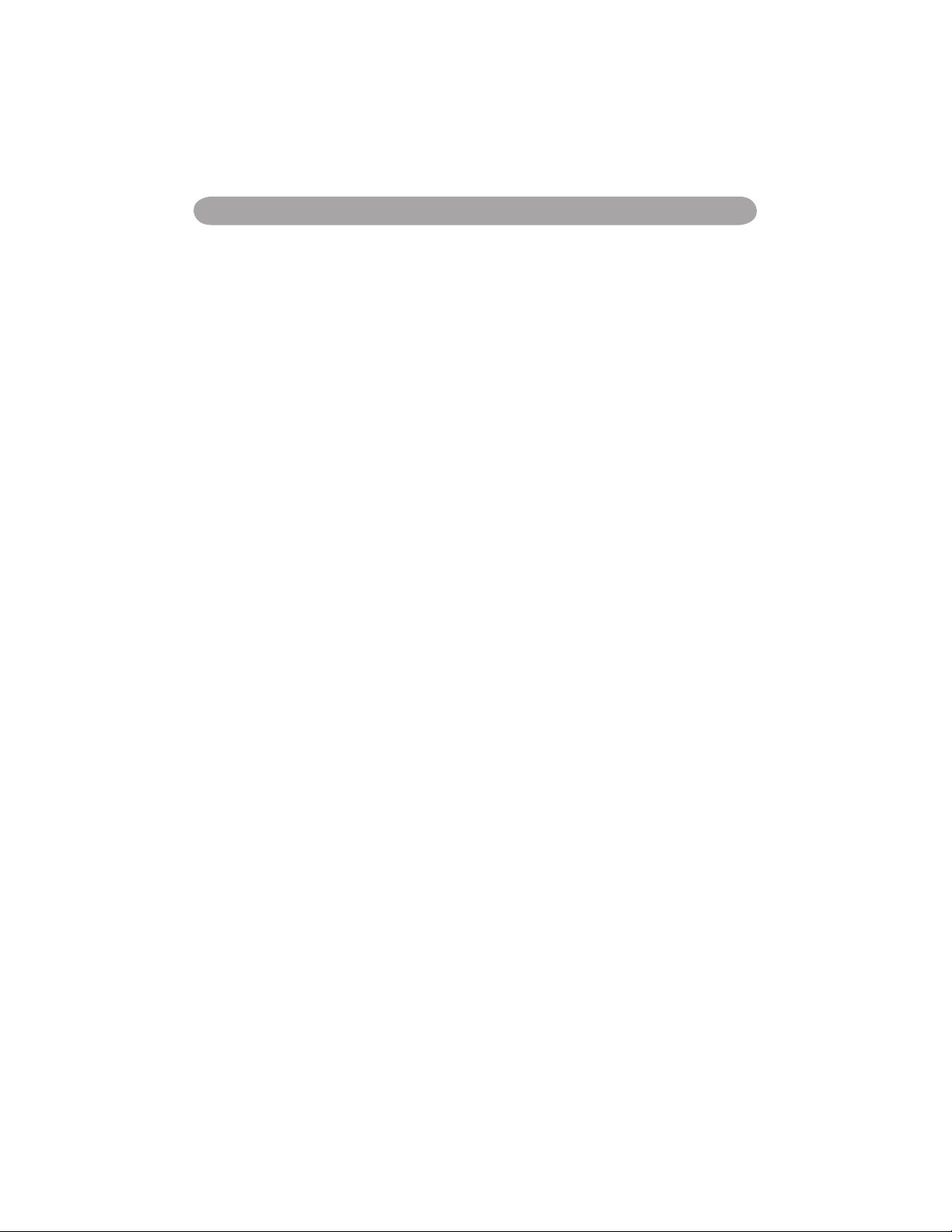
Contents
Contents
About Owner’s Manual
Contents .....................................................................................................................1
Contents of Your Box ............................................................................................ 3-A
Safety Instructions ....................................................................................................4
Safety Labels..............................................................................................................5
Part Names ................................................................................................................6
Projector .................................................................................................................. 6
Control Panel .......................................................................................................... 7
Rear ......................................................................................................................... 8
Setting Up ..................................................................................................................9
Arrangement ............................................................................................................9
Power ON / OFF ....................................................................................................10
Setting Up The Projector ....................................................................................... 11
Ceiling Mounted Installation Guide ...................................................................... 12
Adjusting The Projector’s Elevation .....................................................................13
How To Connect ....................................................................................................14
Remote Control .......................................................................................................16
Remote Control (Optional) ....................................................................................19
Menu Operation ......................................................................................................23
How To Operate On-Screen Display ......................................................................23
MENU (PC Mode) ...................................................................................................24
Picture Menu (PC Mode) ........................................................................................ 24
Audio Menu (PC Mode) ......................................................................................... 25
Setting Menu (PC Mode) ........................................................................................ 26
MENU (Video Mode) ..............................................................................................27
Picture Menu (Video Mode) ....................................................................................27
Audio Menu (Video Mode) ..................................................................................... 28
Setting Menu (Video Mode) ....................................................................................29
1
Page 4
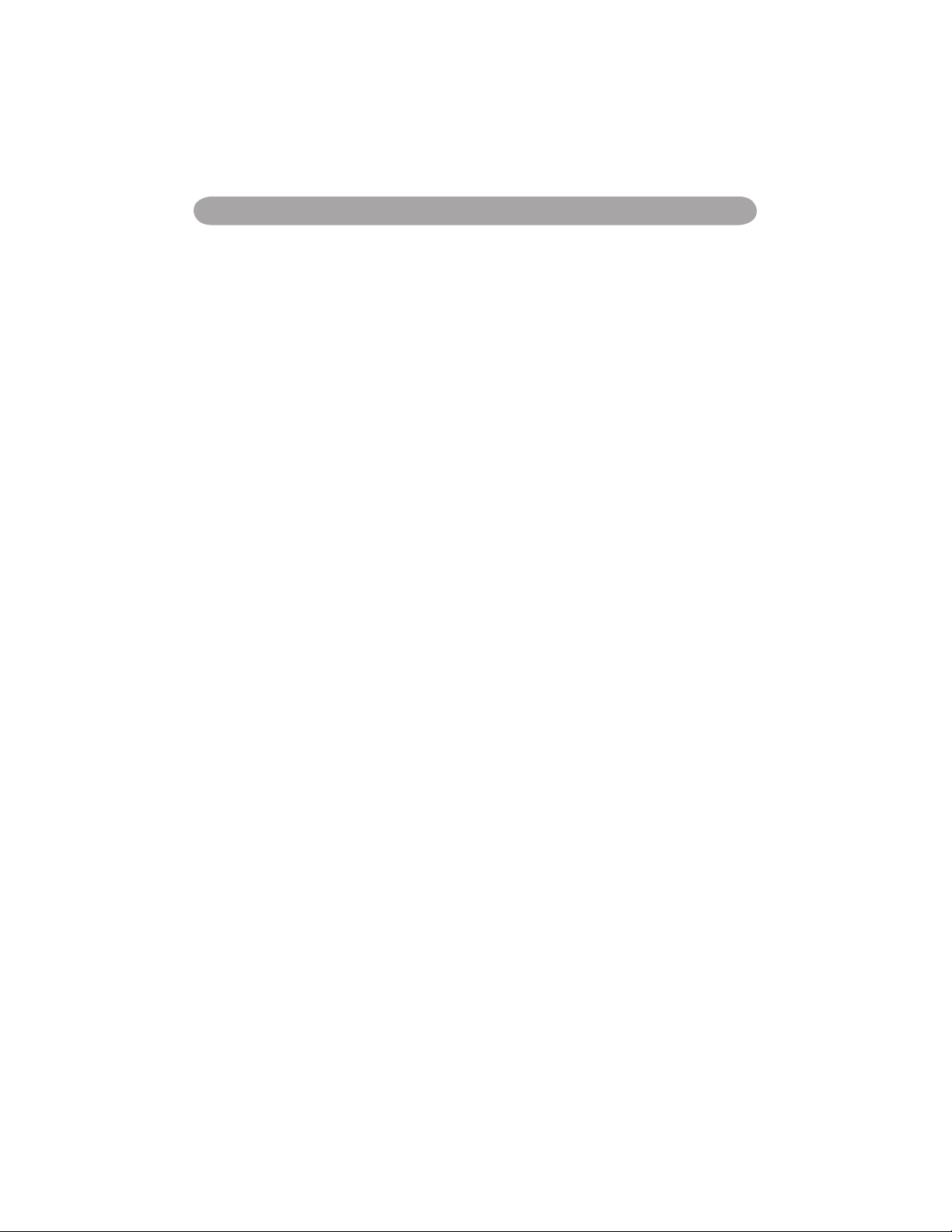
2
Contents
MENU ......................................................................................................................30
Advanced Menu ..................................................................................................... 30
Presentation Menu .................................................................................................33
Security Menu ........................................................................................................35
PIN Key In Operation ............................................................................................38
Network Control Software Application ................................................................39
Before Use ................................................................................................................40
Before To Use Network Control Software ............................................................40
Projector Auto Search. ........................................................................................... 41
Modify the Projector Setting .................................................................................43
Registering And Configuring the Projector ..........................................................44
Delete ..................................................................................................................... 44
Projector Setting .................................................................................................... 45
System Setting / Monitor / Default Setting / Auto Detect Optimal Setting ........... 47
Link ........................................................................................................................ 48
Control Panel Window Introduction .....................................................................49
Power Control / Input Source / Function Key ........................................................49
Function Key / Projector Status ..............................................................................50
Network Control Window Introduction ..................................................................51
Maintenance Of Projector ......................................................................................52
Air Filter / Replacing the Air Filter ........................................................................ 52
Lamp / Replacing New Lamp ................................................................................. 53
Other Care / Cleaning the Lens ..............................................................................55
Troubleshooting .......................................................................................................56
Indicator ..................................................................................................................56
Error For Machine Defects ..................................................................................... 57
List of Supported Monitor Displays ....................................................................... 59
Appendix
Interactive Function Operation(Optional)
Page 5
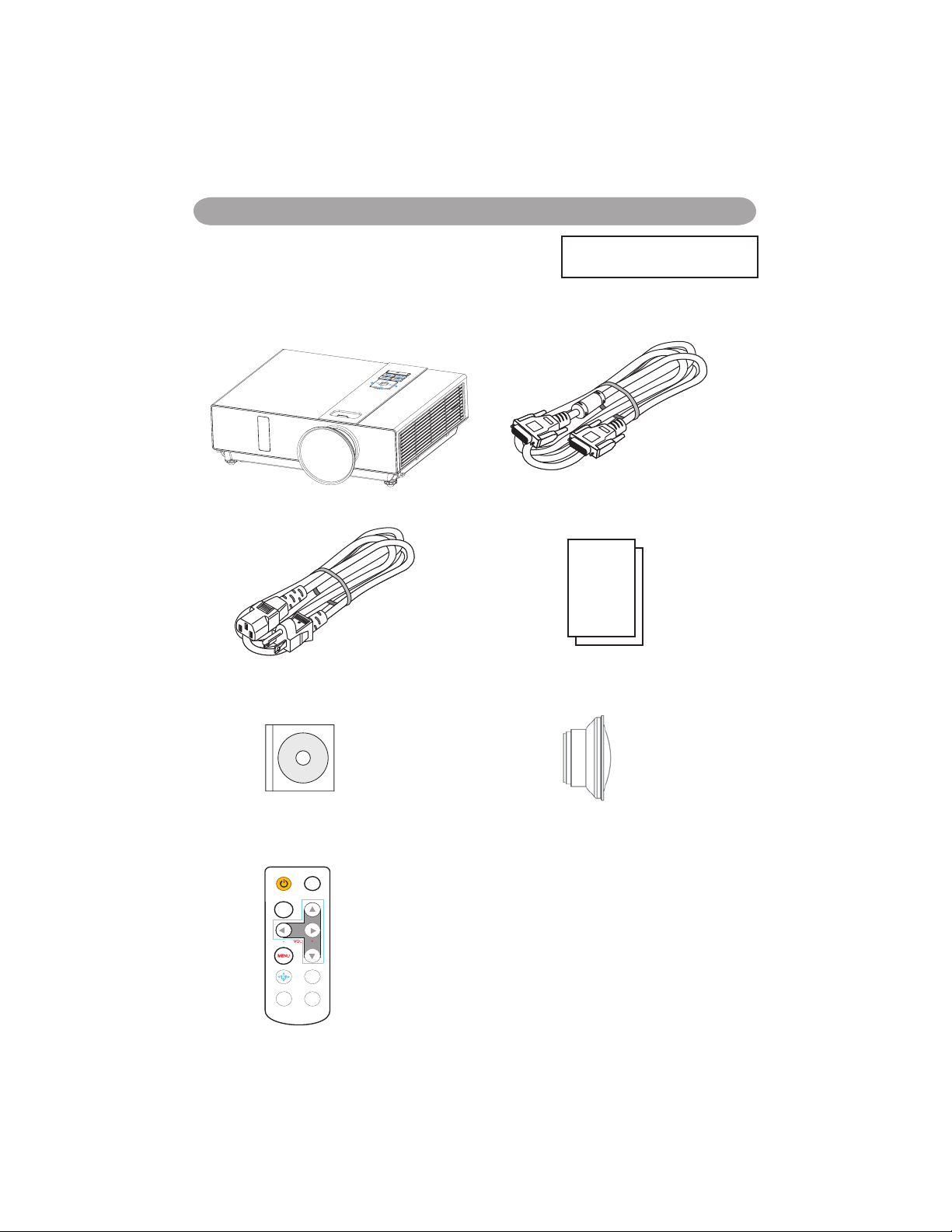
Contents of Your Box
Safety InstructionsContents of Your Box
- VOL +
INPUT
ESC
MENU
Auto
K
Still
Blank
Check-list of your accessories
Please make sure that following items are included in the box,
along with the main.
If any items missing, contact your dealer.
1. Projector
7. Remote control
6. Convergence Lens
2. Computer cable
3. Power cord
4. Quick Start Guide
5. Owner’s Manual CD
3-A
(Please click here if your projector
is with high efficiency filter.)
Page 6

Safety InstructionsContents of Your Box
POWER
LASER
MOUSE-L
AUTO BLANK
MOUSE-R
MUTE
MENU
INPUT
LASER
INDICAT
OR
3-B
Optional
Remote control
c
USB Cable (1.5M)
c
Remote control
c
RS232 Cable
c
c
Soft Bag
Page 7
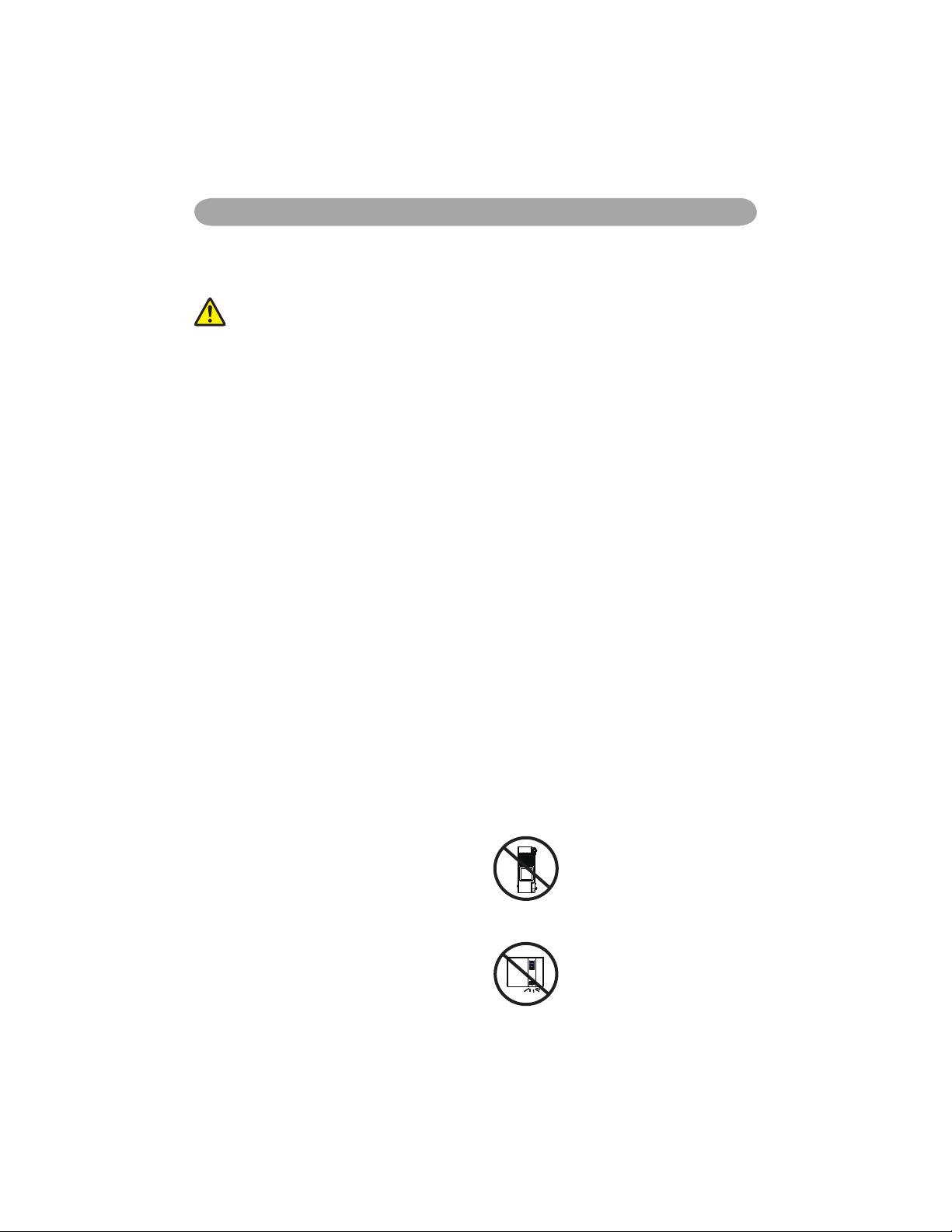
Safety Instructions
4
Safety Instructions
The projector is designed and tested to meet the latest standards for safety of information technology
equipment. However, to ensure safe use of this product, it is important that you follow the
instructions mentioned in this manual and marked on the product.
WARNING / CAUTION
1. If a problem occurs
- If smoke or trange odors arise, continued use
could result in fire or electrical shock.
- If there is no image or sound, or the sound
is distorted in the projector. In some cases,
immediately remove the power cable from the
power outlet. After making sure that the unit has
stopped, contact your dealer for repairs.
Never attempt to repair by yourself because this
is dangerous.
2. Do....
- Place the projector in a stable horizontal
position.
- Put the projector in a cool place, and ensure that
there is sufficient ventilation.
- To consult with your dealer before a special
installation such as suspending from a ceiling.
3. Do not....
- Do not place the projector on an unstable,
slanted or vibrating surface such as a wobbly or
inclined stand.
- Do not cover the projector's vents. Keep a space
of 20 cm or more between the projector and
other objects such as walls.
-Do not place the projector on metallic goods.
- Do not place the projector on carpet, cushions
or bedding. Do not place the projector in direct
sunlight or near hot objects such as heaters.
- Do not place anything near the projector lens or
vents, or on top of the projector.
- Do not place anything that may be sucked into
or stick to the vents beside of the projector.
- Do not use this projector if there is no image or
sound, or if the sound is distorted.
- Do not place this projector in a container
containing liquid.
4. While connecting, make sure that the shape
of the cable’s connector fits the port to
connect with. Be sure to tighten the screws
on connectors with screws.
5. Do not disassemble or modify the projector
and accessories.
6. Be careful not to damage the cables, and do
not use damaged cables.
7. Use appropriate accessories or otherwise
designed cables. Ask your dealer about nonaccessory cables that may have other lengths.
8. Make sure that devices are connected to the
correct ports. An incorrect connection may
result in malfunction or damage to the device
and the projector.
9. Do not look through the lens when the lamp
is on.
Do not look through the lens when the lamp is
on. The powerful light could adversely affect
vision. Use special caution in households where
children are present.
10. A strong light is emitted when the projector’
s power on. Do not look into the lens of the
projector or look inside of the projector.
Do not place the projector upon either
side to project an image.
NO SIDEWARD
Do not point the projector down to
project an image.
NO DOWNWARD
Page 8
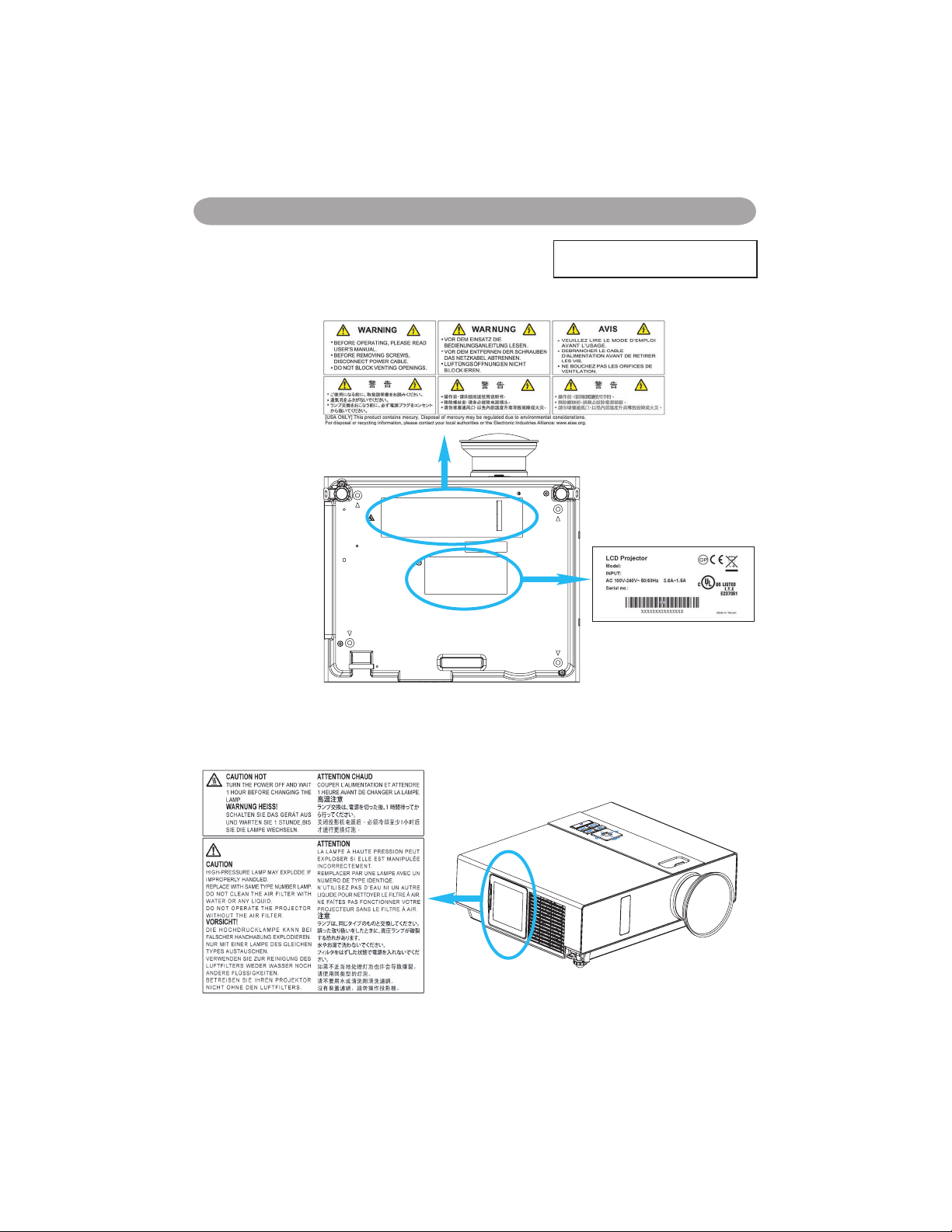
Safety Labels
(Please click here if your projector
is with high efficiency filter.)
Safety labels are used on or within the projector to
alert you to items or areas requiring your attention.
WARNING LABEL
Safety Labels
EMI LABEL
LAMP DOOR WARNING LABEL
5
Page 9
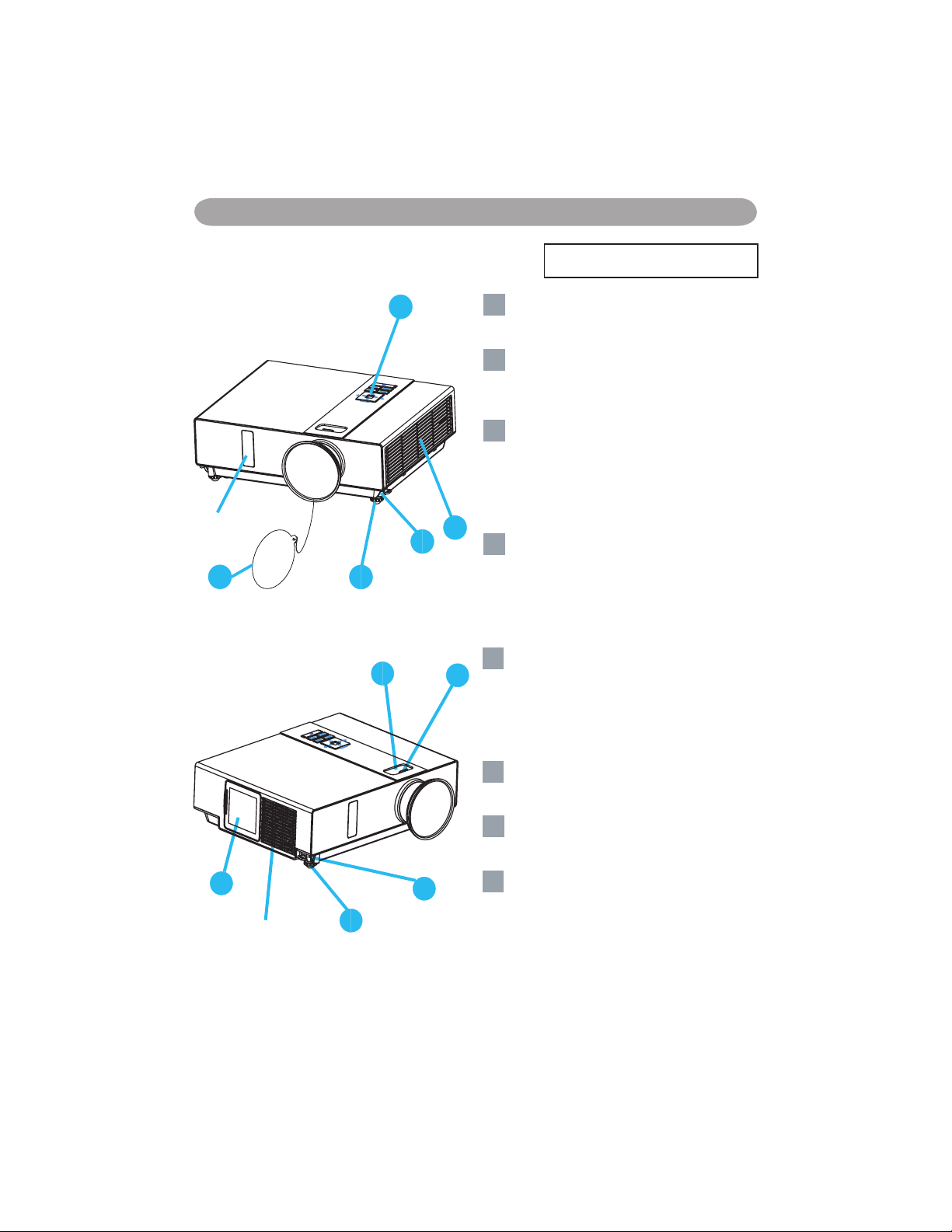
Part Names
3
7
8
1
2
6
7
8
4
5
Projector
1
Control panel
Operating system.
12
Lens cover
Attach when not using to protect the lens
from becoming dirty or damaged.
3
Filter cover
Prevents dust and other foreign particles
from being drawn into projector.
Remove the filter cover to clean the air
filter.
14
Focus ring
Use the focus ring to focus the projector
image.
Rotate the focus ring until the image is
clear.
15
Zoom ring
Use the zoom ring to adjust the size of the
projected image.
Rotate the zoom ring until the image is the
desired size.
16
Lamp door
The lamp unit is inside.
17
Foot adjust button
Lock / unlock the adjustable foot.
18
Front adjustable foot
Extend and retract to adjust the projection
angle.
Front IR
receiver
Outlet ventilation
(Please click here if your projector is
with high efficiency filter.)
Part Names
6
Page 10
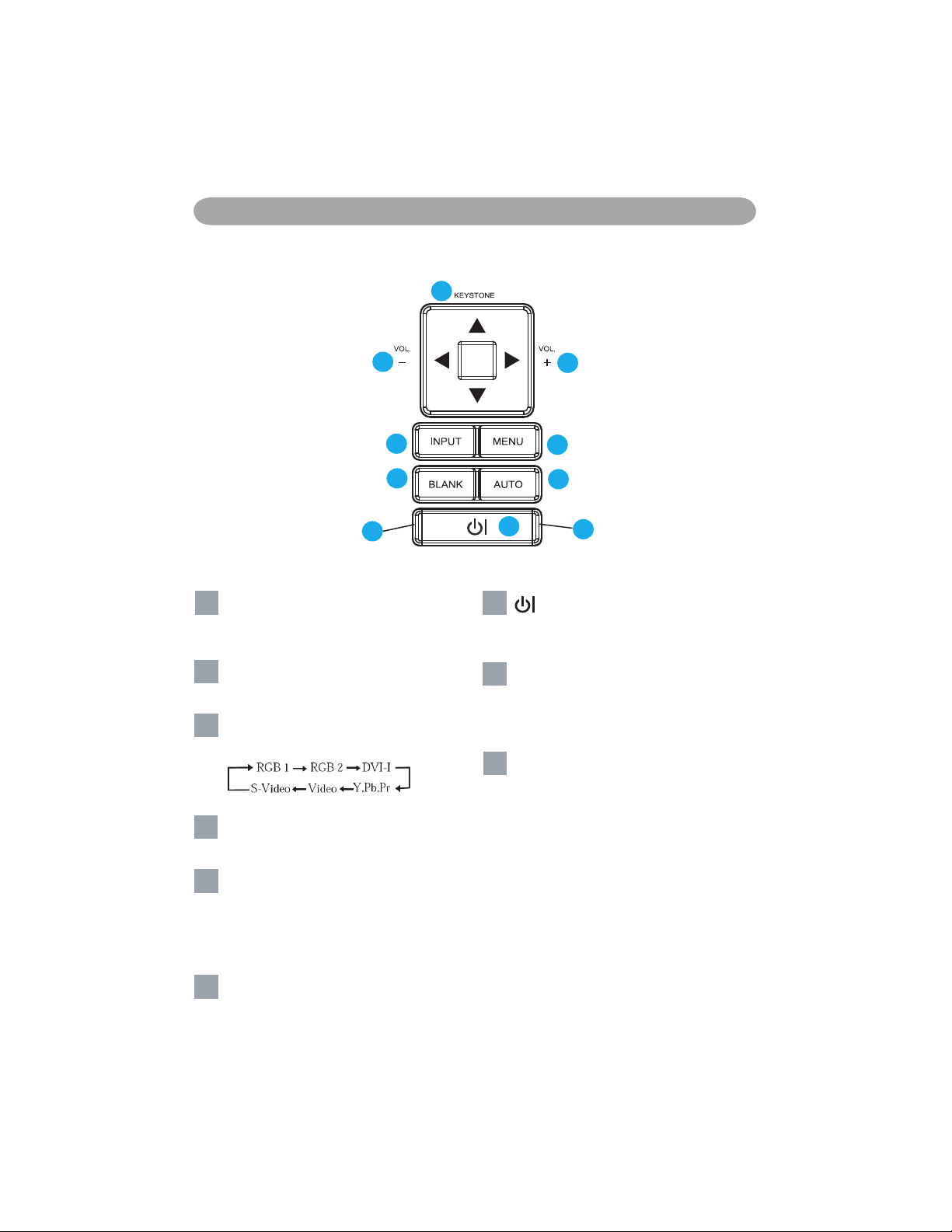
Part Names
9
10
10
11
13
12
14
15
16
17
LAMP INDICATOR
POWER INDICATOR
9
KEYSTONE
Adjust the vertical keystone with menu-up,
menu-down.
110
VOLUME + / -
Sound louder or lower.
11
INPUT
Select input source:
112
MENU
Display or hide the OSD main menu page.
113
BLANK
Blanks the projected image. If the
projector is left in blank mode for more
than 15/30/60 minutes, the projector will
automatically shut down.
1
14
AUTO
Automatically adjust the setting to match
the current input.
115
(POWER)
Power on / operation mode, Standby mode,
Cooling-down mode.
116
LAMP INDICATOR
Indicates a status in the internal projector
temperature, lamp door properly closed or
cooling down.
1
17
POWER INDICATOR
Light on or flash to indicate the operating
status of the projector.
Control Panel
7
Page 11
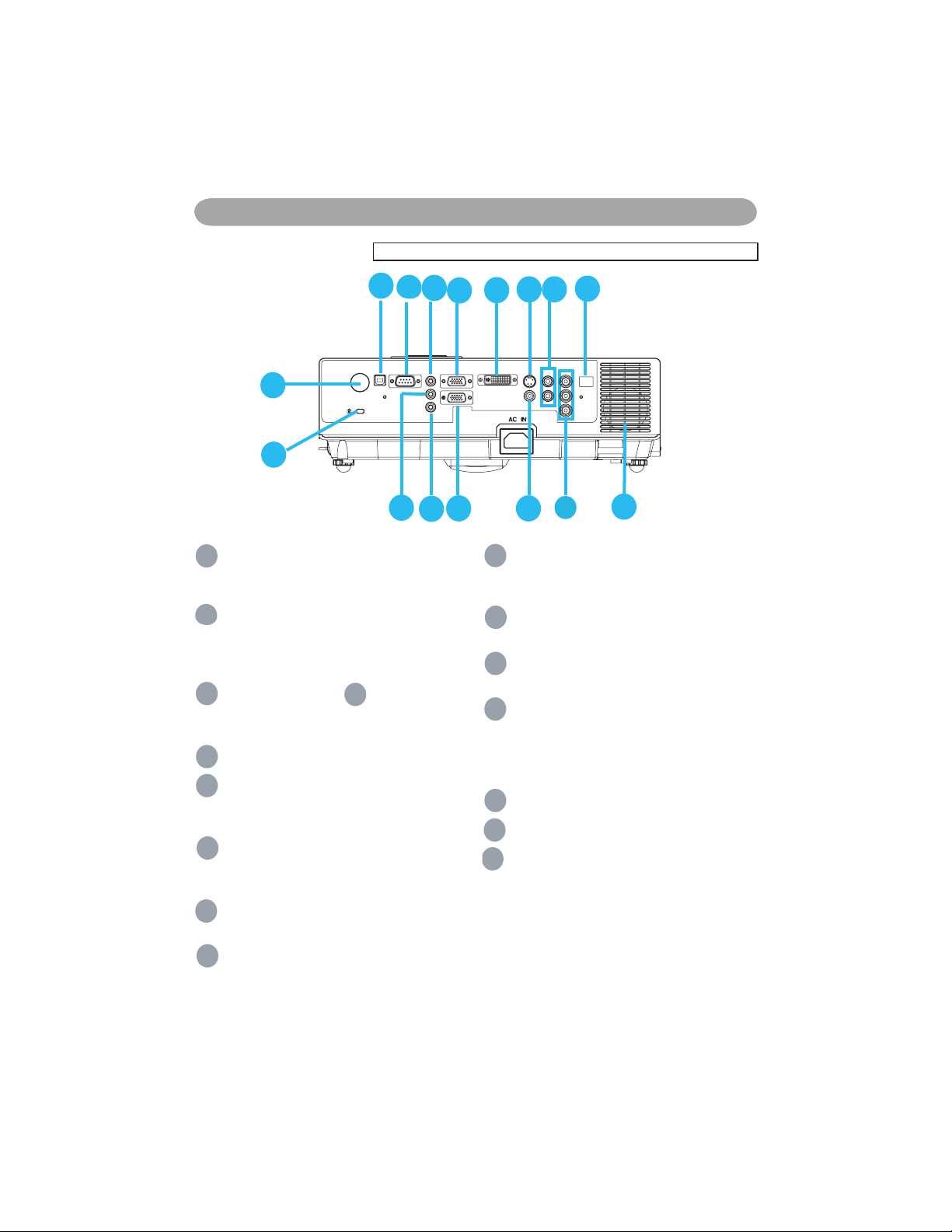
Part Names
A
MOUSE
Connect a USB mouse cable to a computer
to control computer mouse functions.
B
RS232
Serial data port for controlling the projector
with a computer or other RS-232 control
device.
C
AUDIO IN 1 & D AUDIO IN 2
Mini jack port corresponds to computer
input.
E
AUDIO OUT
F
RGB IN
Input analog RGB video signal from a
computer.
G
RGB OUT
Conn e c t an ex t e rnal monitor to th i s
connection to view the "RGB IN" input.
H
DVI-I IN
Input digital DVI-I signal from a computer.
I
S-VIDEO
S-Video signal from a video source.
J
VIDEO
Composite video signal from a video
source.
K
AUDIO IN 3, R / L
RCA type corresponds to video input.
L
COMPONENT /Y, Pb, Pr
Input Y,Pb,Pr signal from a DVD player.
M
LAN (Optional)
This function is optional.
Pl e a se se e page 34 Netw o rk Con t rol
Application for details.
N
REAR IR RECEIVER
O
SPEAKER
P
Slot for Kensington Micro Saver
Security System
Built-in Security Slot
This security slot supports the MicroSaver®
Security System. MicroSaver® is a registered
trademark of Kensington Microware Inc.
The logo is trademarked and owned by
Kensington Microware Inc.
A
B
C
D
E
F
G
H
I
J
K
L
M
N
P
O
(Please click here if your projector is with high efficiency filter.)
Rear
8
Page 12
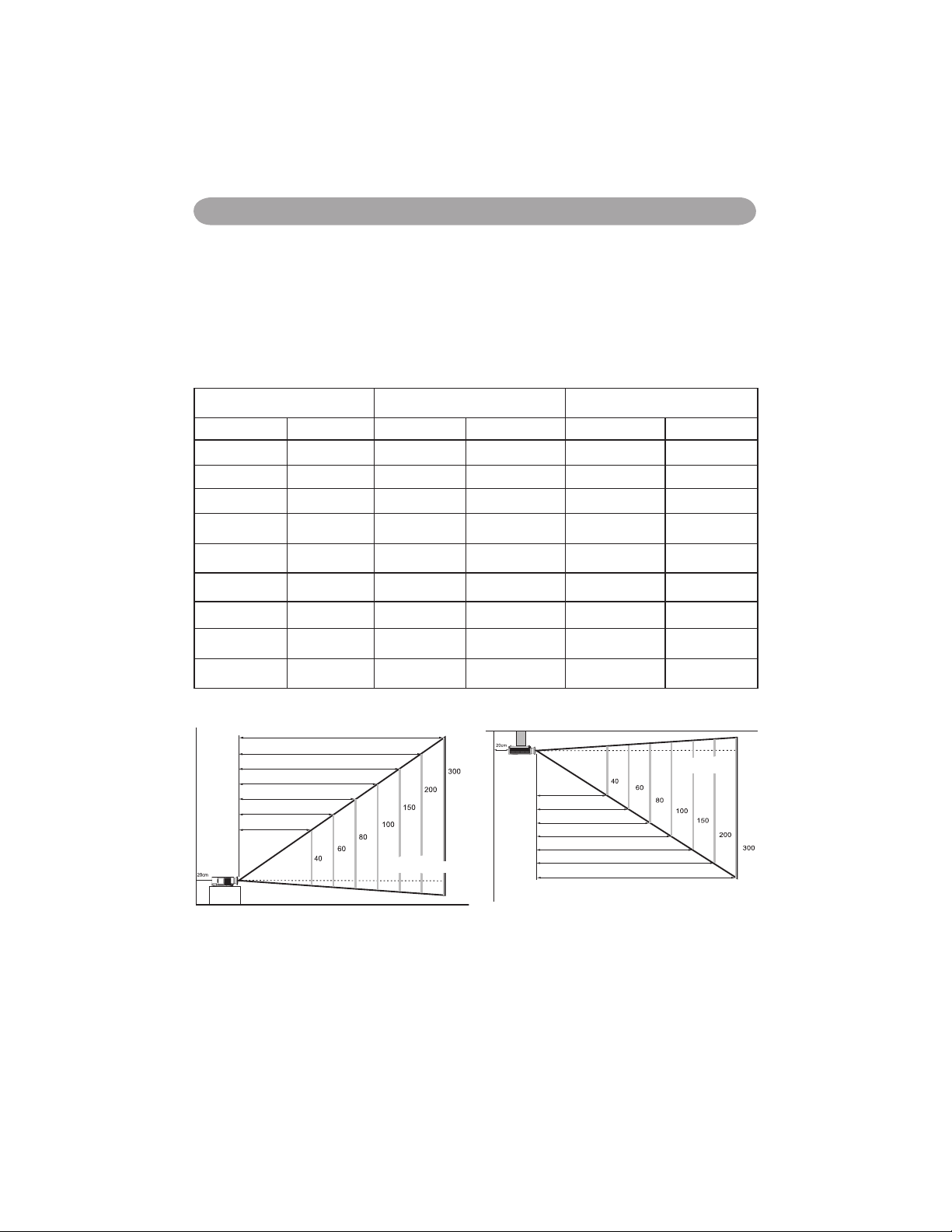
Setting Up
Screen size (diagonal) Distance (m) Distance (feet)
inch m Tele Wide Tele Wide
40 1.0 0.95 0.77 3.13 2.53
60 1.5 1.45 1.18 4.74 3.88
70 1.8 1.69 1.39 5.55 4.56
80 2.0 1.94 1.59 6.36 5.23
100 2.5 2.43 2.01 7.98 6.58
150 3.8 3.67 3.03 12.03 9.95
200 5.1 4.90 4.06 16.07 13.32
250 6.4 6.13 5.09 20.12 16.69
300 7.6 7.37 6.12 24.16 20.06
When in against at wall, leave about 20cm (7.9in.) Between thw projector and the wall.
6.12~7.37
4.06~4.9
3.03~3.67
2.01~2.43
1.59~1.94
1.18~1.45
0.77~0.95
Distance(M)
Image size(inch)
6.12~7.37
4.06~4.90
3.03~3.67
2.01~2.43
1.59~1.94
1.18~1.45
0.77~0.95
Image size(inch)
Distance(M)
Setting Up
Arrangement
1. Before installation, make sure that the projector is turned off and the power cord is disconnected.
2. Do not set up and move the projector, while it is hot.
3. The distance between the projector and screen determines the actual image size. Refer to the table
below to determine the screen size at a given distance.
Note: The dimensions in the table below are approximate.
9
Page 13
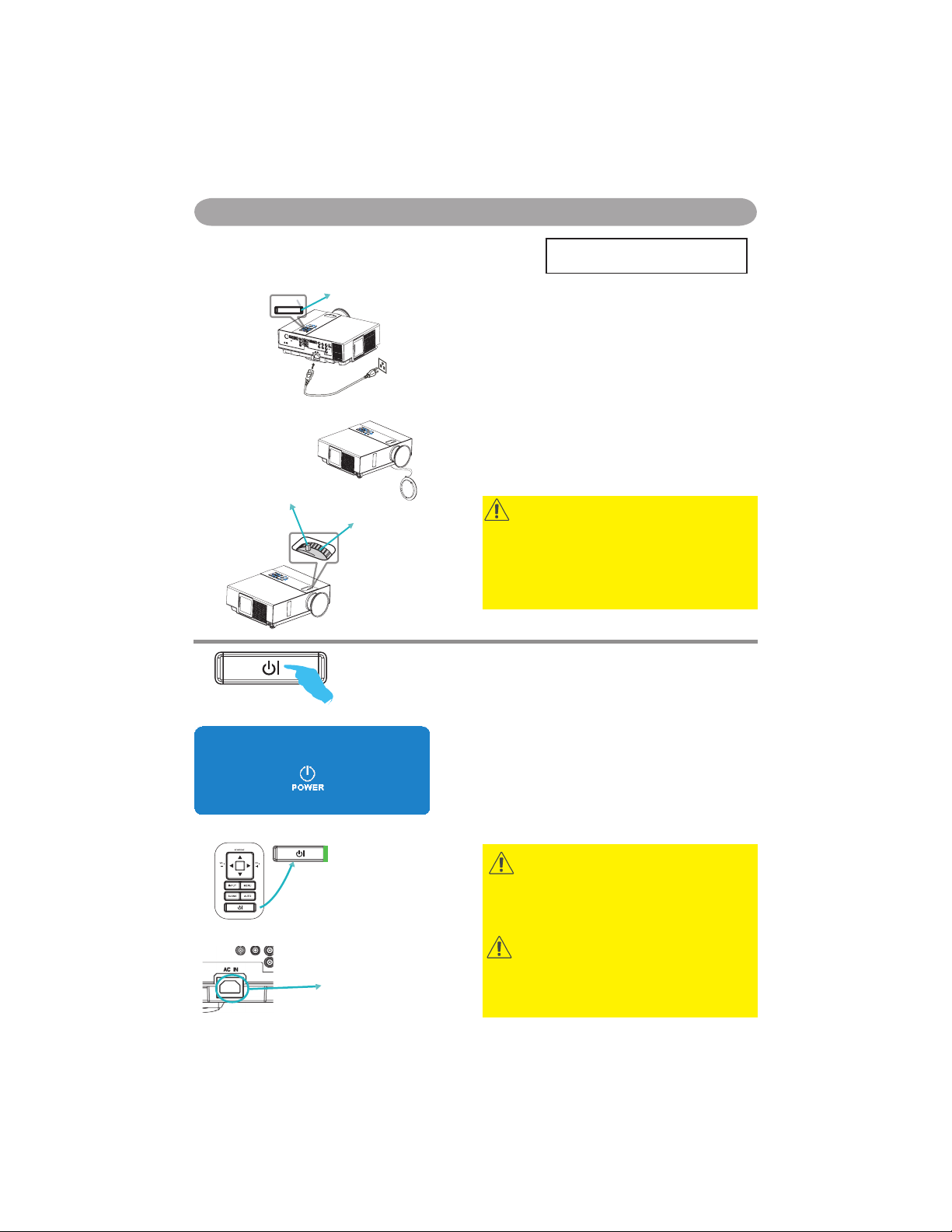
Turning on the power
1. Make sure that power cord is firmly and
correctly connected to the projector.
2. Remove the lens cover, and the POWER
indicator will light up in green.
3. Press POWER button on the control panel or
the remote control to turn on the projector.
4. Rotate the zoom ring to adjust the screen size.
5. Rotate the focus ring to adjust the focus.
Turning off the power
1. Press the POWER button on the control
panel or the remote control. The “power off”
confirmation message appears.
2. Press the POWER button again while the
message appears.
3. When the projector enters “Standby” mode,
the POWER indicator will light up in green.
4. If you don’t use the projector, remove power
cord.
WARNING
ê
Do not touch around the lamp cover and the
exhaust vents during use or just after use, since it
is too hot.
POWER indicator
AC inlet
Outlet
Focus ring
Zoom ring
Power off?
Please press
key again to power off.
WARNING
ê
A strong light is emitted when the projector’s
power is on. Do not look into the lens of the
projector or look inside of the projector through
any of the projector’s openings.
CAUTION
ê
Do not turn off the AC power for 60 seconds
after the lamp is turned on. Doing so could cause
premature lamp failure.
(Please click here if your projector
is with high efficiency filter.)
Setting Up
Power ON / OFF
10
Page 14
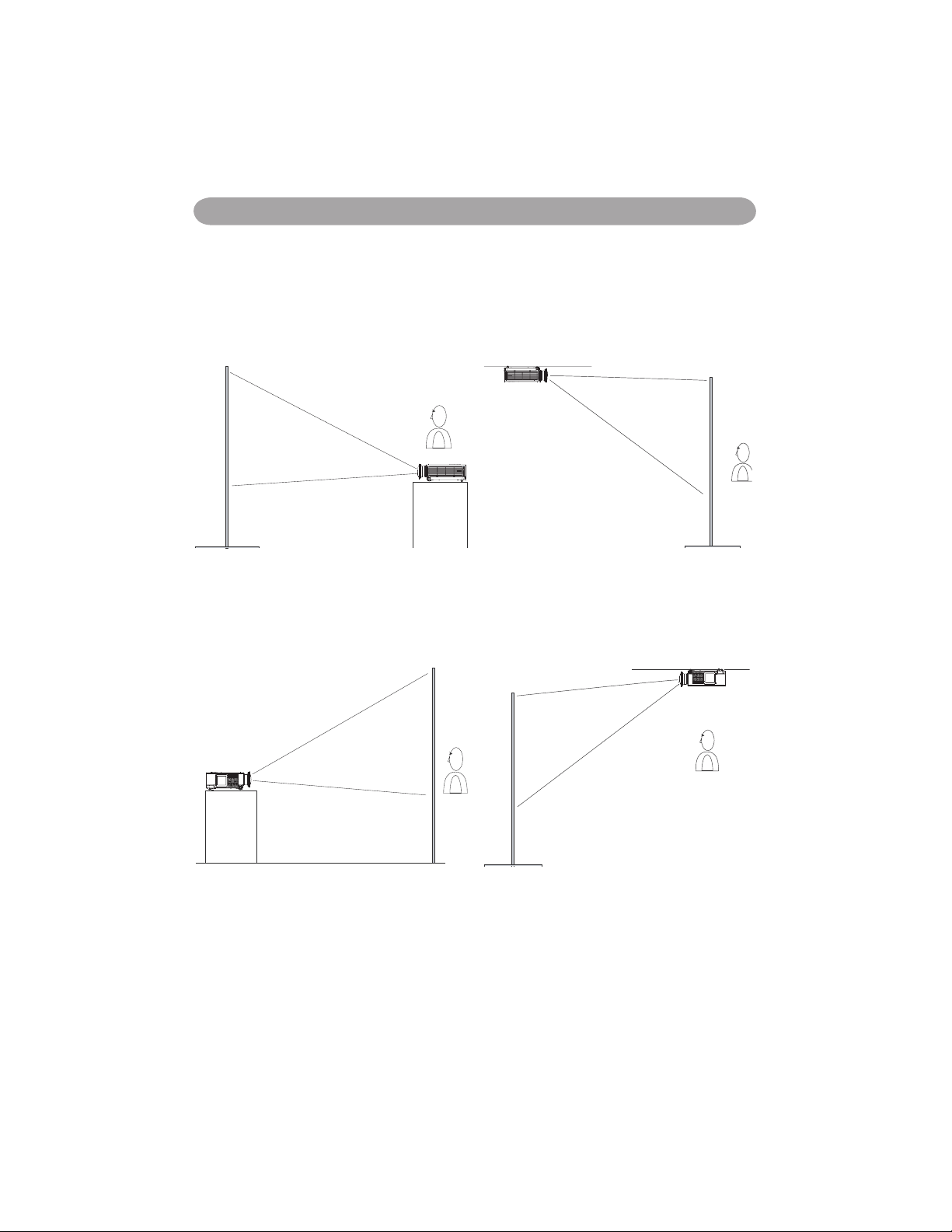
Setting Up
1.Front projection
2.Rear projection
3.Rear ceiling projection
4.Front ceiling projection
Special installation is required in order to suspend the projector from the ceiling. Please ask your
dealer for details.
Setting Up The Projector
The projector supports the following four different projection methods.
11
Page 15
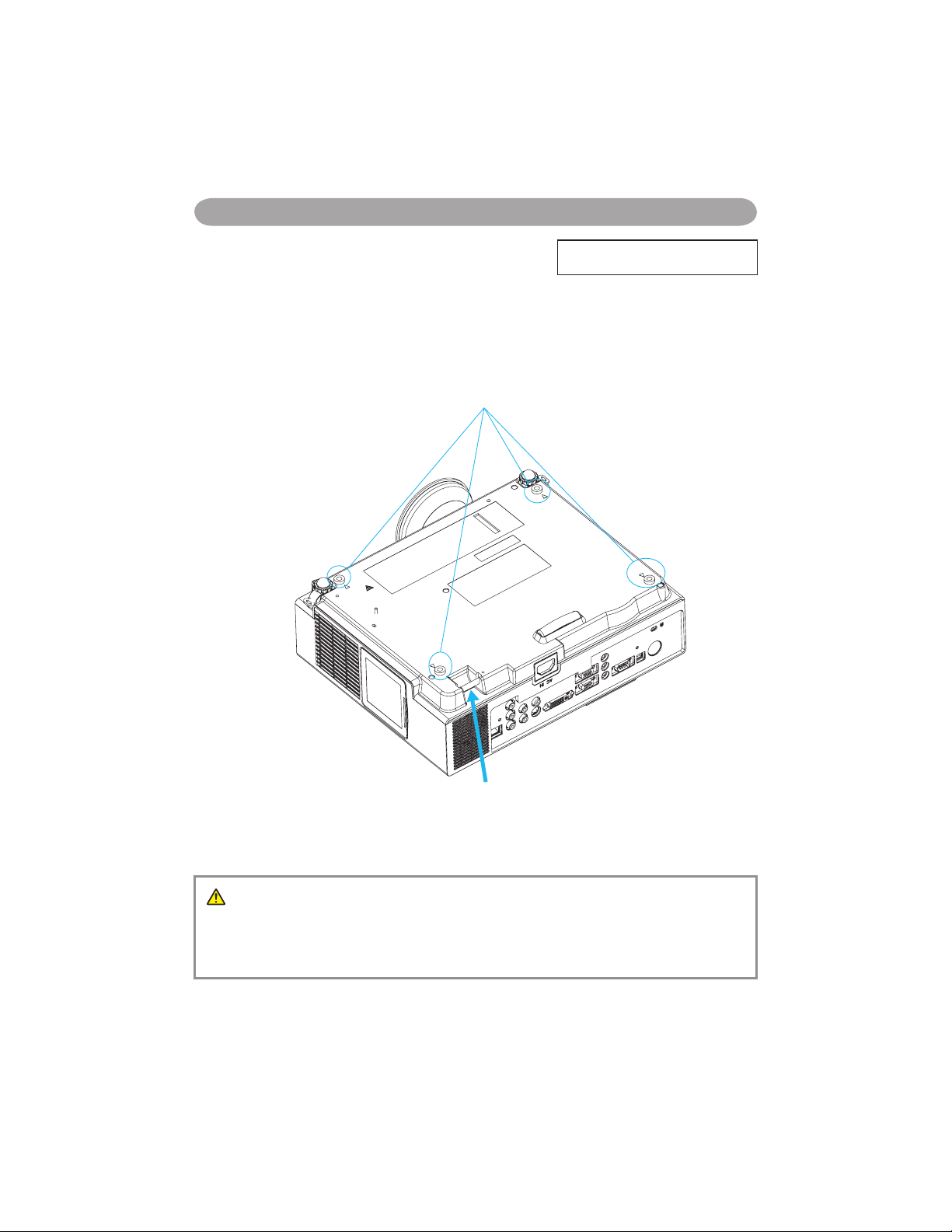
Setting Up
Ceiling Mounted Installation Guide
Attach ceiling mount at four-suspension bracket fixing points when suspending from a ceiling.
Special installation is required in order to suspend the projector from the ceiling. Please ask your
dealer for detals.
MAX M4x8 mm For Mounting.
(Please click here if your projector
is with high efficiency filter.)
Security Anchor
The product is equipped with security
anchor and PIN LOCK functions to help
prevent unauthorized removal projector.
WARNING
►Do not grasp the security anchor to carry projector, since it is not designed for it.
► The security anchor is not for comprehensive theft prevention measures. It is intended to be
used as supplemental theft prevention measure.
12
Page 16
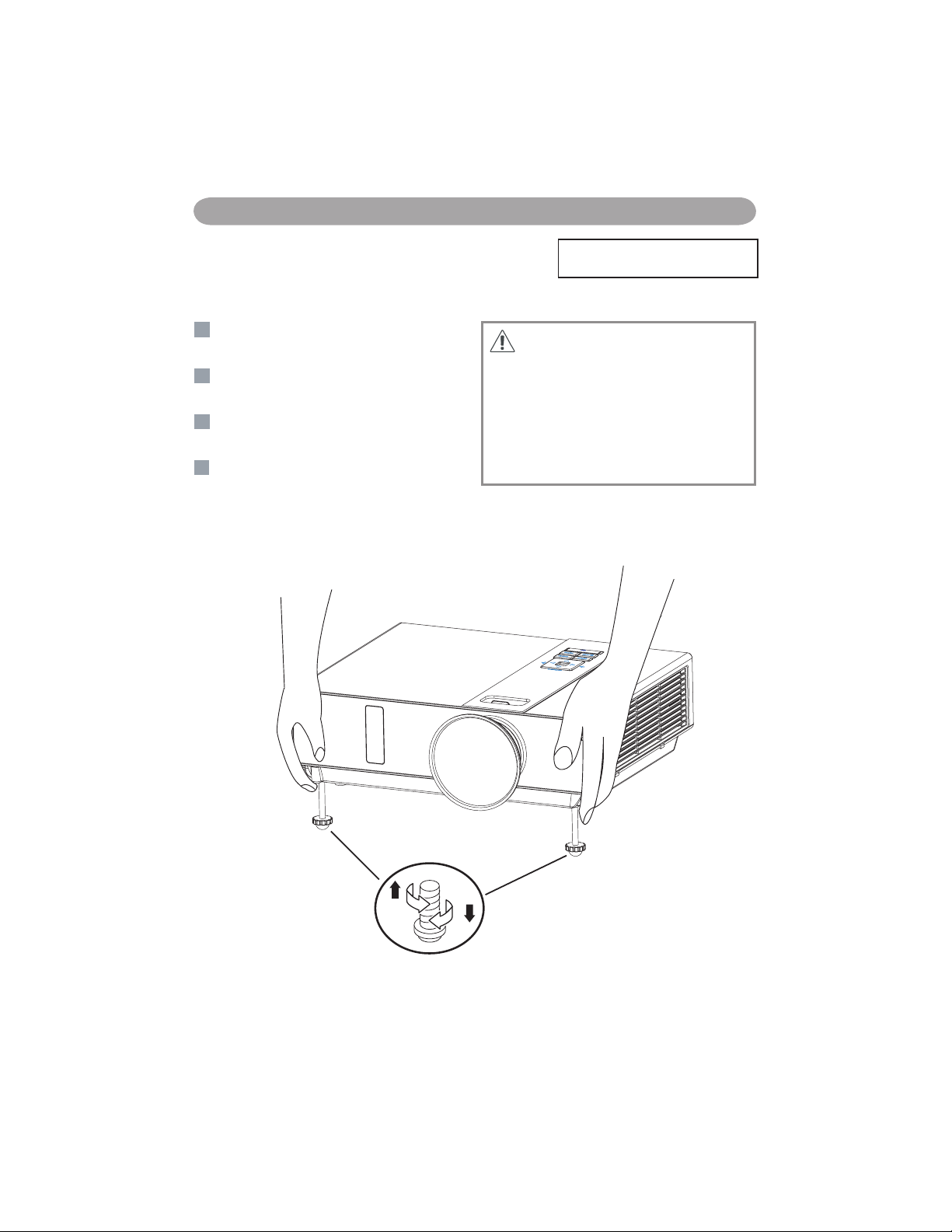
Setting Up
Adjusting The Projector’s Elevation
Use the adjustable foot at the front of the projector to set the image height.
1
Holding the projector, push the foot adjust
buttons to loosen the front adjustable foot.
12
Position the front side of the projector to the
desired height.
3
Release the foot adjust buttons in order to
lock the front adjustable feet.
14
After making sure that the front adjustable
feet are locked, put the projector gently
atop.
CAUTION
* The adjustment range of front adjustable
foot is 0 to 8.5 degrees.
* When the foot is adjusted, it may cause the
shape of the projected image to become
distorted. Use the keystone correction
function to correct this distortion.
(Please click here if your projector
is with high efficiency filter.)
13
Page 17
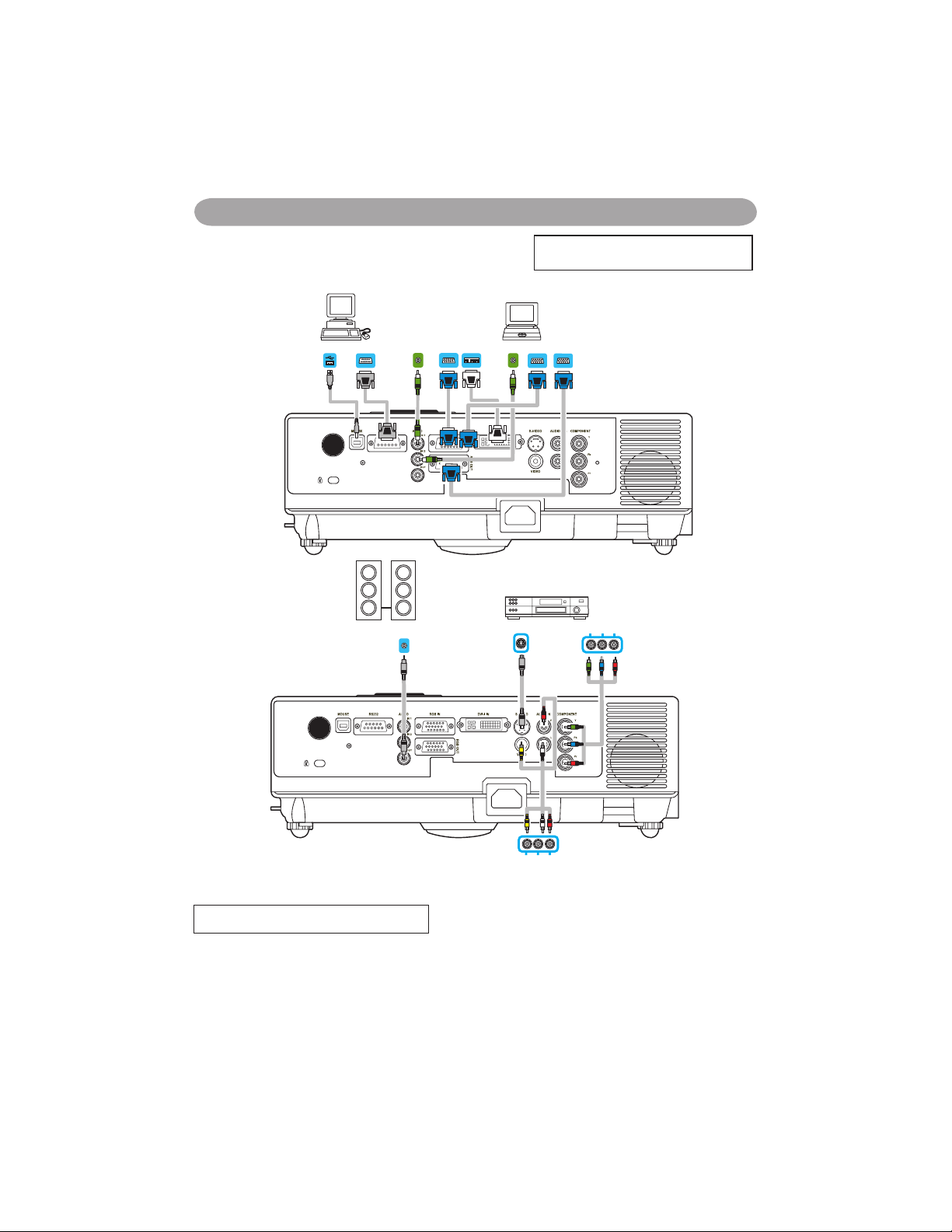
Setting Up
AUDIO OUT
MOUSE
RS-232
AUDIO OUT
DVI OUT
VGA OUT
VGA OUT
RGB IN
AUDIO IN
VIDEO OUT AUDIO OUT (L)&(R)
S-VIDEO OUT
Y Pb/Cb Pr/Cr
How To Connect
Laptop or desktop computer
Before starting, make sure that the projector and computer are both turned off.
Connect the computer cable.
Connect either end of the computer cable to the projector’s RGB IN.
Connect the computer cable from the computer to the projector.
If needed, connect the MONITOR OUT to a monitor to view input from RGB IN.
Tighten the screw on all connectors.
(Please click here if your projector is
with high efficiency filter.)
14
Page 18
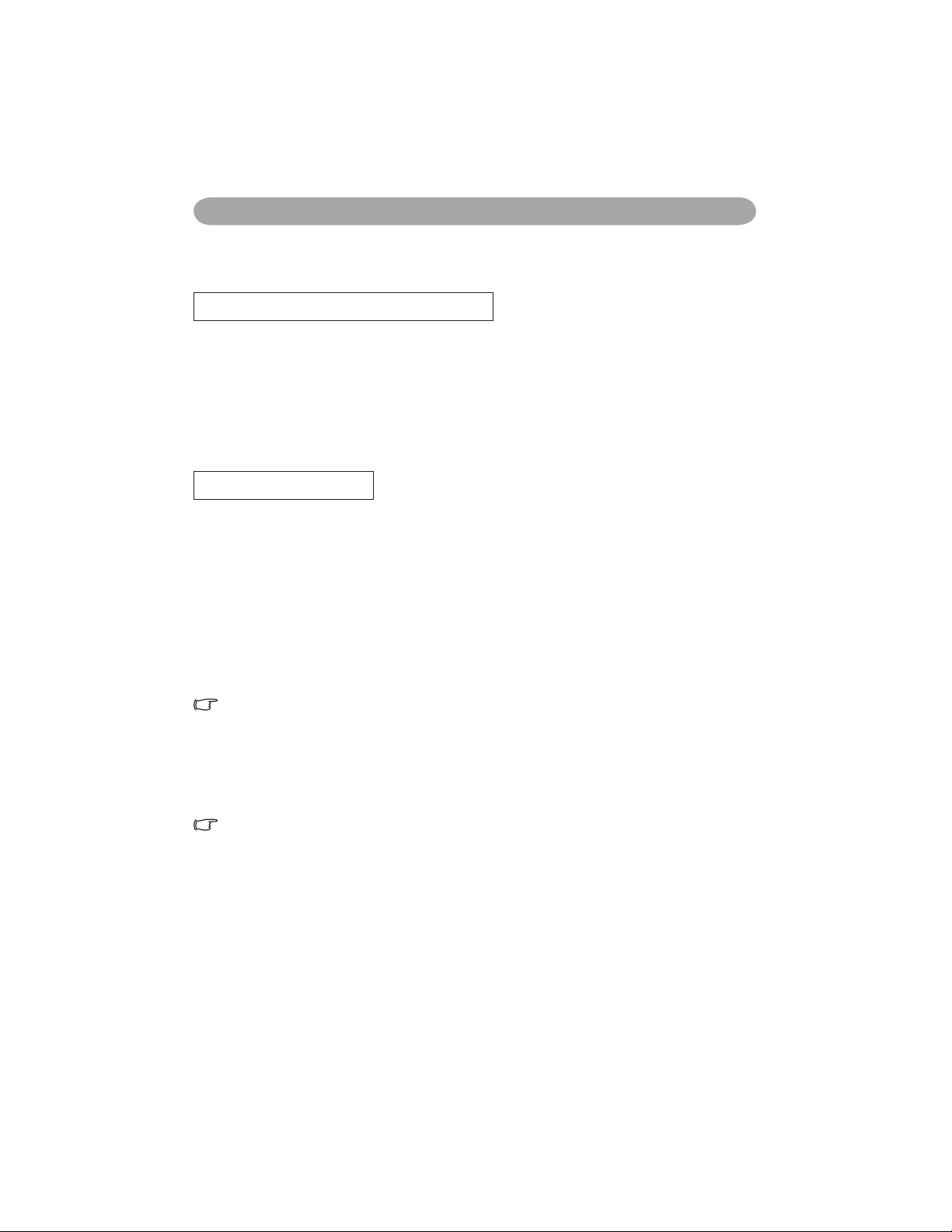
Setting Up
If the selected video image is not displayed after the projector is turned on and
the correct video source has been selected, please check that the video source
device is turned on and operating correctly. Also check that the signal cables
have been connected correctly.
Many laptops do not turn on their external video ports when connected
to a projector. Usually a key combination like Fn + F3 or CRT/LCD key
turns the external display on / off. Locate a function key labeled CRT/LCD
or a function key with a monitor symbol on the laptop. Press Fn and the
labeledfunction key simultaneously. Refer to your laptop’s documentation to
discover your laptop’s key combination.
How To Connect
Laptop or desktop computer
Connect the audio cable if necessary
1. If you connect end of the computer cable to the projector’s RGB IN. Please
connect one other end of the audio cable to the AUDIO IN 1.
2. If you connect the DVI cable to the projector’s DVI-I IN. Please connect one
other end of the audio cable to the AUDIO IN 2.
3. If you connect the S-Video/ Video/ Y,Pb,Pr port of the projector. Please connect
the other end of the audio cable to the AUDIO IN 3 jack on the computer
Connect USB Mouse
USB mouse compatible MS-Window98/ 2000/ NT/ XP/ Me, Macintosh :
OS8.6~10.1, and a Microsoft Mouse driver installed.
1. Insert the end of the USB Cable (B-Type) to the projector’s USB port.
2. Connect the end of the USB Cable (A-type) to the computer’s USB port.
3. When the projector and computer are turned on, the appropriate drivers should
load automatically.
15
Page 19
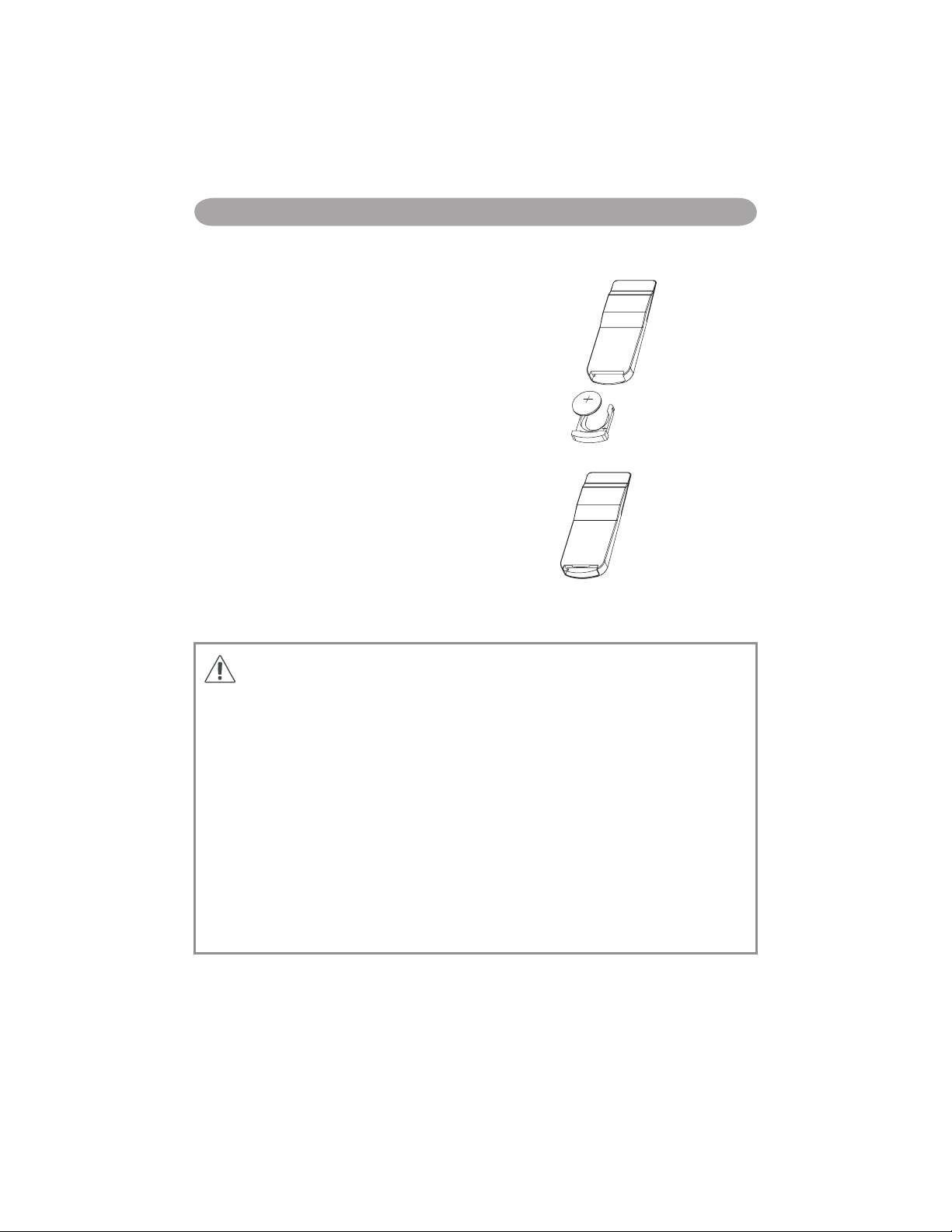
Remote Control
Caution
► Avoid excessive heat and humidity.
►Do not drop the remote control.
► Do not expose the remote control to water or moisture, this could result in malfunction.
► If the remote control will not be used for an extended period, remove the battery.
► Replace the battery when remote control operation becomes sluggish or unresponsive.
► Do not place the remote control close to the cooling fan of the projector.
► Do not use batteries of different types at the same time.
► Do not mix a new battery with used one. Make sure the plus and terminals are correctly
aligned when loading a battery.
► Dispose of batteries in accordance with environmental laws.
► Do not disassemble the remote control. If the remote control needs service, please contact
Remote Control
Remote Control Battery Installation
1. Remove the battery cover.
2. Load the batteries. Make sure the plus
pole is correctly oriented.
3. Close the battery cover.
16
Page 20
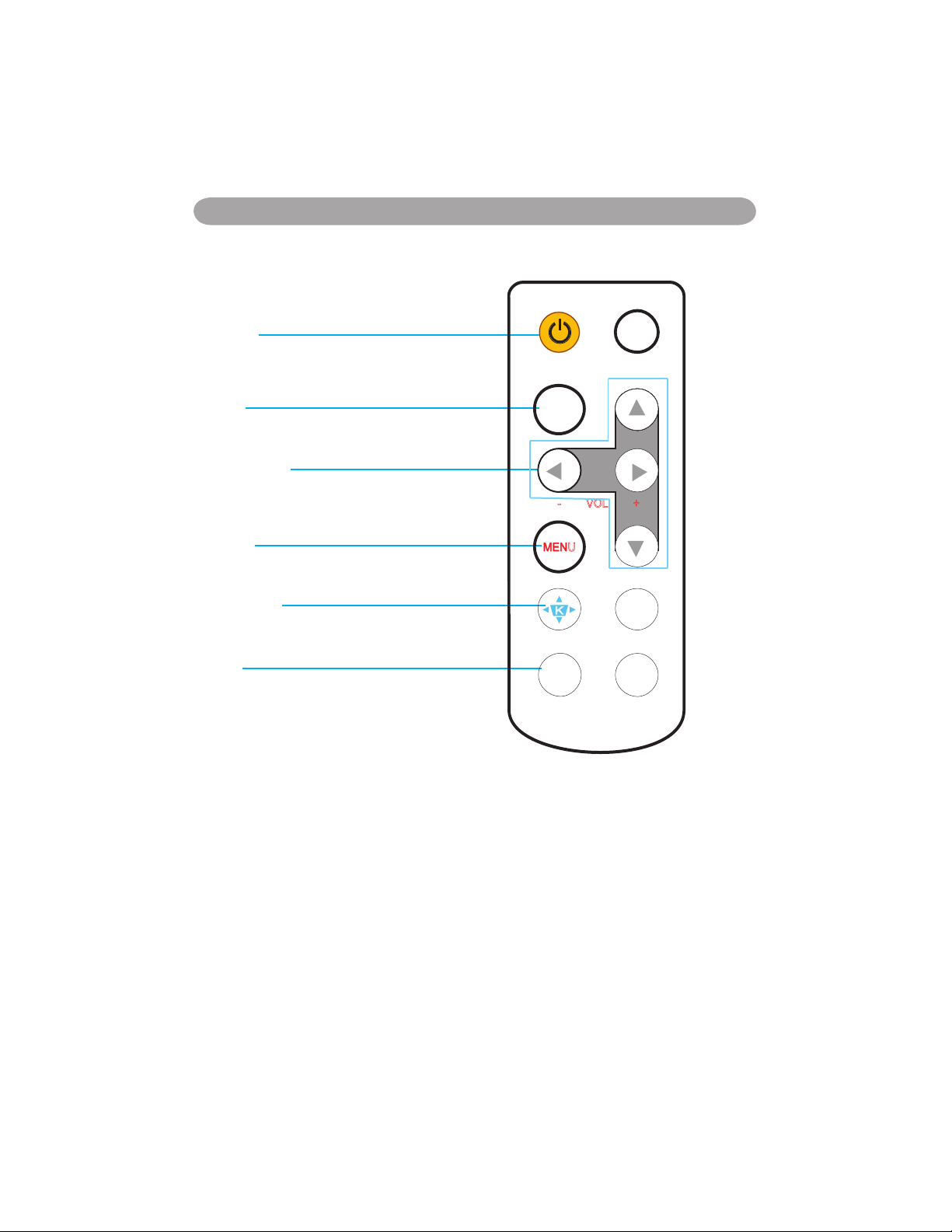
Remote Control
- VOL +
INPUT
ESC
MENU
Auto
K
Still
Blank
Power
Power on operation mode, standby mode, cool
down mode.
ESC
Press “ ESC ” button to close “Menu” picture.
Volume +/-
Adjust Volume higher or lower.
Menu
Display or hide the On-Screen Display main
menu page.
Keystone
Adjust the vertical keystone function.
Still
Keep the current image on the screen.
17
Page 21
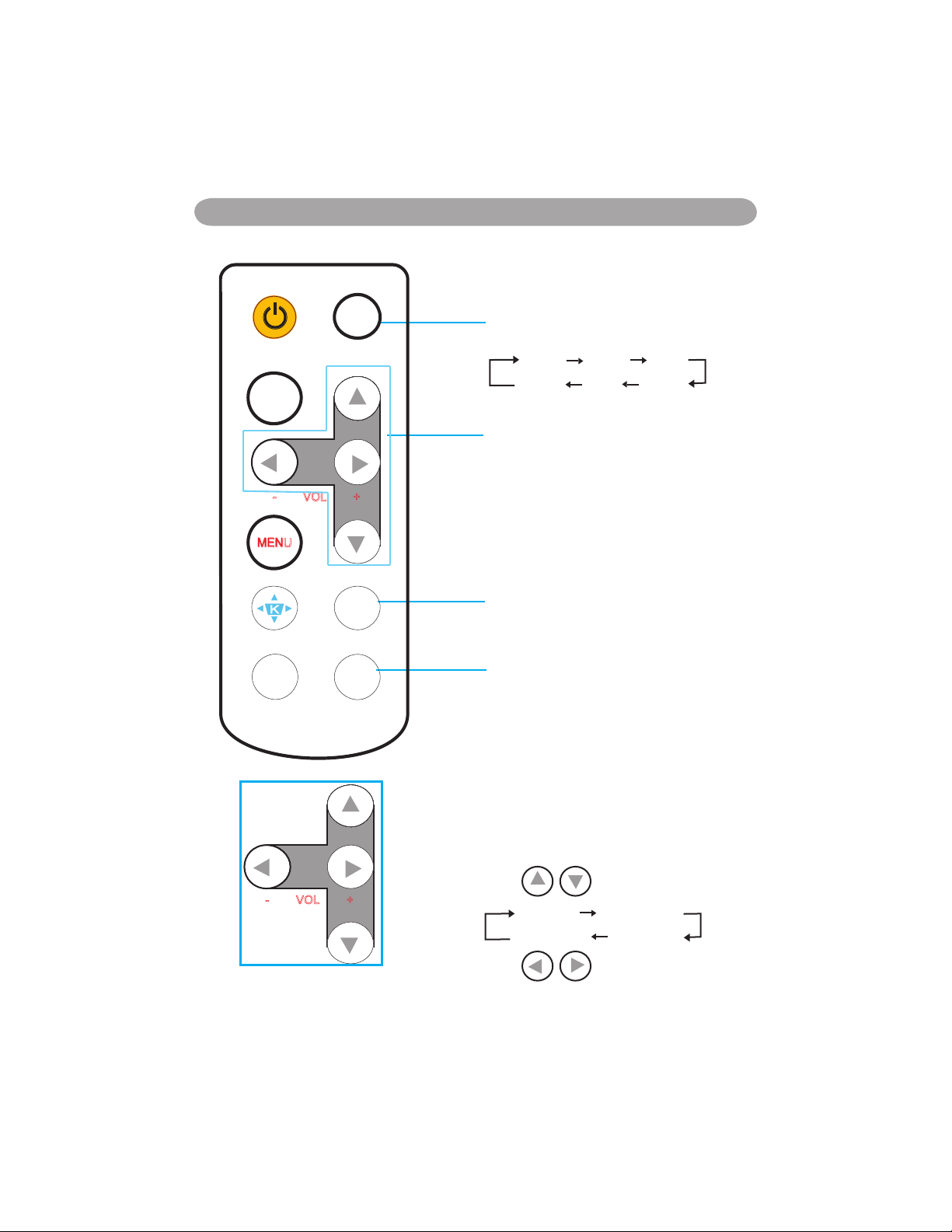
Remote Control
- VOL +
INPUT
ESC
MENU
Auto
K
Still
Blank
- VOL +
INPUT
Select input source:
RGB 1 RGB 2
S-Video
Video
DVI-I
Y,Pb,Pr
Menu up / down
Menu left / right
Select and adjust the function of On-Screen
Display.
Auto
Refresh the current image.
Blank
Hide the current image, become black color on
the screen.
Quick Key:
If it is not in the OSD menu of screen,
you could press the buttons as seen on
the left.
Press
button to select item.
Keystone Brightness
Contrast
Volume
Press button to select item.
18
Page 22
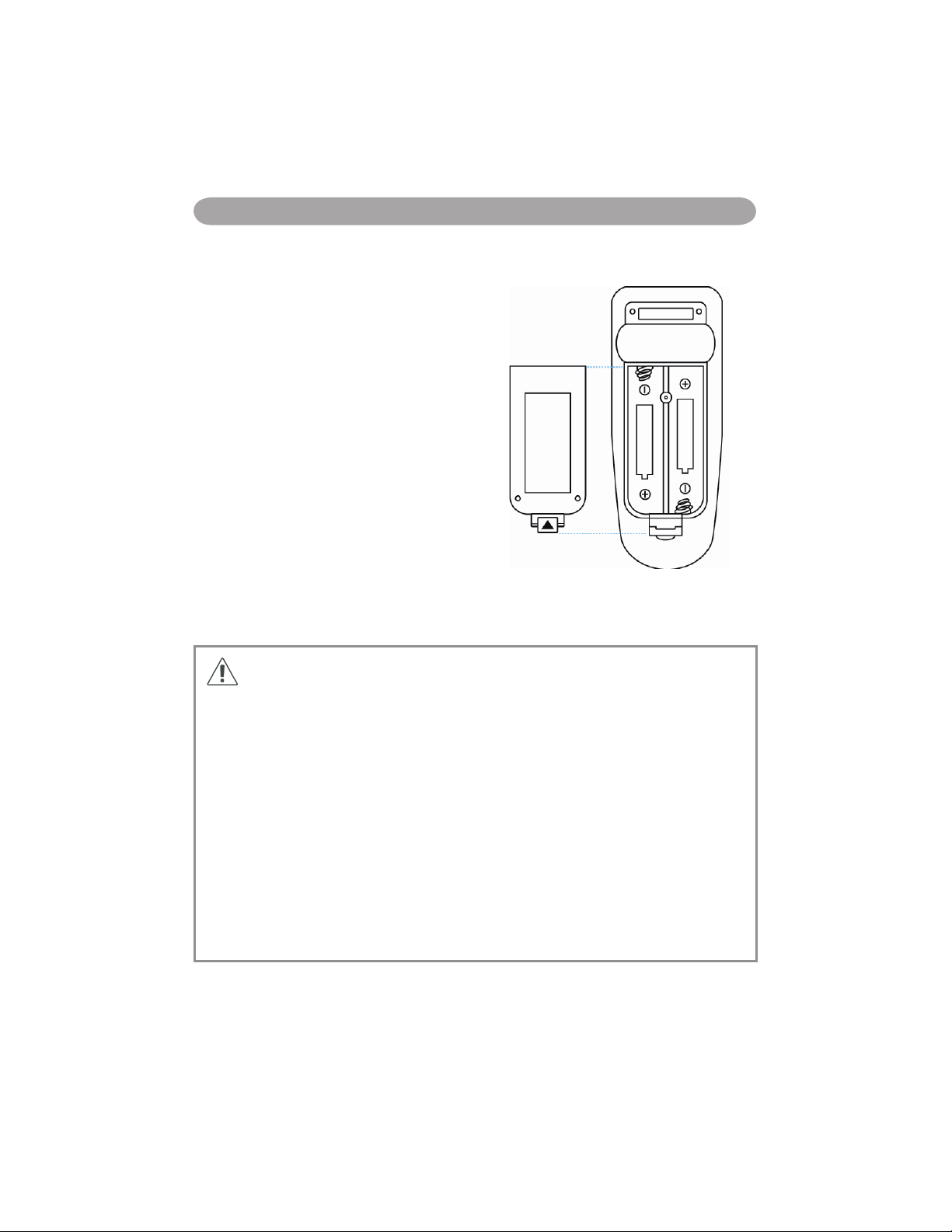
Remote Control (Optional)
Remote Control Batteries Installation
1. Remove the battery cover.
2. Load the batteries.
Make sure the poles are correctly oriented.
3. Close the battery cover.
Caution
►Avoid excessive heat and humidity.
►Do not drop the remote control.
► If the remote control will not be used for an extended period, remove the batteries.
► Do not expose the remote control to water or moisture. This could result in malfunction.
► Replace the battery when remote control operation becomes sluggish or unresponsive.
► Do not place the remote control close to the cooling fan of the projector.
► Do not use batteries of different types at the same time.
► Do not mix a new battery with used one. Make sure the plus and terminals are correctly
aligned when loading batteries.
► Dispose of batteries in accordance with environmental laws.
► Do not disassemble the remote control. If the remote control needs service, please contact
your dealer.
19
Page 23
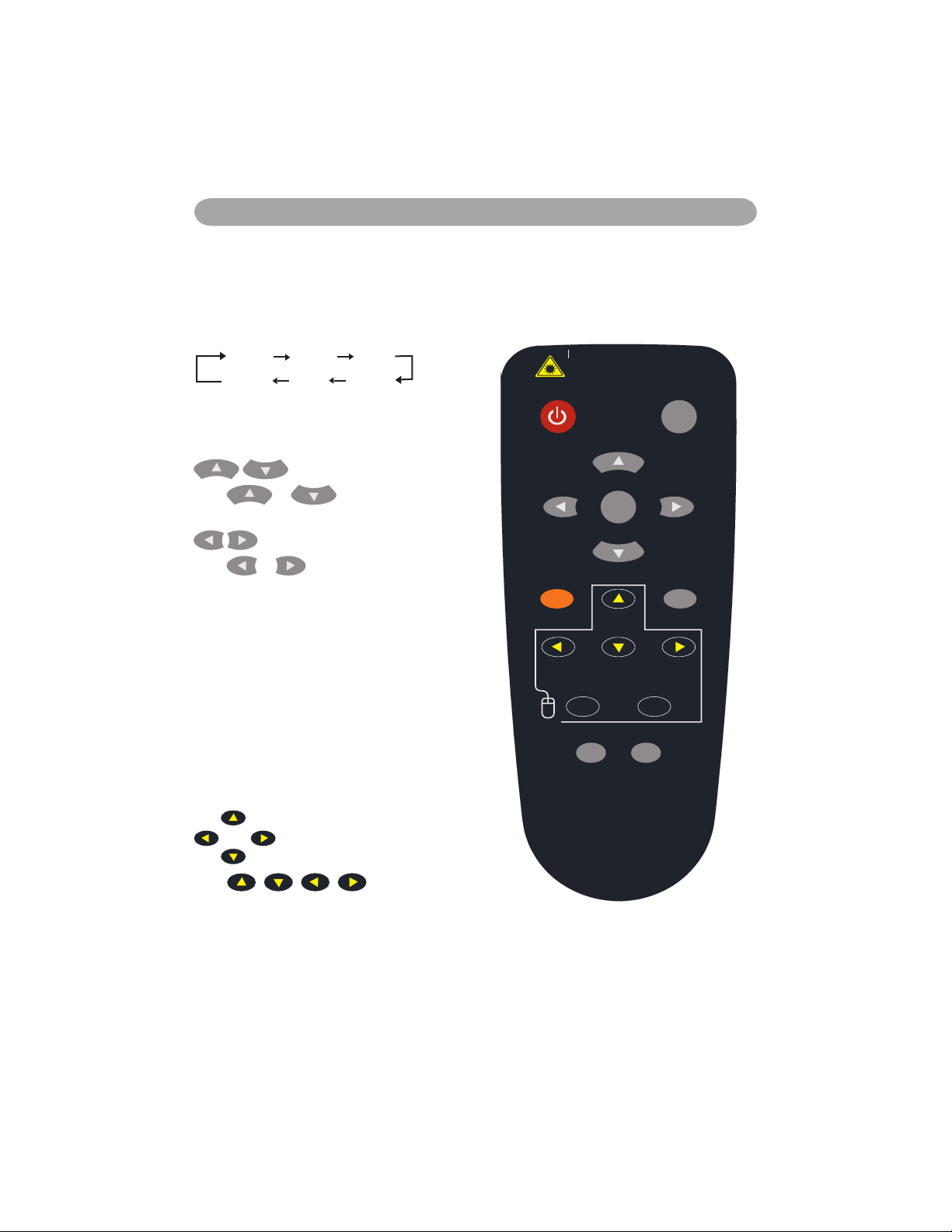
Remote Control (Optional)
20
Remote Control (Optional)
POWER
LASER
MOUSE-L
AUTO BLANK
MOUSE-R
MUTE
MENU
INPUT
LASER
INDICAT
OR
POWER
Power on / operation mode, Standby mode,
Cool down mode.
INPUT
Select input source :
RGB 1 RGB 2
S-Video
Video
DVI-I
Y,Pb,Pr
MENU
Display or hide the On-Screen Display main menu
page.
Press or to select On-Screen
Display menu item.
Press or to select and adjust the
function of On-Screen Display menu item or value.
LASER
Aim the remote control at the screen, press and
hold button to activate the laser pointer.
MUTE
Mute audio.
AUTO
Refresh the current image.
BLANK
Hide the current image, become black color on the
screen.
Press / / / button to move
arrow direction of window.
MOUSE-L / MOUSE-R
The function is like mouse of desktop/ notebook.
Remote control’s mouse functions only will work
if the USB cable is connected (see page 15 for
instructions)
Page 24
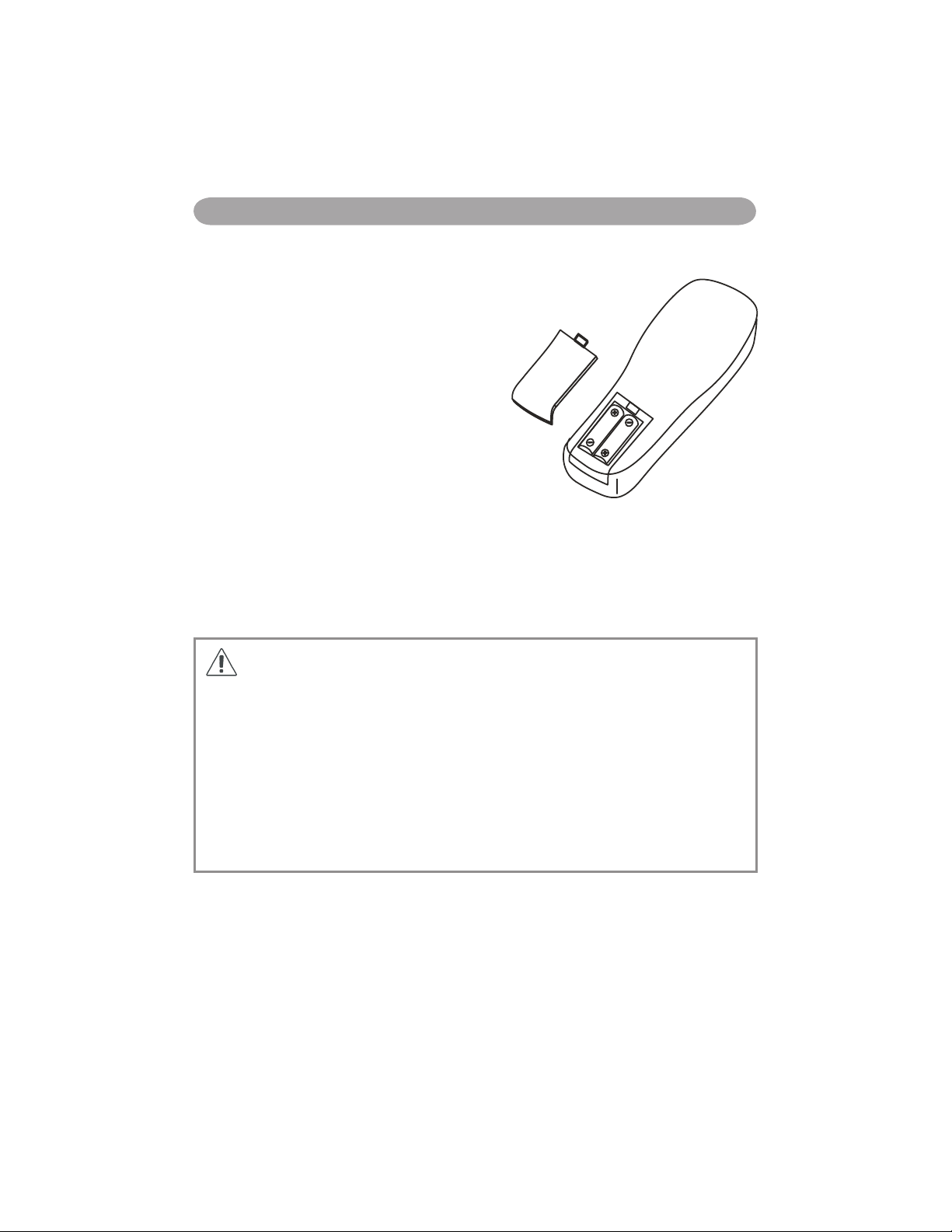
Menu Operation
Remote Control Batteries Installation
1. Remove the battery cover.
2. Loading the batteries.
Make sure the plus and minus poles are
correctly oriented.
3. Close the battery cover.
Caution
1. Avoid excessive heat and humidity.
2. Do not drop the remote control.
3. Do not expose the remote control to water or moisture, this could result in malfunction.
4. When the remote control will not be used for an extended period, remove the batteries.
5. Replace the batteries when remote control operation becomes sluggish or unresponsive.
6. Do not place the remote control close to the cooling fan of the projector.
7. Do not disassemble the remote control. If the remote control needs service. Please bring it
to the service station.
Remote Control (Optional)
21
Page 25

Remote Control (Optional)
Power
Power on / operation mode, Standby mode,
Cooling-down mode.
ESC
Press ”ESC” button, it will close ”Menu”
picture.
Vol +/-
Sound louder or lower.
Menu
Display or hide the OSD main menu page.
Keystone +/-
Adjusts the vertical keystone function.
Still
Keep the current image on the Screen.
Blank
Hide the current image,become black color on
the screen.
Auto
Refresh the current image.
Menu up/down, Menu left/right
Selecting and adjusting the function of OSD.
INPUT source
Select input source:
Mouse
Select an item or adjust value in the OnScreen Menu.
Zoom in / Zoom out
Zoom in or zoom out.
Mute
Mute audio.
Laser pointer
Use laser pointer from remote control.
22
Page 26
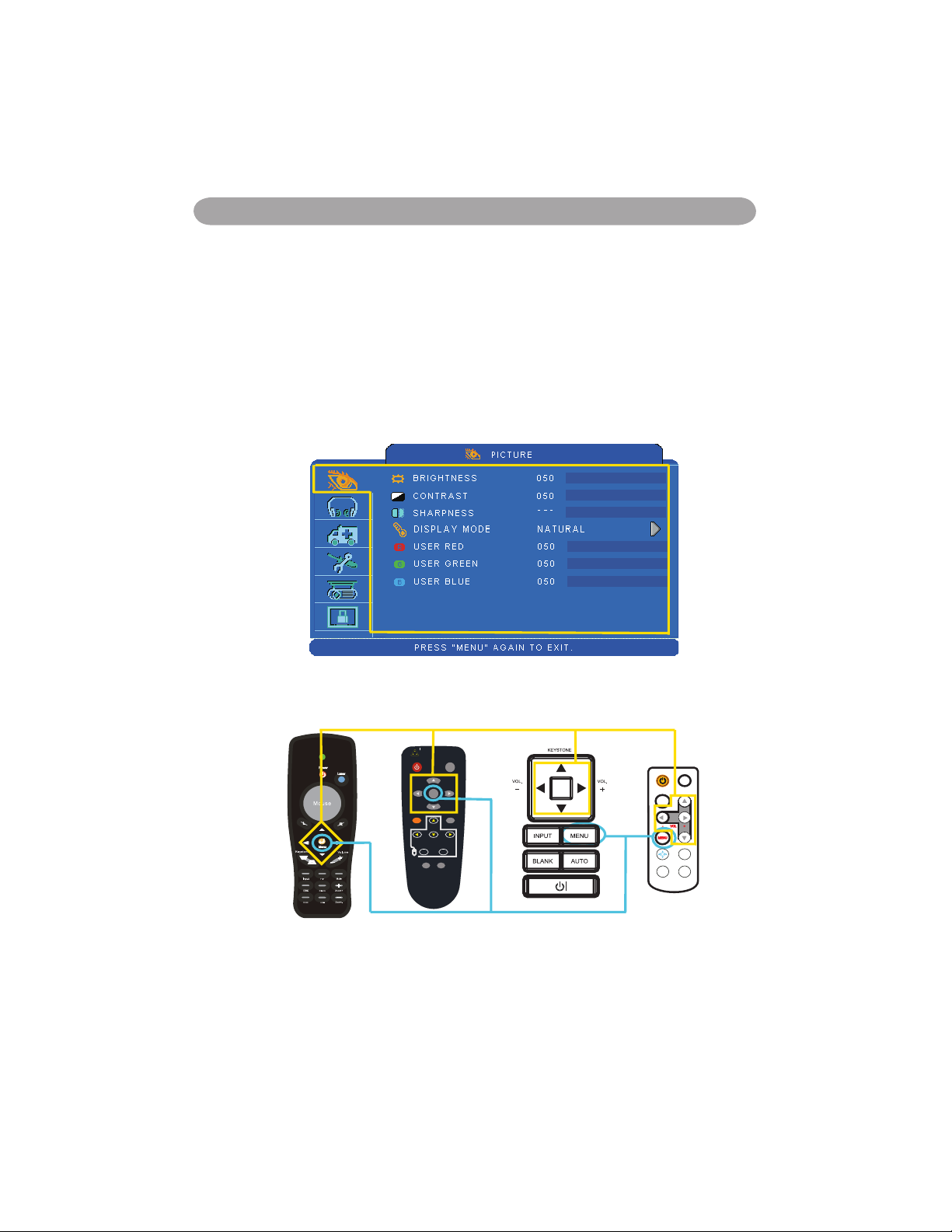
Menu Operation
007
- VOL +
INPUT
ESC
MENU
Auto
K
Still
Blank
POWER
LASER
MOUSE-L
AUTO BLANK
MOUSE-R
MUTE
MENU
INPUT
LASER
INDICATOR
Power
Laser
Menu
How To Operate On-Screen Display
1. You could press "Menu" button. It will be shown blue main menu. The
first main menu is " PICTURE" menu.
2. Choose which item you want to enter, you could press up / down /left/
right button of control panel or remote control to adjust item or value.
Up / Down / Right / Left button
Menu button
23
Page 27
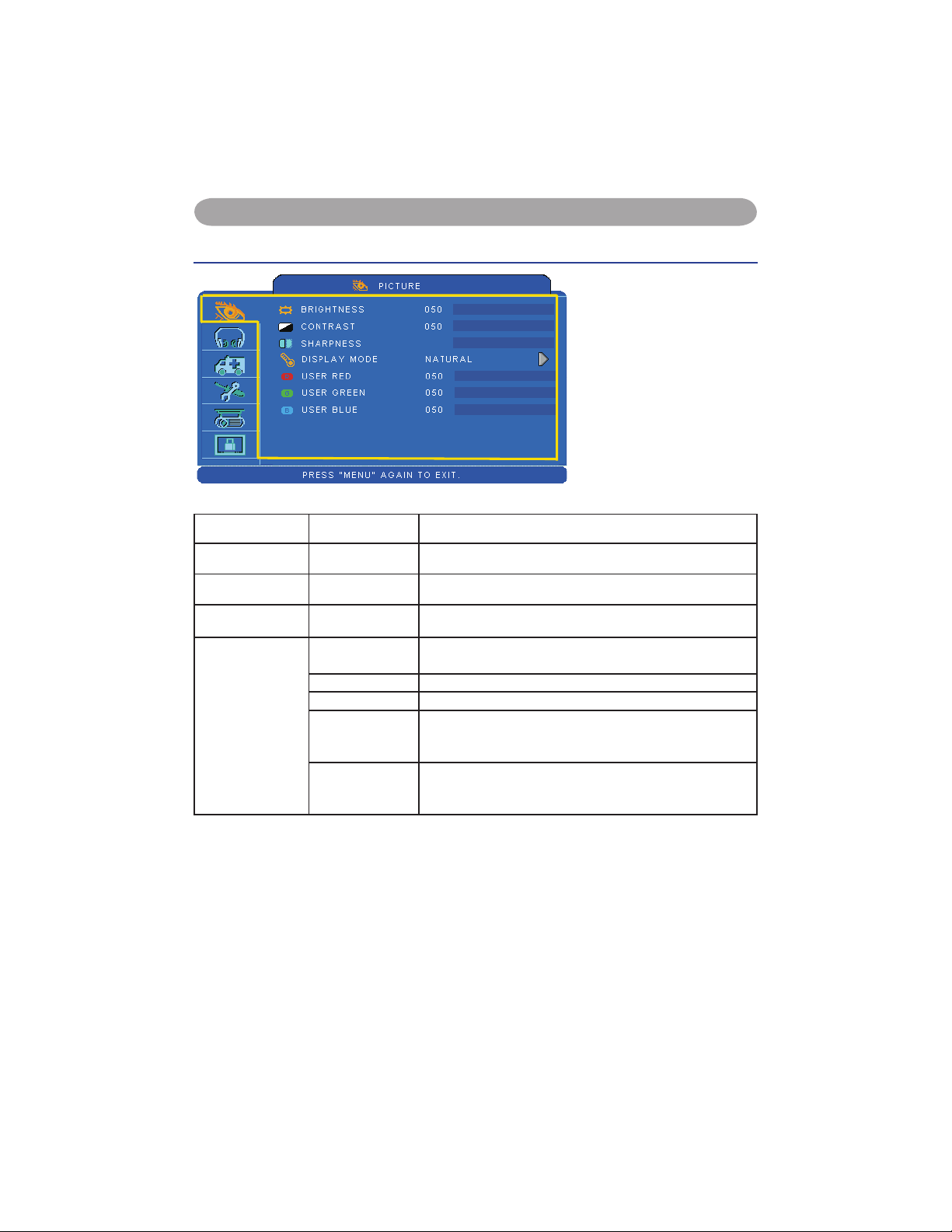
MENU (PC Mode)
24
MENU (PC Mode)
Picture Menu
Step:
1. Use the ▲ /▼ buttons to
select an item.
2. Use the ◄ / ► cursor
buttons to select an item
or adjust the value.
Item Selection Description
BRIGHTNESS 000/100 Adjust the image brightness level.
CONTRAST 000/100 Adjust the image contrast level.
SHARPNESS 000/015 Adjusts the image sharpness.
DISPLAY MODE
NATURAL Natural color.
CINEMA Enhance contrast ratio when displaying DVD contents.
DAYLIGHT Suitable when ambient light is strong.
GREEN BOARD
WHITE BOARD
BLACK BOARD
Adjust the color settings to make the projected image on
a (green, white, black) board more visible.
USER
User Red 000/100
User Green 000/100
User Blue 000/100
007
Page 28
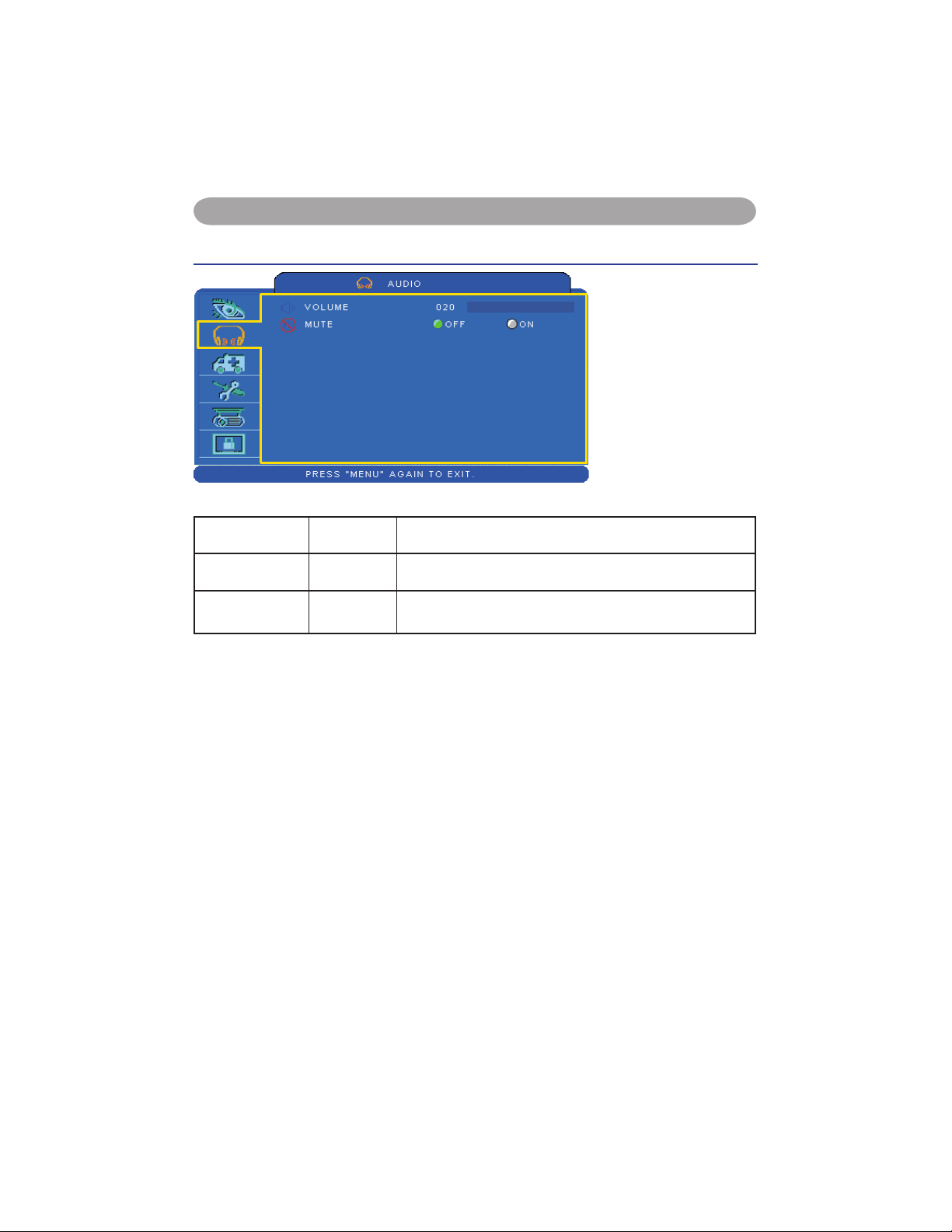
MENU (PC Mode)
Audio Menu
Item Selection Description
VOLUME 00/40 Adjust the volume.
MUTE OFF/ON Mute the volume OFF / ON.
Step:
1. Use the ▲ /▼ buttons
to select an item.
2. Use the ◄ / ►
buttons to select an
item or adjust the
value.
25
Page 29
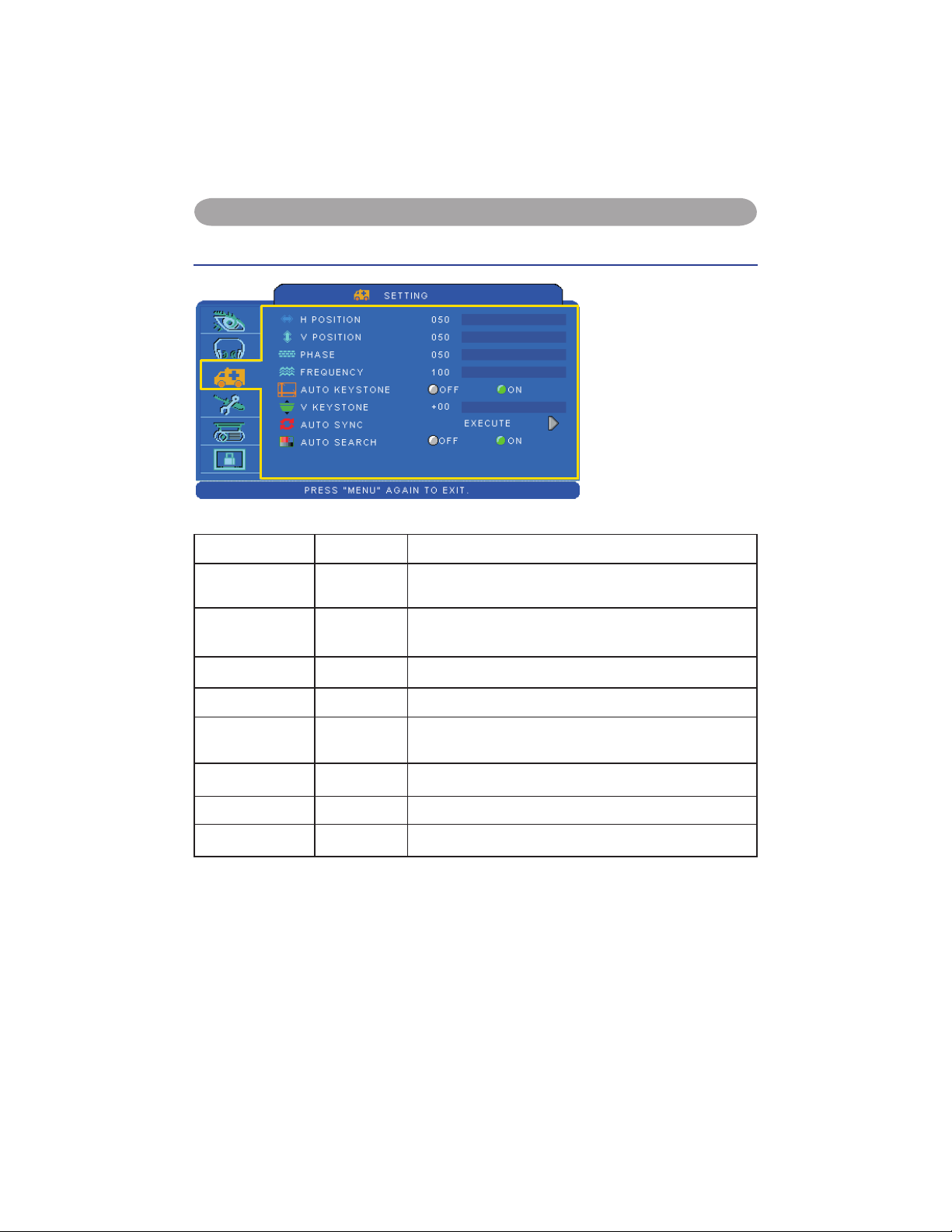
26
MENU (PC Mode)
Setting Menu
Step:
1. Use the ▲ /▼buttons
to select an item.
2. Use the ◄ / ► buttons
to select an item or
adjust the value.
Item Selection Description
H POSITION 000/100
Move the image position horizontally.
This function is only selected for computer signal.
V POSITION 000/100
Move the image position vertically.
This function is only selected for computer signal.
PHASE 000/100 Adjust the image sharpness.
FREQUENCY 000/200 Set the horizontal scanning frequency.
AUTO
KEYSTONE
OFF/ON Correct keystone distortion in image automatically.
KEYSTONE V -70/+70 Correct vertical keystone distortion in image manually.
AUTO SYNC EXECUTE Set all of the above setting automatically.
AUTO SEARCH OFF/ON Search signal source manually or automatically.
*DVI doesn't support H POSITION, V POSITION, PHASE, FREQUENCY and AUTO SYNC.
Page 30
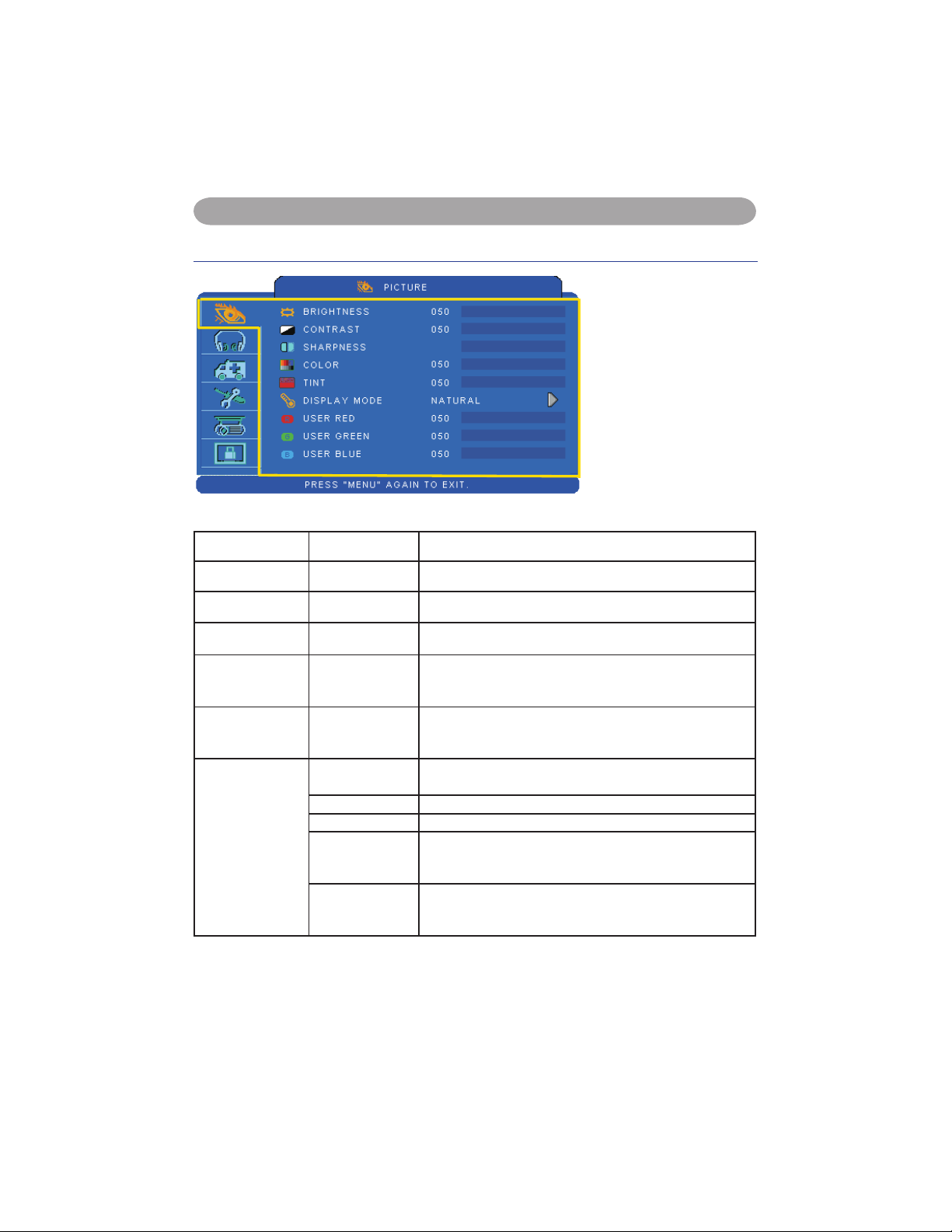
MENU (Video Mode)
27
MENU (Video Mode)
Picture Menu
Step:
1. Use the ▲ /▼ buttons
to select an item.
2. Use the ◄ / ► cursor
buttons to select an
item or adjust the
value.
Item Selection Description
BRIGHTNESS 000/100 Adjust the image brightness level.
CONTRAST 000/100 Adjust the image contrast level.
SHARPNESS 000/015 Adjusts the image sharpness.
COLOR 000/100
Adjust the strength of whole color.
This function can be used under video signal, S-Video
signal, or component video signal input only.
TINT 000/100
Adjust the image tint.
This function can be used under video signal, S-Video
signal, or component video signal.
DISPLAY MODE
NATURAL Natural color.
CINEMA Enhance contrast ratio when displaying DVD contents.
DAYLIGHT Suitable when ambient light is strong.
GREEN BOARD
WHITE BOARD
BLACK BOARD
Adjust the color settings to make the projected image on
a (green, white, black) board more visible.
USER
User Red
User Green
User Blue
007
Page 31

MENU (Video Mode)
Audio Menu
Item Selection Description
VOLUME 00/40 Adjust the volume.
MUTE OFF/ON Mute the volume OFF / ON.
Step:
1. Use the ▲ /▼ buttons to
select an item.
2. Use the ◄ / ► buttons
to select an item or
adjust the value.
28
Page 32

29
MENU (Video Mode)
Setting Menu
Step:
1. Use the ▲ /▼buttons to
select an item.
2. Use the ◄ / ► buttons
to select an item or
adjust the value.
Item Selection Description
AUTO KEYSTONE OFF/ON Automatically Correct keystone distortion in image.
KEYSTONE V -70/+70 Correct vertical keystone distortion in image manually.
AUTO SEARCH OFF/ON Search signal source manually or automatically.
Page 33

MENU
30
MENU
Advanced Menu
Step:
1. Use the ▲ /▼buttons
to select an item.
2. Use the ◄ / ► buttons
to select an item or
adjust the value.
Item Selection Description
ZOOM / PAN EXECUTE Execute digital zoom and pan function.
FREEZE OFF/ON Freeze the current image on the screen.
BLANK OFF/ON Hide the image, display a black screen.
BLANK POWER
OFF
15/30/60
Minute
Set power off time after blank.
RESET EXECUTE Reset all menu function to their factory default values.
RESIZE 4:3,16:9, 1:1
LANGUAGE ENGLISH
Select the language that the menu and on screen massage is
display in
English
ᓄវ
ㅔԧЁ᭛
ᣣᧄ⺆
䚐ạ㛨
Nederlands
FrançaisDeutsch
Italiano
Suomi
Polski
Português
Русский
Español
Svenska
Українська
ไทย
SELECT SOURCE EXECUTE
Select the input source from:
RGB 1 RGB 2
S-Video
Video
DVI-I
Y,Pb,Pr
The search is started from the current port. Then when an
input is found, the projector will stop searching and display
the image.
LOGO SETTING EXECUTE Customize the start-up logo.
Page 34

31
MENU
Advanced Menu
LOGO SETTING
This function allows you
to customize the start-up
logo.
IMPORTANT:
To execute the logo
function, you must enter
the PIN code first.
Item Selection Description
LOGO MODE
DEFAULT
USER
OFF
Select Mode( ► cursor button)
The factory logo.
The image you captured.
The blank image. You can select color with background
function.
LOGO
CAPTURE
EXECUTE Start to capture the image.(PC mode only)
BACKGROUND
BLACK
BLUE
WHITE
Set background color.
LOGO SIZE
ORIGINAL
FULL
Display the captured image in original size and put in the
center of the screen.
Expend the image to full screen.
Page 35

32
MENU
NOTE
►To capture an image is available only in computer mode.
►The area that can be captured is 512 x 384 dots.
Advance Menu
Logo Capture
How to use this function?
Select Logo Capture item in the logo
setting menu, and press ► button.
You can see the red frame to select
captured area.
Use 4 direction buttons to adjust the
position of the frame.
Press “MENU” to start capturing and
display a dialog.
Image
Logo Capture In Progress.
Page 36

MENU
Presentation Menu
Item Selection Description
Automatically invert the image when the projector is turned
AUTO CEILING OFF / ON
FRONT EXECUTE Normal projection mode.
upside down, i.e. when the projector is mounted on the
ceiling.
Step:
1. Use the ▲ /▼buttons
to select an item.
2. Use the ◄ / ► buttons
to select an item or
adjust the value.
CEILING EXECUTE
REAR EXECUTE
CEILING AND
REAR
LAMP MODE
LAMP Show lamp use time.
RESET LAMP
TIMER
EXECUTE
NORMAL /
ECONOMIC
EXECUTE
Mirror the image vertically, only for the projector mounted
upside down.
Mirror the image horizontally, only for projecting onto rear
projection screen.
Mirror the image horizontally and vertically. Projecting onto
a rear projection screen while projector is upside down.
Switch lamp mode between normal or ECO mode.
After changing a new lamp, execute this function to reset
the lamp timer.
33
Page 37

34
MENU
NOTE
► The replacement warning message is set to appear after about 2000 hours of lamp use in order
to maintain the initial brightness. When replacement message appears, replace the lamp with a
new one as soon as possible, even if the lamp is still workable.
Presentation Menu
Reset Lamp Timer
The lamp timer is the time counted after the last resetting. The usage time of the lamp
is shown in the PRESENTATION Menu. Pressing the RESET button or the ► button
displays a dialog.
To reset the lamp time, select the RESET using the ► button.
Page 38

MENU
Item Selection Description
PIN LOCK
PROTECTION
OFF
ON 1
ON 2
OFF: Turn off PIN lock protection.
ON 1: PIN code is needed only in the first time after AC
power has been switched off.
ON 2: PIN code is needed every time while the projector is
turned on.
CAUTION:
Once the PIN code had been set, the projector cannot
be used unless you enter the correct PIN code.
MODIFY PIN EXECUTE
1. Press “ MENU ” on the projector or remote control.
2. Use the ► button to select the MODIFY PIN item of the
SECURITY category.
3. Press the ► button to change PIN LOCK PROTECTION
mode.
4. Please enter the original PIN code.
(a) If the PIN is correct, system will allow you to change
a new PIN code.
(b) If the PIN is incorrect, a “ Code Error ” message will appear.
5. Please enter a new PIN code. And then enter again to confirm.
NOTE:
(1) To change the PIN lock protection state, you must
enter the PIN code first.
(2) Please enter: 0000 for first-time use.
(3) To avoid unnecessary trouble, if you activate the [PIN
Lock Protection], it is highly recommended that you
write down the PIN code and store it in a safe place.
Security Menu
Step:
1. Use the ▲ /▼buttons to
select an item.
2. Use the ◄ / ► buttons
to select an item or
adjust the value.
35
Page 39

36
MENU
Security Menu
Step:
1. Use the ▲ /▼buttons to
select an item.
2. Use the ◄ / ► buttons to
select an item or adjust the
value.
Item Selection Description
FILTER TIMER Show the filter use hour.
RESET FILTER
TIMER
EXECUTE Reset the filter timer after cleaning / changing filter.
FILTER COUNTER
500 hours
800 hours
1000 hours
Select (500 / 800 / 1000 hours) depending on the
environment.(default : 500 hours). Please see as below.
MAC ADDR.
If purchasing LAN control module, "MAC ADDR." will be
shown in "Security" Menu.
MAC address stands for unique Media Access Control
address of LAN control module and displays with six
groups of two hexadecimal digits.
CLOSED CAPTION
OFF(Default)
C.C1
C.C2
C.C3
C.C4
T1
T2
T3
T4
The Closed Caption function intimates the sound effects,
dialogue, and narration in the content of the television
program or video source.
Caption (C.C1~C.C4) : Display closed caption Text
(T1~T4) : Display text data, which is for additional
information such as news reports or a TV program guide.
NOTE : This function is available only in video / S-Video
source.
Page 40

37
MENU
NOTE
► Please reset the Filter time only when you replace the filter.
Auto Filter Alert
Auto Filter Alert is in SECURITY category to show the air filter use time and alert user to change
filter. Pressing ► cursor button will display a dialog. When the operating time reaches the set time,
a warning message will appear on the screen to remind user of filter cleaning / replacing.
Filter Replace...
Filter has been used for more than 500 hours.
Page 41

MENU
VOL - VOL+
MENUINPUT
PIN Key In Operation
When the projector is turned on and the
PIN LOCK PROTECTION is set to [ON],
the image will show as on the right side.
1. Press the MENU button on the projector
or remote control. Enter PIN code by
keypad or remote control.
2. How to enter a PIN code?
You can use control panel or remote
control.
CONTROL PANEL
KEYSTONE
REMOTE CONTROL
The control panel and remote control buttons to enter a sequence
of PIN code is like the photo below.
(1) Press ◄ button: Select the [ 1 ]
(2) Press ▲ button: Select the [ 2 ]
(3) Press ► button: Select the [ 3 ]
(4) Press ▼ button: Select the [ Enter ] move to next row.(4~6,7~9,
~OK)
(5) Press
(backspace) item:
In case you enter a wrong digit, select to delete the wrong digit you entered.
(6) Press
(backspace) item:
Once all four digits of the PIN are entered, select to confirm.
NOTE
If the PIN is incorrect, a ‘ Enter new code ” message will be shown. Please try again. If the PIN
code input is incorrect for three times, a warning message will show up and the projector will shut
itself down in 30 seconds.
If you have no idea about the PIN, please contact your dealer for help.
38
Page 42

Network Control Software Application
39
Network Control Software Application
Register the projector(s) which needs to be controlled.
“ Auto search ” can help you to seek the projector(s) source easily.
After registering in the work group, you can start to control the projector.
Group the projector(s) into different sections.
You can monitor the status easily by the sort of group name function in the network.
Monitor the status for each projector.
a.You can manage and change the monitoring content by System Parameter Setting.
b. The Lamp timer, filter working time or system warning feedback etc. can be known
by checking the status for projector(s).
Control the booked projector(s).
The status can be refreshed and acquired by monitoring functions; you can also
operate the function easily by Network Control.
NOTE
To monitor and control the projector(including stand-by mode), the following
conditions need to be ready:
(1) Projector should already be powered on.
(2) Projector is connected to network.
(3) LED light of the projector network port shows normal. (Green light on, Orange
twinkle)
*
Stand-by mode indictor: Green LED (Power) on the projector’s control panel flashes.
NOTE: This Network Control Software Application is an optional function and support
model with RJ45 LAN port only.
LAN
(Please click here if your projector
is with high efficiency filter.)
Page 43

Before Use
Monitor window will show as Graph 1.
<Graph 1>
Before Use
Before To Use Network Control Software
If the system is Windows 2000, NT 4.0 or XP, the PC should be started by the
Administrator.
Before starting the Network Control software, please check the following.
(1) The computer must have Network Control software installed.
(2) The projector should be powered on and the LAN wire is well connected to
projector.
(3) Make sure the computer and projector can connect to network. Network Control
software needs to arrange in TCP/IP network communication and the network cable.
Open Network Control Software
Click Network control software icon.
40
Page 44

(Projector search), located projector will show on the network
correctly.
(Graph2)
Click
(search again), the projector which is well connected with a PC will be
shown.
(Graph3)
Click
(register projector), the projector information will show on the monitor
window. Click
button (exit), it will cancel the registered item then return to
register table.
NOTE
When the security warning window appears while Network Control is executing,
please select "Unblock" to decontrol area network linking against from System
Administer.
<Graph 2>
<Graph 3>
<Graph 4-1> Monitor window
Before Use
Projector Auto Search.
Click the
41
Page 45

Before Use
button (Data single capture) in the tool bar or
click
button (Start Auto Scan) running in this program to monitor the projector.
NOTE
When pressing "About"” button for help, you will see icons explained as in the chart.
<Graph 4-2>
Projector Auto Search.
Projector Auto Search can rank group names or display names by clicking the
monitor window title (Group Name) or (Projector Name). This will help you easily
to understand projectors status.
After registering, you can click
42
Page 46

Before Use
< Graph 5 > : Register Table.
After setting, you can save the data by clicking
button or cancel by clicking
button.
Item Description
Display name
Show the Host name
(16 characters at most in ASCII)
IP Address Show the IP Address
Mask Show the Mask
Gateway Show the Gateway
MAC
Show up the MAC code
(The default value can not be modified)
DHCP
Capture IP address from network sensor
automatically.
< Table 1 > : Setting Windows
Modify The Projector Setting
If modifying the registered projector setting is needed, please move your cursor to
the data table and click the item that you would like to modify, the detail will be
shown on the right side table.
43
Page 47

Registering And Configuring The Projector
< Graph 6 > : Register Table.
Registering And Configuring The Projector
Delete
Select the registered projector in monitor window. Click mouse right key and select “
Delete ” to erase the registered projector data.
44
Page 48

Registering And Configuring The Projector
button or cancel by clicking button.
< Graph 7 > : Register table.
< Graph 8 > :Setting table.
Projector Setting
Select the registered projector in monitor window. Click mouse right key and select “
projector setting ” to modify the registered projector data. After finishing the setting,
you can save by clicking
45
Page 49

Registering And Configuring The Projector
button (system setting) to modify system alert setting.
< Graph 9 >
<Graph 10>
Projector Setting
Click
46
Page 50

Registering And Configuring The Projector
System Setting
Monitor
Item Description
Lamp Timer Lamp timer from projector.
Air Filter Alert Air Filter Timer from projector.
System Status/
Tempeture Level
Input Source Input Source from projector in Power On status.
Default Setting
Item Description
Lamp Timer Alert (Hr.)
Filter Timer Alert (Hr.)
Auto Detect Timer
(minutes)
Auto Detect Optimal Setting
System Status and Tempeture. Level from projector in Power On
status.
Default Setting Includes 1000/1500/2000 Hours.
When Lamp Timer reach alert target, window will show lamp timer
in red color to remind user to replace the lamp.
Default setting includes 300/500/800/1000/1500 Hours. When Filter
Timer reach alert target, window will show filter timer in red color to
remind user to replace the filter.
Auto Detect setting. Default setting includes 1/3/5/10 minutes; user
can set the optimal default listed in Table 4.
< Table 2 >
< Table 3 >
Projector Number (Sets) Timer Interval (Minutes)
1~25 1/3/5/10
26~50 3/5/10
51~100 5/10
101~255 10>
47
* The maximum quantity of
projector monitored is 255.
< Table 4 >
Page 51

Registering And Configuring The Projector
< Graph 12 > : The control panel table
Link
Select the registered projector in monitor window. Click mouse right key and select “
Link ” to show up the control panel table and the projector connected status.
48
Page 52

Control Panel Window Introduction
49
Control Panel Window Introduction
Power Control
Icon Name
Power on
Power off
Input Source
Icon Name
Video
S-Video
Y,Pb,Pr
DVI-I
RGB 1
Change Input Source
Function Key
Icon Name Icon Name
Up Freeze
Down Blank
Left Keystone Correction +
Right Keystone Correction -
Menu Increase Brightness
Auto Sync Decrease Brightness
Mute Higher Contrast
Page 53

Control Panel Window Introduction
Lower Contrast
Zoom In
Zoom Out
Volume Up
Volume Down
Projector Status
Icon Name
System Status
Input Source Status
Lamp Timer
Air Filter Timer
Function Key
Icon Name
50
Page 54

Control Panel Window Introduction
Scan all
Capture the all registered projectors’ information
one time only.
Start Auto Scan
According to the system setting, get the projector
information automatically.
Stop Auto Capture Stop scanning the projector information.
Auto Search
Search the projector in the same network to
register and modify the setting.
Open Project File Open project file which was saved.
Save Project File Save the registered projector in this project.
System Setting Setting the projector system reminder message.
About Icon content description.
Exit Exit the Network software.
Register projector Register projector’s information.
Exit Cancel registered information.
Network Control Window introduction
Icon Name Description
51
Page 55

Maintenance Of Projector
52
Maintenance of Projector
Air Filter
When a warning message appears to remind you to clean the air filter,
please replace a new one as soon as possible. Please check and clean the
air filter periodically.
Replacing the Air Filter
When the use time reaches the filter counter time, the projector will
display a message that indicates to replace a new filter. If there is no spare
air filter available, please contact your dealer.
Turn off the projector, and unplug the power cord. Allow the projector to sufficiently
cool down.
Remove the filter cover from the right side of projector.
Pull out the air filter.
Install a new air filter.
Put the filter cover on.
Reset filter timer after cleaning or changing air filter. (P.35)
Up
New one
(Please click here if your projector is with high efficiency filter.)
Page 56

Maintenance of Projector
(Please click here if your projector is with high efficiency filter.)
Lamp
1. If you want to replace new lamp, but the projector was just turned off,
please let the projector cool down and unplug power cord at least 60
minutes.
2. If the projector is mounted in the ceiling, contact your dealer to replace
the lamp.
Replacing New Lamp
1. Remove the lamp door.
2. Loosen 2 screws of the lamp holder. Take the handle on the top of the
lamp, pull out the lamp straight off the projector.
3. Insert new lamp, lock the lamp door firmly with 2 screws.
4. Put the lamp door on.
5. Please reset the lamp timer after replacing lamp. (P.34)
53
Page 57

Maintenance of Projector
WARNING
The projector uses a high-pressure mercury lamp.
The explosion of lamp with a loud bang or burn out could possibly cause
injury or a fire.
When the bulb burts, it is possible for shards of glass to fly into the lamp
housing; and for gas containing mercury to escapefrom the projector’s
vent holes.
If the lamp has broken, do not check the inside of the projector. Please
ventilate the room immediately.
Do not touch or bring your face close to the broken pieces since it might
get into your eyes or mouth. In case of injury, seek medical advice
immediately.
Disposal of a Lamp
Dispose of a lamp in accordance with the local recycling laws.
Do not put it to your trash.
Recycling Lamp’s laws of the USA, go to www.lamprecycle.org.
Recycling Product’slaws of USA, go to www.eiae.org.
Recycling Product’slaws of Canada, go to www.epsc.ca.
For more information about recycling laws, please contact local
government agency or dealer
CAUTION HOT
Before replacing the Lamp part, pay attention to the following items:
1.The Lamp is optional part. Contact the dealer for replacement lamp.
2. The lamp becomes very hot when in use. Turn the power off and
disconnect the power cord.
3.Wait 1 Hour before replacing the lamp.
4.Do not use old lamp part.
54
Page 58

55
Maintenance of Projector
Other Care
Cleaning The Lens
If the lens is dirty and dusty, display quality maybe decreased. Before
cleaning the lens, please make sure that the projector is cool down
adequately.
After the projector has cooled down adequately, lightly wipe the lens with
the available lens-cleaning cloth.
Do not touch the lens directly with your hand.
Additional
- In order to ensure the safe use of your projector, please contact your
dealer to inspect about once a year.
- Before maintenance, make sure the power cable is unplugged, allow the
projector to cool sufficiently. The high temperature state of the projector
could cause a burn in and/or malfunction to the projector.
-Never try to maintain the inside of the projector by yourself
Page 59

Troubleshooting
POWER LAMP
CONDITIONS DESCRIPTION
Blinking In
Green
Off Stand by mode Projector is ready to be turned on.
Lighting In
Green
Off On mode Projector is on and operating.
Lighting In
Green
Blinking In Red
( Slow )
Cool down mode
Projector is in cool down mode
and will not respond to user input.
In abnormal status~~~
POWER LAMP
CONDITIONS DESCRIPTION
Blinking In
Green
Blinking In Red
( Fast )
Fan fault mode
The projector has detected a
problem of a slow internal fan
speed. The lamp will shut off
automatically. Contact your
dealer.
Blinking In
Green
Lighting In Red Lamp cover open
The lamp cover is open or there
is a problem with the lamp. If the
lamp door is closed and replacing
the lamp does not correct the
issue, contact your dealer.
Blinking
In Green (Fast)
Blinking In Red
( Fast )
High temperature
The projector has overheated and
shut itself down.
Correct the over temperature
condition immediately.
1. Check that the ventilation slots
are free from obstructions.
2. Check the cleanliness of the air
filter.
Blinking In
Green (Slow)
Blinking In Red
(Slow)
Lamp fail
The lamp does not light. Come
back to “ stand by mode ”, and
press the power button.
Troubleshooting
Indicator
The power and lamp indicators show the status of the projector. Before requesting repair,
check the projector status using the chart below. If the problem cannot be resolved,
contact your dealer.
In normal status~~~
56
Page 60

57
Troubleshooting
Error For Machine Defects
The following problems may be confused with a machine defect. Check and follow the
table. If it couldn’t be improved, contact your dealer.
Symptom Cause / Remedy
Projector power
does not turn on.
The power cord is disconnected.
Plug the power cord into an AC outlet.
Intending to turn on the projector again during the cool down mode.
Wait until the cool down mode has completed.
There is no lamp and/or lamp cover is not firmly closed.
Please turn off the power and disconnect the power plug from the power
outlet. Check if the lamp is installed or the lamp cover is firmly closed
and turn on the power again.
Power cord has impaired.
When you touch the power cord, the indicator goes on then off, please
remove the power cord and connect it again. If the situation is repeated,
remove the power cord and contact your dealer.
No image
The input is not connected correctly.
Select the appropriate input source.
No signal input.
Connect correctly.
The lens cover is attached to the lens.
Remove the lens cover.
Colors are pale
Color density and color matching are not adjusted correctly.
Adjust the RGB setting.
Color lose.
Caused by poor VGA cable connection.
Abnormal brightness
& contrast
Brightness and contrast are not adjusted correctly.
Adjust the brightness and contrast setting.
The lamp is near the end of its service life.
Replace with a new lamp.
Video is blurred
The projection lens is not focused.
Adjust the focus using the focus ring.
The lens is dirty or misty.
Clean the lens.
Page 61

Troubleshooting
Error For Machine Defects
Symptom Cause / Remedy
The projector is not connected correctly.
Check audio cable if connect correctly.
No audio
Remote control is
not working.
The volume is set to minimum.
Adjust the volume.
Mute is turned on.
Press the MUTE button.
No battery.
Before using the remote control, please check the battery of remote
control.
Remote signal is obstructed.
Remove the obstacle between projector and remote control.
58
Page 62

Troubleshooting
Computer mode
Signal Refresh Rate (Hz) Resolution (dots)
VGA 60 640x480
VESA 60 /72 /75/85 640x480
SVGA 56 /60/72/75 /85 800x600
XGA 60 /70/75/85 1024x768
SXGA 70 /75 1152x864
SXGA 60 /75 1280x960
SXGA 60 1280x1024
WXGA 60 /75 1280x800
WXGA+ 60/75/85 1440x900
SXGA + 60/75
1400x1050
UXGA 60 1600x1200
WSXGA+ 60 1680x1050
MAC 67 1280x1024 / 640x480
MAC 75 832x624
MAC 75 1024x768
MAC 75 1152x870
Component (Y,Pb,Pr)
Signal Refresh Rate (Hz) Resolution (dots)
SDTV(480i) 30 720x480
SDTV(480p) 60 720x480
HDTV(720p) 60 1280x720
HDTV(1080i) 30 1920x1080
Composite / S-Video
Signal Refresh Rate (Hz) Resolution (dots)
TV(NTSC) 60 720x480
TV(PAL,SECAM) 50 720x576
List of Supported Monitor Displays
59
Page 63

Appendix
Appendix
Menu Tree (PC Mode)
PICTURE
AUDIO
B
rightness
Contrast
Sharpness
Display Mode
Nature
Cinema
Daylight
Green Board
White Board
Black Board
Volume
Mute
SETTING
H Position
V Position
Phase
Frequency
Auto Keystone
Keystone V
Auto Sync
Auto Search
ADVANCED
Zoom / Pan
Blank Power Off
Blank
Reset
Resize
Language
Select Source
Logo Setting
RGB 1
DVI-I
Y,Pb,Pr
Video
S-Video
RGB 2
Logo Mode
Background
Logo Size
Logo Capture
SECURITY
PIN Lock Protection
On 1
On 2
Off
Modify PIN
Filter Timer
Reset Filter Timer
Filter Counter
800 hours
1000 hours
500 hours
4:3
16:9
PRESENTATION
Auto Ceiling
Front
Ceiling
Rear
Ceiling And Rea
r
Lamp Mode
Lamp
Reset Lamp Timer
(optional)
Freeze
English
ᖅᡝϛМ
䳾ᥟύЎ
Вҁ俟
䚐ạ㛨
Nederlands
Français
Deutsch
Italiano
Polski
Português
Русский
Español
Українська
Svenska
1:1(Native)
*DVI doesn’t support H / V POSITION, PHASE, FREQUENCY, AUTO SYNC function.
Page 64

Appendix
Menu Tree (Video Mode)
rightness
B
PICTURE
Contrast
Sharpness
Display Mode
Nature
Cinema
Daylight
Green Board
White Board
Black Board
PRESENTATION
Auto Ceiling
Lamp Mode
Lamp
Reset Lamp Timer
(optional)
Front
Ceiling
Rear
Ceiling And Rear
AUDIO
SETTING
ADVANCED
Volume
Mute
Auto Keystone
Auto Sync
Auto Search
Zoom / Pan
Freeze
Blank Power Off
Blank
Reset
Resize
Language
Select Source
Logo Setting
4:3
16:9
English
ᖅᡝϛМ
䳾ᥟύЎ
Вҁ俟
䚐ạ㛨
Nederlands
Français
Deutsch
RGB 1
RGB 2
DVI-I
Y,Pb,Pr
Video
S-Video
Logo Mode
Logo Capture
Background
Logo Size
SECURITY
Italiano
Polski
Português
Русский
Español
Svenska
Українська
PIN Lock Protection
Modify PIN
Filter Timer
Reset Filter Timer
Filter Counter
Close Caption
Off
On 1
On 2
500 hours
800 hours
1000 hours
Off
C.C1
C.C2
C.C3
C.C4
T1
T2
T3
T4
Page 65

Appendix
102.5
67.8
325
265
187.5
255
195
316.2
Appearance
(Please click here if your projector is
with high efficiency filter.)
Page 66

Projector
Back
About the Owner’s Manual
Please read the owner’s manual thoroughly to ensure correct usage of the projector and its
features.
After reading, store the owner’s manual in a safe place for future reference.
Features
1. Dress up Design
2. Designed for tough environment
3. Side change lamp
4. Side change filter
5. Quick off
6. Advanced Anti-theft features
7. Five auto features (Auto Search, Auto Sync, Auto Ceiling, Auto Keystone and Auto
Filter Alert)
8. Seven display modes (Natural, Cinema, Daylight, Green board, White Board, Black
Board and User)
9. Built-in 8W speaker
10. Logo capture
11. Image freeze function
12. Digital zoom adjustment
13. Extreme Short Throw Distance.
The content of this manual is subject to change without previous notice.
All rights reserved.
Issue of edition 0809.10_01
Page 67

Safety InstructionsContents of Your Box
- VOL +
INPUT
ESC
MENU
Auto
K
Still
Blank
Check-list of your accessories
Please make sure that following items are included in the box, along with the main.
If any items missing, contact your dealer.
1. Projector
7. Remote control
6. Convergence Lens
2. Computer cable
3. Power cord
4. Quick Start Guide
5. Owner’s Manual CD
Back
64
Page 68

Safety Labels
Safety labels are used on or within the projector to alert you to items or areas
requiring your attention.
WARNING LABEL
EMI LABEL
LAMP DOOR WARNING LABEL
Back
65
Page 69

3
7
8
1
2
6
7
8
4
5
Projector
1
Control panel
Operating system.
12
Lens cover
Attach when not using to protect the lens
from becoming dirty or damaged.
3
Filter cover
Prevents dust and other foreign particles
from being drawn into projector.
Remove the filter cover to clean the air
filter.
14
Focus ring
Use the focus ring to focus the projector
image.
Rotate the focus ring until the image is
clear.
15
Zoom ring
Use the zoom ring to adjust the size of the
projected image.
Rotate the zoom ring until the image is the
desired size.
16
Lamp door
The lamp unit is inside.
17
Foot adjust button
Lock / unlock the adjustable foot.
18
Front adjustable foot
Extend and retract to adjust the projection
angle.
Front IR
receiver
Outlet ventilation
Back
Safety Labels
66
Page 70

Part Names
A
MOUSE
Connect a USB mouse cable to a computer
to control computer mouse functions.
B
RS232
Serial data port for controlling the projector
with a computer or other RS-232 control
device.
C
AUDIO IN 1 & D AUDIO IN 2
Mini jack port corresponds to computer
input.
E
AUDIO OUT
F
RGB IN
Input analog RGB video signal from a
computer.
G
RGB OUT
Conn e c t an ex t e rnal monitor to th i s
connection to view the “RGB IN” input.
H
DVI-I IN
Input digital DVI-I signal from a computer.
I
S-VIDEO
S-Video signal from a video source.
J
VIDEO
Composite video signal from a video
source.
K
AUDIO IN 3, R / L
RCA type corresponds to video input.
L
COMPONENT ,Y, Pb, Pr
Input Y,Pb,Pr signal from a DVD player.
M
LAN (Optional)
This function is optional.
Pl e a se se e page 34 Netw o rk Con t rol
Application for details.
N
REAR IR RECEIVER
O
SPEAKER
P
Slot for Kensington Micro Saver
Security System
Built-in Security Slot
This security slot supports the MicroSaver®
Security System. MicroSaver® is a registered
trademark of Kensington Microware Inc.
The logo is trademarked and owned by
Kensington Microware Inc
A
B
C
F
H
I
K M
O
L
J
G
E
D
N
P
Rear
67
Back
Page 71

Part Names
Turning on the power
1. Make sure that power cord is firmly and
correctly connected to the projector.
2. Remove the lens cover, and the POWER
indicator will light up in green.
3. Press POWER button on the control panel or
the remote control to turn on the projector.
4. Rotate the zoom ring to adjust the screen size.
5. Rotate the focus ring to adjust the focus.
Turning off the power
1. Press the POWER button on the control
panel or the remote control. The “power off”
confirmation message appears.
2. Press the POWER button again while the
message appears.
3. When the projector enters “Standby” mode,
the POWER indicator will light up in green.
4. If you don’t use the projector, remove power
cord.
WARNING
ê
Do not touch around the lamp cover and the
exhaust vents during use or just after use, since it
is too hot.
POWER indicator
AC inlet
Outlet
Focus ring
Zoom ring
Power off?
Please press
key again to power off.
WARNING
ê
A strong light is emitted when the projector’s
power is on. Do not look into the lens of the
projector or look inside of the projector through
any of the projector’s openings.
CAUTION
ê
Do not turn off the AC power for 60 seconds
after the lamp is turned on. Doing so could cause
premature lamp failure.
Back
Power ON / OFF
68
Page 72

Setting Up
Ceiling Mounted Installation Guide
Attach ceiling mount at four-suspension bracket fixing points when suspending from a ceiling.
Special installation is required in order to suspend the projector from the ceiling. Please ask your
dealer for detals.
Security Anchor
The product is equipped with security
anchor and PIN LOCK functions to help
prevent unauthorized removal projector.
MAX M4x8 mm For Mounting.
WARNING
►Do not grasp the security anchor to carry projector, since it is not designed for it.
► The security anchor is not for comprehensive theft prevention measures. It is intended to be
used as supplemental theft prevention measure.
69
Back
Page 73

Setting Up
Adjusting The Projector’s Elevation
Use the adjustable foot at the front of the projector to set the image height.
1
Holding the projector, push the foot adjust
buttons to loosen the front adjustable foot.
12
Position the front side of the projector to the
desired height.
3
Release the foot adjust buttons in order to
lock the front adjustable feet.
14
After making sure that the front adjustable
feet are locked, put the projector gently
atop.
CAUTION
* The adjustment range of front adjustable
foot is 0 to 8.5 degrees.
* When the foot is adjusted, it may cause the
shape of the projected image to become
distorted. Use the keystone correction
function to correct this distortion.
Back
70
Page 74

Setting Up
AUDIO OUT
MOUSE
RS-232
AUDIO OUT
DVI OUT
VGA OUT
VGA OUT
RGB IN
AUDIO IN
VIDEO OUT AUDIO OUT (L)&(R)
S-VIDEO OUT
Y Pb/Cb Pr/Cr
How To Connect
Laptop or desktop computer
Before starting, make sure that the projector and computer are both turned off.
Connect the computer cable.
Connect either end of the computer cable to the projector’s RGB IN.
Connect the computer cable from the computer to the projector.
If needed, connect the MONITOR OUT to a monitor to view input from RGB IN.
Tighten the screw on all connectors.
71
Back
Page 75

Network Control Software Application
Register the projector(s) which needs to be controlled.
“ Auto search ” can help you to seek the projector(s) source easily.
After registering in the work group, you can start to control the projector.
Group the projector(s) into different sections.
You can monitor the status easily by the sort of group name function in the network.
Monitor the status for each projector.
a.You can manage and change the monitoring content by System Parameter Setting.
b. The Lamp timer, filter working time or system warning feedback etc. can be known
by checking the status for projector(s).
Control the booked projector(s).
The status can be refreshed and acquired by monitoring functions; you can also
operate the function easily by Network Control.
NOTE
To monitor and control the projector(including stand-by mode), the following
conditions need to be ready:
(1) Projector should already be powered on.
(2) Projector is connected to network.
(3) LED light of the projector network port shows normal. (Green light on, Orange
twinkle)
*
Stand-by mode indictor: Green LED (Power) on the projector’s control panel flashes.
NOTE: This Network Control Software Application is an optional function and support
model with RJ45 LAN port only.
LAN
72
Back
Page 76

Maintenance of Projector
Turn off the projector, and unplug the power cord. Allow the projector to sufficiently
cool down.
Remove the filter cover from the right side of projector.
Pull out the air filter.
Install a new air filter.
Put the filter cover on.
Reset filter timer after cleaning or changing air filter. (P.35)
New one
Air Filter
When a warning message appears to remind you to clean the air filter,
please replace a new one as soon as possible. Please check and clean the
air filter periodically.
Replacing the Air Filter
When the use time reaches the filter counter time, the projector will
display a message that indicates to replace a new filter. If there is no spare
air filter available, please contact your dealer.
73
Back
Page 77

Maintenance of Projector
Lamp
1. If you want to replace new lamp, but the projector was just turned off,
please let the projector cool down and unplug power cord at least 60
minutes.
2. If the projector is mounted in the ceiling, contact your dealer to replace
the lamp.
Replacing New Lamp
1. Remove the lamp door.
2. Loosen 2 screws of the lamp holder. Take the handle on the top of the
lamp, pull out the lamp straight off the projector.
3. Insert new lamp, lock the lamp door firmly with 2 screws.
4. Put the lamp door on.
5. Please reset the lamp timer after replacing lamp. (P.34)
74
Back
Page 78

137.45
67.8
316.2
117.8
265
359.95
187.5
255
195
Back
Appearance
Appendix
Page 79

INTERACTIVE PROJECTOR
CMOS Sensor
Interactive Projector Packing List.............................................................i
Accessories Introduction............................................................................ii
Icon Function Introduction.......................................................................iv
Installation Guide for Window OS ........................................................... 1
Installation Guide for Mac OS .................................................................. 9
Troubleshooting ........................................................................................ 14
Page 80

i
Interactive Projector Packing List
Check-list of your accessories
List below is the accessory of the interactive projector. Please check. If there is
any item missing, contact your dealer.
1. Accessory Bag 2. Pointer
3. Light Pen 4. Batteries (AA)
5. Batteries (AAA) 6. Hanging String
Page 81

ii
Interactive Projector Packing List
Accessories Introduction
Function Key on the "Pointer"
LED Lamp
Button : Mouse Left Key
Page 82

Accessories Introduction
Interactive Projector Packing List
Function Key on the "Light Pen"
Touch sensor pen tip
LED Lamp
Button : Mouse Left Key
iii
Page 83

Icon Function Introduction
Icon bar position
Use "Pointer" or "Light Pen" to push this button to position icon
bar on right or left side of screen.
Mouse
Choose this key to change to computer mouse function.
Pen
Use Pointer or pen to draw or write.
Eraser
To erase drawing stepwise.
Fineness of pen
To select the fineness of pen.
Color of pen
To select the color of pen.
Eraser all
To erase drawings on the screen all at once.
Save files
To save the current page into file in computer.
Redraw
To recall the previous drawing (or erasing) you've made.
Virtual keyboard
To open virtual keyboard.
Interactive Projector Packing List
Icon bar
iv
Page 84

Installation Guide for Window OS
System Requirements
OS Required Microsoft Window 2000(SP4)/XP(SP2)/Vista
Processor Type Intel Pentium IV or above
RAM 256 MB above
Min. Free disk space 30 MB
CD-ROM Driver & USB 2.0 port available
2.
LightPen Software Installation
Step 1: Insert the Installation Disc to the CD-ROM or DVD-ROM
player.
Step 2: Copy LightPen folder to hard disk.
(Simply execute LightPen.exe in LightPen folder. )
Note: For Vista, you need to do the following (a) (b) set-up.
1. System Requirements
To ensure the interactive function work properly, please check your
computer to see if it meets the following conditions.
1
Page 85

2
Installation Guide for Window OS
Note!
Notice for Vista System Setting: (Don't need to set up in XP)
(a) Click mouse right key on LightPen execution file in "LightPen" folder,
then click mouse left key to select "Properties".
Page 86

Installation Guide for Window OS
(b) Select sheet "Compatibility" and mark "Run this program in
compatibility mode for: Windows XP(Service Pack 2)", "Disable
desktop composition" and "Run this program as an administrator". Then
select "Apply" .
v
3
Page 87

Installation Guide for Window OS
3. Select Distance
Step 1: Click mouse right key on "LightPen" in the menu bar.
Step 2: Click mouse right key to set projection distance.
Step 3: Choose the projection distance from pop-up menu
(>3m,>2m,<2m).
4
Page 88

5
Installation Guide for Window OS
4. Calibration
Step 1: Click "LightPen".
Step 2: Select "LightPen" from Tray Icon, then click mouse right key
and select "Calibration".
Page 89

6
Installation Guide for Window OS
4. Calibration
Step 3: Push the button on "Pointer" or "Light Pen" (pending on the
screen size), and point to the "Center of green cross target" from
upper-left of screen to lower-right of screen orderly. There are
nine targets totally. When there is no more green target on the
screen, it means you have completed the calibration procedure.
To ensure accurate positioning, keep the angle of "Pointer" or
"Light Pen" as consistent as possible during calibration.
Page 90

7
Installation Guide for Window OS
5. How To Use
How to operate "Mouse right key" function?
→ Point to top or lower edge slightly outside the projected image, then
press the button on "Pointer" or "Light Pen".
Page 91

8
Installation Guide for Window OS
5. How To Use
There is another quick way to change the position of icon bar or hide it.
Point to left or right edge slightly outside the projected image, then push
the button on "Pointer" or "Light Pen".
Page 92

9
Installation Guide for Mac OS
1.
System Requirements
To ensure the interactive function work properly, please check your
computer to see if it meets the following conditions.
System Requirements
OS Required
Mac OS X v10.4.11- v10.5 or above
Processor Type
Intel processor or Power PC
RAM
512 MB RAM or above
Hard Disk
At least 10 MB of hard disk space
Media Device
At least 4x CD-ROM or DVD-ROM
At least USB 2.0
2.
LightPen Software Installation
Step 1: Insert the Installation Disc to the CD-ROM or DVD-ROM
player.
Step 2: Copy LightPen execution file to hard disk.
Page 93

10
Installation Guide for Mac OS
3. Select Distance
Step 1: Select "LightPen" from menu bar.
Step 2: Click mouse key on Projection Distance.
Step 3: Choosing the projection distance from pop-up menu
(>3m,>2m,<2m).
Page 94

Installation Guide for Mac OS
Calibration
4.
Step 1: Select “LightPen” from menu bar then click mouse key for
calibration.
Step 2: Push the button on "Pointer" or "Light Pen" (pending on the
screen size), and point to the "Center of green cross target" from
upper-left of screen to lower-right of screen orderly. There are
nine targets totally. When there is no more green target on the
screen, it means you have completed the calibration procedure.
To ensure accurate positioning, keep the angle of "Pointer" or
"Light Pen" as consistent as possible during calibration.
11
Page 95

Installation Guide for Mac OS
5. How To Use
How to operate function of "Ctrl + Click (Mouse right key)"?
→ Point to top or lower edge slight outside the projected image, then
push the button on "Pointer" or "Light Pen".
12
Page 96

13
Installation Guide for Mac OS
5. How To Use
There is another quick way to change the position of icon bar or hide it.
→ Point to left or right edge slightly outside the projected image, then
push the button on "Pointer" or "Light Pen".
Page 97

14
Troubleshooting
1. Q: Why you can’t execute the LightPen program?
A: You might need to log in as “administrator” to be able to install
program to your computer. Consult with your IT engineers to help
you on this regard.
2. Q: Why does it show “No LightPen found”?
A: Reasons for this might be:
(1) USB cable is not well connected to computer or projector. Please
check and make sure the cable is well connected between computer
and projector.
(1-1)
If the following image shows, please pug USB cable and run
installation again.
(1-2) When in Windows OS, if the following image (A) pops up,
it indicates that USB cable is not connected or the USB port
is out of order. If icon is shown as (B), it means you can use
LightPen program.
OK
(A) (B)
Page 98

15
Troubleshooting
(C)
(D)
* Some Anti-virus programs will disable the USB port. Please make
sure the USB port is not disabled.
(2) The installation of LightPen driver is not complete. Please
remove the LightPen driver and re-install.
(3) The length of USB cable is too long. The USB cable should be
shorter than 1.5M. If you need longer USB cable, please contact
your dealer for proper USB extension cable.
(4) USB port on computer malfunctions.
Please check if the USB port is functioning or not. If not, please
consult with IT engineer.
Some notebook computers will disable USB ports when the battery
is low. Please use AC power as possible as you can. Some notebook
computers do not provide standard 500mA to the USB port or the
USB converter is not working properly. In such case, please use our
standard USB cable.
3. Q: Why you cannot execute calibration on the green cross target?
A:
(1)Please check if "Pointer" or "Light Pen" works:
(1-1) Please check if "Pointer" or "Pen" battery is low or battery
cap is loose.
(1-2)
When using "Pointer" or "Light Pen", avoid blocking the
"Pointer", "Light Pen" and the CMOS sensor in front of the
projector. If the sensor cannot detect signal sending from
"Pointer" or "Light Pen", "Pointer" or "Light Pen" cannot
When in MAC OS, if the following image (C) pops up, it
indicates that USB cable is not connected or the USB port is out
of order. If icon is shown as (D), it means you can use LightPen
program.
Page 99

16
Troubleshooting
(2) The ambient may be too strong. Avoid direct lighting on the
projected image or CMOS sensor.
Strong ambient light is usually caused by the following:
(2-1) Sunlight shines directly on the screen.
(2-2)Light source working close to the sensor.
(3) In Window Vista system, one of green cross targets may be
hidden by "Start" square of computer/notebook computer. Please
point to the position as shown for calibration.
4. Q: Why the cursor is not at the position that "Pointer" or "Light
Pen" pointed to?
A: Possible reasons for this are:
(1) The system is not calibrated well. Try to point to the "center" of
green cross target when you run calibration.
(2) The position of the projector, screen or projection size has been
changed.
(3) The image resolution has been changed.
Running the calibration procedure again will solve the problem.
Page 100

Troubleshooting
5. Q: Why is the cursor jumping?
A: This may be caused by strong ambient light interference. Try to
avoid strong ambient light interference, especially strong sun light
directly projected on the screen. (Please refer to the Question 3.)
6. Q: Why is the LightPen not working after the computer wakes up
from standby?
A: In some cases, if the computer goes into standby mode, the computer
will shot the USB port. In such case, please wake up computer,
unplug and insert the USB cable again. (Please refer to the Question
2.)
Note:
1. Always use alkaline batteries for the "Pointer" and "Light Pen".
17
