Page 1

PX7
Wireless
Headphones
Page 2
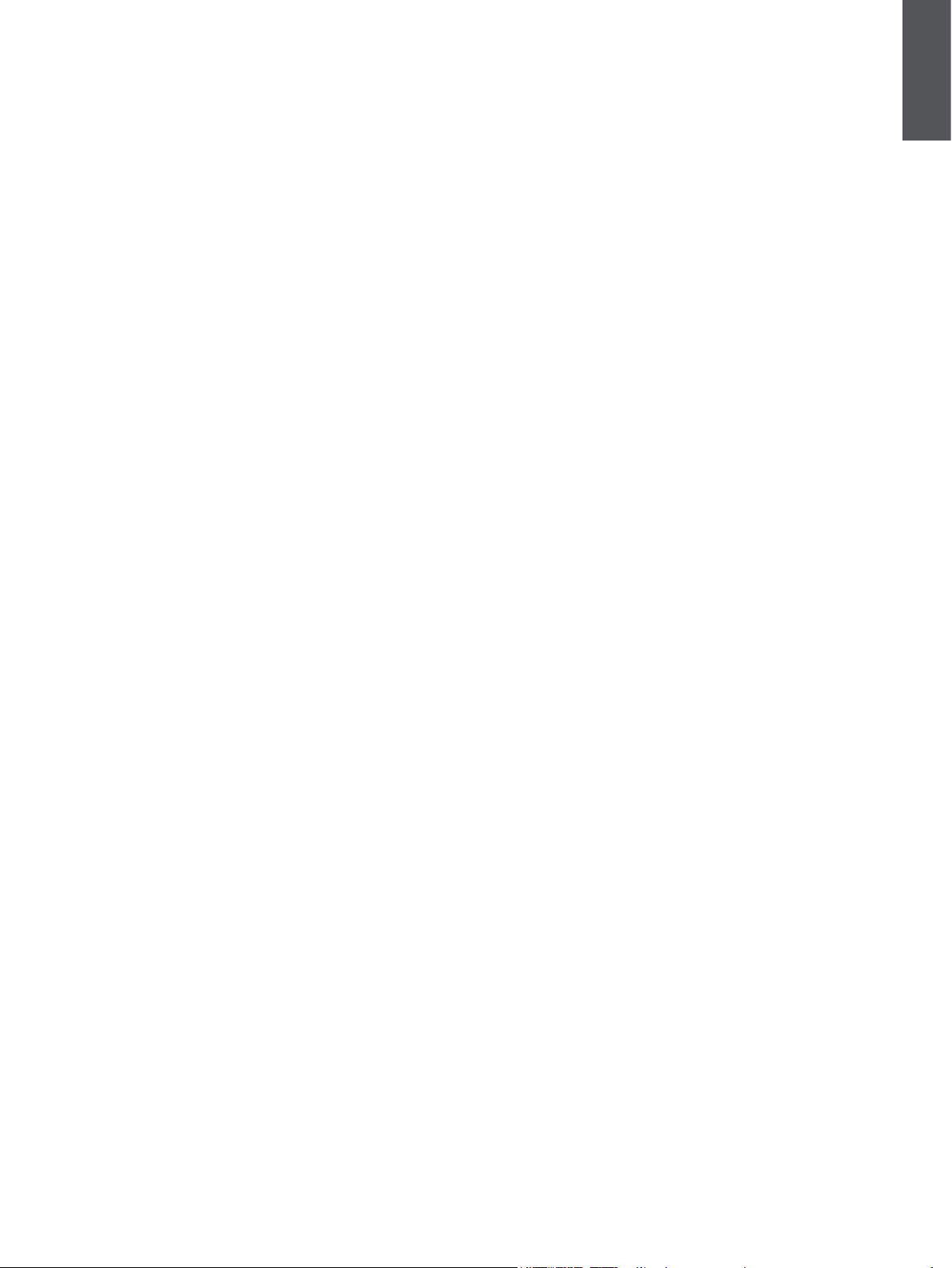
Welcome to Bowers & Wilkins and PX7
Thank you for choosing Bowers & Wilkins. When John Bowers rst
established our company, he did so in the belief that imaginative design,
innovative engineering and advanced technology were keys that could unlock
the enjoyment of audio in the home. His belief is one that we continue to share
and inspires every product we design, tailored for new audio experiences outside
of the home.
The Bowers & Wilkins PX7 are high performance over-ear headphones designed
to deliver the highest quality mobile personal audio experience combined with
the convenience of wireless operation and the serenity of noise-cancellation. This
manual will tell you everything you need to know to get the most from your PX7
headphones.
Your PX7 can play music streamed wirelessly from your mobile phone, tablet or
computer via Bluetooth, or conventionally connected by a jack cable to a suitable
analogue headphone output. PX7 can also play audio via a USB connection from
a computer and can be used for wireless telephony.
PX7 Real World Listening features include our latest innovations in Adaptive
Noise Cancellation, Ambient Pass-Through and enhanced Wear Sensing
technologies. Our latest generation noise cancellation feature was designed
from the ground up with intelligent environment sensing capabilities,
automatically selecting the appropriate type of noise cancellation best suited
to your surrounding environment, its only goal is to deliver an uncompromised
listening experience. Ambient Pass-Through enables external sounds, such as
conversation or safety announcements, to be heard clearly without any need
to remove the headphones. The Wear Sensing feature enables PX7 to respond
naturally, pausing and resuming the music simply by lifting either earpiece on
or off your ear. These features can be enabled and further customised via the
Bowers & Wilkins Headphone App available for free on iOS and Android devices.
ENGLISH
PX7 incorporates a rechargeable battery pack. When fully charged, depending
on the degree of Bluetooth, Adaptive Noise Cancellation and Ambient Passthrough use, the battery pack can provide up to 30 hours of continuous
wireless media streaming with noise cancellation enabled at average playback
volume levels.
www.bowerswilkins.com
2
Page 3
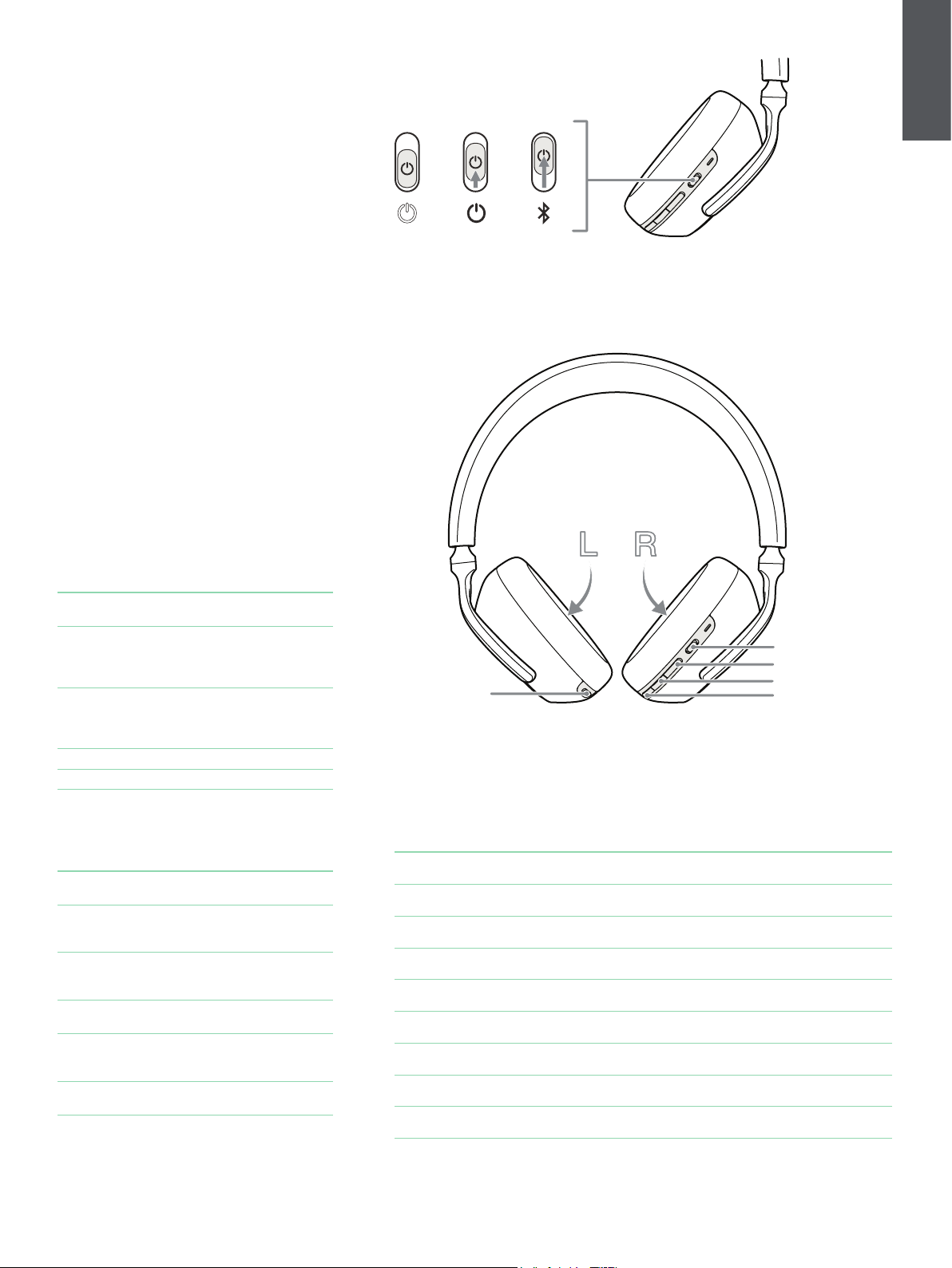
1. PX7 Carton Contents
PX7 headphones
Storage case
USB-C charging cable
3.5mm audio cable
Document pack
2. Getting to know your PX7
2.1 Switching Headphones On and Off
ENGLISH
5s
Diagram 1 illustrates power switch functionality.
Switching On
The Power Switch is located on the right earpiece.
Slide the Power Switch up to the middle position. An
audible cue will be presented and the LED indicator
will light up in ether green, amber or red displaying
the current charge level.
Switching Off
Slide the Power Switch to the bottom position.
An audible cue will be presented and the
headphones will power down when the LED
indictor is no longer lit.
2.2 Headphone Controls
Diagram 2 illustrates the headphone controls. The
following buttons on the right earpiece are used to
for media playback:
Function Action
Play or pause
Play to next track
Play previous track
Increase Volume Press the Volume + button.
Lower Volume Press the Volume - button.
Press the Multi-function button
once.
Press the Multi-function button
twice in quick succession.
Note: functionality dependent
on source device.
Press the Multi-function
button three times in quick
succession. Note: functionality
dependent on source device.
Diagram 1
Power switch functionality
Noise cancelling
Diagram 2
Headphone controls
Power switch
Volume +
Multi-function
Volume -
The following buttons on the right earpiece are used
for phone call functionality:
Function Action
Answer or end call
Answer an
incoming call
Decline an
incoming call
Switch between
two calls
Merge two calls
Toggle mute
2.3 Status Indicator
The status LED indicator is located on the right
earpiece, Diagram 3 explains the illumination states.
Press the Multi-function
button once.
When incoming call occurs,
press the Multi-function button
once.
When incoming call occurs,
hold the Multi-function for
2 seconds.
With two calls active, press the
Multi-function button twice.
With two calls active, hold
the Multi-function button for
1 second.
While on a call, press the Multifunction button three times.
Illumination Operational state
White Battery charge > 30%
Amber Battery charge between 30% and 10%
Red Battery charge < 10%
Red ashing Battery charge insufcient for headphone operation
Blue ashing Pairing mode enabled
Blue (2 sec solid) Pairing successful
Blue ashing (calls) Incoming call
Green ashing Rapid charging
Green solid Battery charge full, trickle charging
Diagram 3
Status indicator illuminations
3
Page 4

3. Intelligent Features
3.1 Adaptive Noise Cancellation
Noise cancellation is a series of advanced
technologies that aids in removing undesired noise
from the surrounding environment.
PX7 features our latest innovations in adaptive noise
cancellation, this includes intelligent sensing that
adapts noise cancellation and tuning best suited to
your surrounding environment. As your surroundings
change, noise cancellation will auto adapt to
complement your new environment.
The Noise Cancellation button on the left earpiece
is used to cycle between the following modes, see
Diagram 2 for button location:
3.3 Wear Sensors
PX7 incorporate our latest enhanced wear detection
sensors in both earpieces, see Diagram 4, enabling
intelligent battery conservation by entering standby
when removed from the head. When worn again,
PX7 automatically wakes and connects to the last
connected Bluetooth device.
During media playback, PX7 will auto pause when
either earpiece is lifted from the ear. Playback will
auto resume when the earpiece is placed back on
the ear. Auto resume has been further optimised
so it is ready only when you are. This means the
headphone will not attempt to resume playback
during following conditions:
1. Headphone powers on from the off state.
ENGLISH
Mode Application
High
Low
Auto
Off Turns off the noise cancellation feature.
3.2 Ambient Pass-Through
PX7 features ambient pass-through which lets some
external noise from the surrounding environment,
such as safety announcements or conversations, to
be heard without taking the headphones off.
The Noise Cancellation button on the left earpiece
also controls this feature, see Diagram 2 for button
location.
Function Action
Enable ambient
pass-through
Disable ambient
pass-through
Suitable for consistently noisy
environments such in an airplane cabin.
Suitable for environments where you
need awareness of your surroundings.
Intelligently adapts noise cancellation
best suited to your current environment.
Press and hold the Noise
Cancellation button for
2 seconds.
With ambient pass-through
enabled, either hold down
or single press the Noise
Cancellation button for 2
seconds, the headphones will
return to the previous noise
cancellation mode
2. Headphone wakes from the standby state.
3. Headphone reboots (such as after a
factory reset).
Wear sensor and standby can be adjusted using the
Bowers & Wilkins Headphones App.
Note: Take care when wearing your headphones;
hair or accessories trapped between your ears
and the earpieces, or wearing glasses that distort
the prole of your ears, may interfere with the
performance of the proximity sensors.
The level of ambient pass-through can be further
customised to suite your needs using the
Bowers & Wilkins Headphones App.
Wear sensors
Diagram 4
Wear sensor location
4
Page 5

4. Battery Charging and Power Saving
Your PX7 comes with the battery partially charged
may be used immediately. For best practice we
recommend to fully charge the headphones before
rst use. Please allow up to 3 hours for full charge.
The headphones can be used while charging.
To charge:
1. Please use the supplied charging cable and
connect the USB-A plug to a wall charger or a
powered computer USB-A socket.
2. Then connect the USB-C end to the
headphones USB-C socket
Note: During charging, the headphone indicator
will ash green. When fully charged, the indicator
will remain illuminated. See Diagram 3 for status
indicator details.
4.1 Standby Power Saving
PX7 wear detection sensors intelligently conserve
power. When taken off your head, PX7 will
automatically enter standby which will pause media
playback, disconnect Bluetooth and switch to a low
power state.
When worn again, PX7 will wake and reconnect to
the last connected Bluetooth source. Note that both
earpieces must detect wear for proper functionality.
If wear sensors are disabled using the app, this
feature will also be disabled.
ENGLISH
Diagram 5
USB-C cable connection
With the app, you can customise how long the
headphones will wait before switching to auto
standby, please see Standby Timer under Settings
in the app.
5. Wearing Your Headphones
Wearing your headphones correctly will help ensure
the best possible experience. See Diagram 6.
1. Identify the left and right earpieces by nding
the identication legends located on the interior
of each earpiece.
2. Wear the headphones accordingly with the
headband adjusted so that the they rest
comfortably on your head.
Note: Wearing glasses that distort the prole
of your ears may interfere with headphone
performance. Similarly, hair trapped between your
ears and the headphone ear-pieces may interfere
with the wear sensor performance.
Diagram 6
Wearing your headphones
5
Page 6

6. Bluetooth Connection
6.1 Pairing
PX7 is designed to stream media wirelessly from
Bluetooth audio devices, such as smartphones,
tablets or personal computers. To do so, the
headphone and device (source) must rst be paired.
1. The rst time you switch on your headphones,
Bluetooth pairing mode will be enabled,
the indicator will ash blue. If pairing mode
is not enabled, please slide and hold the
power switch to the upper (Bluetooth Icon)
position for 5 seconds, let go when the
indicator blinks blue and when an audible cue
is presented.
2. Ensure the Bluetooth feature is enabled on the
audio device, PX7 will appear in the discovery
list, select it to pair.
3. The indicator will ash blue while pairing is
in progress, this will change to solid blue
and an audible cue presented when pairing
is successful.
Your headphones will remember up to eight paired
Bluetooth devices. Repeat the above steps to pair
more devices.
Note: Your headphones will automatically exit
Bluetooth pairing mode if no device is paired
within 5 minutes. If pairing fails, the indicator will
rapid ash blue, please try pairing again.
6.4 Setting Up Headphones with the App
The Bowers & Wilkins Headphones app provides
extended setup and adjustments to features such as
Adaptive Noise Cancellation, Ambient Pass-Through,
and Wear Sensors. The app also provides further
customisations such as voice prompt, standby time,
connection management and headphone software
updates. The app is available as a free download on
iOS and Android devices.
To add your headphones:
1. From your mobile device, download and install
the Bowers & Wilkins Headphones app.
2. Launch the app, then read and follow
the instructions pertaining app notication
and permissions.
3. After reaching the main screen, simply tap +
and following the in-app instructions.
6.5 Headphone Software Updates
Bowers & Wilkins will occasionally make available
software updates that rene and optimise the
performance of your headphones or add
new features.
The Bowers & Wilkins Headphones app will notify
you when a software update is available, tap on the
notication and the follow in-app instructions.
ENGLISH
6.2 Multiple Bluetooth Connections
PX7 can connect up to two devices at the same
time, but note that you can only play audio or take
calls from one device at a time.
To switch between two devices:
1. Pause audio on the rst device, or use the
PX7 multi-function button.
2. Play audio from the second device and the
headphone will switch over.
When streaming audio, receiving a call on the
second device will automatically pause playback
and the call will be routed automatically to your
headphones. Ending the call will automatically
resume playback from the rst device.
6.3 Disconnect from a Device
You can quickly disconnect PX7 from a device by
sliding the Power Switch to the upper (Bluetooth
Icon) position two times in quick succession, an
audible tone will be presented indicating successful
disconnection.
Alternatively, you can manage connection in further
detail using the Bowers & Wilkins Headphones app
under Connections.
Diagram 7
Bluetooth pairing
6
Page 7

7. Auxiliary Connection
In addition to Bluetooth, your PX7 can also connect
to audio sources using the supplied 3.5mm audio or
USB cables.
7.1 Connecting with the 3.5mm Audio Cable
The 3.5mm audio cable enables your PX7 to be
used with a device supporting an analogue output
such as a conventional headphone socket on
smartphones or tablets, or a traditional hi- system.
See Diagram 8.
1. Insert the 3.5mm audio cable into the
headphone 3.5mm socket on the right
ear piece.
9. Care & Maintenance
9.1 Storing Your PX7
Taking care of your PX7 will ensure they continue to
deliver the best performance and experience.
When not used, stow your headphones using the
included storage pouch. It is recommended the
headphones are rst powered off:
1. Retract the headband on each side so they are
in the smallest position.
2. With the buttons facing you, rotate the
earpieces inwards so they lay at.
10. Support
Should you require further help or advice regarding
your PX7 please visit the Headphones support site
here www.bowerswilkins.com/support.
Environmental Information
This product complies with international directives,
including but not limited to the Restriction of
Hazardous Substances (RoHS) in electrical and
electronic equipment, the Registration, Evaluation,
Authorisation and restriction of Chemicals (REACH)
and the disposal of Waste Electrical and Electronic
Equipment (WEEE). Consult your local waste
disposal authority for guidance on how properly to
recycle or dispose of this product.
ENGLISH
2. Take the other end and insert into the
appropriate socket on your device.
3. Your PX7 will automatically disconnect
from any Bluetooth devices.
Note: Your headphones must have sufcient
charge and switched on to play audio from an
analogue source device. The volume and play/
pause buttons will not function when using the
3.5mm interface.
7.2 Connecting with the USB Cable
USB connection enables your PX7 to function as
a USB sound output device when connected to a
capable computer.
1. Insert the USB-C end into the PX7
USB-C socket on the right ear piece.
2. Take the USB Type A end and insert into the
appropriate socket on your computer.
3. PX7 will automatically disconnect from any
Bluetooth devices.
4. Find and select your headphones from the
computer’s audio output control panel.
3. Place the headphones in to the storage case.
9.2 Cleaning Your PX7
Your PX7 can be cleaned by a soft, damp microber
cloth, gently wipe or dab clean.
The fabric on PX7 have been specially coated with
moisture and stain repellent. If dirt, stain or bre
residue accumulate on the fabric surface, please
clean as instructed above.
• Do NOT aggressively rub or use an abrasive
tool to clean, especially the fabric.
• Do NOT use paper towels, napkins or tissue
as they will leave residue.
• Do NOT use cleaning detergents, soapy water,
polish or chemical cleaners.
• Ensure that no moisture get inside the
earpieces, buttons and interface ports.
Note: When connected to an capable computer
USB port, the headphone battery will also
charge.
8. Power Cycle and Reset
8.1 Power Cycle
You can power cycle your PX7, simultaneously
hold the Volume + and Volume – buttons for 10
seconds until the indicator LED extinguishes, let go
when the indicator lights up again. Rebooting your
headphones will not reset their internal settings or
clear the paired device history.
8.2 Reset to Default
You can clear the paired device history and restore
all settings to their defaults. With PX7 powered on,
simultaneously hold the Volume +, Volume - and
Noise Cancellation buttons for 10 seconds until the
indicator LED extinguishes, let go when the indicator
lights up again, the headphones will be ready to
pair to a device. Alternatively, you can reset from
the Bowers & Wilkins Headphones app, please see
Reset under Settings in the app.
Diagram 8
3.5mm audio cable connection
7
Page 8

Specications
Wearing Style Bluetooth Wireless Over-Ear Headphones
Technical Features Adaptive Noise Cancellation
Ambient Pass-Through
Wear-Detection Sensor
Bluetooth® audio - Bluetooth 5.0 with aptX™ Adaptive
USB-C charging & audio interface
3.5mm auxiliary audio interface
Bluetooth Codecs aptX™ Adaptive
aptX™ HD
aptX™ Classic
AAC
SBC
Bluetooth Proles A2DP v1.3.1
AVRCP v1.6.1
HFP v1.7.1
HSP v1.2
BLE GATT (Generic Attribute Prole)
Drive Units 2 x ø 43.6mm full range
Microphones 4x mics for ANC
2x mics for telephony (CVC2 – Clear Voice Communication v2)
Frequency Range 10Hz to 30kHz
Input Impedance 20 kOhms
Distortion (THD) <0.3% (1kHz/10mW)
ENGLISH
Battery Type Rechargable Lithium Polymer
Battery Life & Charging 30 hrs Bluetooth with ANC, 5hrs with 15min charge
Inputs Bluetooth, 3.5mm stereo jack, USB-C audio
In Box Accessories 1.2m stereo audio cable, 1.2m USB-A to USB-C cable, Storage Case
Weight 310 grams
8
