Page 1
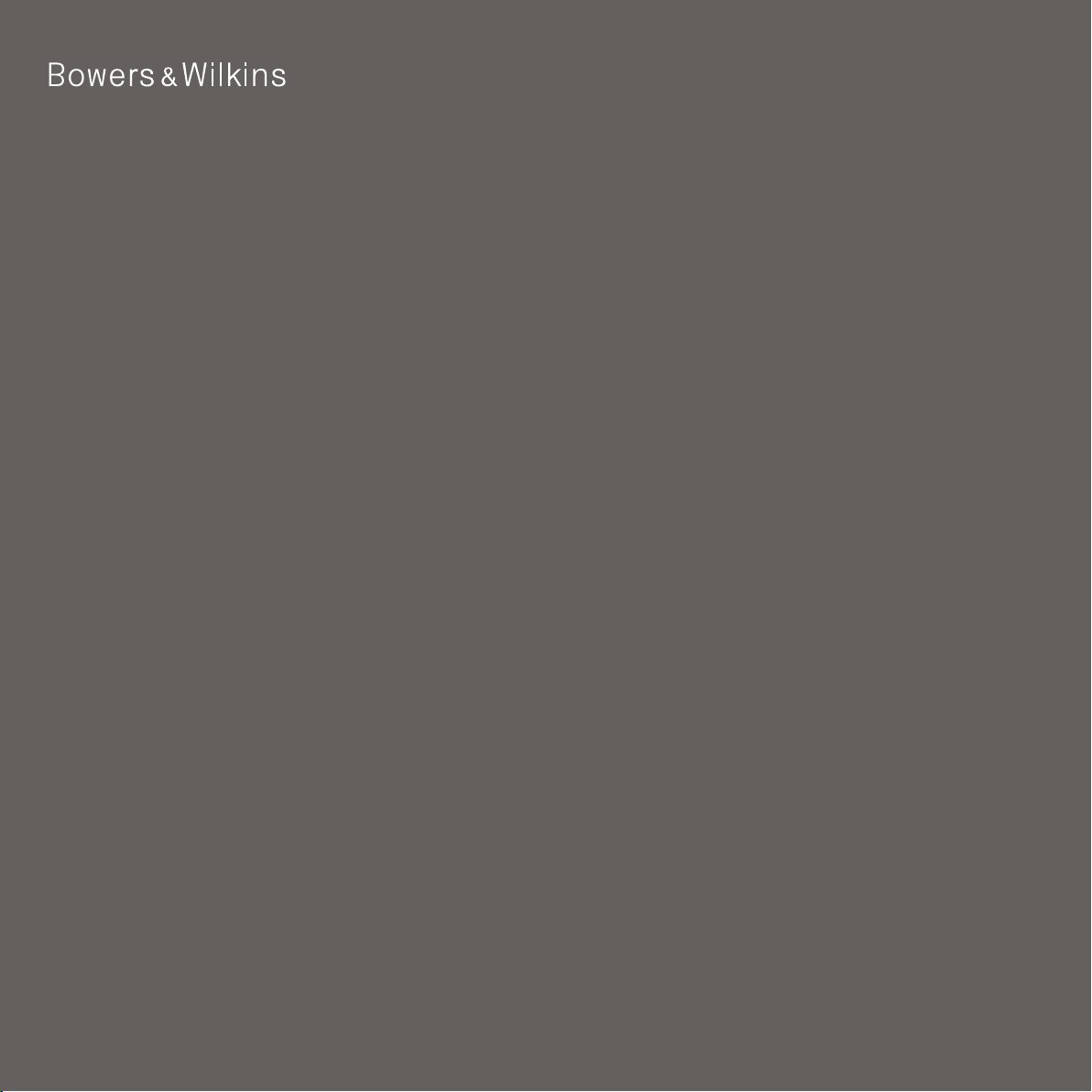
English
M M -1
Page 2
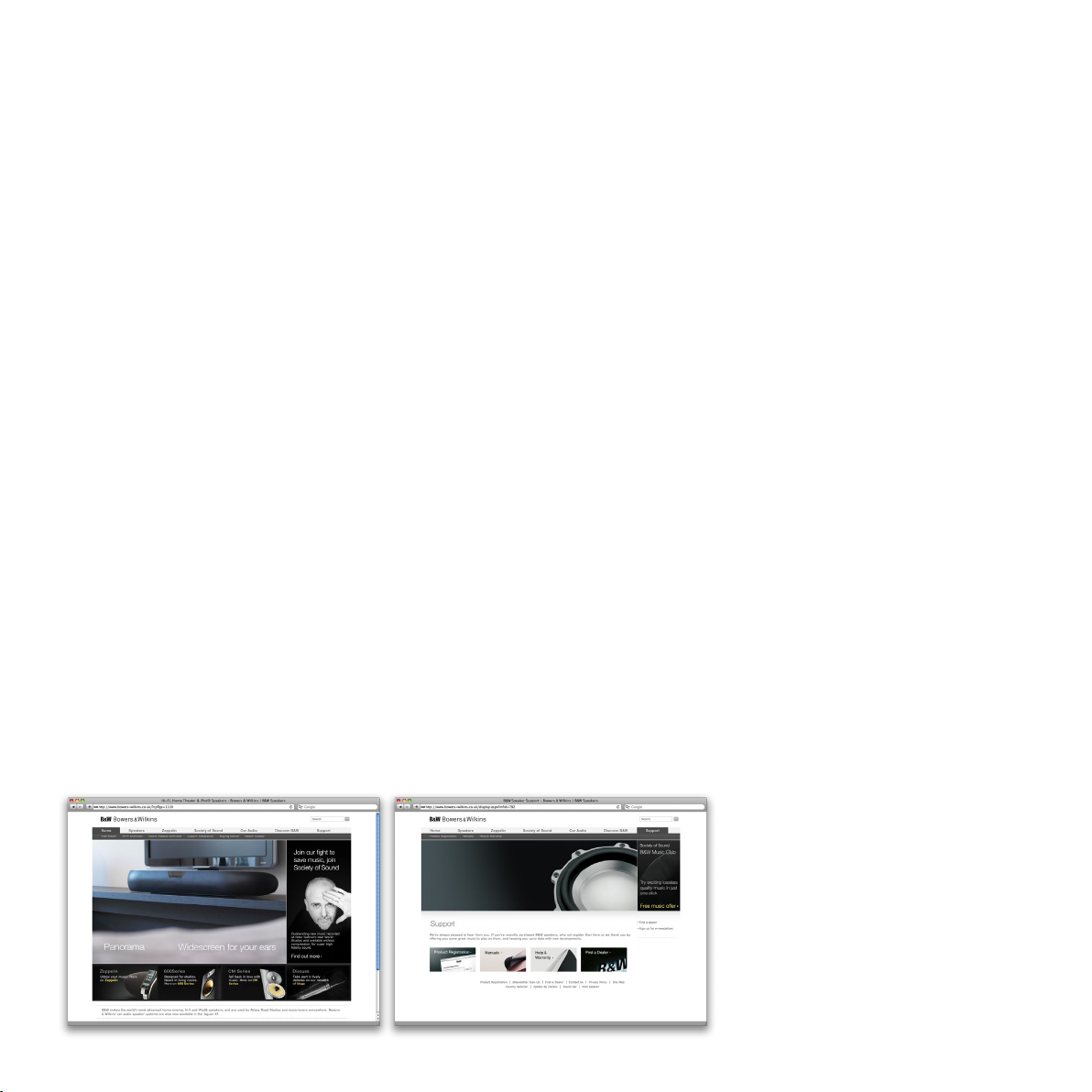
2
Welcom e to Bowers and Wilk ins and the MM-1
Thank you for choosing Bowers & Wilkins. When John Bowers first established our company he did
so in the belief that imaginative design, innovative engineering and advanced technology were keys
that could unlock the enjoyment of audio in the home. His belief is one that we continue to share and it
inspires every product we design.
The MM-1 is a very high performance active desktop speaker system that borrows numerous
design techniques from our World renowned hi-fi and studio monitor speakers. As well as listening to
audio stored or streamed on your computer via USB you can:
Connect and listen to an analogue audio source.•
Plug-in and listen to headphones powered by the MM-1 internal amplifier.•
Control the MM-1 using its remote handset.•
Use the MM-1 remote handset to control computer audio applications.* •
* With appropriately capable audio applications.
This manual will tell you everything you need to know to get the most from your MM-1. It begins by
describing the contents of the MM-1 carton.
www.bowers-wilkins.com
Page 3

3
2. Connecting To Your MM-11. MM-1 Carton Contents
1
1
1
1
1
MM-1 Powered Speaker•
MM-1 Slave Speaker•
Power Supply•
Power Cable•
USB Cable•
Stereo Mini-jack cable•
Remote Control Handset•
Document pack containing a Quick Start Guide, •
warranty information and statutory safety warnings.
Environmental Information
All Bowers & Wilkins products are
designed to comply with international
directives on the Restriction of Hazardous
Substances (RoHS) in electrical and electronic
equipment and the disposal of Waste Electrical
and Electronic Equipment (WEEE). These symbols
indicate compliance and that the products must be
appropriately recycled or processed in accordance
with these directives. Consult your local waste disposal
authority for guidance.
SLAVE SPEAKER
R
MM-1 connection sockets are found on the back
and the underside of the powered speaker. Those on
the underside are the power input socket, the USB
socket and the slave speaker socket. Those on the
side are the line input socket and the headphone
output socket. The connection sockets are illustrated
above.
Connecting the Slave Speaker
The slave speaker incorporates a captive cable that
connects to the slave speaker connection socket
on the underside of the powered speaker. The plug
on the end of the captive cable is a push t into the
slave speaker socket. The slave speaker incorporates
a facility in its base to coil any spare cable. See
illustration above right for coiling spare cable.
USB Connections
If you wish to listen to audio either stored or streamed
on your PC/Mac, connect from a spare USB socket on
the computer to the USB socket on the underside of
the powered speaker. Use the USB cable supplied.
Note: If an alternative USB cable is used it should
be no longer than 3m (10 ft).
Aux Input
If you wish to listen to an external analogue audio
source, TV audio or your PC/Mac analogue audio
output for example, connect it to the MM-1 aux in
socket on the back of the powered speaker using the
3.5mm mini-jack cable supplied.
The MM-1 aux in socket and USB input operate in
parallel so that audio signals present on either will
be heard simultaneously. This allows, for example,
computer alert sounds to be heard through MM-1
even while audio is either playing from an alternative
analogue source.
Connecting the Power Supply
Connect the MM-1 Power Supply to a mains outlet
socket using the supplied mains cable. Now connect
the Power Supply output cable to the MM-1 power
input socket. When rst connected to mains power the
MM-1 will automatically enter standby mode with its
indicator illuminating red.
Note: The table on page 5 describes all the MM-1
indicator colours and their meanings.
Headphones
A stereo mini-jack headphone socket is tted to the
back of the powered speaker. Insertion of a headphone
plug will mute the MM-1 speakers.
Page 4

4
3. Positioning MM-1
L R
4. Using MM-1
The two MM-1 speaker units are intended to be desk
mounted, one either side of a computer monitor. The
powered speaker should be on the right side of the
monitor and the slave speaker on the left hand side.
Do not position the speakers too far apart if your
are sitting close to the monitor. The triangle formed
by the two speakers and the listener’s head should
be approximately equilateral. The MM-1 speaker
positioning is illustrated above.
The MM-1 can be operated either from the controls on
the sides of the powered speaker or from the remote
control handset (illustration top). If the remote handset
is to be used, its battery-insulating tab must rst be
removed. This is illustrated above.
MM-1 can be switched on from standby (indicator: red)
by the following actions:
• Pressing the standby button on the left hand side of
the powered speaker.
• Pressing the handset standby key.
When switched on, the MM-1 indicator will illuminate
blue.
Note: The table on page 5 describes all the MM-1
indicator colours and their meanings.
With the MM-1 switched on from standby and
connected to a PC/Mac via USB, the computer will
identify the MM-1 as an output only audio device.
Specifying MM-1 in the PC/Mac audio control panel
will allow it to play audio data either stored locally on
the computer or streamed via a network or the internet.
Depending on the PC/Mac audio application in use,
the handset may be used to control playback, skip
tracks and adjust volume.
You can use the volume buttons on the right hand
side of the powered speaker, or the handset volume
keys, to adjust the volume.
You can listen to analogue audio via the MM-1
aux input. The analogue input audio will be heard
simultaneously with any USB audio.
You can listen to headphones by plugging them in
to the headphone socket on the back of the powered
speaker. The MM-1 speakers will mute when a
headphone plug is inserted in the socket.
You can mute the MM-1 speakers by pressing the
handset mute key.
To return the MM-1 to standby mode press the
handset standby key or the standby button on the left
hand side of the powered speaker.
Page 5

5
Indicator Colour Meaning
Red Standby
Blue On
Slow ashing Blue Mute engaged
Fast ashing Blue Volume adjustment
Fast ashing Red Volume at minimum or maximum
Continually ashing Red System fault
White Software update underway
5. MM-1 Software Update
The MM-1 indicator illuminates in a range of colours
to indicate different operational conditions. The table
above describes the colours and their meanings.
Updated MM-1 software may from time to time be
made available. Updated software will be posted in the
MM-1 support section of the Bowers and Wilkins web
site. With the software le downloaded to your PC/
Mac, update your MM-1 by following the steps below:
• Disconnect the MM-1 from its power supply.
• If it is not already connected, connect the MM-1 to
the PC/Mac via USB.
• Launch the software update le on the PC/Mac
• While holding down the MM-1 power switch connect
the MM-1 power cable.
• Continue to hold down the power switch for ve
seconds.
The MM-1 indicator will illuminate white while the
software update is underway. Once the update
is complete the MM-1 can be returned to normal
operation by disconnecting and reconnecting the USB
or the power cable.
Note: If the MM-1 indicator does not illuminate
white during software update, this indicates that the
PC/Mac is not properly connected.
Page 6

Issue1
B&W Group Ltd
Dale Road
Worthing West Sussex
BN11 2BH England
T +44 (0) 1903 221 800
F +44 (0) 1903 221 801
info@bwgroup.com
www.bowers-wilkins.com
B&W Group (UK Sales)
T +44 (0) 1903 221 500
E uksales@bwgroup.com
B&W Group North America
T +1 978 664 2870
E marketing@bwgroupusa.com
B&W Group Asia Ltd
T +852 3 472 9300
E info@bwgroup.hk
Copyright © B&W Group Ltd. E&OE
