Boston Acoustics MC200Air Owner's Manual
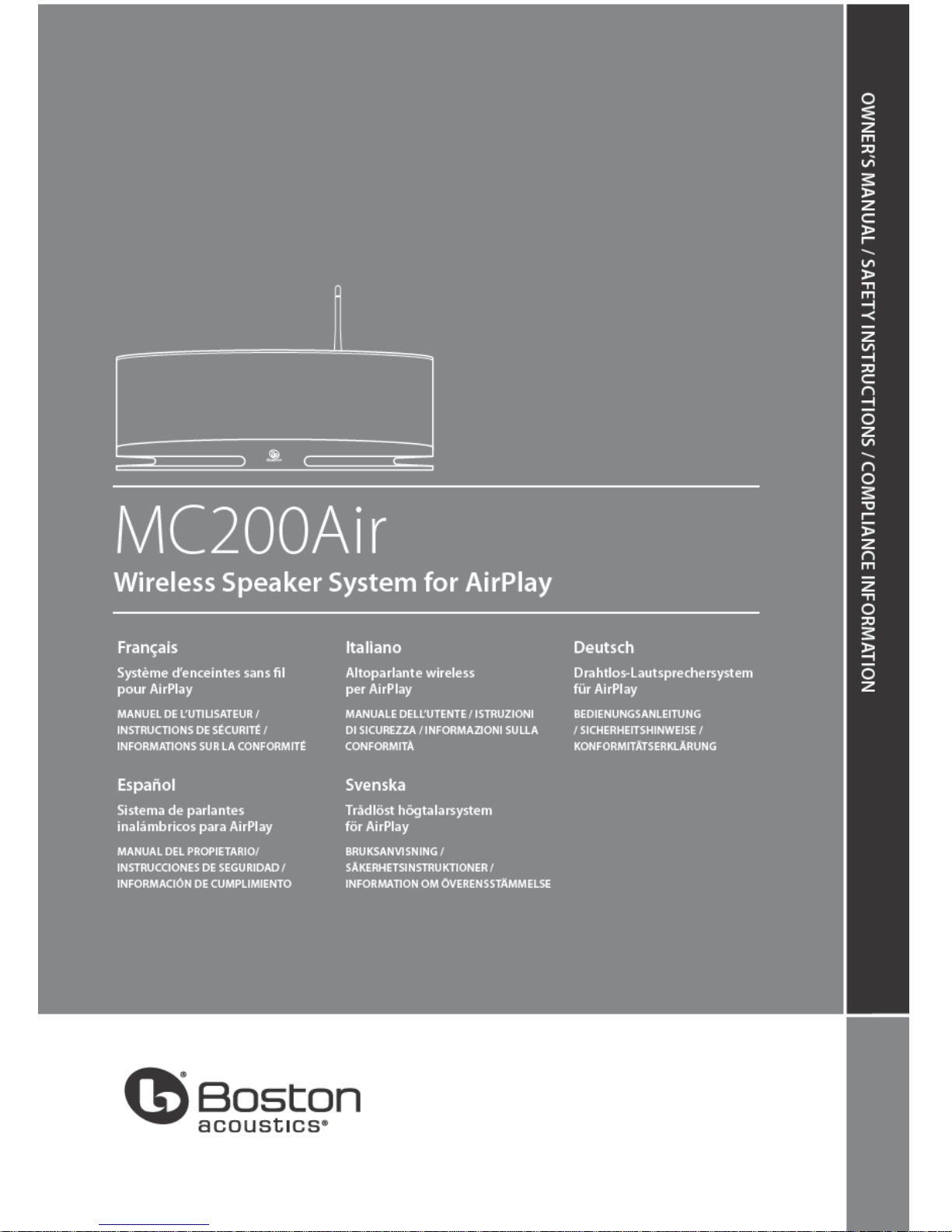
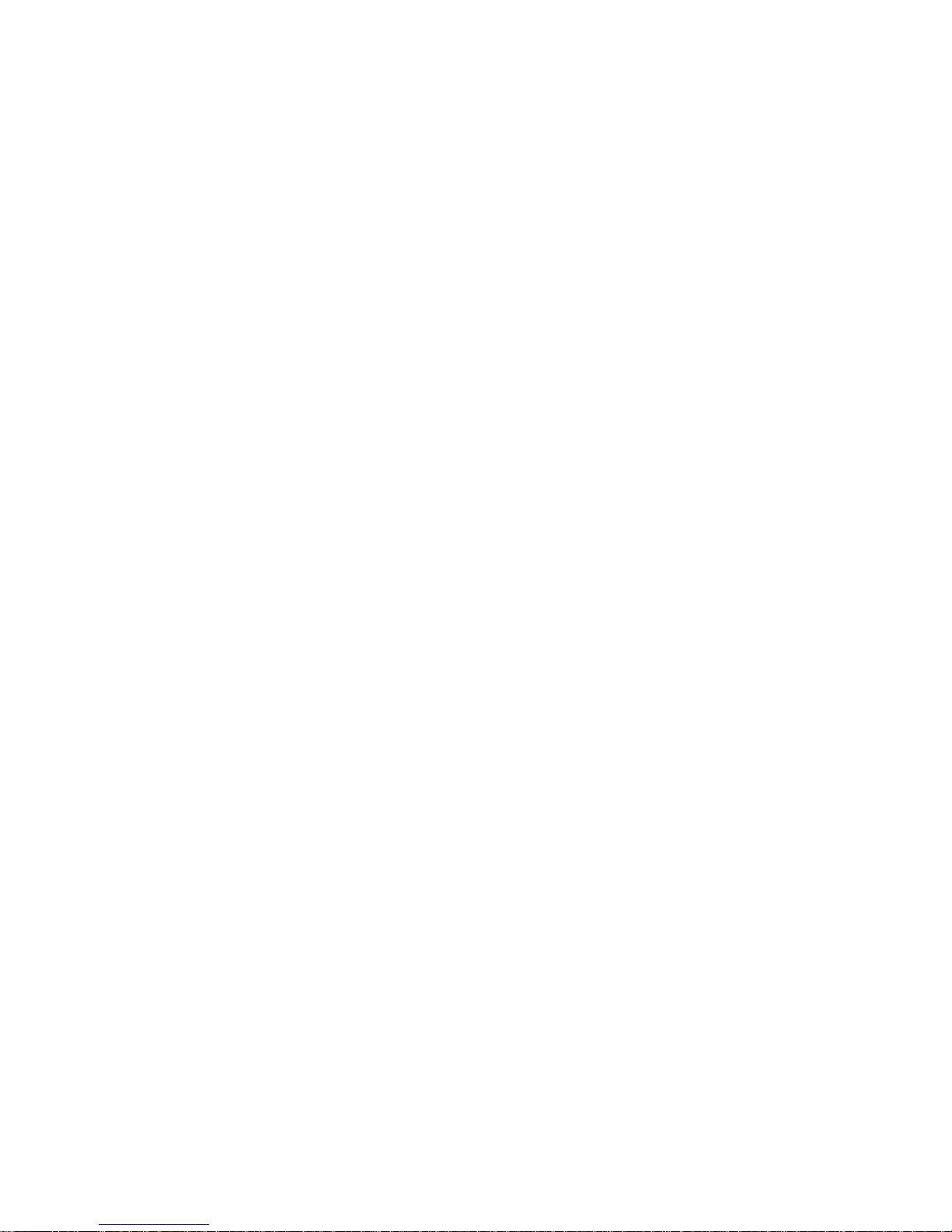
©2012 Boston Acoustics, Inc. Boston, Boston Acoustics, the B/A
ellipse symbol, and BassTrac are registered trademarks of Boston
Acoustics, Inc.
AirPlay, iPad, iPhone, iPod, and Safari are trademarks of Apple Inc.,
registered in the U.S. and other countries.
Firefox and Mozilla are registered trademarks of the Mozilla Foundation.
Microsoft and Internet Explorer are registered trademarks or trademarks of Microsoft Corporation in the United States and/or other
countries. Wi-Fi is a registered trademark of the Wi-Fi Alliance.
DLNA is a registered trademark of Digital Living Network Alliance.
Specications are subject to change without notice.
All rights reserved.
Unauthorized use is strictly prohibited.
©2012 Boston Acoustics, Inc. Boston, Boston Acoustics, le symbole
en ellipse B/A et BassTrac sont des marques déposées de Boston
Acoustics, Inc.
AirPlay, iPad, iPhone, iPod et Safari sont des marques de commerce
d’Apple Inc., qui sont déposées aux États-Unis et dans d’autres pays.
Firefox et Mozilla sont des marques déposées de Mozilla Foundation.
Microsoft et Internet Explorer sont des marques déposées ou des
marques de commerce de Microsoft Corporation aux États-Unis et/
ou dans d’autres pays.
Wi-Fi est une marque déposée de Wi-Fi Alliance.
DLNA est une marque déposée de Digital Living Network Alliance.
Les spécications peuvent être modiées sans préavis.
Tous droits réservés.
Toute utilisation non autorisée est formellement interdite.
©2012 Boston Acoustics, Inc. Boston, Boston Acoustics, el símbolo
de elipse de B/A y BassTrac son marcas registradas de Boston
Acoustics, Inc.
AirPlay, iPad, iPhone, iPod, y Safari son marcas registradas de Apple
Inc., registradas en Estados Unidos y otros países.
Firefox y Mozilla son marcas registradas de Mozilla Foundation.
Microsoft e Internet Explorer son marcas registradas o marcas
comerciales de Microsoft Corporation en los Estados Unidos y/o en
otros países. Wi-Fi es una marca registrada de la Wi-Fi Alliance.
DLNA es una marca registrada de Digital Living Network Alliance.
Las especicaciones están sujetas a cambios sin previo aviso.
Todos los derechos reservados.
Queda estrictamente prohibido todo uso no autorizado.
©2012 Boston Acoustics, Inc. Boston, Boston Acoustics, il simbolo
dell’ellissi B/A e BassTrac sono marchi registrati di Boston Acoustics,
Inc.
AirPlay, iPad, iPhone, iPod e Safari sono marchi di fabbrica di Apple
Inc., registrati negli Stati Uniti e in altri Paesi.
Firefox e Mozilla sono marchi registrati di Mozilla Foundation.
Microsoft e Internet Explorer sono marchi di fabbrica registrati di
Microsoft Corporation negli Stati Uniti e/o in altri Paesi.
Wi-Fi è un marchio di fabbrica registrato della Wi-Fi Alliance.
DLNA è un marchio di fabbrica registrato della Digital Living Network
Alliance.
Le speciche sono soggette a variazioni senza preavviso.
Tutti i diritti riservati.
L’utilizzo non autorizzato è severamente proibito.
©2012 Boston Acoustics, Inc. Boston, Boston Acoustics, B/A-ellipssymbolen och BassTrac är registrerade varumärken tillhörande Boston
Acoustics, Inc.
AirPlay, iPad, iPhone, iPod, and Safari är varumärken tillhörande Apple
Inc., registrerade i USA och i andra länder.
Firefox och Mozilla är registrerade varumärken tillhörande Mozilla
Foundation.
Microsoft och Internet Explorer är registrerade varumärken eller varumärken tillhörande Microsoft Corporation i USA och/eller i andra länder.
Wi-Fi är ett registrerat varumärke tillhörande Wi-Fi Alliance.
DLNA är ett registrerat varumärke tillhörande Digital Living Network
Alliance.
Specikationerna kan ändras utan förvarning.
Alla rättigheter förbehålls.
Oaktoriserat bruk är strängt förbjudet.
©2012 Boston Acoustics, Inc. Boston, Boston Acoustics, das B/A
Ellipsensymbol und BassTrac sind eingetragene Marken von Boston
Acoustics, Inc.
AirPlay, iPad, iPhone, iPod und Safari sind Marken von Apple Inc., die
in den USA und anderen Ländern eingetragen sind.
Firefox und Mozilla sind eingetragene Marken der Mozilla Foundation.
Microsoft und Internet Explorer sind eingetragene Marken der
MicrosoftCorporation in den USA und/oder anderen Ländern.
Wi-Fi ist eine eingetragene Marke der Wi-Fi Alliance.
DLNA ist eine eingetragene Marke der Digital Living Network
Alliance.
Spezikationen können ohne vorherige Ankündigung Änderungen
unterliegen.
Alle Rechte vorbehalten.
Die Nutzung durch Unbefugte ist streng verboten.
FCC STATEMENT
1. This device complies with Part 15 of the FCC Rules.
Operation is subject to the following two conditions:
(1) This device may not cause harmful interference, and
(2) This device must accept any interference received, including
interference that may cause undesired operation.
2. Changes or modications not expressly approved by the party
responsible for compliance could void the user’s authority to
operate the equipment.
FCC Radiation Exposure Statement:
This equipment complies with FCC radiation exposure limits
set forth for an uncontrolled environment. In order to avoid the
possibility of exceeding the FCC radio frequency exposure limits,
Human proximity to the antenna shall not be less than 20cm
(8 inches) during normal operation.
IC STATEMENT
English:
1. This device complies with Industry Canada licence-exempt RSS
standard(s).
Operation is subject to the following two conditions:
(1) this device may not cause interference, and
(2) this device must accept any interference, including interference
that may cause undesired operation of the
device.
2. Changes or modications not expressly approved by the party
responsible for compliance could void the user’s authority to
operate the equipment.
French:
1. Le présent appareil est conforme aux CNR d’Industrie Canada
applicables aux appareils radio
exempts de licence. L’exploitation est autorisée aux deux conditions
suivantes : (1) l’appareil ne
doit pas produire de brouillage, et (2) l’utilisateur de l’appareil doit
accepter tout brouillage
2. radioélectrique subi, même si le brouillage est susceptible d’en
compromettre le fonctionnement.”
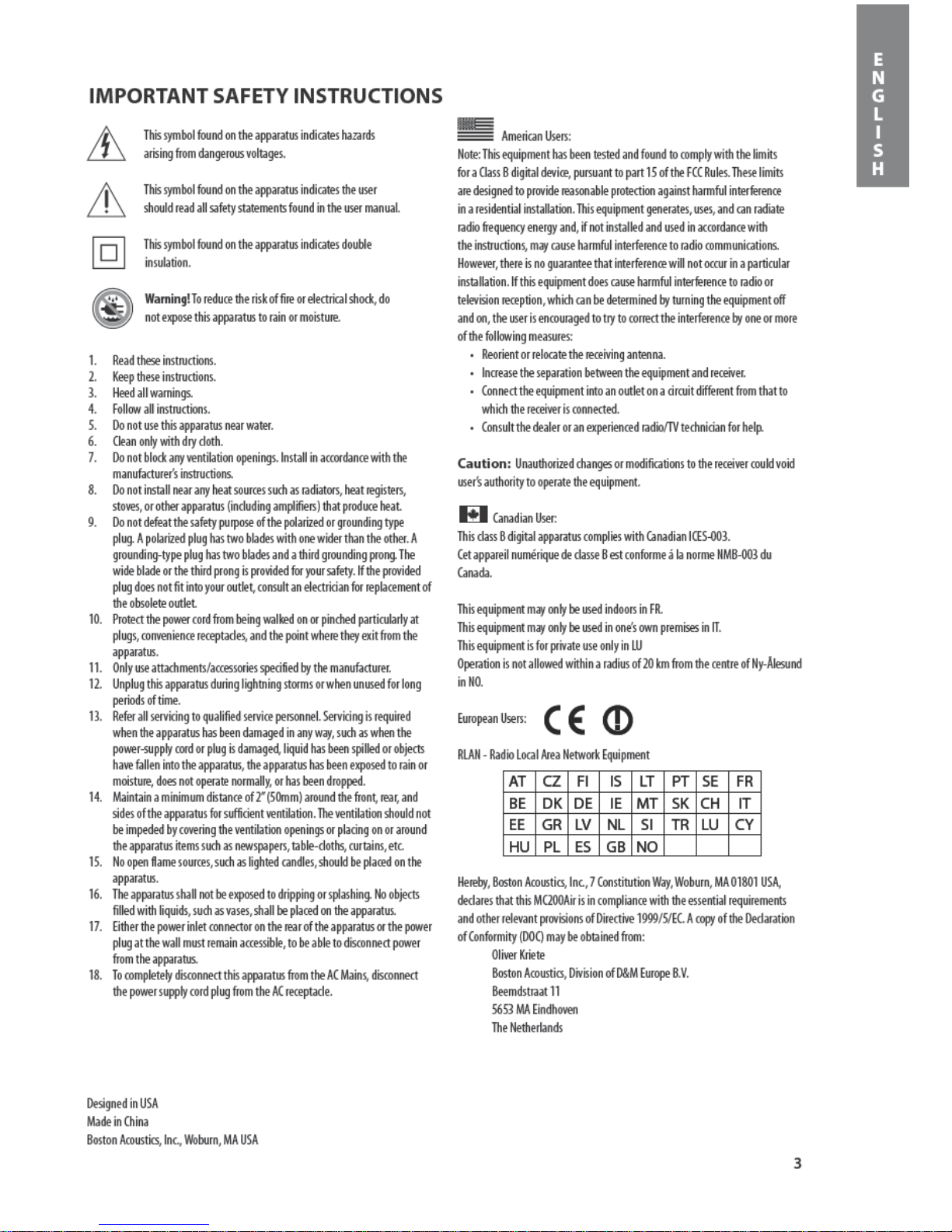
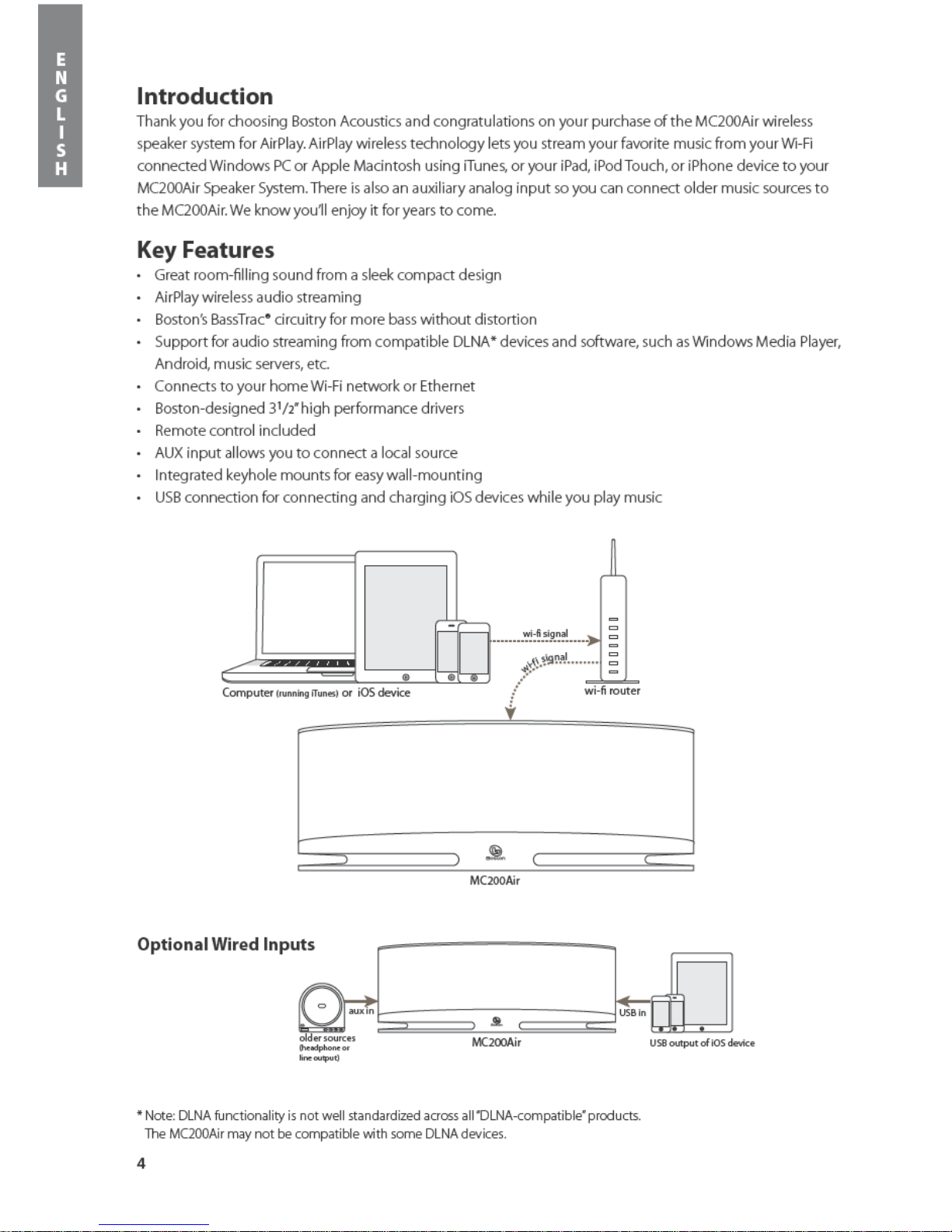
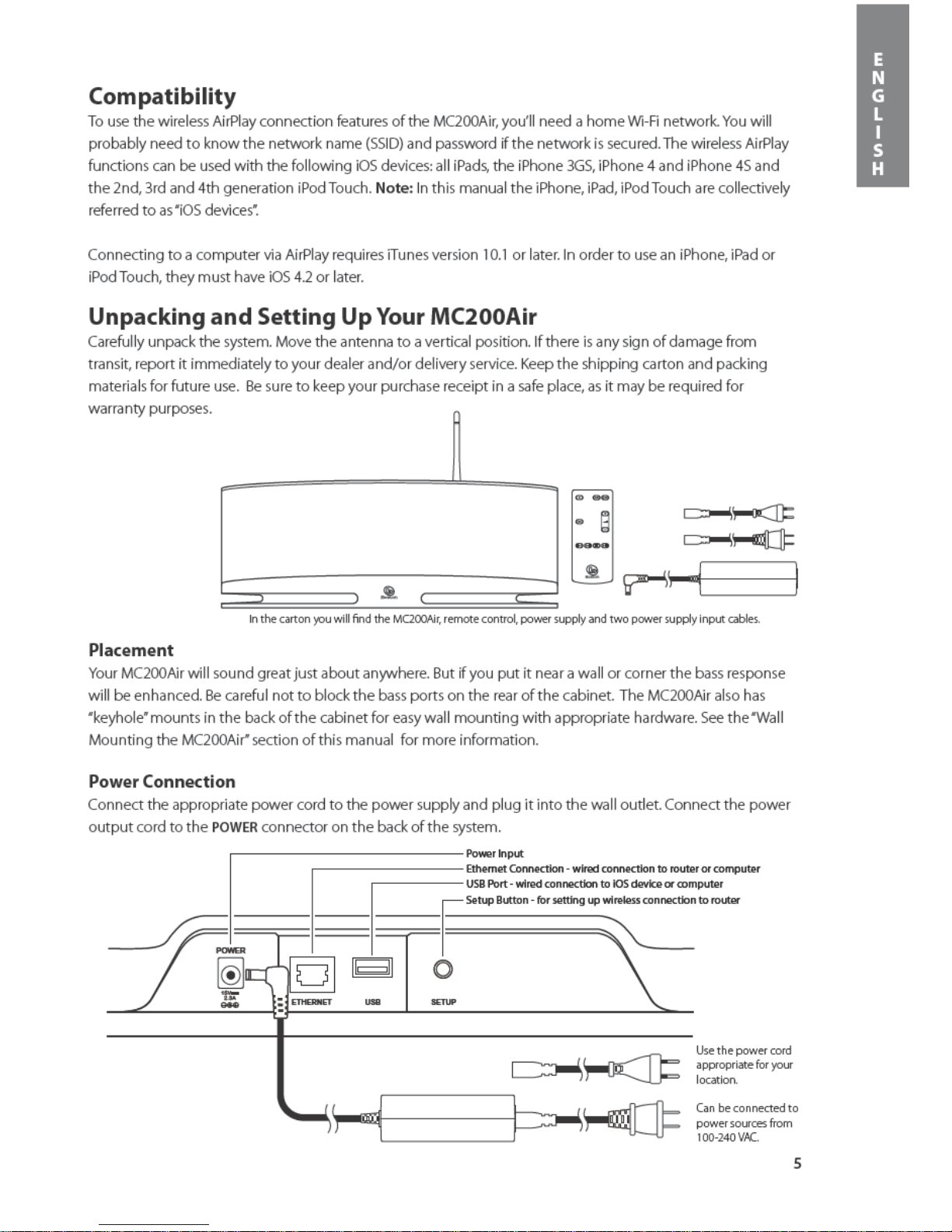
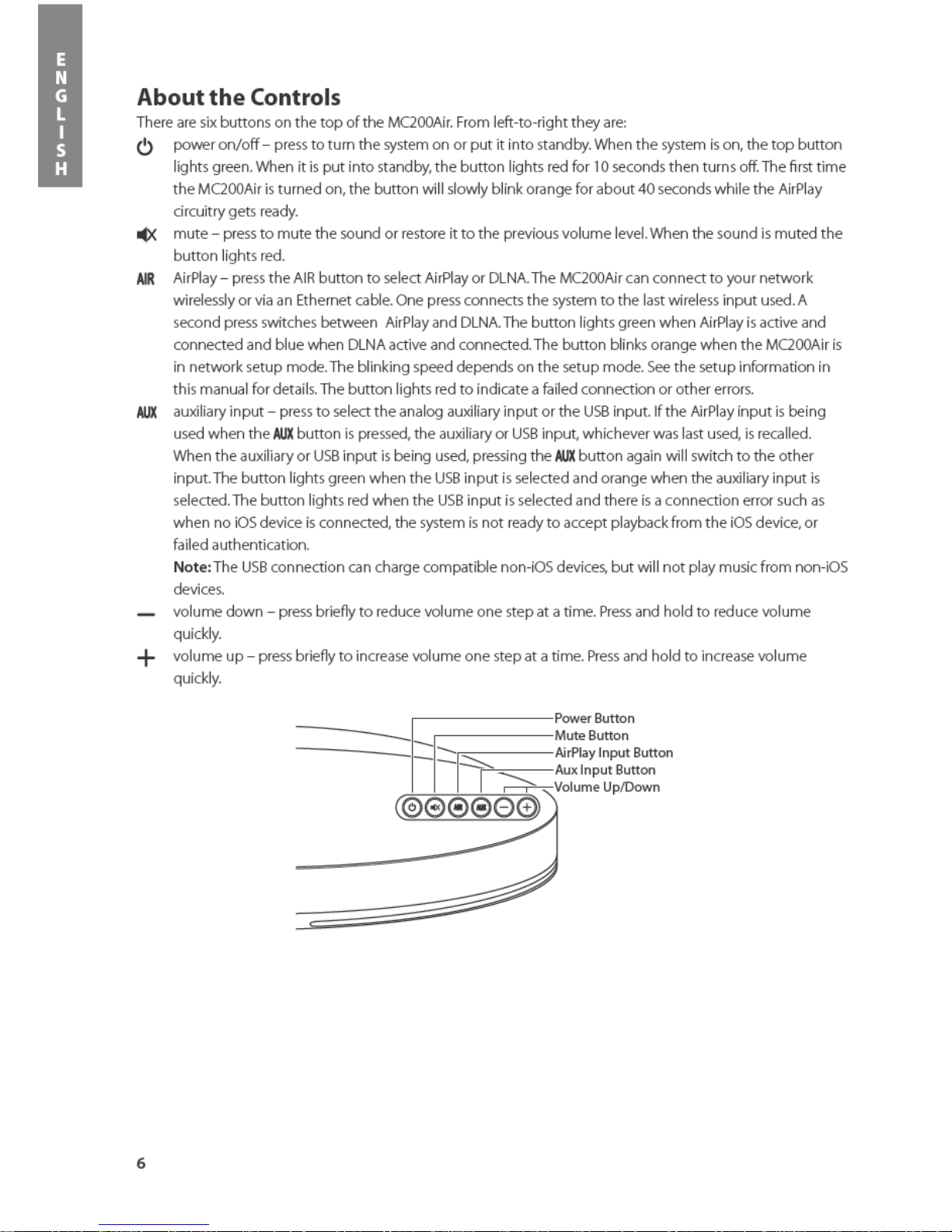
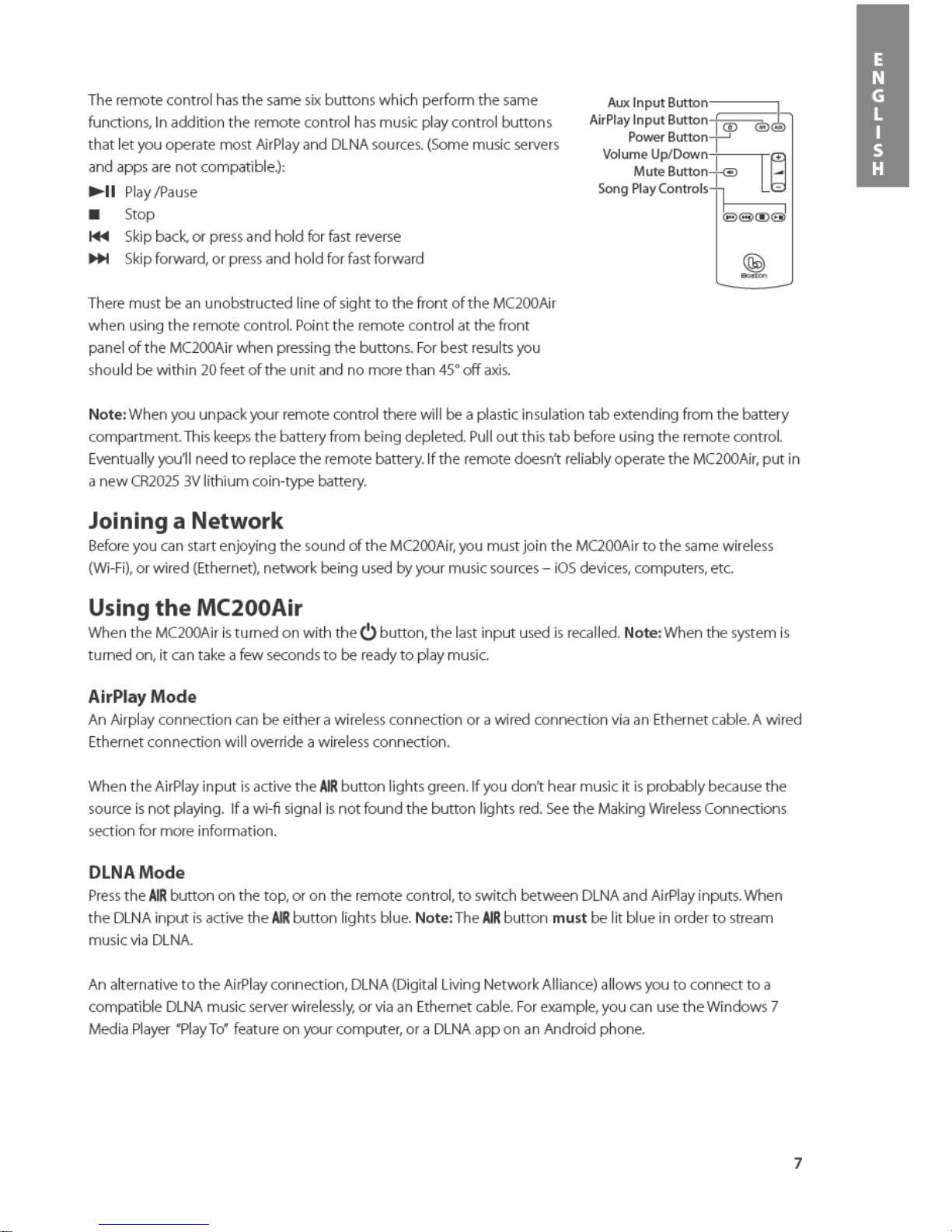
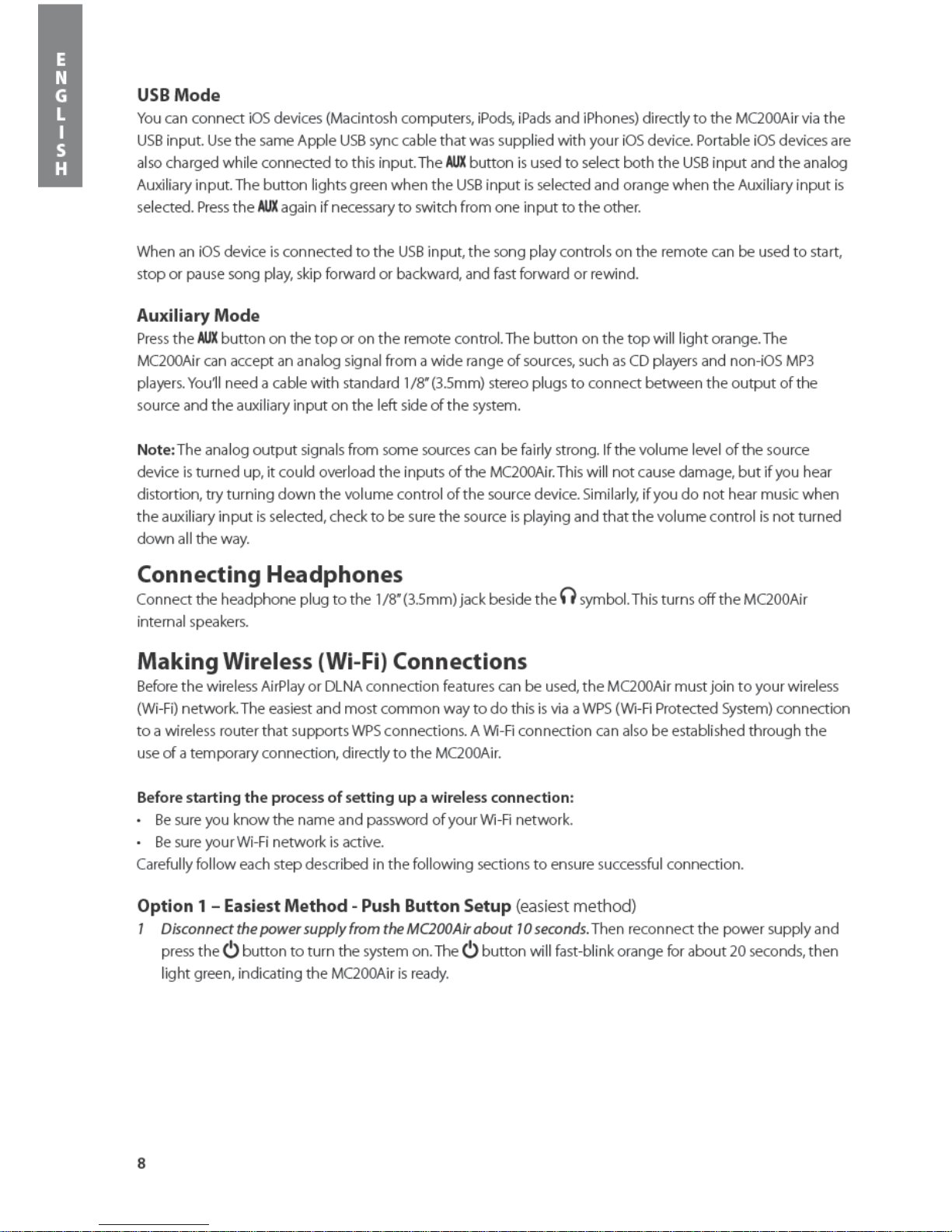
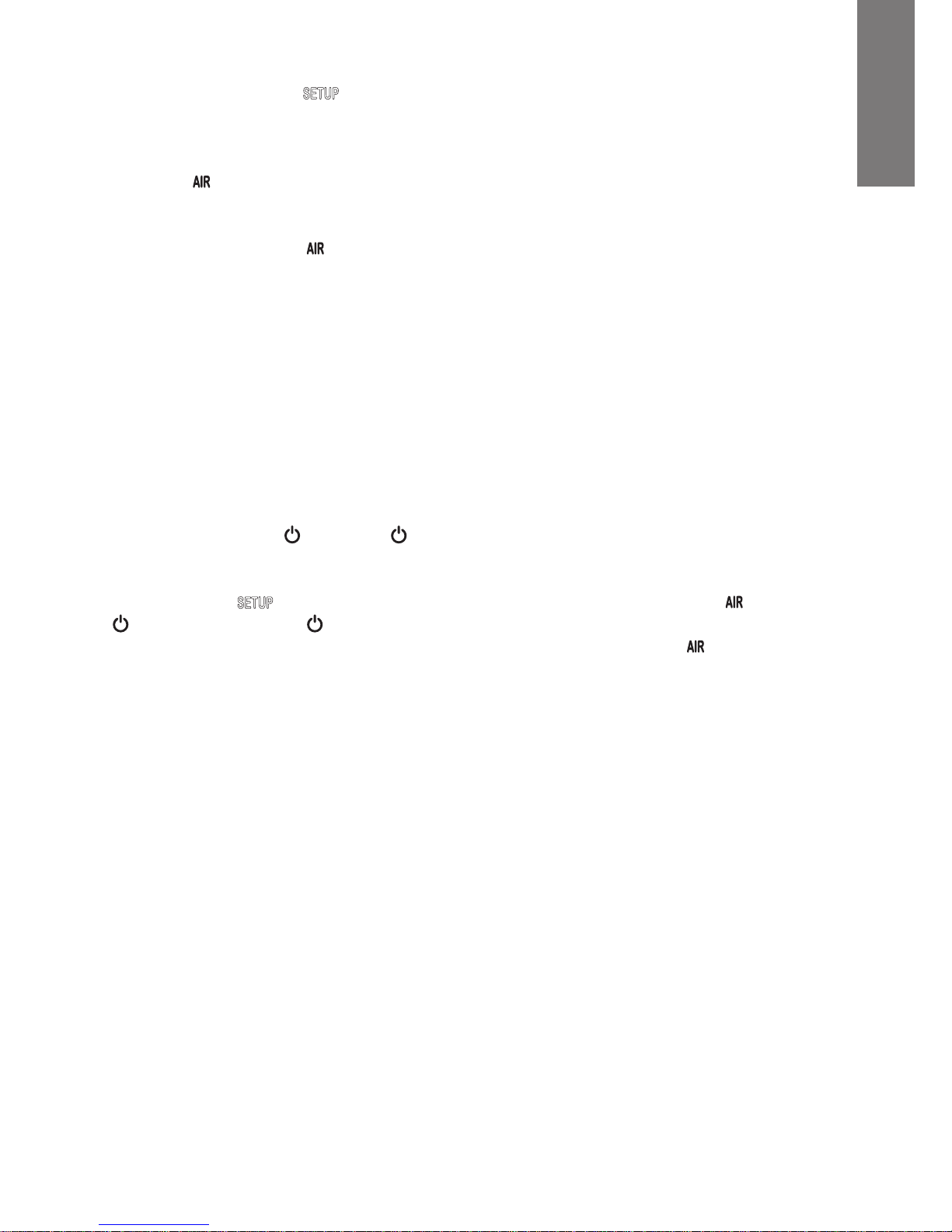
9
2 Quickly press and release the button the back of the MC200Air. Then press the WPS button on your
router. Note: The WPS button may be on the front, top or back of the router. On some routers, the WPS
button may be labeled with a symbol. See the instructions for your router to identify the WPS button.
Then, when the button changes from blinking orange to being lit green, a connection is established. This
may take a couple of minutes.
If there is a connection failure the button lights red. Try the process again, and also see the Troubleshooting
section for more information.
You may want to change the name assigned to the MC200Air. For example, if you have more than one
MC200Air in your home, you’ll want to be able to know which system you are using. See the following section,
and follow steps 1-4 and 8 to change the name. Note: If you change the name assigned to your MC200Air, it
will remember all previously established connections.
Option 2 – System Setup Using Wi-Fi
Note: The screen images shown are those for the versions of the Mac iOS or Windows that were current at the
time of publication.
1 Disconnect the power cord from the back of the MC200Air for about 10 seconds. Reconnect the power cord
to the MC200Air. Press the button. If the button is flashing orange, wait for it to light solid green, then
go to the next step.
2 Press and hold the button on the back of the MC200Air for about 5-8 seconds – until the and
buttons blink orange. The button will flash orange while the system reboots. Wait for it to turn solid
green, then go to the next step. Note: During the entire Wi-Fi network setup process, the button will
blink orange
3 Click on the “Wi-Fi Selection” icon in your computer tool bar, or locate the Wi-Fi configuration app for your
iOS device. Turn on Wi-Fi if it is off. Select “MC200Air_Setup” from the list of available networks.
Note: Sometimes it may take up to a minute for “MC200Air_Setup” to appear as a choice in the list of
available networks.
Examples of Wi-Fi Selection Windows
Macintosh OSX
Windows 7
iOS on iPhone
E
N
G
L
I
S
H
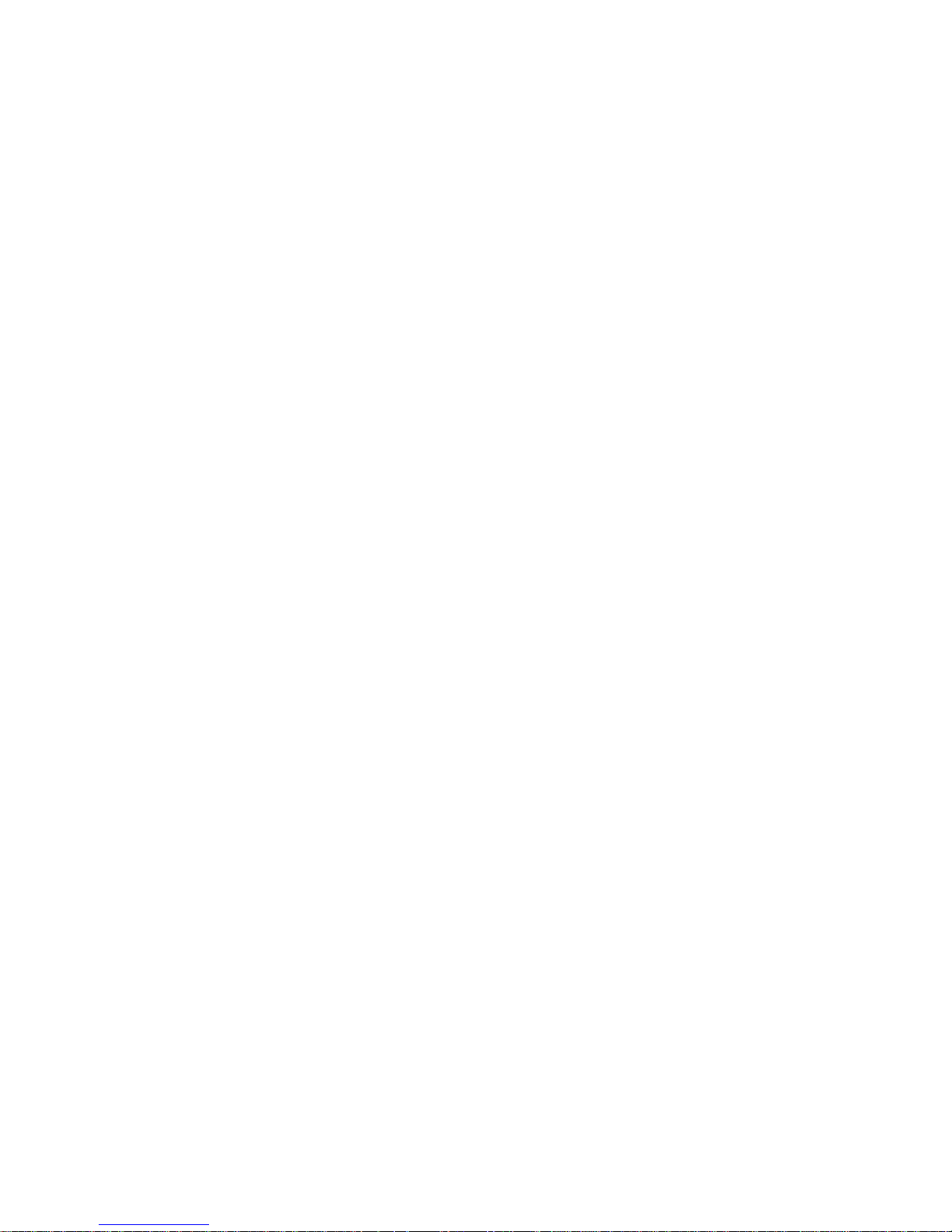
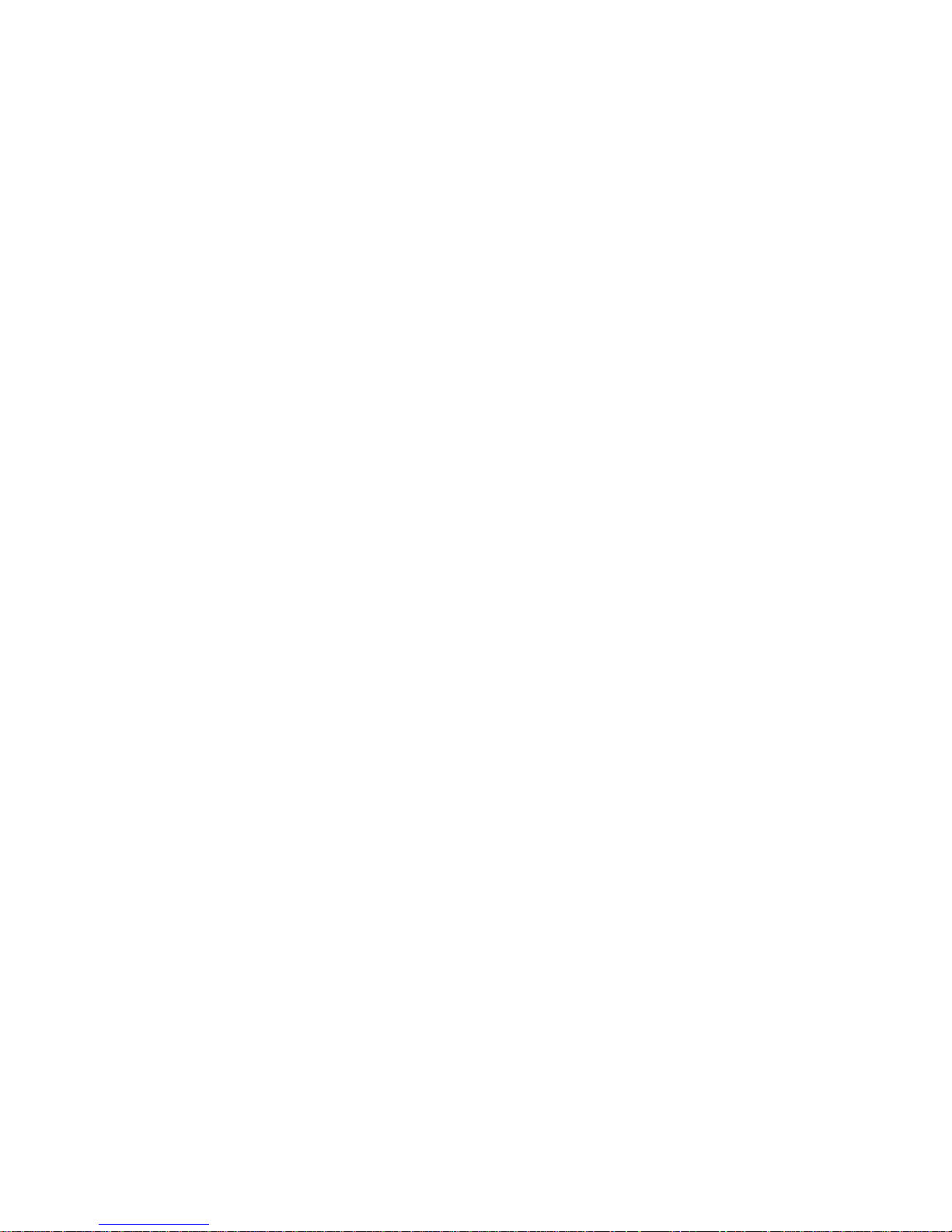
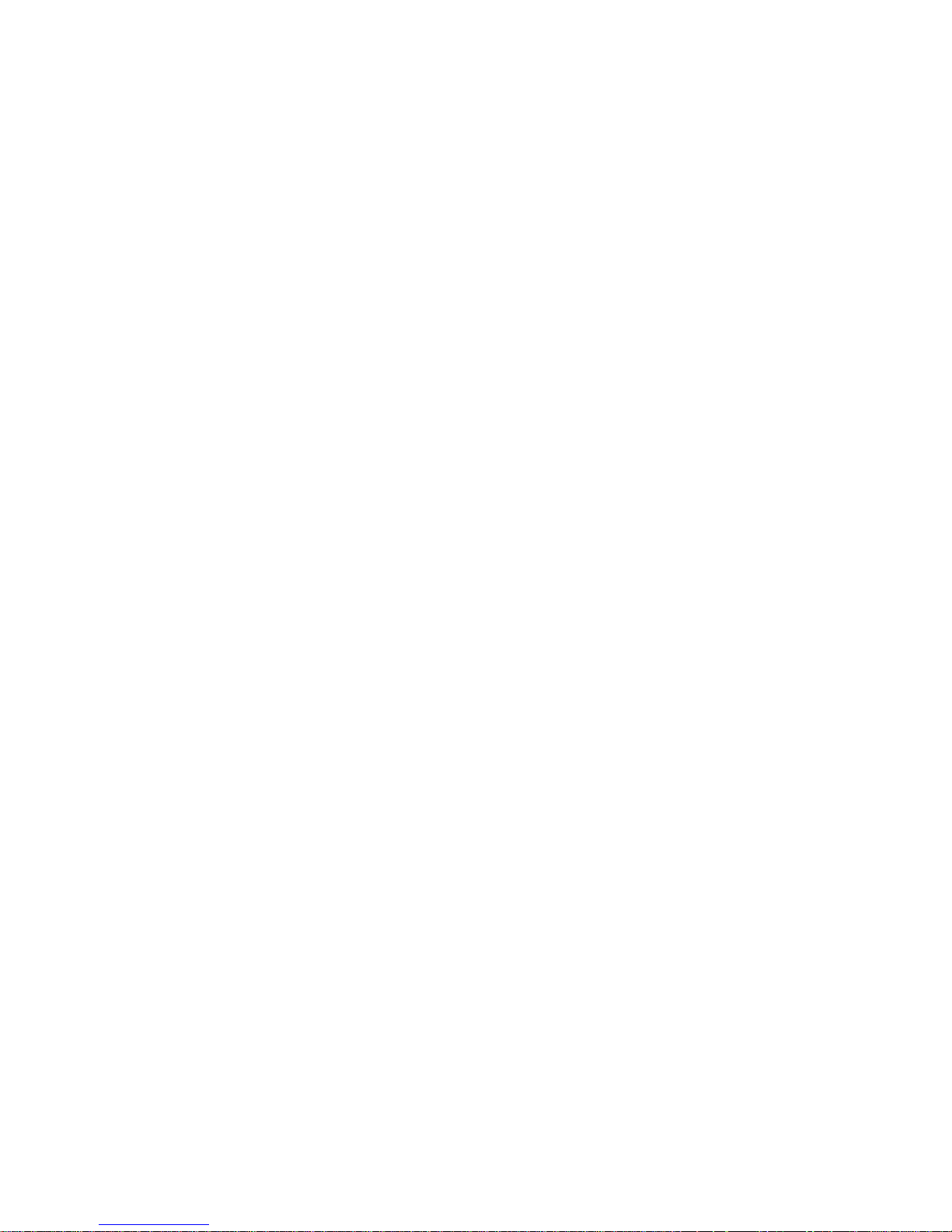


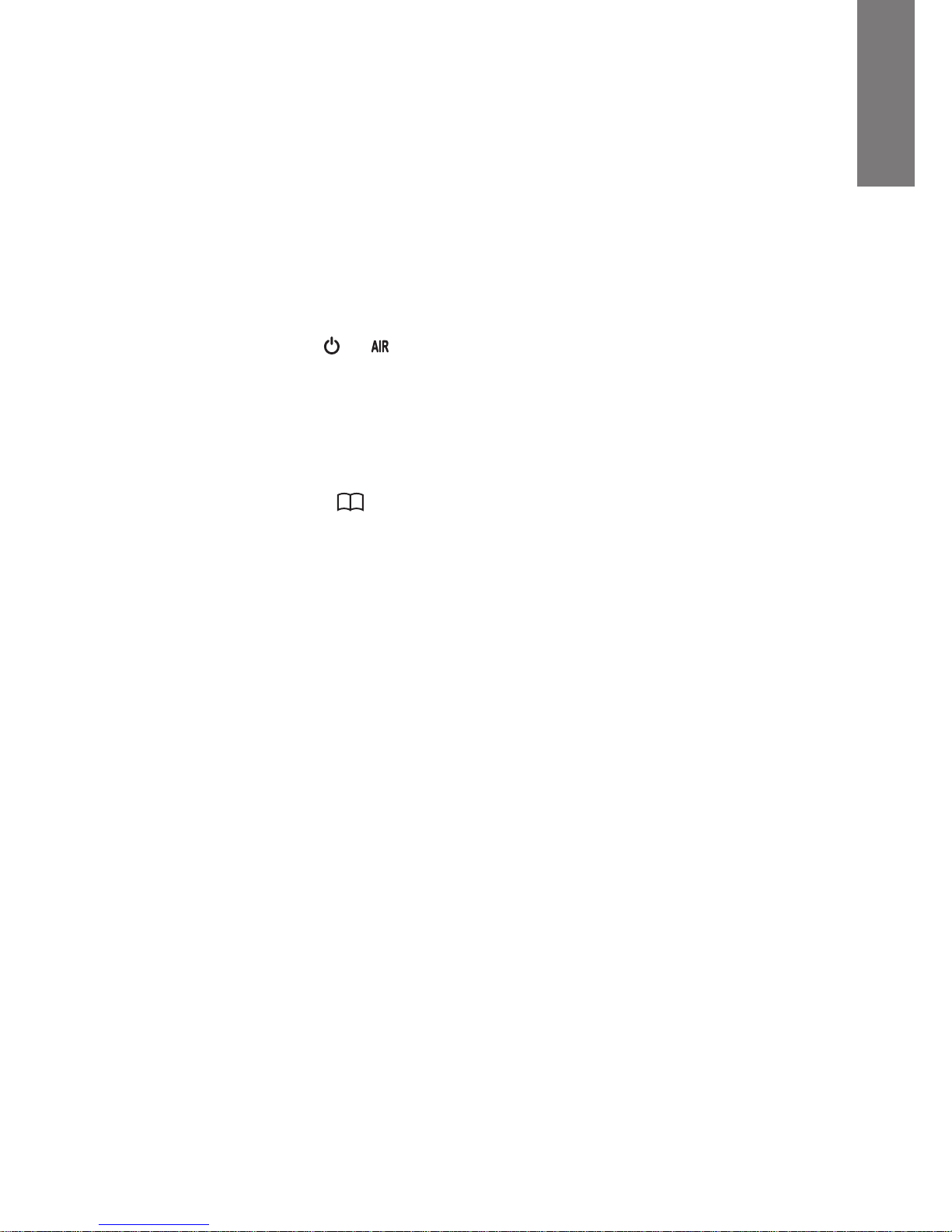
15
Updating the MC200Air Firmware
To update the firmware of the MC200Air, you must use a Macintosh computer or a PC running the Safari
web browser. Safari is the standard web browser for Macintosh computers. If you have a PC, you will need to
download Safari from the Apple web site.
Note: The computer should be connected to a power supply. Do not try to do the firmware upgrade using a
computer running on battery power.
Note: Do not remove power or turn off the MC200Air during the update process.
1 Download and save the latest firmware upgrade from www.bostonacoustics.com.
2 Turn on MC200Air. Wait until the and buttons stop blinking.
3 Play some music from iTunes on your computer to verify that it and MC200Air are on the same Wi-Fi
network.
4 Go back to Safari on your computer.
5 Click on Show All Book Marks Icon .
6 Select BonJour from the list on the left side of the window.
7 Double click on the name of your MC200Air in the bookmarks list. This will bring up the Boston Acoustics
network setup page. Note: If your MC200Air does not appear on the list, be sure it is connected to the
same network.
8 Click on Firmware Update to bring up the firmware update page.
9 Chose the option Firmware Update from Network. Click OK
10 Follow the instruction to complete the firmware update
After the firmware update, the MC200Air should work normally. However, in some cases, it may be necessary to
disconnect and reconnect the power. It may also be necessary to setup the network connection again.
E
N
G
L
I
S
H
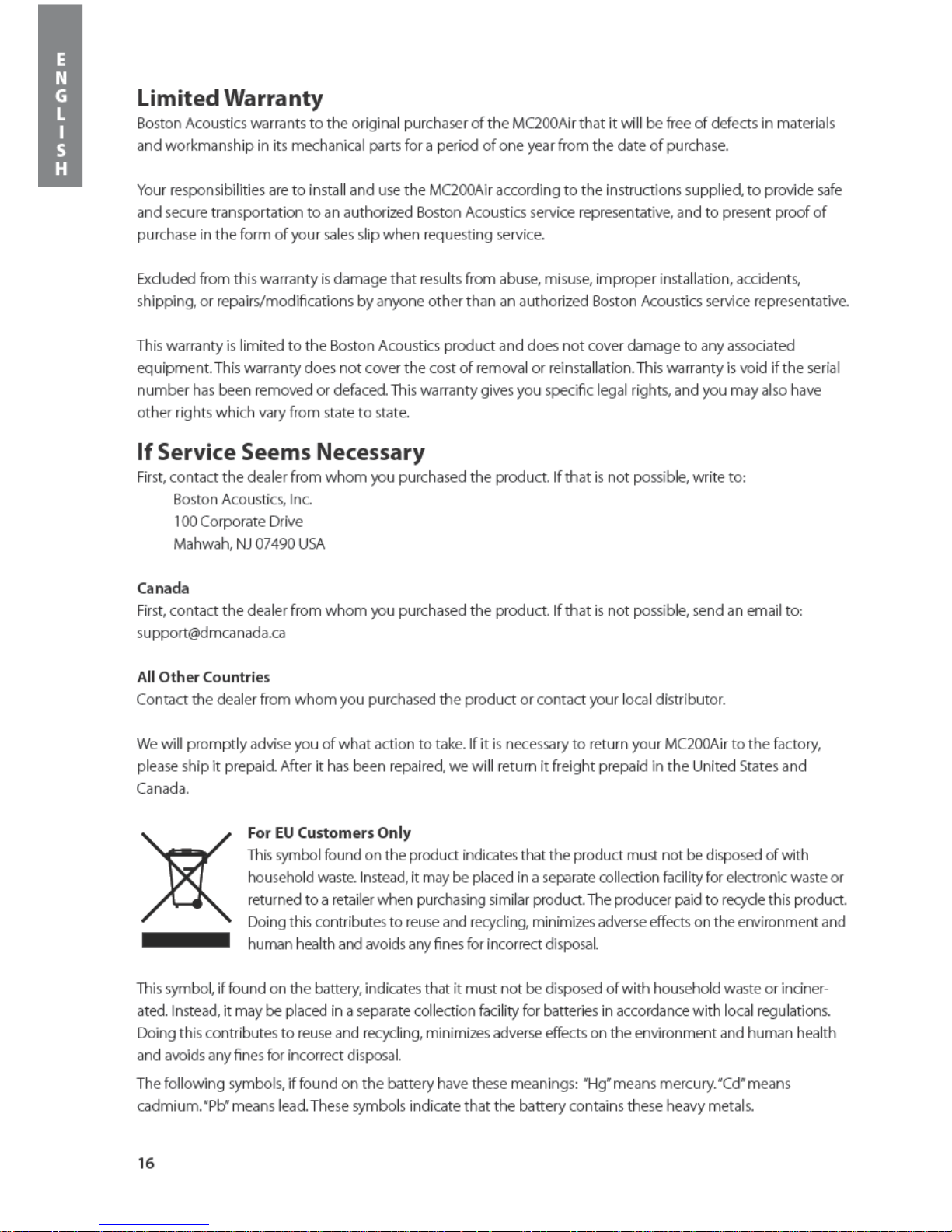
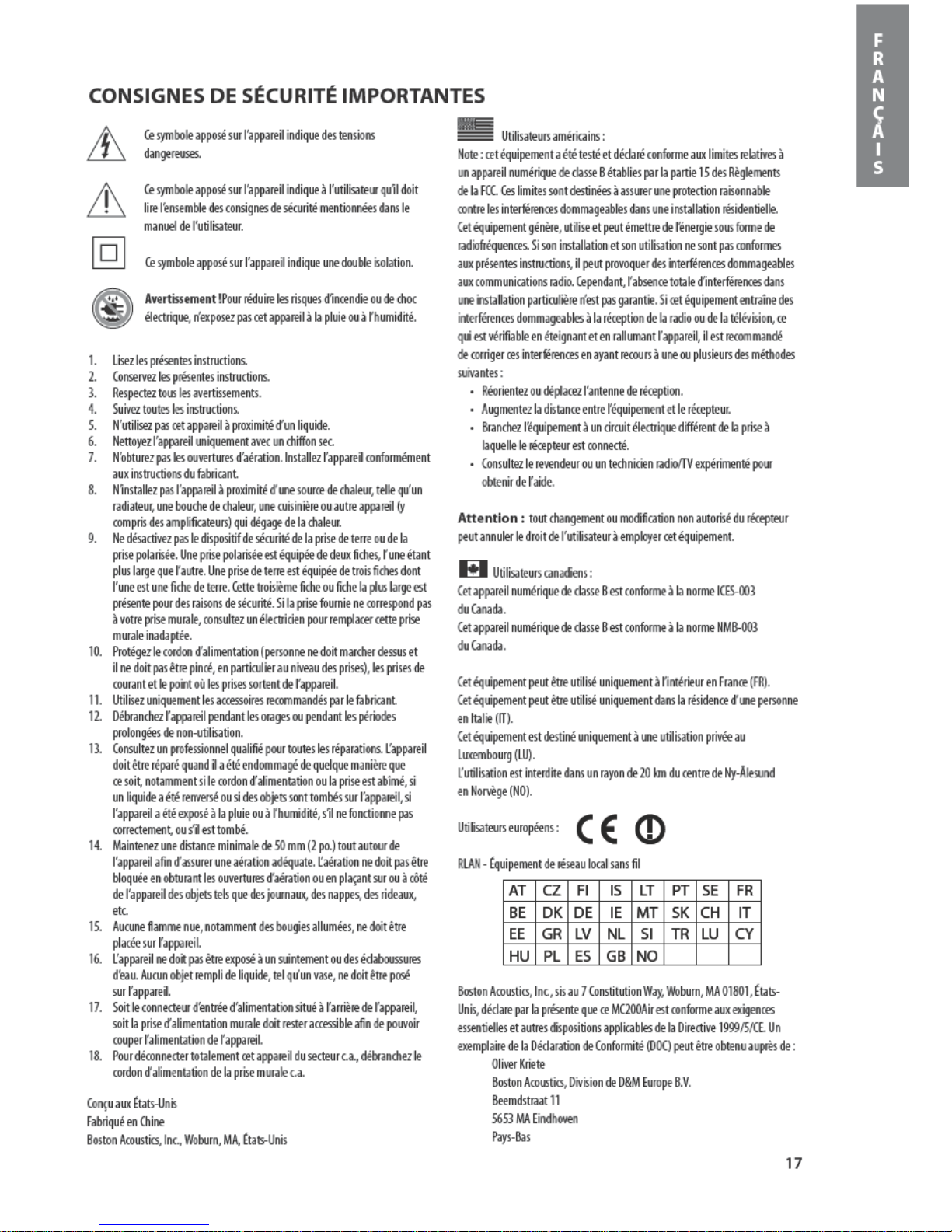
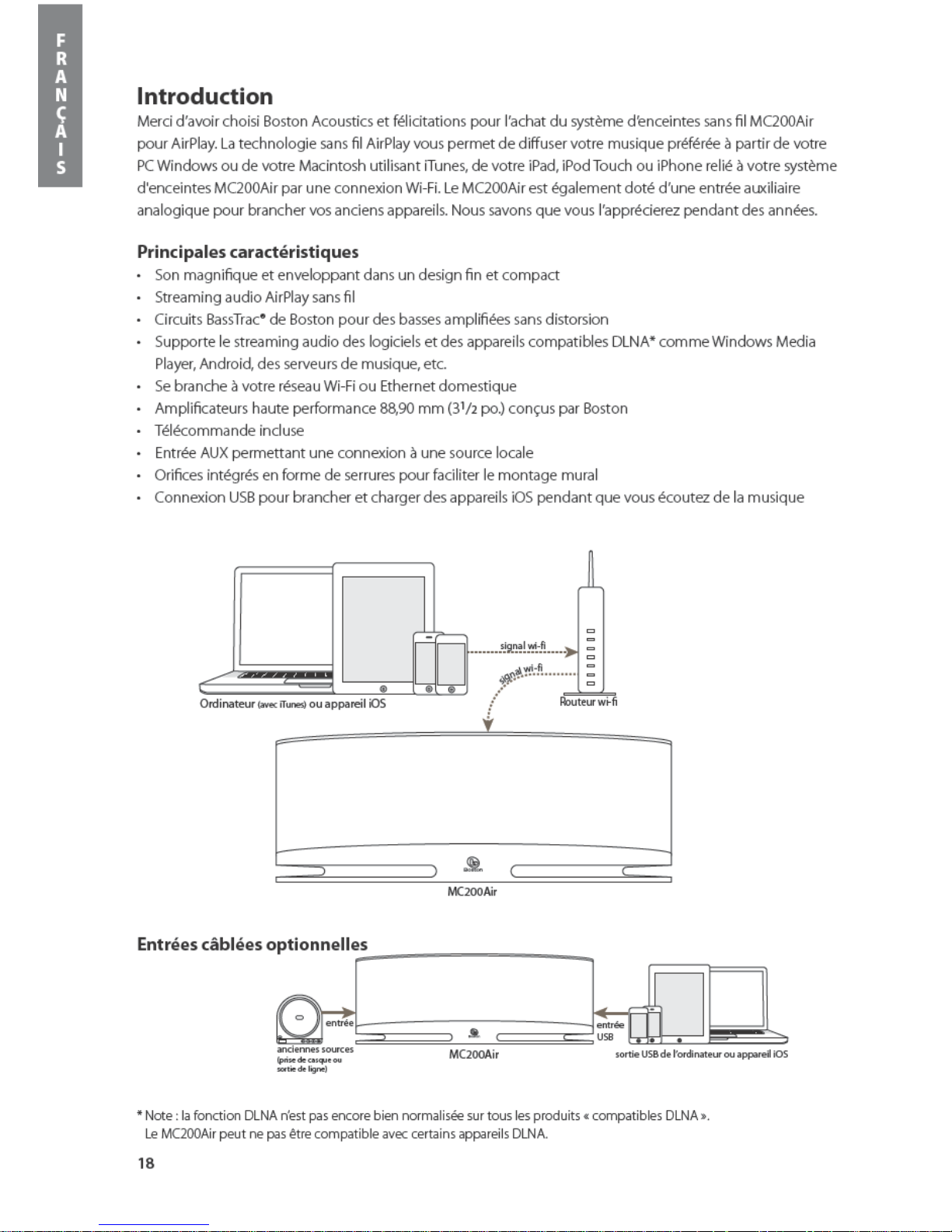
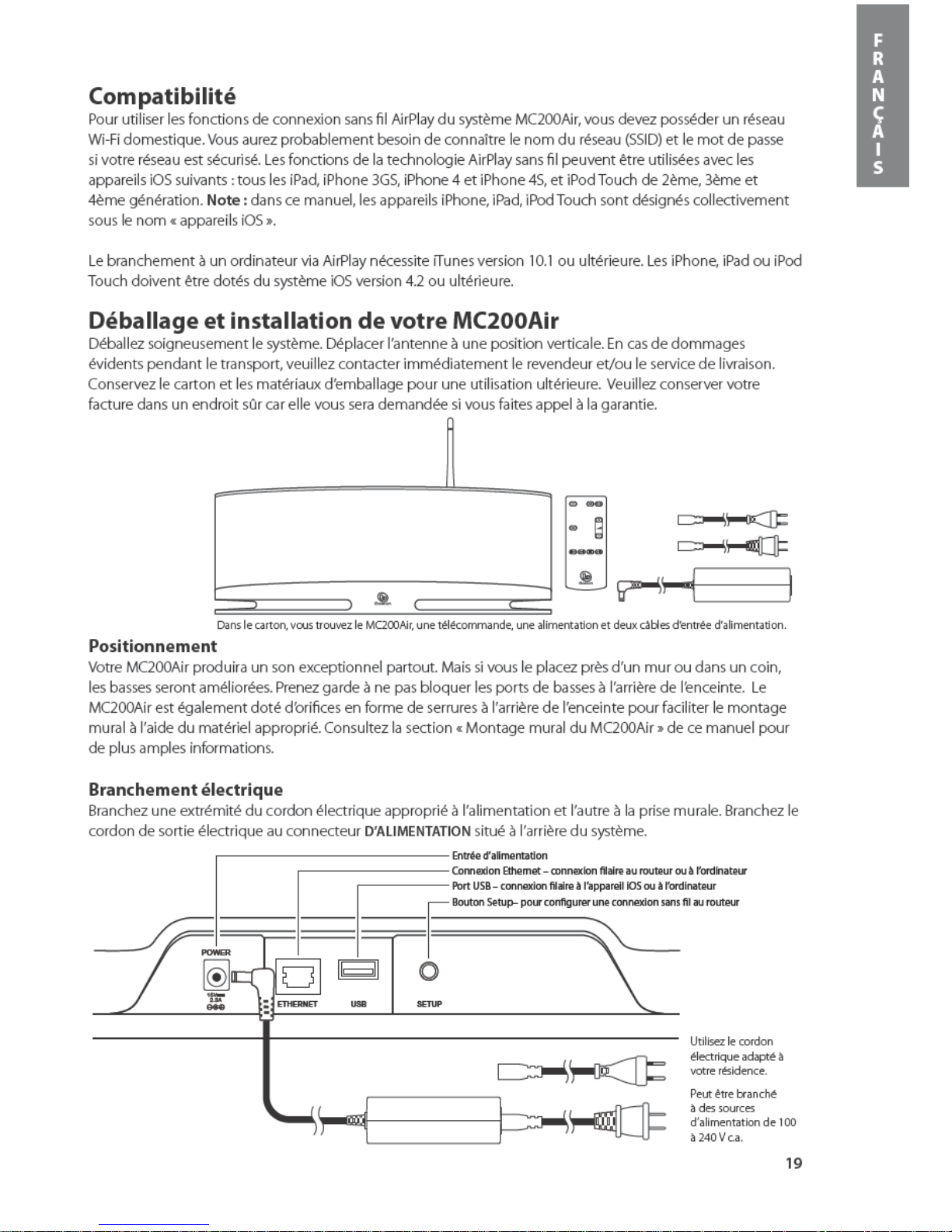
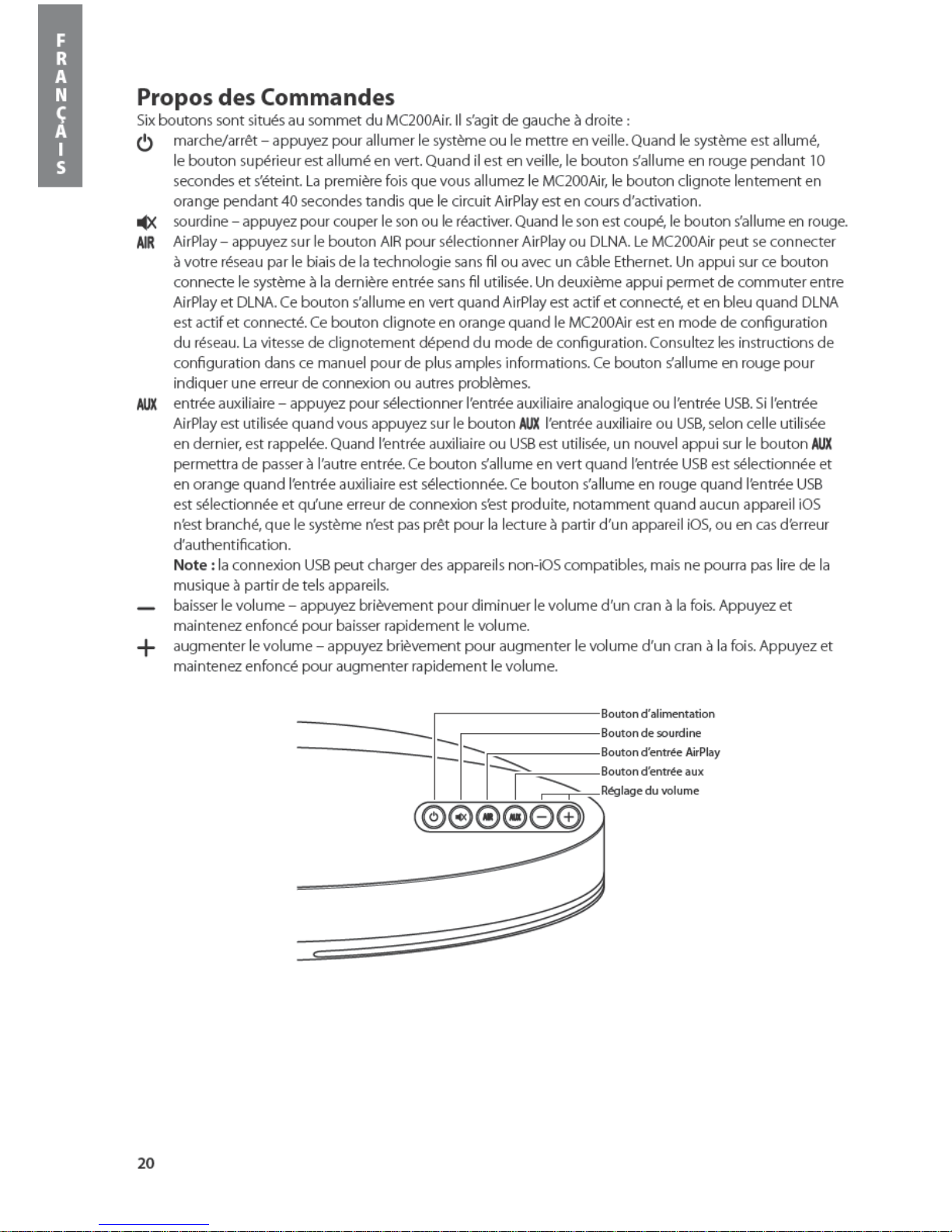
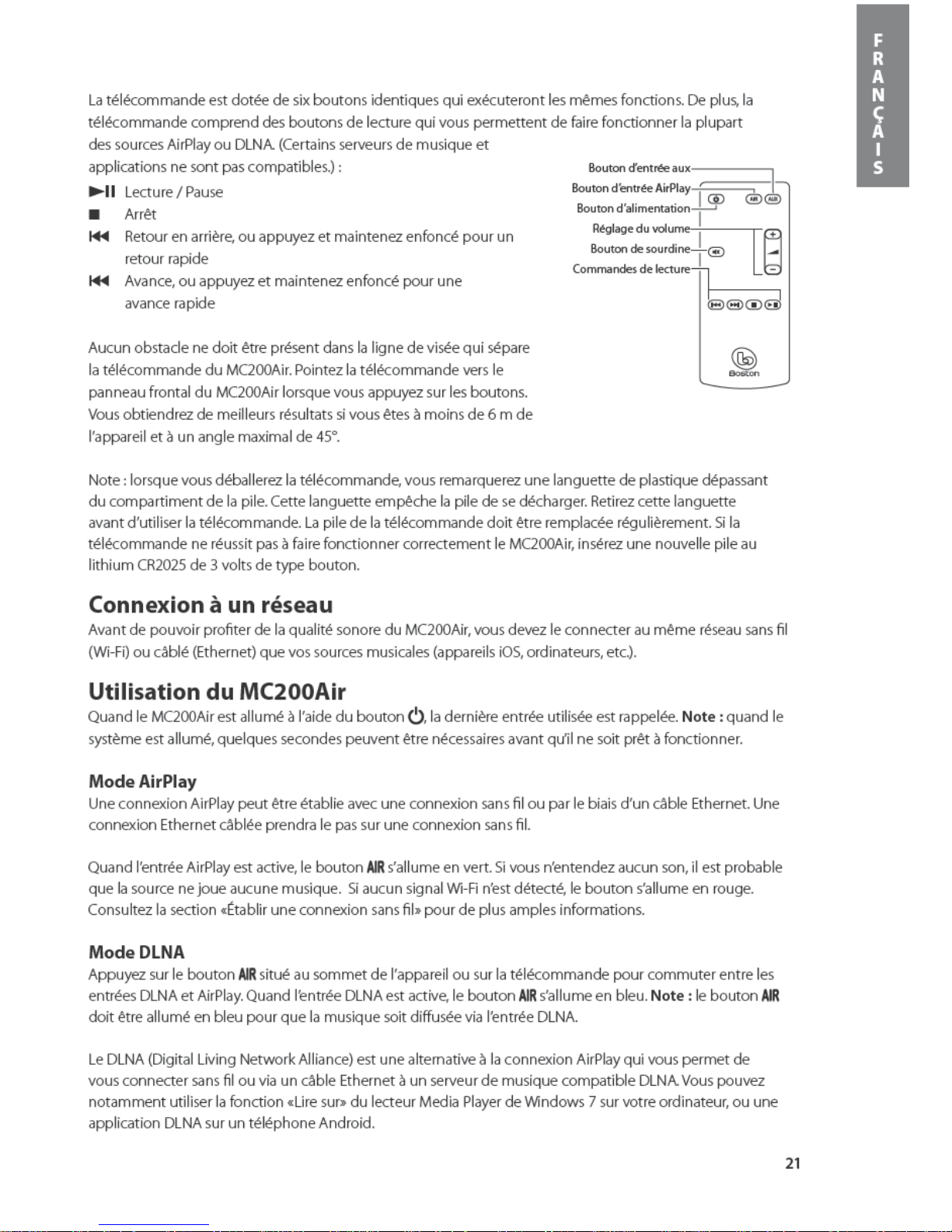
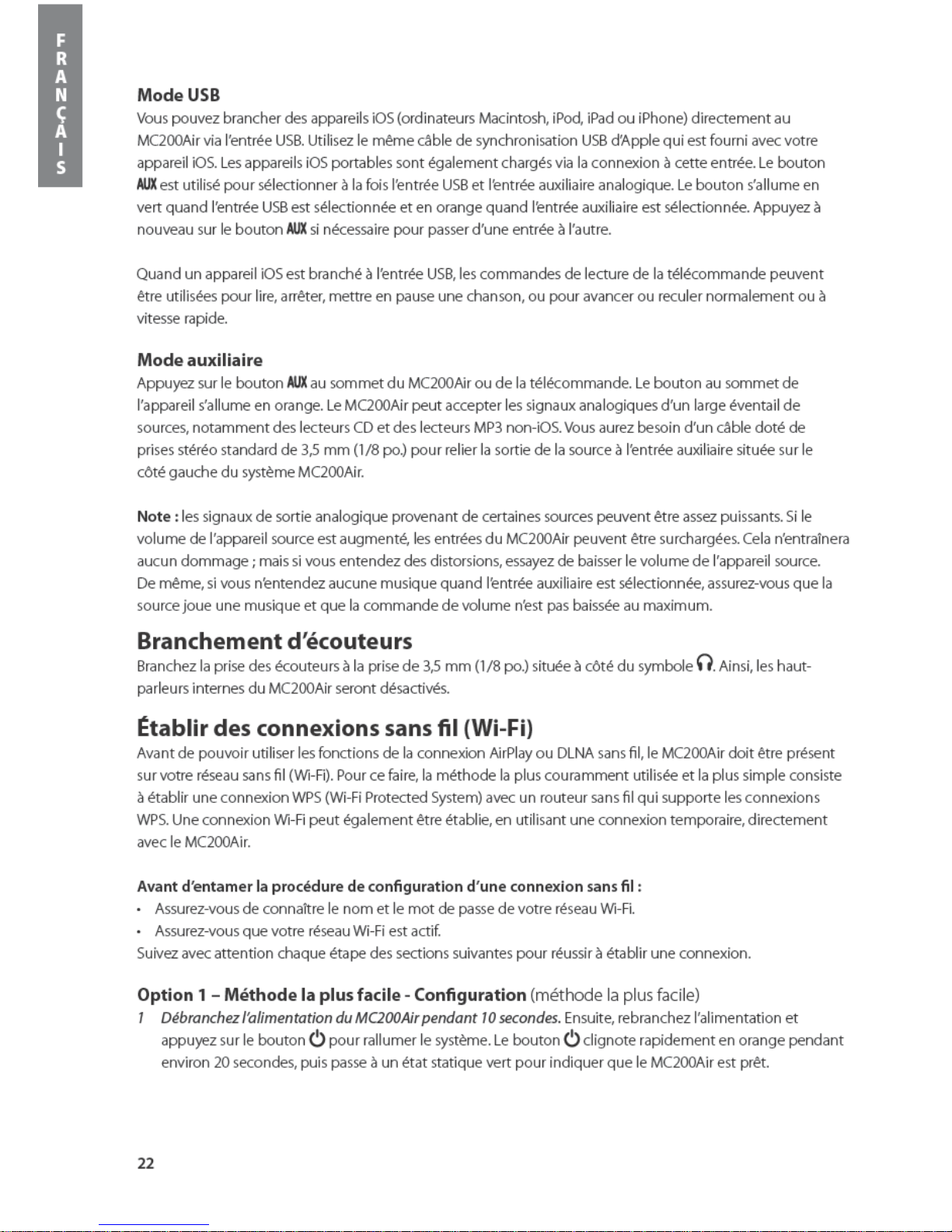
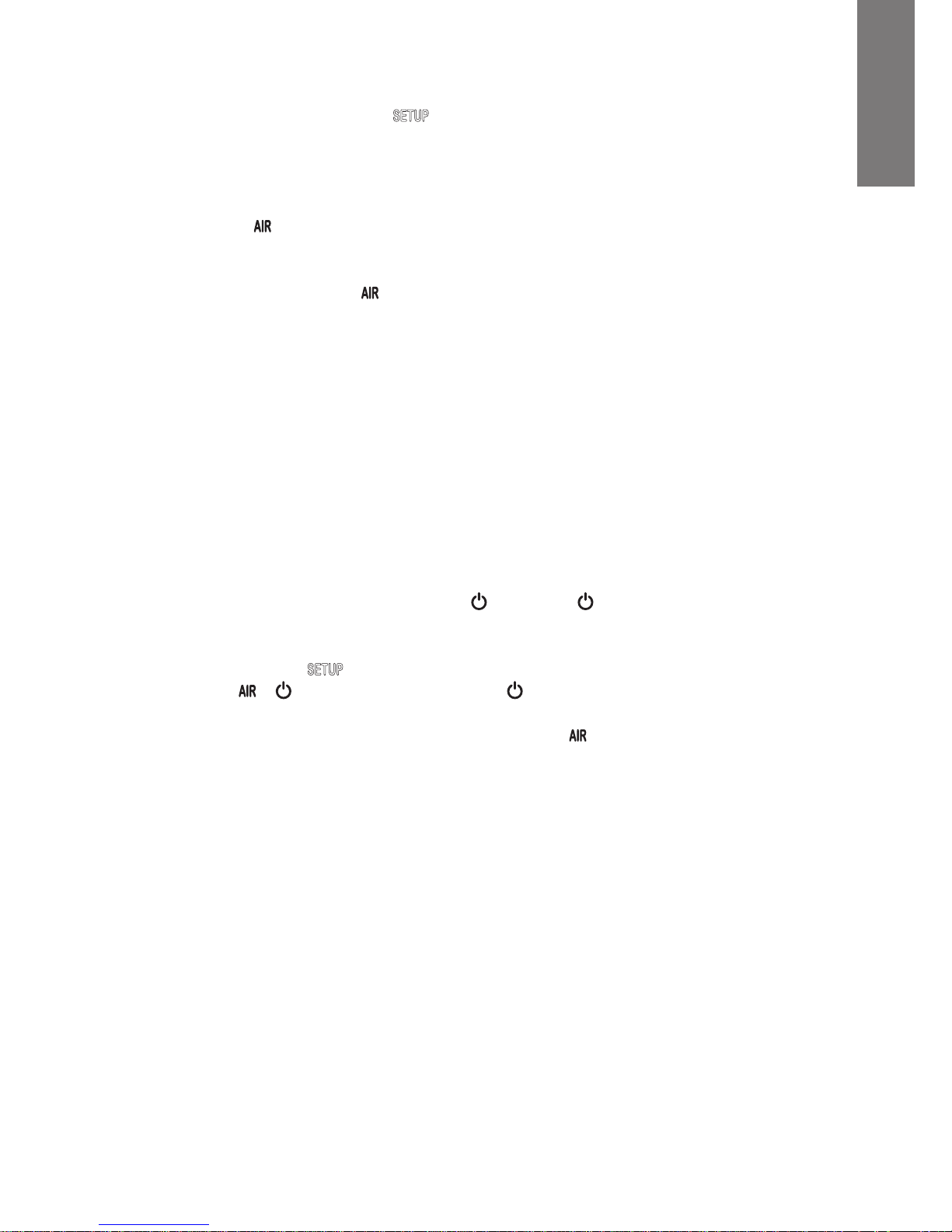
23
2 Appuyez et relâchez rapidement le bouton situé à l’arrière du MC200Air. Ensuite, appuyez sur le
bouton WPS de votre routeur. Note: le bouton WPS peut être situé à l’avant, au sommet ou à l’arrière du
routeur. Sur certains routeurs, le bouton WPS peut être identifié par un symbole. Consultez les instructions
de votre routeur pour identifier le bouton WPS.
Ensuite, quand le bouton passe d’un clignotement orange à un état statique vert, une connexion est
établie. Ce changement d’état peut prendre quelques minutes.
En cas d’échec de la connexion, le bouton s’allume en rouge. Relancez la procédure et consultez également
la section de Dépannage pour de plus amples informations.
Si vous le souhaitez, vous pouvez modifier le nom assigné au MC200Air. Par exemple, si vous possédez
plusieurs systèmes MC200Air dans votre maison, vous pouvez souhaiter identifier le système que vous utilisez
actuellement. Consultez la section qui suit et suivez les étapes 1 à 4 et 8 pour modifier le nom. Note: si vous
modifiez le nom assigné à votre MC200Air, il gardera en mémoire toutes les connexions précédemment
établies.
Option 2 – Conguration du système à l’aide d’une connexion Wi-Fi
Note: les images d’écran illustrées représentent les versions de Mac iOS ou de Windows les plus récentes à la
date de publication de ce manuel.
1 Débranchez le cordon électrique à l’arrière du MC200Air pendant environ 10 secondes. Rebranchez le
cordon électrique du MC200Air. Appuyez sur le bouton . Si le bouton clignote en orange, attendez
qu’il passe à un état statique vert. Ensuite, allez à l’étape suivante.
2 Maintenez enfoncé le bouton situé à l’arrière du MC200Air pendant environ 5 à 8 secondes, jusqu’à
ce que les boutons et clignotent en orange. Le bouton clignote en orange pendant que le
système redémarre. Attendez qu’il passe à un état statique vert. Ensuite, allez à l’étape suivante. Note:
pendant toute la procédure de configuration du réseau Wifi, le bouton clignote en orange.
3 Cliquez sur l’icône «Sélection Wi-Fi» dans la barre d’outils de votre ordinateur, ou trouvez l’application
de configuration Wi-Fi pour votre appareil iOS. Allumez la fonction Wi-Fi si elle est éteinte. Sélectionnez
«MC200Air_Setup» dans la liste des réseaux disponibles.
Note: parfois, une minute peut s’écouler avant que « MC200Air_Setup » apparaisse dans la liste des
réseaux disponibles..
Exemples de fenêtres de sélection Wi-Fi
Macintosh OSX
Windows 7
iOS sur iPhone
F
R
A
N
Ç
A
I
S
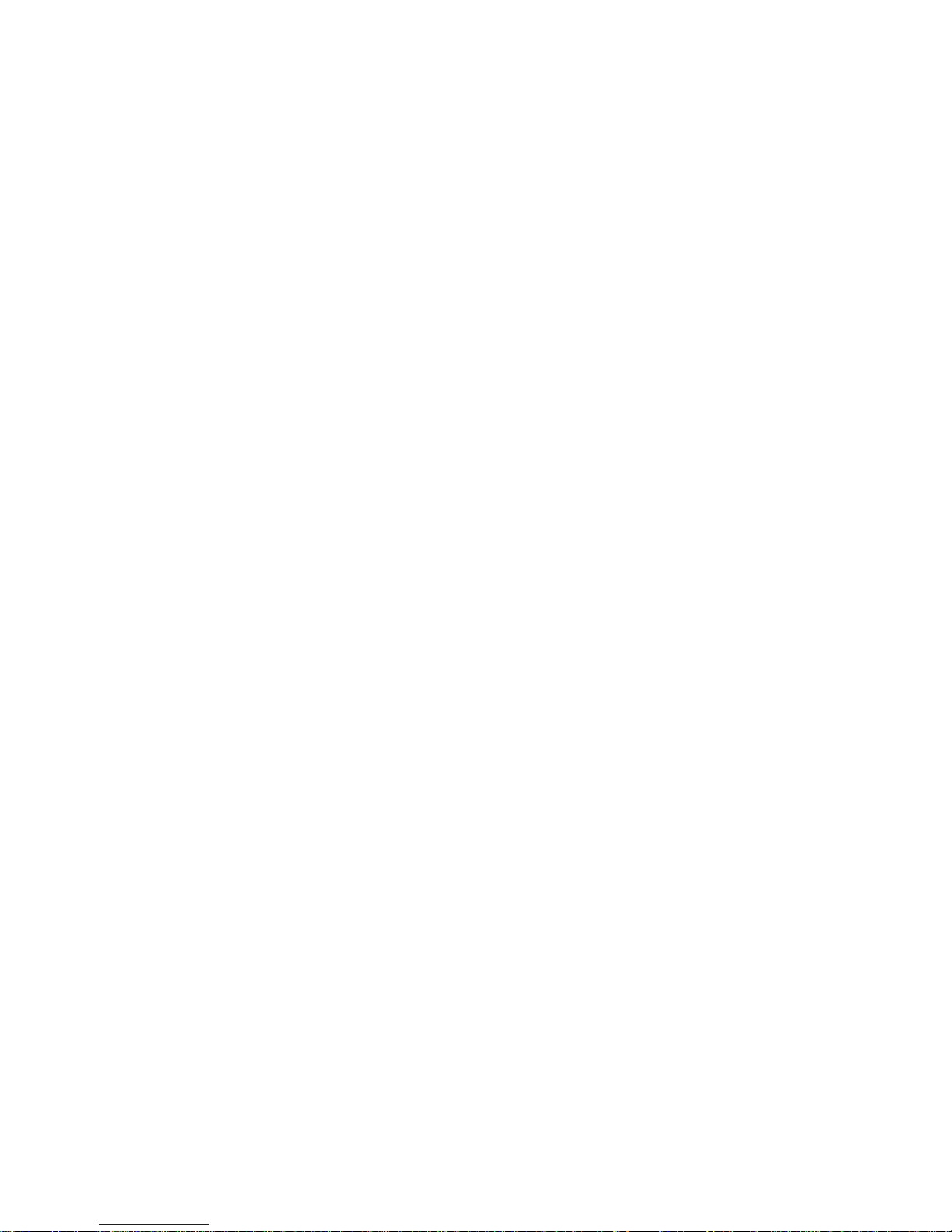
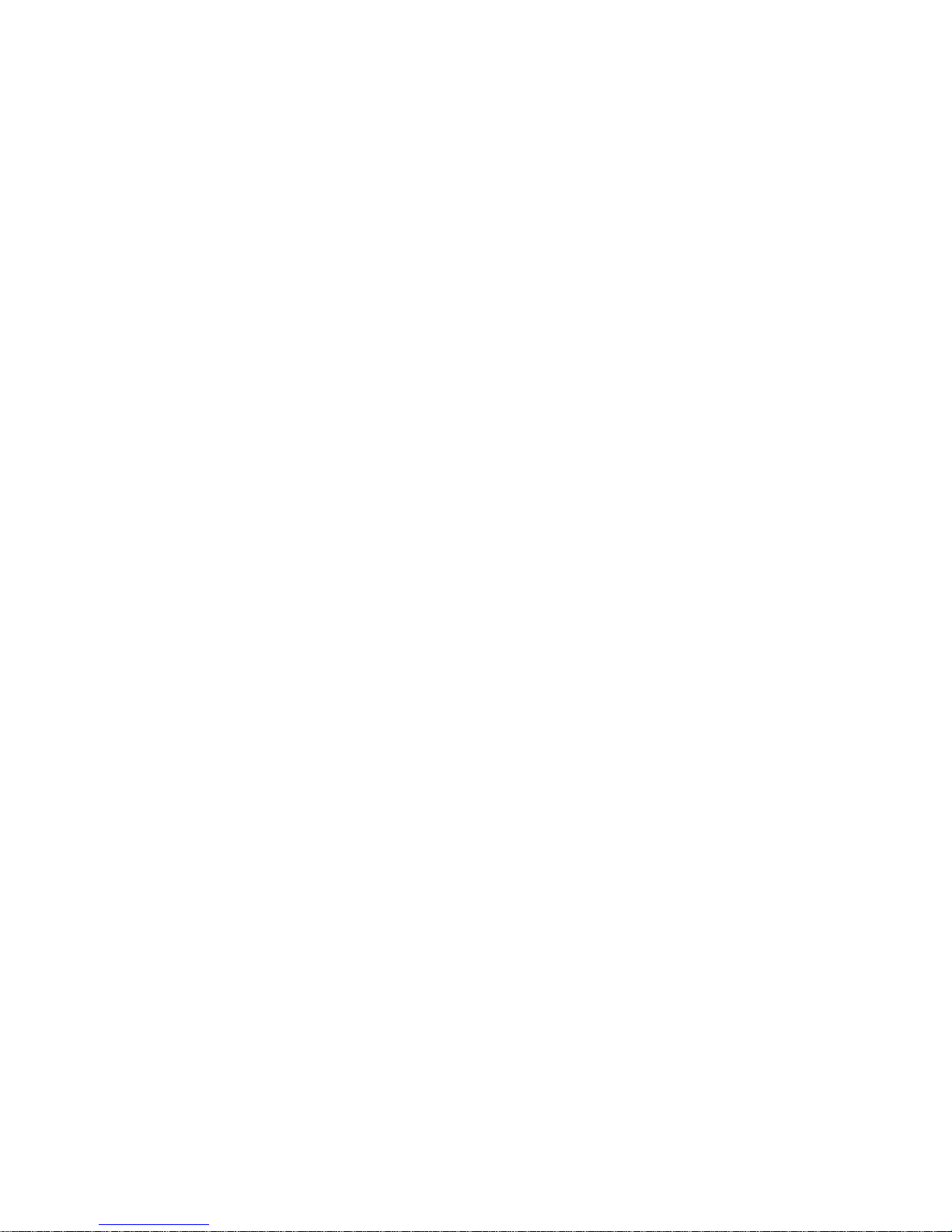
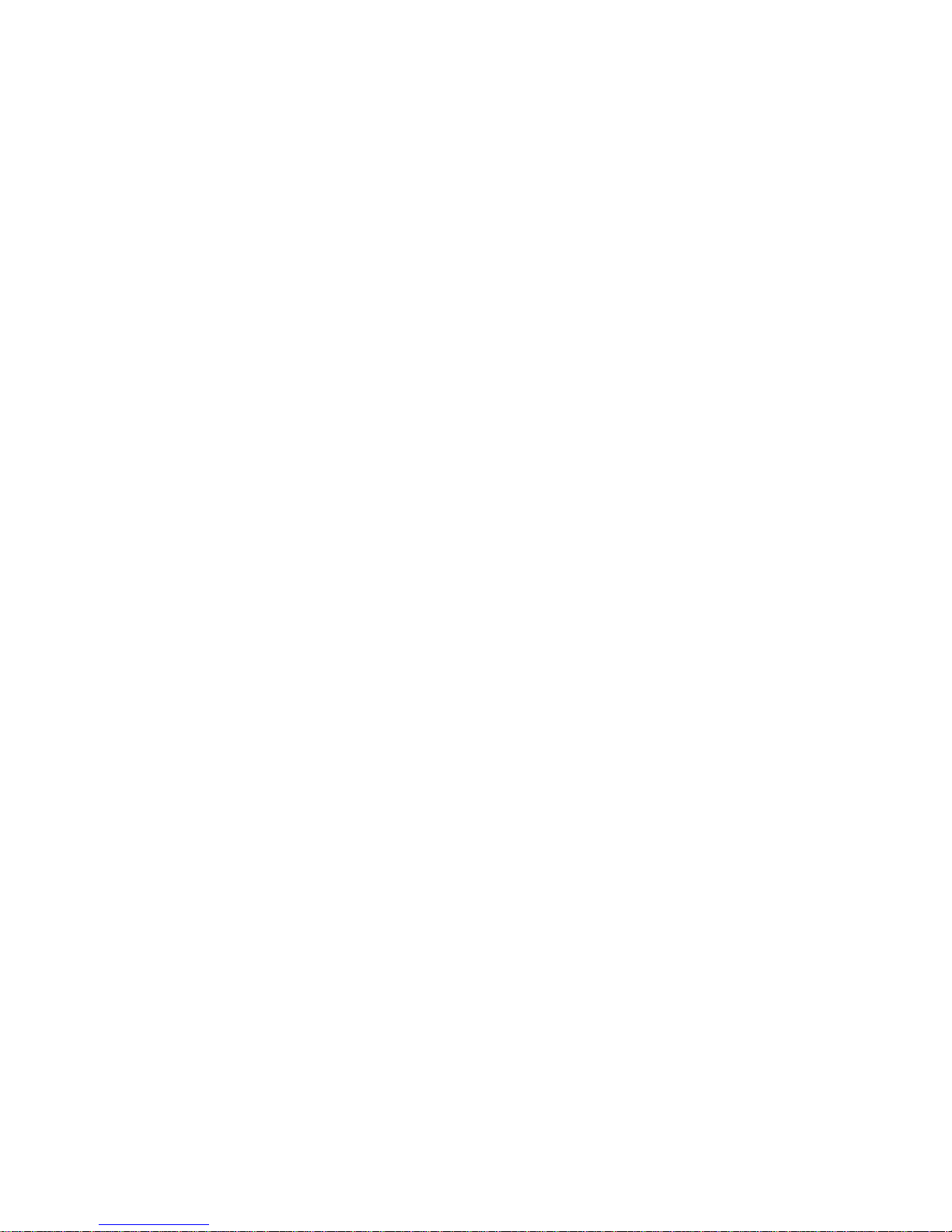
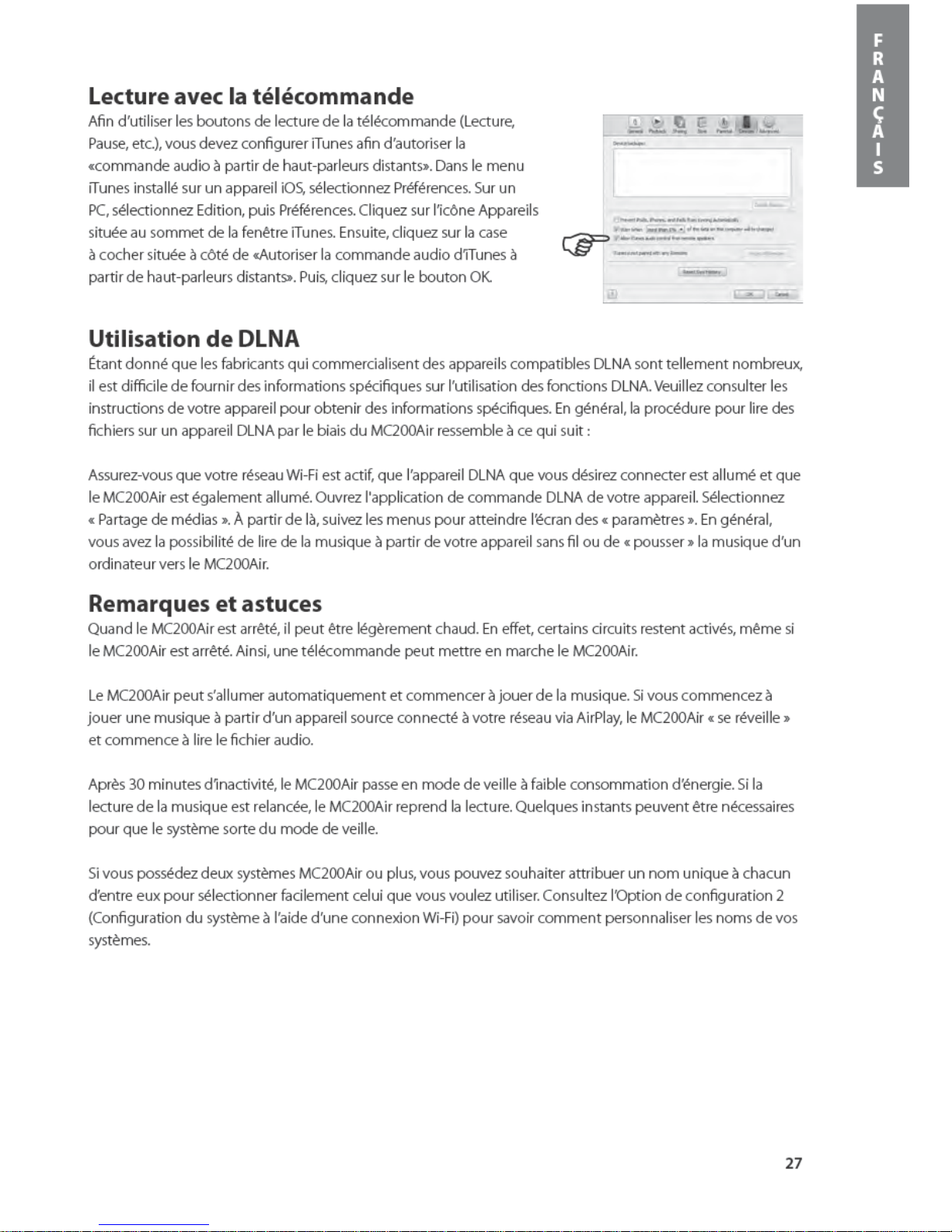
