Boss Audio BV8745B User Manual
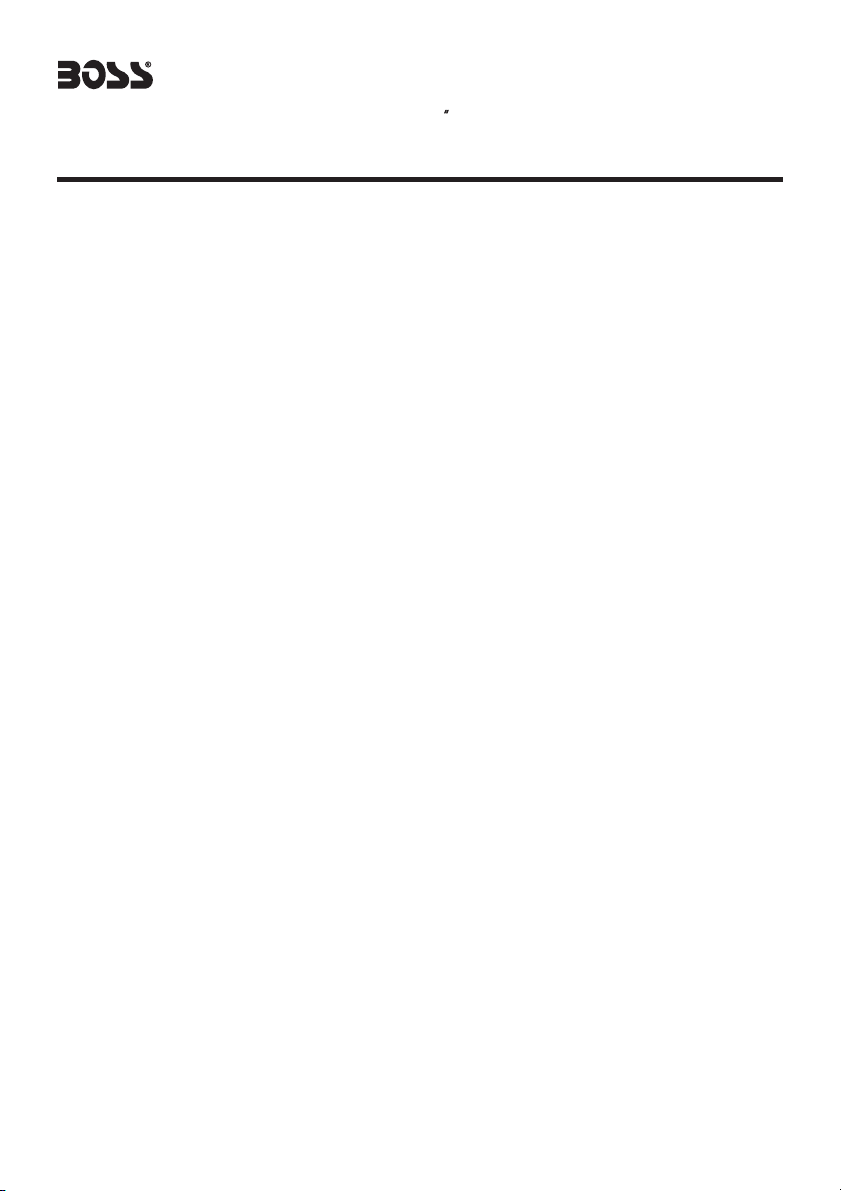
BV8745B
Contents
In-Dash AM/FM-RDS/Bluetooth
DVD/MP3/CD ReceiverWith
5 WidescreenTouchscreenTFT Monitor
With Front Panel USBPort and
SD/MMC Card Slot
Precautions ...................................
Safety Information.........................
Disc Notes ....................................
Installation ....................................
Detaching the front panel .................
Attaching the front panel ...................
Angle panel adjustment ....................
Electric Connection ......................
Remote Control ...........................
Basic Operations ..........................
TFT Monitor Adjustment ................
Rear View Camera ........................
Audio Quality Adjustments ..............
Setting Audio Mode .........................
Setting the background ...................
Reset Factory Settings ..................
Control Panel ................................
Unit keys ..........................
Radio Operations ..........................
Listening to the radio ......................
Storing stations in memory ..............
Listening to a preset station ............
RDS Function ................................
DISC Operations ...........................
Basic Operations ............................
Select Playback Mode .....................
On-Screen Disc Operations .............
.. ............
DISC Special Functions ................
2
Selecting audio languages ..............
3
Selecting Subtitles ..........................
4
Selecting multi-angle views ..............
5
Title menu function ..........................
7
Setup .............................................
7
System Setup..................................
8
Languages Setup.............................
9
Audio Setup ....................................
10
Video Setup ....................................
13
Digital Setup ...................................
13
AUX Operations .............................
13
Bluetooth Operations ....................
1
4
USB Operations .............................
14
SD Card Operations .......................
14
MP3/WMA/JPEG/MPEG4 Play .........
15
Specifications ...............................
1
6
Trouble Shooting ..........................
16
1
8
1
8
18
19
20
2
2
2
2
23
25
2
2
2
2
2
2
2
29
30
30
31
3
3
3
37
38
3
40
6
6
6
6
6
7
7
2
3
5
9
-1-
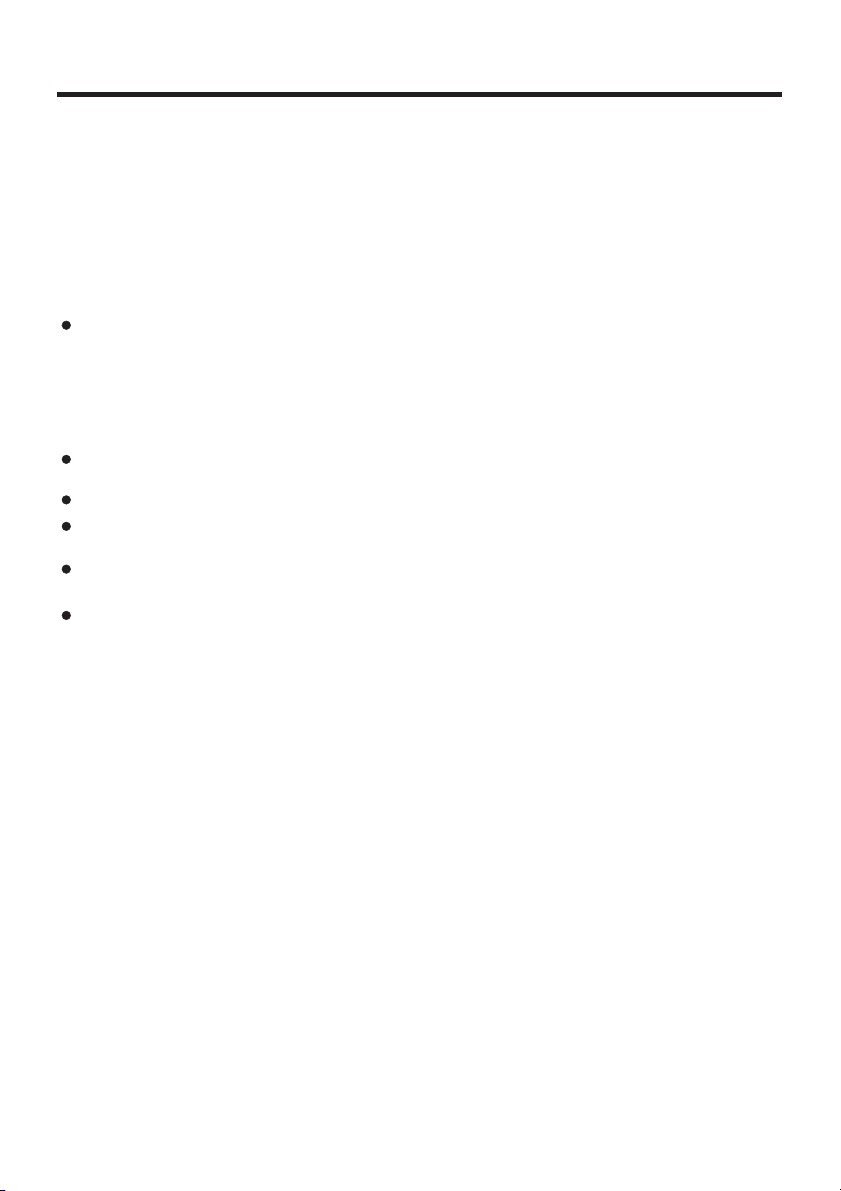
Precautions
THANK YOU FOR PURCHASING THIS CAR DVD PLAYER .
Before operating the unit, read this manual thoroughly and keep it handy
for future reference .
To avoid injury or accident , read the following precautions before
installing and operating the unit .
ON INSTALLATION
DO NOT install any receiver in locations where;
- it may obstruct the steering wheel and gearshift lever operations, as this
may result in a traffic accident.
- it may obstruct the operation of safety devices such as air bags, as this
may result in a fatal accident.
- it may obstruct visibility.
DO NOT operate any receiver while manipulating the steering wheel, as
this may result in a traffic accident.
The driver must not watch the monitor while driving.
IF THE DRIVER watches the monitor while driving, it may lead to
carelessness and cause an accident.
IF YOU NEED to operate the receive while driving, be sure to look ahead
carefully or you may be involved in a traffic accident.
IF THE PARKING BRAKE is not engaged.“ ParkingBrake” flashes on the
monitor, and no playback picture will be shown.
- This warning appears only when the parking brake wire is connected to
the parking brake system built in the car ( refer to the electric connection)
ABOUT THE LIQUID CRYSTAL DISPLAY (LCD) PANEL
Do not press on the LCD panel on the unit as doing so can distort the
picture or cause a malfunction . The picture may become unclear , or the
LCD panel may be damaged .
NOTES ON CLEANING
-Clean the LCD panel with a slightly damp soft cloth.
-Do not use solvents such as benzine, thinner, commercially available
cleaners or antistatic spray .
-
Do not use alcohol to clean the screen .
If your car was parked in a cold or hot place, the picture may not be clear .
The monitor is not damaged . The picture will become clear the temperature in your car becomes normal .
-2-
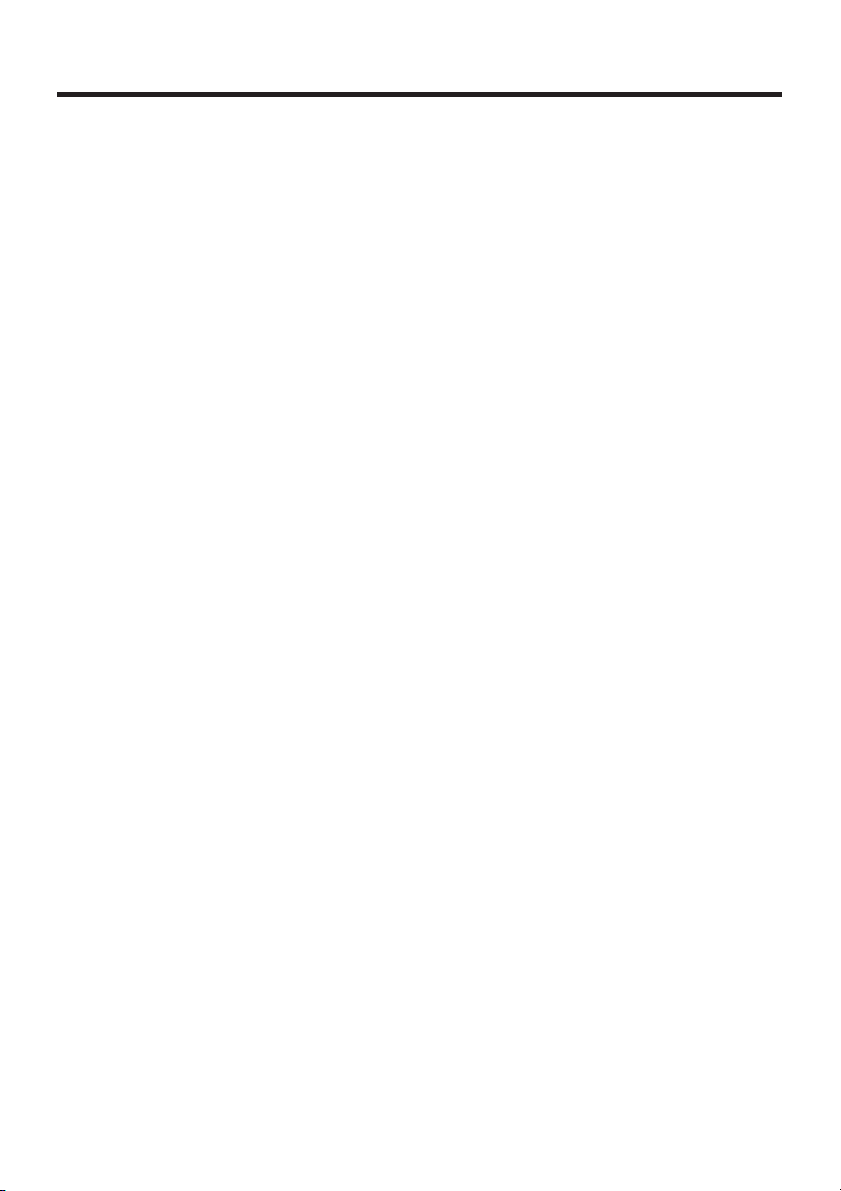
Safety Information
CAUTION:
THIS DVD PLAYER IS A CLASS I LASER PRODUCT. HOWEVER THIS DVD
PLAYER USES A VISIBLE/INVISIBLE LASER BEAM WHICH COULD CAUSE .
HAZARDOUS RADIATION EXPOSURE IF DIRECTED. BE SURE TO OPERATE
THE DVD PLAYER CORRECTLYAS INSTRUCTED.
USE OF CONTROLS OR ADJUSTMENTS OR PERFORMANCE OF
PROCEDURES OTHER THAN THOSE SPECIFIED HEREIN MAY RESULT IN
HAZARDOUS RADIATION EXPOSURE.DO NOT OPEN COVERS AND DO NOT
REPAIR YOURSELF. REFER SERVICING TO QUALIFIED PERSONNEL.
WARNING:
TO REDUCE THE RISK OF FIRE OR ELECTRIC SHOCK, DO NOT EXPOSE THIS
EQUIPMENT TO RAIN OR MOISTURE.
TO REDUCE THE RISK OF FIRE OR ELECTRIC SHOCK, AND ANNOYING
INTERFERENCE, USE ONLY THE RECOMMENDED ACCESSORIES.
THIS DEVICE IS INTENDED FOR CONTINUOUS OPERATION.
This product incorporates copyright protection technology that is protected
by method claims of certain U.S. Patents and other intellectual property rights
owned by Macrovision Corporation and other rights owners.Use of this
copyright protection technology must be authorized by Macro vision Corporation,
and is intended for home and other limited viewing uses only unless
otherwise authorized by Macrovision Corporation. Reverse engineering or
disassembly is prohibited.
REGION MANAGEMENT INFORMATION:
This DVD Player is designed and manufactured to respond to the Region
Management Information that is recorded on a DVD disc. If the Region number
described on the DVD disc does not correspond to the Region number of this
DVD Player, this DVD Player cannot play this disc.
-3-
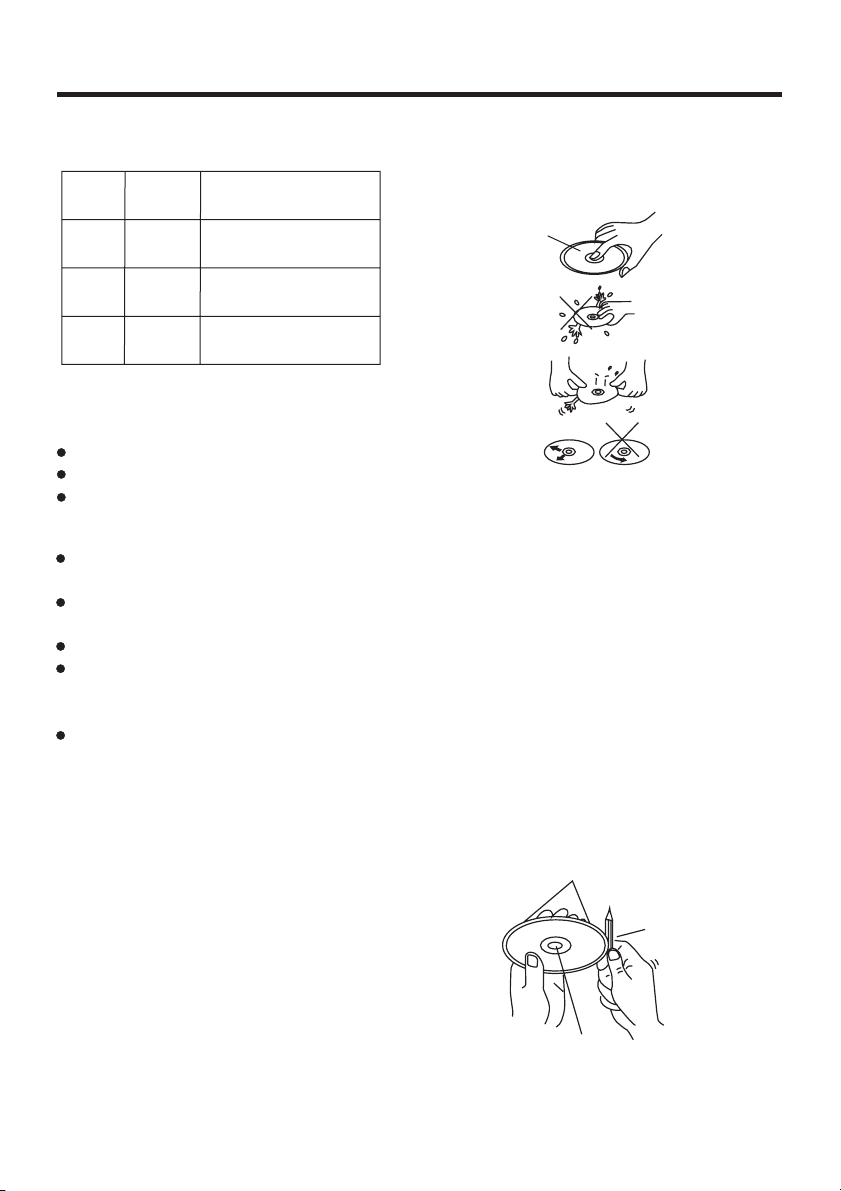
Disc Notes
Disc formats supported by this
player
DVD
VCD
CD
MP3
DVD
VCD
CD
MP3
Audio and Video
Discsize12cm
Audio and Video
Discsize12cm
Audio
Discsize12cm
Audio
Discsize12cm
Discs which cannot be played
with this player
DVD-RAM
CDV
CDG
Handling and Cleaning
Dirt, dust, scratches and warping disc
will cause misoperation.
Do not place stickers or make
scratches on discs.
Do not warp discs.
A disc should always be kept in its
case when not in use to prevent from
damaging.
Do not place discs in the following
places:
1.Direct sunlight
2.Dirty, dusty and damp areas
3.Near car heaters
4.On the seats or dashboard
Disc Cleaning
Use a dry soft cloth to wipe the surface.
If the disc is quite dirty, use a soft cloth
slightly moistured with isopropyl (rubbing)
alcohol. Never use solvents such as
benzine, thinner or conventional record
cleaners as they may mar the surface of
the disc.
Note:
A disc may become somewhat scratched
(although not enough to make it
unusable) depending on your handle it
and conditions in the usage environment.
Note these scratches are not an
indication of any problem with the player.
Label side
up
Do nottouch
the
underside
of thedisc
Do not
bend
Wipe the disc from
center
toward theoutside
edge
Preparing New Discs with
Rough
Spots
A new disc may have rough edges on
its inside and outside edges. If a disc
with rough edges is used, the proper
setting will not be performed and the
player will not play the disc. Therefore,
remove therough edges in advance
by using a ball point pen or pencil as
shown on the right. To remove the
rough edges, press the side of th e pen
or pencil against the inside and outside
edges of the disc.
Rough spots
on
outside edge
Ball pointpen
or pencil
Rough spots
on inside
edge
-4-
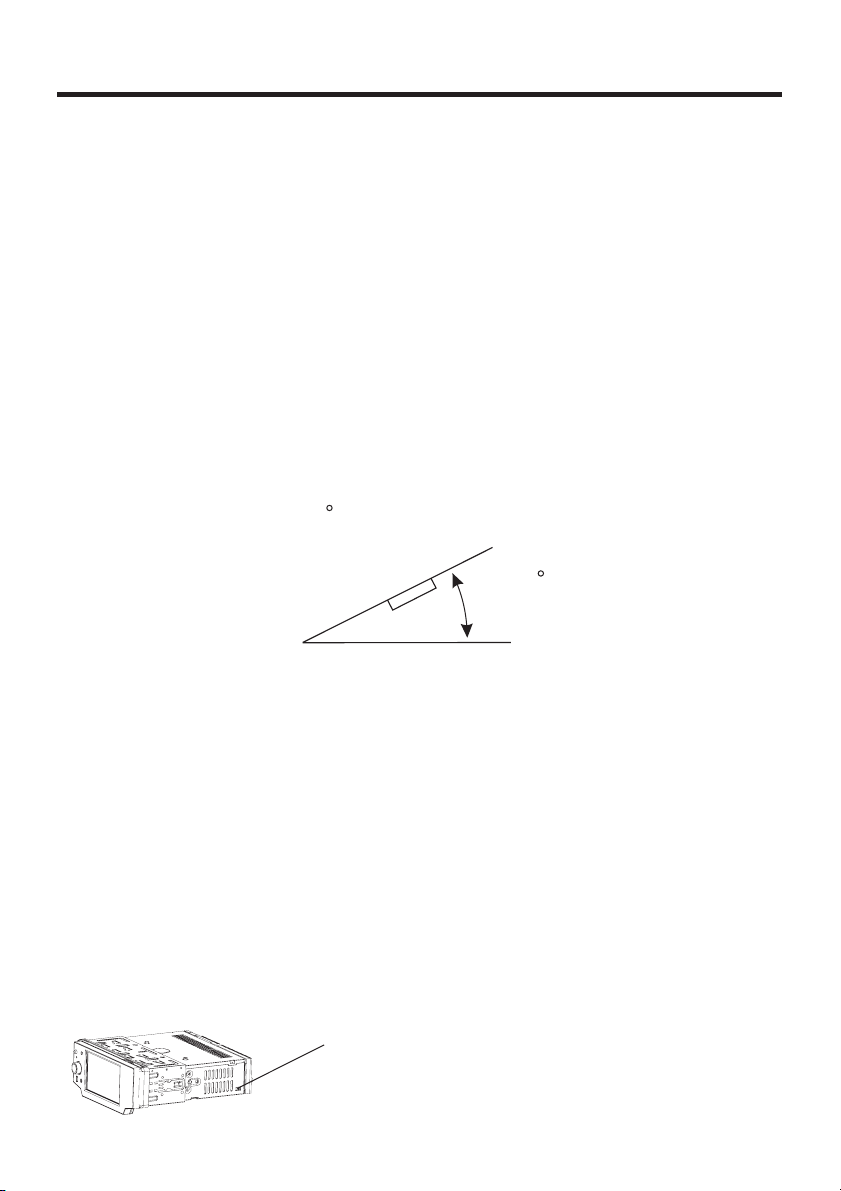
Installation
NOTES:
Choose the mounting location where the unit will not interfere with the normal
driving function of the driver.
Before finally installing the unit, connect the wiring temporarily and make sure
it is
all connected up properly and the unit and the system work properly.
Use only the parts included with the unit to ensure proper installation. The use
of
unauthorized parts can cause malfunctions.
Consult with your nearest dealer if installation requires the drilling of holes or
other
modifications of the vehicle.
Install the unit where it does not get in the driver s way and cannot injure the
passenger if there is a sudden stop, like an emergency stop.
If installation angle exceeds 30 from horizontal, the unit might not give its
optimum
performance.
'
30
Avoid installing the unit where it would be subject to high temperature, such
as from
subject to dust,
DIN FRONT/REAR-MOUNT
This unit can be properly installed either from "Front"(conventional DIN
Front-mount)
screw holes at the sides of
illustrated installation methods.
USA/EURO FREQUENCY SWITCH
On the right of this device, there is a USA/EURO frequency switch, you can select
the desired radio frequency before installing .
direct sunlight, or from hot air, from the heater, or where it would be
dirt or excessive vibration.
or "Rear"(DIN Rear-mount installation, utilizing threaded
the unit chassis). For details, refer to the following
USA/EURO Frequency Switch (radio frequency
switch for selecting between the USA and EUROPE
frequency band. )
-5-
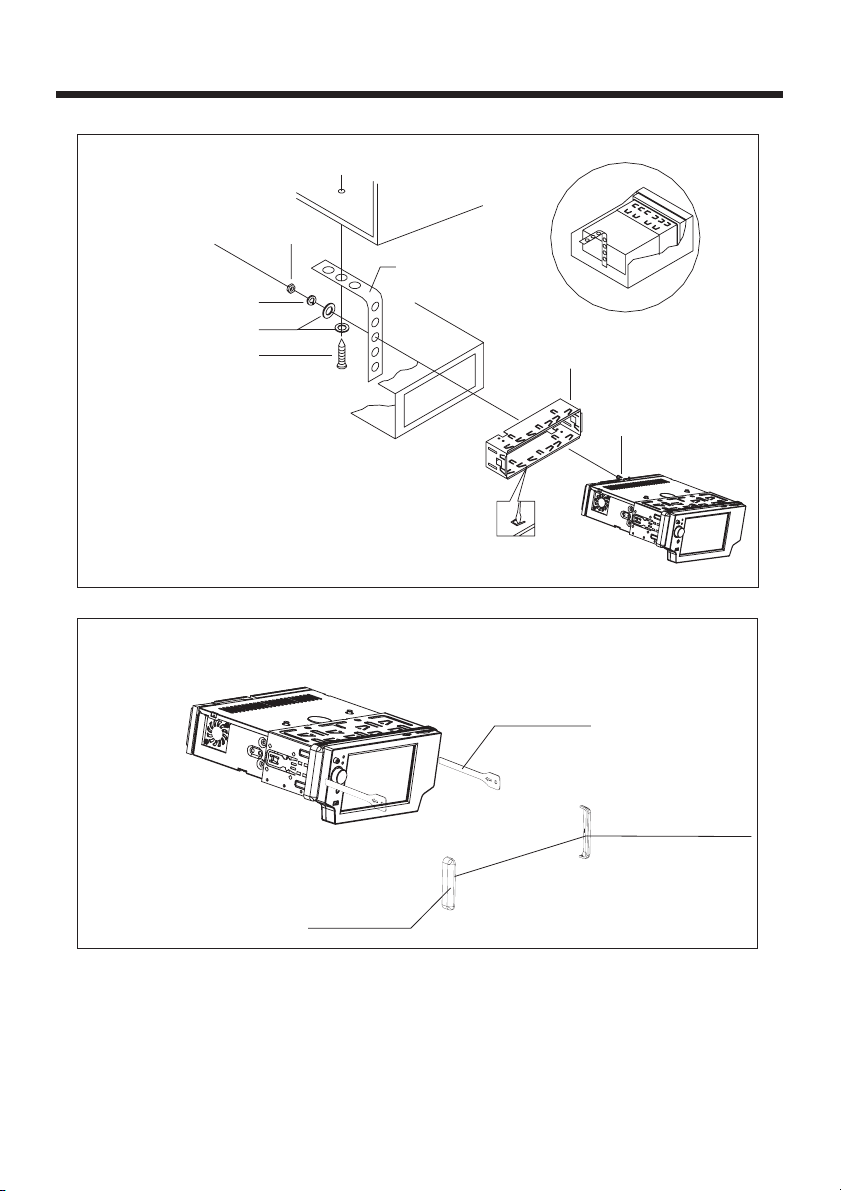
Installation
SPRING WASHER
PLAIN WASHER
TAPPING SCREW
DASH BOARD
HEX NUT
METAL MOUNTING
STRAP
CONSOLE
SLIDE BRACKET
HOUSING
HEX BOLT
KEY PLATE
PLASTIC COVER
KEY PLATE
If you want to take CHASSIS out of the SLIDE BRACKET HOUSING, first remove
the PLASTIC COVER of the both sides away, then insert the two KEY PLATE into
left and right side of chassis as above illustration.
-6-
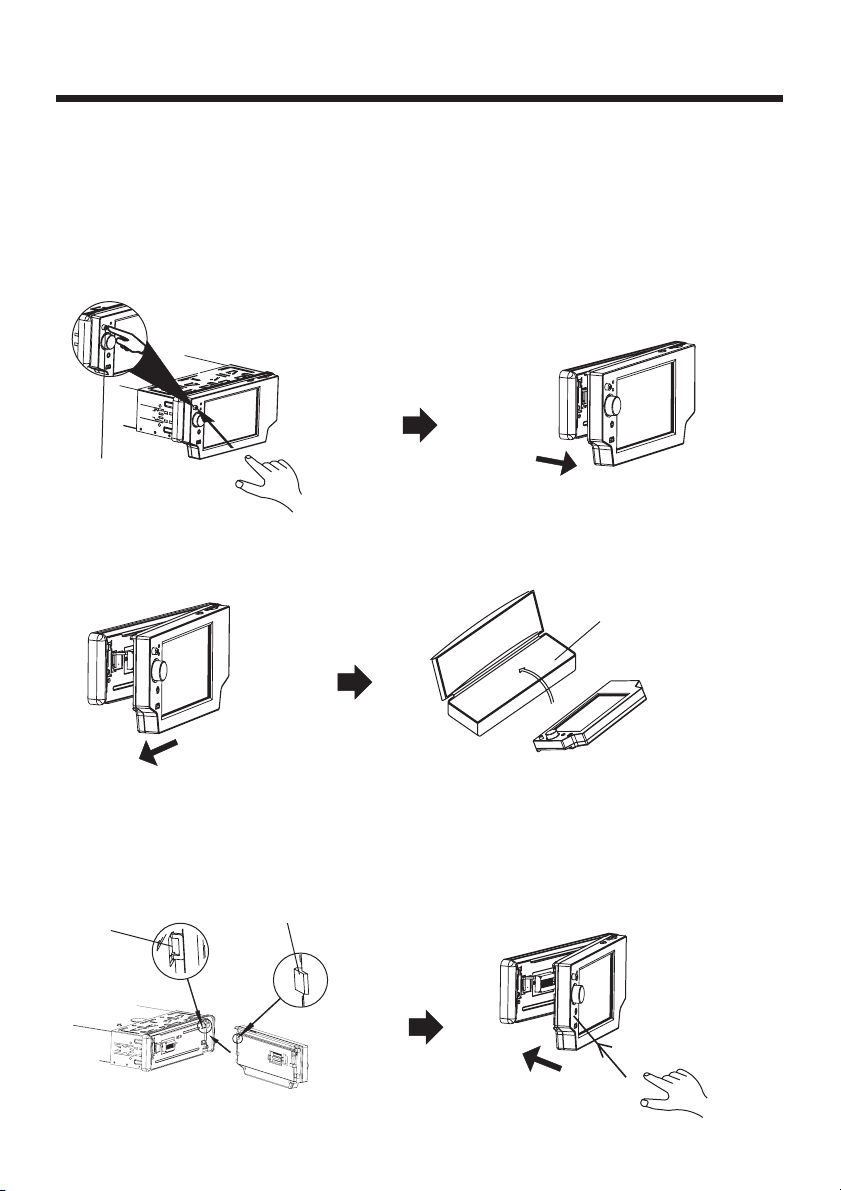
Installation
How To Remove And Install The Front Panel
When detaching or attaching the control panel, be careful not to damage the
connectors on the back of the control panel and on the panel holder.
Detaching The Front Panel
Before detaching the control panel, be sure to turn off the power.
1). Press the release button and the left hand side of the front panel will release.
RELEASE BUTTON
2). Pull-off the front panel and keep the front panel into the case .
PROTECTIVE CASE
Attaching The Front Panel
1). First insert the right hand side of the front panel into the hollow of the unit .
(NOTE : the “bulge” point on the panel must be attached into the hollow of the unit .)
2). Gently push the left hand side of the front panel until you feel a “ Click” .
Hollow
Bulge
-7-
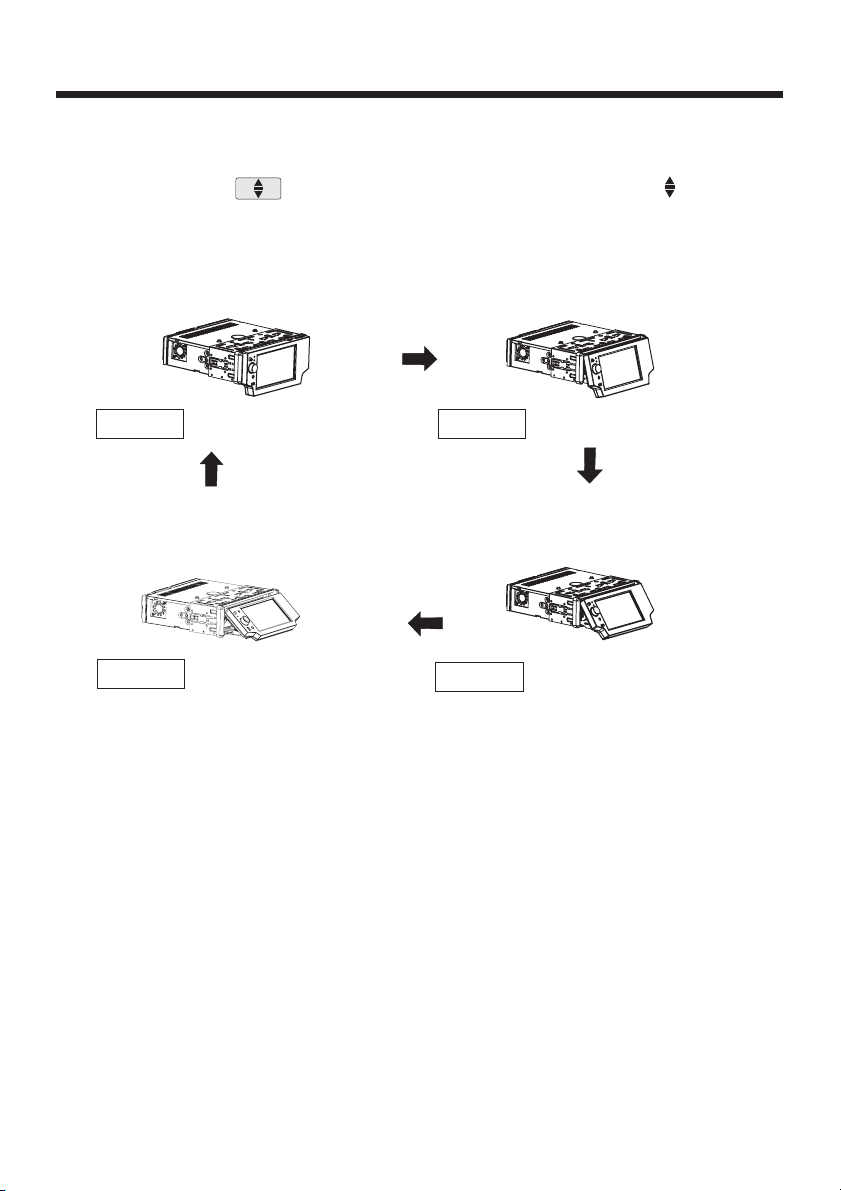
Panel Angle Adjustment
CHANGING THE CONTROL PANEL ANGLE
When you want to change the viewing angle of the operating unit to play,
you can touch the section on touch screen (or touch the icon on
the front panel) repeatedly to select the desired angle as follows:
Angle 1 Angle 2
Angle 4
Angle 3
Caution:
Do not insert your finger behind the control panel.
-8-
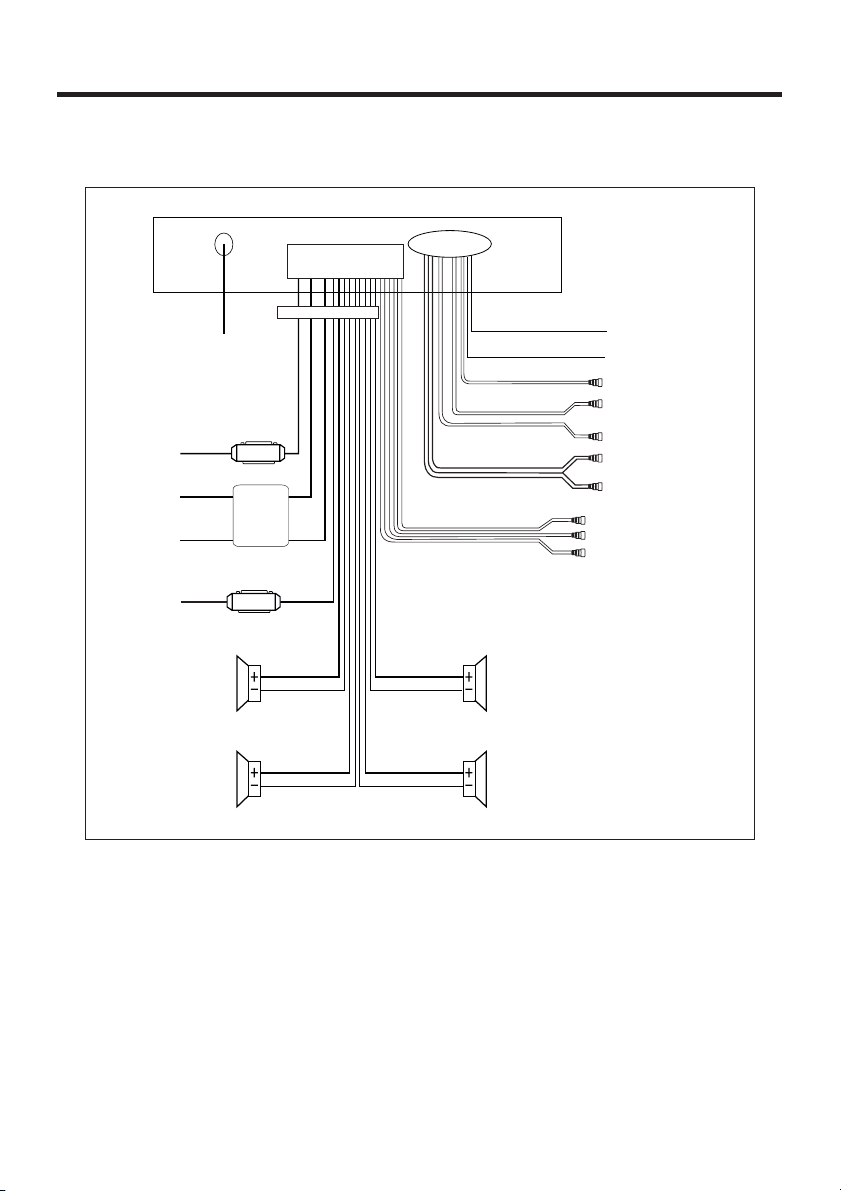
Electric Connection
WIRING CONNECTION
MAIN UNIT
RADIO ANTENNA JACK
IGNITION
SWITCH(B+)
CONSTANT
12 VOLTS
GROUND(B-)
AUTO ANTENNA
&TURNON
RED
YELLOW
BLACK
FRONT
Lch SPK.
REAR
Lch SPK.
BLUE
FUSE
CHOKE
BOX
FUSE
WHITE/BLACK
GREEN/BLACK
ISO CONNECTOR
WHITE
GREEN
FRONT RCA OUTPUT
CABLE
GREY
GREY/BLACK
VIOLET
VIOLET/BLACK
WHITE
GREEN
YELLOW
RCA CABLE
REAR RCAOUTPUT
CABLE
FRONT
Rch SPK.
REAR
Rch SPK.
(B+)12V
REAR CAMERASWITCH
(B-)PARKING BRAKE
REAR CAMERAINPUT
GREY SUBWOOFER
VIDEO INYELLOW
RCH RED
LCH WHITE
FRONT RCA RED R
VIDEO OUT YELLOW
FRONT RCA WHITE L
Note :
The "PARKING BRAKE" wire must be connected to the parking brake system of
your car. When the parking brake is engaged, the LCD screen will be allowed to
view your video. If not, the screen will produce an image saying,
"PARKING BRAKE" This is a safety feature designed for the driver not to watch a
video while driving. The video output on this unit is not affected by this.
-9-
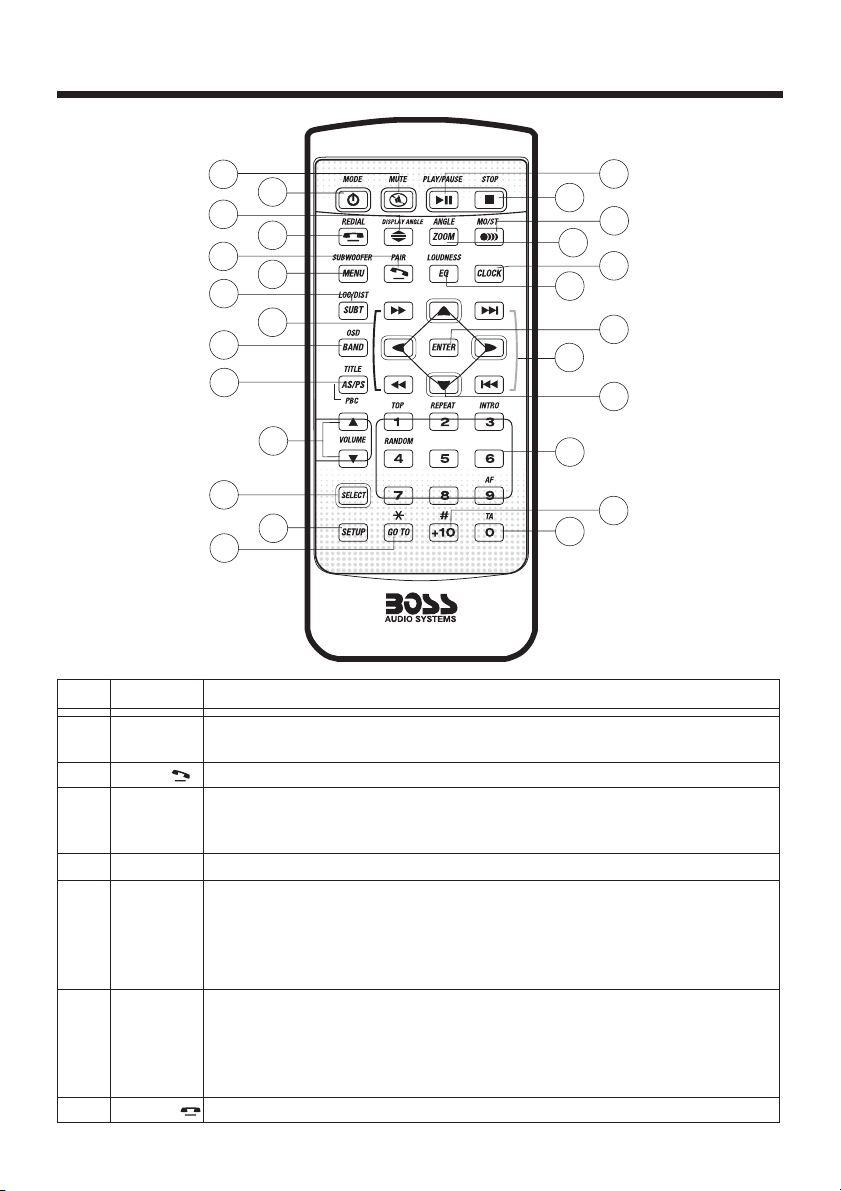
Remote Control
Ref #
1
2
3
4
5
6
7
Button
CLOCK
PAIR/
STOP
SETUP
MO/ST
(AUDIO)
SUBTITLE
LOCAL/
DISTANT
Redial/
17
15
19
7
2
13
6
22
14
18
11
10
4
16
3
5
20
1
21
23
9
12
26
25
24
8
Function
Press it briefly to view the clock time , Press again to return to
normal display mode .
Press it to use the Bluetooth function , refer to the page 33 .
Press once to pause playback. Press PLAY/PAUSE to resume
playback. Please note: if you press STOP twice, playback will
start at the beginning of the disc.
Press this button to open the SETUP menu.
In Radio mode, press this button to change between Mono and
Stereo reception modes (when a station is weak, sometimes
switching to Mono will improve sound quality). In Disc Playback
mode, pressing this button opens the AUDIO setup menu for
making changes to the way the soundtrack is reproduced.
In DVD Disc Playback mode, pressing this button will allow you to
change the subtitle language on discs which have this as an
option.
In Radio mode, press this button to change the radio reception
sensitivity in stations are near or far.
Press this button to use the Bluetooth function, refer to page 33.
-10-
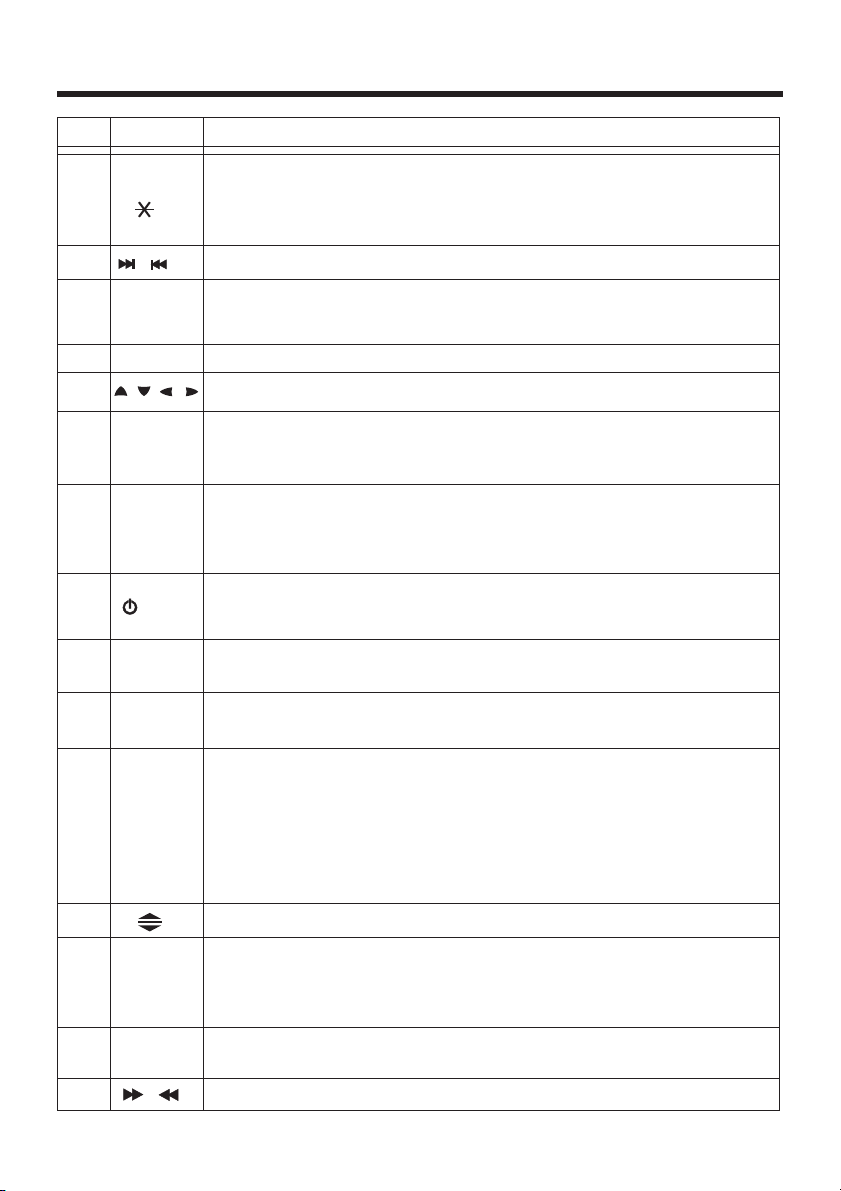
Remote Control
Ref #
8
9
10
11
12
13
14
15
16
Button
GOTO
/
SEL
VOL+/-
///
Menu
SubWoofer
BAND
(OSD)
/MOD
PLAY/
PAUSE
Function
Press it button to begin playback at a moment in the program you
designate. Use number buttons to enter the data that is needed.
In Bluetooth menu, it serves as the asterisk button on your mobile
handset.
Press these buttons to skip ahead or back one track.
Press this button repeatedly to cycle through the various audio
and video adjustments you can make: Volume, Bass, Treble,
Balance, Fader, Color, Brightness, Contrast and Tint.
Use these controls to adjust the volume level.
Press to navigate the various menus present in the product.
Press this button briefly to display the root level directory of a
DVD disc. Press and hold this button to turn on or off the
SUBWOOFER output.
In Radio mode, press this button repeatedly to switch between
the five radio bands: FM1 > FM2 > FM3 > AM1 >AM2.
In Disc Playback modes, Press this button to see information
about the disc currently in play.
Press this button to turn the unit ON , press and hold to turn the
unit OFF. Press it briefly to select the Disc, Radio ,AUX In ,
BT Music mode.
In Disc Playback mode, press to pause playback. Press again to
start where playback stopped.
17
18
19
20
21
22
MUTE
TITLE/
PBC
(AS/PS)
ZOOM/
ANGLE
EQ/LOUD
/
Press this button to turn off the audio. Press again to restore the
sound to its prior volume level.
When playing a DVD, pressing this button will open the TITLE
menu which is recorded on the DVD. When playing a VCD disc,
press this button to create a PBC (Playback Control) menu for the
disc to assist in making playback selections. In Radio mode,
press and hold this button to start the Auto-Program mode, during
which the tuner will scan for all strong stations and assign them
to the radio preset buttons.
Press it button to change the viewing angle of the operating unit .
For DVD discs which have alternate viewing angles encoded,
when you see the "angle mark" symbol advising you that these
angles are available, longer press this button to see them.
Shortly press it to increase the picture in size .
Press repeatedly to cycle through the different equalizer curve
presets you may wish to use for enhanced listening.
In Disc Playback mode, press for fast forward/reverse playback.
-11-
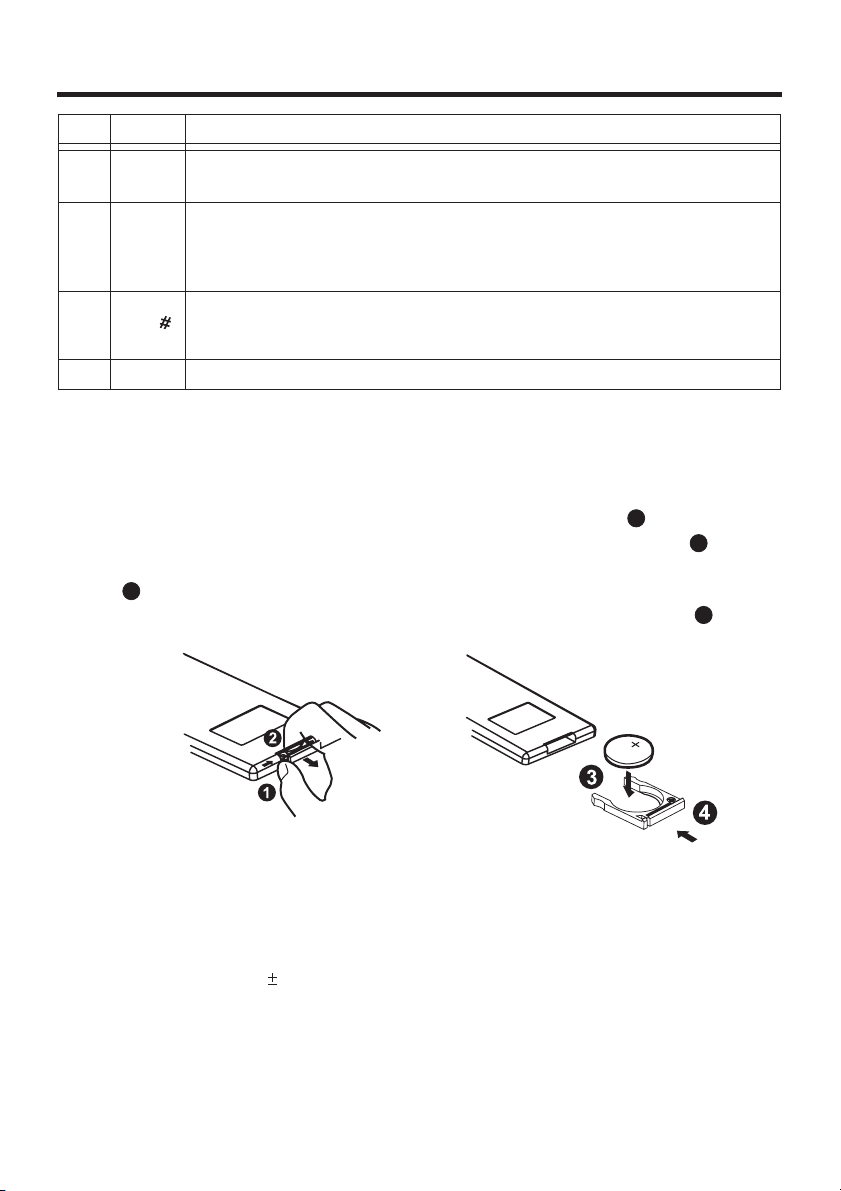
Remote Control
Ref #
23
24
25
26
Button
ENTER
0-9
+10/
1-6
This button is used to confirm selections and settings within
many of the menus in the OSD system.
Use to input numerical values during programming, with the GOTO
button, or to directly select a track to play .
In addition, in Radio Mode (when RDS is engaged), 0 serves as
the TA button and 9 serves as theAF button.
This button is used with the other number buttons for use with
two-digit number entries. In Bluetooth menu, it serves as the hash
button on your mobile handset.
Six numbered preset buttons store and recall stations for each band
Function
Preparing the Remote Control
Inserting the Battery
1.First push to inside as the direction indicated by the arrow (See )And then
Remove the battery holder as the direction indicated by the arrow (See ).
2.Replace the battery Set a new battery property with (+)side up as illustrated
(See ).
3
3.Insert the battery holder. Push in the holder to the original position(See ).
1
2
4
Using the Remote Control
Face the remote control towards the player front face IR mark (remote control signal
receiver).
Operation angle: About 30 degree in each the direction of the front of the IR mark.
Note :
The lithium cell in the battery compartment of remote control has been secured for
transport with a foil . Before initial use please remove this foil so that the remote
control is ready for operation .
-12-
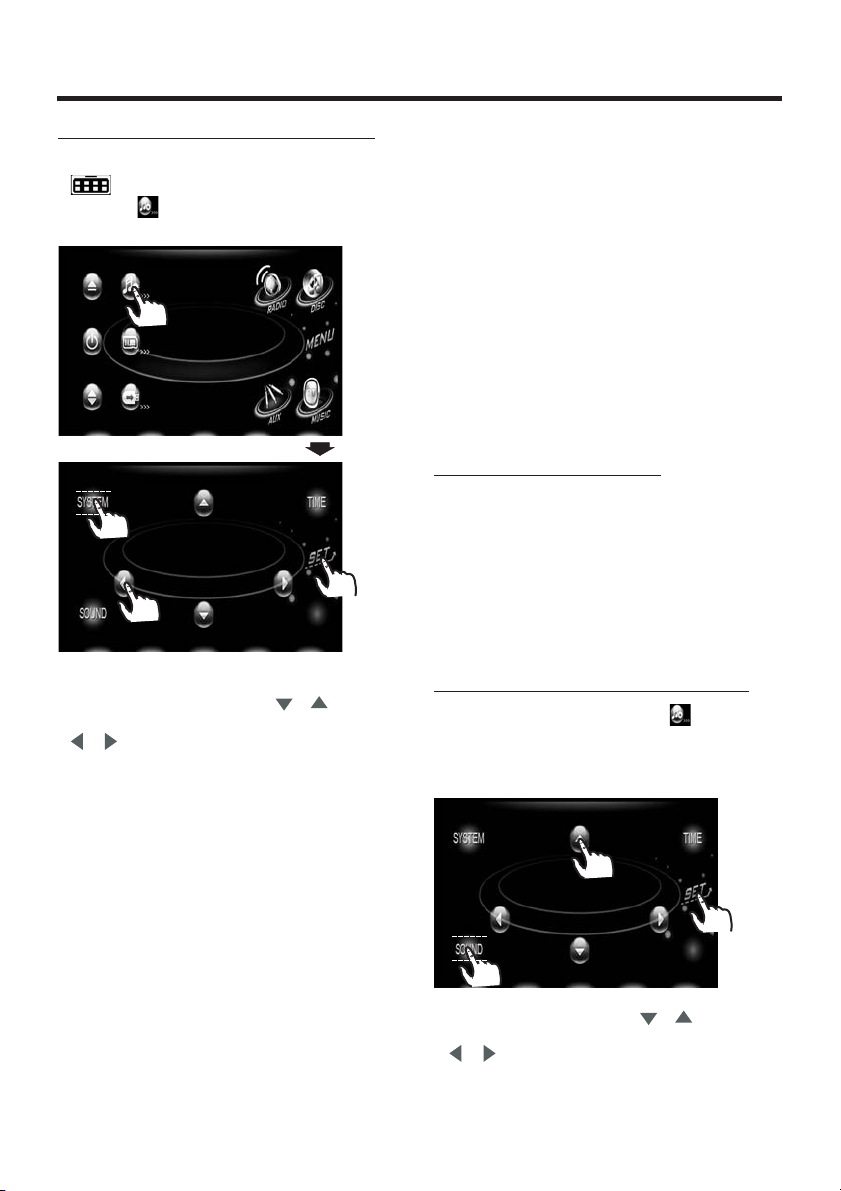
Basic Operation
TFT MONITOR ADJUSTMENT
when playing a DVD , touch screen of
“ ” range to enter the main menu .
Touch ICON to enter the setting
“”
mode, the message display in screen:
CONTRAST
COLOR
TINT
16
16
Touch the section on the
setting menu, touch the “ / ” ranges
to select the adjustment item, touch the
“ / ” ranges to adjust the selectment
item , then touch the to confirm .
It`s depend on your habit to setup
the data .
“ SYSTEM ”
“”SET
TINT: 0 to32
Adjust the tint if the human skin color is
unnatural.
-Adjustable when NTSC is selected for
““
NTSC/PAL .
““
ANIMATION
In mode, you can change the
RADIO
playing time of animation among of
“10SEC, 30SEC, 60SEC,90SEC, 2MIN, 3MIN,
4MIN and OFF ”.
Note:
Please set the playing time of the animation to for the first, when you
“ 10SEC ”
turn the unit on .
REAR VIEW CAMERA
When connecting the rear view camera.
the mirror image of the rear view through
the rear view camera is automatically
displayed on the monitor when you
change the gear to the back position.
()Note: additional monitor can not display
the image .
AUDIO QUALITY ADJUSTMENT
In home menu, touch the icon
to enter into the SET mode, touch the
SOUND“”
icon to adjust the audio item.
Like following as below :
“”
ADJUSTABLE ITEMS:
CONTRAST:0 to 32
Adjust the contrast of the bright and dark
portion.
COLOR:0to32
Adjust the color for the picture-lighter or
darker.
BRIGHTNESS: 0 to 32
Adjust if the picture is too bright or
too dark.
BT ON/OFF
Touch to switch the Bluetooth function
ON and OFF .
FADER
BUZZER SET
ON
16
In sound mode, touch “ / ” ranges
to select the adjustment item, touch the
“ / ” ranges to adjust the selectment
item , then touch the range to
“”SET
confirm and back . It`s depend on your
habit to select the Audio mode .
-13-
