Page 1

BV8720
Contents
In-Dash AM/FM-RDS
DVD/MP3/CD Receiver With
4.3 Widescreen Touchscreen TFT Monitor
With Front Panel USB Por t and
SD/MMC Card Slot
Precautions ...................................
Safety Information.........................
Disc Notes ....................................
Installation ....................................
Detaching the front panel ...............
Attaching the front panel ................
How to clean the connectors ..........
Angle panel adjustment .................
Electric Connection ......................
Remote Control ...........................
Basic Operations ..........................
TFT Monitor Adjustment .............
Rear View Camera .......................
Audio Quality Adjustments ............
Selecting Preset Sound Modes .....
Setting The Time .........................
Reset Factory Settings ................
Control Panel ................................
Unit keys ....................................
Radio Operations ..........................
Listening to the radio ...................
Storing stations in memory ...........
Listening to a preset station ..........
RDS Function .............................
DISC Operations ...........................
Basic Operations .........................
Select Playback Mode .................
On-Screen Disc Operations ..........
DISC Special Functions ................
2
Selecting audio languages ............
3
Selecting Subtitles ......................
4
Selecting multi-angle views ..........
5
Title menu function .......................
7
Setup .............................................
7
System Setup...............................
7
Languages Setup.........................
8
Audio Setup .................................
9
Video Setup .................................
10
Digital Setup ................................
13
AUX Operations .............................
13
USB Operations .............................
13
SD Card Operations .......................
14
MP3/WMA/JPEG/MPEG4 Play .........
14
Specifications ...............................
14
Trouble Shooting ..........................
14
15
15
18
18
19
19
20
22
22
23
25
26
26
26
26
26
27
27
29
30
30
31
32
33
35
36
37
38
-1-
Page 2
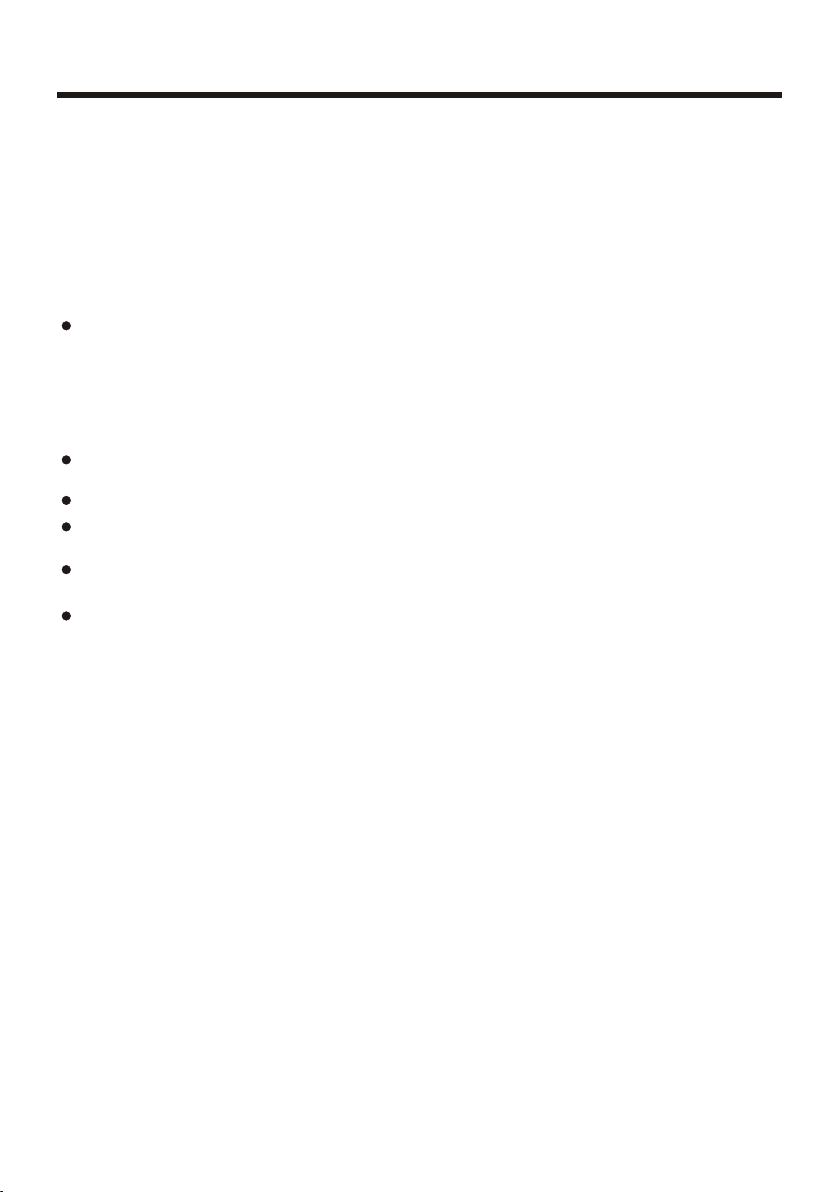
Precautions
THANK YOU FOR PURCHASING THIS CAR DVD PLAYER .
Befo re operatin g the unit, rea d this manual t horoughly a nd keep it hand y
for fu ture refere nce.
To avoid injury or accident, read the following precautions before
inst alling and operating the unit.
ON INS TALLATION
DO NOT install any receiver in locations where;
- it may o bstruct the s teering whe el and gearsh ift lever ope rations, as t his
may re sult in a traffic accident.
- it may o bstruct the o peration of s afety devic es such as air ba gs, as this
may re sult in a fatal a ccident.
- it may o bstruct vis ibility.
DO NOT operate any receiver while manipulating the steering wheel, as
this m ay result in a tr affic accident.
The dr iver must not w atch the moni tor while dri ving.
IF THE DRIVER watches the monitor while driving, it may lead to
care lessness an d cause an accident.
IF YOU NEED to operate the receiver while driving, be sure to look ahead
care fully or you ma y be involved in a traffic accident.
IF THE PARKING BR AKE is not enga ged.“ParkingBrake” flashes on the
moni tor, and no playback picture will be shown.
- This warning appears only when the parking brake wire is connected to
the pa rking brake s ystem built i n the car. (refe r to the electr ic connecti on)
ABOUT THE LIQUID CRYSTAL DISPLAY (LCD) PANEL
Do not p ress on the LCD p anel on the uni t as doing so can d istort the
pict ure or cause a ma lfunction . The picture may become unclear, or the
LCD pa nel may be damaged.
NOTE S ON CLEANING
-Cle an the LCD pane l with a slightly damp soft cl oth.
-Do no t use solvent s such as benzi ne, thinner, c ommercial ly available
clea ners or antis tatic spray.
-Do no t use alcohol to clean the scr een.
If you r car was parke d in a cold or hot pl ace, the pict ure may not be cl ear.
The monitor is not damaged. The picture wi ll become cle arer the temp er atur e in your car bec omes normal .
-2-
Page 3
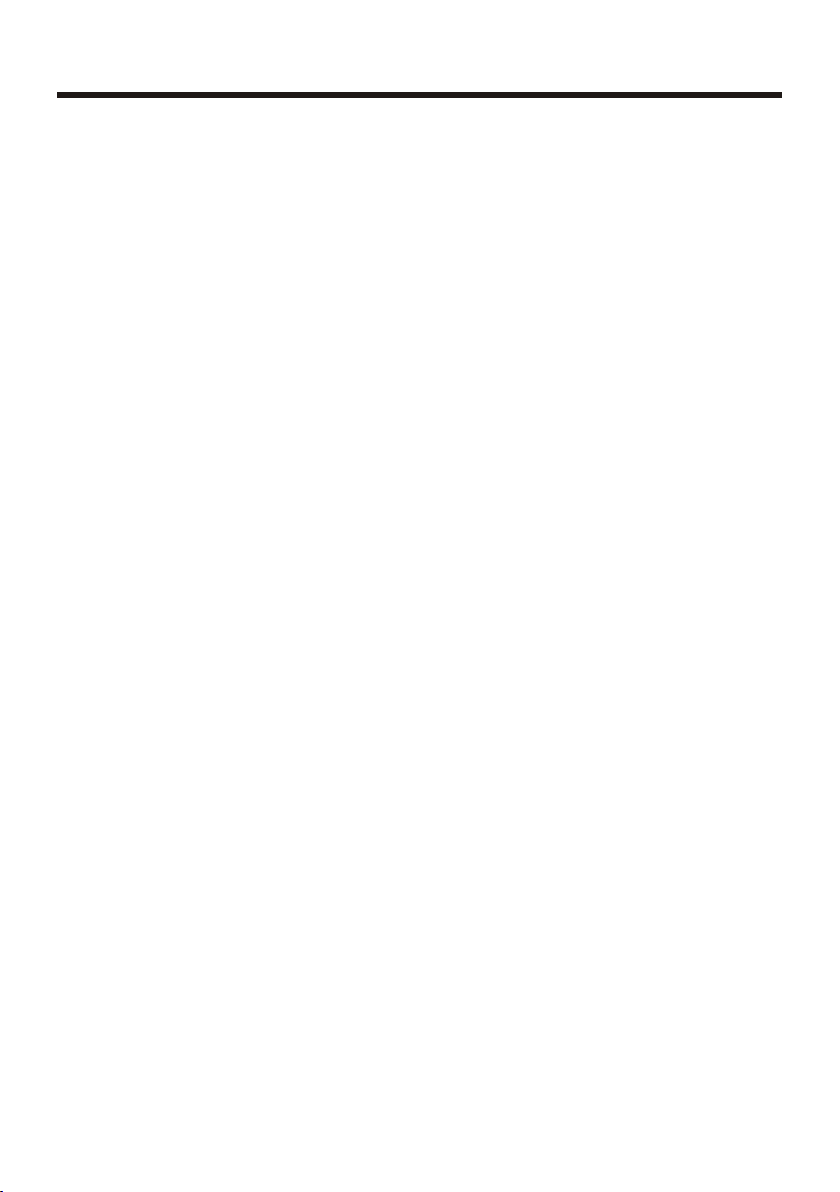
Safety Information
CAUTION:
THIS DVD PLAYE R IS A CLA SS I L AS ER P RO DU CT. HO WE VE R THIS DVD
PLAYER USES A VISIBLE/INVISIBLE LASER BEAM WHICH COULD CAUSE
HAZARDOUS RADIATION EXPOSURE IF DIRECTED. BE SURE TO OPERATE
THE DVD PLAYER C OR RE CT LY AS INSTRUCTED.
USE OF CONTROLS, ADJUSTMENTS OR PERFORMANCE OF
PROCEDURES OTHER THAN THO SE S PE CI FI ED H ER EI N MAY RESULT IN
HAZARDOUS RADIATION EXPOSURE. DO NOT OPE N CO VE RS AN D DO N OT
REPAIR YOU RS EL F. REF ER S ERVICING TO Q UA LI FI ED P ER SO NN EL .
WARNING:
TO RE DU CE THE RISK OF FIRE OR ELECTRIC SHOCK, DO NOT EXPOSE THIS
EQUIPMENT TO RAIN OR MOISTURE.
TO RE DU CE THE RISK OF FIRE OR ELECTRIC SHOCK, AND ANNOYING
INTERFERENCE, USE ONLY THE RECOMMENDED ACCESSORIES.
THIS DEVICE IS INTENDED FOR CONTINUOUS OPERATI ON .
This product incorporates copyright protection technology that is protected
by method claims of certain U.S. Patents and other intellectual property rights
owned by Macrovision Corporation and other rights owners. Use of this
copyright protection technology must be authorized by Macro vision Corporation,
and is intended for home and other limited viewing uses only unless
otherwise authorized by Macrovision Corporation. Reverse engineering or
disassembly is prohibited.
REGI ON MANAGEME NT INFORMATION:
This DVD Player is designed and manufactured to respond to the Region
Management Information that is recorded on a DVD disc. If the Region number
described on the DVD disc does not correspond to the Region number of this
DVD Player, this DVD Player cannot play this disc.
-3-
Page 4
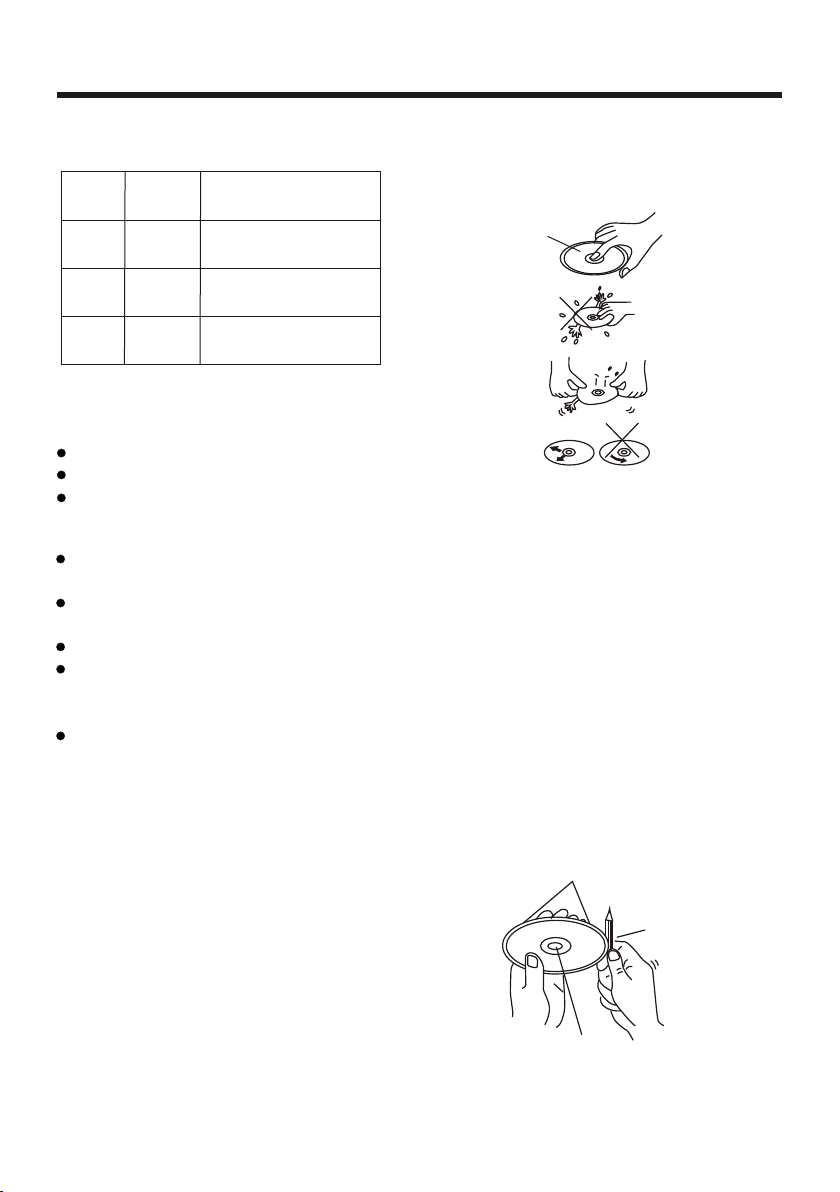
Disc Notes
Disc formats supp orted by this
play er
DVD
VCD
CD
MP3
DVD
VCD
CD
MP3
Audio and Vide o
Disc size 1 2 cm
Audio and Vide o
Disc size 1 2 cm
Audio
Disc size 1 2 cm
Audio
Disc size 1 2 cm
Discs which canno t be played
with t his player
DVD-RAM
CDV
CDG
Handling and Clea ning
Dirt, dust, scratches and warping disc
will cause misoperation.
Do not place stickers or make
scratches on discs.
Do not warp discs.
A disc should always be kept in its
case when not in use to prevent from
damaging.
Do not place discs in the following
places:
1. Direct sunlight
2. Dirty, dusty and damp areas
3. Near car heaters
4. On the seats or dashboard
Disc Cleaning
Use a dry soft cloth to wipe the surface.
If the disc is quite dirty, use a soft cloth
slightly moistured with isopropyl (rubbing)
alcohol. Never use solvents such as
benzine, thinner or conventional record
cleaners as they may mar the surface of
the disc.
Note :
A disc may become somewhat scratched
(although not enough to make it
-4-
unusable) depending on your handle it
and conditions in the usage environment.
Note these scratches are not an
indication of any problem with the player.
Lab el si de
up
Do no t tou ch
the
und ers ide
of th e dis c
Do no t
ben d
Wip e the d isc f rom
center
tow ard t he ou tsi de
edg e
Preparing New Dis cs with Rough
Spot s
A new dis c ma y ha ve r ough edg es o n
its ins ide and outs ide edge s. I f a disc
with r ough edg es i s us ed, the prop er
setting wil l no t be per form ed a nd t he
player will no t p lay t he disc. Ther efo re,
remove the r o u gh ed g e s in a d v a nce
by using a ball point pen or pencil as
shown on the right. To r e m ove t h e
rough edges, press the s i d e o f t h e pen
or pencil against the inside and outside
edges of the disc.
Rou gh spot s
on
out side ed ge
Bal l point p en
or pe ncil
Rou gh spot s
on in side
edg e
Page 5

Installation
NOTE S:
Choose the mounting location where the unit will not interfere with the normal
driving function of the driver.
Before finally installing the unit, connect the wiring temporarily and make sure
it is all connected up properly and the unit and the system work properly.
Use only the parts included with the unit to ensure proper installation. The use
of unauthorized parts can cause malfunctions.
Consult with your nearest dealer if installation requires the drilling of holes or
other modifications of the vehicle.
Install the unit where it does not get in the driver s way and cannot injure the
passenger if there is a sudden stop, like an emergency stop.
If installation angle exceeds 30 from horizontal, the unit might not give its
optimum performance.
'
30
Avoid installing the unit where it would be subject to harmful elements such as high
temperature, direct sunlight, dust, dirt or excessive
vibration.
DIN FR ONT/REAR- MOUNT
This unit can be properly installed either from "Front"(conventional DIN
Front-mount) or "Rear"(DIN Rear-mount installation, utilizing threaded
screw holes at the sides of the unit chassis). For details, refer to the following
illustrated installation methods.
hot air (even if from the heater),
USA/EURO FREQUE NCY SWITCH
On the right of this device, there is a USA/EURO frequency switch, you can select
the desired radio frequency before installing.
USA/EURO Frequency Switch (radio frequency
switch for selecting between the USA and EUROPE
frequency band. )
-5-
Page 6

Installation
SPRING WAS HE R
PLAIN WASH ER
TAPPIN G SC REW
DASH BOAR D
HEX NUT
METAL MOUNT ING
STRAP
CONSOLE
SLIDE BRA CK ET
HOUSING
HEX BOLT
KEY PLATE
PLASTIC C OV ER
KEY PLATE
If you want to take CHASSIS out of the SLIDE BRACKET HOUSING, first remove
the PLASTIC COVER of the both sides away, then insert the two KEY PLATE into
left and right side of chassis as above illustration.
-6-
Page 7
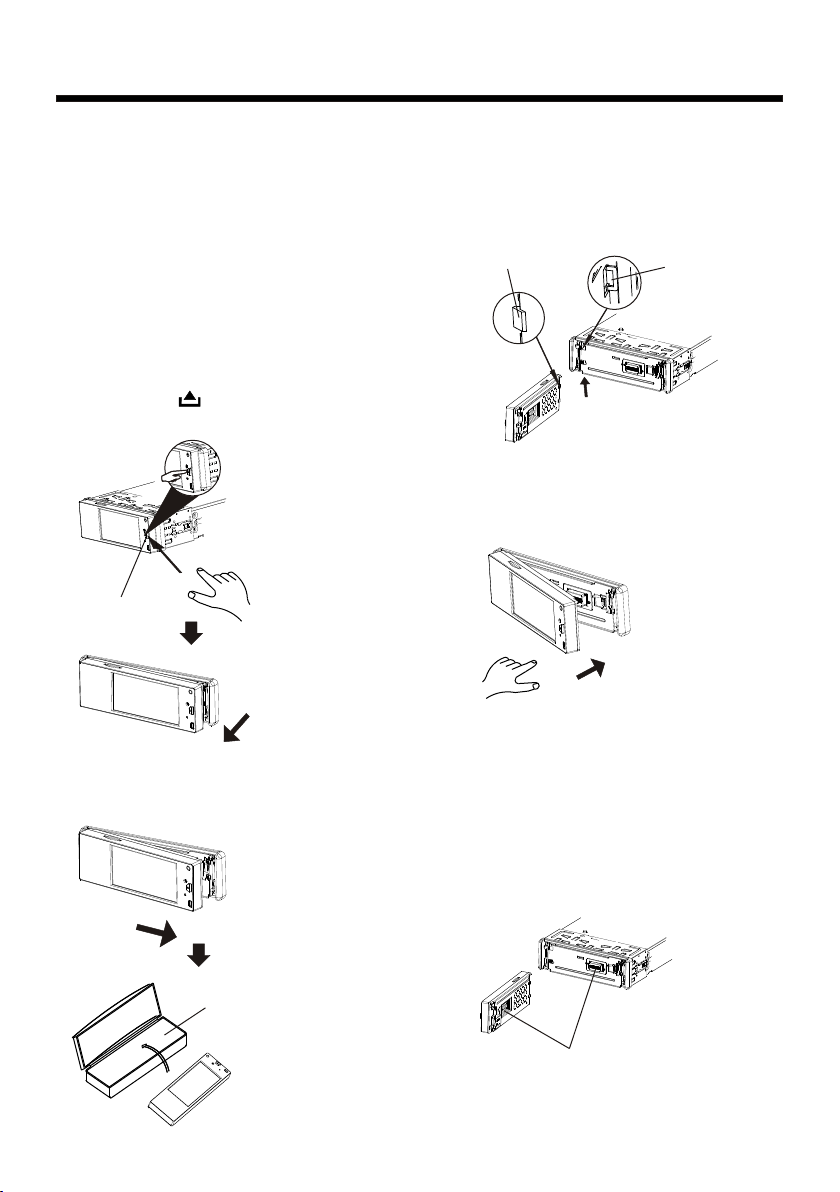
Installation
How To Remove And Install
The Front Panel
When detaching or attaching the control
panel, be careful not to damage the
connectors on the back of the control
panel and on the panel holder.
Detaching The Fro nt Panel
Befo re detaching the control p anel,
be sure to turn off the power.
1). Press the button and the right
hand side of the front panel will release.
REL EASE BU TTON
Attaching The Fro nt Panel
1). First insert the left hand side of the
front panel into the hollow of the unit.
(NOTE : the “bulge” point on the panel
must be attached into the hollow of unit.)
Bul ge
2). Gently push the right hand side of
the front panel until you feel a “Click”.
Hol low
2). Pull-off the front panel and keep the
front panel into the case.
PROTEC TIVE CA SE
How to clean the connectors
Frequent detachment will deteriorate
the connectors.
To minimize this possibility, periodically
wipe the connectors with a clean, soft,
dry cloth only, being careful not to
damage the connectors.
Connec tor
-7-
Page 8
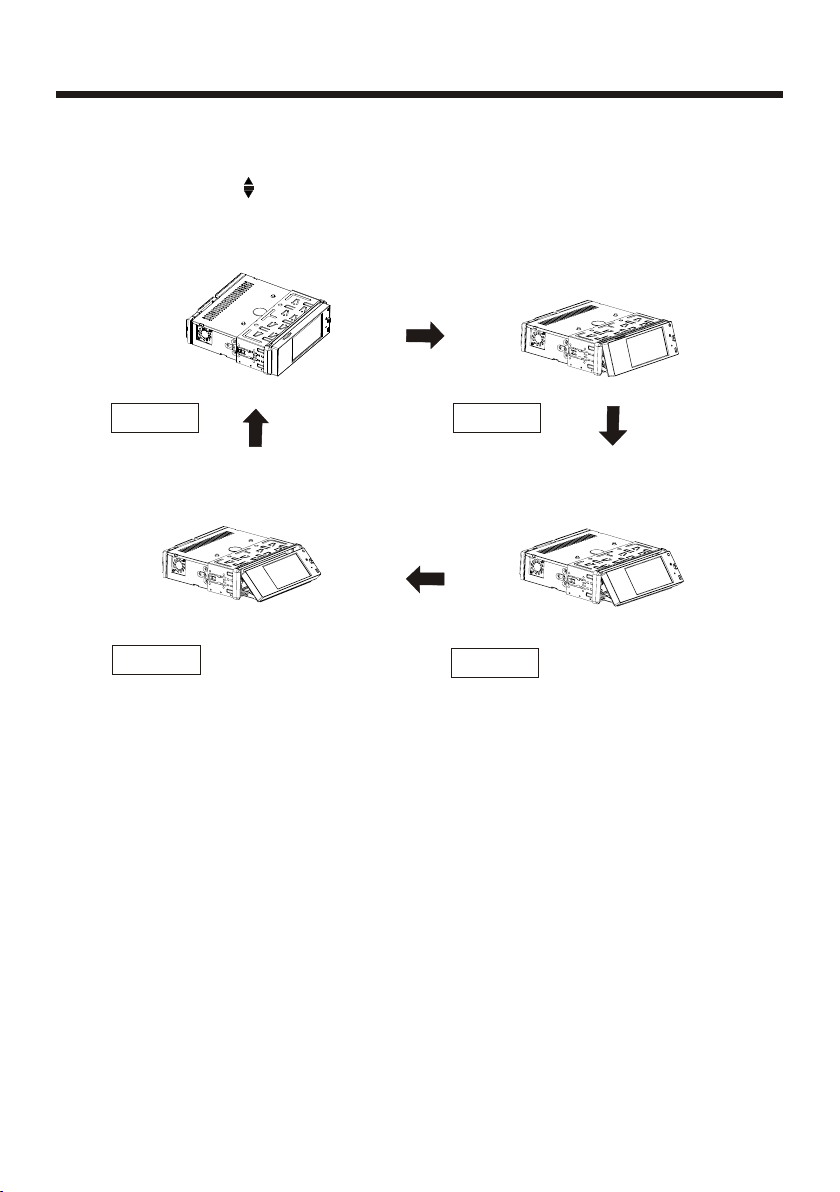
Panel Angle Adjustment
CHANGING THE CONTROL PANEL ANGLE
When you want to chan ge the viewing angle of the operating unit to play,
you can press the (an gle)butto n repeatedl y to select the d esired angl e
as fol lows:
Angl e 1 Angl e 2
Angl e 4
Angl e 3
Caution:
Do not insert your fi nger behind the control panel.
-8-
Page 9
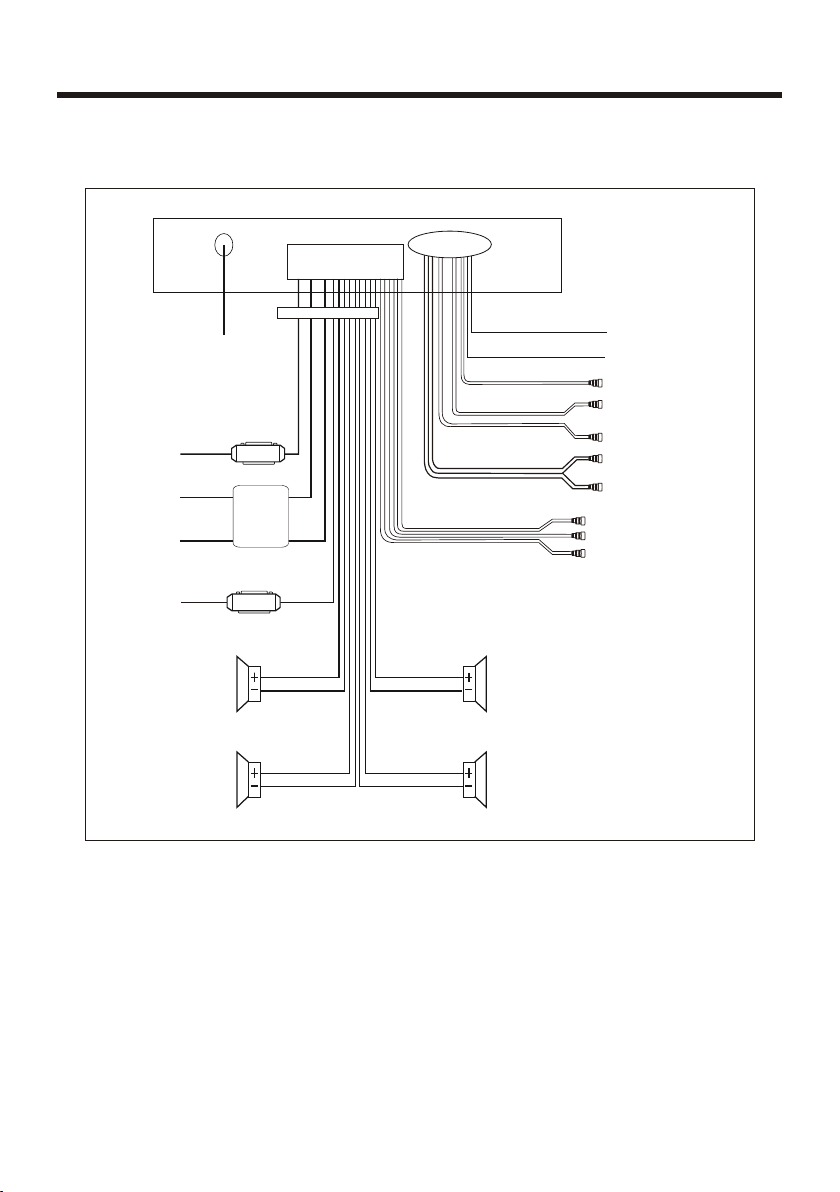
Electric Connection
WI RIN G CON NEC TIO N
MAIN UNIT
RADIO ANT ENN A JACK
IGN ITION
SWI TCH(B +)
CON STANT
12 VO LTS
GRO UND(B -)
AUT O ANT ENN A
& AM P TUR N ON
RED
YEL LOW
BLA CK
BLUE
FRONT
Lch SPK.
REAR
Lch SPK.
FUSE
CHOKE
BOX
FUSE
WHI TE/BL ACK
GRE EN/BL ACK
ISO C ONNEC TOR
WHI TE
GREEN
FRO NT RCA OUT PUT
CAB LE
GREY
GREY/B LAC K
VIO LET
VIO LET /BL ACK
WHI TE
GRE EN
YEL LOW
RCA CA BLE
REA R RCA OUTP UT
CAB LE
FRONT
Rch SPK.
REAR
Rch SPK.
(B+ )12V
REA R CAMER A SWI TCH
(B- )PARKI NG BR AKE
REA R CAMER A INP UT
GRE Y SUB WOO FER
VID EO IN YEL LOW
RCH R ED
LCH W HITE
FRO NT RCA RED R
VID EO OUT YE LLOW
FRO NT RCA WHI TE L
Note :
The "PARKING BRAKE" wire must be connected to the parking brake system of
your car. When the parking brake is engaged, the LCD screen will be allowed to
view your video. If not, the screen will produce an image saying,
"PARKING BRAKE" this is a safety feature designed for the driver not to watch a
video while driving. The video output on this unit is not affected by this.
-9-
Page 10

Remote Control
Ref #
1
2
3
4
5
6
7
Button
CLOCK
MODE
STOP
SETUP
MO/ST
(AUDIO)
SUBTITL E
LOCAL/
DISTAN T
REPEAT
17
15
19
7
2
13
6
22
14
18
11
10
4
16
3
5
20
1
21
23
9
12
26
25
24
8
Function
Press it briefly to view the clock time. Press again to return to
normal display mode.
Press it to select the input mode, such as DVD, RADIO, etc.
Press once to pause playback. Press PLAY/PAUS E to r es um e
playback. Please note: if you press STOP tw ic e, p la yb ac k wi ll
start at the beginning of the disc.
Press this button to open the SETUP menu.
In Radio mode, press this button to change between Mono and
Stereo reception modes (when a station is weak, sometimes
switching to Mono will improve sound quality). In Disc Playback
mode, pressing this button opens the AUDIO setup menu for
making changes to the way the soundtrack is reproduced.
In DVD Disc Playback mode, pressing this button will allow you to
change the subtitle language on discs which have this as an
option.
In Radio mode, press this button to change the radio reception
sensitivity in stations are near or far.
Pressing the button will open a menu presenting you with the
playback repeat options available for that kind of disc.
-10-
Page 11
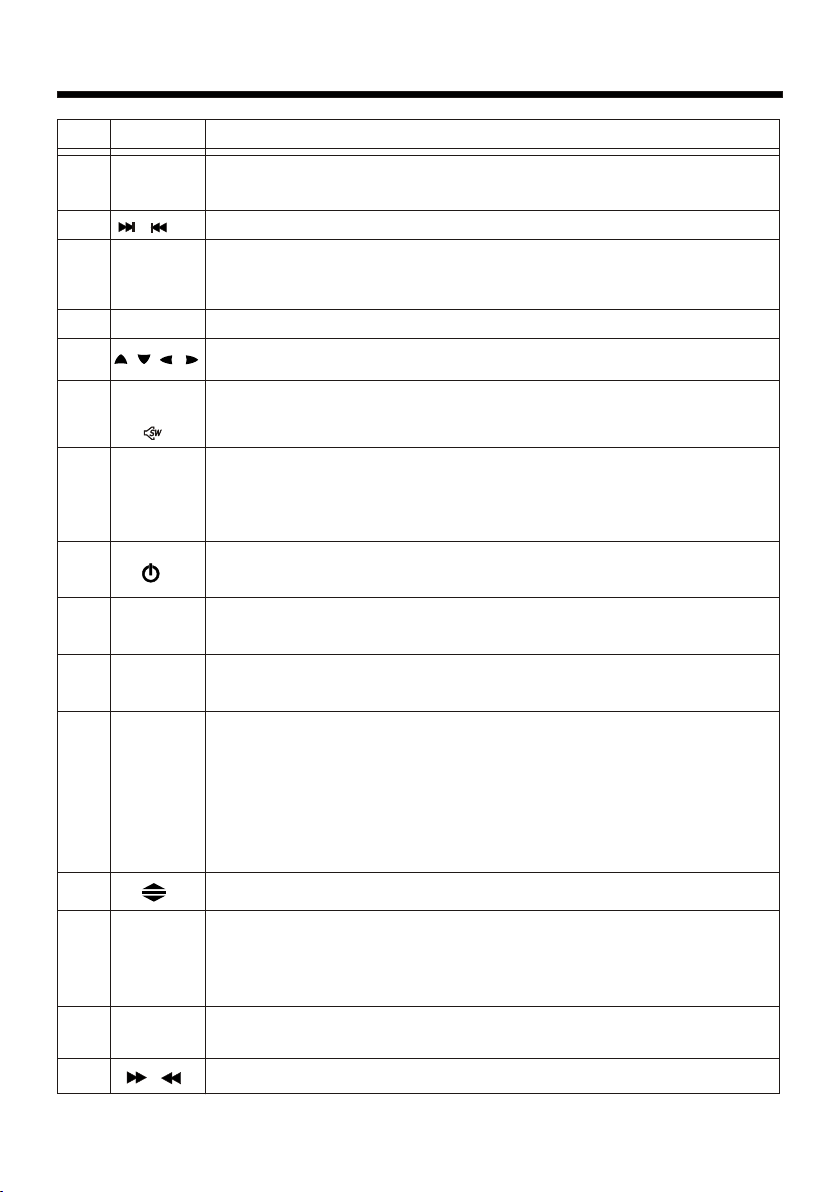
Remote Control
Ref #
8
9
10
11
12
13
14
15
16
17
Button
GOTO
/
SELECT
VOL+/-
/ / /
Menu
SubWo of er
( )
BAND
(OSD)
PLAY/
PAUSE
MUTE
Function
Press button to begin playback at a moment in the program you
designate. Use number buttons to enter the data that is needed.
Press these buttons to skip ahead or back one track.
Press this button repeatedly to cycle through the various audio
and video adjustments you can make: Volume, Bass, Treble,
Balance, Fader, Color, Brightness, Contrast and Tint.
Use these controls to adjust the volume level.
Press to navigate the various menus present in the product.
Press this button briefly to display the root level directory of a
DVD disc. Press and hold this button to turn on or off the
SUBWOOFER output.
In Radio mode, press this button repeatedly to switch between
the five radio bands: FM1 > FM2 > FM3 > AM1(MW 1) > AM 2 (M W2).
In Disc Playback modes, Press this button to see information
about the disc currently in play.
Press this button to turn the unit ON, press it again to turn the
unit OFF.
In Disc Playback mode, press to pause playback. Press again to
start where playback stopped.
Press this button to turn off the audio. Press again to restore the
sound to its prior volume level.
18
19
20
21
22
TITLE/
PBC
(AS/PS)
ZOOM/
ANGLE
EQ
/
When playing a DVD, pressing this button will open the TITLE
menu which is recorded on the DVD. When playing a VCD disc,
press this button to create a PBC (Playback Control) menu for the
disc to assist in making playback selections. In Radio mode,
press and hold this button to start the Auto-Program mode, during
which the tuner will scan for all strong stations and assign them
to the radio preset buttons.
Press this button to change the viewing angle of the operate unit.
For DVD discs which have alternate viewing angles encoded,
when you see the "angle mark" symbol advising you that these
angles are available, longer press this button to see them.
Shortly press it button to increase the picture in size.
Press repeatedly to cycle through the different equalizer curve
presets you may wish to use for enhanced listening.
In Disc Playback mode, press for fast forward/reverse playback.
-11-
Page 12
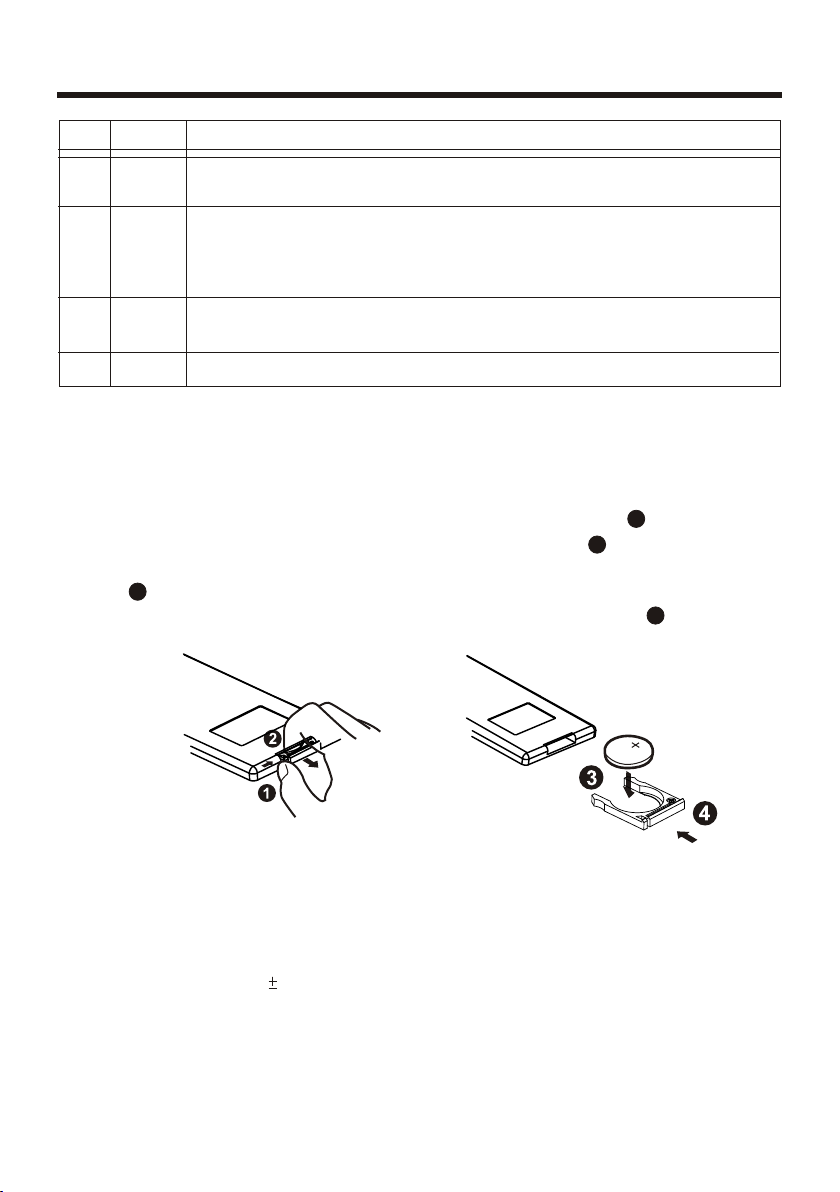
Remote Control
Ref #
23
24
25
26
Button
ENTER
0-9
+10
1-6
This button is used to confirm selections and settings within many
of the menus in the OSD system.
Use to input numerical values during programming, with the GOTO
button, or to directly select a track to play.
In Radio mode, (when the RDS engaged), 0 serves as TA function,
9 serves as the AF function.
This button is used with the other number buttons for use with
two-digit number entries.
Six numbered preset buttons store and recall stations for each band.
Function
Preparing the Remote Control
Inse rting the Bat tery
1.First push to inside as the direction indicated by the arrow (See ) then remove
battery holder as the direction indicated by the arrow (See ).
2.Replace battery. Set a new battery property with (+)side up as illustrated
(See ).
3.Insert the battery holder. Push holder to the original position(See ).
3
1
2
4
Using the Remote Co ntrol
Face the remote control towards the player front face IR mark (remote control signal
receiver).
Operation angle: About 30 degree in each the direction of the front of the IR mark.
Note :
The lithium cell in the battery compartment of remote control has been secured for
transport with a foil. Before initial use please remove this foil so that the remote
control is ready for operation.
-12-
Page 13

Basic Operation
TFT Monitor Adjustment
when playing a DVD, touch screen of
“ ” range to enter the main menu.
Touch “SETUP ” ICON to enter the setting
menu, the message display in screen:
TINT: 0 to 32
Adjust the tint if the human skin color is
unnatural.
-Adjustable when “NTSC” is selected for
“NTSC/PAL”.
ANIMATION
In RADIO mode, you can change the
playing time of animation among of
“10SEC, 30SEC, 60SEC,90SEC, 2MIN, 3MIN,
4MIN and OFF ”.
Note:
Please set the playing time of the anim ation to “ 10SEC ” for the first, when you
turn the unit on.
Rear View Camera
CONT RAST
COLOR
TIN T
16
Touch “SYSTEM” on the setting menu,
touch the “ / ” ICONS to select the
adjustment item, touch the “ / ”
ICONS to adjust the selectment item, it
depends on your habit to setup the data.
ADJUSTABLE ITEMS:
CONTRAST: 0 to 32
Adjust the contrast of the bright and dark
portion.
COLOR: 0 to 32
Adjust the color for the picture-lighter or
darker.
BRIGHT: 0 to 32
Adjust if the picture is too bright or
too dark.
When connecting the rear view camera
the mirror image of the rear view is automatically displayed on the monitor
when you change the gear to the back
position.
(Note: additional monitor can not display
the image.)
AUDIO QUALITY ADJUSTMENT
In any mode, touch the “ ” ICON to
enter the home menu, touch “ SETUP ”
ICON to enter the Setting mode.
The message will display in the screen:
RAD IO LOC/DX
TRE BLE
BAS S
08
-13-
Page 14

Basic Operation
Touch “SOUND” on the setting menu,
touch the “ / ” ICONS to select the
adjustment item, touch the“ / ”
ICONS to adjust the selectment item,
It depends on your habit to select
the Audio mode.
SETTING THE TIME
In SETTING mode, touch “TIME” to
select the time mode.
ADJUSTABLE ITEMS:
TREBLE: -14 to +14
Adjust treble level.
BASS: -14 to +14
Adjust bass level.
BALANCE: R 0-10 to L 0-10
Adjust sound balance between left
and right speakers.
FADER: F 0-10 to R 0-10
Adjust sound balance between front and
rear speakers.
BUZZER SET
Touch to switch the BUZZER BEEP
function ON or OFF.
SETTING AUDIO MODES
In any mode, touch the “EQ” range on
the touch screen (or press the EQ button
on remote control) to select one of
the preset sound modes: ROCK/POP/
JAZZ/CLASSIC/FLAT.
The information will display in the
monitor as follow:
POP
ROCK
JAZZ
HOU R
MIN UTES
12H /24H
36
touch the “ / ” ICONS to select the
adjustment item, touch the “ / ”
ICONS to adjust the selectment item,
then touch “ ” ICON to confirm.
It depends on your need to setup the
data.
ADJUSTABLE ITEMS:
Hour adjustment: 0-23
Minutes adjustment: 0-59
Tim e fo rm at s el ec tm en t : 12 H/ 24 H
RESET FACTORY SETTINGS
RESET button is placed on the housing
and must be activated with either a
ballpoint pen or thin metal object.
The RESET button is to be activated for
the following reasons:
A. Initial installation of the unit when
all wiring is completed.
B. All the function buttons do not operate.
C. Error symbol on the display.
RESET
FLAT
CLASS IC
It depends on your habit to select the
Audio mode.
RET
NOTE:
If RESET is selected, all memory data
will deleted, please re-adjust.
-14-
Page 15

Control Panel
UNIT KEYS
6
Touch Area
USB OPERATION
1
For information about connecting a USB device, please see page 33.
RESET BUTTON
2
Press this button to return to factory settings.
5
4
3
2
1
PANEL RELEASE BUTTON
3
Press this button to remove the control panel.
IR SENSOR
4
AUXILIARY INPUT JACK
5
Insert an external device to this AUX jack in order to have audio output of the
device through the unit.
6
SD CARD SLOT
-15-
Page 16

Control Panel
UNIT KEYS
(touch sensitive control)
Touch Area
(POWER On/Off )/MODE
MOD E
Touch this button to switch the device on. WELCOME appears in the display.
Touch it again to switch the device off. SEE YO U ap pe ar s in t he d is pl ay.
In playback mode, you can touch this range to select the input mode by
touching repeatedly until the proper one is found :
DISC > AUX IN > RADIO .
(EJECT)
To insert a disc, touch this button. The panel will swing downward, exposing
the slot. Insert the disc, label side facing up, until the mechanism senses its
presence and draws the disc in. The panel will automatically return to its
previous position.
(PLAY/PAUSE) /CH 1-6 (RADIO PRESET)
CH1 -6
A) In Disc Playback Mode
Touch this button to pause playback, touch again to resume playback.
B) In Radio Mode
Touch repeatedly to preset station. With this system a total of 30
stations can be stored in the memory. Each band store up to six preset
stations. The stations might be FM1, FM2, FM3, AM1 (MW1) and AM2
(MW2) band.
The operation as below:
-Store in Memory
> Select the frequency band.
> Touch repeatedly this range to select the desired memory key.
> Select the station.
> Keep the desired memory key touched in until the station is heard again
after a brief interruption.
-16-
Page 17

Control Panel
-Retrieve a preset station
Touch repeatedly to retrieve a station which had been stored in the
memory in advance the chose number is shown on display.
UP/DOWN BUTTONS
In Disc (or USB) Playback mode, briefly touch or to skip forward
or back one track. Touch and hold for more than two seconds to begin Fast
Forward (or for Fast Reverse) mode. Press the button again as needed,
to cycle thru the range of available speeds.
In Radio mode, briefly touch these buttons to manually tune the radio in
single steps. Touch and hold for two seconds for the radio to seek the next
station automatically.
SELECT BUTTON
SEL ECT
To access the available adjustment settings for audio and video, touch
repeatedly to cycle through and select them:
Buzzer Volume Bass Treble Balance
Tin t Co nt ra st B ri gh t Co lo r Fa de r
Norma l Pla yback 2 x 4x 8x 2 0x
BAND
BAN D
Touch to switch between the 3FM and the 2AM(MW) bands.
The designation of the corresponding level - FM1, FM2, FM3, AM1(WM1),
AM2(MW2) - is shown in the TFT.
ANGLE (Screen position)
You can change the viewing angle of the operating unit. Touch up to four times
in order to select your desired position.
VOL-/VOL+ BUTTON
In normal mode, this button is used to adjust the volume to desired level.
It is also used as an UP/DOWN button when audio or video settings are being
adjusted when accessed using the SELECT button.
MUTE/PTY
MUT E
PTY
In any mode, touch to mute the sound.
In RDS Radio mode, touch repeatedly to step through the different station
categories (such as NEWS, INFO, SPORTS, etc). When you have selected the
category, the radio searches for stations in that category.
-17-
Page 18

Touch Screen Operation
In any mode, touch the “ ” ICON on
the touch screen to enter the main menu,
the information will display :
1
2 3
4
The touch buttons at the base of the
touch monitor:
1. Power button
In any mode, touch the “ ” ICON
to switch the unit off. The m on it or
will draw in automatically.
2. Button
Touch this ICON to adjust monitor to
desired angle.
3. Button
Touch this ICON and the panel will
slide downward to allow for inserting or
ejecting of media discs.
4. Button
Touch this ICON to enter the SETUP
mode.
RADIO mode
Touch the RADIO ICON in home menu
to enter the RADIO mode:
AFAF
11
22
33
AFAF
87. 5087. 50
90. 0090. 00
98. 0098. 00
FM1FM1
107 .00107 .00
DXDX
STS T
MHZMH Z
FLATFLAT
SWFSWF
44
55
66
08: 360 8:36
106 .00106. 00
107 .00107 .00
89. 5089. 50
Selecting The Frequency Band
Touch "BAND" repeatedly to select
desired band. Band selection will cycle
as follows:
FM1 FM2 FM3
AM2(MW2)
AM1(MW1)
Start Searching For a Station
Manual Search
During Radio mode, briefly touch “ ”
to increase frequency by one step of
channel spacing.
Briefly touch “ ” to decrease frequency
by one step of channel spacing.
Automatic Search
During Radio mode, touch and hold
(for more than 2 seconds ) either “ / ”
ICONS to start search for a radio station
automatically.
When an FM stereo broadcast is
hard to receive
Press ST/MO button on the remote
control to select the MONO or STEREO
mode. (When Stereo mode is activated,
the ST symbol will appear.)
To tune in strong-signal FM
Station only (LO/DX function)
Touch the “ ” ICON to enter the home
menu, then touch “SETUP” icon to enter
the setting menu. The message will
display as below :
-18-
Page 19

Touch Screen Operation
- Store in Memory
> Select the frequency band.
> Select the station.
> Keep the desired memory key pressed
in until the station is heard again after
a brief interruption.
- Retrieve a preset station
Touch the 1-6 ranges briefly to retrieve
a station which had been stored in the
memory in advance. The chosen
preset number will appear in display.
Automatic Memory Storing &
RAD IO LOC/DX
TRE BLE
DX
Touch “ SOUND ” on the setting menu,
touch the “ / ” ICONS to select the
“ Radio LOC/DX ” item, touch “ / ”
ICONS to choose between the LOC and
DX mode of Local and Long-distance
traffic news.
Storing Stations In Memory
Sett ing Memory
08: 360 8:36
FLATFLAT
11
22
33
AFAF
87. 5087. 50
90. 0090. 00
98. 0098. 00
FM1FM1
107 .00107 .00
DXDX
STS T
SWFSWF
MHZMH Z
106 .00106. 00
44
107 .00107 .00
55
66
89. 5089. 50
Program Scanning
Automatic Preset Setup
In Radio Mode, touch and hold (for more
than 2 seconds) the "APS" section to
activate automatic station storage.
The radio searches within the current
frequency band, e.g. FM1, for the stron ger signal level until the search cycle
has finished. The six strongest stations
are then allocated to the corresponding
storage locations. Then the station of
the first storage location is set.
Scan Function
In Radio mode, briefly touch “APS”
on the touch screen, the radio briefly
plays all the preset stations of the
frequency band.
RDS FUNCTION
In Radio mode, touch the “ ” ICON to
enter the main menu, then touch the
“ SET ” ICON to enter the set mode.
The message in the display : (only in the
“TA ON” mode. )
With this system, a total of 30 stations
can be stored in the memory of six
buttons. Each band stores up to six
preset stations. The stations might be
FM1, FM2, FM3, AM1(MW1), and
AM2(MW2) band.
The operation is as follows:
-19-
REG ION SET
PI SE T
MUT E
Page 20

Touch Screen Operation
Touch “ RDS ” on the setting menu, touch
the “ / ” ICONS to select the adjust-
ment item, touch the “ / ” ICONS to
adjust the item.
ADJUSTABLE ITEMS:
REGION SET
Touch to switch the REGION function
ON or OFF.
PI SET
Touch to change between PI MUTE and
PI SOUND.
REG FUNCTION
At certain times some stations divide up
their programs into regional programs
with varying content.
REG ON : The message “REG ON” will
appears in the display for a few seconds.
Note :
- The display capacity is limited. It is
possible that in the double display mode
some segments of the display are
deleted.
- The function REG ON prevents the
radio from switching to alternative freq-
uency which have a different regional
program content.
PI SOUND :
If switching occurs the sound of another
station is heard for less than one second.
PI MUTE :
The sound of another station is
suppressed.
TA Traffic Announcement
(Priority For Traffic Information)
In Radio mode, touch the cursor button
to switch the TA function ON or OFF.
When the TA function is activated, the
TA symbol appears in the display.
During radio operation in one FM
frequency band the search for a traffic
announcement station is started
automatically (TA SEEK).
If an FM station is being received which
transmits the latest traffic announcements from time to time, the TP dis pl ay
lights up.
When the TA function is switched on,
the FM traffic automatically interrupts
CD operation (the word TRAFFIC
appears in the display).
The volume level is increased to the
minimum value for the transmission of
traffic announcements.
REG OFF : The program identification
(PI) of the regional program is ignored
during the search for an alternative
frequency (AF) or a program
identification (PI).
PI MUTE / PI SOUND
(on ly for radio operation)
If you are in an area where two program
identifications (PI) overlap, you can
select the option PI SOUND and PI MUTE
for playback of the sound. Alternate
switching of the program identification
should be avoided.
After the traffic announcements has
finished, previous program will resume.
Interruption of the TA Function:
If you would like to interrupt the current
traffic announcement, briefly touch TA
on the screen. This will switch off the
TA mode.
-20-
Page 21

Touch Screen Operation
AF FUNCTION
(Alternative Frequencies)
In Radio mode, touch the cursor button
to switch the AF function ON or OFF.
AF is a function that works with the help
of RDS (Radio Data System) and can
only be used with FM stations. The radio
searches in the background for the best
frequency reception of the station that
has been tuned into.
Touch AF on touch screen for more than
2 seconds, the AF function is activated.
The AF symbol appears in the display.
When the AF function has been switched
on, the radio continuously tests the
signal strength of the AF frequency.
The test interval for each AF frequency
depends on the signal strength of the
current station and
minutes
in the case of weak signals.
Whenever the new AF frequency is
stronger than the station that is currently
tuned in, the radio switches to this frequency for a short time and the message
“NEW FREQUENCY” is displayed for
one or two seconds.
Note :
The status of the AF fu nc ti on i s sh ow n by
an AF symbol in the display.
If the AF symbol appears in the display,
the AF function is switched on and RDS
transmission data is being received.
If the AF symbol flashes in the display,
the AF function is selected but no RDS
signal can be received at the moment.
can vary for a few
AFAF
11
22
33
AFAF
87. 5087. 50
90. 0090. 00
98. 0098. 00
FM1FM1
107 .00107 .00
DXDX
STS T
MHZMH Z
FLATFLAT
SWFSWF
44
55
66
08: 360 8:36
106 .00106. 00
107 .00107 .00
89. 5089. 50
PTY Selection of the program
type appears
beside the stations name. Some FM
stations also transmit information on the
type of program. This information can
be displayed by your car radio.
Examples of such types of program
are :
SPORT NEWS POP WEATHER ......
With PTY function you can specifically
select stations transmitting a particular
type of program. Touch the PTY ICON
on screen repeatedly to call up the PTY
selection menu. The message
“PTY SEEK” then appears briefly in the
display.
When PTY has been selected the radio
starts searching for corresponding PTY
information and stops when the PTY
information has been found, “NO PTY”
appears in the display. If the PTY
information being searched for no longer
exists, the PTY function automatically
switches to normal mode.
PTY FUNCTION
In Radio mode, touch “PTY” ICON to
select the Program type.
-21-
Page 22

Touch Screen Operation
DVD MODE
In any mode, touch the “ ” ICON to
enter the main menu. Touch the DVD
ICON on the main menu to enter the
DVD play mode.
The message will display as below:
(When Parking Brake is applied.)
Mute function
To decrease the volume level
To increase the volume level
To enter the main menu
To skip the previous track
To search the disc with numbers
In DVD mode, touch to display the
MEN UMEN U
root menu. In VCD mode, touch to
PBCPBC
switch the PBC ON and PBC OFF.
To select the viewing angle
To show/hide the Subtitle
(depending on the DVD)
To change the AUDIO setting
(depending on the DVD)
ZOOM IN and OUT
Tur ni ng pre-switching for tra ffic
announcements on and off
Random Function
Repeat Function
Intro Function
Next menu
To search fast forward
To search fast backward
Stop
Play/Pause the disc
To skip the next track
Switching on and off an Alternative frequency
To display the SETUP menu
To select the Equalizer mode
On screen- display
To show / hide the clock
Loudness Function
Subwoofer Function
Previous menu
-22-
Page 23

Touch Screen Operation
BASIC OPERATION
Stopping Play
Touch ICON to stop the unit
playback. Touch to start play.
Pause (still picture)
Touch during playback to temporarily pause play. Touch again to
return to normal playback.
Rapid Forward/Rapid Reverse
During DISC playback, touch
/ for rapid forward/reverse.
The speed of rapid forward/
reverse changes according to the
disc as follows:
DVD/VCD/CD/MP 3:
Norma l Pla yback 2 x 4x 8x 2 0x
Skipping Track
During DISC playback, touch
/ to skip to next/back one
track.
Note:
When JPEG disc playback is in normal
mode use arrow buttons to rotate the
picture.
Press UP to invert an image.
Press DOWN to mirror an image.
Press LEFT to rotate an image to left.
Press RIGHT to rotate an image to right.
SELECTING THE PLAY MODES
During the Disc playback, touch the
“RPT, RDM, INT ” to select the diff er en t
playing modes.
1). REPEAT FUNCTION
FOR DVD :
Touch the “ ” ICON (or press the
REPEAT bu tt on o n th e re mo te c on tr ol ) to
select REPEAT mo de a s fo ll ow :
CHAPTER REP EAT ON TI TLE REP EAT ON
REP EAT OFF
FOR VCD/CD/MP3 :
Touch the “ ” ICON (or press the
REPEAT bu tt on o n th e re mo te c on tr ol ) to
select REPEAT mo de a s fo ll ow :
REPEAT ONE RE PEAT ALL
REP EAT ALL
REPEAT OFF
Note :
For some VCD2.0 disc (PBC-playback
control), above these buttons may be
unavailable.
Zoom Function
Repeatedly touch for zoom-in/
zoom-out rates as follows:
“zoom 2, zoom 3, zoom 4 , zoom ½,
Use the direction keys ( / / / on
remote control to move the enlarged
picture.
zoom 1/3, zoom 1/4 , zoom off . ”
1. Continuously repeat at the current
chapter/track, when selected REP-ONE
mode.
2. Select REP-ALL mod e to c on ti nu ou sl y
repeat all chapter/track on the current
disc.
2). INTRO FUNCTION
FOR CD :
Touch the “ ” ICON (or press and
hold the 3/INTRO b ut to n on t he r em ot e
control) to play the previous 10 seconds
of each track/chapter on disc.
(Touch it again to cancel this mode)
-23-
Page 24

Touch Screen Operation
FOR VCD :
Touch the “ ” ICON (or press and
hold the 3/INTRO b ut to n on t he r em ot e
control ). The following menu is
displayed:
SEQ P LAY INTRO 1
When INTRO Mode is selected,
Note:
player will play
of each track/chapter on disc.
(Touch it again to cancel this mode.)
FOR DVD/MP3 :
For DVD/MP3, the INT button is not
available.
the previous 10 seconds
3). RDM(RANDOM) FUNCTION
During DISC playback, touch the “ ”
ICON (or press and hold the 4/RANDOM
on the remote control). Each playing,
the order is different. (Depending on the
disc used for VCD)
Touch it again to cancel this function.
TOP/RPT/INT/RDM FUNCTION
(Only for the remote control.)
RANDOM function
Refer to page 24.
DISC Search (GOTO)
FOR DVD :
Touch “GOTO” and screen will display
the following message :
DV D TT 01/01 CH 0 3/ 31 0 :01:44
Touch / to select the adjustment
item, select the item you want to watch
through CHAPTER/TIME setting by
touching the numberic buttons. Touch
the ENTER button to confirm.
FOR VCD (With PBC OFF):
Touch “GOTO” and screen will display
the following message :
VC D TRK 01/19 P BC 0 :0 1:44
A
TOP func tion
For DVD/VCD/CD/MP3:
Press to select the first track/chapter to
play.(Depending on the disc used
for VCD)
INTRO function
Refer to page 23.
Touch / to select the adjustment
item, then select the item you want to
watch through TRACK/TIME setting by
touching the numberic buttons. Touch
the ENTER button to confirm.
-24-
Page 25

Touch Screen Operation
ON-S CREEN DISPL AY FUNCTION
OS D
1. DVD:
A.Touch or Press OSD for first time:
DVD TT 01/01CH 04/ 31 C 0:02:06
Tit le N um be r, Total Title Number,
Chapter Number, Total Chapter Number
of this Title of the disc currently being
played will be shown on the screen,
along with the elapsed time.
B.Touch or Press OSD for second time:
½ ENG 2CH OFF O FF
C.Touch or Press OSD for third time:
DVD TT 01/01CH 04/ 31 C -0:01:32
During playback, touch the
OSD section, it will display the
following as below :
2.Example for VCD/SVCD/CD:
A.Touch or Press OSD for first time:
VCD TRK 1 /1 9 PBC C 0:01: 36
A
B.Touch or Press OSD for second time:
VCD TRK 1 /1 9 PBC C -0:06 :0 6
A
C.Touch or Press OSD for third time:
VCD TRK 1 /1 9 PBC T 0:02:12
A
D.Touch or Press OSD for fourth time:
VCD TRK 1 /1 9 PBC T -1:23:06
A
E.Touch or Press OSD for the fifth time:
The message on the screen will be
cleared for SVCD and VCD.
NOTE:
For CD(audio) Disc, touch OSD button
is not available.
D.Touch or Press OSD for fourth time:
DVD TT 01/01CH 04/ 31 T 0: 16 :00
E.Touch or Press OSD for fifth time:
DVD TT 01/01CH 04/ 31 T -1 :3 6:55
F. Touch or Press OSD for sixth time:
The message on the screen will be
cleared.
3. Example for MP3
A.Touch or Press OSD for first time:
CDrom TRK 2/76 C 0 :0 0:36
A
B.Touch or Press OSD for second time:
CDrom TRK 2/76 C 0 :0 3:38
A
C. Touch or Press OSD for third time:
The message on the screen will be
cleared.
-25-
Page 26

Touch Screen Operation
DVD/VCD Special Function
1. Multi-subtitle Language
Function (for DVD Only)
During DVD playback, touch
the SUBTITLE section on touch
screen (or press SUBTITLE on
the remote).
Each time the button is pressed or
touched the number of the subtitle
language changes in sequential order.
Notes:
- The language number is different
according to the disc.
- Some discs only contain one subtitle
language.
- When none or different subtitle
language is recorded, “ INVALID KEY ”
will be displayed at screen left top
corner.
2. Multi-Audio Language Function
For DVD:
During DVD playback, touch
the AUDIO section on touch
on the remote). Each time the button is
pressed or touched number of the audio
soundtrack language changes on
sequential order.
Notes:
- The language number is different
according to the disc.
- Some disc only contain one language
soundtrack.
- When none or different language
soundtrack is recorded,
will be display at screen left top corner.
For VCD/CD:
During playback, touch the AUDIO
section of the touch screen (or press
AUDIO on the remote). It is possible to
switch the sound between monaural
and stereo sound as follows:
MON O LEFT MO NO RIGH T
screen (or press the AUDIO
“ INVALID KEY ”
MIX-MON O
STE REO
3. Multi-Angle Function
(for DVD Only)
During DVD playback, touch
the ANGLE ( ) button on the
touch screen.
Each time the button is pressed, the
number of the angles change in sequential order.
Notes:
- The angle number is different
according to the disc.
- The function only works with discs
having scenes recorded at different
angles.
- When no different angle is recorded,
will be displayed at
“ INVALID KEY ”
screen left top corner.
4. Title Menu Function
For DVD:
If the DVD has multiple titles recorded
on the disc you can select preferred title
from the title menu to start playback.
- During DVD playback, press TITLE
button on the remote.The title menu
is display.
- Select preferred title by the cursor
button and confirm by pressing the
ENTER button.
For VCD:
Press TITLE/PBC button on the remote
control while the disc is playing, you can
switch between "PBC ON"and "PBC off"
mode.
-26-
Page 27

Touch Screen Operation
SETUP
USING THE MENU
SYS TE M SET UP
TV S YST EM
SC RE EN S AVE R
TV T YP E
PAS SWO RD
RAT IN G
DE FAULT
EX IT
1. Touch the “ ” ICON (or press the
SETUP button on remote).
2.The SETUP menu is displayed.
Touch directly to select preferred
3.
item
or by using the / / / buttons.
4. Touch “EXIT” to clear setup menu
(or press the SETUP on the remote
control).
Overview Of The Main Menu
SYSTEM SETUP
SYS TE M SET UP
TV S YST EM
SC RE EN S AVE R
TV T YP E
PAS SWO RD
RAT IN G
DE FAULT
EX IT
TV TYPE SETUP
This player is capable of playing discs
recorded in either PAL or NTSC formats.
Make the selection based on whether you
are connecting the unit to a PAL TV or an
NTSC TV. You can also set the unit to
AUTO (autoselect). Th e di sa dvantage to
autoselect is that each time you turn the
unit on it checks to see what kind of
monitor is connected, which causes a
small delay and some flickering of the
display image which you may find
unpleasant.
SYS TE M SET UP
NT SC
PAL
AU TO
(1) (2) (3) (4) (5)
(1). System Settings
(2). Language Settings
(3). Audio Settings
(4). Video Settings
(5). Digital Settings
TV S YST EM
SC RE EN S AVE R
TV T YP E
PAS SWO RD
RAT IN G
DE FAULT
EX IT
ON
OF F
SCREEN SAVER SETUP
If the screen displays a static image for
too long, some "burn-in" may occur,
leaving a permanent trace of the image
behind. To avoid this, turn ON the
SCREENSAVER item. After a short
period of inactivity on the monitor, the
unit will substitute a moving image to
avoid burn-in.
-27-
Page 28

Touch Screen Operation
SYS TE M SET UP
TV S YST EM
SC RE EN S AVE R
TV T YP E
PAS SWO RD
RAT IN G
DE FAULT
EX IT
16:9
4: 3P S
4: 3L B
16 :9
4:3 Letter Box
4:3 Pan Scan
TV DISPLAY SETUP
This is to select the appropriate TV
aspect (4:3 or 16:9) according to the
connected TV set.
Normal/PS (For 4:3 TV)
Played back in the PAN & SCAN style.
(If connected to wide-screen TV, the
left and right edges are cut off.)
Normal/LB (For 4:3 TV)
Played back in LETTER BOX style.
(If connected to wide-screen TV, black
bands appear at top and bottom of the
screen.)
Wide (For 16:9 TV)
Select when a wide-screen TV set is
connected.
SYS TE M SET UP
TV S YST EM
SC RE EN S AVE R
TV T YP E
PAS SWO RD
RAT IN G
DE FAULT
-----
EX IT
PASSWORD SELECTION
The password must be used to make
changes to the Parental Control menu
below. The factory default password is
0000. You will be asked for the current
password. Key in “0000” and then press
“ENTER” on remote control to confirm.
You have the opportunity to change it
and enter your new password. Then
when you enter the Parental Control
menu, you can make any changes.
SYS TE M SET UP
TV S YST EM
SC RE EN S AVE R
TV T YP E
PAS SWO RD
RAT IN G
DE FAULT
EX IT
1 KI D SAF E
2 G
3 PG
4 PG 13
5 PG -R
6 R
7 NC -17
8 AD ULT
RATING
Select suitable parental guidance with
the cursor buttons and confirm it by
pressing the ENTER button.
-28-
Page 29

Touch Screen Operation
SYS TE M SET UP
TV S YST EM
SC RE EN S AVE R
TV T YP E
PAS SWO RD
RAT IN G
DE FAULT
RE STO RE
EX IT
DEFAULTS
Selecting the DEFAULT item and confirming RESTORE will return ALL personal
settings you have made, including radio
and TV presets, to the factory default
settings.
LANGUAGE SETUP
LA NGU AGE S ET UP
OS D LA NG UAG E
AU DIO L AN G
SU BT IT LE L ANG
ME NU L AN G
EX IT
EN GL IS H
GE RM AN
SPA NI SH
FR EN CH
PO RT UG UE SE
ITA LI AN
RU SS IA N
LA NGU AGE S ET UP
OS D LA NG UAG E
AU DIO L AN G
SU BT IT LE L ANG
ME NU L AN G
EN GL IS H
GE RM AN
SPA NI SH
FR EN CH
PO RT UG UE SE
ITA LI AN
RU SS IA N
EX IT
AUDIO LANGUAGE SETUP
Select the preferred AUDIO soundtrack
language by touching directly the
desired language.
LA NGU AGE S ET UP
OS D LA NG UAG E
AU DIO L AN G
SU BT IT LE L ANG
ME NU L AN G
EX IT
EN GL IS H
GE RM AN
SPA NI SH
FR EN CH
PO RT UG UE SE
ITA LI AN
RU SS IA N
OF F
OSD LANGUAGE SETUP
Select the preferred OSD language by
touching directly the desired language.
SUBTITLE LANGUAGE SETUP
Select the preferred Subtitle language
by touching directly the desired
language.
-29-
Page 30

Touch Screen Operation
LA NGU AGE S ET UP
OS D LA NG UAG E
AU DIO L AN G
SU BT IT LE L ANG
ME NU L AN G
EX IT
DISC MENU LANGUAGE SETUP
Select the preferred DISC MENU langu age by touching directly the desired
language.
AUDIO SETUP
EN GL IS H
GE RM AN
SPA NI SH
FR EN CH
PO RT UG UE SE
ITA LI AN
RU SS IA N
AUD IO S ETU P
VIDEO SETUP
These settings allow you to set the video
signal brightness, contrast, hue, and
saturation.
VI DEO S ET UP
BR IG HT NE SS
CO NT RA ST
HU E
SAT UR ATI ON
SH AR PN ES S
EX IT
BRIGHTNESS- The brightness of the
video signal (how light the picture is).
12
10
8
6
4
2
0
AU DIO O UT
SP DI F/ OF F
SP DI F/ RA W
SP DI F/ PC M
EX IT
AUDIO SETUP (DIGITAL OUT)
Your DVD player can be connected to a
home theater system with a coaxial
digital audio jack for high quality sound.
Digital audio output allows you to select
SPDIF/RAW o r SP DI F/ PC M di gi ta l
signal.
A. SPDIF/RAW
The coaxial output is connected to a receiver that accepts Dolby Digital or other
signals. It works for most of the coaxial
connections.
B. SPDIF/PCM
The coaxial output is connected to a receiver that accepts PCM SIGNALS.
VI DEO S ET UP
BR IG HT NE SS
CO NT RA ST
HU E
SAT UR ATI ON
SH AR PN ES S
EX IT
CONTRAST- The contrast of the video
signal (the dark portions of pictures).
-30-
12
10
8
6
4
2
0
Page 31

Touch Screen Operation
VI DEO S ET UP
BR IG HT NE SS
CO NT RA ST
HU E
SAT UR ATI ON
SH AR PN ES S
+6
+4
+2
0
- 2
- 4
- 6
EX IT
HUE- The hue of the video signal (the
color of the pictures).
VI DEO S ET UP
BR IG HT NE SS
CO NT RA ST
HU E
SAT UR ATI ON
SH AR PN ES S
12
10
8
6
4
2
0
VI DEO S ET UP
BR IG HT NE SS
CO NT RA ST
HU E
SAT UR ATI ON
SH AR PN ES S
8
6
4
2
0
EX IT
SHARPNESS- The sharpness of the
video signal (the image setting
acumination).
DIGITAL SETUP
DI GITA L SE TUP
FULL
DY NAM IC R AN GE
6/8
4/8
2/8
OFF
EX IT
SATURATIO N- The saturation of the
video signal (the vividness of the color)
all above can be adjusted to your
tasters.
EX IT
DYNAMIC RANGE CONTROL
Select DRC and adjust the dynamic
range of a Dolby Digital encoded
program. There are 8 steps between
full compression and off compression.
-31-
Page 32

Touch Screen Operation
AUX Operation
On the front panel of this unit, there is an
AUX IN jack. Follow the diagram below
to connect analogue replay devices
(only for the Audio connect. If you want
to connect the Video, plug the RCA
<Video input > on the back of the unit).
Use this jack to replay sound of other
replay equipment such as DVD players,
computers, etc. via the loudspeakers.
1). Please connect the external device
with stereo jack plug the Aux in socket.
AUX IN JACK FRONT PANEL
AUX IN
Gro und
Rig ht
Lef t
3). Sound from the external device will
now be played back through the
loudspeakers.
4). Touch the volume+/- sections on
touch screen or use the VOL+/- on
the panel to adjust the volume level.
08: 2608: 26
FLAT SWF LO UDFLAT SWF LO UD
AUX I N
Not e:
Unit only supports the 3.5 mm audio
Jack Pin Assignment as shown in
diagram.
2). In any mode, touch the “ ” ICON
to enter the main menu. Touch “ AUX ”
ICON to enter the AUX IN mode.
-32-
Page 33

Touch Screen Operation
USB Operation
(USB Storage Capacity : 8GB)
Following the diagram below, connect
your USB device by USB connect cable
to the front panel USB port.
USB IN
If it is properly connected, the device will
be mounted and start playing automatically. The information like following:
1. MP3/WMA file operations
[M P3 ][ MP 3]
ITL E / SONG: T RACK 03 / ITL E / SONG: T RACK 03 /
784784
MP3MP 3
ID3ID3
MP4 KY-1MP4 KY-1
SPI CYR-0 2SPI CYR-0 2
001001
002002
003003
004004
005005
006006
006006
007007
008008
JP EG 0 001 -0 1 JP EG 0 001 -0 1
000 1-01000 1-01
JPE GJPEG
COL ORCOL OR
OSDOSD
000 1-01000 1-01
000 2-01000 2-01
000 3-01000 3-01
000 4-01000 4-01
000 5-01000 5-01
000 6-01000 6-01
1). Selecting other file
Touch or press “ / ” once while
viewing a picture to advance to the next
/previous file. (You can touch directly
you desired picture to start play.)
2). To flip the picture
Press “ / ” while viewing a picture
to flip picture horizontally or vertically.
3). To rotate picture
Press “ / ” while showing a picture to
rotate the picture clockwise or counter
clockwise.
File Playback Operation
All the playback operation function is
same as the operation on CD/MP3 play.
()Use your finger to touch directly the
desired track to start play
2. JPEG file operations
In USB playback mode, you can touch
directly the “ ” icon to choose JPEG
mode, the message will display
as below :
4). To stop viewing at any time, press
stop
the JPEG menu appear, you can choose
other item.
JP EG 0 001 -0 1 JP EG 0 001 -0 1
000 1-01000 1-01
000 2-01000 2-01
000 3-01000 3-01
000 3-01000 3-01
000 4-01000 4-01
000 5-01000 5-01
000 6-01000 6-01
-33-
Page 34

Touch Screen Operation
3. MOVIE or MPEG4 file operations
In USB playback mode, you can touch
directly touch the “ ” ICON to choose
movie mode, the message will display
as below :
WM V KEL ETV -01WM V KEL ETV -01
MP4MP 4
WMVWMV
MP4 KY-01MP 4KY-0 1
File Playback Operation
All the playback operation function is
same as the operation on DVD play.
()Use your finger to touch directly the
desired track to start play
Changing From USB to DISC or SD card
Playback modes
If you are in USB Playback mode and
wish to begin playback of a disc already
in the player, touch the “ ” ICON
to enter the home menu, then touch the
“ ” (DISC) or “ ” (SD) ICON to
enter the DISC or SD mode.
KEL ETV-0 1KELE TV-01KEL ETV-0 1KELE TV-01
Changing From DISC to USB or SD card
Playback Mode
If the disc present in the player is an
DVD or VCD or MP3/WMA or MP4 disc,
touch the “ ” ICON to enter the
home menu, then touch the “ ”
(USB) ICON or “ ” (SD) to enter the
USB or SD mode.
IMPORTANT NOTE:
1. To prevent damage to the USB device,
do not remove or disconnect it during
playback. It is also a good practice to
remove the USB drive during disc
playback.
-34-
Page 35

Touch Screen Operation
SD/MMC card OPERATION
(SD/MMC Storage Capacity : 8GB)
The unit can support playback MP3/WMA
/JPEG/MP4 and Divx format which are
stored into SD and MMC memory card.
Please read below before you start the
operation of memory card.
Inserting the SD or MMC card .
Label side fa cing
frontward
Insert the memory card into slot with
label side facing frontward.
Press in until you hear a “CLICK”.
MODE CHANGE TO SD/MMC CARD
After a SD or MMC card was inserted
into the main unit card slot, the unit will
start playing the files contained on the
memory card.
Once the unit reads the memory card
successfully, the first file on the memory
card will automatically start playback.
Press the mode button repeatedly is
allowing changing to other modes.
FILE PLAYBACK OPERATION
1. MP3/WMA file operations
All the SD or MMC memory car playback
operation functions are same as the
operation on CD/MP3/WMA.
Please see “ MP3/WMA” operation for
more details.
2. JPEG file operations
All the playback operation functions are
the same as the operation on USB play.
3. MOVIE or MPEG4 file operations
All the playback operation functions are
the same as the operation on USB play.
Removing the SD or MMC card .
Press in until you hear a “CLICK”.
Remove the memory card.
CHANGE DISC TO SD/MMC CARD
The operations are the same as USB
mode, refer to see USB operation.
CHANGE SD/MMC CARD TO DISC
The operations are the same as USB
mode, refer to see USB operation.
-35-
Page 36

Touch Screen Operation
MP3/WMA/JPEG/MPEG4 DISC PLAY
The unit is support MP3/WMA/JPEG/MPEG4. When a disc is inserted into player,
the following picture will appear on the monitor. The unit will play the first track
automatically. You can touch to directly others mode (MP3/JPEG /MPEG4) to play.
EX. : When the MP3 mode is selected.
2
[M P3 ][M P3 ]
ITL E / SONG: T RACK 03 / ITL E / SONG: T RACK 03 /
WMAWMA
1
Mp3Mp3
001001
002002
003003
001001
002002
003003
004004
005005
006006
007007
007007
008008
1 Current type (highlighted bar).
2 Current track (ID3 TAG d is pl ay ).
3 The current play mode(MP3).
4 Select the play mode(JPEG).
5 Select the play mode(MPEG4).
6 Current song in MP3 folder.
3 4 5 6
Touch directly to select the play mode and then touch the desired track to play.
Or Use / / / on the remote control to select the play mode or item, then
press ENTER button on the remote control to confirm.
MOVING TO ANOTHER TRACK :
1. Touch directly the desired song to start play.
2. Touch or range on the touch screen to skip a track ahead or back.
3. Press or button on the remote control to skip a track ahead or back.
FAST FORWARD/FAST BACKWARD
1. Touch briefly “ / ” range on touch screen for fast forward / fast backward.
2. Press shortly or button on the remote control for forward or backward.
REPEAT FUNCTION
Touch “REPEAT ”on the screen (or press the “REPEAT” o n th e re mo te c on tr ol )
repeatedly can select two kinds of repeat play mode.
REP-ONE:
Play the same song over and over again.
REP ALL:
Play all songs on the disc, then repeats the entire disc over and over again.
NOTE:
In JPEG/MPEG4 mode, the details operations as same as MP3/WMA operation.
-36-
Page 37

Specification
Generall :
Supply Voltage: 12V DC (11V-15V)
Current Consumption: Less than10 A
Signal System: Compositive video 1.0Vp-p 75
Discs Played: (1)DVD-VIDEO Disc
5"(12 cm) single-sided, single-layer
5"(12 cm) single-sided, double-layer
(2)Compact Disc (CD-DA, VIDEO CD)
5"(12cm) disc
Audio Signal Output: 2ch&4ch line out
Characteristics: (1)Frequency Response 20 Hz - 20 KHz
(2)S/N Ratio 90 dB (JIS)
(3)Wow and Flutter Below measurable limits
RADIO Section:
For 3 Bands For 2 Bands For 2 Bands
(Europe) (Europe) (U.S.A.)
FM FM FM
Frequency Coverage: 87.5 to108 MHz 87.5 to108 MHz 87.5 to107.9 MHz
IF: 10.7 MHz 10.7 MHz 10.7 MHz
Sensitivity (S/N = 30 dB): 15 dBu 15 dBu 15dBu
MW MW AM
Frequency Coverage: 522 to1620 KHz 522 to1620 KHz 530 to1710 KHz
IF: 450 KHz 450 KHz 450 KHz
Sensitivity (S/N = 20 dB): 40 dBu 40 dBu 40 dBu
TFT Monitor:
Monitor Screen Size: 4.3 Inch Wide
Number of Pixels: 1440 X 234 pixels
Color System: NTSC/PAL
NOTE:
Specifications and design are subject to modification, without notice, due to
improvements in technology.
-37-
Page 38

Trouble Shooting
Before going through the check list, check wiring connection. If any of the problems
persist after check list has been made, consult your nearest service dealer.
SYMP TOM CAUSE SOLU TION
If the power supply is properly
connected to the car accessory
terminal,switch the ignition key
to "ACC"
Replace the fuse
Remove the disc in the player,
then put a new one
Insert the compact disc with
the label facing upward
Clean the disc or try to play a
new one
Cool off or until the ambient
temperature return to normal
Please switch to correct color
system from menu
Make proper connection
according to wire connection “ ”
For safety reasons no television
/video images are displayed
while the vehicle is moving.
Engaging the parking brake will
cause images to be displayed.
Please the television mode of
the choice accommodation
Change the disc
Change the disc Record JPEG
files using a compliant
application
Press the RESET button.
Front panel is not properly fixed
into its place
Insert the antenna cable firmly
Select a station manually
No power
Disc can not be
loaded or ejected
Television/video
imageappears
black-white
No television/video
image appears
No color in picture
JPEG disc can
not be played
back
The operation keys
do not work
The radio does not
work
The car ignition switch is
not on
The fuse is blown
Presence of disc inside the
player.
Inserting the disc in reverse
direction
The disc is extremely dirty
or defective
Temperature inside the car
is too high
The color system is
set incorrectly
The unit is not connected
to the parking brake
detection switch
The parking brake is not
engaged
The disc format is not
accordingto the TV-set
used (PAL/NTSC)
No JPEG files are recorded
on the disc.
JPEG files are not recorded
in a compliant format
The built-in microcomputer
is not operating properly
due to noise
The antenna cable is not
connected
The signals are too weak
-38-
88-J4800-02
