Page 1

Page 2
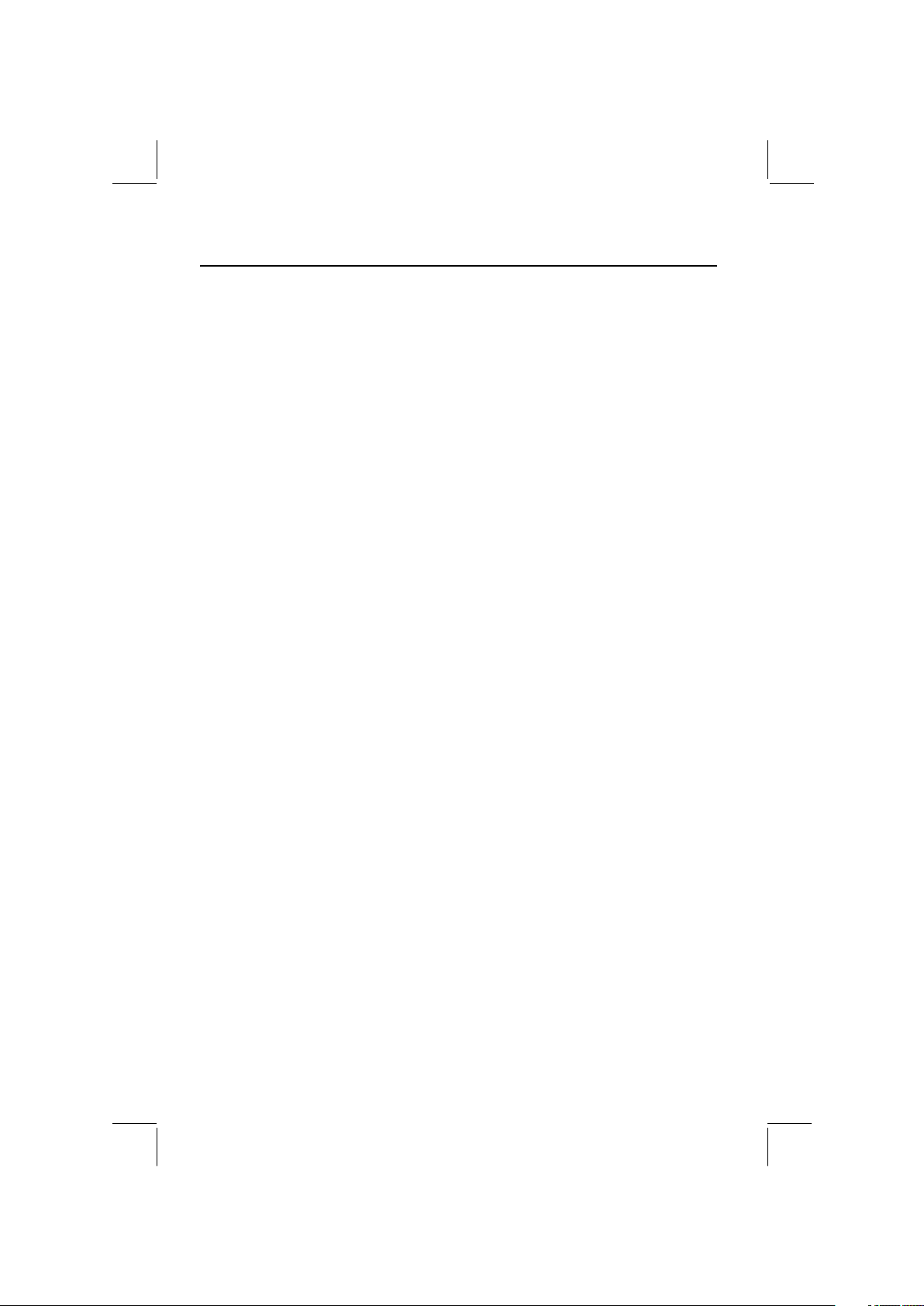
CONTENTS LIST
PAGE CONTENTS
2 NOTE OF DISCS
3 ACCESSORY INCLUDED
4 INSTALLATION
6 DETACHABLE CONTROL PANEL
7 WIRING DIAGRAM
8 PANEL OPEN/CLOSE OPERATION
9 CONTROL PANEL FUNCTION
10 BASIC OPERATIONS
11 MENU OPERATION
12 AUDIO OPERATION
14 TUNER OPERATION
15 RDS OPERATION
16 CD /MP3/WMA OPERATION
20 USB OPERATION
21 MEMORY CARD OPERATION
22 RECORDING OPERATION
25 MUSIC FILES TRANSFERRING
27 MUSIC FILES ERASING
29 FILES MANAGER
30 iPod OPERATION
32 REMOTE FUNCTION
33 SPECIFICATIONS
34 TROUBLE SHOOTING
1
Page 3

1. NOTE OF DISCS
MOISTURE CONDENSATION
On a rainy day or in a very damp area, moisture may condense on the lenses inside the unit.
Should this occur, the unit will not operate properly. In such a case, remove the disc and wait for
about an hour until the moisture has evaporated.
NOTES ON CDs
1.
A dirty or defective disc may cause sound
dropouts while playing. To enjoy optimum
sound, handle the disc as follows.
Handle the disc by its edge. To keep the
disc clean, do not touch the surface (P.1).
P. 1
Do not stick paper or tape on the disc (P.2).
2.
P. 2
Do not expose the discs to direct sunlight or
3.
heat sources such as hot air-ducts, or leave
them in a car parked in direct sunlight where
there can be a considerable rise in
temperature inside the car (P.3).
4.
Before playing, clean the discs with an
optional cleaning cloth. Wipe each disc from
the centre out (P.4).
P. 3
NOTES ON DISCS
If you use the discs explained below, the
sticky residue can cause the CD to stop
spinning and may cause malfunction or ruin
your discs.
Do not use second-hand or rental CDs that
have a sticky residue on the surface (for
example, from peeled-off stickers or from
ink, or glue leaking from under the stickers).
There are paste residue.
Ink is sticky (P.5).
P. 5
Do not use rental CDs with old labels that
are beginning to peel off.
Stickers that are beginning
to peel away, leaving a
sticky residue (P.6).
P. 6
Do not use your CDs with labels or stickers
attached.
Labels are attached (P.7).
Do Not Use Special Shape CDs
P. 7
Be sure to use round shape CDs only for
this unit and do not use any special shape
CDs. Use of special shape CDs may cause
the unit to malfunction.(P.8).
*******
*******
*******
*******
*******
****
**************
*******
*******
*******
*******
*******
*******
*******
P. 4
Do not use solvents such as benzene,
5.
thinner,commercially available cleaners, or
antistatic spray intended for analog discs.
Be sure to use CDs with disc mark
P. 8
RECORDABLE
REWRITABLE
Only for this unit.
CD-Rs and CD-RWs which have not
undergone finalization processing cannot
be played. (For more information on
finalization processing, refer to the manual
for your CD-R/CD-RW writing software or
CD-R/CD-RW recorder.) Additionally,
depending on the recording status, it may
prove impossible to play certain CDs
record on CD-R or CD-RW.
2
TEXT
Page 4

2. ACCESSORY INCLUDED
When first unpacking your new full detachable DVD head unit, please check first that the package
contains all of the items below. If something is missing, contact the store where you purchased
the player.
Owner’s Manual
Owne
m
r
a
’s
n
u
al
Warranty Card
a
r
a
nW r ty
Ca
rd
Remote control
Lithium Battery
0
2
2
R
5
C
+
3V
Half Sheeve
Insert Key
1. Dashboard
2. Nut (5mm)
3. Spring washer
4. Screw (4X12mm)
5. Screw
6. Support Strap
7. Plain washer
1
6
7
4
2
5
3
3
Page 5
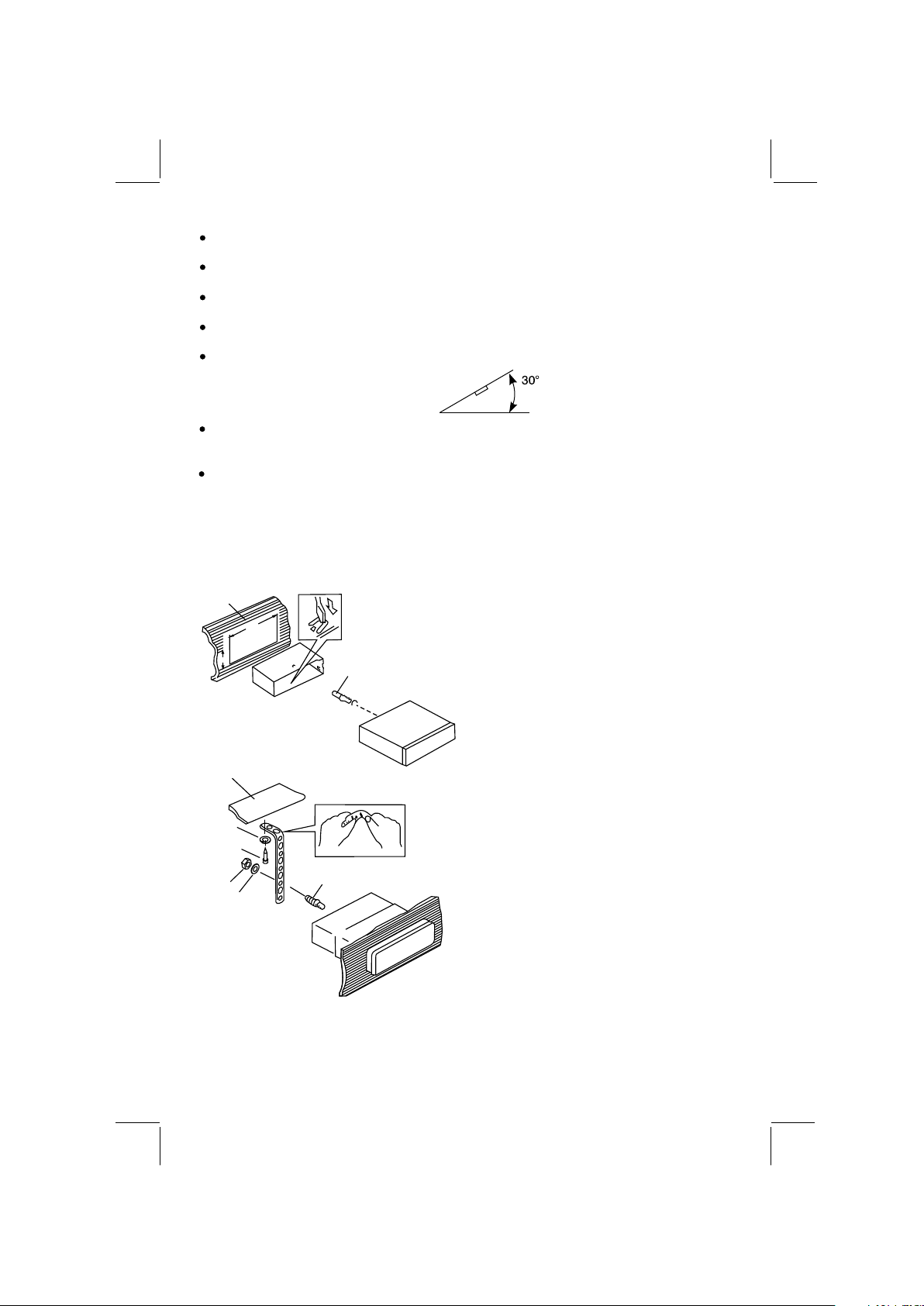
3. INSTALLATION
Before finally installing the unit, connect the wiring temporarily and make sure it is all
connected up properly and the unit and system work properly.
Use only the parts included with the unit to ensure proper installation. The use of
unauthorized parts can cause malfunctions.
Consult with your nearest dealer if installation requires the drilling of holes or other
modifications of the vehicle.
Install the unit where it does not get in the driver's way and cannot injure the passenger if
there is a sudden stop, like an emergency stop.
If installation angle exceeds 30° from horizontal, the unit might not give its optimum
performance.
Avoid installing the unit where it would be subject to high temperature, such as from direct
sunlight, or from hot air, from heater, or where it would be subject to dust dirt or excessive
vibration.
Be sure to remove the front panel before installing the unit.
DIN FRONT/REAR-MOUNT
This unit can be property installed either from “Front” (conventional DIN Front-mount) or “Rear”
(DIN Rear-mount installation, utilizing threaded screw holes at the sides of the unit chassis).
For details, refer to the following illustrated installation methods A and B.
DIN FRONT-MOUNT (Method A)
Installation the unit
1
2
182
53
3
1. Dashboard
2. Holder
After inserting the half sleeve into the
dashboard, select the appropriate tab
according to the thickness of the
dashboard material and bend them
inwards to secure the holder in place.
3. Screw
1
7
4
2
3
6
1. Dashboard
2. Nut (5mm)
3. Spring washer
4. Screw (4x12mm)
5
5. Screw
6. Support Strap
Be sure to use the support strap to secure
the back of the unit in place. The strap can
be bent by hand to the desired angle.
7. Plain washer
4
Page 6

Removing the unit
a
a. Frame
b. Insert fingers into the groove in the
front of frame and pull out to remove
the frame. (When re-attaching the
b
c
Trim Plate Installation:
Push the trim plate against the chassis until it is fitted.
You must do this before you install the front panel, otherwise it can't be attached.
DIN REAR-MOUNT (METHOD B)
Installation using the screw holes on the sides of the unit.
Fastening the unit to the factory radio mounting bracket.
2
4
5
3
2
5
frame, point the side with a groove
down wards and attach it.)
c. Insert the levers supplied with the unit
into the grooves at both sides of the
unit as shown in figure until they
click. Pulling the levers makes it
possible to remove the unit from the
dashboard.
1. Select a position where the screw
holes of the bracket and the screw
holes of the main unit become
aligned (are fitted) and tighten the
screws at 2 places on each side.
2. Screw
3. Factory radio mounting bracket.
4. Dashboard or Console
5. Hook (Remove this part)
Note: the mounting box, outer trim ring,
and half-sleeve are not used for method
B installation.
5
Page 7
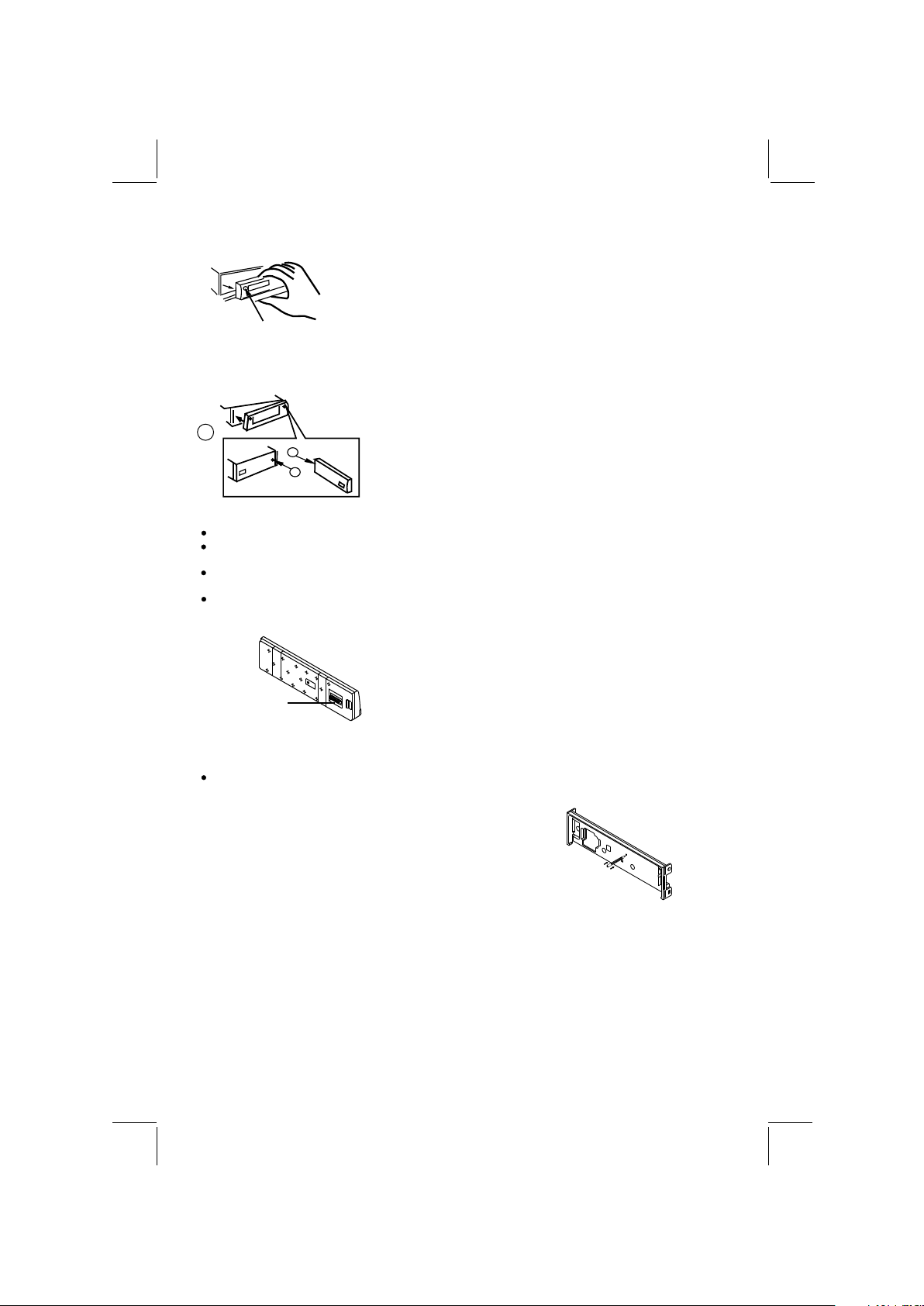
4. DETACHABLE CONTROL PANEL (D.C.P.)
Removing The Detachable Control Panel (D.C.P.).
1. Turn the power off
2. Press the D.C.P. release button
PANEL RELEASE
BUTTON
Attaching the DCP
3. Remove the D.C.P.
2
A
B
1. Attach the panel at the right side first, with point B
on the main unit touching point A on the D.C.P. (As
shown on the diagram).
2. Then press the left side of D.C.P. onto the main unit
until a “click” sound is heard.
CAUTION
DO NOT insert the D.C.P from the left side. Doing so may damage it.
The D.C.P can easily be damaged by shocks. After removing it, place it in a protective case and be careful not
to drop it or subject it to strong shocks.
When the release button is pressed and the D.C.P is unlocked, the car's vibrations may cause it to fall. To
prevent damage to the D.C.P, always store it in a protective case after detaching it.
The rear connector that connects the main unit and the D.C.P is an extremely important part. Be careful not to
damage it by pressing on it with fingernails, pens, screwdrivers, etc.
Note:
If the D.C.P is dirty, wipe off the dirt with soft, dry
cloth only. And use a cotton swab soaked in
Socket
isopropyl alcohol to clean the socket on the back
of the D.C.P.
RESETTING THE UNIT:
After releasing the front panel, use a pencil or any non-metalic object to press & hold the
reset button for five seconds to reset the unit.
R
E
S
E
T
6
Page 8

5. WIRING DIAGRAM (20 PIN + ISO PLUG)
ANTENNA
JACK
ANTENNA
EXTENDER
CABLE
WHITE
iPod ready cable
iPod
PIN(B8) GREEN/BLACK
PIN(B7) GREEN
CONNECTOR B
88
55
66
33
44
11
22
Figure 2
ISO CONNECTOR 4PIN+8PIN
FEMALE WITH MALE TERMINAL
ISO CONNECTOR WIRING CHART
WIRE COLOR
PIN
YELLOW
A4
BLUE
A5
RED
A7
BLACK
A8
VIOLET
B1
VIOLET/BLACK
B2
GREY
B3
GREY/BLACK
B4
WHITE
B5
WHITE/BLACK
B6
GREEN
B7
GREEN/BLACK
B8
FUSE
PIN(B4) GREY/BLACK
PIN(B5) WHITE
PIN(B6) WHITE/BLACK
CONNECTOR A
77
8877
55 66
33 44
11 22
FUNCTION/LABEL
CONSTANT 12 VOLTS (+)
POWER ANTENNA
IGNITION(ACC)
GROUND
RIGHT REAR SPEAKER (+)
RIGHT REAR SPEAKER (-)
RIGHT FRONT SPEAKER (+)
RIGHT FRONT SPEAKER (-)
LEFT FRONT SPEAKER (+)
LEFT FRONT SPEAKER (-)
LEFT REAR SPEAKER (+)
LEFT REAR SPEAKER (-)
RED
R-CHR-CH
YELLOW
20-PIN
AUDIO/POWER
HARNESS
(See Figure 1)
GREY
REAR LINE OUT
BLACK
FRONT LINE OUT
PIN(A7) RED
PIN(A5) BLUE
CONNECTOR
(See Figure 2)
PIN(A4) YELLOW
ISO
PIN(B1) VIOLET
PIN(A8) BLACK
PIN(B2) VIOLET/BLACK
PIN(B3) GREY
BLUE
SUB WOOFER
WHITE
L-CH
RED
R-CH
WHITE
L-CH
RED
R-CH
PIN
GREY/BLACK
1
GREY
2
VIOLET
3
VIOLET/BLACK
4
5
GREEN
6
GREEN/BLACK
7
RED
8
BLACK
9
RED
10
WHITE
11
WHITE/BLACK
12
13
BLUE
14
YELLOW
15
BLACK
16
WHITE
17
RED
18
BLACK
19
WHITE
20
WHITE
RCA-TO-RCA CABLES
WIRE COLOR
RCA-TO-RCA CABLES
(not supplied)
(not supplied)
RIGHT FRONT SPEAKER (-)
RIGHT FRONT SPEAKER (+)
RIGHT REAR SPEAKER (+)
RIGHT REAR SPEAKER (-)
LEFT REAR SPEAKER (+)
LEFT REAR SPEAKER (-)
IGNITION(ACC)
REAR PRE-AMP LINE OUT COMMON
RIGHT REAR PRE-AMP LINE OUT
LEFT FRONT SPEAKER (+)
LEFT FRONT SPEAKER (-)
POWER ANTENNA
CONSTANT 12 VOLTS (+)
CHASSIS GROUND
LEFT FRONT PRE-AMP LINE OUT
RIGHT FRONT PRE-AMP LINE OUT
FRONT PRE-AMP LINE OUT COMMON
LEFT REAR PRE-AMP LINE OUT
WHITE
SUB
WOOFER
AMP
FUNCTION/LABEL
AUX LINE IN
L-CHL-CH
7
Page 9
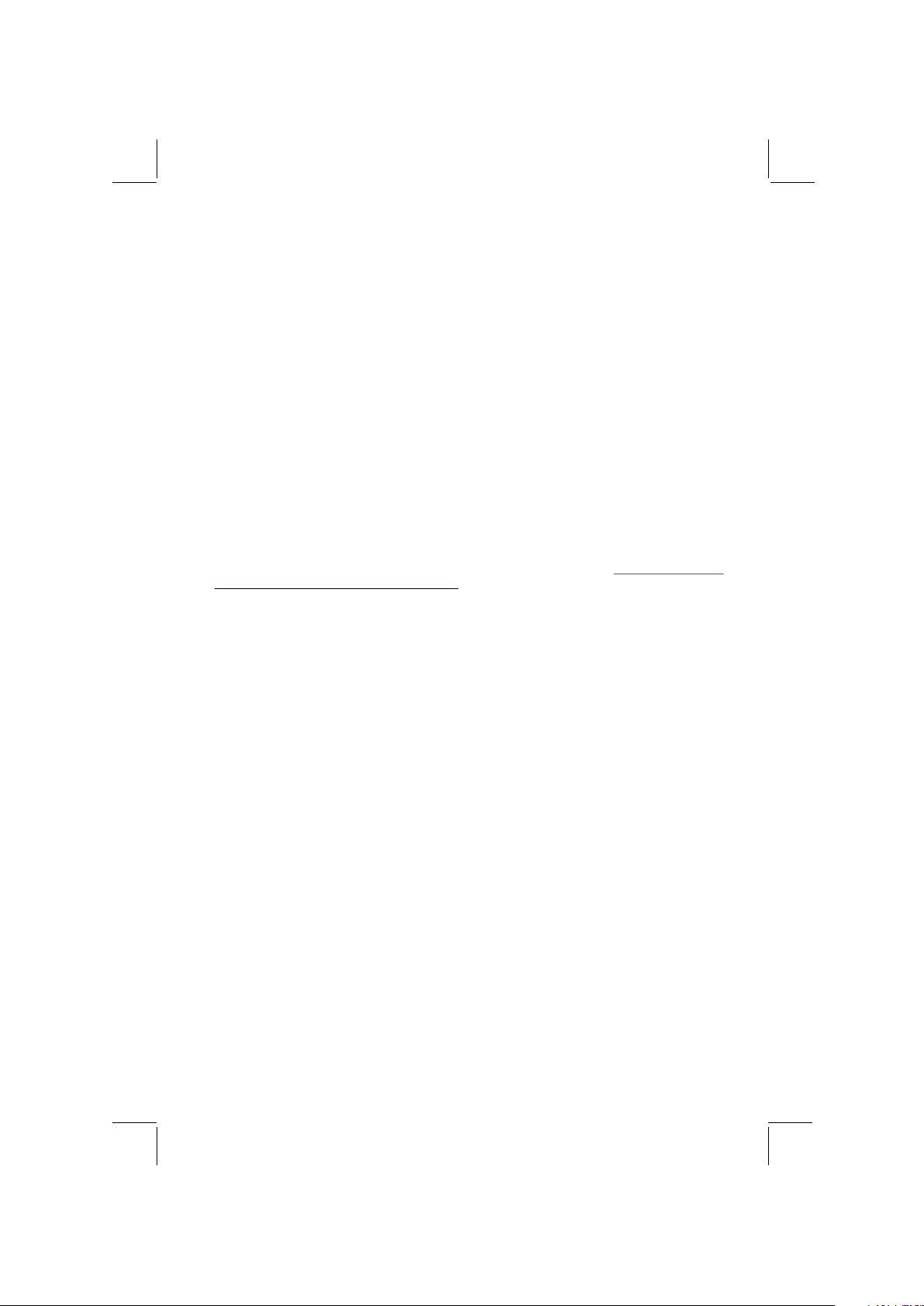
6. PANEL OPEN/CLOSE OPERATION
This unit is equipped with the most advanced full logic motorized slide down system. You can
enjoy this advance technology with just a single press of the “OPEN” button Please read
carefully the following operation instruction before operating the unit.
OPEN / CLOSE THE PANEL:
Press the Open button to slide down (open) a closed panel or to slide up (close) an opened
panel.
LOADING A CD
When the panel is in the slide down position, the disc slot becomes accessible.
Insert a CD through the disc slot, the CD will be automatically loaded and the panel will also
close automatically & playback will begin.
If no CD is inserted, press Open button again to slide up(close) the panel.
EJECTING A CD
Press Open button to slide down the panel, if a CD is loaded, it will be ejected automatically. No
further key press is needed.
If the ejected CD is not being removed, after 10 seconds it will be reloaded automatically. And
the panel will automatically slide up after disc has been reloaded.
Warning : If the ejected disc remains in the slot, the Open button will not function, so closing the
panel by using Open button is prevented unless the disc is removed or reloaded.
CAUTION:
A) Please always use the “OPEN” button to slide up/ down the front panel. Please never try to
slide up or down the front panel manually, this will cause serious & permanent damage to
the slide down mechanism, and this will void the warranty.
B) Please do not try to detach / remove the front panel ( by pressing the detach button ) or
attach the front panel when the panel is in the slide down position. This may cause serious &
permanent damage to the unit & panel. Only attach or detach the front panel when the panel
is in the slide up position.
8
Page 10

7. CONTROL PANEL FUNCTION(RDS+iPod)
9
8
1
18
4
5
Lon g
Pre ss
Sub- W AF
Rec ord
Copy
ix- Bass
Men u
7
21
11
22
Sho rt
Pre ss
Band
TA
PTY
PS AS
M1
M2
M3
M4
M5
M6
See k Up
See k
Down
14
Lon g
Pre ss
13
12
Sho rt
Pre ss
Eje ct
20
Panel r el ea se b ut to n
Fil e/Fol der
Sea rch
ID3
Mem ory 1
Mem ory 2
Mem ory 3
Mem ory 4
Mem ory 5
Mem ory 6
Pau se
/Pl ay
Int ro
Rep eat
Ran dom
Fol der
Dow n
Fol der
Up
USB Cover / Socket
Tune U p
Tune
Dow n
Trac k/Fil e
Up
Trac k/Fil e
Dow n
15
16
Lon g
Pre ss
Fil e
Era se
Fol der
Int ro
Fol der
Rep eat
Fol der
Rando m
Fas t
For ward
Fas t
Bac kward
OPERATIONS:
SYST EM TUNE R CD/M P3 /W MA
KEY
Sho rt
Pre ss
Pow er
1
Pan el Open & C lose
2
3
Aud io Menu Ent er
4
Mod e
5
Enc oder Vol ume
6
7
8
9
10
11
12
13
14
15
16
17
Dis play
18
19
20
21
Mut e
22
3
10
6
17
2
19
Sho rt
Pre ss
Ent er
iPo d
Sea rch
iPod
inf ormati on
Pau se
/Pl ay
Rep eat
Shu ffle
Fil e Up
Fil e Down
iPod
Lon g
Pre ss
Alb um
Rep eat
Alb um
Shu ffle
Fas t
For ward
Fas t
Bac kward
9
Page 11

8. BASIC OPERATIONS
3) PANEL RELEASE BUTTON ( )
Press this button to remove the control panel.
1) POWER ON/OFF BUTTON ( POWER )
Press POWER button or any other button on the front of the radio (except Open/Eject) to turn
the unit on. Press POWER button again to turn the unit off.
22) MUTE BUTTON (MUTE)
Press the mute button momentarily to mute the audio volume, and "Mute" will flash in the
display. Press the mute button again to restore volume to the previous setting.
8) SUB-WOOFER (SUB-W)
Long press the SUB-W button to activate the Subwoofer function On, and “Subwoofer” will
appear on the LCD display for 3 seconds. press the SUB-W button again to turn off the
Subwoofer function.
Please refer to the related description in “Audio Operation of Subwoofer”
for details operation of the Subwoofer control !
The Subwoofer Level and Low Pass Filter control will only appear in the Audio Menu
only if the Subwoofer function is currently activated 'On”.
10) iX-BASS BUTTON (iX-Bass )
Long press the iX-Bass button to turn on the function, and “iX-Bass” will appear in the
LCD display for 3 seconds. Press the iX-Bass button again to turn off the function.
Please refer to the related description in “Audio Operation of iX-Bass” for details operation
of iX-Bass control !
The Boost Level control will only appear in the Audio Menu only if the iX-Bass
iX-Bass
function is currently activated 'On”.
5) MODE BUTTON (SOURCE)
Press MODE button to select a different mode of operation as indicated on the display panel.
Available modes include Tuner, CDP, USB Host, SD/MMC , iPod and Aux Line In .
AUX INPUT
Connect the external signal to the RCA line in jack located at the rear of the en press
Mode button to select Aux mode. Press Mode Button again to cancel Aux Mode and return to
previous mode.
6) ENCODER VOLUME BUTTON
To increase the volume, rotate the volume control decrease the volume, rotate
the volume control counter clockwise. When volume is adjusted, the volume level will be
shown on the display panel as a number ranging from 0 (lowest) to 46 (highest).
18) DISPLAY ( ) DISPLAY
Press DISPLAY/MENU momentarily to navigate through the following Display , and back to
the default display. The selected display mode will appear in the LCD when the unit is
turned on.
iX-Bass
iX-Bass
unit, th
clockwise. To
Default Display
EQ Animation
10
Page 12

9. MENU OPERATION
18) MENU FUNCTION LIST (MENU)
Press DISPLAY/ MENU for more than 3 seconds to access the menu. will
appear in the display momentarily. Navigate the menu by pressing DISPLAY/ MENU
momentarily to move forward to the next option. The menu can also be navigated by using the
Tuning Up or Tuning Down Button to move to the next or previous option. Once the desired
option appears in the display, adjust that option by rotating the volume control within 5
seconds. The following options are adjusted through this menu feature.
Contrast
The contrast level of the display is set at "CONTRAST 05" by default. Rotate the volume control
To adjust the contrast level from 00 to 10.
Clock Format
This option allows selection of a 12 hour or 24 hour clock format. "CLK FORMAT 12H" is the
Default setting. Rotate the volume control to change to the 24 hour clock format.
Time Set
The time on the clock will be set to 12:00 as the default. Program the current time by rotating
the volume control clockwise to adjust the minutes and counterclockwise to adjust the hours.
Local / Distance Select
This feature is used to designate the strength of the signals at which the radio will stop during
automatic tuning. "Distance" is the default, allowing the radio to stop at a broader range of
signals. To set the unit to select only strong local stations during automatic tuning, rotate the
volume control until "Local" appears in the display.
Regional On/Off (Region)
REGIONAL “OFF” will be displayed by default. The user now has 5 seconds to adjust by using
volume up/down button from “off” to “On” . If “on” is selected when the AF search or PI seek,
it will implement to station which have all the PI codes which are the same as current station. If
“off” is selected, when AF search or PI seek the regional code in the format PI code will be
ignored. A regional station is possible to be received.
The Regional function On/Off Setting is valid when the “AF” function is “on”
Programmable Turn-on Volume (VOL PGM)
This option allows selection of the volume level the radio will automatically assume when first
turned on. "VOL PGM 12 " is the default setting, which will turn the radio on at the volume level
selected when the unit was last turned off.
To program a specific volume level for the radio to turn on at, rotate the volume control to select
"VOLUME LEVEL . Within 5 seconds.
Beep Tone
The beep tone feature allows the selection of an audible beep tone to be heard each time a
button is pressed on the face of the radio. "BEEP TONE On" is the default display. Rotate the
volume control to select the "BEEP TONE Off" option.
Illumination Color (COLOR)
This option allows selection between two colors for the backlight illumination of the unit.
"COLOR 1" is the default display and will illuminate the unit in blue backlight. Rotate the volume
button to select "COLOR 2" will illuminate the display in red backlight.
"
, which
Record Quality (REC MODE)
This feature allows the selection of the Recording Quality for FM, AUX Line in. The default mode
is "Std" (Standard mode) Rotate the volume control to select the "High" (High Quality Mode)
option.
Tips
Pls refer to RECORD Operation regarding the details specification of the Std / High
Quality mode
Under Recording is progressing, the REC MODE will not appear in the Menu list." "
11
Page 13

10. AUDIO OPERATION
Audio Menu
Press “AUDIO“ button to access the Audio Menu. User can navigate thru the Audio Menu items by
pressing the “AUDIO” button repeatedly, or by pressing the Tuning Up or Tuning Down Button. Once
the desired menu item appears on the display, adjust that option by using the Volume Up or Down
button within 5 seconds. The following menu items can be adjusted as described above. The unit will
automatically exit the Audio Menu after five seconds of inactivity.
VOLUME (Volume Level)
Use have 5 seconds to use the Volume button to adjust the desire volume level, the volume
level will be shown on the LCD display as a number ranging from 00 (lowest) to 46 (highest).
SUBWOOFER (Subwoofer Level)
User has 5 seconds to use the Volume Knob to adjust the Subwoofer lever from '00' to '12'.
The Sub-woofer level control is only applicable if the unit is equipped with the optional subwoofer line out, and only if connected to an optional subwoofer speaker.
The Subwoofer level control option will only appear in the Audio Menu if the “Subwoofer”
function is activated “ON” by pressing the “Sub-w” button on control panel.
SUB-W LPF (Subwoofer Low Pass Filter)
User has 5 seconds to use the Volume Up or Down button to select the 3 different Low Pass
filter to Flat, 80Hz, 120Hz or 160Hz.
The Subwoofer LPF control is only applicable if the unit is equipped with the optional
subwoofer line out, and only if connected to an optional subwoofer speaker.
The Subwoofer LPF option will only appear in the Audio Menu if the “Subwoofer” function is
activated by pressing the “Sub-w” button on control panel.
iX-BASS (iX-Bass Level)
User have 5 seconds to use the Volume Knob to select the 3 different Bass Boost level: Low,
Mid, or High.
The iX-Bass option will only appear in the Audio Menu if the “iX-Bass” feature is currently
activated “ON” by pressing the “iX-Bass” button on control panel.
BASS (Bass Level)
User has 5 seconds to use the Volume Up or Down button to adjust the desired Bass level
range from -6 to +6.
BASS -CFQ (Bass Center Frequency).
User has 5 seconds to use the Volume Up or Down button to adjust the desired Bass Center
Frequency to 60Hz, 80Hz, 100Hz, or 200Hz.
12
Page 14

BASS-Q: (Bass Quality Factor)
User has 5 seconds to use the Volume Up or Down button to adjust the desired Bass Quality
Factor to 2N, 1N, 1W or 2W.
Figure 1 shows the Bass Quality factor (Curve characteristics) of each step.
15.0
12.5
10.0
7.5
1W
2W
Level
(dB)
MIDDLE (Middle Level)
5.0
2.5
0.0
10.0 100.0 1.0K 10.0K
1N
2N
Figure 1
Frequency (Hz)
User has 5 seconds to use the Volume Up or Down button to adjust the desired Middle level
range from -6 to +6.
MID-CFQ (Middle Center Frequency)
User has 5 seconds to use the Volume Up or Down button to adjust the desired Middle Range
Center Frequency to 500Hz, 1KHz, 1.5KHz, or 2.5KHz.
MIDDLE-Q (Middle Quality Factor)
User has 5 seconds to use the Volume Up or Down button to adjust the desired Middle
Quality Factor to 2N, 1N, 1W or 2W.
Figure 2 shows the middle Quality factor (Curve characteristics) of each step.
15
10
Level
(dB)
TREBLE (Treble Level)
1.10
1N
2N
3
5
0
10
100
Frequency (Hz)
1.10
1W
2W
4
1.10
5
Figure 2
User has 5 seconds to use the Volume Up or Down button to adjust the desired Treble level range from -6 to +6.
TRE-CFQ (Treble Center Frequency)
User has 5 seconds to use the Volume Up or Down button to adjust the desired Treble
center frequency to 10KHz, 12.5KHz, 15KHz, or 17.5KHz.
BALANCE
User has 5 seconds to use the Volume Up or Down button to adjust the Balance between
the right and left speakers from R12 (full right) to L12 (full left). “C00” represents an equal
balance between the right and left speakers.
FADER
User has 5 seconds to use Volume Up or Down button to adjust the Fader between the front
and rear speakers from R12 (full rear) to F12 (full front). “C00” represents an equal balance
between the front and rear speakers.
13
Page 15

11. TUNER OPERATION
7) BAND BUTTON (BAND/SEARCH)
Press BAND to change between FM bands and AM(MW) bands.
20-21) TUNING UP/DOWN BUTTON ( )
Manual Tuning
Press the Up Tuning or Down Tuning button for more than 3 seconds to move the radio
frequency number up or down one step.
Auto Seek Tuning
Press the Up Tuning or Down Tuning button for less than 3 seconds to move to next station
automatically.
12-17) PRESET STATIONS BUTTONS
Six numbered preset buttons store and recall stations for each band.
Store a Station
Select a band (if needed), then select a station. Hold a preset button for 3 seconds. The
preset number will appear in the display.
Recall a Station
Select a band (if needed). Press a preset button to select the corresponding stored
station.
11) AUTOMATICALLY STORE / PRESET SCAN (AS/PS)
Automatically Store
Automatically select 6 strong stations and store them in the current band. Select a band (if
needed). Press AS/PS button for more than three seconds. The new stations replace
stations already stored in that band.
Preset Scan
Scan stations stored in the current band. Select a band (if needed). Press AS/PS button for
less than 3 seconds. The unit will pause for ten seconds at each preset station. Press
AS/PS button again to stop scanning when the desired station is reached.
STEREO
The unit will automatically pick up a stereo signal, when available. When in stereo mode,
the ST icon appears in the display. When no stereo signal is available, the unit will
automatically revert to mono operation, and no icon will be displayed.
IMPORTANT NOTE ON THE EUROPEAN / RDS TUNER SETTING
This unit Tuner setting is default at “U.S.A” frequency. If user is using this unit in European
Area with RDS Radio System. Please long press Open / Eject button on the panel to
activate the RDS Radio System. After the “ Europe On ” displayed on the LCD. Now the
radio system was changed from U.S.A to European RDS System. Long press Open / Eject
button again can Off the European RDS System.
For details operaion of the RDS system, please refer to page “RDS Operation”.
14
Page 16

12. RDS OPERATION
RDS functions
The unit is equipped with the following RDS function:
AF = Alternative Frequencies
CT = Clock Time
EON = Enchanced other Network
PI = Program identifications
PS = Program service name
PTY = Program Type
REG = Regional Change
TA = Traffic Announcement
TP = Traffic program
1. AF Function
By pressing AF button < 3 seconds to select AF ON/OFF. “AF ON” or “AF OFF” will show &
remain on the LCD segment for 5 seconds.. Under AF “On” mode, if the tuned in station signal is
getting weak, the unit will automatically switches to a different frequency on the same network
with stronger signal.
Note1: Factory Default setting is “AF ON”
2. TA Function
By pressing TA button < 3 seconds, turn switch on TA standby mode. “TA ON” will show &
remain on the LCD segment for 5 seconds & the TA icon will light up on the LCD. In the stand
by mode, when a traffic announcement broadcast starts, the traffic announcement broadcast
will be received as top priority regardless of the function mode. When a traffic announcement
starts, “TRAFFIC INFO” will show on the LCD, press the TA button can cancelled the broadcast
reception while a traffic announcement broadcast is being received. The unit will go back to the
previous mode and TA goes into stand by mode again. When the TP icon is not light up for 60
seconds. A beep Alarm tone is heard and the LCD will show “Lost TP, TA”. TA seek will
automatic activate and searches to another TA station.
3. PTY Function
Pressing PTY button < 3 seconds to goes into PTY select mode. “PTY” icon will light up on the
LCD. The LED around encoder volume will starts blinking. The user now has 5 seconds to
select the desired PTY item by using volume up/down button. Once selected the PTY item, user
have 5 seconds to press “SELECT” or “TUNE UP or TUNE DOWN” buttons < 3 seconds to
seek for the selected PTY item. The LCD will display “PTY SEEK”. If no station with the selected
PTY broadcast can be received, the LCD will display “No Match PTY” and blinks for 5 seconds
then returns to the previous mode.
User can store his favor PTY into the preset memory M1 to M6. After selected a PTY item, long
press any one of the preset memory button can store the selected PTY. To recall the stored PTY
item by switching on PTY mode then press preset memory < 3 seconds, the unit will
automatically search the stored PTY station in the preset memory
Music Group
POP , ROCK
EASY, LIGHT
CLASSICS, OTHER
JAZZ, COUNTRY
NATION, OLDIES
FOLK
Note: Factory default stored for PTY preset memory.
M1/News, M2/Information, M3/Pop Music, M4/Sports, M5/Classics, M6/Finance.
Speech Group
NEWS, AFFAIRS, INFO
SPORT, EDUCATE, DRAMA
CULTURE, SCIENCE, VARIED
WEATHER,FINANCE, CHILDREN
SOCIAL, RELIGION, PHONE IN
TRAVEL, LEISURE, DOCUMENT
15
Page 17

13. CD /MP3/WMA OPERATION
INSERT AND EJECT CD
Insert a CD label-side up with the unit turned on, and the disc will begin to play. Press the Eject
button to stop CD play and eject the CD. The unit does not have to be turned on to eject
the CD.
CD-DA OPERATION
12) PAUSE BUTTON
Press the pause button to suspend disc play. Press the pause button again to resume
disc Play.
20-21) TRACK SELECT
Press the Up Tuning or Down Tuning button ( ) for less than one second to
advanceto the next track on the CD, The selected track number will appear on the display.
Press and hold the Up Tuning or Down Tuning button ( ) for more than one second
to fast forward or fast reverse through the disc. CD play starts when the button is released.
14) REPEAT BUTTON (REPEAT)
Press REPEAT BUTTON (REPEAT) during disc play to continuously repeat the track.
Press REPEAT BUTTON (REPEAT) again to stop Repeating.
15) RANDOM BUTTON (RANDOM)
Press RANDOM BUTTON (RANDOM) during disc play to play all tracks on a CD in
random, shuffled order. Press RANDOM BUTTON (RANDOM) again to stop random play.
13) INTRO SCAN BUTTON (INTRO)
During disc play, press INTRO SCAN BUTTON (INTRO) to play the first 10 seconds to
each track on the disc. When the desired track is reached, press INTRO SCAN BUTTON
(INTRO) again to end the scan and play the selected track.
MP3/WMA OPERATION
MP3 and WMA (Windows Media Audio) music files are audio compression format. This unit can
play MP3/WMA directly from files contained on a CD-R/RW, USB Memory Stick, SD or MMC
Memory Card.
Notes on MP3/WMA Play
This unit can play MP3 (MPEG1, 2, 2.5 Audio Layer 3). However, the MP3 recording media and
accepted formats are limited. When writing MP3/WMA, pay attention to the following restrictions.
Acceptable Medium Formats
The following formats are available for the media used in this unit. The maximum number of
characters used for file name including the delimiter (".") and three-character extension are
indicated in parentheses.
ISO 9660 Level 1 (11 characters)
ISO 9660 Level 2 (31 characters)
Joliet (31 characters)
Romeo (31 characters)
16
Page 18

Up to 200 characters can be displayed in the long file name format. For a list of available
characters, see the instruction manual of the writing software and the section “Entering File and
Folder Names” below. The media reproducible on this unit has the following limitations:
Maximum number of nested folders: 8
Maximum number of files per disc: 999
Maximum number of files per media device: 2000
Maximum number of folders per disc: 255
MP3/WMA written in the formats other than the above may not be successfully played and their
file names or folder names may not be properly displayed.
MP3/WMA Encoder and CD Writer Settings
Use the following settings when compressing audio data in MP3 data with the MP3 encoder.
Transfer bit rate : 32- 320 kbps
Sampling frequency : 32,44.1,48 kHz(WMA) 16,22.05,24,32,44.1, 48kHz (MP3)
When using a CD writer to record MP3/WMA up to the maximum disc capacity, disable
additional writing. For recording on an empty disc up to the maximum capacity at once, check
disc at once.
Entering ID3 Tag
This unit supports ID3 tag versions 1.0 and 1.1.
Entering File and Folder Names
Names using the code list characters are the only file names and folder names that can be
entered and displayed. Using any other character will cause the file and folder names to be
displayed incorrectly. The unit recognizes and plays only files with the MP3/WMA extension.
A file name entered with characters not on the code list may not play correctly.
Writing Files into a Media
When a media containing MP3/WMA data is loaded, the unit checks all data. If the media
contains many folders or non-MP3/WMA files, MP3/WMA play will be delayed, it may take time
for the unit to move to the next file, and searches may not be performed smoothly. Loading
such a media may produce loud noise and cause damage to the speakers. Do not attempt to
play a media containing a non-MP3/WMA file with the MP3/WMA extension or a media
containing non MP3/WMA files.
Bit Rates
The unit supports bit rates from 32 - 320 kbps.
17
Page 19

Files Playing Order
When selected for play, Folder Search, File Search or Folder Select, files and folders are accessed
in the order in which they were written by the PC writer. Because of this, the order in which they are
expected to be played may not match the order in which they are actually played. For example, a
media with the following folder/file hierarchy is subject to Folder Search, File Search or Folder
Select as shown below.
An outline of a Media with MP3/WMA is shown below. Subfolders are shown as folders in the
folder currently selected.
1 LEVEL 2 LEVEL 3 LEVEL 4 LEVEL
ROOT
01
001.MP3
002.MP3
003.MP3
004.MP3
04
05
06
07
“NOT DISPLAY”
X
009.MP3
010.MP3
011.MP3
012.WMA
013.WMA
014.WMA
015.MP3
016.MP3
017.MP3
018.MP3
08
“NOT DISPLAY”
X
019.MP3
020.MP3
09
021.WMA
022.WMA
023.WMA
The equipment assigns folder
numbers. The user can not assign
folder numbers.
It is not possible to check folders that
do not include MP3/WMA files.
(These folders will be skipped without
displaying the folder number and
name)
“NOT DISPLAY”
X
02
03
“NOT DISPLAY”
005.MP3
006.MP3
007.MP3
008.MP3
X
FILE/FOLDER PLAY
There are three different play methods as following:
File/Folder Intro play:
Press M2 button more than 3 seconds during playing MP3/WMA disc for “intro play” all files of
the current folder. Intro play should restart from the first song of the current folder, after all files
in the current files have been intro-played.
To disable current folder “intro play”, long press M2 button more than 3 seconds
Press M2 button less than 3 seconds is “intro play” all files on the disc. Intro play should restart at the very first file of the disc after all files in the disc has been intro played.
To disable all files “intro play”, press M2 button less than 3 seconds
18
Page 20

File/Folder Repeat play :
Press M3 button more than 3 seconds during playing MP3/WMA disc for “repeat play” all
files of the current folder. And keep on repeat playing the current folder until “repeat play” is
disabled.
To disable current folder “repeat play”, long press M3 button more than 3 seconds
Press M3 button less than 3 seconds to “repeat play” the current file. And keep on repeat
Playing the current file until the “repeat play” is disabled.
To disable current file “repeat play”, press M3 button less than 3 seconds
File/Folder Random play:
Press M4 button more than 3 seconds during playing MP3/WMA disc to “random play” all
files of the current folder.
To disable current folder “random play”, long press M4 button more than 3 seconds
Press M4 button less than 3 seconds is “random play” all files on the disc.
To disable all file “ random play”, press M4 button less than 3 seconds.
Folder Up / Down Play
Press M5 button less than 3 seconds to One Folder Down
Press M6 button less than 3 seconds to One Folder Up
MP3/WMA File or Folder Search
Direct File Number Searching
Press BAND button. The LCD will display "Number", and the illumination around the select knob
will blink. Rotate the knob to select the desired track number, then press in on the knob to confirm
and play the selected file.
Folder / Files Navigate Searching
Press BAND button twice. The LCD will display "Navigate", and the illumination around the select
knob will blink. Rotate the knob to navigate through all folders and sub-folders on the disc. The
folder names will be displayed on the LCD. Press the select knob for more than three seconds to
play the first file in the folder. Press the select knob for less than three seconds to access the subfolders or files. Rotate the select knob to navigate, then press the select knob to confirm and begin
file play. During navigation search, press AS/PS or rotate the select knob counter-clockwise to
move back to the last upper level of a folder.
ID3 INFORMATION DISPLAY
If any MP3/WMA file recording with ID3 Tag information. The ID3 information such like Album title,
Track title, Artist Title will be displayed and automatic scrolling through the LCD while the file is
playing. User also allows pressing the AS/PS button repeatedly to view the ID3 tag information
manually.
NOTE OF ID3 ICONS ON DISPLAY
ICON DESCRIPTION
FOLDER ICON
FILE ICON
TRACK ICON
ARTIST ICON
ALBUM ICON
19
Page 21

14. USB OPERATION
The unit can support USB Host Function. It can playback MP3 and WMA Audio format which are
stored into USB Memory Stick or USB interface Music Player. read below before you start
the operation of USB HOST Function.
Inserting and Removing USB Drive
Mini USB to
big USB
1
extension cable
Please
1
2
Mini USB to
big USB
extension cable
Always remove
the USB stick
before detach the
Inserting the USB stick
2
Warning:
Never Detach
the Panel when a USB
stick was plug on the socket
Mode change to USB HOST
Under any other mode while inserting a USB Stick into the front panel USB plug, the unit will
Automatically switches from present playing mode to USB HOST mode. The unit will display ‘
for a while then starts the files contained on the USB Stick.
Once the unit read the USB Stick successfully, the first audio music file on the USB stick
Playback will Automatically start. Press Mode button repeatedly to change to other modes or
switch back to USB HOST.
WARNING:
Before remove the USB stick from the Front panel USB plug. Always remember to switch off the
unit's power or switch to other mode then remove out the USB Stick. Never try removing the USB
Stick while playing music file on the USB stick. It may damage the USB Stick and sometimes will
caused the unit system lock up.
The unit can support playback Music Player which have USB Interface. However due to the
fast changing decoder technology and different kind of hardware interface. This unit may
or may not be compatible to all the Music Player and USB Stick especially those USB Stick /
Player which require to install a program driver.
About Music Flash Player with USB Interface, Usually, the unit takes longer time to read this
kind of player than normal USB Stick. Especially, if the Flash Player with built-in power
battery sometimes takes 20-30 seconds to start up the playback
The unit is not compatible to playing any Portable Hard disk.
Music File Playback Operation
All the USB playback operation function is same as the operation on CD/MP3/WMA. refer
to 'CD/MP3/WMA Operation' for more details.
Please
20
Page 22

15. MEMORY CARD OPERATION
The unit can support playback MP3 and WMA Audio format which are stored into SD and MMC
Memory Card . Please read below before you start the operation of Memory Card
Inserting and Removing a SD or MMC card on the main unit
1
Detach the
Front Panel
Face
Up
2
Insert the Memory Card
with Label up side
Push in till heard a “click”
3
Click
Inserting the SD or MMC card
1
Detach the
Push in till heard a “click” Remove the Memory Card
2
Click
3
Front Panel
Removing the SD or MMC card
Mode change to MEMORY CARD
After a SD or MMC card was inserted into the main unit card slot. Press Mode button to select
mode .The unit will display for a while then starts
The files contained
CARD successfully, the first audio music file
Press Mode button repeatedly is allowing
on the Memory Card. Once the unit read the MEMORY
on the Memory Card will automatically start playback.
changing to other modes or switch back to
mode.
If Card is inserted into the main unit card slot. Press mode button will no Memory
automatically skip mode.
Music File Playback Operation
All the SD or MMC Memory Card playback operation function is same as the operation on
CD/MP3/WMA. Please refer to 'CD/MP3/WMA Operation' for more details.
21
Page 23

16. RECORDING OPERATION
This unit allows user to RECORD his Music and Audio. You can store your favor Music and
Audio to the USB Stick, as well as Memory Card. Please read below for the details operation of the
RECORD function.
RECORDABLE MEDIA
favorite
The following audio sources modes are available for record on this unit.
FM Radio : Recording FM Program
CDP : Recording CD Music
iPod Mode : Recording iPod Audio Muisc
AUX in Mode : Recording AUX Line in Audio
STORAGE DEVICES FOR RECORD
The following media can be used for storage of the music or audio files on this unit :
Removable USB Stick
SD Memory Card
MMC Memory Card
RECORDING FM or iPod Audio Music or AUX line in music
This operation must to be performed in the FM Radio Mode or iPod Mode AUX Mode. or
To START Recording:
1. Long press COPY / RECORD button on the front panel to activate the RECORD mode.
2. The LCD will display as default, the encoder volume knob to rotate
Navigate thru > > for selection of the storage
3. Once selected the storage media, Press AUDIO button as confirmation to start the record
to this selected media. If no further button is press within the 10 second time out, the unit
will automatically resume to the previous mode.
4. If unit detect the selected device memory capacity is used up, will display
on the LCD for a while then automatically resume to the previous mode (The following step
is an example of if selected USB)
5. Under RECORD processing, the LCD will display following with the
elapsed time.
1) Under recording mode, all the FM/iPod/AUX operation is not functional, like
Tune Up / Down , Preset Memory 1 -6 etc.
2) The Audio will remain in recording mode even MUTE function is activated.
3) The Recording will automatically stop if the storage device memory is full.
Tips
Record Quality- The unit have TWO record quality mode, Standard & for selection High
in the MENU see “MENU”- “REC MODE” for details operation. Please
Media.
22
Page 24

The below table indicates the difference of TWO Record quality mode
Record Mode
High(High)
Standard(Std)
To STOP Recording
1. Long press COPY / RECORD button again to stop the recording. The LCD will display
and the recorded FM Program or Music is automatically saved as a
saved as a file into the Folder, “MY _TUNER” by the advance “File Management.” System
of this unit.
For more details information of File Management system of this unit. see Please
Tips
“FILE MANAGER”.
The unit will terminate the recording automatically under the following operation, but
the FM Program or Music have
folder,“MY_TUNER ”.
1) Switch the Power to off mode
2) Mode change
3) Inserting a CD Disc
4) Inserting a USB Stick
5) Detach the Front Panel from the main unit
To PAUSE Recording
This unit can allow the user to PAUSE the recording. This is a useful function for the user to
cut commercial or advertises program which he may not want to record into file.
1. During the recording, press “PAUSE” button to pause the record. The LCD will display
until the PAUSE button is pressed again to resume the recording.
RECORDING CD MUSIC
This operation only can be performed when the unit is in the CD PLAYING Mode.
1. Playback a track to be recorded, then long press button COPY / RECORD on the front panel
to activate the RECORD mode .
2. The LCD will display as default, Rotate the encoder volume knob to
navigate thru > for
3. Once selected the storage media, Press AUDIO button as confirmation to start the record to
the selected media. If no further button is press within a 10 second time out, the unit will
automatically resume to the previous mode.
Bit Rate Sample Rate Capacity
96KbPs
128KbPs
44.1KHZK
44.1KHZK
been recorded will be kept & saved as a file into the
About 0.7MB/minute
About 0.35MB/minute
selection of the storage media.
23
Page 25

4. the selected media memory capacity is used up, will be
If the unit detects
displayed on the LCD for a while then automatically resume to previous mode (The following step
in an example of if selected USB).
5. After pressing AUDIO button to start the record , the unit will re-start playback from the beginning
of the track and the recording will start at the same time.
6. Under RECORD processing, the LCD will displayed following with the
elapsed time.
7. When the recording is completed, the LCD will displayed for a while and
automatically playback the next music track on the CD disc. The recorded music is automatically
saved as a file into the Folder , “MY_CD” by the advance “File Management.” system of this unit .
For more details information of File Management system of this unit. see “FILE Please
Tips
MANAGER”.
1) Under recording mode, All the CD operation is not functional, like Track up / down, Repeat,
Random, Intro etc.
2) The Audio will remain recording mode by the unit system even MUTE function is activated.
3) The Recording will automatically stop if the storage device memory is full.
To Cancel Recording
1. Long press button COPY / RECORD again to cancel the recording. The LCD will display
. The track that has been recorded incompletely will be deleted.
The unit will cancel the Recording automatically under the following operation.
The track that has been recorded incompletely will be deleted.
1) Switch the power to off mode
2) Mode change
3) Inserting a CD Disc
4) Inserting a USB Stick
5) Detach the Front Panel from the main unit
WARNING:
1) Never remove the USB Stick while recording to USB Stick. It may damage the USB Stick and
will caused the unit system lock up. sometimes
2) This is not recommend to insert USB stick while recording is under progress to other storage
. Always remember to stop the record or after the record is completed, then insert the device
USB stick.
3) Do not switching mode of the unit during the Recording
4) Do not turn off the Power of the unit during the Recording
5) Do not switch the ignition key off during the Recording
24
Page 26

17. MUSIC FILES TRANSFERRING
Thanks for the most useful and convenient files transferring function of this unit, user can easily
transfer music files between , USB Stick, nd on the CD Disc. Please
read below for the details operation of this function:
TRANSFERABLE MEDIA
Files are transferable within the following media:
Removable USB Stick
SD Memory Card
MMC Memory Card
MUSIC FORMAT SUPPORTED BY FILE TRANSFER ARE
MP3 and WMA
TRANSFER MP3 OR WMA MUSIC FILES ON CD DISC
This operation only can be performed during disc playing a MP3 or WMA music file.
1. Playback a music file to be transferred and then long press the COPY / RECORD butto to
activate the Transfer mode.
2. The LCD will display as default, Rotate the encoder volume to navigate knob
thru > > for selection of the storage media.
3. Once selected the storage media, Press AUDIO button as confirmation to transfer the playing
file. If no further button is press within a 10 second time out, the unit will automatically resume
to the previous mode.
4. If the unit detected the selected media memory capacity is used up, will be
displayed on the LCD for a while then automatically resume to the previous mode.
5. After pressing AUDIO button to start the transfer, the playing music file will stop and the
transferring will start at the same time. (The following step is an example of if selected USB).
6. When the transfer is processing, the LCD will displayed .
7. When the file transfer is completed, the LCD will display for a while and
automatically playback the present music file which have been transferred. The transferred
music file is automatically saved as a file into Folder “MY_MP3” or “ MY_WMA” by the
advance “File Management.” system of this unit.
Tips
For more details information of File Management system of this unit. see “FILE Please
MANAGER’’.
Under transferring mode, All the MP3/WMA operation is not functional, like file up / down,
Repeat, Random, and Intro etc.
The audio will remain recording by the unit system even MUTE function is activated
The Transferring will automatically stop if the storage device memory is less than 2MB
SD or MMC Memory card a
25
Page 27

To Cancel Transferring.
1. Long press button COPY / RECORD again to cancel the recording. The LCD will display
The music file that has been transferred incompletely will be deleted.
The unit will stop the file transfer automatically under the following operation, the music
file that has been transferred incompletely will be deleted.
1) Switch the power to off mode
2) Mode change
3) Inserting a CD Disc
4) Inserting a USB Stick
5) Detach the Front Panel from the main unit
TRANSFER MP3 OR WMA MUSIC FILES BETWEEN MEDIA DEVICES
Select a device by mode button and playback the music file need to be transfer:
1. Long press the COPY / RECORD button to activate the transfer mode.
2. The LCD will display as default, Rotate the encoder volume to navigate knob
thru > > for selection of the storage media.
3. Once selected the storage media, Press AUDIO button as confirmation to transfer the playing
file. If no further button is press within a 10 second time out, the unit will automatically resume
to the previous mode
4. If the unit detected the selected media memory capacity is used up, will be
displayed on the LCD for a while then automatically resume to the previous mode.
5. After pressing AUDIO button to start the transfer, the playing music file will stop and the
transferring will start at the same time. (The following step is an example of if selected USB).
6. When the transfer is processing, the LCD will displayed .
7. When the file transfer is completed, the LCD will display for a while and
automatically playback the present music file which have been transferred. The transferred
music file is automatically saved as a file into Folder “MY_MP3” or “ MY_WMA” by the
advance “File Management.” system of this unit.
Tips
For more details information of File Management system of this unit. see “FILE Please
MANAGER’’.
Under transferring mode, All the MP3/WMA operation is not functional, like file up / down,
Repeat, Random, and Intro etc.
The audio will remain recording by the unit system even MUTE function is activated
The Transferring will automatically stop if the storage device memory is less than 2MB
WARNING:
1) Never remove the USB Stick while recording or file transferring to USB Stick. It may damage the
USB Stick and sometimes will caused the unit system lock up.
2) It is not recommended to insert USB stick while recording is under progress to other
storage device. Always remember to stop the recording or after the recording is completed, then
insert the USB stick.
3) Do not switching mode of the unit during the File Transferring .
4) Do not turn off the Power of the unit during the File Transferring.
5) Do not switch the ignition key off during the File Transferring
26
Page 28

18. MUSIC FILES ERASING
You can erase files from the USB Stick or se read below for the details operation
of this function:
ERASABLE MEDIA
USB Stick and Memory Card .
Music files which are on the CD Disc is NOT ERASABLE
ERASING MUSIC FILES ON THE MEDIA
There are THREE different methods for erasing files;
1. Erase while the Music File is playing.
Long press BAND button to activate the ERASE mode
The LCD will display
Short Press the AUDIO to enter into the ERASE mode.
Once enter into the erase mode. You can rotate the encoder volume knob to select “ ”
as to confirm the erase or rotate the volume knob to select “ ” as for cancel the erase
mode. If no further button is press within 5 seconds time out. The unit automatically resume
to the previous mode.
Once the “ ” is display on the LCD, press the AUDIO button again to final confirm
erase the present playback music file.
If want to CANCEL the erase of the present music file, Rotate the encoder volume knob
to “ ”. Once the “ ” is displayed on the LCD, press the AUDIO button again to cancel
the erase mode.
After pressing AUDIO button to start the ERASE, the present playing music file will stop
and the erasing will start at the same time.
Will display on the LCD after the music file erase is successful, and the
unit will automatically start playback the next music file.
2. Erase under Files Number Search Mode
User can select the Music file Number want to erase by file Number Search mode
After selected the file number want to erase, Long press the BAND button to activate the
ERASE mode.
The LCD will display .
Short Press the AUDIO to enter into the ERASE mode
Once enter into the erase mode. User can rotate the encoder to select “ ” to confirm
the erase or rotate the volume knob to select “ ” to cancel the ERASE mode. If no further
button is press within a 5 second time out. The unit automatically resume to the previous
mode.
Once the “ ” is displayed on the LCD, press the AUDIO button to final confirm to erase
the selected music file.
If want to CANCEL the erase of the present music file, Rotate the encoder to “ ”.
Once the “ ” is display on the LCD, press
Mode.
After pressing AUDIO button to start the ERASE, the present playing music file will
Stop and the erasing will start at the same time
will display on the LCD after the music file erase is successful, and the
Unit automatically start playback of the next music file.
Memory Card Plea
this unit. by
the AUDIO button again to cancel the erase
27
Page 29

3. Erase under Files NAVIGATE search mode
You can select a Music file want to erase by files Navigate Search mode
After selected the music file want to erase by files navigate search, Long press BAND button
to activate the ERASE mode.
The LCD will display .
Short Press the AUDIO button to enter into the ERASE mode
Once Enter into the ERASE mode, user can rotate the encoder to select “ “ as to confirm
the erase or rotate the volume knob to select “ ” to cancel the ERASE mode. If no further
button is press within a 5 second time out. The unit will automatically resume to the previous
mode.
Once the “ ” is displayed on the LCD, press the AUDIO button again to final confirm
Erase the selected music file.
If want to CANCEL the erase of the present music file, Rotate the encoder to “ “
Once the “ ” is display on the LCD, press the AUDIO button again to cancel the
erase mode.
After pressing AUDIO button to start the ERASE, the present playing music file will stop
and the erasing will start at the same time.
Will display on the LCD after the music file erase is successful and the unit
will automatically start playback of the next music file.
WARNING:
1) Do not switching mode of the unit during the Erasing
2) Do not turn off the Power of the unit during the Erasing
3) Do not switch the Ignition key off during the Erasing
4) Do not detach the front panel during the Erasing
28
Page 30

19. FILES MANAGER
The advance “File Management.” System of this unit can help to well you organize all the music
files just like a PC . Please read below for details:
FOLDERS MANAGEMENT
This unit will automatically self-create the below default folders onto any USB /SD / MMC media
device, once these devices are inserted into the unit.
MY_CD : Folder for saving all the music files source from CD Disc
MY_MP3: Folder for saving all the MP3 music files transfer from other device
MY_WMA: Folder for saving all the WMA music files transfer from other device
MY_FM : Folder for saving all the music files source from FM Program
MY_AUX : Folder for saving all the music files source from AUX Line In
MY_iPod: Folder for saving all the music files source from iPod Player
FILES MANAGEMENT
This unit will automatically self-create the file name following with the Folder Name, for example:
Music file which recorded from CD disc, the file name ‘ will be automaticallyCD0001.MP3'
created & saved in the respective folder.
29
Page 31

20. iPod OPERATION
This unit is equipped with iPod Ready function which allow end user to have direct control of the iPod
on the front panel control button and display iPod song information on the unit's LCD display.
read below for more details operation
iPod Compatibility Chart
This unit is support following iPod software version
iPod 1G Not Supported
iPod 2G Not Supported
iPod 3G Firmware Version 2.2
iPod Mini All versions
iPod 4G All versions
iPod Photo All versions
iPod Nano All versions
iPod 5G(Video) All versions
Connect the iPod to this unit
8 Din iPod Ready Cable
HEAD UNIT
iPod
iPod iPod
photo
mini
iPod
nano
iPod Cable
About Video File
This unit is NOT ABLE to select any VIDEO FILE OR VIDEO ALBUM which contained in the iPod
Video. This unit will only automatically select Music Album or File regardless the connected Video
iPod last playing is a Video File or Album.
Turning iPod Power On and Off
The iPod power turns on automatically as soon as it is connected to the 30 Pin Connector and as long
as the vehicle's ignition is turned ON. The iPod power can be turned OFF by removing the iPod from the
30 Pin Connector or if the vehicle's ignition is turned OFF. Under this condition the iPod will go into
pause mode and goes into sleep mode about 2 minutes later
While the iPod is connected, the power cannot be turned on or off from the iPod itself.
Tips
“ ” to disconnect will be shown in the iPod's display while it is connected to the unit .
OK to disconnect
iPod Battery Charging
While connected to the unit, the iPod will automatically start re-charging as long as the vehicle's
ignition key is turn to ACC or ON.
Switch to iPod Mode
When the Head unit is power on and iPod is connected to the 30 pin connector, press the
mode button to change to iPod mode and the unit will display for a while then
starts the music files contained in the iPod and the playback will automatically start.
Press Mode button repeatedly to change to other modes or switch back to iPod mode.
Please
30
Page 32

iPod information Display on the Head Unit LCD
This unit can display the Song, Artist, Album name and Elapsed time on the LCD display,
information can be displayed by pressing the AS/PS button repeatedly while a iPod Song file is
playing
Searching a Desire Song
Under iPod playback mode, press BAND to enter into the iPod Searching Mode. Pressing BAND
button repeatedly to accesses the different searching methods as below :
1) Playlist
2) Artist
3) Album
4) Song
5) Genre
Once selected the desire searching method, within 10 second press the AUDIO button as confirm
& access into the searching mode, then turn the rotate encode volume knob to navigate thru the
Album or Artist or Song contained in the iPod. Press the AUDIO button to confirm & play the
selected song. During the searching mode, press AS/PS as quick move back to the last upper
level of Album, Playlist, Genre, etc.
Song Select
Press the Track UP (>>) or Track DOWN (<<) button for less than one second to skip to the next or
previous song. Press and Hold Track UP (>>) or Track DOWN (<<) button for more than 3 seconds
to fast forward or fast reverse of the current song.
Song Repeat / Repeat All play :
Long press the M3 button for more than 3 seconds during iPod playback mode for “REPEAT ALL”. All
songs of the current album will be kept on repeat playing until the “Repeat All” function is disabled. To
disable current Album “REPEAT ALL” function, long press M3 button more than 3 seconds
this
Press the M3 button for less than 3 seconds to “REPEAT PLAY” the current song. And keep on repeat
playing the current song until the “REPEAT PLAY” function is disabled. To disable current song
“REPEAT PLAY”, press the M3 button less than 3 seconds
Shuffle play: / Shuffle Album
Long press the M4 button for more than 3 seconds during iPod playback mode to activate the
“SHUFFLE ALBUM” function. This function allows RANDOM playback of all the albums contained on
the iPod. To disable “SHUFFLE ALBUM” function, long press M4 button for more than 3 seconds.
Press the M4 button for less than 3 seconds during iPod playback mode to activate “SHUFFLE PLAY”.
This function allows the playback of all the songs in the iPod in random sequence. To disable
“SHUFFLE PLAY”, short press M4 button again for less than 3 seconds.
31
Page 33

21. REMOTE FUNCTION(RDS +iPod)
OPERATIONS:
SYST EM TUNE R CD/M P3 /W MA
KEY
Sho rt
Pre ss
Mut e
Pow er
1
Pan el Open & C lose
2
Dis play
3
Mod e
4
Mut e
5
Volume Up
6
Volume Down
7
8
9
10
11
12
13
14
15
16
17
18
19
20
21
Audi o Menu
Lon g
Pre ss
Men u
Sub- W
Rec ord
Copy
ix- Bass
1
3
7
5
9
10
12
18
14
20
16
Sho rt
Pre ss
See k Up
See k
Down
Band
M1
M2
M3
M4
M5
M6
AF
PS
TA
PTY
Lon g
Pre ss
Sho rt
Pre ss
Eje ct
Panel r el ea se b ut to n
Ent er
Tune U p
Tune
Dow n
Mem ory 1
Mem ory 2
Mem ory 3
Mem ory 4
Mem ory 5
Mem ory 6
USB Socket
Trac k/Fil e
Up
Trac k/Fil e
Dow n
Ent er
Fil e/Fol der
Sea rch
Pau se
/Pl ay
Int ro
Rep eat
Ran dom
Fol der
Dow n
Fol der
Up
AS
ID3
2
6
4
8
11
13
19
15
21
17
Lon g
Pre ss
Fas t
For ward
Fas t
Bac kward
Fil e
Era se
Fol der
Int ro
Fol der
Rep eat
Fol der
Rando m
Sho rt
Pre ss
Fil e Up
Fil e
Dow n
Ent er
iPo d
Sea rch
Pau se
/Pl ay
Rep eat
Shu ffle
iPod
inf ormati on
iPod
Lon g
Pre ss
Fas t
For ward
Fas t
Bac kward
Alb um
Rep eat
Alb um
Shu ffle
32
Page 34

22. SPECIFICATIONS
CD PLAYER
System
Usable disc
Sampling frequency
No of quantization bits
Frequency
Number of channels
S/N Ratio
MEDIA SECTION
USB Host
Memory Card
Support Type of Memory Card SD and MMC
RADIO SECTION
FM
Frequency Range
Intermediate Frequency
Usable Sensitivity
Stereo Separation
S/N Ratio
AM/MW
Frequency Range
Intermediate Frequency
Usable Sensitivity
S/N Ratio
GENERAL
Power Supply
Polarity
Speaker impedance
Power Output
Compact disc audio system
Compact disc
44.1KHz
1bit
5-20,000Hz
2 stereo
70dB
Host 1.1 compatibles 2.0
87.5-108 Mhz
87.5-107.9Mhz
10.7 MHz
Better than 15dB at S/N 30 dB
25 dB at 1KHz
50 dB
522-1620 KHz
530-1720 KHz
450KHz
Better than 45dB
40 dB
DC 11 -14V
Negative Ground
4 ohms
4 x 80W
REMARK :
Specifications subject to change without notice.
33
Page 35

23. TROUBLE SHOOTING
Before going through the check list, check wiring connection. If any of the problems persist
after check list has been made, consult your nearest service dealer.
Symptom
No power
Cause
The car ignition is not on.
Solution
If the power supply is properly connected
to the car accessory terminal, switch the
ignition key to “ACC”
Disc cannot be
loaded or ejected
No sound
The operation keys
do not work
Sound skips.
The radio does not
work.
The radio station
automatic selection
does not work.
ERROR 1
Write Error
The fuse is blown.
Presence of CD disc inside
the player.
Inserting the disc in reverse
direction.
Compact disc is extremely
dirty or defective disc.
Temperature inside the car is
too high.
Condensation.
Volume is in minimum.
Wiring is not properly
connected.
The built-in microcomputer is
not operating properly due to
noise.
The installation angle is
more than 30 degrees.
The disc is extremely dirty or a
defective disc.
The antenna cable is not
connected.
The signals are too weak.
Mechanism Error
The Media Device not able to
copy or record by the unit.
Replace the fuse.
Remove the disc in the player, then
put a new one.
Insert the compact disc with the
label facing upward.
Clean the disc or try to play a new one.
Cool off or until the ambient temperature
returns to normal.
Leave the player to off for an hour or so,
then try again.
Adjust volume to a desired level.
Check wiring connection.
Press the RESET button.
Front panel is not properly fixed into
its place
Adjust the installation angle to less
than 30 degrees.
Clean the compact disc or try to play a
new one.
Insert the antenna cable firmly.
Select a station manually.
Press the reset button to correct the problem.
If the error code does not disappear, consult
your nearest service dealer.
Replace the Media Device or
Format the Flash Memory
Read Error
Memory Full
No File
Disc Error
The Media Device not able to
play file by the unit
The media device memory is
full not allow to copy
No file Format supports for
Playback on the disc or
Media Device
Maybe disc dirty / disc scratched
/disc upside down.
Replace the Media Device or
Format the Flash Memory
Replace the Media device or erase
some un-usage files.
Replace the disc or Media Device..
Replace the disc.
If at any time in the future you should need to dispose of this product please note
that Waste electrical products should not be disposed of with household waste.
Please recycle where facilities exist. Check with your Local Authority or retailer for
recycling advice.(Waste Electrical and Electronic Equipment Directive)
34
Page 36

10 R - 02 0915
4
