
4
10 R - 02 1397
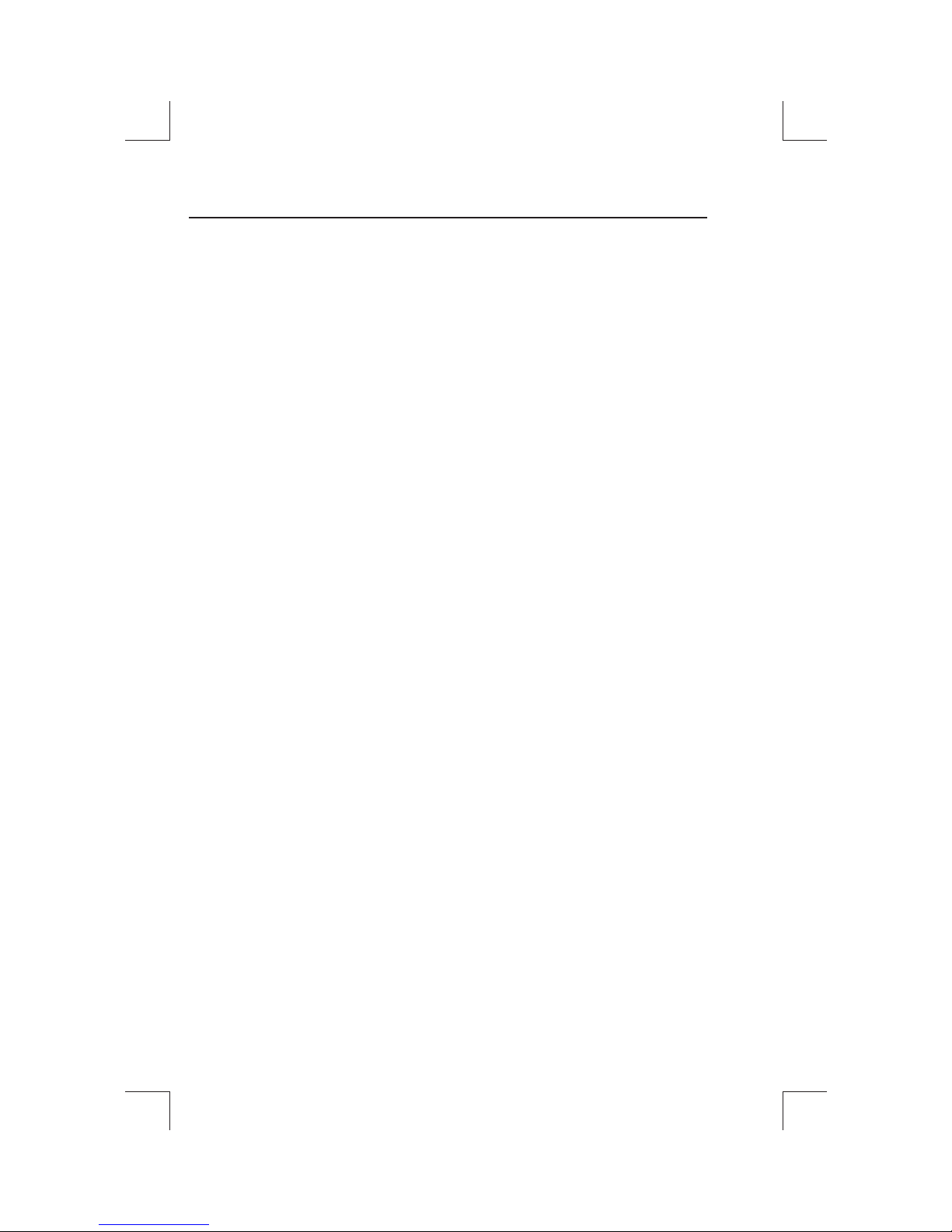
CONTENTS LIST
PAGE CONTENTS
2 BUTTONS LOCATION AND FUNCTIONS
3 HANDLING COMPACT DISCS
4 ACCESSORY INCLUDED
5 INSTALLATION
7 DETACHABLE CONTROL PANEL
8 WIRING DIAGRAM
9 BASIC OPERATIONS
10 AUDIO OPERATIONS
11 RADIO OPERATIONS
12 CD OPERATIONS
13 MP3/WMA OPERATIONS
15 REMOTE CONTROL
16 SPECIFICATIONS
17 TROUBLE SHOOTING
1
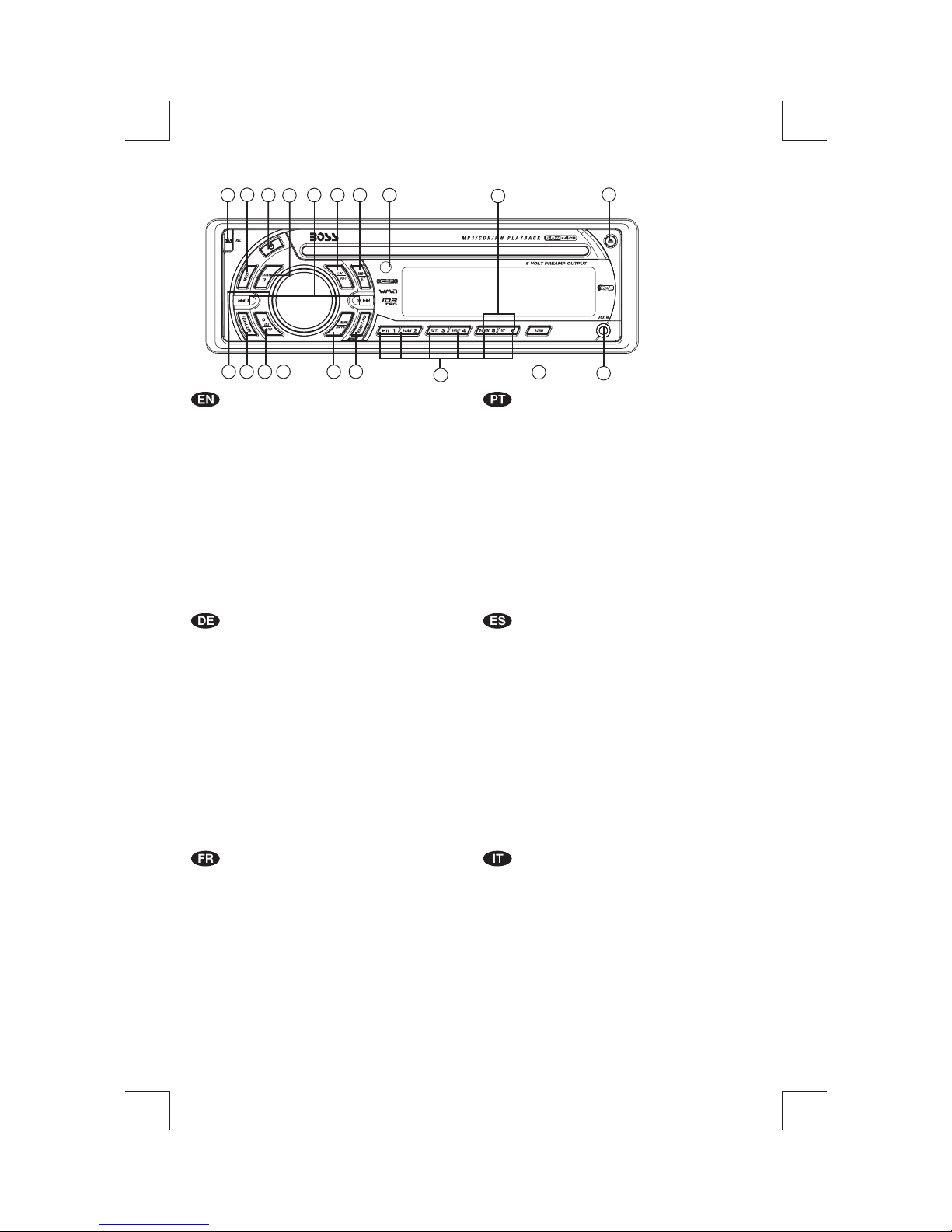
1. BUTTONS LOCATION AND FUNCTIONS
1
2
12
14
16
8
6
15
18
3
5
10
1. Panel Release Button
2. Mute Button
3. CD Eject Button
4. Audio Button
5. Display Button /ID3 InformationButton
6. Local / DistantButton
7. Preset Memory Buttons
8. Mono / StereoButton
9. Scan Button
10. Volume Knob
11. MP3Menu Button &Automatically Store/ PresetScan Button
12. PowerButton
13. Band/LoudnessButton / MP3Enter Button
14. TuningUp/Down &TrackUp /Down Buttons
15. RemoteControl Receiver
16. SourceButton
17. PresetEqualizer Button
18. FolderDown / UpButtons
19. AuxIn Jack
1. Entriegel-Taste Bedienteil
2. Stumm-Taste
3. CD-Auswurftaste
4. Audio-Taste
5. Display-/ID3-Taste
6. Local/ Distant-Taste
7. Senderspeichertasten
8. Mono/ Stereo-Taste
9. Scan-Taste
10. Lautstärkenregler
11. AMSTaste /MP3 Suchlauf Taste
12. Einschalt-Taste
13. Frequenzband-Taste /MP3 Eingabe-Taste
14. TitelAUF / AB- Taste
15. Fernbedienungs-Taste
16. Source-Taste
17. PEQ-Taste
18. FolderDown / Up- Taste
19. Front-Audio-Anschluss
4
17
13
11
7
9
1.Teclapara removero painelfrontal
2.TeclaMute
3.Teclapara ejetaro disco
4.Teclade ajustede audio
5.TeclaDisplay /informação MP3-iD3
6.TeclaLocal/Distante
7.Teclasde memóriade estações
8.Teclaestéreo/mono
9.TeclaScan
10.Controle devolume
11.TeclaMenu ememorização automática(As)/PresetScan (Ps)
12.TeclaLigar/desligar
13.TeclaBanda /Loudness /MP3Enter
14.Teclasde sintonizaçãode estações/
15.Sensor docontrole remoto
16.TeclaSource
17.TeclaEqualizador pré-programado
18.TeclaSeleção depastas
19.Entrada Auxiliar
1. Extraccióndel panel frontal
2. Mute/ silenciamiento desonido instantaneo.
3. Aperturadel panel motorizadoy expulsióndel disco
4. TeclaAudio
5. Seleccióninformación Display/ID3 TAGmuestra
6. BotónDistancia/Local
7. Botonesde estaciones memorizadas
8. Botónselección mono/estéreo
9. BotónDe Búsqueda
10. BotónDe Volumen
11. Menúdel Sistema deMemorización Automáticade emisoras
/ selecciónde memorias
12. Encendido/Apagado
13. SelectorBandas / Bajos/MP3
14. Botónde selección deemisoras &banda demúsica
15. Receptorde control remoto
16. Selecciónmodos Radio/CD/Entrada auxiliar
17. Teclade ecualización
18. Botónde selección decarpeta/folder
19. Entradade auxiliar
19
mudançade faixasde música
1. Bouton DeDéclenchement DuPanneau
2. Bouton D'assourdissement
3. Bouton ÉjectionD'un Cd
4. Bouton DeSélection Audio/ EntréeDe MP3
5. Bouton D'écran/ AffichageD'information SurLes DisquesMP3
6. Bouton Local/distant
7. Boutons DesStations Préréglées(m1 ~m6)
8. Bouton DeLa StéréoDu Mono
9. Bouton DuScanner
10.Bouton De Volume
11.Bouton De Menu& BoutonDe StockageDes StationsDans LaMémoire
12.Bouton D'alimentation
13.Bouton De Bande / EntréeDe MP3
14.Bouton De RechercheDes Stations/pistes: EnAvant / EnArrière
15.Récepteur De LaCommande ÀDistance
16.Bouton De Régime
17.Bouton De PEQ
18.Dossier En LeBouton/ VersLe HautLe Bouton
19.Aux A Jack
1. TastoRilascio Frontalino
2. TastoMute
3. TastoEject
4. AudioControlla
5. TastoDisplay/ID3 (informazioni)
6. BottoneDistante Locale
7. TastiStazioni Memorie Preimpostate
8. Bottonedi Stereo/Mono
9. TastoScan
10. TastoVolume
11. TastoMenu & AS/PS
12. TastoPower
13. TastoBanda/Forte & EnterMP3
14. Tastosintonizzazione su/gui &traccia su/gui
15. Destinatariodi controllo remoto
16. TastoMode
17. Bottonedi equilizzatore preprogrammato
18. Bottonedi Cartella su/gui
19. EntradaAux
2
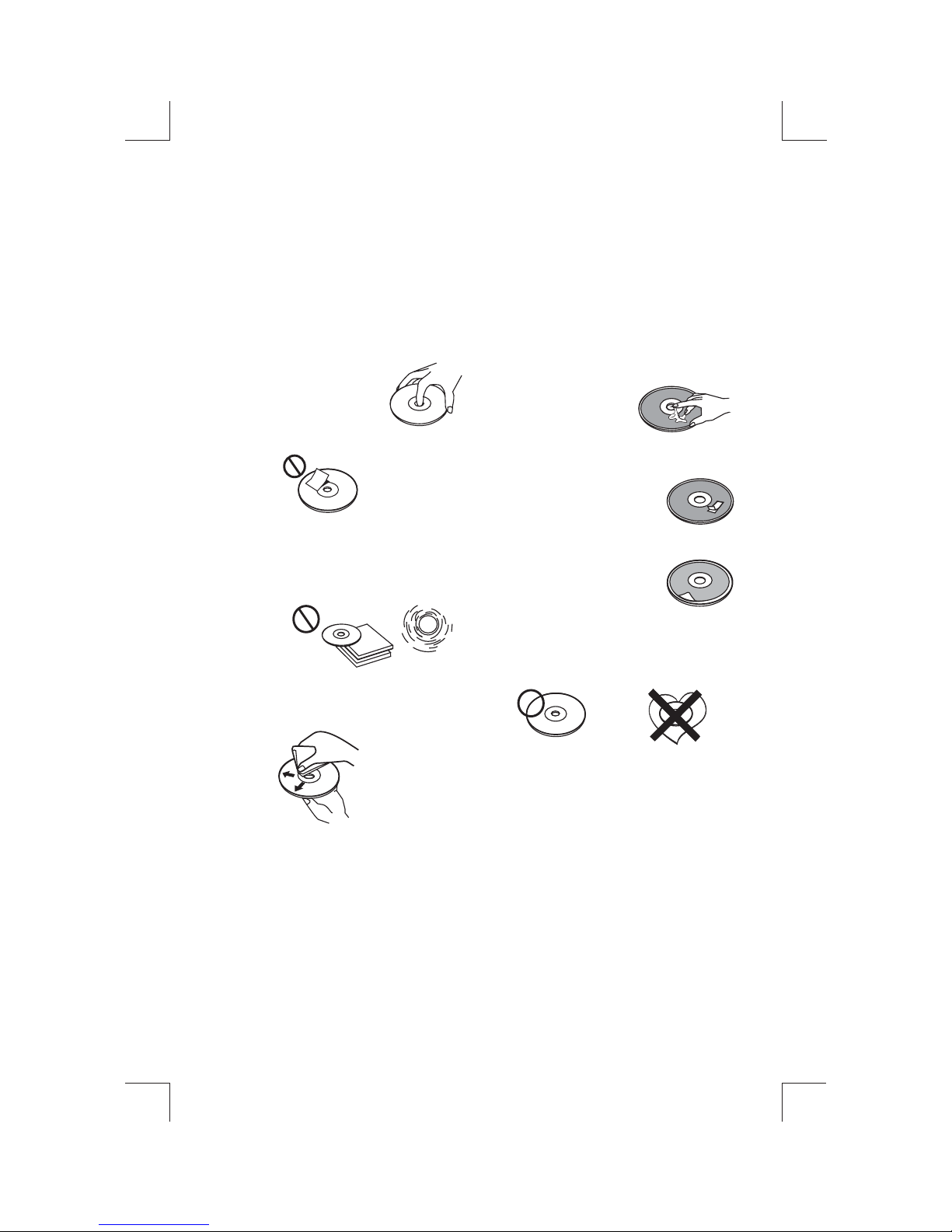
2. HANDLING COMPACT DISCS
MOISTURE CONDENSATION
On a rainy day or in a very damp area,moisture may condense on the lenses inside the unit. Should this
occur, the unit will not operate properly. In such a case, remove the disc and wait for about an hour until
the moisture hasevaporated.
NOTES ON CDs
1.
A dirty or defective disc may cause sound
dropouts while playing. To enjoy optimum
sound, handle thedisc asfollows.
Handle the disc by its edge. To keepthe disc
clean, do nottouch thesurface (P.1).
P. 1
Do not stickpaper ortape on thedisc (P.2).
2.
P. 2
Do not expose the discs to direct sunlight or
3.
heat sources such as hot air-ducts, or leave
them in a car parked in direct sunlight where
there can be a considerable rise in
temperature inside thecar (P.3).
P. 3
4.
Before playing, clean the discs with an
optional cleaning cloth. Wipe each disc from
the center out(P.4).
P. 4
5.
Do not use solvents such as benzine,
thinner,commercially available cleaners, or
antistatic spray intended for analog discs.
NOTES ON DISCS
If you use the discs explained below, the sticky
residue can cause the CD to stop spinning and
may cause malfunctionor ruinyour discs.
Do not usesecond-hand orrental CDs that havea
sticky residue on the surface (for example, from
peeled-off stickers or from ink, or glue leaking
from under thestickers).
There are paste residue.
Ink is sticky (P.5).
P. 5
Do not use CDs with old labels that are beginning
to peel off.
Stickers that are beginning
to peel away, leaving a
sticky residue (P.6).
P. 6
Do not use your CDs with labels or stickers
attached.
Labels are attached (P.7).
Do Not Use Special Shape CDs
P. 7
Be sure to use round shape CDs only for this
unit and do not use any special shape CDs.
Use of special shape CDs may cause the unit
to malfunction.(P.8).
P. 8
Be sure to use CDs with disc mark
CD-Rs and CD-RWs which have not undergone
finalization processing cannot be played. (For
more information on finalization processing,
refer to the manual for your CD-R/CD-RW
writing software or CD-R/CD-RW recorder.)
Additionally, depending on the recording status,
it may prove impossible to play certain CDs
record on CD-R or CD-RW.
****
*******
*******
*******
*******
**************
*******
*******
*******
*******
*******
*******
*******
*******
3
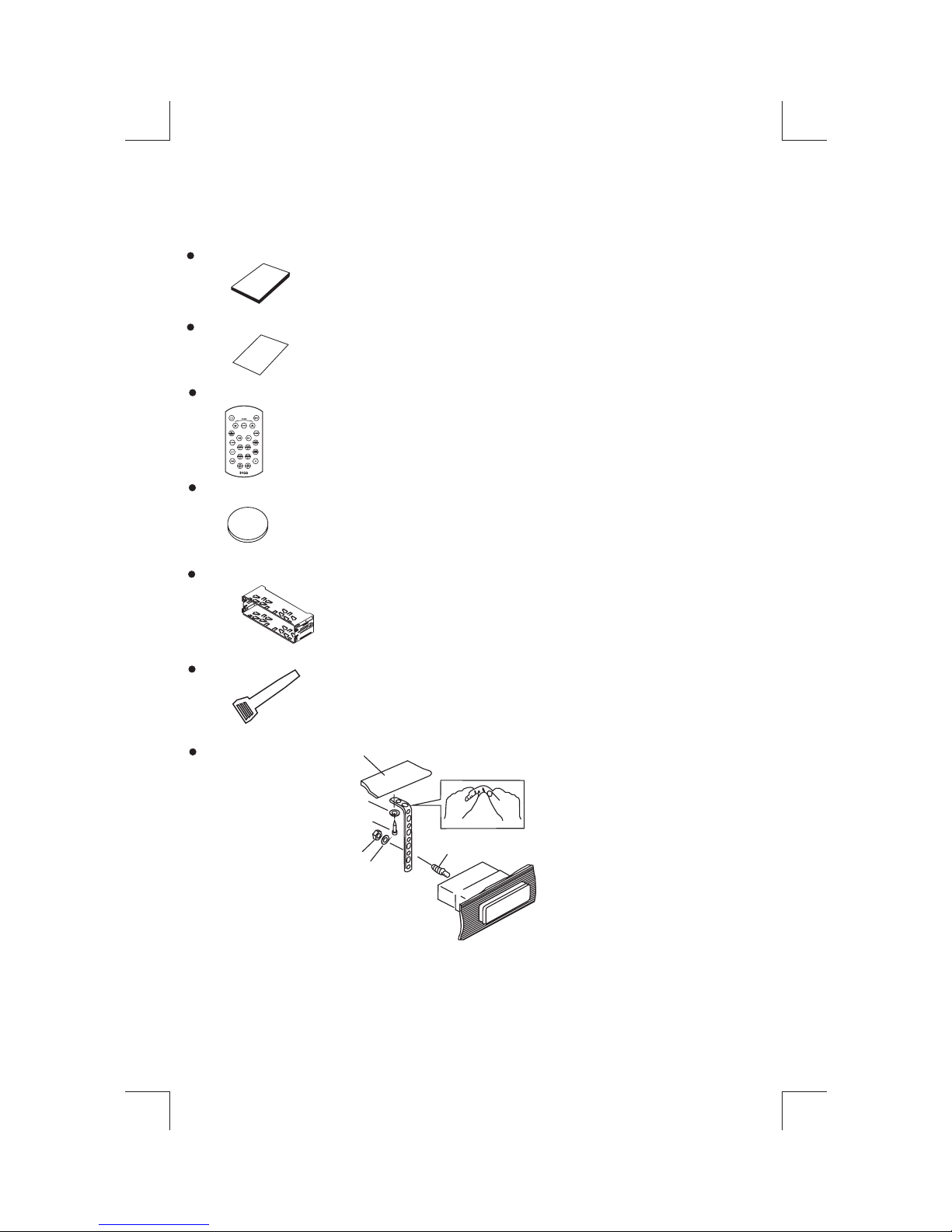
3. ACCESSORY INCLUDED
When first unpacking your new head unit, please check first that the package contains all of the items
below.If something ismissing, contactthe store whereyou purchasedthe player.
Owner s Manual
Warranty Card
Owner s
manual
Warranty
Card
Remote control
Lithium Battery
0
2
2
R
5
C
+
3V
Half Sheeve
Insert Key
1. Dashboard
2. Nut (5mm)
3. Spring washer
4. Screw (4X12mm)
5. Screw
6. Support Strap
7. Plain washer
1
6
7
4
2
5
3
4
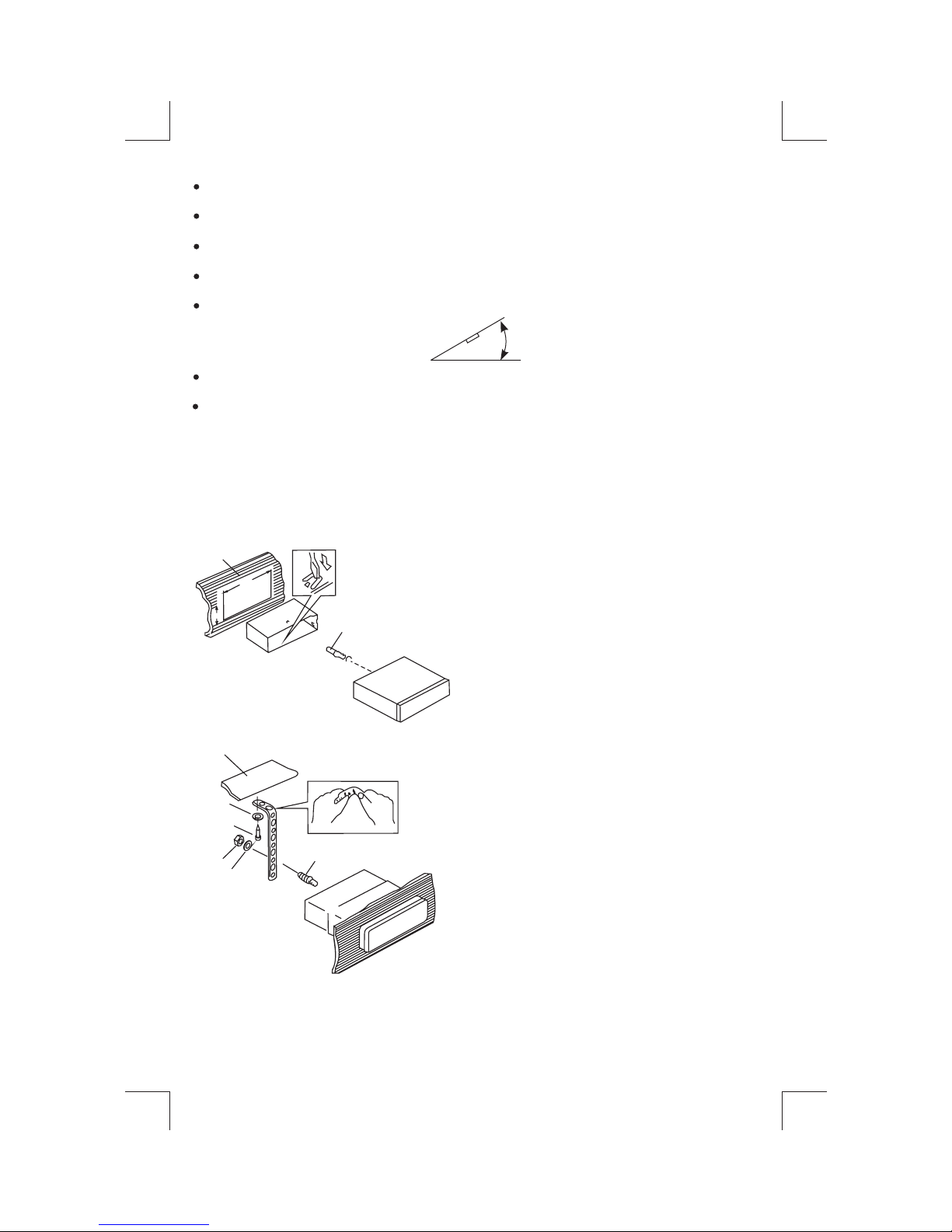
4. INSTALLATION
Before finally installing the unit, connect the wiring temporarily and make sure it is all connected up
properly and theunit andsystem work properly.
Use only the parts included with the unit to ensure proper installation. The use of unauthorized parts
can cause malfunctions.
Consult with your nearest dealer if installation requires the drilling of holes or other modifications of the
vehicle.
Install the unit where it does not get in the driver's way and cannot injure the passenger if there is a
sudden stop, likean emergencystop.
If installation angleexceeds 30°from horizontal, theunit mightnot give itsoptimum performance.
30°
Avoid installing theunit where it would besubject to high temperature, suchas from direct sunlight,or
from hot air, fromheater,or where it wouldbe subjectto dust dirtor excessivevibration.
Be sure toremove thefront panel beforeinstalling theunit.
DIN FRONT/REAR-MOUNT
This unit can be property installed either from “Front” (conventional DIN Front-mount) or “Rear”(DIN
Rear-mount installation, utilizing threaded screw holes at the sides of the unit chassis). For
details, refer to the following illustrated installation methods A and B.
DIN FRONT-MOUNT (Method A)
Installation the unit
1
2
182
53
3
1. Dashboard
2. Holder
After inserting the half sleeve into the
dashboard, select the appropriate tab according
to the thickness of the dashboard material and
bend them inwards to secure the holder in
place.
3. Screw
1
7
4
2
3
6
5
1. Dashboard
2. Nut (5mm)
3. Spring washer
4. Screw (4x12mm)
5. Screw
6. Support Strap
Be sure to use the support strap to secure the
back of the unit in place. The strap can be bent
by hand to the desired angle.
7. Plain washer
5

Removing the unit
a
b
c
Trim Plate Installation:
Push the trim plate against the chassis until it is fitted.
You must do this before you install the front panel, otherwise it can't be attached.
DIN REAR-MOUNT (METHOD B)
Installation using thescrew holeson the sidesof theunit.
Fasteningthe unitto the factory radiomounting bracket.
2
4
5
3
2
5
a. Frame
b. Insert fingers into the groove in the front
of frame and pull out to remove the
frame. (When re-attaching the frame,
point the side with a groove down wards
and attach it.)
c. Insert the levers supplied with the unit
into the grooves at both sides of the unit
as shown in figure until they click. Pulling
the levers makes it possible to remove
the unit from the dashboard.
1. Select a position where the screw
holes of the bracket and the screw
holes of the main unit become
aligned (are fitted) and tighten the
screws at 2 places on each side.
2. Screw
3. Factory radio mountingbracket.
4. Dashboardor Console
5. Hook(Remove this part)
Note: the mounting box, outer trim ring,
and half-sleeve are not used for method
B installation.
6

5. DETACHABLE CONTROL PANEL (D.C.P.)
Removing The Detachable Control Panel (D.C.P.).
1. Turn the power off
2. Press the D.C.P. release button
3. Remove the D.C.P.
PANEL RELEASE
BUTTON
Attaching the DCP
1. Attach the panel at the right side first, with
2
A
B
CAUTION
DO NOT insertthe D.C.P fromthe leftside. Doingso maydamage it.
The D.C.P caneasily bedamaged by shocks. Afterremoving it,place itin a protective caseand becareful not to drop
it or subjectit to strongshocks.
When the release button is pressed and the D.C.P is unlocked, the car's vibrations may cause it to fall. To prevent
damage to theD.C.P, always store itin a protectivecase after detachingit.
The rear connector that connects the main unit and the D.C.P is an extremely important part. Be careful not to
damage it bypressing on itwith fingernails,pens, screwdrivers,etc.
point B on the main unit touching point A on
the D.C.P. (As shown onthe digram).
2. Then pressthe leftside of D.C.P. onto themain
unit until a“click” soundis heard.
Socket
Note:
If the D.C.P is dirty, wipe off the dirt with soft,
dry cloth only. And use a cotton swab soaked
in isopropyl alcohol to clean the socket on the
back of the D.C.P.
7

6. WIRING DIAGRAM (20 PIN HARNESS PLUG)
FUSE
SICHERUNG
FUSIBLE
FUSíVEL
FUSIBLE
FUSIBILE
20-PINAUDIO/POWER HARNESS (SeeFigure 1)
20-PIN AUDIO/STROM- KABELGESCHIRR
PLAQUE 20 FICHES AUDIO/ALIMENTATION
CONECTOR DE 20 PINOS PARAAUDIO E ALIMENTACAO
CONECTORDE AUDIO /POTENCIA DE 20PIN
CONNETTOREISO ( vedi figura1)
LINE OUT POSTERIORE---GRIGIO
RÜCKANSCHLUSS-AUS GRAU
SORTIE ARRIERE-GRIS
SALIDA DE LINEA TRASERA -GRIS
REAR LINE OUT---GREY
SAIDATRASEIRA - CINZA
RCA-TO-RCA CABLES
(not supplied)
RCA-TO-RCA-KABEL
(nicht geliefert)
CABLES RCA-TO-RCA
(non fournis.)
CABOS RCA A RCA
(não fornecidos)
CABLES RCA A RCA
(no incluidos)
CAVO RCA A RCA
( non fornito)
AMP
RCA-TO-RCA CABLES
(not supplied)
RCA-TO-RCA-KABEL
(nicht geliefert)
CABLES RCA-TO-RCA
(non fournis.)
CABOS RCA A RCA
(não fornecidos)
CABLES RCA A RCA
(no incluidos)
CAVO RCA A RCA
( non fornito)
AMP
Power antenna wire and remote turn on lead.
TreibenSie Antennenleitung und entfernte Drehungsführung an.
Le fil de l'antenne de la puissance et l'éloignement mettent la conduite sous tension.
Ground Connect to ground terminal or Clean unpainted metal part of chassis
Ground verbindet sich mit Bodenendstation oder reinigt nichtgestrichenen Metallteil von Chassis
Le Ground se Connecte au terminal de la terre ou Lave la partie non peinte du métal du chssis
Terra-Conecte Ao Terminal Negativo Ou A Uma Superficie Metalica (sem Pintura) Do Chassi.
El Ground Conecta a terminal de tierra o Completamente despintó parte metálica de chasis
Il Ground si collega a terminale terrestre di parte di metallo non verniciare pulita di telaio
LEFTFRONT
LINKEVORDERSEITE
FACEAVANTGAUCHE
DIANTEIROESQUERDO
PARTEfrontalIZQUIERDA
PARTEanterioreSINISTRA
LEFT REAR
LINKE RÜCKSEITE
ARRIERE GAUCHE
TRASEIRO ESQUERDO
PARTEPOSTERIOR IZQUIERDA
RETRO SINISTRO
20-PIN AUDIO/POWER HARNESS
5 5
3 3
4 4
1 1
2 2
14 14
13 13
11 11
12 12
15 15
Figure1
FUNCTION/LABEL
WIRE COLOR
PIN
1
2
3
4
5
6
7
8
9
10
11
12
13
14
15
16
17
18
19
20
PIN
1
2
3
4
5
6
7
8
9
10
11
12
13
14
15
16
17
18
19
20
GREY/BLACK
GREY
VIOLET
VIOLET/BLACK
GREEN
GREEN/BLACK
RED
BLACK
RED
WHITE
WHITE/BLACK
BLUE
YELLOW
BLACK
WHITE
RED
BLACK
WHITE
20-PINAUDIO/STROM-KABELGESCHIRR
Figure1
KABELFARBE
GRAU/SCHWARZ
GRAU
VIOLETT
VIOLETT/SCHWARZ
GRÜN
GRÜN/SCHWARZ
ROT
SCHWARZ
ROT
WEISS
WEISS/SCHWARZ
BLAU
GELB
SCHWARZ
WEISS
ROT
SCHWARZ
WEISS
RIGHTFRONT SPEAKER (-)
RIGHTFRONT SPEAKER (+)
RIGHTREAR SPEAKER (+)
RIGHTREAR SPEAKER (-)
LEFT REAR SPEAKER (+)
LEFT REAR SPEAKER (-)
IGNITION(ACC)
REARPRE-AMP LINE OUT COMMON
RIGHTREAR PRE-AMP LINE OUT
LEFT FRONT SPEAKER (+)
LEFT FRONT SPEAKER (-)
POWERANTENNA
BATTERY(+)
CHASSIS GROUND
LEFT FRONT PRE-AMPLINE OUT
RIGHT FRONT PRE-AMPLINE OUT
FRONT PRE-AMPLINE OUT COMMON
LEFT REAR PRE-AMPLINE OUT
141311 12 15 16
RECHTER VORDERLAUTSPRECHER (-)
RECHTERVORDERLAUTSPRECHER (+)
RECHTERRÜCKLAUTSPRECHER (+)
RECHTERRÜCKLAUTSPRECHER (-)
LINKERRÜCKLAUTSPRECHER (+)
LINKERRÜCKLAUTSPRECHER (-)
ZÜNDUNG(ACC)
RÜCK-PRE-AMP-ANSCHLUSS-AUS
RECHTERRÜCK-PRE-AMP-ANSCHLUSS-AUS
LINKERVORDERLAUTSPRECHER (+)
LINKERVORDERLAUTSPRECHER (-)
MOTORISIERTEANTENNE
BATTERIE(+)
GEHÄUSEERDUNG
HINTERERVORVERSTÄRKERAUSGANG
RECHTERVORDERERVORVERSTÄRKERAUSGANG
VORDERERVORVERSTÄRKERAUSGANGNORMAL
LINKERRÜCK-PRE-AMP-ANSCHLUSS
Impulse alambre de antena y turno remoto en liderazgo.
Ilfilo di potenzadi antenna e ilremoto accendono comando.
WHITE-BLACK/WEISS-SCHWARZ/NOIR-BLANC/BRANCO-PRETO/BLANCO -NEGRO/BIANCO-NERO
GREEN-BLACK/ /VERT-NOIR/VERDE-PRETO/VERDE-NEGRO/VERDE-NEROGRÜN-SCHWARZ
6 6
7 7
9 9
8 8
10 10
16 16
20 20
18 18
17 17
19 19
PinView
653412
79810
201817 19
PinView
FUNKTION / ETIKETT
FioPara Antena Eletrica.
WHITE/WEISS/BLAC/BRANCO/BLANCO/BLANCO
GREEN/GRÜN/VERT/VERDE/VERDE/VERDE
WHITE
WEISS
BLANC
BRANCO
BLANCO
BIANCO
L-CH
R-CH
RED/ROT/ROUGE/VERMELHO/ROJO/ROSSO
RED/ROT/ROUGE/VERMELHO/ROJO/ROSSO
WHITE
WEISS
BLANC
BRANCO
BLANCO
BIANCO
L-CH
R-CH
LINE OUT POSTERIORE---GRIGIO
SALIDA DE LINEA TRASERA -GRIS
SAÍDAFRONTAL - CINZA
SORTIE ARRIERE-GRIS
BLUE/BLUE/BLUE/AZUL/AZUL/BLU
BLACK/BLACK/BLACK/PRETO/NEGRO/NERO
PLAQUE20 FICHES AUDIO/ALIMENTATION
Schéma1
Vuedes fiches
FICHE
1
2
3
4
5
6
7
8
9
10
11
12
13
14
15
16
17
18
19
20
13
COULEURDU CABLE
GRIS/NOIR
GRIS
VIOLET
VIOLET/ NOIR
VERT
VERT/NOIR
ROUGE
NOIR
ROUGE
BLANC
NOIR/BLANC
BLEU
JAUNE
NOIR
BLANC
ROUGE
NOIR
BLANC
BRANCO
VERMELHO
PRETO
FONCTION/ MARQUE
ENCEINTEAVANT DROIT (-)
ENCEINTEAVANT DROIT (+)
ENCEINTEARRIERE DROIT (+)
ENCEINTEARRIERE DROIT (-)
ENCEINTEARRIERE GAUCHE (+)
ENCEINTEARRIERE GAUCHE (-)
ALLUMAGE(ACC)
SORTIECOMMUNE ARRIERE PRE-AMP
SORTIEPRE-AMP ARRIERE DROITE
ENCEINTEAVANT GAUCHE (+)
ENCEINTEAVANT GAUCHE (-)
PUISSANCE ANTENNE
BATTERIE(+)
CHASSIS TERRE
SORTIEAVANT GAUCHE PRE-AMPLI
SORTIEAVANT DROITE PRE-AMPLI
SORTIEAVANT COMMUNE PRE-AMPLI
SORTIEPRE-AMP ARRIERE GAUCHE
Conectorde 20 pinos para audio e alimentação
6
5
3
4
1
2
7
8
14
13
11
12
15
16
18
17
ALTO-FALANTEDIANTEIRO DIREITO (-)
ALTO-FALANTEDIANTEIRO DIREITO (+)
IGNIÇÃO (ACC)
SAÍDAPRE-AMP TRASEIRA(FIO COMUM)
SAÍDAPRE-AMP TRASEIRA DIREITA
ALTO-FALANTEDIANTEIRO ESQUERDO (+)
ALTO-FALANTEDIANTEIRO ESQUERDO (-)
ANTENA ELÉTRICA
MASSA (FIO TERRA)
SAIDA PRE-AMP FRENTE ESQ
SAIDA FRENTE DIR.PRE-AMP
SAIDA PRE-AMP FRENTE (FIO COMUM)
SAÍDA PRE-AMP TRASEIRA ESQUERDA
8
FRONT LINE OUT---GREY
VORDERER AUSGANG--SCHWARZ
Memory/Battery
Connect to a constant 12 volt source. The radio will not work if this wire is not connected.
Geds/Batterie
VerbindenSie sich mit einer Konstanten12 Voltquelle. Das Radiowird nicht funktionieren, wenn
dieseLeitung nicht verbunden ist.
Mémoire/Pile
Connectez-vousà une sourceconstante du volt 12.La radio nefonctionnera pas sice fil n'est pas
connecté.
Memória/Bateria
Conectea uma fonte constante de12V. O radionao funcionara se este fionao estiver conectado.
Memoria/Batería
Conectea unorigen constantede 12volt. Laradio nofuncionará sieste alambreno estáconectado.
Memoria/Batteria
Collegatevia una 12sorgente di volt costante.La radio nonlavorerà se questofilo non è collegato
YELLOW/YELLOW/YELLOW/AMARELO/AMARILLO/GIALLO
RED/RED/RED/VERMELHO/ROJO/ROSSO
Accessory/Ignition - Connect to a switched 12 volt source.
Zubehr/ Zündung - verbindet sich mit einer umgeschalteten 12 Voltquelle.
Accessoire/ Allumage - se Connecte à une source commutée du volt 12.
Acessorio/ Ignicao -Conecte a umafonte de 12Vchaveada.
Accesorio/ Ignición - Conecta a un origen conmutado de 12 volt.
L'accessorio/ L'accensione - si Collega a una 12 sorgente di volt commutata.
GREY-BLACK/GRAU-SCHWARZ/GRIS-NOIR/CINZA-PRETO
/GRIS-NEGRO/GRIGIO-NERO
GREY/GRAU/GRIS/CINZA/GRIS/GRIGIO
VIOLET-BLACK/
VIOLETT-SCHWARZ/VIOLET-NOIR/VIOLETA-PRETO
VIOLA-NERO
/VIOLETA-NEGRO/
VIOLET/VIOLETT/VIOLET/VIOLETA/VIOLETA/VIOLA
9
10
20
19
(-)
CONECTORDE AUDIO /POTENCIA 20 PIN
1
2
13
11
12
Imagen1
COLORDE CABLE
PIN
1
GRIS/NEGRO
GRIS
2
3
VIOLETA
VIOLETA/ NEGRO
4
5
6
VERDE
VERDE/ NEGRO
7
8
ROJO
9
NEGRO
10
ROJO
BLANCO
11
BLANCO/ NEGRO
12
13
AZUL
14
15
AMARILLO
16
NEGRO
BLANCO
17
ROJO
18
NEGRO
19
BLANCO
20
IDENTIFICAZIONEPIN
1
2
13
11
12
FIGURA1
COLORE CAVO
PIN
1
GRIGIO/NERO
2
GRIGIO
3
VIOLA
4
VIOLA/NERO
5
VERDE
6
VERDE/NERO
7
8
ROSSO
9
NERO
10
ROSSO
11
BIANCO
BIANCO/NERO
12
13
14
BLU
15
GIALLO
NERO
16
17
BIANCO
ROSSO
18
BLACK
19
BIANCO
20
ANTENNA CABLE INPUT
ANTENNENVERLÄNGERUNGSKABEL
CÂBLE D'EXTENSION D' ANTENNE
ENTRADA PARACABO DE ANTENA
CABLE DE ANTENA
CAVO ANTENNA ESTENDIBILE
RIGHTFRONT
RICHTIGEVORDERSEITE
FACEAVANTDROITE
DIANTEIRODIREITO
PARTEFRONTALADECUADA
PARTEANTERIOREGIUSTA
RIGHTREAR
RICHTIGERÜCKSEITE
ARRIEREDROIT
TRASEIRODIREITO
PARTEPOSTERIORADECUADA
RETROGIUSTO
6
5
3
4
7
9
8
10
14
15
16
20
18
17
19
Vistade los Pin
FUNCI
ALTAVOZFRONTAL DERECHO (-)
ALTAVOZFRONTAL DERECHO (+)
ALTAVOZTRASERO DERECHO (+)
ALTAVOZTRASERO DERECHO (-)
ALTAVOZTRASERO IZQUIERDO (+)
ALTAVOZTRASERO IZQUIERDO (-)
IGNICIÓN(ACC)
LINEADE SALIDA PRE-AMP TRASERA
LINEADE SALIDA PRE-AMP TRASERA DERECHA
ALTAVOZFRONTAL IZQUIERDO (+)
ALTAVOZFRONTAL IZQUIERDO (-)
ALIMENTACIÓNDE ANTENA
BATERÍA(+)
CHASISDE TIERRA
SALIDAL . PREAMP FRONTALIZQUIERD
SALIDAL . PREAMP FRONTALDERECHA
SALIDAL . PREAMP FRONTALCOMUN
LINEADE SALIDA PRE-AMP TRASERA IZQUIERDA
6
5
3
4
7
9
8
10
14
15
16
20
18
17
19
VISUALEPIN
FUNZIONE
CASSAANTERIORE DESTRA (-)
CASSAANTERIORE DESTRA(+)
CASSAPOSTER. DESTRA (+)
CASSAPOSTER. DESTRA (-)
CASSA POSTER. SINISTRA (+)
CASSA POSTER. SINISTRA (-)
ACCENSIONE(TAKE OUT NIEZIONE)
MESSAA TERRA
AMPLIFICATORECASSA POST.
CASSAANTERIORE SINISTRA (+)
CASSAANTERIORE SINISTRA (-)
ANTENNA
BATTERIA(+)
MESSAA TERRA
USCITAFRONTALE SINISTRO PRE-AMP
USCITAFRONTALE DESTRO PRE-AMP
USCITAFRONTALE COMUNE PRE-AMP
AMPLIFICATORECASSA POST. SX
DESTRA

7. BASIC OPERATIONS
1) PANEL RELEASE BUTTON (REL)
Press this button to remove the control panel.
12) POWER ON/OFF BUTTON
Press this button to turn on or off the power.
5) DISPLAY BUTTON (DISP)
Press this button briefly, the LCD will display the clock for about 2 seconds, then return to previous
display mode.
Clock Adjustment
Under clock display mode, press DISP button until the LCD flashes, press Tuning Up Button to adjust
hour and Tuning DownButton toadjust minute.
16) SOURCE BUTTON (SOURCE)
Press this button to select Radio and CD modes.
The available selections depends on version:
Radio CD Player
Radio > CD > AUX in
19) FRONT AUXILIARY INPUT JACKS
Connect the external signal to AUX in jack located
at thefront ofthe panel, then press Source button
to select Aux mode. Press Source Button again to
cancel Aux Modeand returnto previous mode.
AUX IN JACK IN PANEL
1
2
3
Left Audio
RightAudio
Ground
RESET BUTTON
3.5mmAudio In Cable(not included)
The RESET button is located on the main unit (as shown on the diagram). To
press it vertically with a ballpoint pen or metal object will activate it. The reset
button is tobe activatedfor thefollowing reasons:
Initial installation ofthe unitwhen all wiringis completed.
All the functionbuttons donot operate.
Error symbol onthe display.
Note: If the unit cannot function normally after reseting please use a cotton swab soaked in
,
isopropyl alcohol toclean thesocket on theback ofthe control panel.
9

8. AUDIO OPERATIONS
10) VOLUME KNOB
Turn this knobto adjustdesired volumelevel.
4) AUDIO BUTTON
Press this buttonto selectdesired audio function.
ORDER OF FUNCTION:
VOLUME(VOL) -> BASS(BAS) -> TREBLE(TRE) ->BALANCE(BAL) ->FADER(FAD)
While the selected function is displayed, turn VolumeKnob to adjust the level within 5 seconds,
otherwise the unitwill returnto volume adjustmentmode.
BEEPS 2ND,BEEP ALL ,BEEP OFF
Press and hold SELECT button to determine how the beep sound is generated when the keys
are pressed,using V-UP/V-DN to select the desires settings:
BEEP 2ND Beeps only when the second function of the dual function button is selected (long
press).
BEEP ALL Beeps when any buttons is pressed.
BEEP OFF To disable the beep option.
2) MUTE BUTTON (MUTE)
Press this buttonto mutethe sound. Pressit againto resume listening.
17) PRESET EQUALIZER BUTTON (EQ)
Press this buttonto togglethe following EQsettings:
FLAT->CLASSICS->POP M->ROCK M->DSP OFF
At DSP OFFmode, EQwill be controlledby Bass/Treble setting.
13) BAND/LOUDNESS BUTTON (BAND/LOUD)
Press the Band/Loudness Button for couple of seconds to switch the loudness on or off. When
Loudness is on,display willshow 'LoudOn' fora few seconds.
10

9. RADIO OPERATIONS
11) AUTO MEMORY STORE/PRESET SCAN BUTTON (AS/PS)
1. PRESET SCAN: Press AS/PS button briefly to enter Preset Scan mode, it will scan all the preset
stations in the memories, you can hear that it will stay on each station for about 5 seconds.
2. AUTO MEMORY STORE: Press AS/PS button for couple of seconds to enter Auto Store mode,
this feature will automatically scan the current band and enter up to 6 strongest stations into the
6 preset memories. To stop Auto Store & Scan, press the AS/PS button again.
7) STATION PRESET BUTTONS (M1-M6)
1. Press these buttons briefly to recall the stored stations in the selected band.
2. Presetting stations manually, Press the BAND button to select the band for the stations to be
preset. Use Tuning Up/Down to tune in the stations to be preset. Press the Preset button at
which you want to store the station for at least 2 second. The preset number will appear on the
display accompanied by a beep, this indicates that the station has been stored into memory.
13) BAND/LOUDNESS BUTTON (BAND/LOUD)
This a dual function button. Press this button shortly to change between BAND FM1, FM2, FM3 or
AM bands. Press this button for couple of seconds to turn Loudness function on or off.
DUAL FREQUENCY SWITCH
Unit is defaulted in U.S.A frequency, if EURO frequency is required, a sharp pen is needed to
switch the button on the left side of the chassis to EURO frequency.
EU
US
14) TUNING / SEEK UP AND TUNING / SEEK DOWN BUTTONS
1. Press these buttons briefly, and the unit will operate in AUTO SEARCH tuning mode, the radio
will tune up or down to the next station and remain on that station.
2. Press these buttons for more than 2 seconds, operate as MANUAL SEARCH buttons, under this
mode the tuning frequency will advance up or down rapidly when the button is pressed. If the
buttons are not pressed within 3 seconds, they will return to auto search mode.
8) MONO STEREO BUTTON (MO/ST)
When you receive a station,“ST” on the display will be on. Press this button to enter Mono mode.
9) SCAN BUTTON(SCAN)
Press this button, the radio will tune up to search stations, the available stations will blink and stay
on the display for a few seconds.
6) LOCAL/DISTANT BUTTON (LOC)
During station tuning, this button allows you prior to access strong local station only (Local
mode), or to access a wider range of using distant mode (DX). When powered on, DX mode will
be defaulted automatically; Press LOC button briefly to select Local mode and “LOCAL” symbol
on the LCD will light up for a few seconds.
11

10. CD OPERATIONS
M1) PAUSE BUTTON (PAUSE)
Press this buttonto pauseCD play, press againto releasepause.
M2) SCAN BUTTON (SCAN)
Press this button, the first 10 seconds of each track will be played sequentially until thisbutton
is pressed again,then normalplay will resumeat thecurrent track.
M3) REPEAT BUTTON (REPEAT)
Press this button,the currenttrack will beplayed repeatedlyuntil this buttonis pressedagain.
M4) SHUFFLE BUTTON (SHUFFLE)
Press this buttonto playall tracks onCD inrandom. Press againto deactivateit.
14) TRACK UP AND TRACK DOWN BUTTON
Press the Track Up Button to skip to the next track or previous track. Press the Track Down
button during play will return to the beginningof thecurrent track,press itone moretime toskip
to previous skip. Press and hold Track Up/Down Button to fast forward or fast reverse. CD
player starts playingwhen yourelease the button.
EJECT BUTTON
Press this button to eject the CD from the unit. The receiver will switch to radio mode
automatically.
EJECT BUTTON
12

11. MP3/WMA OPERATIONS
Notes :
- An MP3 directory is shown in this manual as “D ”, and an MP3 file is shown as “Track”.
- Maximum length of file name : 28 characters.
- Maximum length of directory : 16 characters.
- Supports Multi-Session recording.
- Supports CD, CDR and CDRW.
- Disc written by Packet Write (UDF) is not supported.
MPEG1/2/2.5/ Layer 2/3
WMA Version 7/8/9
Sampling frequency
- MPEG1 : 32/44.1/48 KHz
- MPEG2 :16/22.05/24 KHz
- MPEG2.5 : 8/11.025/12KHz
- WMA : 22/32/44/48KHz
Sampling But rate
- MP3/WMA : 32~320Kbps & VBR
CDROM Mode1/2
ISO9660 Level1/2&Joliet(unicode)
Max File/DIR. Count : 255
Max DIR. Depth : 255
Sorting Method : Tree sorting
Max File/DIR. Name : 64Byte
ID3 V1.0/1.1/2.0/2.3(Max 32Byte)
LOADING DISC
Insert the CD as usual, if it is an MP3 CD, the display will show “MP3 T01” then the message
“READING” will appear, when disc scanning completed, the first track on the first d will play.irectory
NOTE: 1) MP3 ICON turns on when a MP3 disc is playing.
2) MP3 ICON is blinking when under directory/Files search mode.
3) DIR ICON turns on when the playing file is a directory.
NAVIGATING THROUGH AND TRACKSDIRECTORIES
NOTE: MP3 / Track selection can be done by Volume Knob or Tune Up / Down Buttons Both
Directory
operations will be described. Please skip this description if your model is not equipped with this
feature.
THERE ARE FOUR WAYS TO SELECT YOUR FAVORITE TRACK / DIRECTORY
A) SEARCHING TRACK DIRECTLY
Under MP3 play mode, press MP3 MENU BUTTON once, the display shows “MP3 T*”, enter the
desired track number directly, then press MP3 ENTER BUTTON to confirm. The distribution of the
number are listed as follow:
3
2
M1
1
M2
M3 M4
Number
Button
SEARCH TRACK NUMBER BY USING ENCODER VOLUME KNOB
Rotate the VOLUME KNOB to scroll through the numbers, then press MP3 ENTER BUTTON to
confirm.
B) SEACRCHING BY OR TRACK NAMEDIRECTORY
(1) SEARCH / TRACK NAME BY USING TUNE UP / DOWN BUTTON
DIRECTORY
Under MP3 Play Mode, press MP3 MENU BUTTON twice, the display shows “ * “ , enter the
character directly. The unit searches files and directories which have the same character which is
inputted by the user. The unit shows these sorted files and directories by TUNE UP / DOWN Button
(TUNE DOWN First). If the selected name is directory, the user can go into the selected directory by
irectory
4
5
M6 MODE TUNE DN
M5
7
6
8
9
TUNE UP
0
DISP
DISP
13

Press MP3 ENTER BUTTON and continue to search the directory or file name in the directory by
TUNE UP / DOWN Button (TUNE DOWN First). The selected file can be played by pressing MP3
Enter Button
The distribution of alphabetical characters are listed as follow :
Button
Character
M1
A,B,C
M2
D,E,F
M3
G,H,I
M4
J,K,L
M5
M,N,O
M6
P, Q , R
MODE
S,T,U
TUNE DN
V,W , X
TUNE UP
Y,Z, Space
DISP
_,-,+
SEL
Move Cursor
VOL UP/DN
Next/Previous Character
(2) SEARCH / TRACK NAME BY USING VOLUME KNOB
DIRECTORY
Under MP3 Play Mode, press MP3 MENU BUTTON twice, the display shows “ * “. Rotate the VOLUME
KNOB for selecting the character. In this Encoder Search mode, SELECT button use as move cursor. Press
BAND/LOUDNESS button use as MP3 CONFIRM BUTTON. The unit searches files and directories which
have the same character which is inputted by the user. The unit shows these sorted files and directories by
VOLUME KNOB ( ROTATE ANTI-CLOCKWISE First ). If the selected name is directory, the user can go into
the selected directory by press MP3 CONFIRM BUTTON and continue to search the directory or file name in
the directory by VOLUME KNOB ( ROTATE ANTI-CLOCKWISE First ) The selected file can be played by
pressing MP3 CONFIRM BUTTON.
(C) SEARCHING FROM DIRECTORY
(1) SEARCH DIRECTORY BY USING TUNE UP / DOWN BUTTON.
Under MP3 play mode, press MP3 MENU BUTTON three times, Then the first Directory name is shown.
Press TUNE UP/DOWN (TUNE DOWN FIRST ) to navigate through the d list, press MP3 ENTER
BUTTON to select the desired d . The display will show “ \\ “. To select the tracks under the selected
d , by pressing TUNE UP/DOWN Buttons (TUNE DOWN FIRST) then press MP3 ENTER BUTTON to
irectory
irectory
irectory
confirm when desired track is found.
(2) SEARCH BY USING VOLUME KNOB
Under MP3 play mode, press MP3 MENU BUTTON three times, Then the first name is shown.
Rotate VOLUME KNOB counter-clockwise first to navigate through the d list, press MP3 ENTER
BUTTON to select the desired d . The display will show “ \\ “. To select the tracks under the selected
irectory
d , by Rotating VOLUME KNOB counter-clockwise first, then press MP3 ENTER BUTTON to
DIRECTORY
Directory
irectory
irectory
confirm when desired track is found.
(D) NAVIGATING THROUGH DIRECTORY BY USING M5/M6 BUTTON
Press directory up (M6) or directory down (M5) buttons to skip the current directory forward or backward by
one position.
In a multi-level directories disc, the movement will take place at the current level until the last directory is
reached. At this point press directory down (M5) again , it will move to the next level of directory.
ID3 TAG
Press DISPLAY button repeatedly to Display ID3 TAG information.
If the MP3 file is available with ID3 TAG, pressing the display button repeatedly will show information in the
following sequence:
SONG TITLE > ARTIST> ALBUM TITLE
If any of the ID3-TAG information is not available, pressing the DISPLAY button repeatedly will show
information in the following sequence:
UNKNOWN SONGNAME> UNKNOWN ARTIST> NO ALBUM TITLE
If the MP3 file is without ID3 TAG, pressing the DISPLAY button, & “NO ID3 TAG” will be displayed.
The file name & track number of the MP3 file will scroll repeatedly through the display during the playing of
the MP3 file.
14

12. REMOTE CONTROL
OPERATIONS:
Key
()
1. Power
2. Volume Up/Down
3. ID3/DISP
4.Stereo/Mono
5. TuningUp/Down
6. LOC
7. Scan
8. Mute
9. Audio
10. Source
11. Band/Loud
1
9
3
5
4
6
7
Radio Mode
Power On/Off
Adjust Vol,Bas,
Tre,Fad,Bal
Display Clock
Stereo/FM Mono
Tuning/SeekUp/Down
Local/Distant
Station Scan
Mute
Select Vol, Bas,
Tre,Fad, Bal
Change toCD/MP3 or
AUX IN
Band/Loudness
8
2
10
11
12
13
14
CD Player Mode
Power On/Off
Adjust Vol,Bas,
Tre,Fad,Bal
Display Clock
No Function No Function
TrackUp/Down
No Function
No Function
Mute
Select Vol, Bas,
Tre , Fa d, Ba l
Change toRadio or AUX IN Change to Radio or AUX IN/
Loudness
MP3 Mode
Power On/Off
Adjust Vol,Bas,
Tre,Fad,Bal
ID3 taginformation
Display Clock,
Numeric key0*
TrackUp/Down/ Numerickey 8*9*
No Function
No Function
Mute
Select Vol, Bas,
Tre,Fad, Bal,
Numeric key7*
Loudness
12. AS/PS/Menu
13. EQ
14. Numeric Key(1)
(2)
(3)
(4)
(5)
(6)
Auto Store/PresetScan
Preset EQ Preset EQ
Preset station1
Preset station2
Preset station3
Preset station4
Preset station5
Preset station6
No function
Preset EQ
Pause
CD scan
Repeat
Shuffle
No Function
No Function
Menu function
Pause
CD scan
Repeat
Shuffle
Folder Down
Folder Up
15

13. SPECIFICATIONS
CD PLAYER
System
Usable disc
Sampling frequency
No ofquantization bits
Frequency
Number ofchannels
S/N Ratio
RADIO SECTION
FM
Frequency Range
Intermediate Frequency
Usable Sensitivity
Stereo Separation
S/N Ratio
AM/MW
Frequency Range
Intermediate Frequency
Usable Sensitivity
S/N Ratio
GENERAL
Power Supply
Polarity
Speaker impedance
Power Output
REMARK :
Specifications subjectto change withoutnotice.
CD PLAYER
System
Abspielbare Discs
Sampling-Frequenz
Anzahl Quantisierungsbits
Frequenz
Anzahl Kanäle
Signalrauschabstand
RADIOTEIL
FM
Frequenzbereich
Zwischenfrequenz
Nutzbare Empfindlichkeit
Stereotrennung
Signalrauschabstand
AM/MW
Frequenzbereich
Zwischenfrequenz
Nutzbare Empfindlichkeit
Signalrauschabstand
ALLGEMEINES
Stromversorgung
Polarität
Lautsprecherimpedanz
Ausgangsleistung
ANMERKUNG:
Technische Änderungen ohne Meldepflichtvorbehalten.
Compact discaudio system
Compact disc
44.1KHz
1bit
5-20,000Hz
2 stereo
70dB
87.5-107.9MHz U.S.
87.5-108MHz EURO
10.7 MHz
Better than15dB at S/N30 dB
25 dBat 1KHz
50 dB
530-1710KHz U.S.
522-1620KHz EURO
450KHz
Better than45dB
40 dB
DC 11-14V
Negative Ground
4 ohms
4x 60Watts
Compact DiscAudio System
Compact Disc
44,1 kHz
1 bit
5-20.000Hz
2 Stereo
70 dB
87.5-107.9MHz U.S.
87.5-108MHz EURO
10.7 MHz
Besser als15 dB beieinem
Signalrauschabstand von30 dB
25 dBbei 1 kHz
50 dB
530-1710KHz U.S.
522-1620KHz EURO
450KHz
Besser als45 dB
40 dB
DC 11-14 V
Erde negativ
4Ohm
60 Wx 4
CD Player
Sistema:
Tipo de disco:
Frequência de Amostragem:
Conversor D/A:
Resposta de frequencia
Número de canais:
Relação sinal/ruído:
Rádio FM
Faixa de Frequencia:
Frequência Intermediária:
Sensibilidade útil:
Separação estéreo
Relação Sinal/Ruído
AM/MW
Faixa defrequencia:
Frequencia intermediária:
Sensibilidade útil:
Relação Sinal/Ruído:
Geral:
Alimentação:
Polaridade:
Impedancia alto-falantes:
Potência de saída:
Nota:
As especificações estão sujeitas a alterações sem prévio aviso.
CD PLAYER
Sistema:
Disco:
Frecuencia Muestreo:
Cuantificación:
Frecuencia:
Número decanales:
Relación señal/RuidoS/N Ratio
RADIO SECCIÓN
FM
Rango Frecuencia:
Frecuencia Intermedia:
Sensibilidad Útil:
Separación estereo:
S/N Ratio:
AM/MW
Rango Frecuencia:
Frecuencia Intermedia:
Sensibilidad útil:
S/N Ratio:
GENERAL
Alimentación:
Polaridad:
Impedancia altavoces:
Potencia desalida:
Nota:
Debido alrápido avance tecnológico,estas especificacionesestán
sujetas acambios sin previoaviso.
Sistema áudioCD
CD
44.1KHz
1bit
5-20,000Hz
2 estéreo
70dB
87.5-107.9MHz U.S.
87.5-108MHz EURO
10.7 MHZ
melhor que15dB a S/N30dB
25 dBat 1KHz
50 dB
530-1710KHz U.S.
522-1620KHz EURO
450KHz
Melhor doque 45dB
40dB
DC 11-14V
Terra negativo
4ohms
60wx4
Compact discaudio system.
Compact Disc.
44.1KHz.
1bit.
5-20,000Hz.
2 estereo.
70dB
87.5-107.9MHz U.S.
87.5-108MHz EURO
10.7Mhz.
Mejor que15dB a S/N30dB.
25dB a1Khz.
50dB.
530-1710KHz U.S.
522-1620KHz EURO
450KHz.
Mejor que45dB.
40dB.
DC 11-14V.
Negativo a masa.
4 Ohms.
4x60W.
LECTEUR CD
Système
Disques utilisables
Fréquence échantillonnage
Nbre dequantisation bits
Fréquence
Nombre decanaux
Ratio S/B
SECTION RADIO
FM
Gamme defréquences
Fréquence intermédiaire
Sensibilité utilisable
Séparation stéréo
Ratio S/B
AM/MW
Plage defréquences
Fréquence intermédiaire
Sensibilité utilisable
Rapport Signal/Bruit
GENERAL
Alimentation
Polarité
Résistance desenceintes
Puissance desortie
REMARQUE :
Les spécifications sont susceptibles d'être modifiées sans
préavis.
Compact discaudio system
Compact disc
44.1KHz
1bit
5-20,000Hz
2 stéréo
70dB
87.5-107.9MHz U.S.
87.5-108MHz EURO
10.7 MHz
Plus de 15dB à S/B30 dB
25 dBà 1KHz
50 dB
530-1710KHz U.S.
522-1620KHz EURO
450KHz
Supérieure à45 dB
40 dB
11 -14VDC
Masse /négative
4 ohms
60W x4
LETTORE CD
Sistema
Tipo didisco
Frequenza dicampionatura
N° quantizzazioniBit
Frequenza
Numero diCanali
Rapporto S/N
SEZIONE RADIO
FM
Raggio diFrequenza
Frequenza intermedia
Sensibilità
Separazione Stereo
Rapporto S/N
AM/MW
Raggio diFrequenza
Frequenza intermedia
Sensibilità
Rapporto S/N
GENERALE
Alimentazione
Polarità
Impedenza altoparlanti
Potenza d'uscita
Le specifichesono soggette acambiamenti senza
alcun preavviso.
16
Sistema di Audio CD
CD
44.1KHz
1bit
5-20,000 Hz
2 stereo
70db
87.5-107.9MHz U.S.
87.5-108MHz EURO
10.7 Mhz
migliore di15dB a S/N30 dB
25dB a1KHz
50dB
530-1710KHz U.S.
522-1620KHz EURO
450Khz
migliore di45dB
40dB
Dc11 14V
Terranegativo
4 ohms
4x 60Watts

14. TROUBLE SHOOTING
Before going through the check list, check wiring connection. If any of the problems persist after check
list has beenmade, consultyour nearest servicedealer.
Symptom
No power
Disc cannot be loaded
or ejected
No sound
The operation keys do
not work
Sound skips.
The radio does not
work.
The radio station
automatic selection
does not work.
ERROR 1
ERROR 2
Cause
The car ignition is not on.
The fuse is blown.
Presence of CD disc inside
the player.
Inserting the disc in reverse
direction.
Compact disc is extremely
dirty or defective disc.
Temperature inside the car is
too high.
Condensation.
Volume is in minimum.
Wiring is not properly
connected.
The built-in microcomputer is
not operating properly due to
noise.
The installation angle is
more than 30 degrees.
The disc is extremely dirty or a
defective disc.
The antenna cable is not
connected.
The signals are too weak.
Mechanism Error
Servo Error
Solution
If the power supply is properly connected
to the car accessory terminal, switch the
ignition key to “ACC”
Replace the fuse.
Remove the disc in the player, then put a
new one.
Insert the compact disc with the label
facing upward.
Clean the disc or try to play a new one.
Cool off or until the ambient temperature
returns to normal.
Leave the player off for an hour or so,
then try again.
Adjust volume to a desired level.
Check wiring connection.
Press the RESET button.
Front panel is not properly fixed into its
place
Adjust the installation angle to less than
30 degrees.
Clean the compact disc or try to play a
new one.
Insert the antenna cable firmly.
Select a station manually.
Press the reset button if the error code
does not disappear, consult your nearest
service dealer.
Press the reset button if the error code
does not disappear, consult your nearest
service dealer.
If at any time in the future you should need to dispose of this product please note
that Waste electrical products should not be disposed of with household waste.
Please recycle where facilities exist. Check with your Local Authority or retailer for
recycling advice.(Waste Electrical and Electronic Equipment Directive)
17
