Page 1

Copyright (c) 2001-2002 BOS S CORPORATION
All rights reserved. This document may not be modified, duplicated,
distributed, or transmitted without the permission of BOSS
CORPORATION.
Page 2
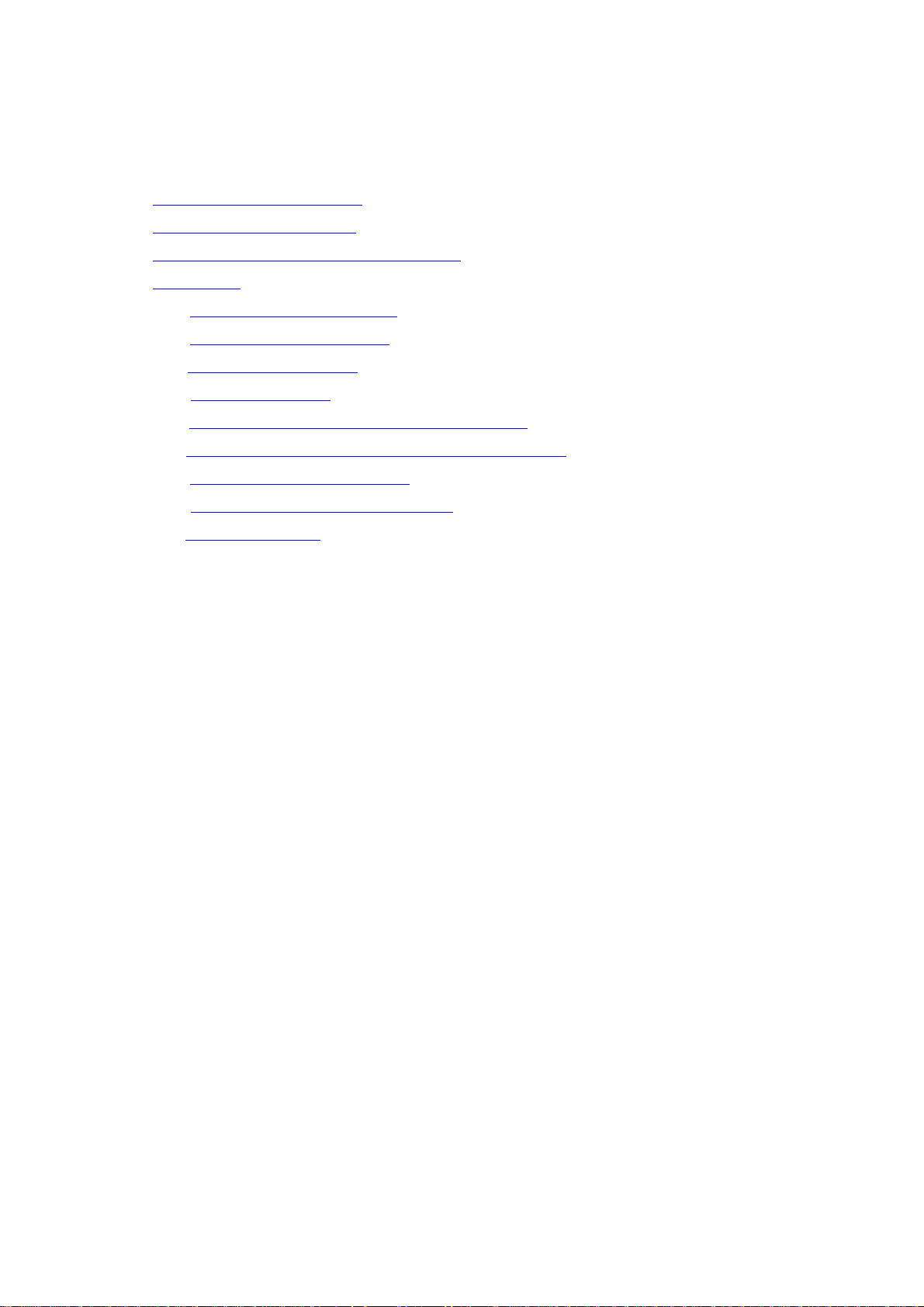
Contents
Contents
ContentsContents
1.
1. Operating req
Operating requirements
1. 1.
Operating reqOperating req
2.
2. Preparing the Zi p drive
Preparing the Zip drive
2. 2.
Preparing the Zip drivePreparing the Zip drive
3.
3. Installing/uninstalling the software
Installing/uninstalling the software
3. 3.
Installing/uninstalling the softwareInstalling/uninstalling the software
4.
4. Operation
Operation
4. 4.
OperationOperation
a.
a. Starting the application
a. a.
b.
b. Exiting the application
b. b.
c.
c. Selecting a Zip disk
c. c.
d.
d. Selecting a song
d. d.
e.
e. Converting BR
e. e.
f.
f. Converting WAV format files into BR
f. f.
g.
g. Inputting the t
g. g.
h.
h. Checking the software version
h. h.
i.
i. Error messages
i. i.
Starting the application
Starting the applicationStarting the application
Exiting the application
Exiting the applicationExiting the application
Selecting a Zip disk
Selecting a Zip diskSelecting a Zip disk
Selecting a song
Selecting a songSelecting a song
Converting BR----8 data into WAV format
Converting BRConverting BR
Converting WAV format files into BR----8 data
Converting WAV format files into BRConverting WAV format files into BR
Inputting the track name
Inputting the tInputting the t
Checking the software version
Checking the software versionChecking the software version
Error messages
Error messagesError messages
uirements
uirementsuirements
8 data into WAV format
8 data into WAV format8 data into WAV format
rack name
rack namerack name
8 data
8 data8 data
IMPORTANT NOTES
IMPORTANT NOTES
IMPORTANT NOTESIMPORTANT NOTES
! Unfortunately, it may be impossible to restore the contents of data that was stored
on the Zip disk once it has been lost. BOSS Corporation assumes no liability
concerning such loss of d ata .
! Do not use this software for purposes that could infringe on a copyright held by a
third party. BOSS Corporation assumes no responsibility whatsoever with regard
to any infringements of third-party copyrights arising through your use of this
software.
! Unauthorized recording, distribution, sale, lending, public performance,
broadcasting, or the like, in whole or in part, of a work (musical composition, video,
broadcast, public performance, or the like) whose copyright is held by a third party
is prohibited by law.
∗ Microsoft, Windows, and Windows NT are registered trademarks of Microsoft
Corporation.
∗ Windows® 95 is known officially as: “Microsoft® Windows® 95 o pe rating system.”
∗ Windows® 98 is known officially as: “Microsoft® Windows® 98 o pe rating system.”
∗ Windows NT® is known officially as: “Microsoft® Windows NT® operating
system.”
∗ Windows® 2000 is known officially as: “Microsoft® Windows® 2000 operating
system.”
∗ Windows® XP is known officia lly as: “Microsoft® Windows® XP operating system.”
∗ Screen shots reprinted with permission from Microsoft Corporation.
∗ Pentium is a registered trad emark of Intel Corporation.
∗ All product names mentioned in this document are trademarks or registered
trademarks of their respective owners.
Page 3
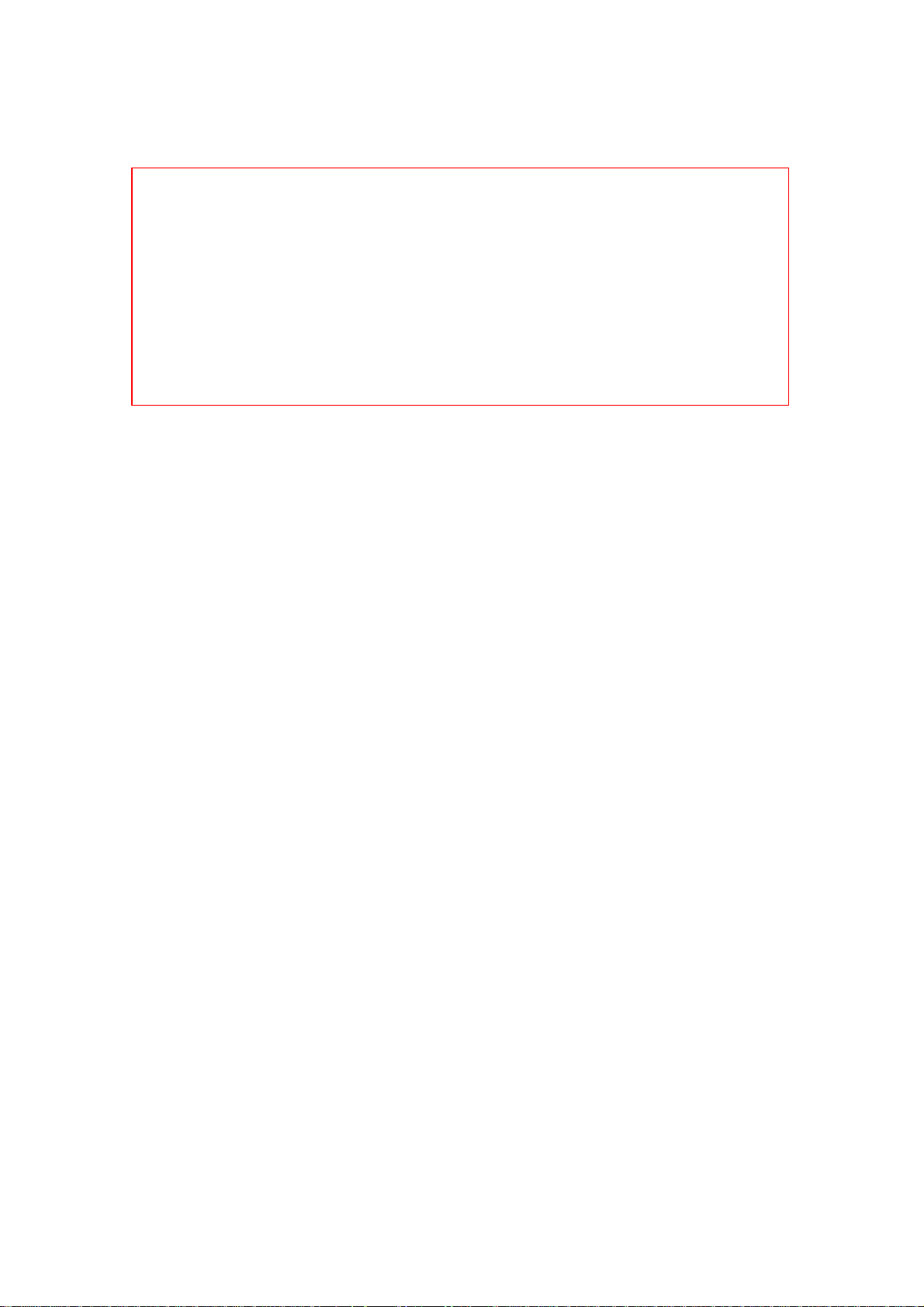
d
t
Befo
Before you begin
Befo Befo
Only audio data is converted --- mixer and effect parameters are not converted.
We recommend that you make a backup as a precaution against unexpecte
destruction of files by the system or driver.
Only Zip disks formatted on the BR-8 can be used.
If a Zip disk has been used by some other system such as Windows, you must firs
initialize it on the BR-8.
1. Operating requirements
1. Operating requirements
1. Operating requirements1. Operating requirements
Zip drive (SCSI/ USB/ ATAPI)
CPU 80486 or better (Pentium recommended)
Microsoft Windows 95/ 98/ Me
* Microsoft Wi ndows XP Home/ XP Prof essional/ 2000 Professional/ NT
re you begin
re you beginre you begin
are not supported.
2. Preparing the Zip drive
2. Preparing the Zip drive
2. Preparing the Zip drive2. Preparing the Zip drive
(1) T ur n off the p ow er of your computer, and connect a Zip drive.
(2) Restart your computer.
* For details on connecting your Zip drive an d co mp uter, refer to the manual for your
Zip drive or to the manual for your computer.
3. Installing/uninstalling the software
3. Installing/uninstalling the software
3. Installing/uninstalling the software3. Installing/uninstalling the software
Copy the file named "br8wav .exe" to your hard disk.
In uninstalling, delete the file “br8wav.exe”.
* For details on copying, refer to the W i ndows manual or help function.
Page 4

4. Operation
4. Operation
4. Operation4. Operation
a. Starting the application
a. Starting the application
a. Starting the applicationa. Starting the application
Double-click the br8wav.exe icon.
The application will start u p.
b. Exiting the application
b. Exiting the application
b. Exiting the applicationb. Exiting the application
Click either the [X] button located in the upper right of the window, or the [Exit]
button located in the lower right of the window. The application will exit.
[ESC] key on your keyboard is also usable.
Page 5

c. Selecting a Zip disk
c. Selecting a Zip disk
c. Selecting a Zip diskc. Selecting a Zip disk
If a Zip drive is not selected in [B R- 8 Media Drive: ], select a driv e from the popup
menu.
If a BR-8 formatted disk is inserted in the selected driv e, the song numbers on the
disk will be displayed in the window.
* If a BR-8 formatted disk is not inserted in the selected drive, nothi ng will be
displayed in the song name display area.
d. Selecting a song
d. Selecting a song
d. Selecting a songd. Selecting a song
Select a song from the [Song: ] popup menu.
The contents of the selected song will be displayed in the track select area of the
window.
e. Converting BR
e. Converting BR----8 track data into WAV format
e. Converting BRe. Converting BR
8 track data into WAV format
8 track data into WAV format8 track data into WAV format
(1) Click the track that you wish to convert into Windows Wave Audio
(subsequently referred to as WAV) format.
The [BR-8 Track-> Wave File] button will become active.
(2) Press the [BR-8 Track-> Wave File] button. A dialog box will appear.
(3) Select the save location for the file.
(4) In [Filename], specify the filename for saving.
(5) Click [Save], and the file wi ll be saved.
If you decide to abort the conversion, click [Cancel].
* If you select two track s, a st ereo .WA V file will be saved.
(The smaller track num ber w il l be saved on the Lch.)
If you select one track, a m o naural .WA V file will be saved.
Clicking a track will cause the color to change as follows.
Track containing audio data : green -> orange
Track not containing audio data : gray -> red
Page 6

f. Converting a WAV format file into BR
f. Converting a WAV format file into BR----8 data
f. Converting a WAV format file into BRf. Converting a WAV format file into BR
(1) Click the track on which you wish to store a WAV format file.
The [Wave File-> BR-8 Track] button will become active.
* You can select a track in which data has already been recorded.
(The saved data will overwrite the previo us data, erasing it.)
(2) Press the [Wave File-> BR-8 Track] button. A dialog box will appear.
(3) Select the name of the file that you wish to load.
(4) Press the "Open" button. The file will be converted into BR-8 format, and will
be stored in the specified track.
If you decide to abort the conversion, click [Cancel].
* The time requir ed for loading and conversion will depend on t he size of the
original file.
Clicking a track will cause the color to change as follows.
Track containing audio data : green -> orange
Track not containing audio data : gray -> red
8 data
8 data8 data
* If you specify two tracks when loading a monaural W AV file, the same data will
be placed in each of the specified tracks.
* If you specify one track when loading a st ereo WAV file, the Lch data will
be placed in the specified track.
* The first six characters of the WAV filename (the first eight characters for
monaural) will automatically be registered as the track name.
g. Inputting/editing the track name
g. Inputting/editing the track name
g. Inputting/editing the track nameg. Inputting/editing the track name
Y ou can use this software to input/ or edit the track name of each track.
(1) Click the right button on the track whose track name you wish to input or edit.
(2) An input w indow will appear. Input the desired track name.
* Up to eight characters can be input. Do not input symbols that cannot be
displayed on a BR-8.
Page 7

h. Checking the software version
h. Checking the software version
h. Checking the software versionh. Checking the software version
Click the [BR] logo in the title bar.
Click [About BR-8 WAVE CONVERTER].
Page 8

i. Error messages
i. Error messages
i. Error messagesi. Error messages
< "Not BR
Y ou selected a Zip disk that was not formatted for the BR-8.
Check the Zip disk and try the operation once again.
< "Can't read disk.
You attempted to read a protected disk. Or, you performed a read operatio n on a
disk that was not ready. Check the Zip disk and try the operation o nce aga in.
< "Can't write disk.
Y ou attempted to write to a protected disk. Or, you performed a write operation
on a disk that was not ready. Check the Zip disk and try the operation once
< "Song protected.
Y ou attem pted to write to a protected song. Turn off song protection on the BR-8
itself, and try the conversion operation once again.
Not BR----8 dis k
Not BRNot BR
Can't read disk." >
Can't read disk.Can't read d isk.
Can't write disk." >
Can't write disk.Can't write disk.
again.
Song protected." >
Song protected.Song protected.
8 disk." >
8 disk8 disk
< "Fail
The file you attempted to read was not a PCM format file (PCM, 44.1kHz, 16Bit),
and therefore could not be read. Please select a PCM format file to read.
< "No free space on save target disk.
There is insufficient space on the save destination Zi p d isk. Increase the amount
of free space by erasing unneeded data. Then try the conversion operation once
again.
< "Sampling frequency is not 44100 Hz. Can't convert wave file to BR track.
In the " Wave File-> BR-8 Track " conversion, you selected wave data with a
sampling rate of something other than 44.1 kHz.
Please load a PCM format file with a sampling rate of 44.1 kHz.
Failed to read wave file.
ed to read wave file." >
FailFail
ed to read wave file.ed to read wave file.
No free space on save target disk." >
No free space on save target disk.No free space on save target disk.
Sampling frequency is not 44100 Hz. Can't convert wave file to BR track." >
Sampling frequency is not 44100 Hz. Can't convert wave file to BR track.Sampling frequency is not 44100 Hz. Can't convert wave file to BR track.
Page 9

< "Specified wave is too short (<1 sec.). Can'
Specified wave is too short (<1 sec.). Can't convert wave file to BR track.
Specified wave is too short (<1 sec.). Can'Specified wave is too short (<1 sec.). Can'
t convert wave file to BR track." >
t convert wave file to BR track.t convert wave file to BR track.
In the " Wave File-> BR-8 Track" conversion, you attempted to convert wave
data that was shorter than one second.
The BR-8 cannot handle data with a playback time shorter than one second.
< "Event
Event full. Can't create new event.
full. Can't create new event." >
EventEvent
full. Can't create new event. full. Can't create new event.
In the " Wave File-> BR-8 Track " conversion, the space for playback data i s
full, and no new playback data c an be added.
Use the "SONG OPTIMIZE" operation on the BR-8 to erase unneeded data, and
then try the conversion operation once again.
< "Can't display these characters on BR
Can't display these characters on BR----8.
Can't display these characters on BRCan't display these characters on BR
8." >
8.8.
In inputting the track name, you input characters that cannot be displayed
on the BR-8. Correct the characters.
