BOSE Wave music system SoundLink Owner's Guide

®
WAVE® MUSIC SYSTEM-SOUNDLINK™
Owner’s Guide | Guía de usuario | Notice d’utilisation
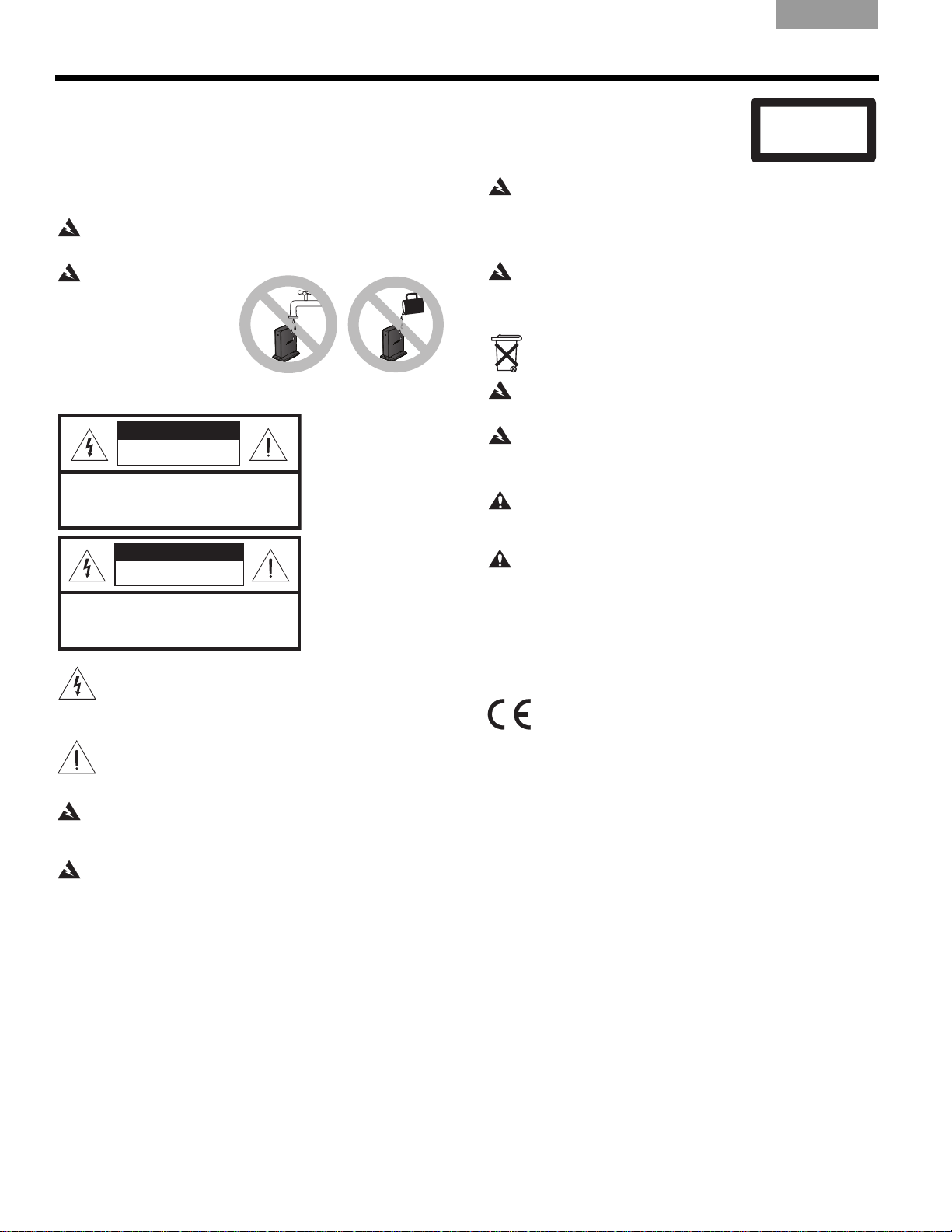
SAFETY INFORMATION
CAUTIONCAUTION
RISK OF ELECTRICAL SHOCK
DO NOT OPEN
CAUTION: TO REDUCE THE RISK OF ELECTRIC SHOCK,
DO NOT REMOVE COVER (OR BACK).
NO USER-SERVICABLE PARTS INSIDE.
REFER SERVICING TO QUALIFIED PERSONNEL.
AVISVIS
RISQUE DE CHOC ÉLECTRIQUE
NE PAS OUVRIR
ATTENTION : POUR RÉDUIRE LE RISQUE DE DÉCHARGE
ÉLECTRIQUE, NE RETIREZ PAS LE COUVERCLE (OU
L’ARRIÈRE). IL NE SE TROUVE ÀL’INTÉRIEURAUCUNE
PIÈCE POUVANT ÊTRE RÉPARÉE PAR L’USAGER.
S’ADRESSER À UN RÉPARATEUR COMPÉTENT.
CLASS 1 LASER PRODUCT
KLASSE 1 LASER PRODUKT
LUOKAN 1 LASER LAITE
KLASS 1 LASER APPARAT
EnglishTAB 6TAB 8 TAB 7 TAB 3TAB 5 TAB 2TAB 4
Please read this owner’s guide
Please take the time to follow the instructions in this
owner’s guide carefully. It will help you set up and
operate your system properly and enjoy all of its
adva
nced fe
for future reference.
WARNING:
expose the product to rain or moisture.
WARNING:
expose this apparatus
to dripping or splashing,
and do not plac
filled with liquids, such as
vases, on or near the
apparatus. As with any
electronic products, use
care not to spill liquids into any part of the system. Liquids can
cause a failure and/or a f
atures. Please save this owner’s guide
To reduce the risk of fire or electrical shock, do not
Do not
e objects
ire hazard
.
Class 1 laser product
This CD player is classified as a
CLASS 1 LASER PRODUCT
according to EN 60825
-1:1994+A1+A2,
IEC 60825-1:1993+A1+A2.
K
WARNING:
eep the remote control battery away from
children. It may cause a fire or chemical burn if mishandled.
Do not recharge, disassemble, heat above 100ºC (212ºF),
or incinerate. Dispose of used batteries promptly. Replace
only with a battery of the correct type and model number.
WARNING: Danger of explosion if battery is incorrectly
replaced. Replace only with Duracell, Eveready, Energizer,
Maxell,
Toshiba, or Shun Wo CR2032 or DL2032 3-volt
lithium battery.
Please dispose of used batteries properly,
any local regulations. Do not incinerate.
following
WARNING: Do not place any naked flame sources, such as
lighted candles, on or near the apparatus.
WARNING:
Contains small parts that may be a choking hazard.
Not suitable for children under age 3.
Note: The product label is located on the bottom of the product.
CAUTION:
Make no modifications to the system or
accessories. Unauthorized alterations may compromise safety,
regulator
y compliance, and system performance.
The lightning flash with arrowhead symbol within an
equilateral triangle alerts the user to the presence of
uninsulated dangerous volt
age within the system
enclosure that may be of sufficient magnitude to
constitute a risk of electri
The exclamation point within an equilateral
cal shock.
triangle,
as marked on the system, is intended to alert
the user to the presence of important operating and
maintenance instruct
WARNING:
To prevent electric shock, match the wide blade
ions in this owner’s guide.
of the line cord plug to the wide slot of the AC (mains)
receptac
WARNING:
le. Insert fully.
Use of controls or adjustments or performance
of procedures other than those specified herein may result in
hazardous
radiation exposure. The compact disc player should
not be adjusted or repaired by anyone except properly
qualified service personnel.
CAUTION:
Long-term exposure to loud music may cause
hearing damage. It is best to avoid extreme volume when using
headphon
es, especially for extended periods.
Note: Where the mains plug or appliance coupler is used as the
disconnect de
operabl
Note: The product must be used indoo
vice, such disconnect device shall remain readily
e.
rs. It is neither designed nor
tested for use outdoors, in recreation vehicles, or on boats.
This product conforms to all EU Directive requirements
as applicable by law. The complete Delcaration of
Conformit
y can be found at:
www.Bose.com/static/compliance.
©1994-2009 Bose Corporation. No part of this work may be reproduced, modified, distributed, or otherwise used without prior written permission.
All trademarks referenced herein are property of Bose Corporation. The distinctive design of the Wave
Corporation, registered in the U.S. and other countries.
ii
®
music system is a trademark of Bose
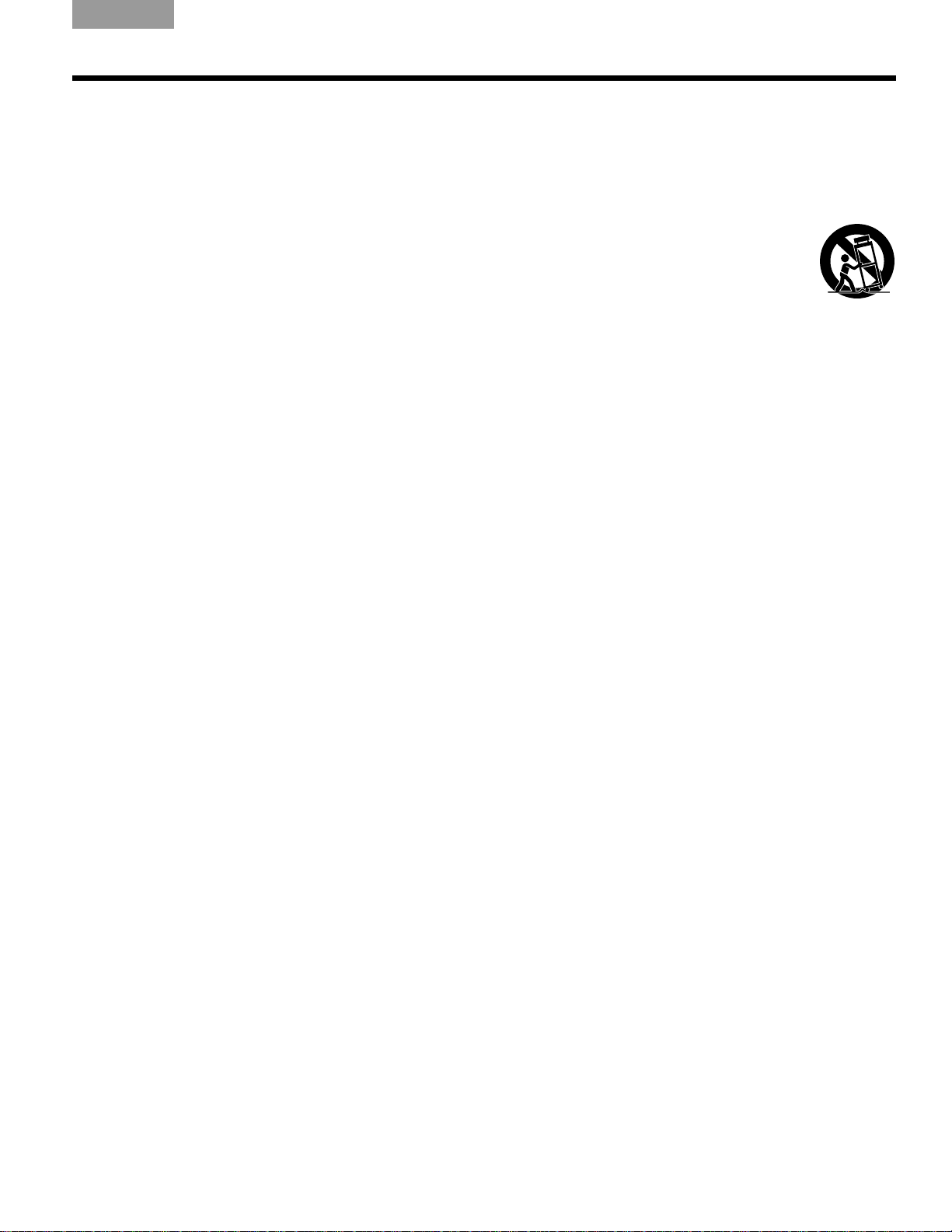
TAB 5TAB 4TAB 6TAB 8TAB 7English TAB 3TAB 2
IMPORTANT SAFETY INSTRUCTIONS
1. Read these instructions – for all components
before using this product.
2. Keep these instructions – fo
3. Heed all warnings – on t
owner’s guide.
4. Follow all instructions.
5. Do not use this apparatus near water or
moistur
washbowl, k
ment, near a swimming pool, or anywhere else that
water or
6. Clean only with a dry cloth – and a
Bose Corporation. Unplug this product from the wall
outlet before cleaning.
7. Do not block any ventilation openings.
Install in acco
instructions – To en
product and to protect it from overheating, put the
product in a position and location that will not
interfere with its proper ventilation. For example, do
ot place
n
face that may block the ventilation openings. Do not
put it in a bu
cabinet that may keep air from flowing through its
ventilation openings.
8. Do not install near any heat sources, such
as radiators, heat registers, stoves or other
apparatus (including amplifiers) t
heat.
9. Do n
polarized or grounding-type plug. A polarized
plug has two blades with one wider than the
ot
and a third grounding prong. The wider blade
or third prong are provided for your safety.
If the provided plug does not fit in your outlet,
co
obsolete outlet.
e – Do not use th
itchen sink, laundry tub, in a wet base-
moisture are present.
rdance with the manufacturer’s
sure reliable operation of the
the product on a bed, sofa, or similar sur-
ilt-in system, such as a bookcase or a
ot defeat the safety purpose of the
her. A grounding-type plug has two blades
nsult an el
ectrician for replacement of the
r future reference.
he product and in the
is product near a bathtub,
s directed by
hat produce
10. Protect the power cord from being walked on
or pinched, particularly at plugs, convenience
eceptacles,
r
from the apparatus.
11. Only use attachments/accessories specified
by the manufacturer
12. Use only with the cart, stand,
tripod,
by the manufacturer or sold with
the apparatus. When a cart is
used, use caution when movin
cart/apparatus combination to avoi
injury from tip-over.
13. Unplug this apparatus during lightning storms
or when unused
to prevent damage to this product.
14. Refer all servicing to qualified service
personnel. Servicing is required when the
apparatus has been damaged in a
as power-supply cord or
liquid has been spilled or objects have fallen
into the apparatus; the apparatus has bee
exposed to rain or moisture, does not operate
normally, or has been dropped – Do not attempt
to service this product yourself. Opening or removing covers may expose you
or other hazards. Please call Bose to be referred to
an authorized service center near you.
15. To prevent risk of fire or electric shock, avoid
overloading wall outlet
integral convenience receptacles.
16. Do not let objects or liquids enter the product
– as they
short-out parts that could result in a fire or electric
shock.
17. See product enclosure bottom for safety related markings.
18. Use proper power sources – Plug th
into a proper power source, as described in the
operating instructions or as marked on the product.
and the point where they exit
.
bracket, or table specified
g the
d
for long periods of time –
ny way: such
plug is damaged;
to dang
s, extension cords, or
may touch dangerous voltage points or
erous voltages
e product
n
iii
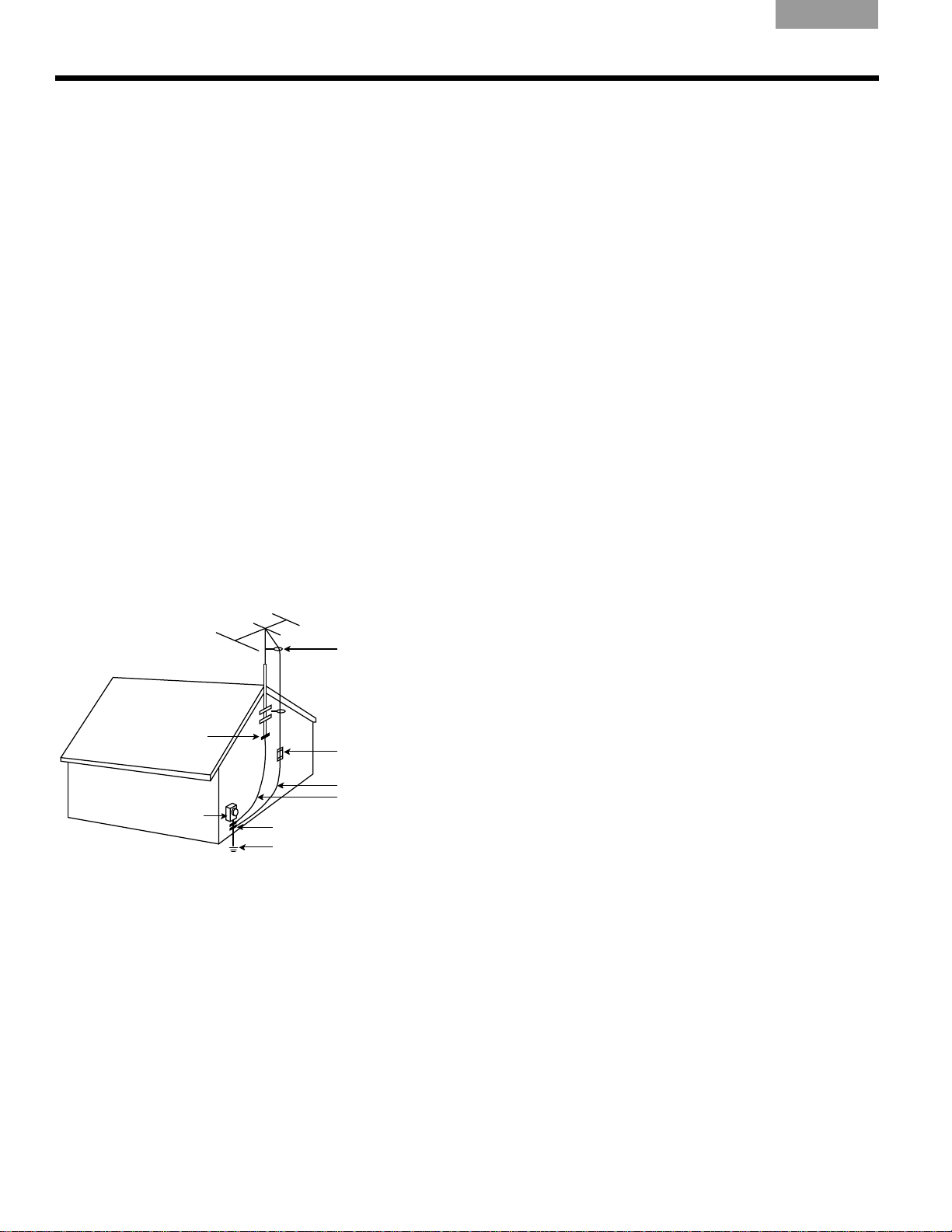
EnglishTAB 6TAB 8 TAB 7 TAB 3TAB 5 TAB 2TAB 4
Antenna lead-in wire
Antenna discharge unit
(NEC Section 810-20)
Grounding conductors
(NEC Section 810-21)
Ground clamps
Power service grounding electrode
system (NEC ART 250, Part H)
Electric service
equipment
Ground clamp
19. Avoid power lines – Use extreme care when
installing an outside antenna system to keep from
touching power lines or circuits, as contact with
them may be fatal. Do not install external antennas
near overhead power lines or other electric light or
power circuits, nor where an antenna can fall into
ch ci
su
20. Ground all outdoor antennas – If
rcuits or power lines.
an external
antenna or cable system is connected to this
product, be sure the antenna or cable system is
ground
voltag
ed. This will provide some protection against
e surges and built-up static charges.
Section 810 of the National Electrical Code ANSI/
NFPA No
. 70 provides information with respect to
proper grounding of the mast and supporting
structure, grounding of the lead-in wire to an
a
nte
nna discharge unit, size of grounding conductors, location of antenna-discharge unit, connection
to
unding electrodes, and requirements for the
gro
ground electrode. Refer to the antenna grounding
illustration on this page.
Antenna grounding
Example of antenna grounding as per National Electrical
Code, ANSI/NFPA 70.
Information about products that generate
electrical noise
This device complies with FCC and industry Canada RF
radiation exposure limits set forth for general population.
It must not be co-located or operating in conjunction
with any other antenna or transmitter.
U.S.A. only
This device complies with Part 15 of the FCC Rules.
Op
eration
(1) This device may not cause harmful interference, and
(2
) this
including interference that may cause undesired
operation.
This equipment has been tested and found to comply
with
Part 15 of the FCC rules. These limits are designed to
provide reasonable protection against harmful
interference in a residential installation. This equipment
generates, uses, and can radiate radio frequency energy
and, if not installed and used in accordance with the
instructions, may cause harmful interference to radio
communications. However, this is no guarantee that
interference will not occur in a particular installation.
If this equipment does cause harmful interference to
ra
dio
by turning the equipment off and on, you are
encouraged to try to correct the interference by one
or more of the following measures:
is subject to the following two conditions:
device must accept any interference received,
the limits for a Class
B digital device, pursuant to
or television reception, which can be determined
Note to CATV system installer
This reminder is provided to call the CATV system
installer’s attention to Article 820-40 of the NEC
(of U.S.A) that provides guidelin
In particular, it specifies that the cable ground shall be
connected to the grounding system of the building, as
close to the point of cable entry as is practical.
iv
es for prop
er grounding.
• Reorient or relocate the receiving antenna.
• Increase the separation between the equipment and
re
ver.
cei
• Connect the equipment to an outlet on a different
circuit than the one to which the receiver is connected.
• Consult the dealer or an experienced radio/TV techni-
cian for help.
Note: Un
remo
authorized modification of the receiver or radio
te control could void the user’s authority to operate
this equipment.
Canada
This Class B digital apparatus co
mplies with the
Canadian ICES-003 Class B specifications.
The radio communications device incorporated into this
appar
s meets all requirements of the Industry Canada
atu
standard RSS-210.
Operation is subject to the follow
(1) Th
is device may not cause interference, and
ing two conditions:
(2) this device must accept any interference, including
in
rence that may cause undesired operation of
terfe
the device.
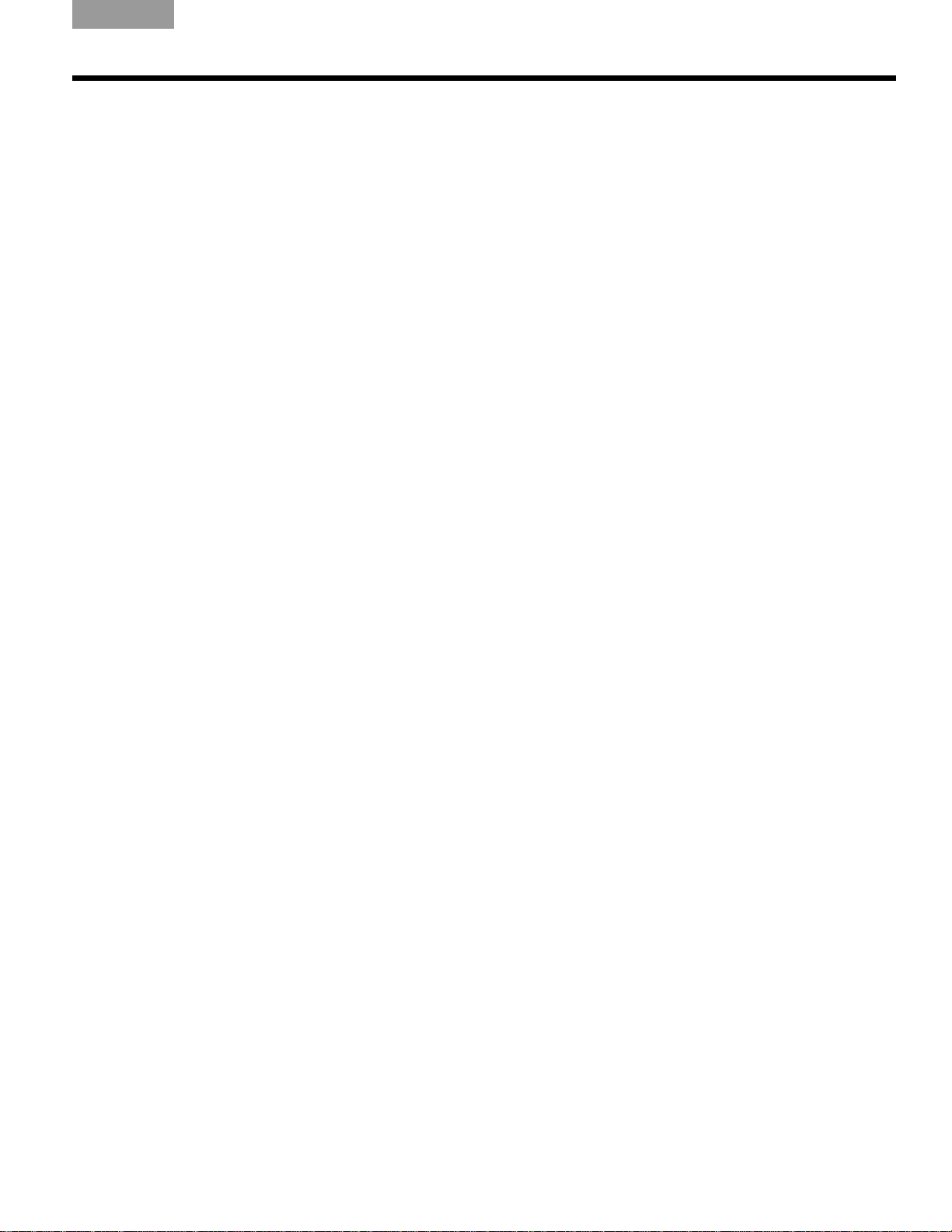
TAB 5TAB 4TAB 6TAB 8TAB 7English TAB 3TAB 2
CONTENTS
SETTING UP YOUR WAVE® MUSIC SYSTEM . . 2
Introduction . . . . . . . . . . . . . . . . . . . . . . . . . . . . . . 2
Special Features . . . . . . . . . . . . . . . . . . . . . . . . . . . 2
Unpacking . . . . . . . . . . . . . . . . . . . . . . . . . . . . . . . 3
Selecting a location . . . . . . . . . . . . . . . . . . . . . . . . 3
Connecting the Wave
Making the wireless connection . . . . . . . . . . . . . . . 4
Setting the clock . . . . . . . . . . . . . . . . . . . . . . . . . . 5
Enjoying the sound . . . . . . . . . . . . . . . . . . . . . . . . . 5
®
music system . . . . . . . . . . . 3
OPERATING YOUR WAVE® MUSIC SYSTEM . . 6
Using the remote control . . . . . . . . . . . . . . . . . . . . 6
Reading the display . . . . . . . . . . . . . . . . . . . . . . . . 7
Turning the Wave
Controlling the volume . . . . . . . . . . . . . . . . . . . . . . 7
®
music system on and off . . . . . 7
USING YOUR COMPUTER AS A MUSIC SOURCE 8
Listening to music on your computer . . . . . . . . . . . 8
Controlling the playback . . . . . . . . . . . . . . . . . . . 8
LISTENING TO FM/AM RADIO . . . . . . . . . . . 9
Turning on the radio . . . . . . . . . . . . . . . . . . . . . . . . 9
Tuning to a station . . . . . . . . . . . . . . . . . . . . . . . . . 9
Storing a radio station to memory (Presets) . . . . . . 10
TALK RADIO mode . . . . . . . . . . . . . . . . . . . . . . . . 10
USING THE ALARM AND SLEEP FEATURES . . . 13
Setting up the alarm . . . . . . . . . . . . . . . . . . . . . . . 13
Choosing a radio station or CD for wake-up . . 13
Setting the alarm time . . . . . . . . . . . . . . . . . . . . 13
To confirm your alarm settings . . . . . . . . . . . . . 13
Using the alarm . . . . . . . . . . . . . . . . . . . . . . . . . . 13
Stopping a sounding alarm . . . . . . . . . . . . . . . . 13
To turn the alarm on or off . . . . . . . . . . . . . . . . 13
Snoozing an alarm . . . . . . . . . . . . . . . . . . . . . . . 14
Setting the system for automatic turn off (Sleep) . 14
CONNECTING OTHER EQUIPMENT . . . . . . . . . 15
Rear panel inputs/outputs . . . . . . . . . . . . . . . . . . 15
Connecting an external FM antenna . . . . . . . . . . 15
Using headphones . . . . . . . . . . . . . . . . . . . . . . . . 16
Adding audio devices . . . . . . . . . . . . . . . . . . . . . . 16
PERSONALIZING YOUR WAVE® MUSIC SYSTEM 17
Using the setup menu . . . . . . . . . . . . . . . . . . . . . 17
Adjusting the snooze time . . . . . . . . . . . . . . . . . . 18
Choosing what plays after a CD ends . . . . . . . . . 18
Changing the clock time format . . . . . . . . . . . . . . 19
Adjusting the display brightness . . . . . . . . . . . . . 19
Setting the room code . . . . . . . . . . . . . . . . . . . . . 20
Performing a system reset . . . . . . . . . . . . . . . . . . 20
USING COMPACT DISCS . . . . . . . . . . . . . . . . 11
Playing CDs . . . . . . . . . . . . . . . . . . . . . . . . . . . . . . 11
CD play modes . . . . . . . . . . . . . . . . . . . . . . . . . . 11
Navigating through MP3s . . . . . . . . . . . . . . . . . . 12
Play modes for music file CDs . . . . . . . . . . . . . . 12
MAINTAINING YOUR WAVE® MUSIC SYSTEM . . 21
Cleaning . . . . . . . . . . . . . . . . . . . . . . . . . . . . . . . . 21
Replacing the remote control battery . . . . . . . . . . 21
Troubleshooting . . . . . . . . . . . . . . . . . . . . . . . . . . 22
Manually linking the SoundLink
and USB key . . . . . . . . . . . . . . . . . . . . . . . . . . . . . 24
Customer service . . . . . . . . . . . . . . . . . . . . . . . . . 24
Limited warranty . . . . . . . . . . . . . . . . . . . . . . . . . . 24
Technical information . . . . . . . . . . . . . . . . . . . . . . 25
TM
adapter
INDEX . . . . . . . . . . . . . . . . . . . . . . . . . . . . . . 26
v
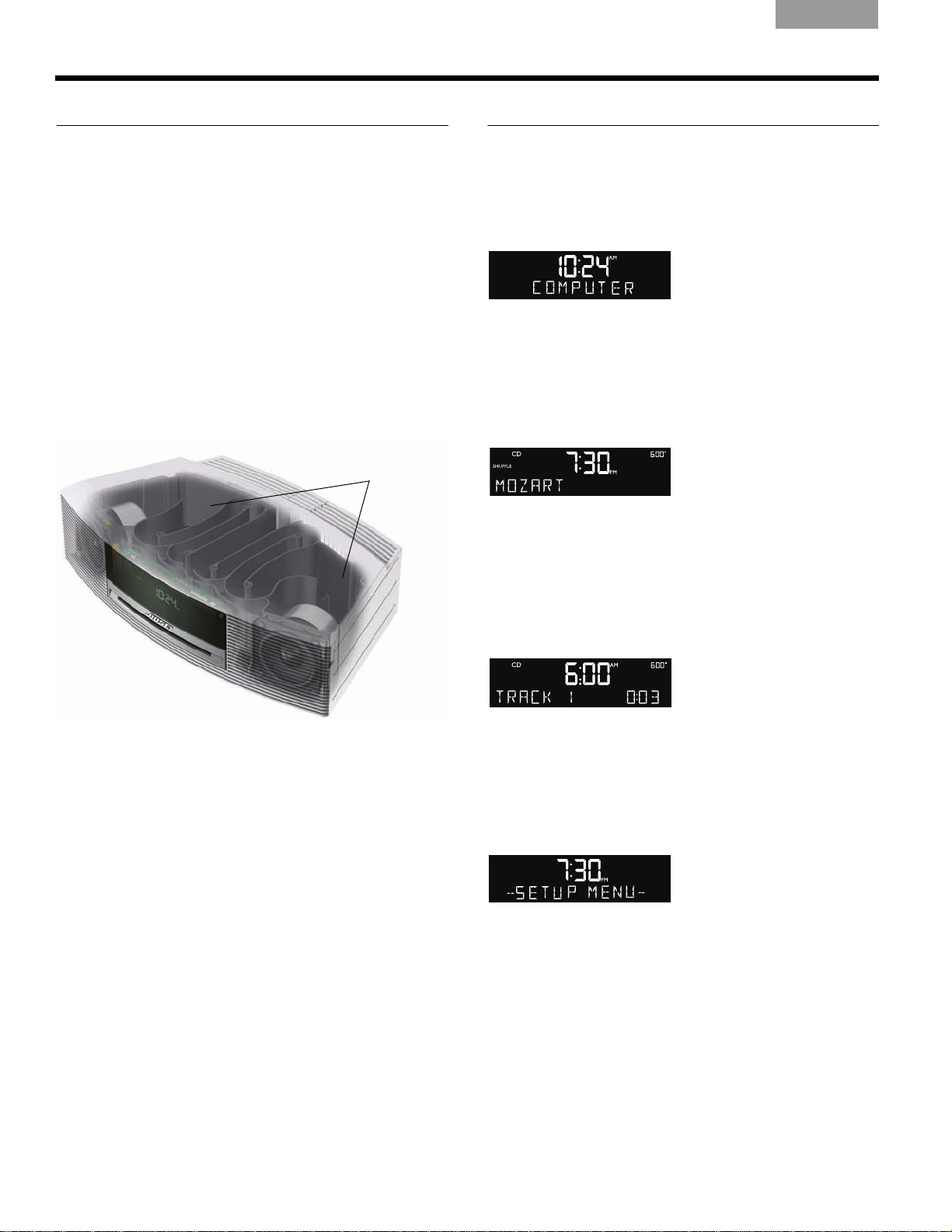
SETTING UP YOUR WAVE® MUSIC SYSTEM
Dual tapered
waveguides
EnglishTAB 6TAB 8 TAB 7 TAB 3TAB 5 TAB 2TAB 4
Introduction
Thank you for purchasing the Bose® Wave® music
system, an elegant way to bring high-quality soun
any room.
Over fourteen years of research by Bose Corporation
bring you the benefi
acoustic waveguide speaker technology. Using this
te
chnolo
small speaker to the outside air over a wide range of low
frequencies. And long waveguides, folded into intricate
pa
comfortably in your home.
Your Wav e
waveguide speaker technology, connecting two
speakers to
combine to produce unprecedented instrument timbre
from a system this size.
gy, a tube efficiently transfers energy from a
tterns
, fit into products small enough to be placed
®
music system features dual tapered
two 26" (.7 m) tapered waveguides, which
ts of award-winning proprietary
d into
Special Features
The wireless connection turns your
computer into another music source
By plugging in the SoundLinkTM USB key, you make the
music files on your computer and Internet radio stations
available to play on your Wave
For details, see “Using your computer as a music
source” on page 8.
Playing MP3 CDs adds flexibility for
enjoying your favorite music files
You r Wav e® music system can play MP3 music files
recorded on CD-R and CD-RW discs.
You can use the remote control to easily navigate
throu
gh your MP3 files and play your favorites. For
details, see “Navigating through MP3s” on page 12.
®
music system.
Alarm settings let you wake to your
favorite radio station or CD track
You can set your Wave® music system to wake to your
favorite CD track.
For more details, see “Using the alarm” on page 13.
The setup menu allows you to personalize
system operation
Factory system settings have been set to satisfy most
owners. If you wish to change the settings, see “Using
the setup menu” on page 17.
The setup menu allows you to change the following
system settings to your liking:
• Snooze time • Display brightness level
• Play a radio station
automatic
CD ends
ally after a
•Bose
®
link room code
• Clock time format
(12- or
2
24-hour)
• Reset to factory settings
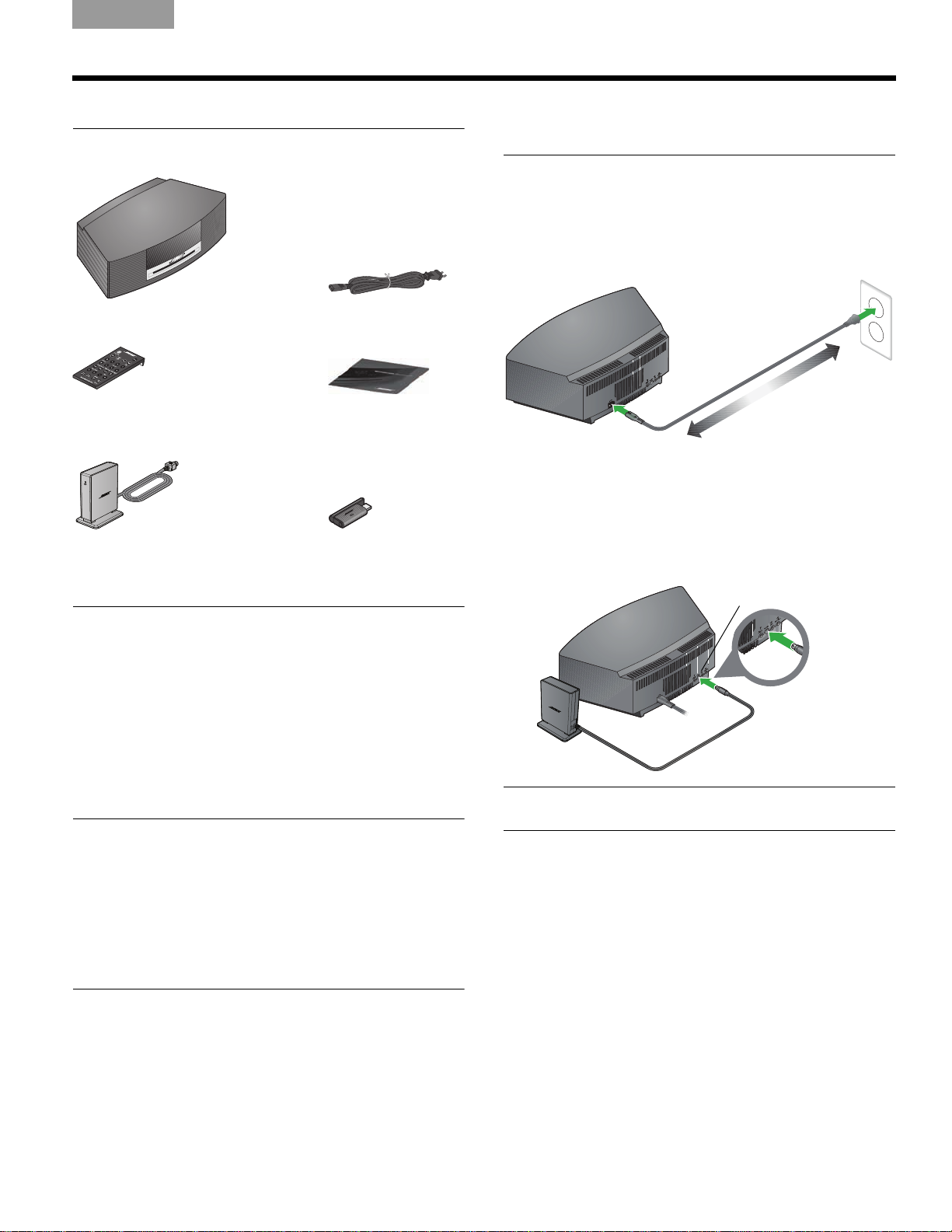
TAB 5TAB 4TAB 6TAB 8TAB 7English TAB 3TAB 2
Wave
®
music system
Power cable
Demonstration CD
Remote control
(battery pre-installed)
SoundLink
TM
adapter SoundLinkTM USB key
Bose link
cable
Bose link
connector
SETTING UP YOUR WAVE® MUSIC SYSTEM
Unpacking
Please check the shipping carton for the following items:
Connecting the Wave®
music system
1. Insert the flat plug on the power cable into the
connector labeled AC POWER on the
®
of your Wave
music system.
2. Insert the plug at the other end of the cable into
an elec
trical outlet.
3. Unwind and straighten the power cable to ensure
the best FM reception. Your Wave
uses the power cord as an FM antenna.
4. Plug the SoundLink
®
link facing up) into the connector labeled
Bose
TM
adapter cable (with the words
Bose link on the rear of the Wa
rear panel
®
music system
ve® music system
.
Selecting a location
• For best performance, place your Wave® music system
across the room from where you will be listening.
• Place it on a table or other flat surface and position it
within 2
• Place the adapter in a convenient location. It does not
need to be w
If the adapter is to the left of the system (as you face
it), be sure the two are at least 2 in. (5 cm) apart to
eliminate any interference with AM reception.
CAUTIONS:
• DO NOT place your Wave® music system on a metal surface,
which could interfere with AM reception.
• Avoid placing it on a heat-sensitive surface. Like all electrical
equipment, it generates some heat.
• Avoid placing it in a damp location or any other place where
moisture can get in
• Placing the adapter close to a TV, refrigerator, fluorescent
lamps, halogen l
equipment can cause electrical noise interference.
feet (.7 m) of a wall but away from a corner.
ithin view.
side.
amps, dimmer switches, or other electronic
Note: You can find information on using the adapter in
“Listening to music on your computer” on page 8.
3
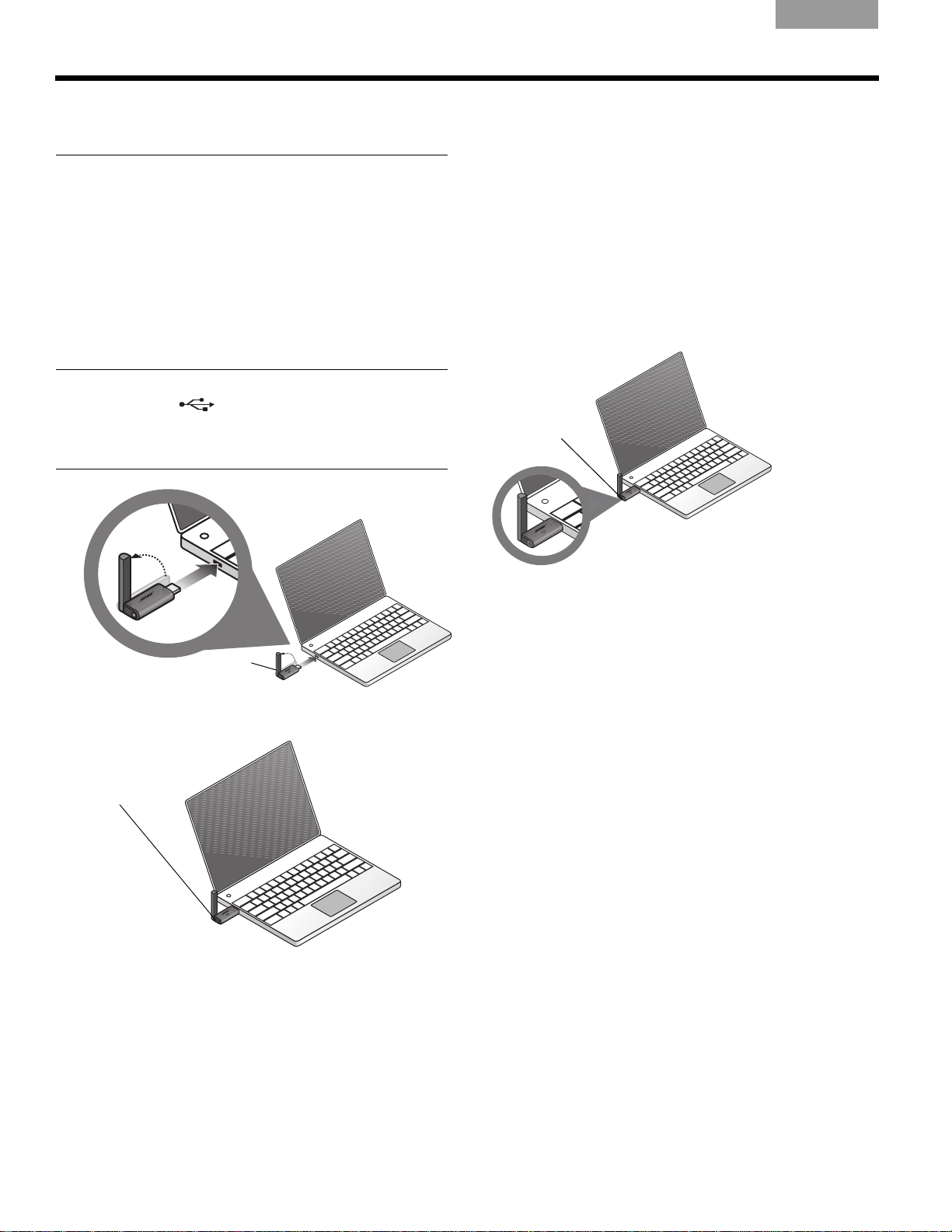
SETTING UP YOUR WAVE® MUSIC SYSTEM
USB key
antenna
Flashing
power light
Button
Making the wireless
connection
EnglishTAB 6TAB 8 TAB 7 TAB 3TAB 5 TAB 2TAB 4
4. Wait for your computer to recognize the SoundLink
USB key. It can take up to 20 seconds the first time
this occurs.
TM
1. Using the provided SoundLinkTM remote control,
press the SoundLink/AUX button to select the
computer as the music source.
Your Wav e
®
system turns on and SOUNDLINK,
CONNECTING, DISCOVERABLE appear in
sequence on the front panel display.
2. With your computer turned on, lift the antenna on
t
he So
undLink
TM
USB key to the vertical position and
plug the key into a USB port on your computer.
Note: To locate a USB port on your computer, look for the
.
identifying symbol
If you are using a USB hub with your computer, make sure
it is a powered hub.
3. Check to be sure the SoundLinkTM USB key power
light turns on and begins to flash.
CONNECTING appear
display and lights on the USB key and SoundLink
adapter flash rapidly. The lights stop blinking and
the Wave
SoundLink
®
system emits a brief beep when the
TM
then connection is ready for use.
To disconnect your Wave
s on the Wave® system
®
music system from the
TM
computer:
Press the button on the end of the SoundLink
TM
USB key.
Then you can remove the USB key from the computer
USB port.
To reconnect to your Wave® music system:
When you plug the SoundLink USB key into the USB
port on
to your Wave
your computer, it should reconnect automatically
®
music system. Make sure your system is
turned on and COMPUTER appears on the system
display.
If you have problems connecting, see “Troubleshooting”
on
page 22.
4
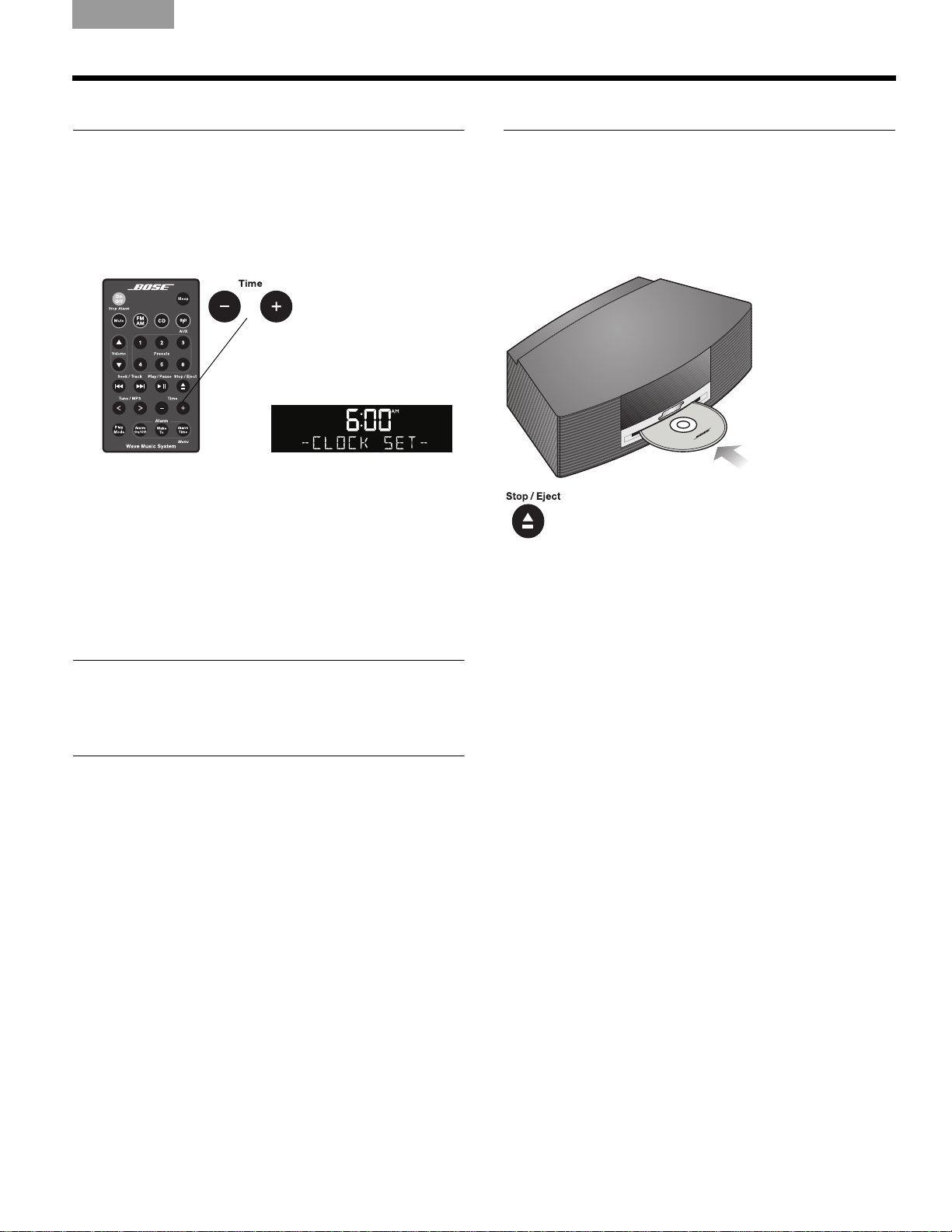
TAB 5TAB 4TAB 6TAB 8TAB 7English TAB 3TAB 2
®
SETTING UP YOUR WAVE® MUSIC SYSTEM
Setting the clock
After plugging in your Wave® music system, set the
clock using the remote.
panel and press the buttons.
1. Press and hold Time – or Time + for several
seconds until – CLOCK SET – appear
display
2. Press Time – to adjust the displayed time backward
or press Time + to adjust the displayed time forward until it matches the current time. For rapid
adjustments, pre
3. Wait five seconds for the system to exit the clock
setup mode automatically.
Just aim the remote at the front
s on the
ss and hold the button.
Enjoying the sound
We encourage you to begin by listening to the demonstration CD provided.
Simply insert the disc (label side up) and your Wave
music system will play the CD automatically. While
listening, you can explore the other features of your
new system, as explained in this guide.
Press Stop/Eject to remove the disc after
it plays.
®
T
o change the clock display from 12-hour (AM/PM) time
to 24-hour (Military) time, see
format” on page 19.
Note: In the event that the Wave® music system loses
power, the clock time and other system settings are stored
in backup memory for up to 48 hours. This feature retains
the system settings when you unplug and move the unit or
when a power outage occurs.
“Changing the clock time
5
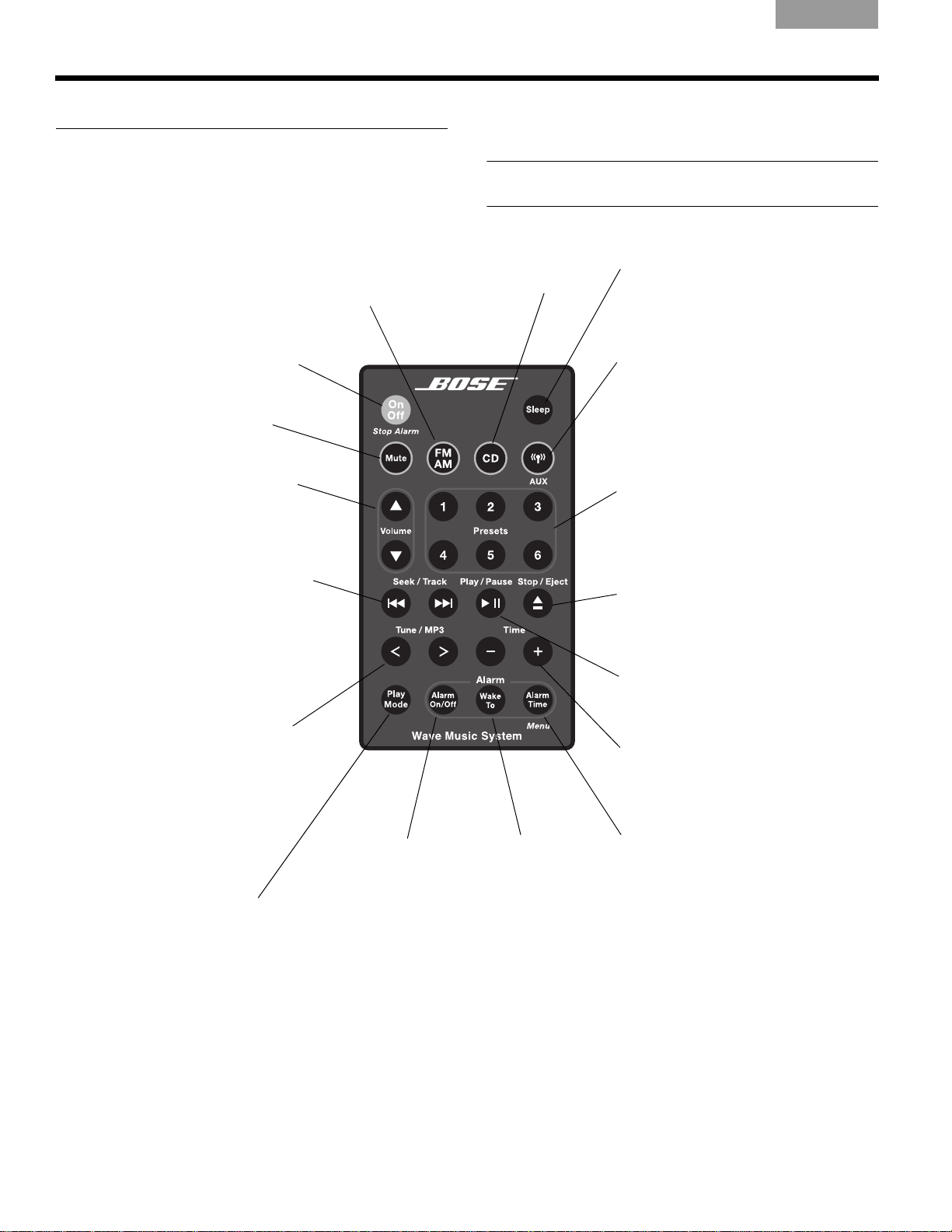
OPERATING YOUR WAVE® MUSIC SYSTEM
On/Off (Stop Alarm)
• Turns the power on or off.
• Stops a sounding alarm.
Sleep
• Snoozes a sounding alarm temporarily.
• Sets the power to shut off automatically
in 10-90 minutes.
Volume
• Turns volume up or down.
Mute
• Press to silence audio.
• Press again to restore audio.
Presets
• Press: Recalls a stored radio station.
• Press and hold: Stores a radio station
for quick recall.
Seek/Track*
• Press: Finds the next FM or AM radio
station with a strong signal, or skips to
the previous or next CD track or music
track on your computer.
• Press and hold: Rapidly moves forward/
backward through FM or AM radio
frequencies with a strong signal,
or rapidly skips to next/previous
CD track.
Tune/MP3
• Press: Skips to previous or next radio
frequency, or moves between folders
when playing MP3 CDs.
• Press and hold: Rapidly moves
forward/backward through FM or AM
radio frequencies, or scans forward/
backward through a CD track.
Play/Pause*
• Begins music track play.
• Pauses a playing track.
Stop/Eject
• Press once: Stops a CD (page 11).
• Press again: Ejects a stopped CD.
Time
• Sets the clock time.
• Sets a wake-up time for the alarm.
Alarm On/Off
• Turns the alarm
on or off.
Play Mode
• Selects shuffle and repeat CD
play modes.
• Turns TALK RADIO mode on or
off for AM or FM.
SoundLink/AUX
• Press: Selects the audio from your
computer or from an AUX device
(if one is connected to AUX IN
on your system).
• Press again: Switches between
the computer and the AUX device.
Alarm Time
• Press once: Activates the alarm time
setup.
• Press and hold: Enters the setup menu.
FM/AM
• Turns on the radio.
• Press again to switch
between FM and AM.
CD
• Turns on the CD
player.
Wake To
• Press and hold:
Sets a playing
radio station or
CD as the alarm.
*May not work with Internet radio and some music applications.
EnglishTAB 6TAB 8 TAB 7 TAB 3TAB 5 TAB 2TAB 4
Using the remote control
The remote control gives you access to all the features of
your Wave
panel and press the buttons. The remote normally works
within 20 feet (6 meters) of the front panel.
6
®
music system. Just aim the remote at the front
Basic button functions are described below. Details on
which buttons to use appear with the instructions that
follow.
Note: Pressing FM/AM, CD, or SoundLink/AUX turns on
the Wave®
music system to the source selected.

Reading the display
Clock time in 12-hour (AM/PM)
time or 24-hour (military) format
Displays operating information for the active
source or the setup menu.
Alarm time appears when
the alarm is set.
SLEEP appears when
the sleep timer is activated.
FM, AM, CD, AUX, or Bose
®
link
appears for the selected source.
SHUFFLE and/or
REPEAT appear
when those CD
play modes are
selected.
TAB 5TAB 4TAB 6TAB 8TAB 7English TAB 3TAB 2
OPERATING YOUR WAVE® MUSIC SYSTEM
Turning the Wave
system on and off
Press On/Off once to turn the Wave®
system on or off. The Wave
turns on to the last source played.
OR
Press any source button to turn
the Wave
to that source.
Pressing the SoundLink/AUX
butt
conn
computer or TV), so turn that on
fir
st.
®
music system on
on does not turn on a
ected device (such as your
®
music
®
music system
music
Controlling the volume
Press and hold Volume or to adjust the
volume level.
VOLUME - 0 (silent) to 99 (lou
display to indicate the level.
Press Mute t
Press Mute again, or press Volume
unmute the system.
To lower the volume before unmuting, press Volum
while muted.
Note: When the Wave®
can only be adjusted between 10 and 75.
nce the Wave®
o sile
music system is off, the volume
d) appears on the
music system;
to
e
7
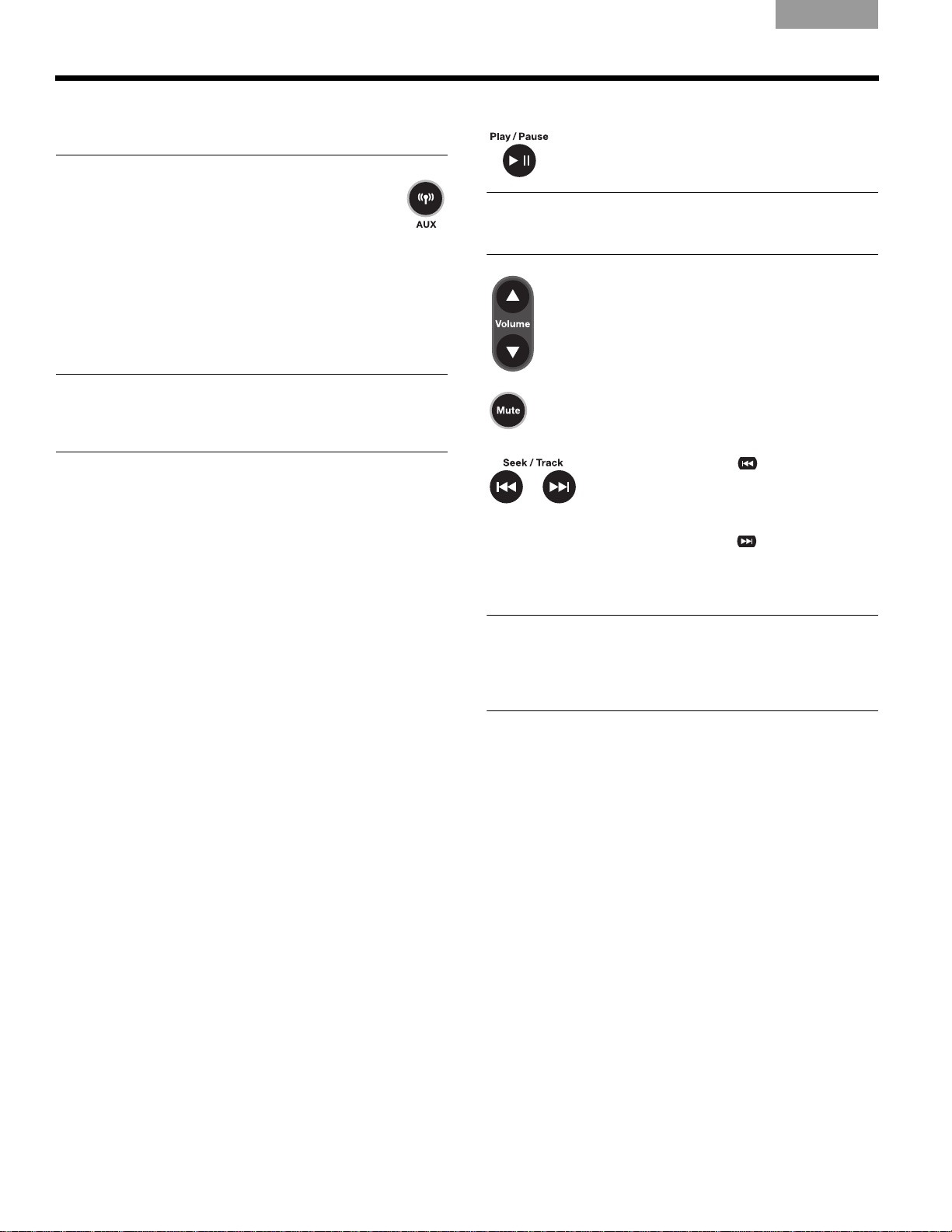
USING YOUR COMPUTER AS A MUSIC SOURCE
EnglishTAB 6TAB 8 TAB 7 TAB 3TAB 5 TAB 2TAB 4
Listening to music on your
computer
1. Press the SoundLink/AUX button on the
2. With your computer turned on and the USB key
3. Open a music application or locate an Internet
.Important for Mac computer users: On first using
the USB key, you may need to open your computer
Sound settings in System Preferences and select
“Bose SoundLink Audio.”
®
Wave
music system remote to select
your computer as the source.
conne
cted to it, set your computer to the maximum
volume you
radio st
to play.
use for the best audio performance.
ation on your computer and set the music
Controlling the playback
Press Play/Pause to pause the track playing
on your computer. Press Play/Pause again
to r
esume play.
Note: The Play/Pause and Seek/Track buttons on
your Wave
Internet radio and with some music applications.
®
music system remote may not work with
Press Volume + to in
to decrease the level of the sound. Press
and hold th
Press Mute to silence the sound. Press Mute
again to restore the sound.
e button for faster adjustment.
Press Seek/Track to skip back
to the previous track. Press and hold to
scan backwa
track.
Pres
s Seek/Track
next track. Press and h
forward quickly through the current
track.
crease or Volume –
rd though the current
to skip to the
old to scan
Note: While listening to music from your computer, no
sound plays through the computer’s internal speakers or
sound card. On some computers, you can choose a
separate
alerts on its internal speakers.
audio out for your music and still hear computer
8
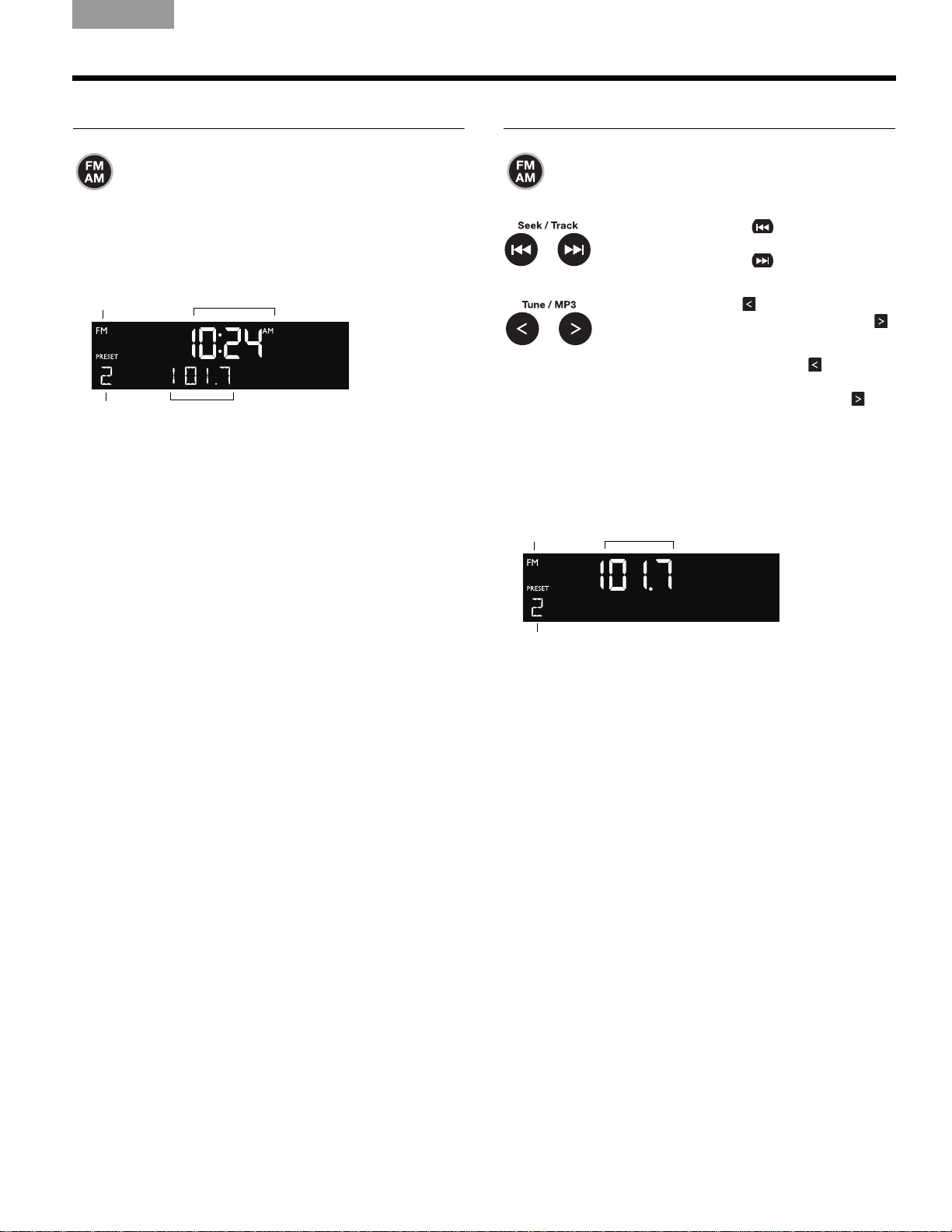
TAB 5TAB 4TAB 6TAB 8TAB 7English TAB 3TAB 2
Clock time
Selected
preset
station
FM
source
Station
frequency
FM
source
Selected
preset
station
Station
frequency
LISTENING TO FM/AM RADIO
Turning on the radio
Press FM/AM to turn on the radio to the FM
or AM station last selected.
Press FM/AM again to sw
and AM.
When the radio is playing, radio station information is
displayed:
itch between FM
Tuning to a station
Press FM/AM to switch between FM
and AM.
P
ress Seek/Track to find a lower
frequency station with a strong signal;
press Seek/Track
frequency station with a strong signal.
Press Tune/MP3
a lower frequency; press Tune/MP3
to manually tune to a higher frequency.
Press and hold Tune/MP3
rapidly down through the frequency
band; press and hold T
move rapidly up through the frequency
band.
When you press FM
to tune to a radio station, the frequency appears in the
center of
the display while you are tuning.
/AM, See
k/Track, or Tune/MP3
to find a higher
to manually tune to
to move
une/MP3
to
9
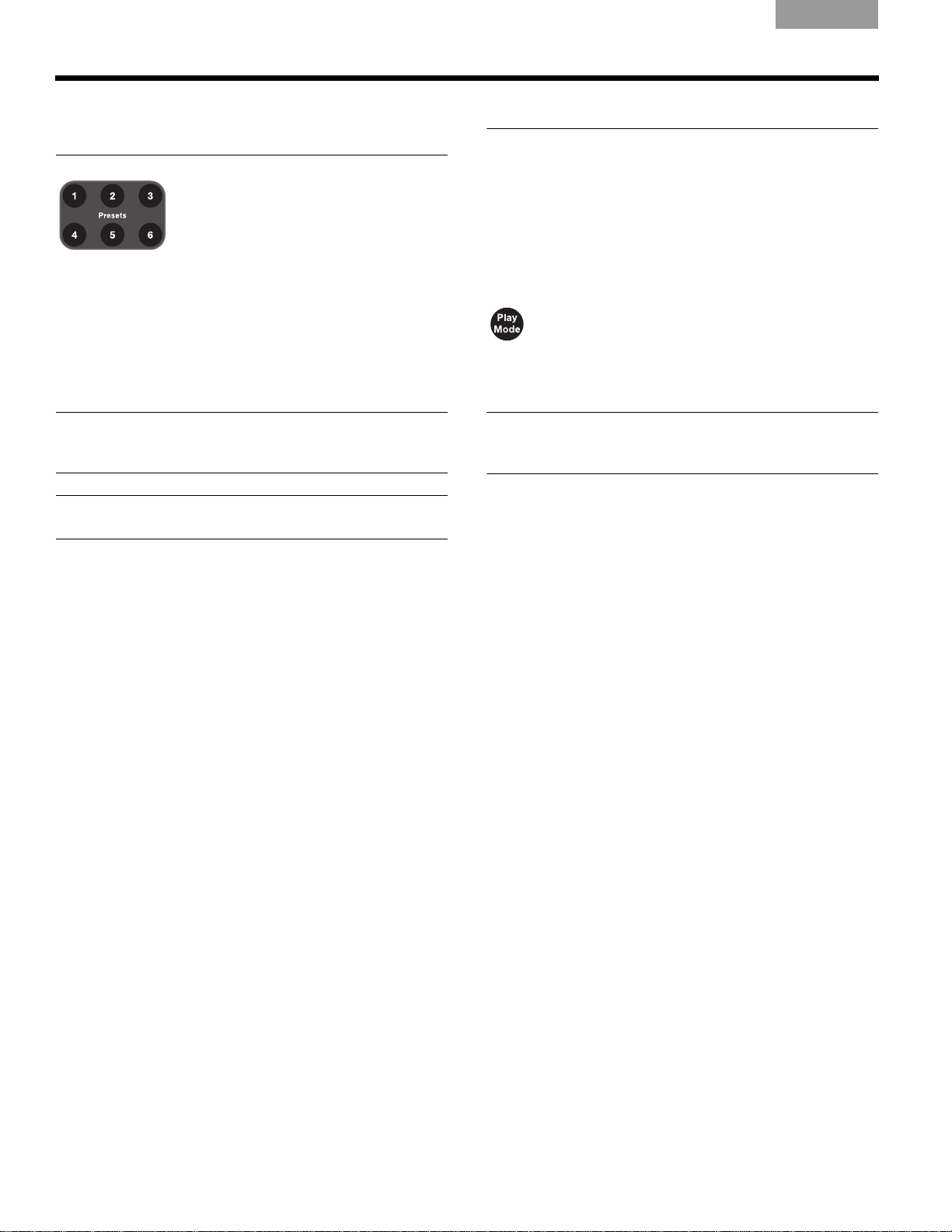
LISTENING TO FM/AM RADIO
EnglishTAB 6TAB 8 TAB 7 TAB 3TAB 5 TAB 2TAB 4
Storing a radio station to
memory (Presets)
You can store up to six FM and six AM
radio stations for quick re
Presets
1. Tune to the station you want to save as a preset.
2. Press and hold one of the six
you hear a double beep and the preset number and
station frequency appear on the display.
3. Press one of the Presets but
a previously stored FM or AM station.
Note: Setting a radio station to a specific preset number
will replace any station previously stored to that preset
number.
Note: During a power outage, stored presets are saved in
a backup memory system for 48 hours.
buttons.
Presets
tons to quickly tune to
call using the
buttons until
TALK RADIO mode
Talk radio broadcasts can be greatly affected by either the
microphone selection or the boosting of low frequencies
by some radio stations. They do so in an attempt to
improve speech when heard through conventional radios.
In high-quality audio products, this results in sound that
is un
natura
l or bass heavy. By selecting the TALK RADIO
mode, your Wave
to compensate for artificially boosted low frequencies.
When the radio is playing, press Play Mode
twice to turn the TALK RADIO mode on or off.
When on, TALK RAD
When off, TALK RADIO– OFF is displayed.
Note: The TALK RADIO setting is automatically cancelled
when you tune to another station, switch to another
source, or turn your Wave® music system off.
®
music system automatically adjusts
IO– ON is displayed.
10
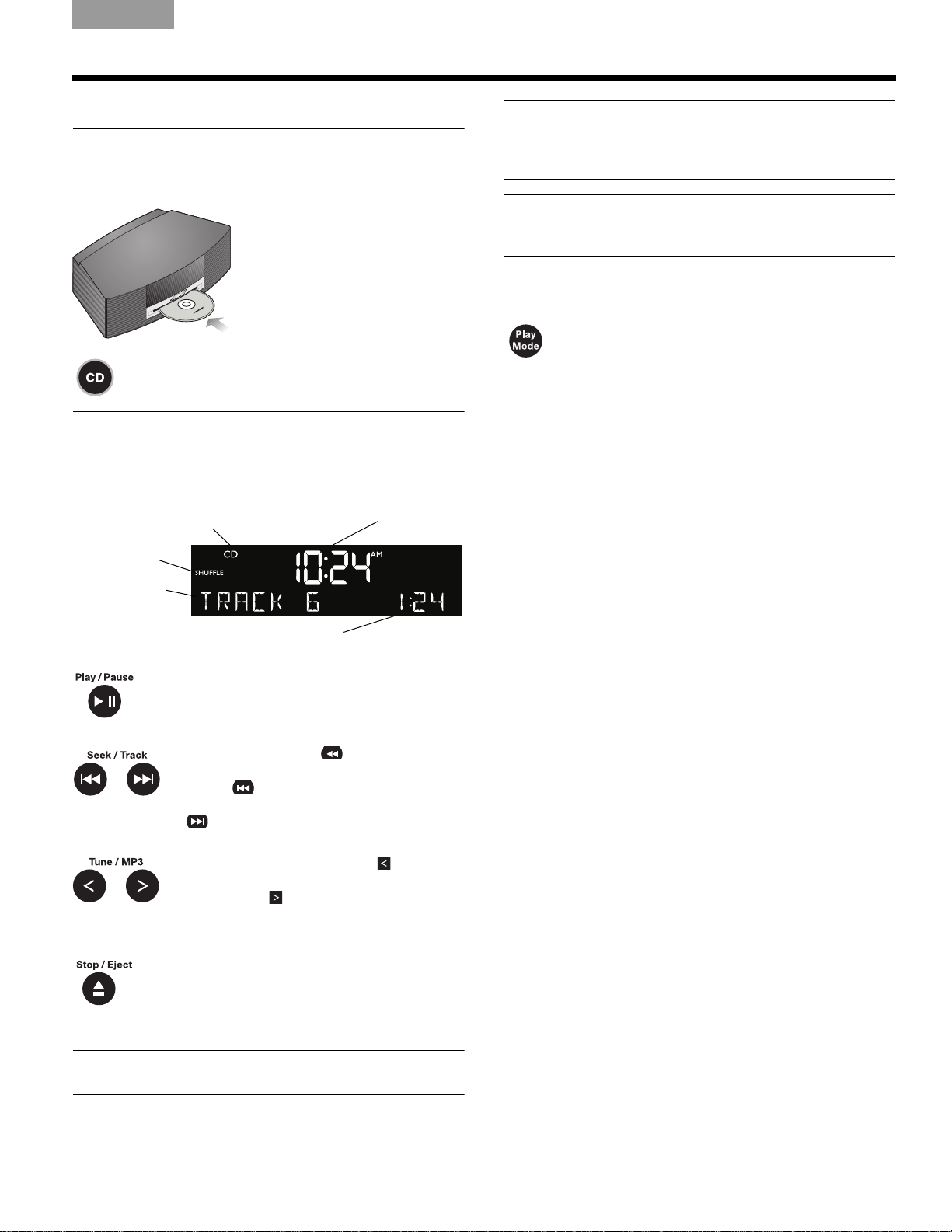
TAB 5TAB 4TAB 6TAB 8TAB 7English TAB 3TAB 2
®
Elapsed track time
Track number
Play mode
Selected source
Clock time
USING COMPACT DISCS
Playing CDs
Insert the disc, label side up, into the CD slot below the
display. The disc player pulls the disc in farther and
begins playing (if CD is the selected source).
If the CD source is not selected, press CD.
Note: – NO DISC – will be displayed if you press CD
when there is no disc in the disc player.
When an audio CD is playing, CD source information is
displayed:
Note: If you eject a CD but do not remove it from the CD
player slot within 10 seconds, the CD player will pull the
CD back into the player. However, play will not begin until
you press the Play/Pause button.
CAUTION: DO NOT INSERT mini CDs or non-circular CDs
into the disc player. These discs may not play properly and
could interfere with the system’s ability to eject them.
CD play modes
While a CD is playing, you can change the
way it is played. Press Play Mode repeat
until the play mode you want is displayed:
• NORMAL PLAY – Plays tracks once in
sequential
• SHUFFLE DISC – Plays all tracks once in
random or
• SHUFFLE RPT – Repeats all tracks in a
rando
disc is repe
• REPEAT DISC – Repeats the disc from the
beginning
• REPEAT TRACK – Repeats the selected
track cont
The play mode will return to NORMAL PLAY whenever a
CD is inserted.
order.
der.
m order that changes each time the
ated.
after the last track is played.
inuously.
edly
Press Play/Pause to pause a playing
CD. The elapsed time flashes while
paused. Pr
resume play.
Press Seek/T
ning of the current track; press Seek/
Track
of the previous track; press Seek/Track
to skip to the next track.
Press and hold Tune/MP3
backward quickly through a track; press
Tune/MP3
through a track.
Press Stop/Eject to sto
Stop/Eject again to eject a CD. If a CD
is playing, press and hold Stop/Eject
to stop a CD and eject it.
Note: When you play a stopped CD it will always resume
from the place it was stopped.
ess Play/Pause again to
rack
twice to skip to the beginning
to scan forward quickly
to skip to begin-
p a CD. Press
to scan
11

USING COMPACT DISCS
Track number
Folder
number
Selected source
Clock time
Elapsed
track time
Artist name
and song title
Selected source
Clock time
EnglishTAB 6TAB 8 TAB 7 TAB 3TAB 5 TAB 2TAB 4
Navigating through MP3s
Press Tune/MP3 to skip to the
previous folder; press Tune/MP3
to skip to the next folder.
Press Seek/Track
to skip to
the beginning of the current track;
press Seek/Tr
ack
twice to skip
to the beginning of the previous track;
press Seek/T
rack
to skip to the
next track.
When navigating an MP3 CD, folder number and track
number
are displayed:
Once the track begins playing, artist name, song title,
and elapsed track time will return to the display:
Play modes for music file CDs
While a music file CD is playing, you can
change the way it is played. Press Play
Mode repeat
want is displayed:
• NORMAL PLAY – Plays tracks once in
sequ
ential
• SHUFFLE DISC – Plays all tracks once in
random or
• SHUFFLE FOLDR – Plays all tracks in the
select
• SHUF RPT FLDR – Repeats all tracks in a
folder in a
time the folder is repeated.
• SHUF RPT DISC – Repeats all tracks on a
disc
in a ran
time the disc is repeated.
• REPEAT DISC – Repeats all tracks on a disc
in or
der.
EPEAT FOLDER – Repeats all tracks in a
• R
folder in order.
• R
EPEAT TRACK – Repeats the selected
track cont
The play mode will return to NORMAL PLAY whenever a
CD is inserted.
edly until the play mode you
order.
der.
ed folder in random order.
random order that changes each
dom order that changes each
inuously.
12
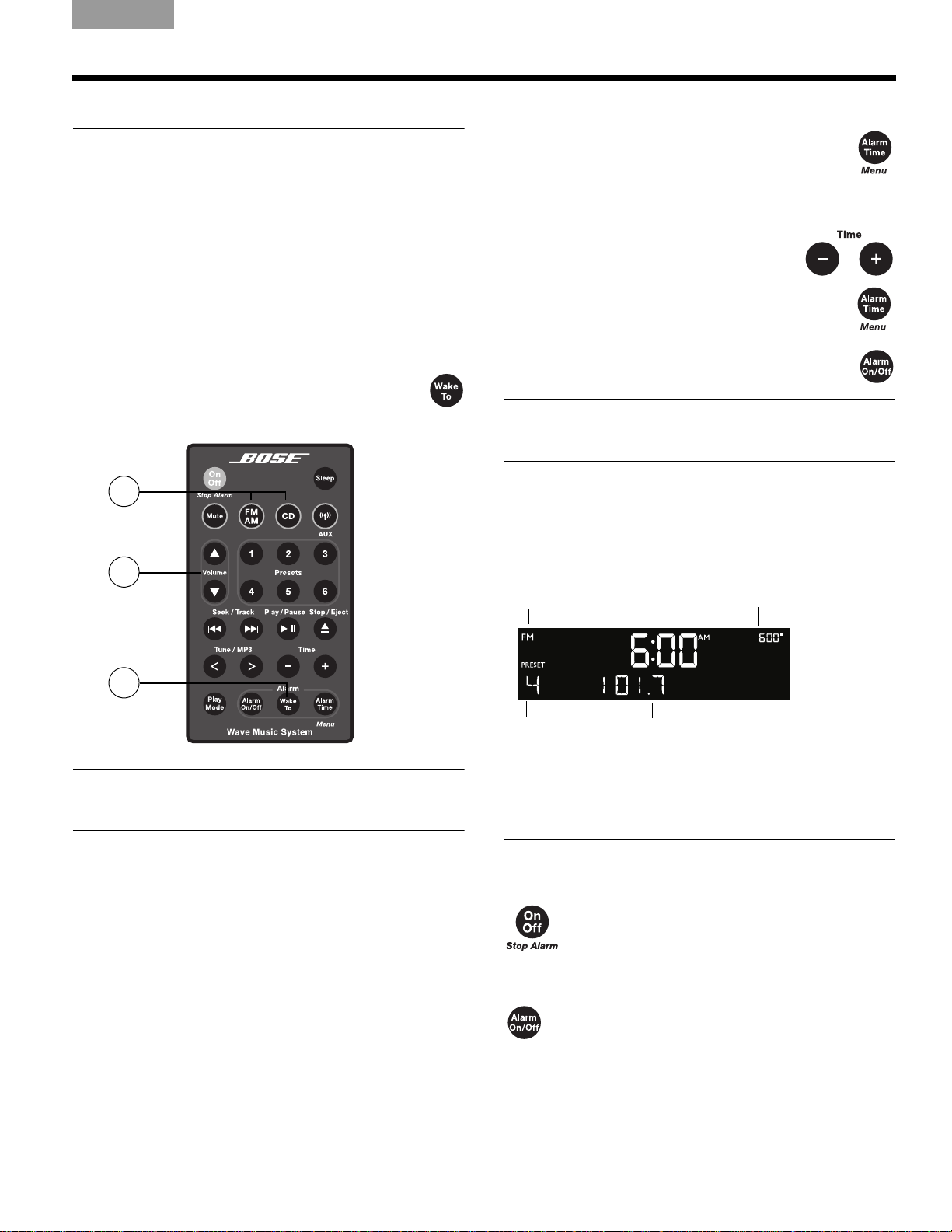
TAB 5TAB 4TAB 6TAB 8TAB 7English TAB 3TAB 2
3
1
2
Press and hold for
a few seconds
FM radio alarm
Alarm time flashing
Preset number
Radio station frequency
Alarm time
Example: Alarm is set to play radio station Preset 4,
101.7 FM, at 6:00 A.M.
USING THE ALARM AND SLEEP FEATURES
Setting up the alarm
You can choose how and when you want to wake up,
then turn on the alarm for use.
Choosing a radio station or CD for
wake-up
1. Turn on your Wave® music system and tune to the
radio station or play the CD track you want to hear
when you wake up.
2. Adjust the volume to the wake-up level y
hear.
3.
Press and hold Wake To until you hear
a double beep. Your alarm is now set to
wake you to
or CD track.
your chosen radio station
ou want to
Setting the alarm time
1. Press Alarm Time to enter the alarm
time setup mode. The alarm time appears
center of the display and flashes in
in the
the upp
2.
Press Time – or Time + to set your
wake-up time.
Press Alarm Time again. Your
3.
alarm time is now set.
4. Press the Alarm On/Off b
the alarm active.
Note: During setup, if more than 10 seconds elapses
between button presses, the Wave
automatically exit the alarm time setup mode.
er right corner.
utton to make
®
music system will
To confirm your alarm settings
Press Alarm Time. Alarm Time and Wake To settings
will be displayed for 10 seconds.
Note: Neither your computer nor any device connected to
AUX IN on your system can be selected as the wake up
sound source.
Using the alarm
Stopping a sounding alarm
Press On/Off (Stop Alarm) to stop a sounding alarm and reset it for the next day.
To turn the alarm on or off
Press Alarm On/Off to turn the alarm on or
off. It’s on when the alarm time is displayed in
the upper r
alarm time
hand corner of the display.
ight-hand corner. It’s off when the
is not visible in the upper right-
13
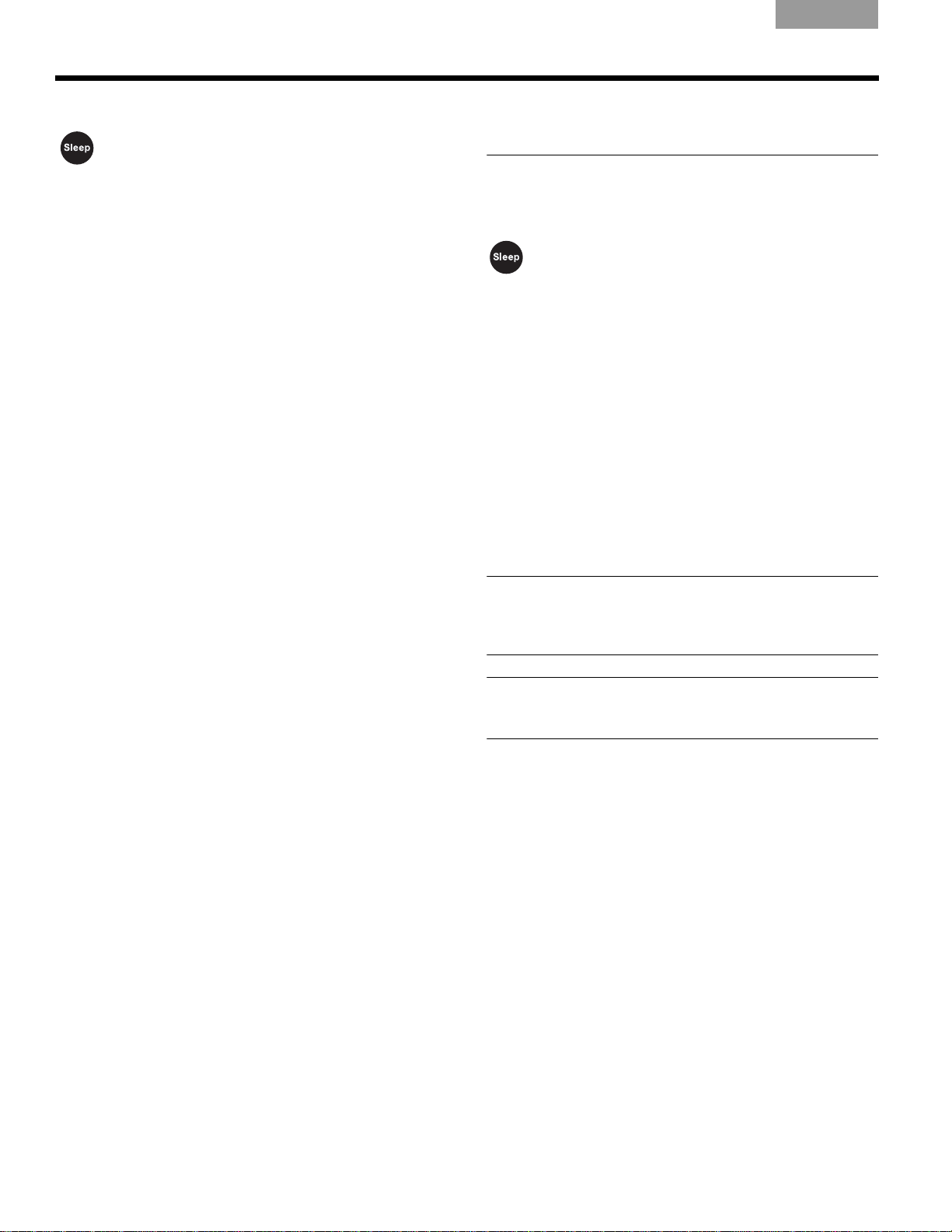
USING THE ALARM AND SLEEP FEATURES
EnglishTAB 6TAB 8 TAB 7 TAB 3TAB 5 TAB 2TAB 4
Snoozing an alarm
Press Sleep to snooze a sounding alarm.
During the snooze time, SNOOZE is dis-
played
alarm sou
will silence the alarm for another 10 minutes.
The factory default setting for the snooze time is 10
minutes.
See “Adju
. After the snooze time expires, the
nds again. Pressing Sleep again
sting the snooze time” on page 18.
Setting the system for
automatic turn off (Sleep)
You can use this feature while you listen to FM/AM, CD,
AUX, or a computer that is connected wirelessly to the
system.
Press Sleep to set the Wave®
to turn off automatically after a selected
period of time
• SLEEP – 30 MIN (or your last setting)
appea
begins counting down. The last source
selected will start playing when the count
down ends.
• Press Sleep ag
countdown period (10 to 90 minutes) or to
turn OF
• When the sleep setting is not displayed,
press Sleep t
•If your Wave
Sleep to turn it on and immediately set the
sleep time.
• To cancel the sleep timer, press On/O
.
rs on the display and the sleep timer
o change the
ain t
F the countdown.
o review the time that remains.
®
music system is off, press
music system
ff.
Note: While in sleep timer setup mode, if more than
seconds elapses between button presses, the Wave®
10
music system will automatically exit the sleep timer
setup mode.
Note: This feature controls the Wave® music system only.
It does not automatically shut down your computer or turn
off a device that is connected to the system AUX IN.
14
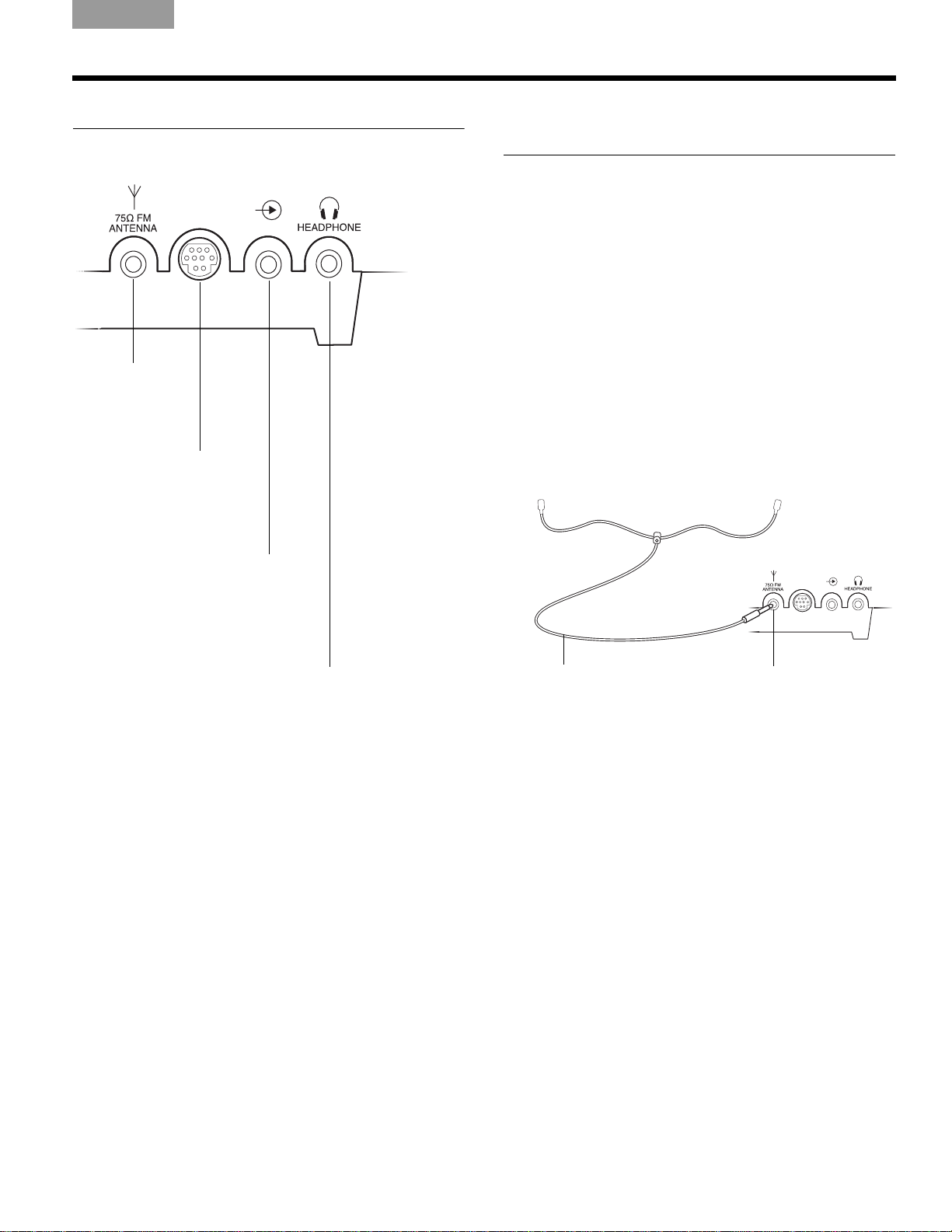
TAB 5TAB 4TAB 6TAB 8TAB 7English TAB 3TAB 2
Bose link
AUX IN
EXTERNAL
75Ω FM
ANTENNA
A 3.5 mm (
1
/8")
FM antenna
connector.
Bose® link
connector
For the
SoundLink
TM
adapter
connection.
AUX IN
A 3.5 mm (
1
/8")
stereo input
connector
for external
sources.
HEADPHONE
A 3.5 mm (
1
/8") stereo
headphone connector.
When headphones are
connected, the Wave
®
music system speakers
are muted.
75Ω FM ANTENNA
connector
FM dipole antenna
(not included)
CONNECTING OTHER EQUIPMENT
Rear panel inputs/outputs
The rear panel of your Wave® music system provides
connections for external equipment.
Connecting an external FM
antenna
The Wave® music system power cord includes a built-in
FM antenna. If you experience poor reception after
adjusting the position of the power cord, you may need
to use an external FM antenna. An external FM dipole
antenna can be ordered through Bose Customer
Service. See the phone numbers listed inside the
back cover of this guide.
To connect an external FM antenna:
1. Plug
the 3.5 mm (
75Ω FM ANTENNA connector on the rear panel of
your Wave
2. Extend the ends of the antenna to establish optimum FM reception.
3. Exte
nd the ends of the antenna as far from the
unit and o
ther external equipment as possible
to establish optimum reception.
1
/8") plug of the FM antenna into the
®
music system.
Bose link
AUX IN
15
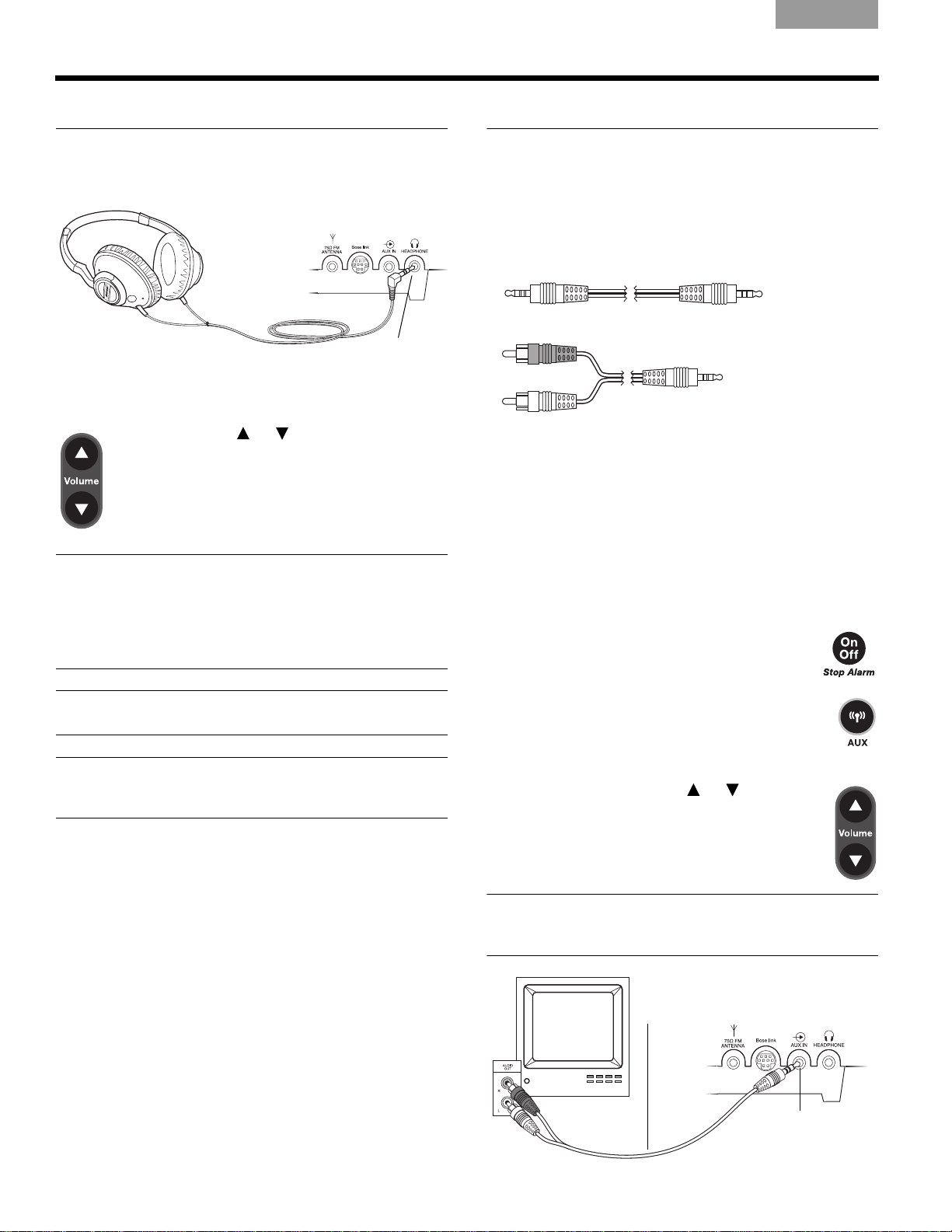
CONNECTING OTHER EQUIPMENT
(Headphones
not included)
HEADPHONE
connector
Dual RCA to
3.5 mm (
1
/8")
stereo cable
TV
AUX IN
connector
EnglishTAB 6TAB 8 TAB 7 TAB 3TAB 5 TAB 2TAB 4
Using headphones
For private listening, connect headphones to the
headphone connector on the rear panel of the Wave
music system.
The speakers are automatically muted when you plug in
your headphones.
Press Volume or to adjust the listening
level of your headphones.
Note: The speakers will automatically unmute when headphones are disconnected from the Wave
®
music system.
Because headphone volume levels may vary from speaker
volume levels, be sure to lower the volume of the Wave
music system before connecting or disconnecting headphones.
®
®
Adding audio devices
You can play the audio from your TV, a video game, or a
cassette tape through your Wave
greater enjoyment.
Connecting an audio device to your Wave
requires one of the following cables:
• Male-to-male
3.5 mm (
1
/8") stereo cable
• Dual RCA male to 3.5 mm (1/8") male stereo cable
To obtain the correct cable, contact Bose® Customer
Service or visit a local electronics store. See the phone
numbers listed inside the back cover of this guide.
To connect an audio device, such as your TV, to
your W
®
music system:
ave
1. Connect one end of the stereo cable to the output of
the au
dio device.
2. Connect the other end of the cable to the AUX IN
conn
ector on the rear panel of your Wave
system.
3.
Turn on your Wave® music system and
the audio device.
®
music system for
®
music system
®
music
Note: If an alarm sounds while using headphones, it will
sound through the Wave® music system speakers.
CAUTION: Long-term exposure to loud music may cause
hearing damage. It is best to avoid extreme volume when
using headphones, especially for extended periods.
Press SoundLink/AUX.
4.
If AUX does not appear on the
system display
again
.
5.
Press and hold Volume or to adjust
, press the button
the listening level.
Note: If the volume level of your Wave® music system
cannot be adjusted high enough, try increasing the
volume level of the connected audio device.
16
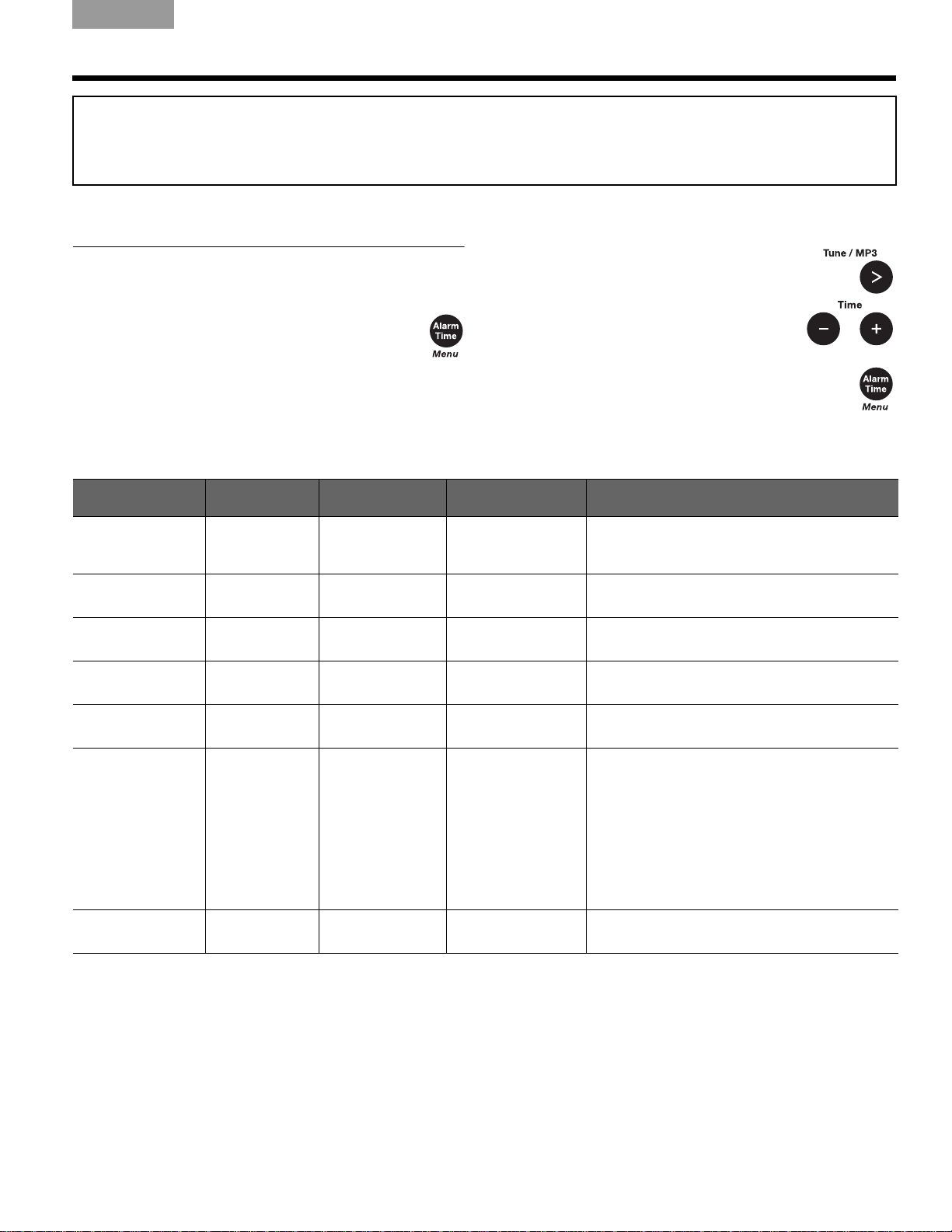
PERSONALIZING YOUR WAVE® MUSIC SYSTEM
Factory defaults have been set to satisfy most owners.
However, if you wish to adjust the system settings,
use the information that follows.
Using the setup menu
The setup menu allows you to customize the operation
of the Wave
Press and hold Alarm Time (Menu) until
– SETUP MENU – is displayed.
®
music system.
TAB 5TAB 4TAB 6TAB 8TAB 7English TAB 3TAB 2
1. Pr
ess Tune/MP3
> until the menu item
you want to change is displayed
2. Press Time – or Tim
the value or selection.
e + to change
.
3. Press Alarm Time (Menu) to exit
the
setup menu or wait 10 seconds for the
setup menu to end automatically.
Wave® music system Setup Menu
System Setting Menu Item Factory Setting Choices Description
Snooze Control SNOOZE – 10 MIN 10 MIN, 20 MIN,
Continuous Play CONT PLAY – NO NO, AUX, FM, AM Determines which source will automaticall
Clock Time
Format
Display High
Brightness Level
Display Low
Brightness Level
Room Code
Codes apply only if
the So
undLink
adapter is not connected and your
Wave® system is
connected to a
Lifestyle
in another room.
System Reset RESET ALL – NO NO, YES Restores the Wave
®
system
TIME – 12 HOUR 12-HOUR,
IGHT HI – 12 8-15 Sets the display brightness level when the unit
BR
BR
IGHT LO – 4 1-8 Sets the display brightness level when the unit
ROOM – B
TM
_ _ _ – B _ _ _ –, C _ _ – _,
30 MIN, 40 MIN,
50 MIN, 60 MIN
24-HOUR
D _ _ – –, E _ – _ _,
F _ – _ –, G _ – – _,
H _ – – –, I – _ _ _,
J – _ _ –, K – _ – _,
L – _ – –, M – – _ _,
N – – _ –, O – – – _
Determines the snooze time.
after a CD ends.
Sets the clock display for 12-hour (A
24-hour (military) time.
detects high ambient light conditions.
detects low ambient light conditions.
Sets the room code for your Wave
system when it is connected to your Lifestyle®
system through a Bose® link network.
The dashes following the room letter indicate
how the microswitches should be set on the
Lifestyle® remote control.
®
settings.
music system to factory
M/PM) or
®
music
y play
17
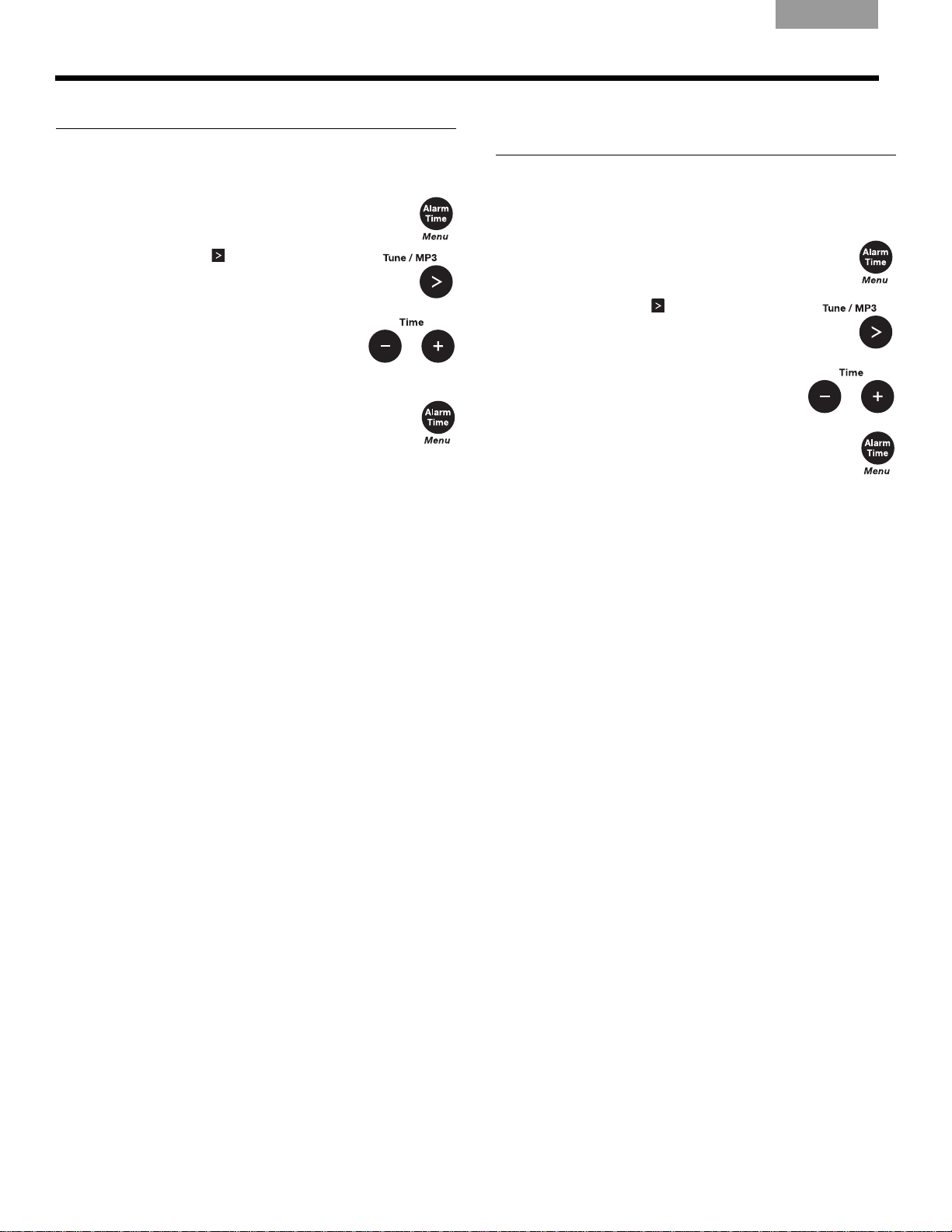
PERSONALIZING YOUR WAVE® MUSIC SYSTEM
EnglishTAB 6TAB 8 TAB 7 TAB 3TAB 5 TAB 2TAB 4
Adjusting the snooze time
This setting determines the duration of time the system
remains silent when the snooze function is activated.
1.
Press and hold Alarm Time (Menu) until
– SETUP MENU – is displayed.
ess T
2. Pr
SNOOZE
3. Press Time – or Tim
snooze time to 10-60 minutes (in 10minute in
4. Press Alarm Time (Menu) to
setup menu or wait 10 seconds for the
setup menu to end automatically.
une/MP3
– 10 MIN is displayed.
crements).
once until
e + to change the
exit the
Choosing what plays after
a CD ends
Your Wav e® music system has a continuous play feature.
When a CD stops playing, you can choose to have
another source start playing automatically.
1. Pr
ess and hold Ala
– SETUP MENU – is displayed.
2. Press Tune/MP3
CONT PLAY
3. Press Time
FM/AM radio or AUX.
4. Press Alarm Time (Menu) to exit the
setup menu or wait 10 seconds for the
setup menu to end automatically.
– or Time + to select
rm Time (Menu) until
two times until
– is displayed.
18
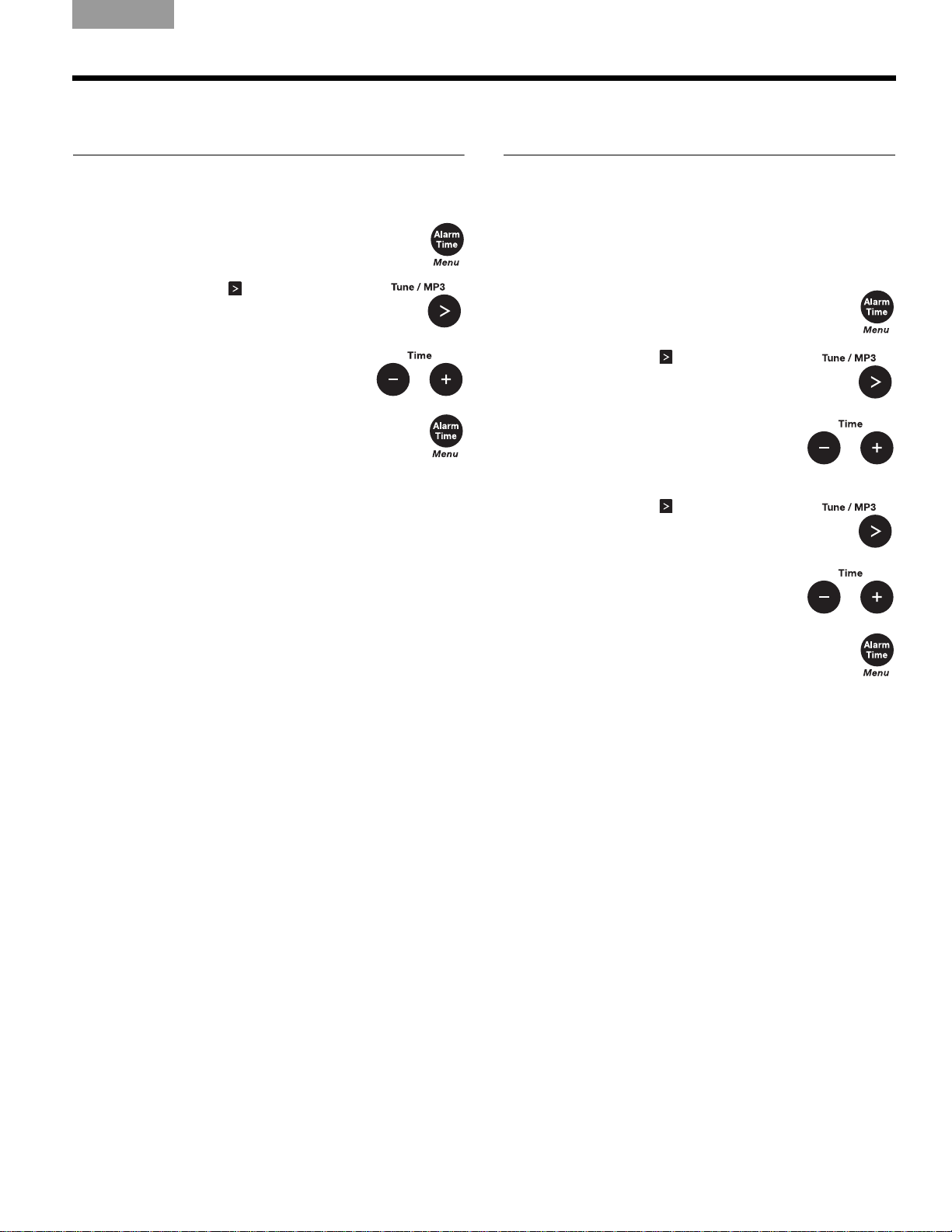
TAB 5TAB 4TAB 6TAB 8TAB 7English TAB 3TAB 2
PERSONALIZING YOUR WAVE® MUSIC SYSTEM
Changing the clock time
format
You can choose to have the display show the time in
12-hour (AM/PM) or 24-hour (military) time.
1. Press and hold Alarm Time (M
– SETUP MENU – is displayed.
2. Press Tune/MP3
– is displayed.
TIME
3. Press Time – or Time + to se
12 HOUR or 24 HO
4. Press Alarm Time (Menu) to
setup menu or wait 10 seconds for the
setup menu to end automatically.
three times until
UR.
enu) until
lect
exit the
Adjusting the display
brightness
The brightness level of the display automatically adjusts
itself for low and high ambient light conditions. This
feature
ambien
less intrusive in low ambient light conditions. High and
low brightness settings can be set independently.
1. Pr
2. Press Tune/MP3
3. Press Time – or Tim
4. Press Tune/MP3
brightens the display for better visibility in high
t light conditions and dims the display making it
ess and hold Alarm T
– SETUP MENU – is displayed.
BRIGHT HI
high display brightness level to a
value from 8-15.
BRIGHT LO
– is displayed.
– is displayed.
ime (Menu) until
four times until
e + to set the
once until
5. Press Time – or Tim
low display brightness level from 1-8
6. Press Alarm Time (Menu) to exit
setup menu or wait 10 seconds for the
setup menu to end automatically.
e + to set the
.
the
19
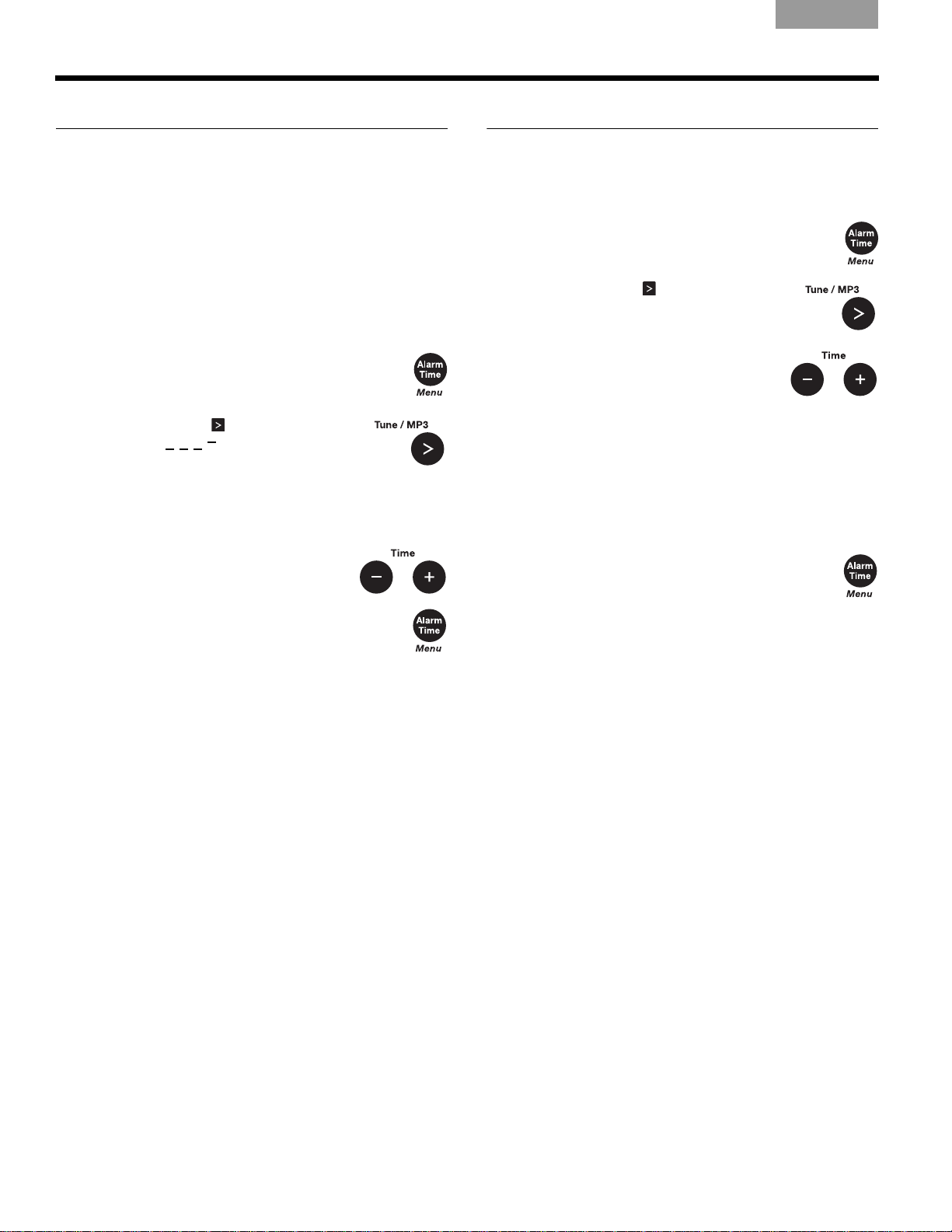
PERSONALIZING YOUR WAVE® MUSIC SYSTEM
EnglishTAB 6TAB 8 TAB 7 TAB 3TAB 5 TAB 2TAB 4
Setting the room code
Your Wav e® music system comes from the factory
ready to operate as a second room (room code B)
when connected to a Bose
system. If you want to use your Wave
with your Lifestyle
®
system beyond a second room you
will need to change the room code to match that of the
remote control you are using for that room.
Refer to your Lifestyle
information on room codes.
1. Press and hold Alarm Time (M
– SETUP MENU – is displayed.
2. Press Tune/M
ROOM
P3 six times until
– B is displayed. The
dashes following the room letter
e how the microswitches should
indicat
be set on the Lifestyle
3. Press Time – or Time
room code other than room B.
4. Press Alarm Time (M
setup menu or wait 10 seconds for the
setup menu to end automatically.
®
link enabled Lifestyle®
®
system owner’s guide for more
®
music system
enu) until
®
remote control.
+ to select a
enu) to exit the
Performing a system reset
If you wish, you can restore your Wave® music system to
the original factory settings.
1. Press and hold Alarm T
– SETUP MENU – is displayed.
2. Press Tune/MP3
RESET ALL
–NO is displayed.
3. Press Time – or Tim
RESET ALL
– NO to RESET ALL –
YES.
4. When PRESS 2 TO CONFIRM
appears on
the display, press
Presets button 2. When the reset
is complete
, DEFAULTS RE
is displayed.
5. Press Alarm Time (Menu) to exit
setup menu or wait 10 seconds for the
setup menu to end automatically.
ime (Menu) until
seven times until
e + to change
SET
the
20
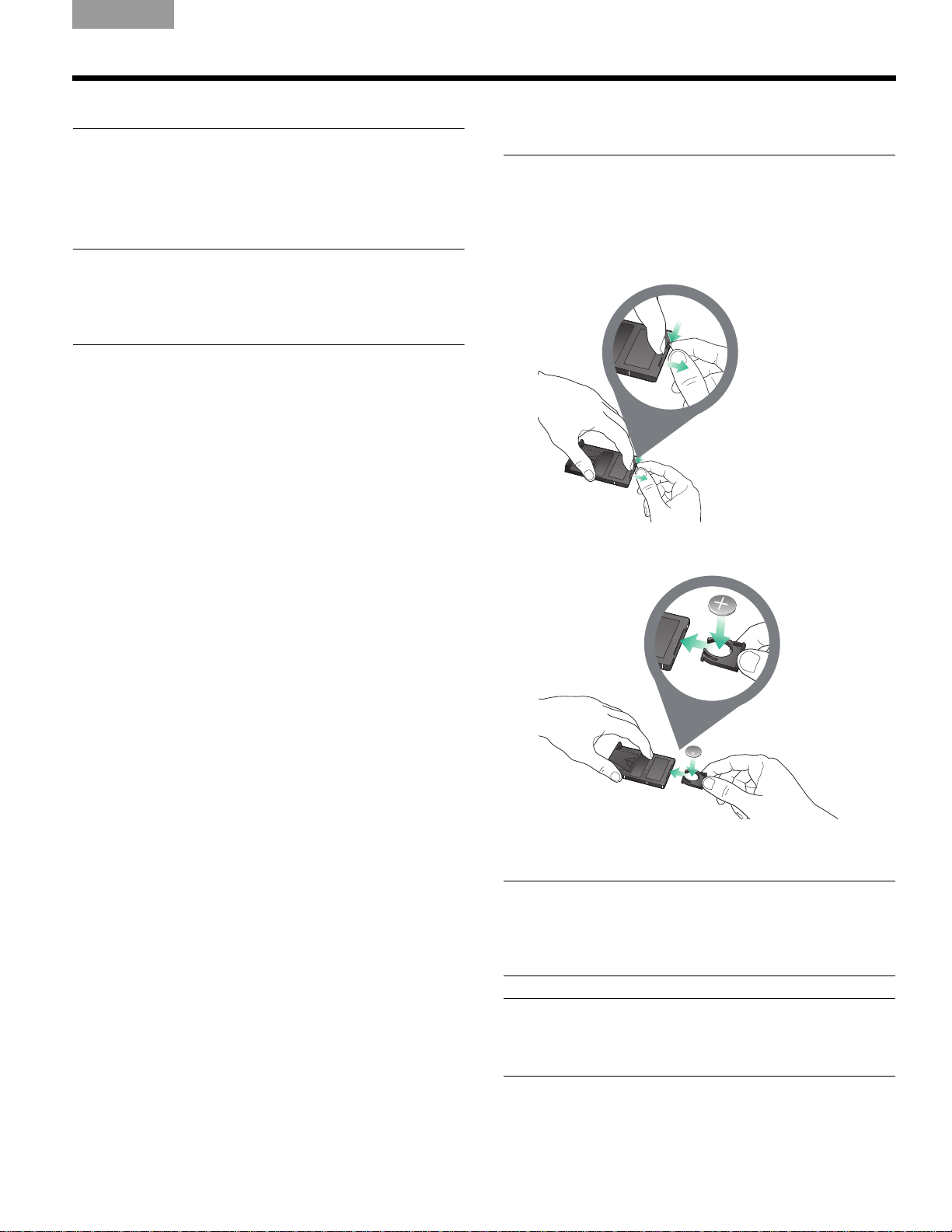
TAB 5TAB 4TAB 6TAB 8TAB 7English TAB 3TAB 2
See operating
instructions for types of
battery to be used
e operating
nstructions for types of
battery to be used
See operating
instructions for types of
battery to be used
MAINTAINING YOUR WAVE® MUSIC SYSTEM
Cleaning
Use only a soft dry cloth to clean the enclosure of your
®
Wave
music system. If necessary, you may use a softbristled attachment to gently vacuum the front of the
enclosure. Do not use any liquid cleaning solutions,
solvents, chemicals, alcohol, ammonia, or abrasives.
CAUTION: Do not allow liquids to spill into any openings
in the enclosure. If liquids get into the unit, turn it off imme
diately. Call Bose
to arrange for service. See the list of phone numbers inside
the back cover.
®
Customer Support as soon as possible
Replacing the remote
control battery
To replace the remote battery:
1. Place the remote face down on a flat surface.
2. Using your finger, push the tab lock to the side as
show
n and hold. Slide the battery compartment
-
open.
3. Remove the old battery and install the new one with
the plus (+) symbol facing up.
4. Gently slide the battery compartment closed. It
locks automatically.
WARNING: Keep the remote control battery away from
children. It may cause a fire or chemical burn if mishandled.
Do
not recharge, disassemble, heat above 212ºF (100ºC),
or incinerate. Dispose of a used battery promptly. Replace
only with a battery of the correct type and model number.
CAUTION: Danger of explosion if battery is incorrectly
replaced. Replace only with Duracell, Eveready, Energizer,
Maxell, Toshiba, or Shun Wo CR2032 or DL2032 3-volt
lithium battery.
21
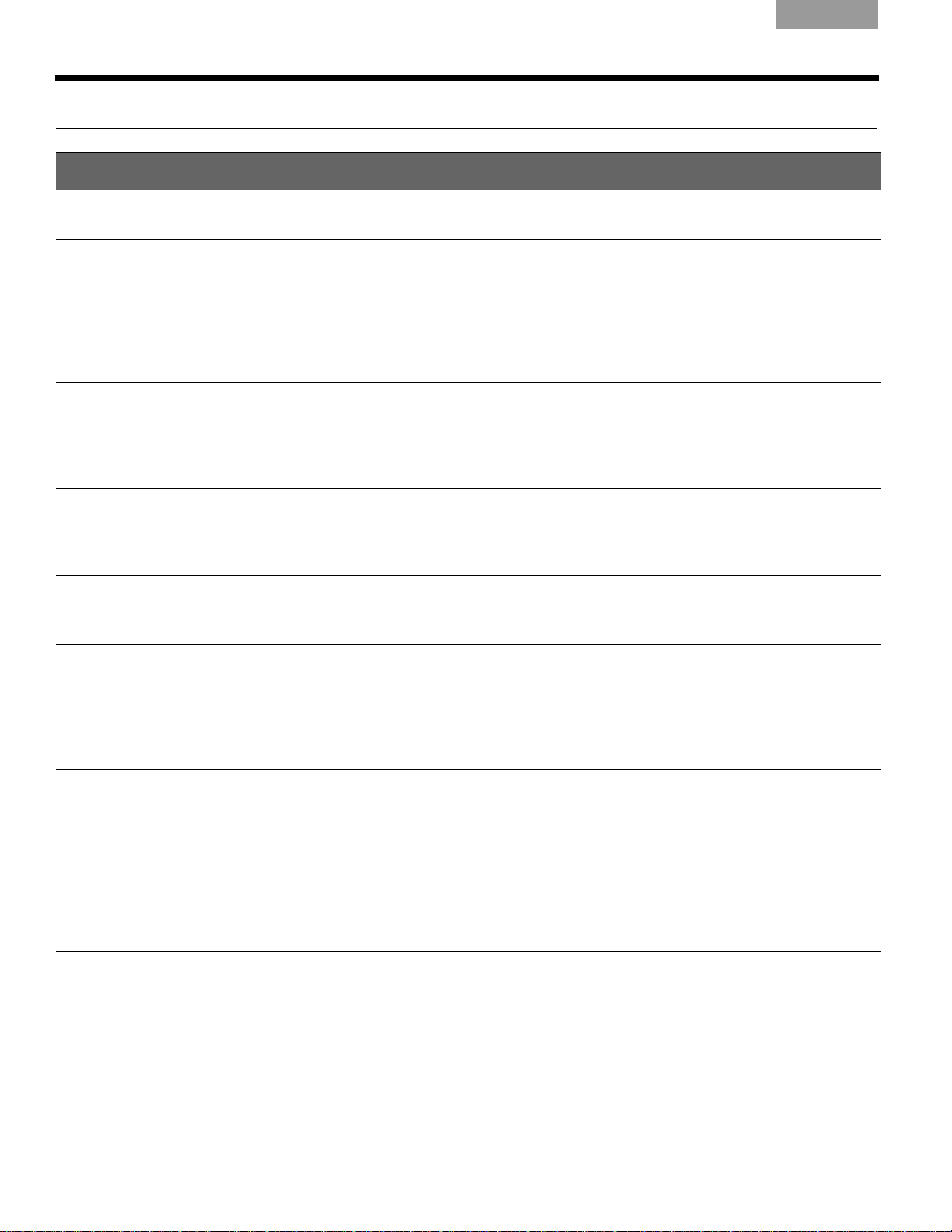
MAINTAINING YOUR WAVE® MUSIC SYSTEM
Troubleshooting
Problem What to do
System does not function • Make sure the power cord is fully plugged into an operating electrical outlet.
•Press On/Off
No sound • Turn the volume up.
•Press Mute.
Eject the CD and reload it.
•
• Check connections for an auxiliary source.
•Press SoundLink/AU
• Make sure the external source is turned on.
• Disconnect headphones.
to see if the display lights.
X to
listen to an external source connected to the AUX IN input.
EnglishTAB 6TAB 8 TAB 7 TAB 3TAB 5 TAB 2TAB 4
Remote control is
inconsistent or does
not work
• Operate the remote control closer to the unit.
• Check that the remote control battery is installed with positive (+) polarity facing up.
• Replace the remote control battery.
• Check for interference from room lighting, sunlight, or dust or dirt on lens.
• Try the unit in a different location.
AM reception is weak • Adjust the internal antenna by rotating the unit slightly one way and then the other.
• Move the unit farther from a TV, refrigerator, fluorescent lamps, halogen lamps,
dimmer switches, or other electronic equipment that generates electrical noise.
• If neither suggestion works, you may be in an area of weak AM signal coverage.
FM reception is weak • Extend the power cord as much as possible. The power cord acts as an FM antenna.
®
• Try an external antenna. Call Bose
Customer Service to order an external FM
antenna.
CD does not play • Check that the CD source is selected. The CD icon should appear on the display.
If not, press CD.
• Check that the CD was loaded label-side up.
• Check that the disc surface is clean. If not, try cleaning it.
• Check that an audio CD was loaded, not a DVD.
• Try another disc.
Computer does not recognize the SoundLink
TM
USB
key (in its list of
connected devices).
• Remove the SoundLink
it again.
• If you are using a USB hub, make sure the hub is powered.
• Try a different USB port. If you are using a powered USB hub, try moving the
So
und
TM
Link
USB key to a USB port on the computer.
• Remove the SoundLink
TM
USB key from your computer, wait 30 seconds, and insert
TM
USB key, restart your computer, and insert the USB key
again.
• Refer to the owner’s guide, help system, or technical support for your computer to
learn ho
w to detect and install new hardware.
22
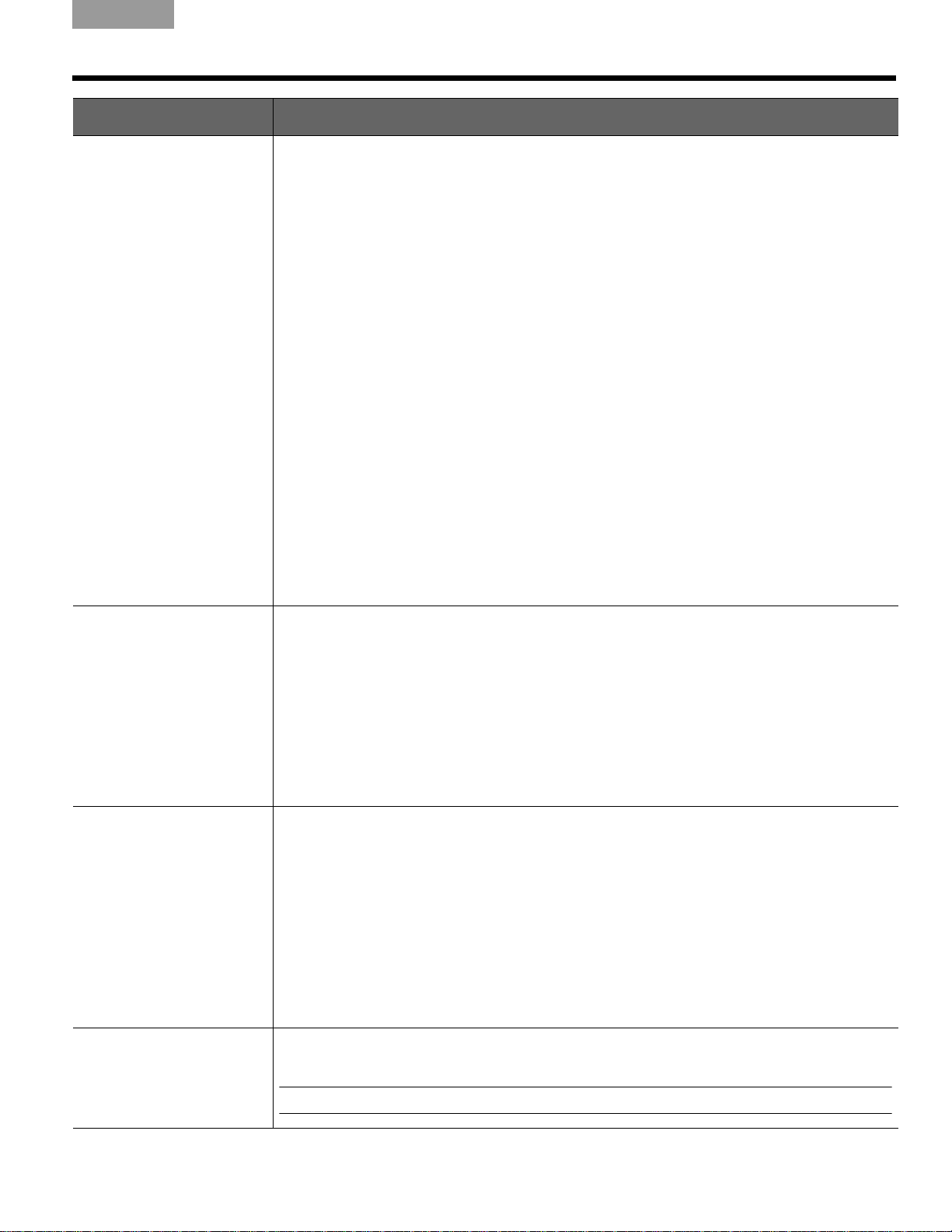
Problem What to do
Computer and Wave®
system do not connect.
Symptom A:
SOUNDLINK or
COMPUT
appe
ER never
ar on the Wave
®
system display and no
lights blink.
Symptom B:
CONN
ECTING rema
on the Wave
®
system
ins
display and the adapter
light blinks continuously
– NO SIGNAL – event
ually
appears on the system
display.
TAB 5TAB 4TAB 6TAB 8TAB 7English TAB 3TAB 2
MAINTAINING YOUR WAVE® MUSIC SYSTEM
• Press the SoundLink/AUX bu
• Make sure the SoundLink
• Unplug the Wave
®
music system for 30 seconds and plug it back in.
tton to turn on the system and select the computer.
TM
adapter is connected to the Wave® system.
• Make sure the USB key is plugged in and your computer is turned on.
• Decrease the distance between the Wave
®
system and your computer.
See “Connection range” on page 25.
.
• Try moving the Wave
®
system away from possible sources of interference such as
another wireless device, a microwave oven, or a wireless computer network router.
• If you are using a desktop computer, try moving the USB key to a port that provides
a more direct path to the adapter. Or use a USB extension cable, available for
rc
hase at computer stores.
pu
• Remove the USB key from your computer, wait 30 seconds and insert it again.
®
• Disconnect the power supply from the Wave
system and reconnect it.
• Try restoring the wireless link between the speaker and the USB key. See “Manua
TM
linking the SoundLink
adapter and USB key” on page 24.
lly
No sound when the
computer mus
ic plays.
Reception of sound from
the comput
sound
er is poor or the
is dropping out.
Play/Pause and Seek
ttons do not control
bu
music on the computer
•Press the SoundLink/AUX bu
tton on the SoundLinkTM remote to select your computer
as the source. COMPUTER should be displayed.
®
• Make sure your Wave
system volume is turned up and the sound is not muted.
• Make sure the volume on your computer is turned up and is not muted.
• Make sure your music application is running and the volume is turned up and not
muted.
• Check your computer Sound settings to make sure “Bose SoundLink Audio” is
elec
ted as the audio output device.
s
• Close or quit the music application on your computer and restart it.
• Restart your computer.
•Move the SoundLink
• Change the angle of the antenna on the SoundLink
• Decrease the distance between the Wave
TM
adapter farther from the right side of the Wave® system.
®
system and your computer. See “Connec-
TM
USB key.
tion range” on page 25.
®
• Try moving the Wave
system away from possible sources of interference such as
another wireless device, a microwave oven, or a wireless computer network router.
• Use a USB extension cable, available for purchase at computer stores. Plug the USB
key into
the appropriate end of the cable and the computer into the other end.
• Close other applications that can tax your computer memory.
®
• If you continue to experience reception problems, contact Bose
Customer Service.
Refer to the address list included in the carton.
• Make sure your computer media player or Internet radio application is selected as the
act
ive window.
Note: Not all players and Internet radio services support this form of playback control.
23
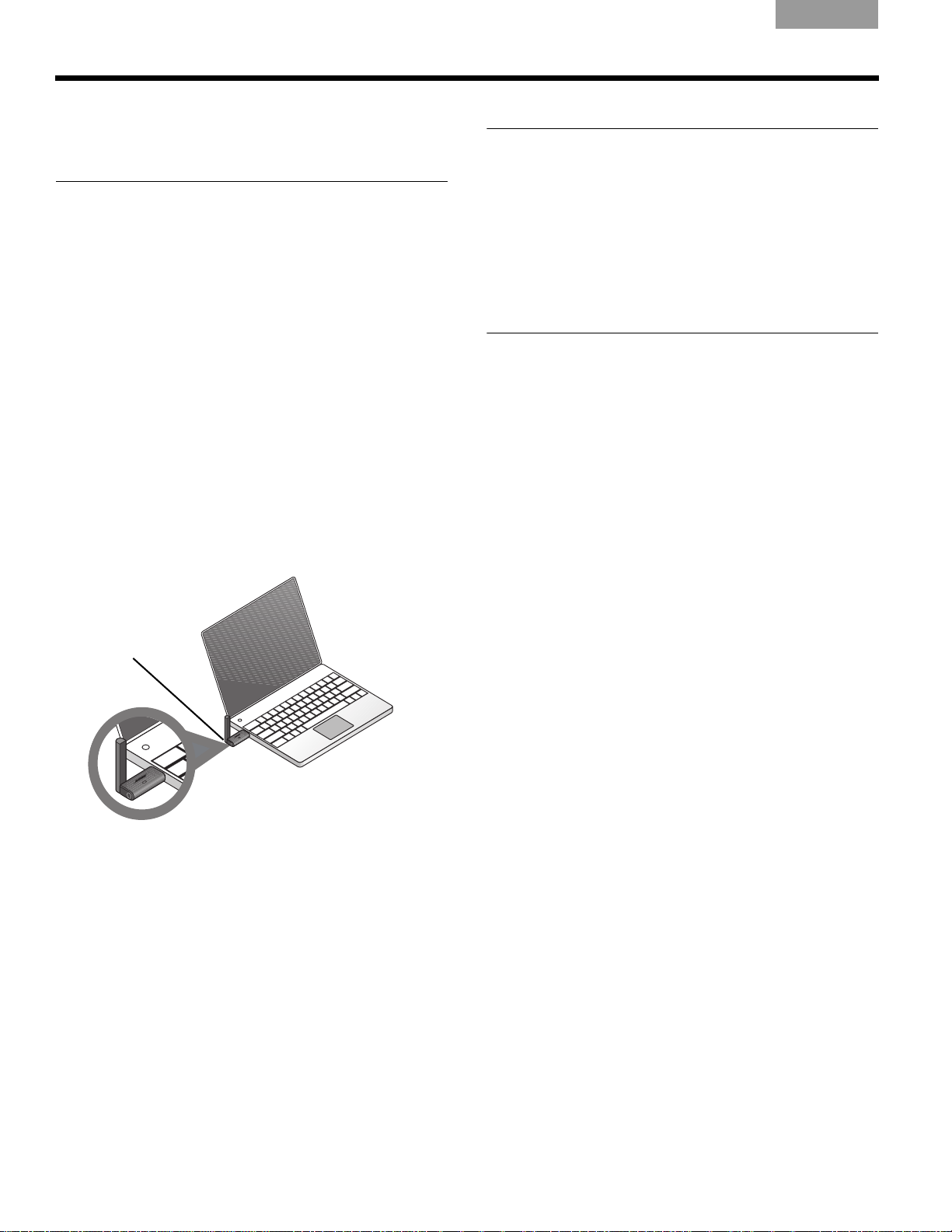
MAINTAINING YOUR WAVE® MUSIC SYSTEM
Button
EnglishTAB 6TAB 8 TAB 7 TAB 3TAB 5 TAB 2TAB 4
Manually linking the
SoundLink
TM
adapter
and USB key
You may be using a replacement SoundLinkTM USB key
or SoundLink
connection. In either case, you should link the USB key
and adapter manually.
1. Using the
press the SoundLink/AUX button to select the computer as the music source.
2. Press and hold the Pre
control until DISCOVERABLE is displayed and
flashing on the Wave
3. With your computer turned on, lift the antenna on
the
plug the key into a USB port on your computer.
4. Press and hold the
than 3 seconds until the light begins to flash.
When the USB power light changes from flashing to
solid and th
complete
TM
adapter or troubleshooting the wireless
Wav
SoundLink
e Wave
.
e® music system remote control,
sets 5 button on the remote
®
system display.
TM
USB key to the vertical position and
button on the USB key for more
®
system emits a beep, linking is
Customer service
For additional help in solving problems, see notes about
the product at:
www.owners.Bose.com
To contact Bose
replace a lost remote control, see the phone numbers
inside the back cover of your Wave
guide.
®
Customer Service for help, or to
®
music system
Limited warranty
Your Bose Wave® music system is covered by a limited
transferable warranty. Details of the limited warranty are
provided on the product registration card that is
in
section on the card and mail it to Bose. Failure to do so
will not
What you must do to obtain Limited Warranty
Service:
Return product, with proof of purchase from an
au
1. Contact the Bose organization in your country/
d in the carton. Please complete the information
clude
affect yo
rized Bose dealer, using the following procedures:
tho
regio
n (visit global.Bose.com for Bose contact
information in your country/region) for specif
and shipping instructions;
ur limited warranty rights.
ic return
2. Label and ship the product, freight prepaid, to the
address
country; and
3. Place any necessary return authorization number
prominen
not bearing a return authorization number, where
required, will be refused.
provided by the Bose organization in your
tly on the outside of the carton. Cartons
24
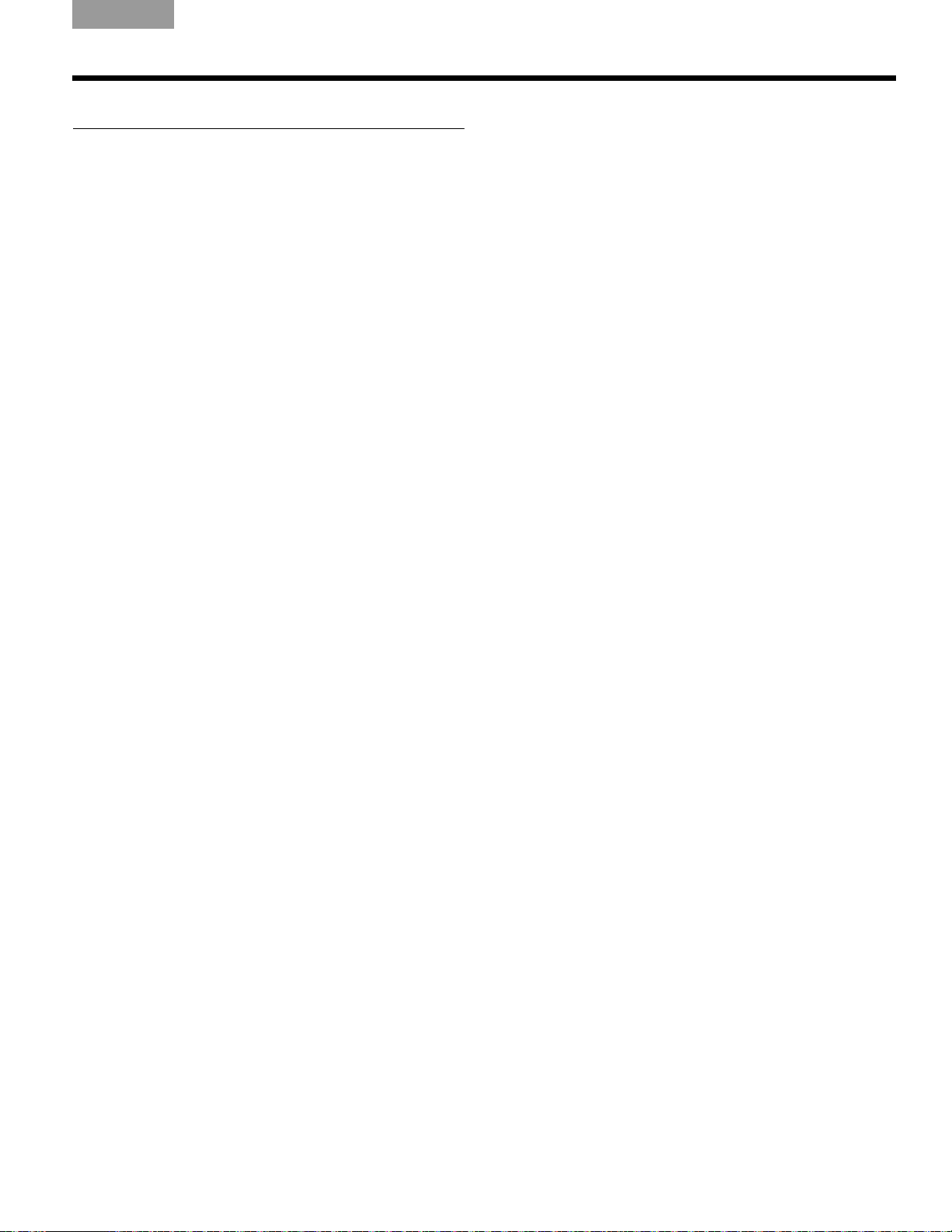
TAB 5TAB 4TAB 6TAB 8TAB 7English TAB 3TAB 2
MAINTAINING YOUR WAVE® MUSIC SYSTEM
Technical information
AC power rating
120V~ 50/60Hz 60W
Dimensions
Wave® music system: 14.6" W x 8.6" D x 4.2" H
(36.8 cm x 21.9 cm x 10.6 cm)
SoundLink
(9.1 cm H x 7.63 cm D x 2.3 cm W)
Weight
Wave® music system: 8.7 lb (3.9 kg)
SoundLink
Connection range
Wireless capability covers a range of up to 60 ft (18.5 m),
which can vary according to the type of home
construction and signal obstructions (multiple walls,
metal appliances, etc.). It can also be affected by the
presence of other wireless devices (such as network
routers or microwave ovens.)
TM
adapter: 3.6" H x 2.6" D x 1" W
TM
adapter: 0.33 lb (150 gm +/–10 gm)
Computer requirements
Compatible with computers running Windows XP or
Vista systems or Mac OS X (10.4 or later).
Requires use of a USB port on the computer or a
powere
d USB hub connected to the computer.
Bose® system requirement
Exclusive use of the Bose link connector on the rear of
the Wave
®
system.
Bluetooth® QD ID
SoundLinkTM USB key: B015403
TM
SoundLink
The Blue
trademarks owned by Bluetooth SIG, Inc. and any use of
such marks by Bose Corporation are under license.
Adapter: B123456789
®
word mark and logos are registered
tooth
25
